Sales Integration in Dash SaaS
Simplify business operations with seamless sales integration on WorkDo.io. Manage calls, documents, meetings, and more efficiently.
Introduction
The Sales Add-On is a comprehensive customer relationship management system designed to help businesses manage their entire sales process from lead generation to invoice collection. This Add-On allows users to track accounts, contacts, opportunities, quotes, sales orders, and invoices while maintaining detailed records of customer interactions through calls, meetings, and cases. The system provides powerful analytics and reporting tools to monitor sales performance and includes a centralized dashboard for quick access to key metrics and scheduled activities.
How to Install the Sales Add-On?
To Set Up the Sales Add-On, you can follow this link: Setup Add-On
How to Use the Sales Add-On ?
Sales Dashboard
- The Sales Dashboard provides a complete overview of your sales performance with key metrics and upcoming activities. When you access the dashboard, you will see cards displaying Total Users, Total Accounts, Total Contacts, Total Opportunities, Total Invoices, and Total Sales Orders.
- The Invoice Overview card shows the current status of all invoices with counts and percentages. Similarly, the Quote Overview card displays quote statuses.
- The Sales Order Overview card presents sales order statistics in the same format. The Meeting Schedule card shows upcoming meetings with names, descriptions, and dates.
- At the bottom of the dashboard, you will find a Radial Column Chart that visually represents data for Invoices, Quotes, and Sales Orders.
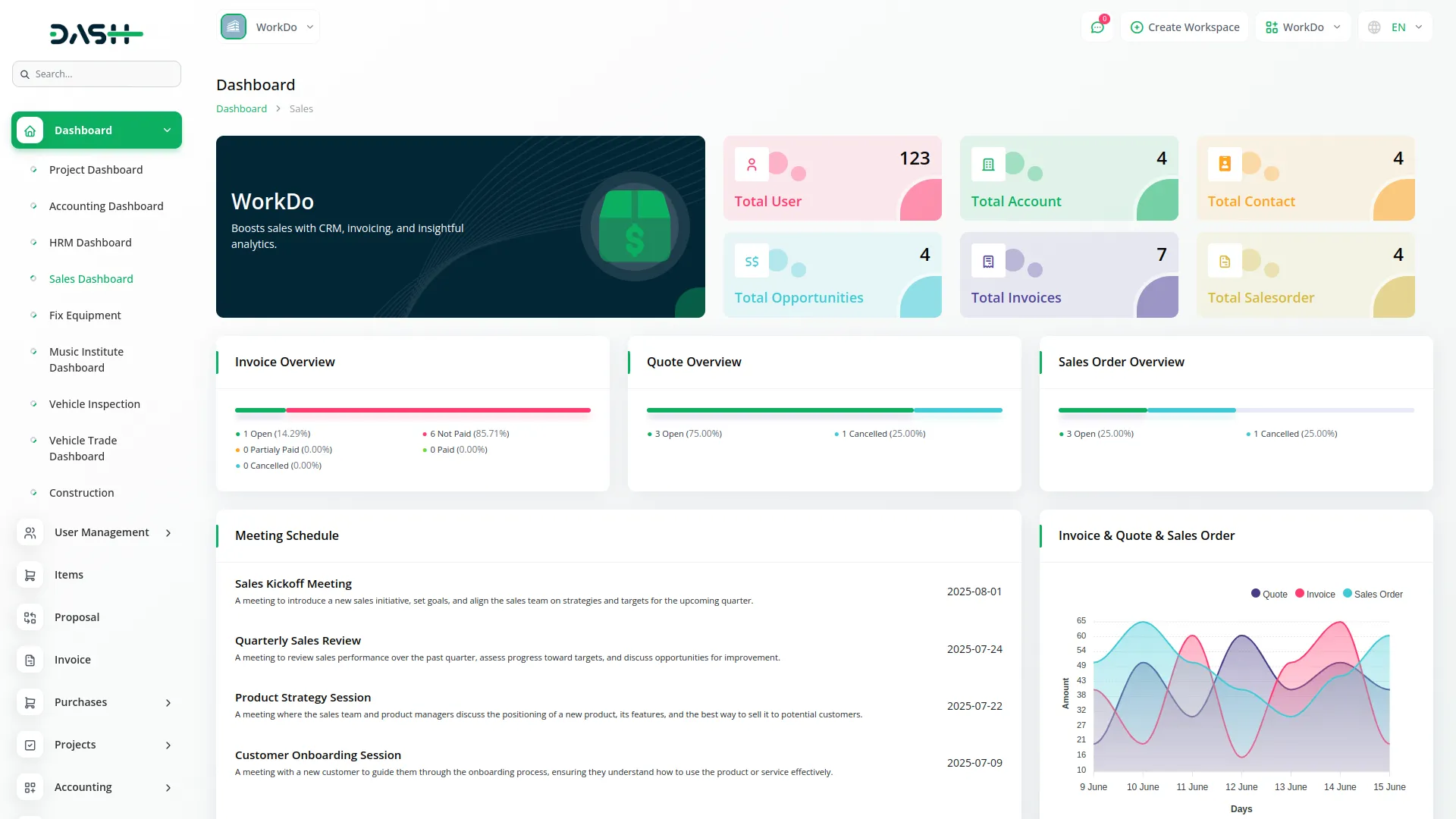
System Setup
- The System Setup section allows you to configure essential settings for your sales operations.
- To create a new Account Type, click the “Create” button and enter the account type name. The list page displays all account types in a table with columns for Type, and you can Edit or Delete existing entries.
- For Account Industry setup, click “Create” and enter the industry name. The list shows all industries with Edit and Delete options available.
- To add an Opportunities Stage, click “Create” and specify the stage name. View all stages in the list with Edit and Delete actions.
- Case Type creation follows the same process – click “Create” and enter the case type. The list displays all types with Edit and Delete options.
- For Shipping Provider setup, click “Create” and fill in the shipping provider name and website. The list shows all providers with Edit and Delete actions.
- Document Type creation requires clicking “Create” and entering the document type name. View all types in the list with Edit and Delete options.
- To create Document Folders, click “Create” and enter the folder name, select a parent folder if needed, and add a description. The list displays folder names and their parent folders with Edit and Delete actions.
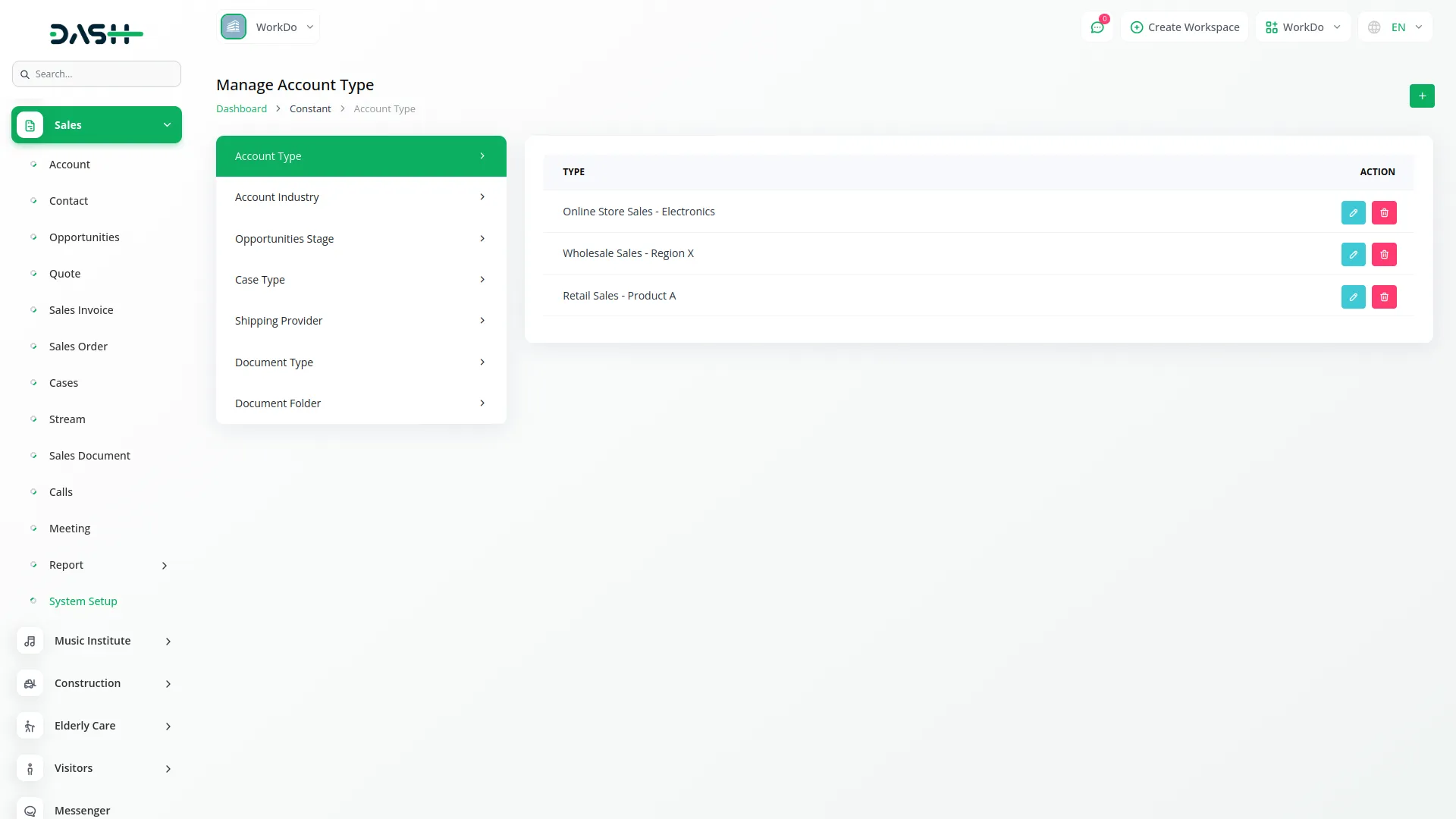
Account Management
- To create a new Account, click the “Create” button at the top of the account page. Enter important details such as name, email, phone, website, billing address, shipping address, billing city, billing state, shipping city, shipping state, billing country, billing postal code, shipping country, and shipping postal code.
- Select an assigned user from the dropdown, choose the account type from the system setup dropdown, select the industry from the system setup dropdown, choose a document from the system setup dropdown, and add a description.
- The list page shows all accounts with Import, Grid View buttons at the top. Table buttons include Export, Reset, Reload, and Search Input. The table displays columns for Name, Email, Phone, Website, and Assigned User. You can View, Edit, or Delete each account.
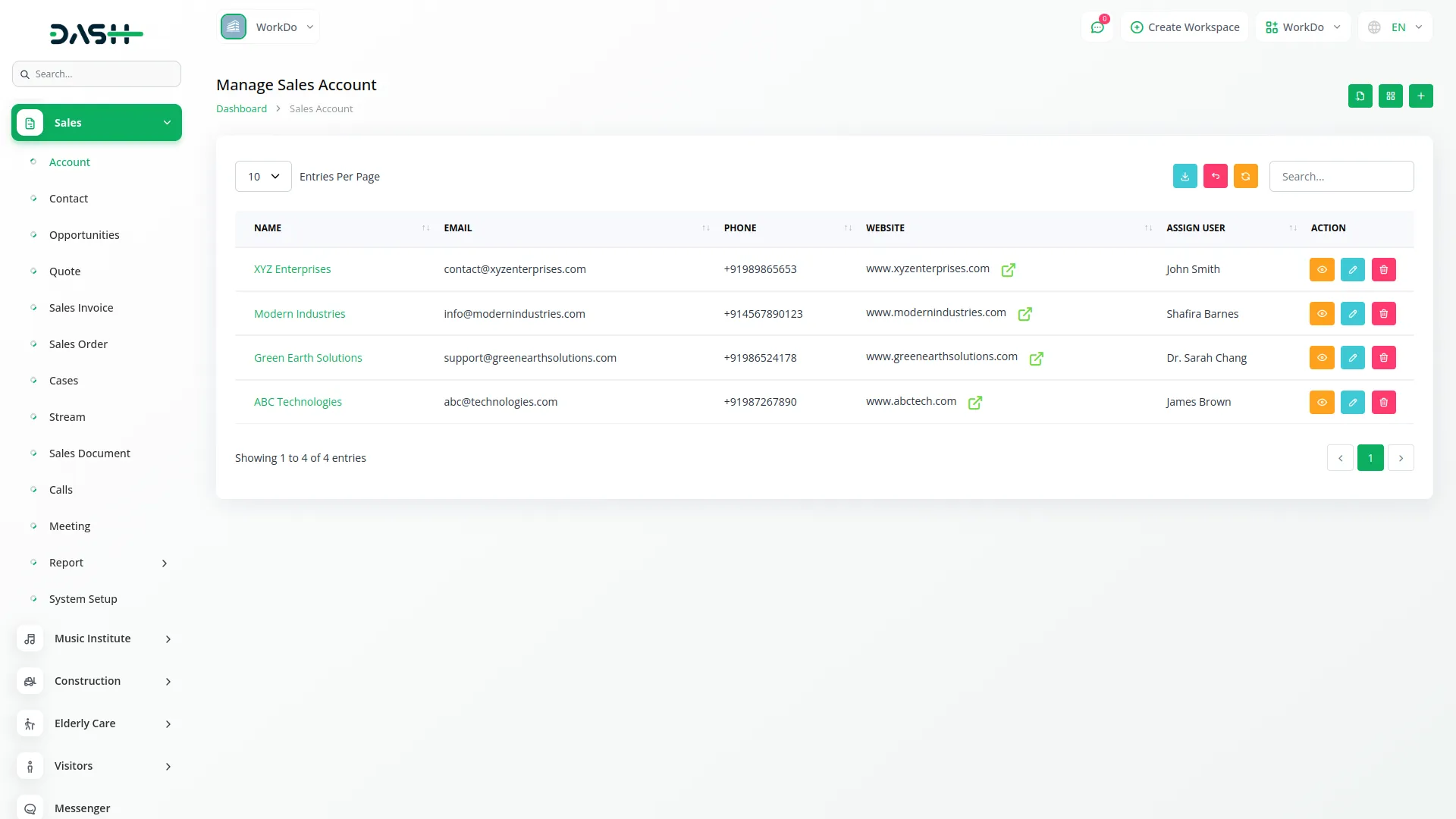
- In the Edit Account section, you can update the main details of the selected account from the Overview tab section. The Edit Account interface also includes several tabs that allow you to manage data specifically linked to the selected account: Stream, Contacts, Opportunities, Cases, Sales Documents, Quotes, Sales Orders, Sales Invoices, Calls, Meetings. Each tab enables you to manage, create, edit, view, and delete records that are directly associated with the current account.
- If you select a different account from those tabs section, all tab data will dynamically update to reflect the newly selected account. To access and manage data across all accounts in the system, use the Sidebar Menu for global navigation and filtering.
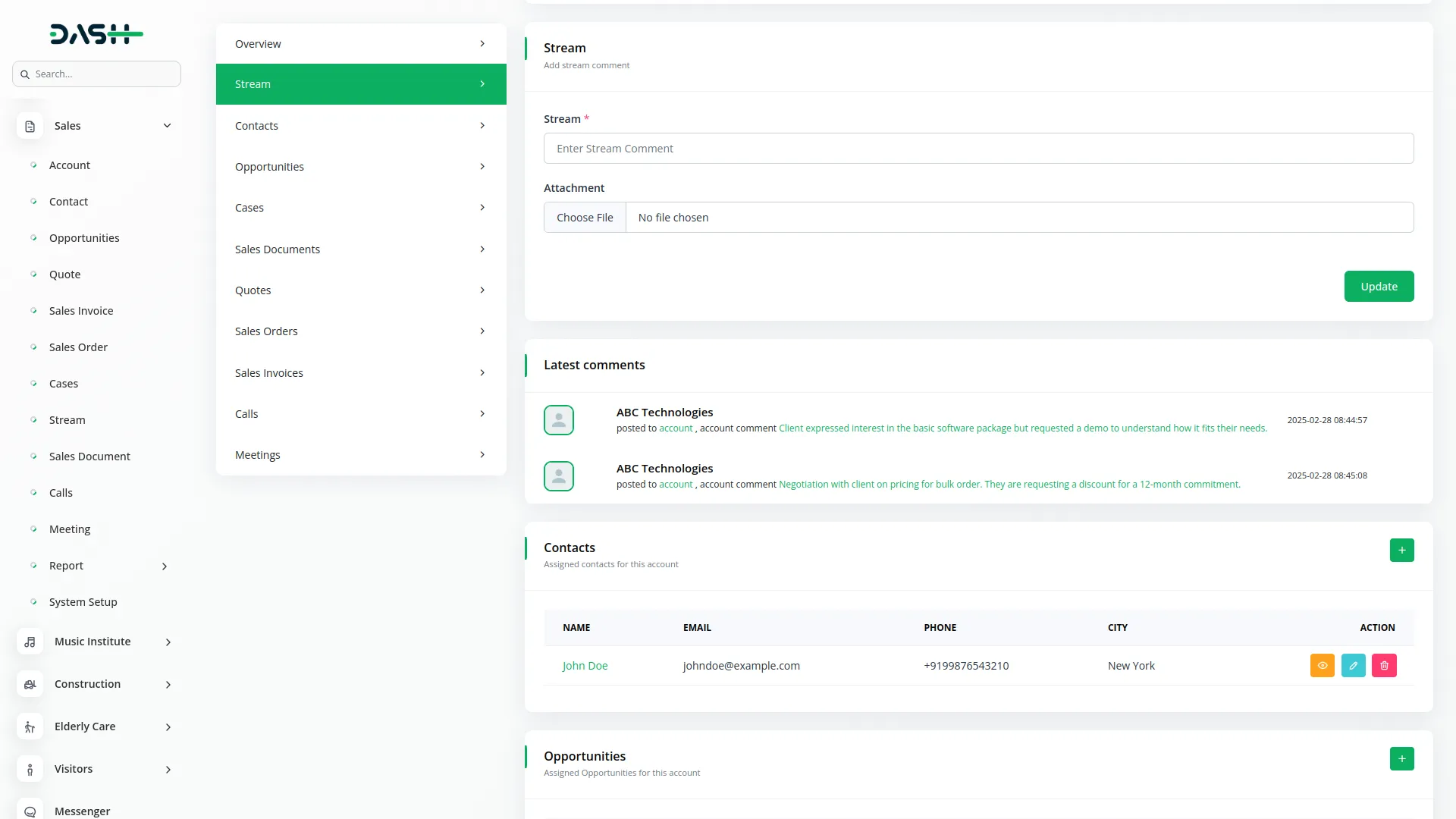
Contact Management
- To add a new Contact, click the “Create” button and fill in the contact name, select an account from the dropdown, enter email, phone, address, city, state, postal code, country, select an assigned user from the dropdown, and add a description.
- The list page features Import, Grid View buttons, along with Export, Reset, Reload, and Search Input options. The table shows Name, Email, Phone, City, and Assigned User columns. You can View, Edit, or Delete contacts.
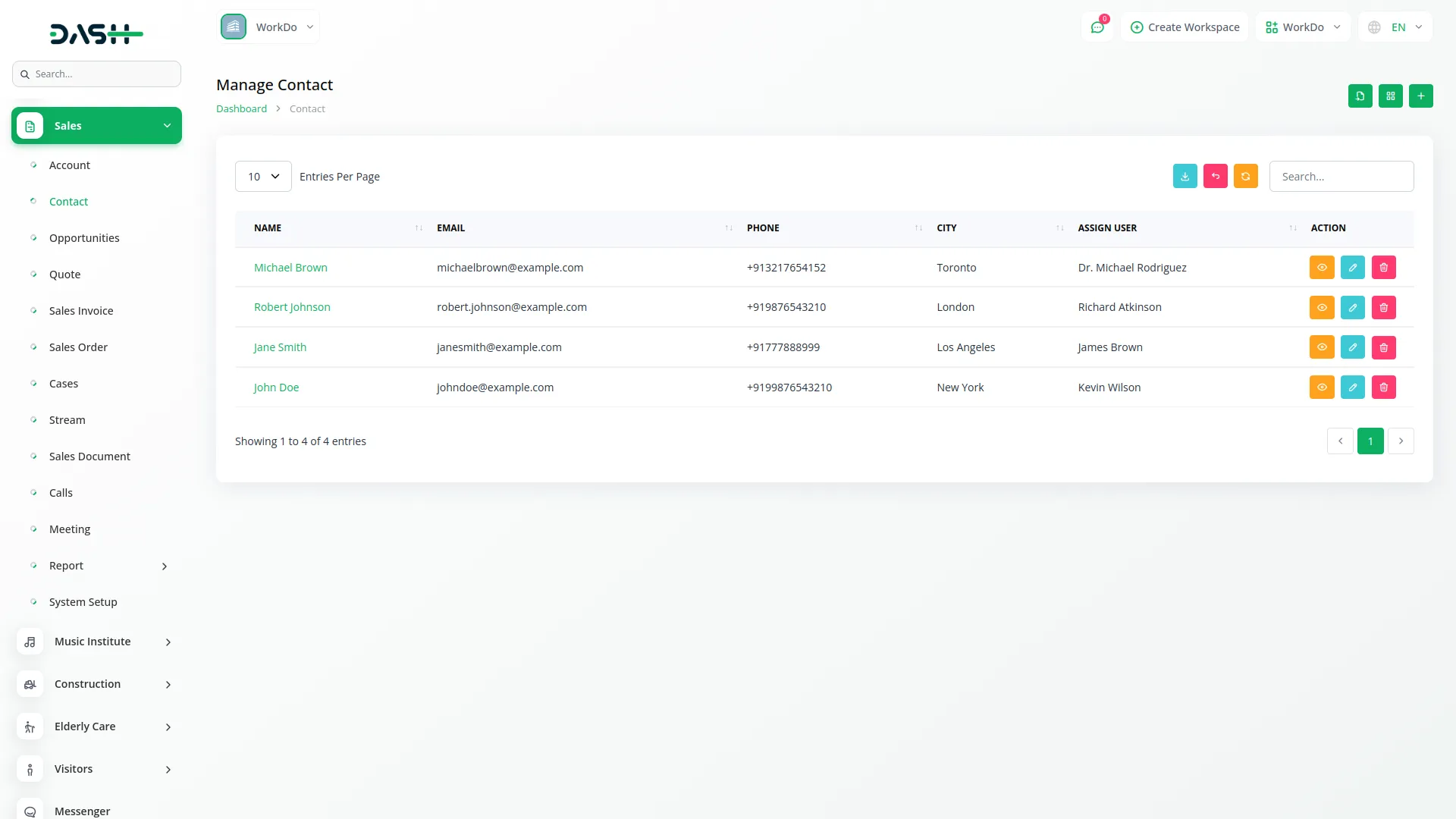
- In the Edit Contact section, you can update the main details of the selected contact from the Overview tab section. The Edit Contact interface also includes several tabs that allow you to manage data specifically linked to the selected contact: Stream, Opportunities, Quotes, Sales Invoices, Sales Orders, Cases, Calls, Meetings. Each tab enables you to manage, create, edit, view, and delete records that are directly associated with the current contact.
- If you select a different contact from those tabs section, all tab data will dynamically update to reflect the newly selected contact. To access and manage data across all contacts in the system, use the Sidebar Menu for global navigation and filtering.
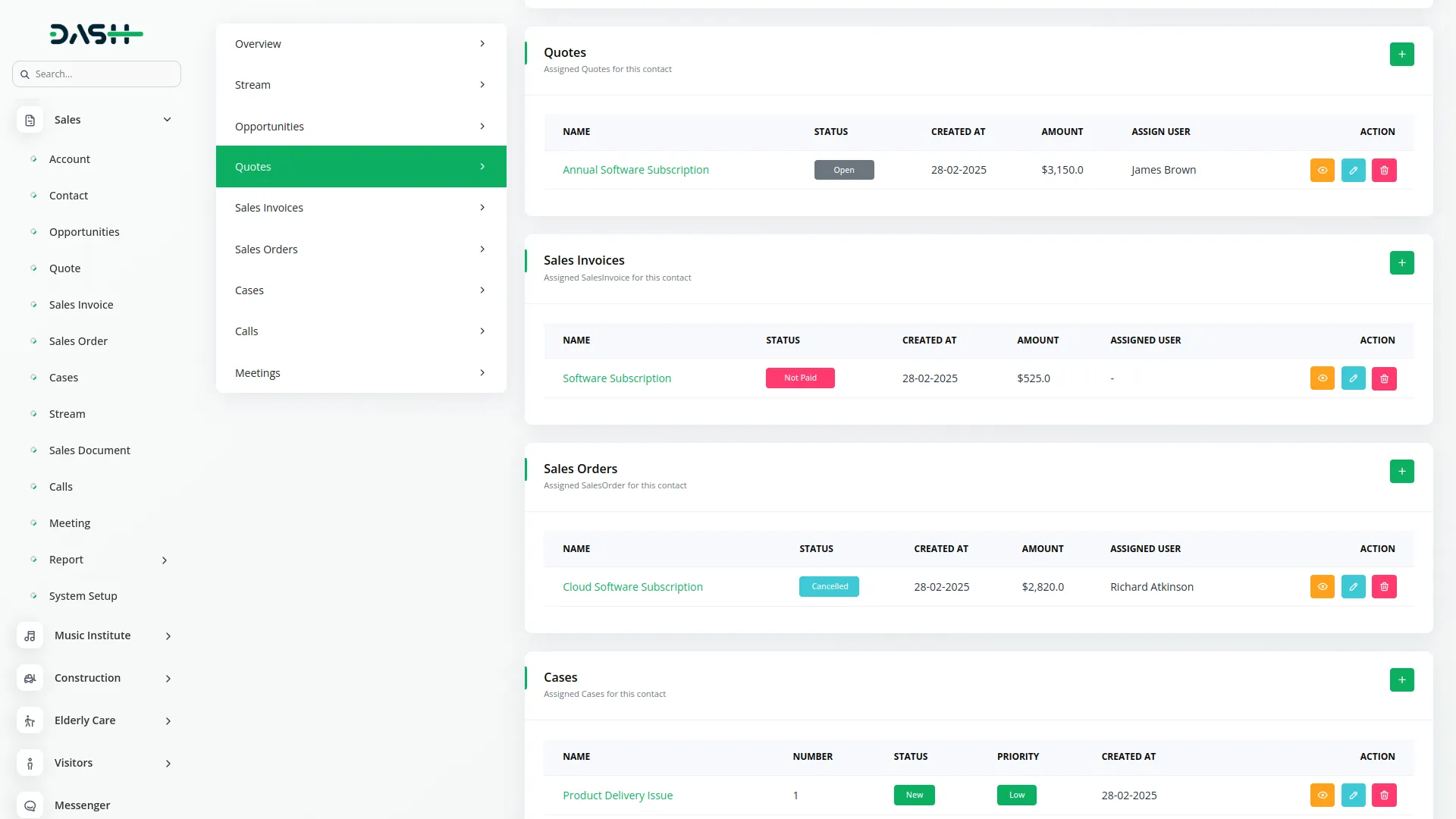
Opportunities Management
- To create a new Opportunity, click the “Create” button and enter the opportunity name, select an account from the dropdown, choose contacts from the dropdown, select the opportunities stage from system setup, enter the amount, probability, close date, select an assigned user from the dropdown, and add a description.
- The list page has Grid View buttons, plus Export, Reset, Reload, and Search Input options. The table displays Name, Account, Stage, Amount, and Assigned User columns. Available actions are View, Edit, and Delete.

- In the Edit Opportunities section, you can update the main details of the selected opportunity from the Overview tab section. The Edit Opportunities interface also includes several tabs that allow you to manage data specifically linked to the selected opportunity: Stream, Sales Documents, Quotes, Sales Orders, Sales Invoices. Each tab enables you to manage, create, edit, view, and delete records that are directly associated with the current opportunity.
- If you select a different opportunity from those tabs section, all tab data will dynamically update to reflect the newly selected opportunity. To access and manage data across all opportunities in the system, use the Sidebar Menu for global navigation and filtering.
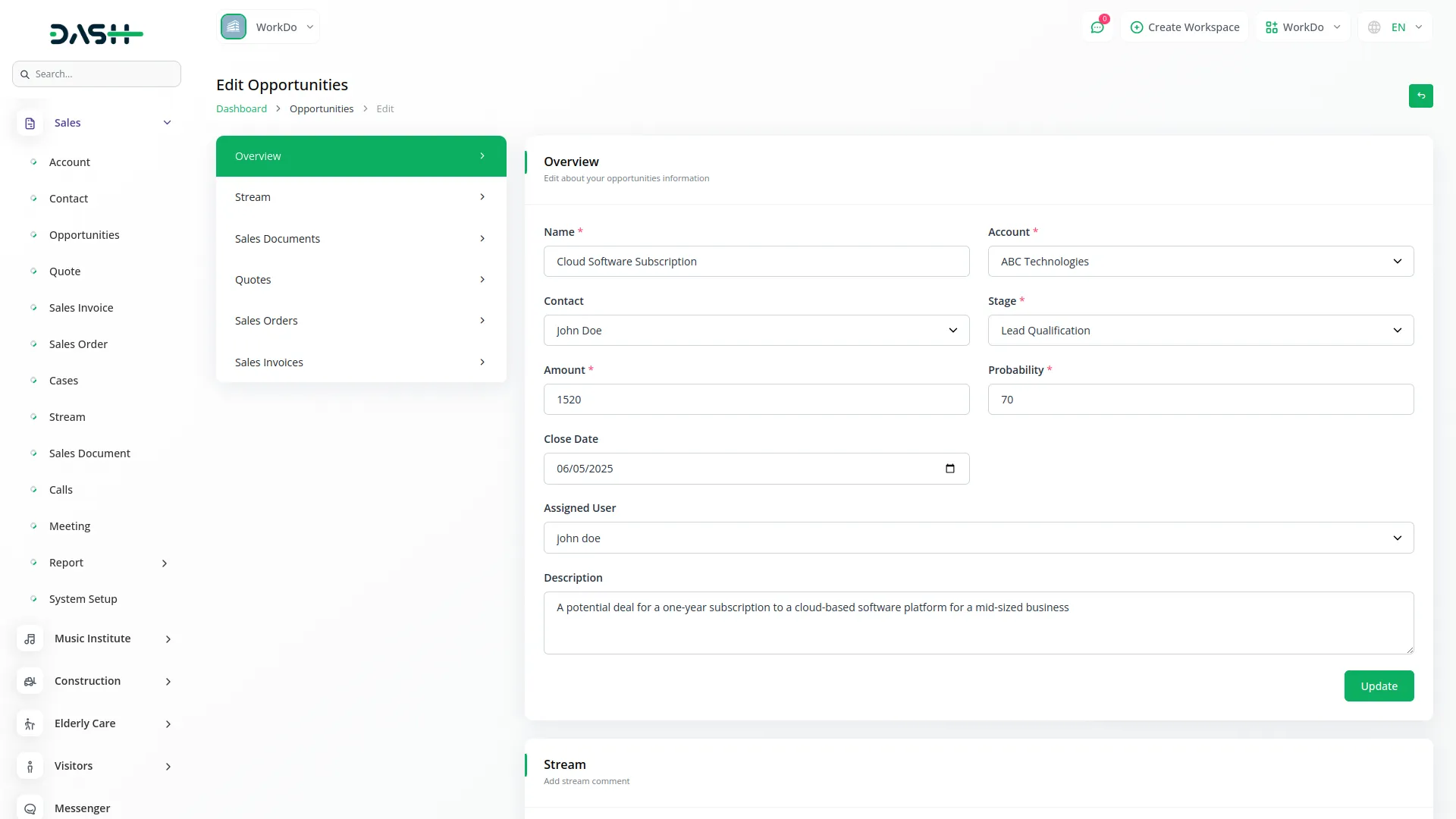
Quote Management
- To create a new Quote, click the “Create” button and enter the quote name, select an opportunity from the dropdown (which auto-fills the account), choose the status from the dropdown, enter the date quoted and quote number, fill in billing and shipping addresses with their respective cities, states, countries, and postal codes, select billing and shipping contacts from dropdowns, choose a shipping provider from the dropdown, select an assigned user, and add a description.
- The list page displays Grid View buttons with Export, Reset, Reload, and Search Input options. The table shows Name, Account, Status, Date Quoted, Amount, and Assigned User columns. Actions include Duplicate (to generate duplicate quotes), Convert to Sales Order (which converts to sales order and changes to Sales Order Details button after conversion), View, Edit, and Delete.
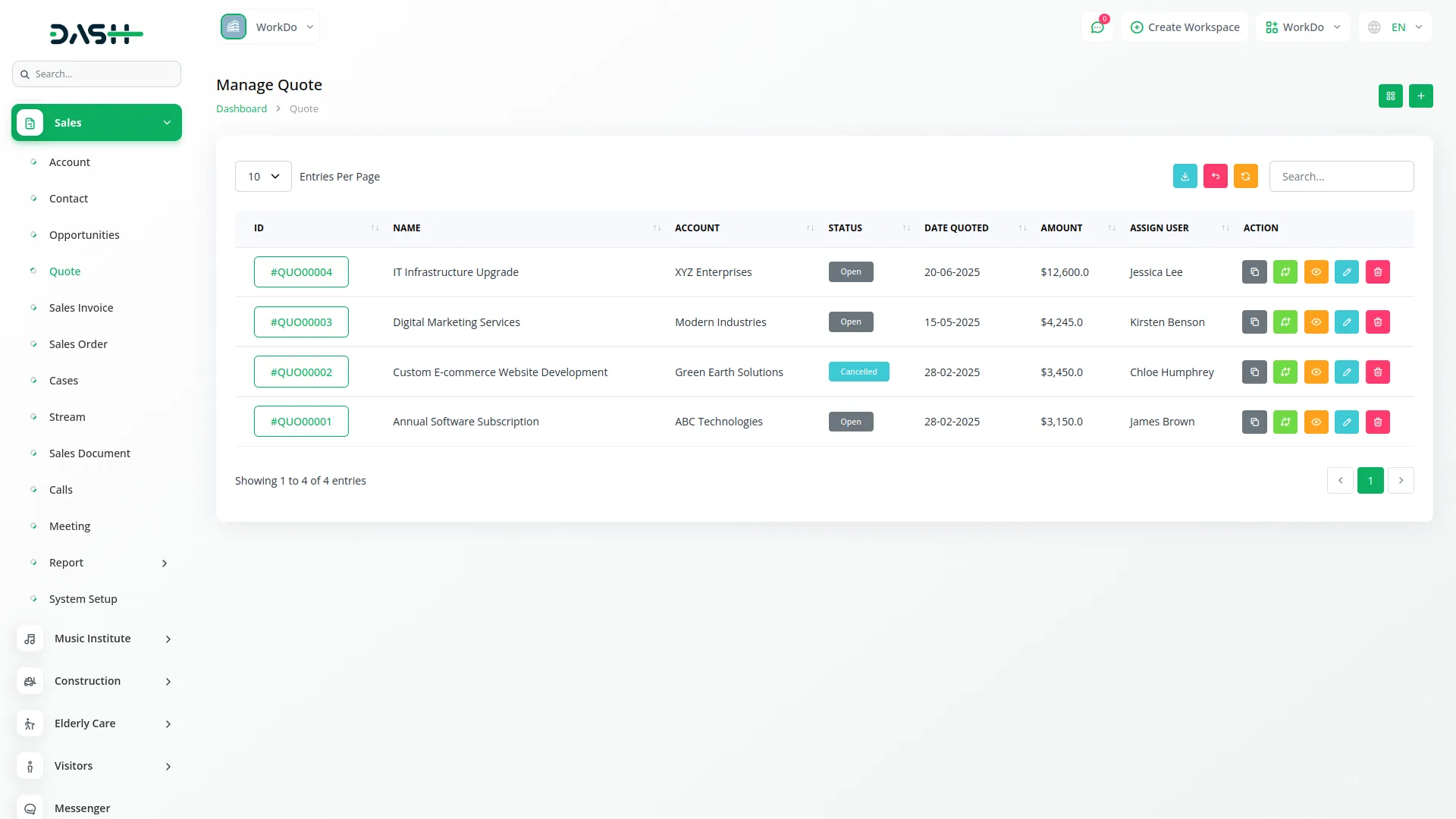
- When you click View, the Quote Details page shows Print and Copy Link buttons along with Edit and Create buttons. The page displays quote details and an item list table with columns for Number, Item, Quantity, Price, Discount, Tax, Description, and calculated Price. The total section shows Subtotal, Discount, Tax, and Total. You can Edit or Delete items.
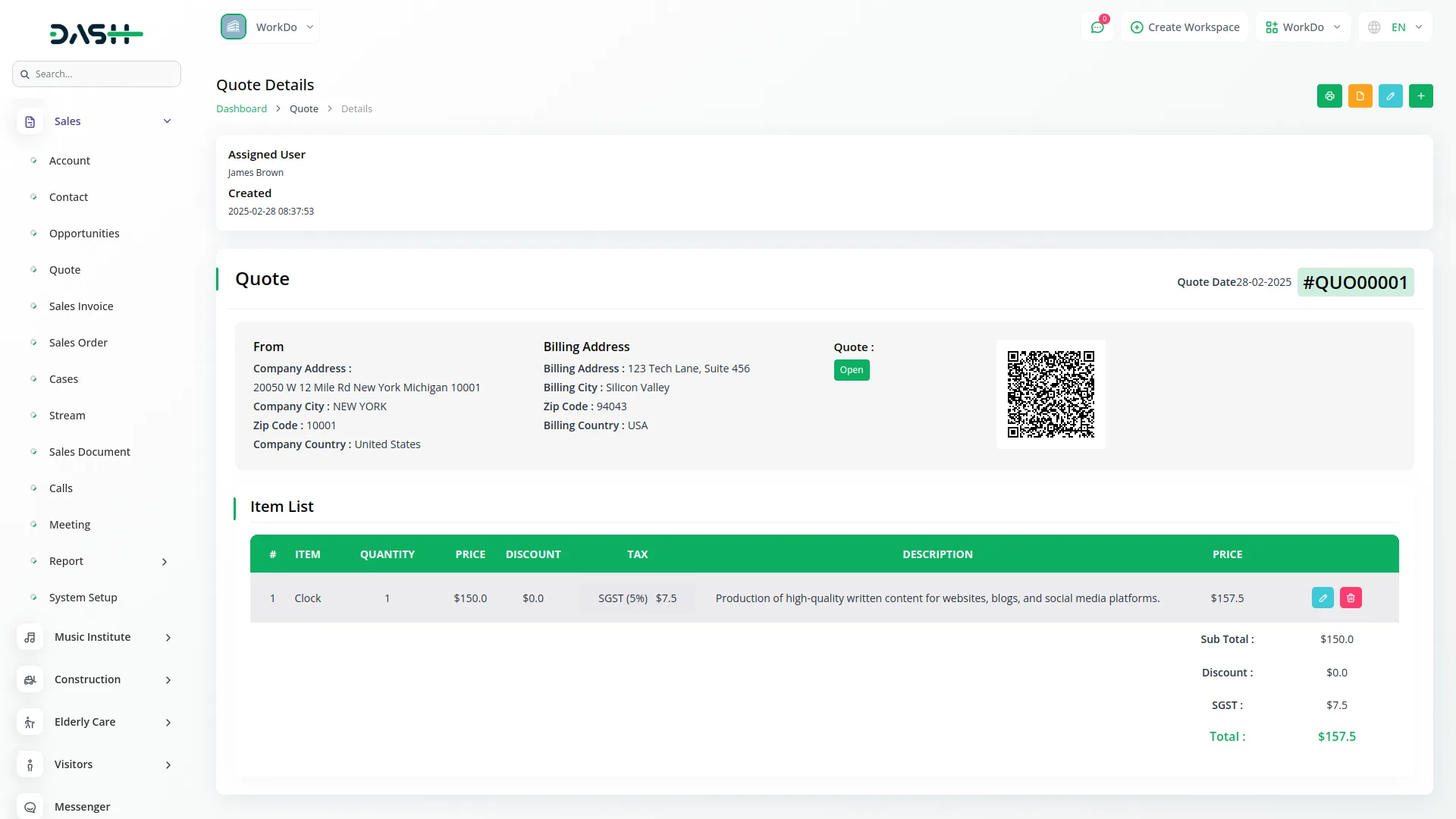
- In the Edit Quote section, you can update the main details of the selected quote from the Overview tab section. The Edit Quote interface also includes several tabs that allow you to manage data specifically linked to the selected quote: Sales Orders, Sales Invoices. Each tab enables you to manage, create, edit, view, and delete records that are directly associated with the current quote.
- If you select a different quote from those tabs section, all tab data will dynamically update to reflect the newly selected quote. To access and manage data across all quotes in the system, use the Sidebar Menu for global navigation and filtering.
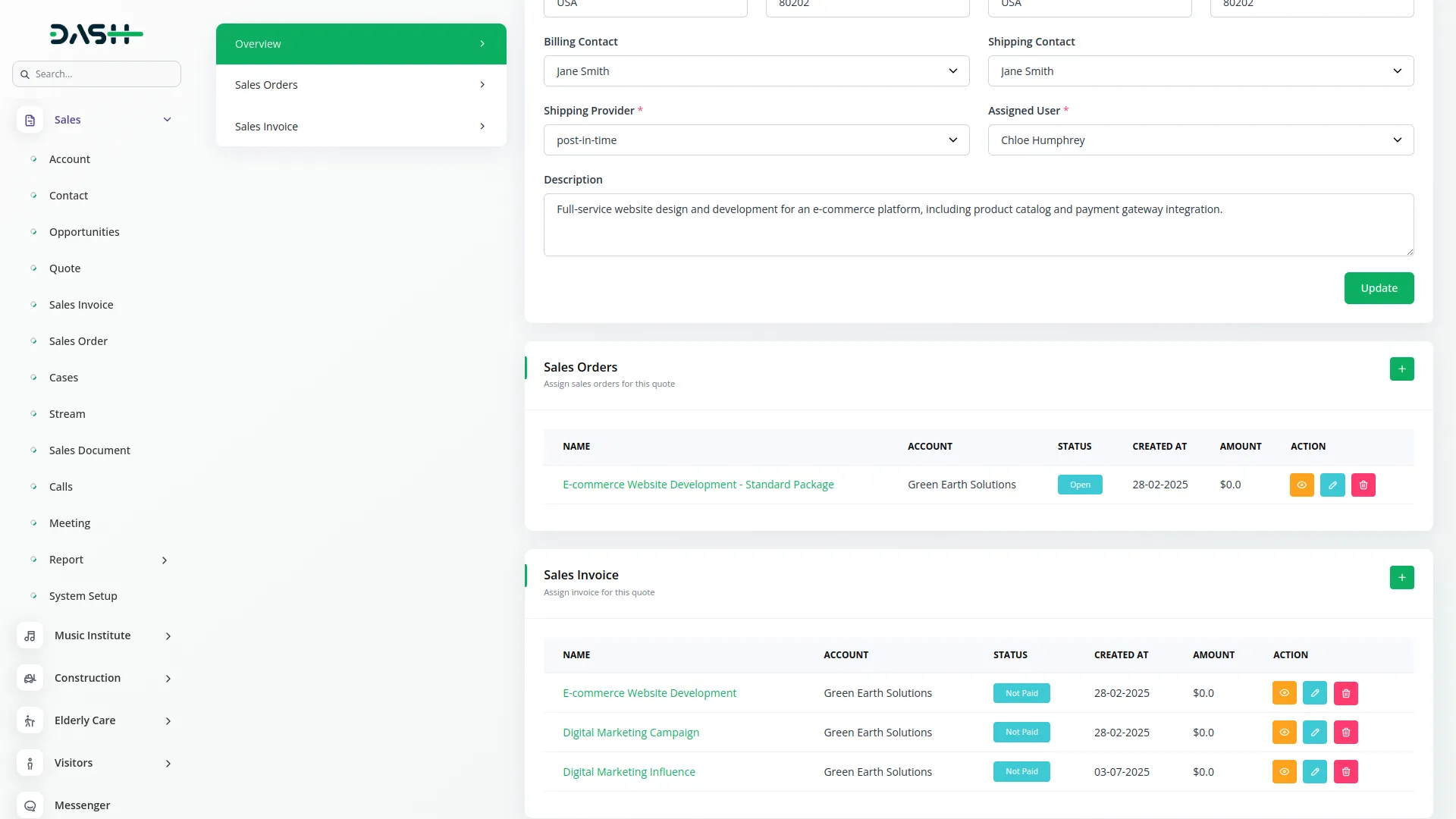
Sales Invoice Management
- To create a new Sales Invoice, click the “Create” button and enter the invoice name, select a sales order from the dropdown (which auto-fills the account, quote, and opportunity), enter the issue date, due date, and quote number, fill in billing and shipping addresses with cities, states, countries, and postal codes, select billing and shipping contacts from dropdowns, choose a shipping provider from the dropdown, and add a description.
- The list page shows Grid View buttons with Export, Reset, Reload, and Search Input options. The table displays ID, Name, Account, Issue Date, Due Date, and Status columns. Actions include Convert to Invoice (which hides after conversion), Duplicate (to generate duplicate sales invoices), View, Edit (hides after conversion to invoice), and Delete (hides after conversion to invoice).
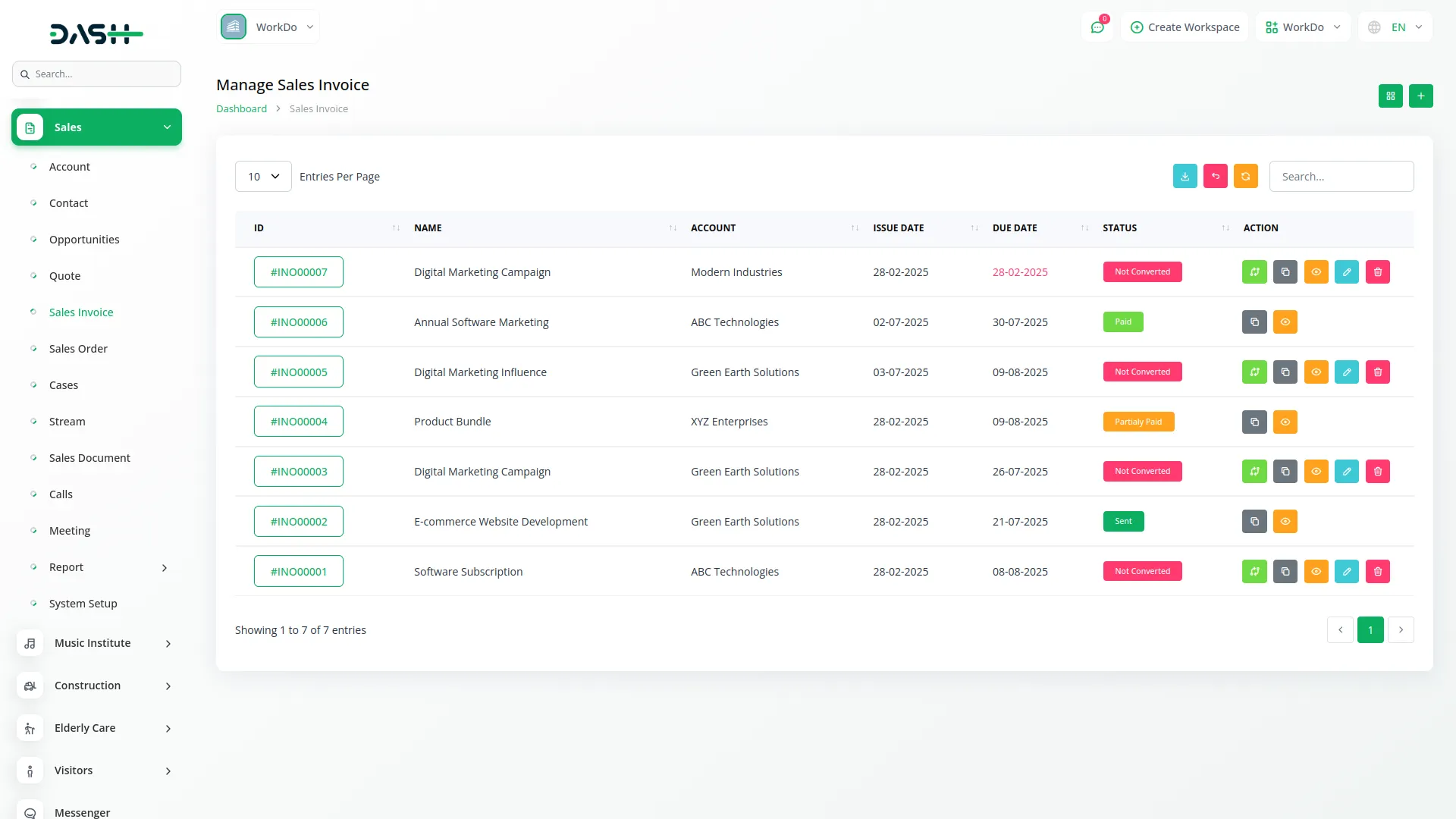
- When you click View, the page shows Edit, Print (only appears after conversion to invoice), and Create buttons. The sales invoice details section displays Invoice ID, Invoice Date, and Invoice Status (showing “Not Converted” before conversion, then “Draft, Sent, Partly Paid, Paid” after conversion).
- The item list table includes Item, Quantity, Price, Discount, Tax, Description, and calculated Price columns. The total section shows Subtotal, Discount, Tax, and Total. Edit and Delete buttons for items hide after conversion to invoice.
- Important Note: Edit button is only available before conversion to invoice. Once converted, the Edit button disappears.
- In the Edit Sales Invoice section, you can update the main details of the selected sales invoice from the Overview tab section. The sales invoice editing allows you to modify details like Name, Sales Order, Issue Date, Due Date, Quote Number, billing and shipping addresses, contacts, Shipping Provider, and Description. You can also manage items with automatic calculations. Once the sales invoice is converted to invoice, the edit functionality becomes unavailable.
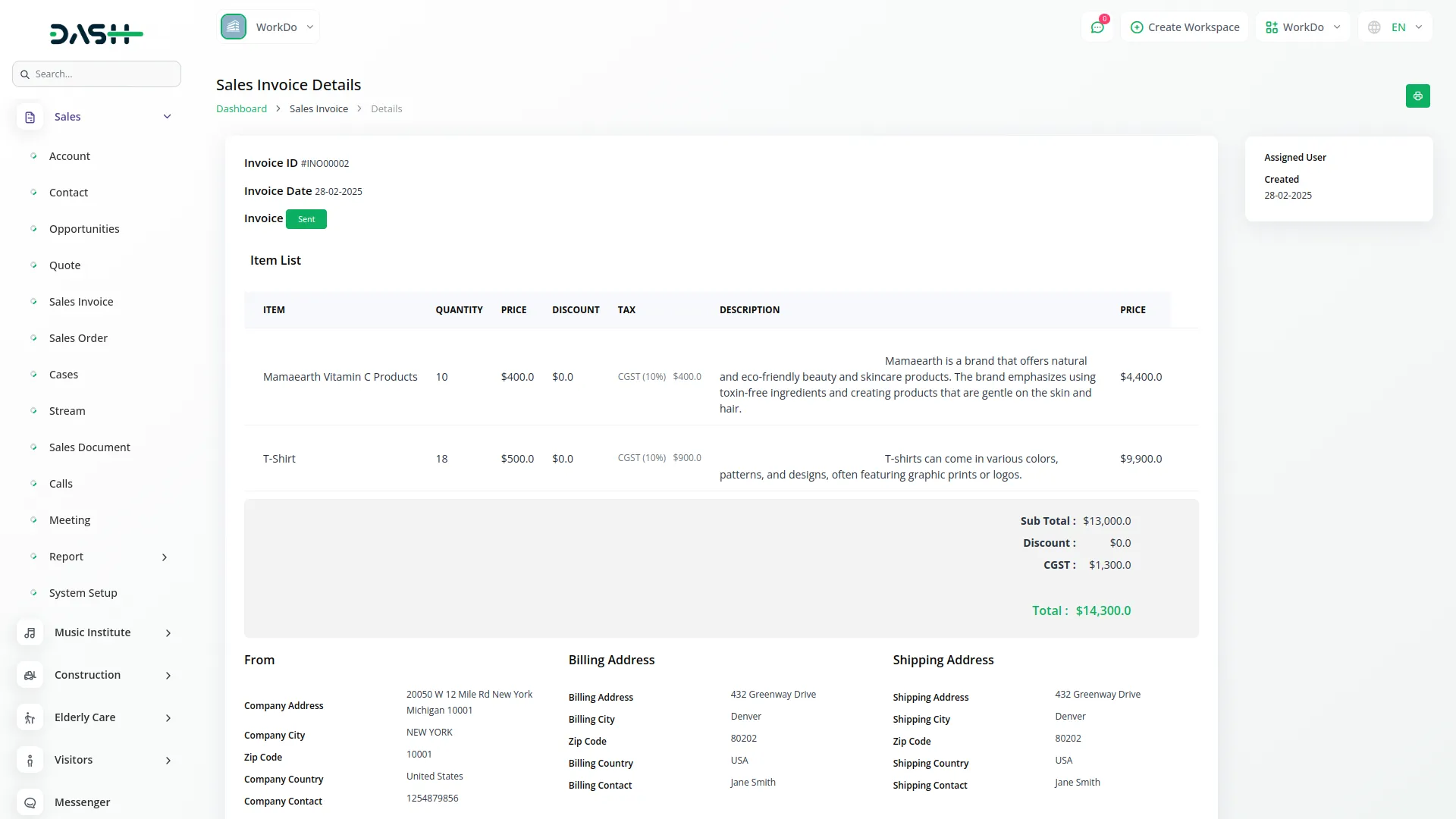
Sales Order Management
- To create a new Sales Order, click the “Create” button and enter the order name, select a quote from the dropdown, choose an opportunity from the dropdown (which auto-fills the account), enter the order date, select status from the dropdown, enter the quote number, select an assigned user from the dropdown, and add a description.
- The billing and shipping addresses with their details are auto-filled when selecting the opportunity, and you can choose billing and shipping contacts and shipping provider from dropdowns.
- The list page features Grid View buttons with Export, Reset, Reload, and Search Input options. The table shows ID, Name, Account, Status, Order Date, Amount, and Assigned User columns. Actions include Duplicate (to generate duplicate sales orders), Convert to Sales Invoice (which hides after conversion), View, Edit, and Delete.
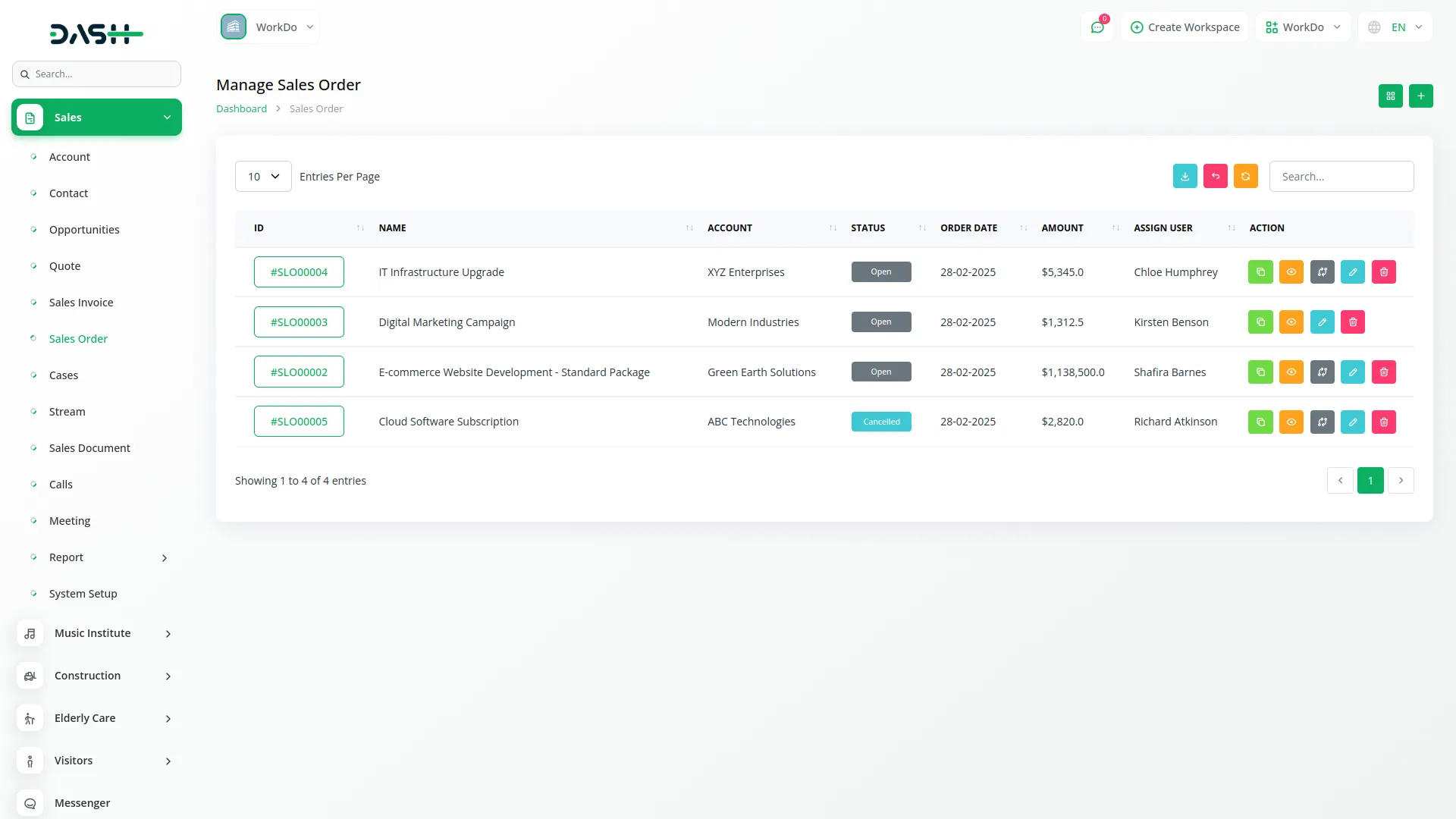
- When you click View, the Sales Order Details page displays Print, Copy Link, Edit, and Create buttons. The page shows sales order details and an item summary table with columns for Number, Item, Quantity, Price, Discount, Tax, Description, and calculated Price. The total section includes Subtotal, Discount, Tax, and Total. You can Edit or Delete items.
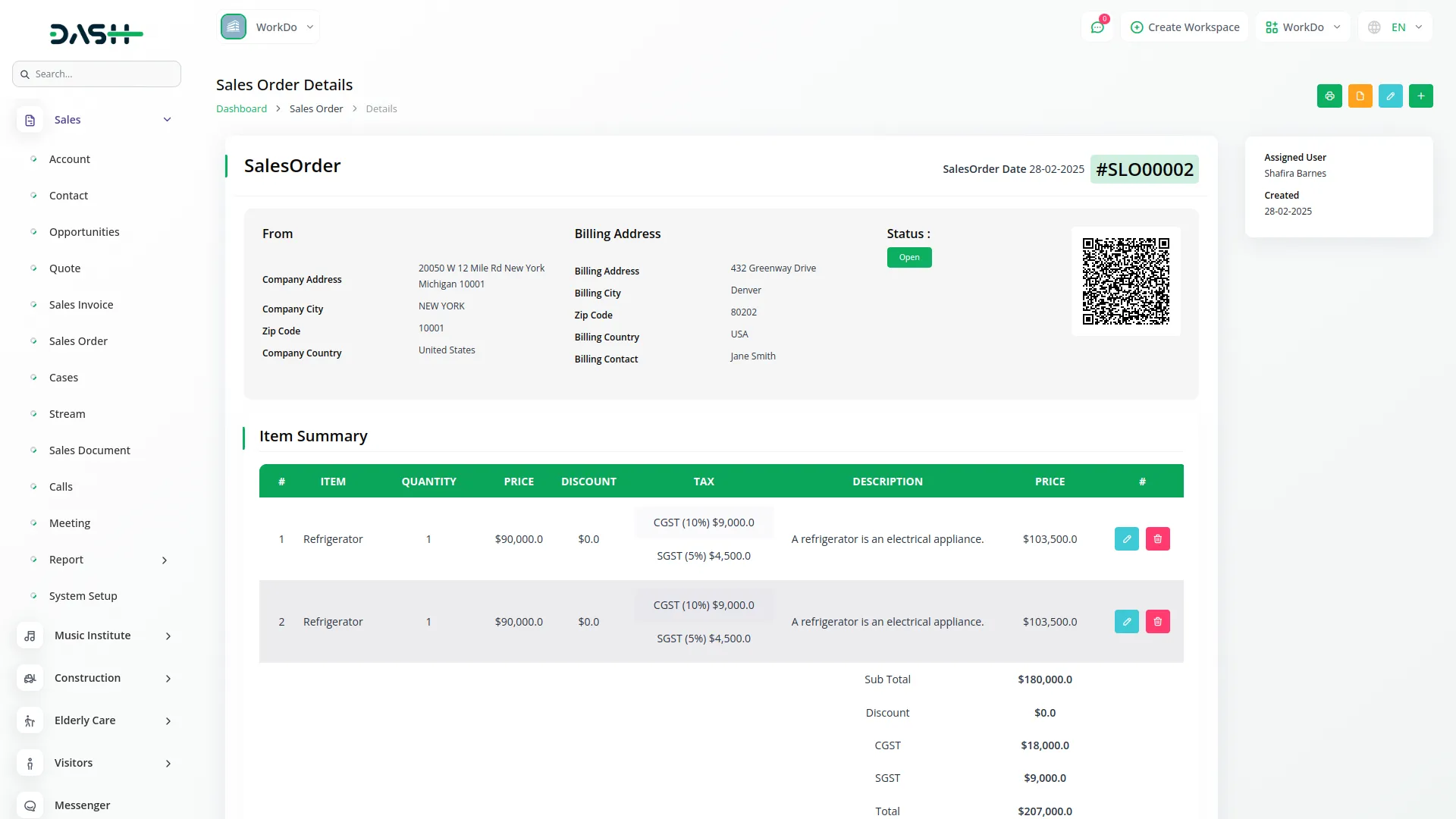
- In the Edit Sales Order section, you can update the main details of the selected sales order from the Overview tab section. The Edit Sales Order interface also includes a tab that allows you to manage data specifically linked to the selected sales order: Sales Invoice. This tab enables you to manage, create, edit, view, and delete records that are directly associated with the current sales order.
- If you select a different sales order from this tab section, all tab data will dynamically update to reflect the newly selected sales order. To access and manage data across all sales orders in the system, use the Sidebar Menu for global navigation and filtering.
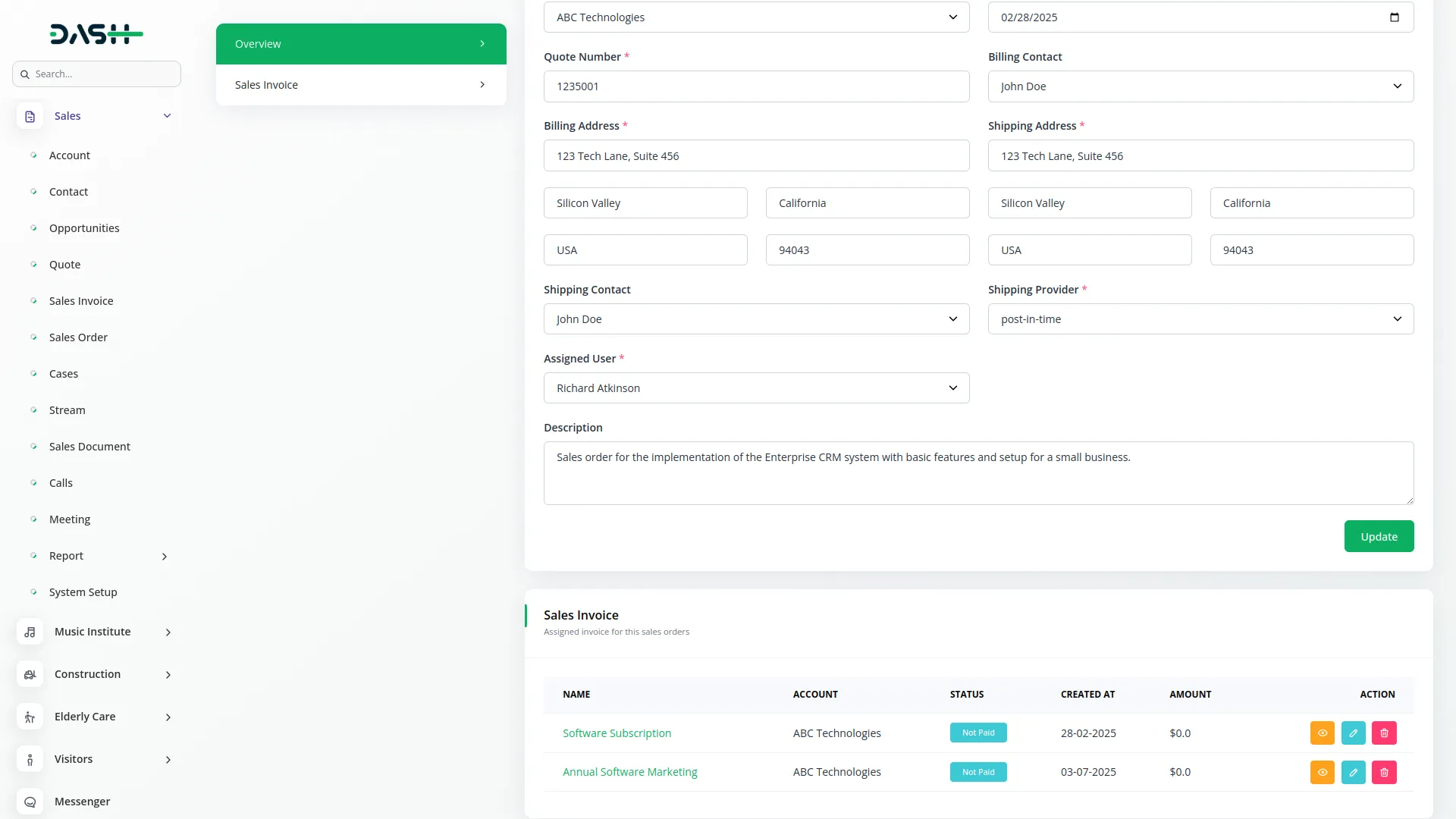
Cases Management
- To create a new Case, click the “Create” button and enter the case name, select status from the dropdown, choose an account from the dropdown, select priority from the dropdown, choose a contact from the dropdown, select the case type from system setup dropdown, choose an assigned user from the dropdown, add an attachment if needed, and enter a description.
- The list page displays Grid View buttons with Export, Reset, Reload, and Search Input options. The table shows Name, File, Number, Account, Status, Priority, and Assigned User columns. You can View, Edit, or Delete cases.
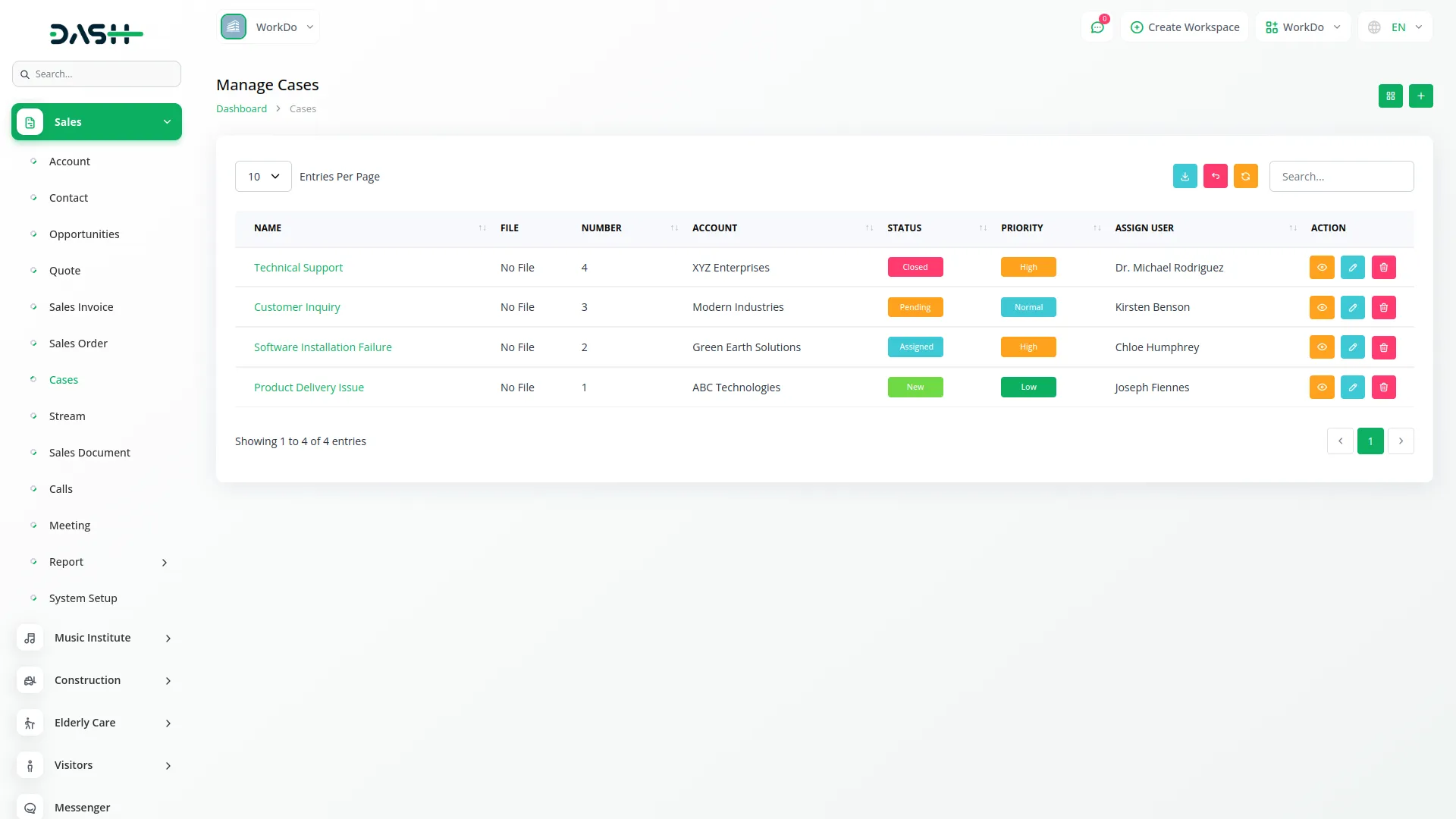
- In the Edit Cases section, you can update the main details of the selected case from the Overview tab section. The Edit Cases interface also includes a tab that allows you to manage data specifically linked to the selected case: Stream. This tab enables you to manage, create, edit, view, and delete records that are directly associated with the current case.
- If you select a different case from this tab section, all tab data will dynamically update to reflect the newly selected case. To access and manage data across all cases in the system, use the Sidebar Menu for global navigation and filtering.
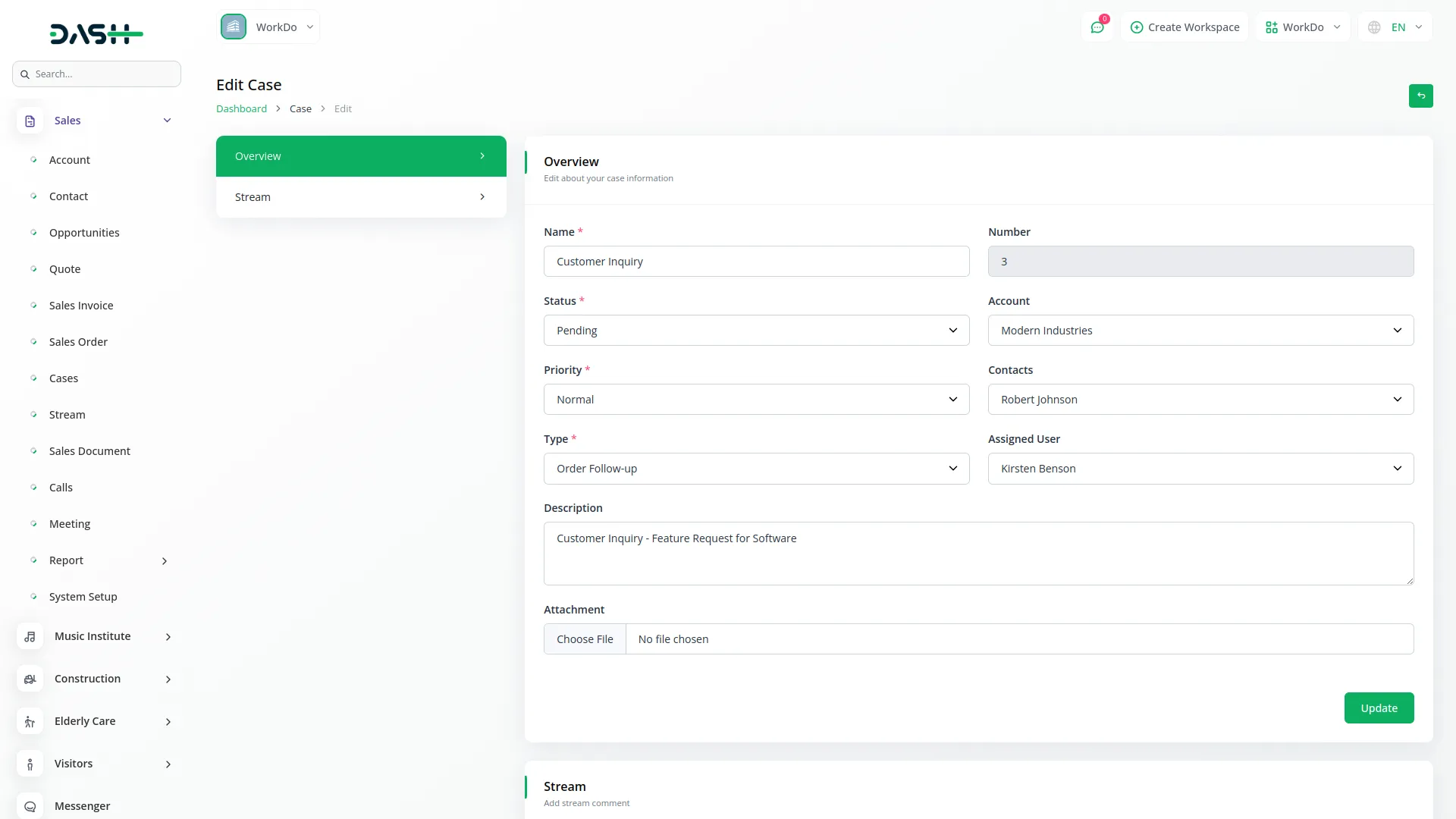
Stream Management
- The Stream section displays latest stream comments with profile images. Each comment shows the user name, timestamp, and posted to: (contact , Opportunity, Sales Order etc.) and followed by the comment content. A Delete button is available for each stream comment.
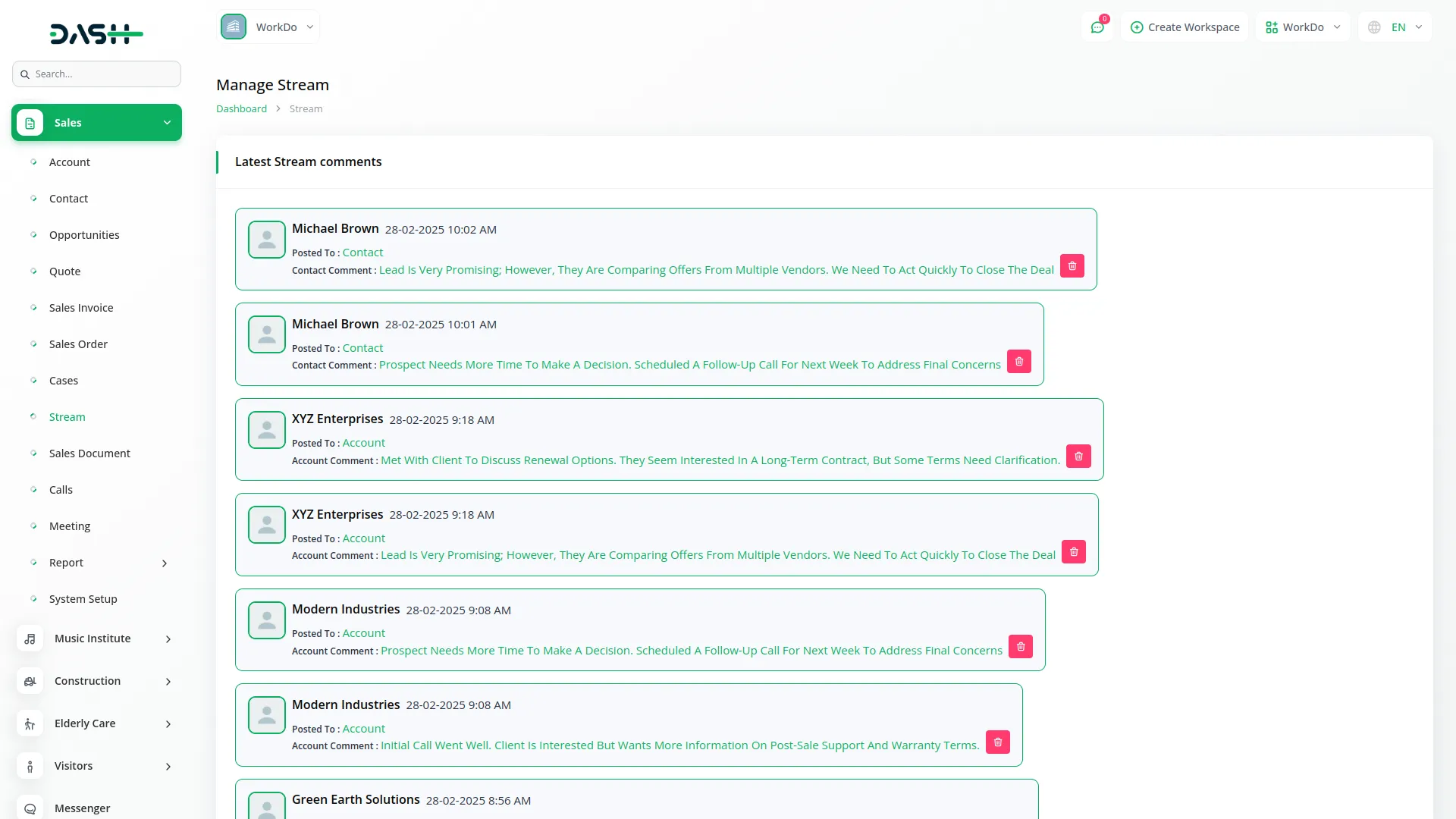
Sales Document Management
- To create a new Sales Document, click the “Create” button and enter the document name, select an account from the dropdown, choose a folder from the system setup dropdown, select the document type from system setup dropdown, choose an opportunity from the dropdown, select status from the dropdown, enter publish date and expiration date, add an attachment, select an assigned user from the dropdown, and add a description.
- The list page shows Grid View buttons with Export, Reset, Reload, and Search Input options. The table displays Name, File, Status, Publish Date, Expiration Date, and Assigned User columns. You can View, Edit, or Delete documents.
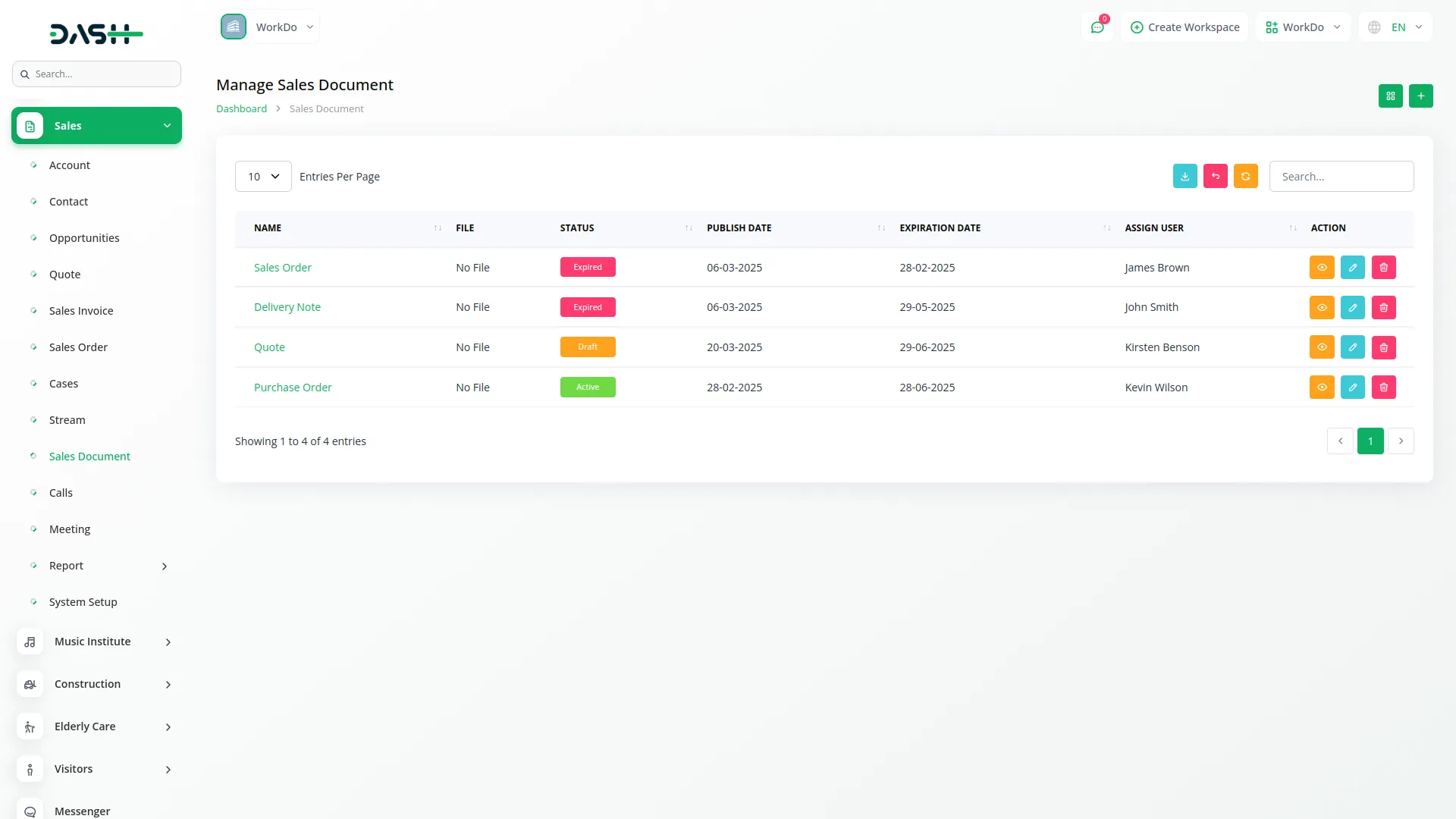
- In the Edit Sales Document section, you can update the main details of the selected sales document from the Overview tab section. The Edit Sales Document interface also includes a tab that allows you to manage data specifically linked to the selected sales document: Sales Account. This tab enables you to manage, create, edit, view, and delete records that are directly associated with the current sales document.
- If you select a different sales document from this tab section, all tab data will dynamically update to reflect the newly selected sales document. To access and manage data across all sales documents in the system, use the Sidebar Menu for global navigation and filtering.
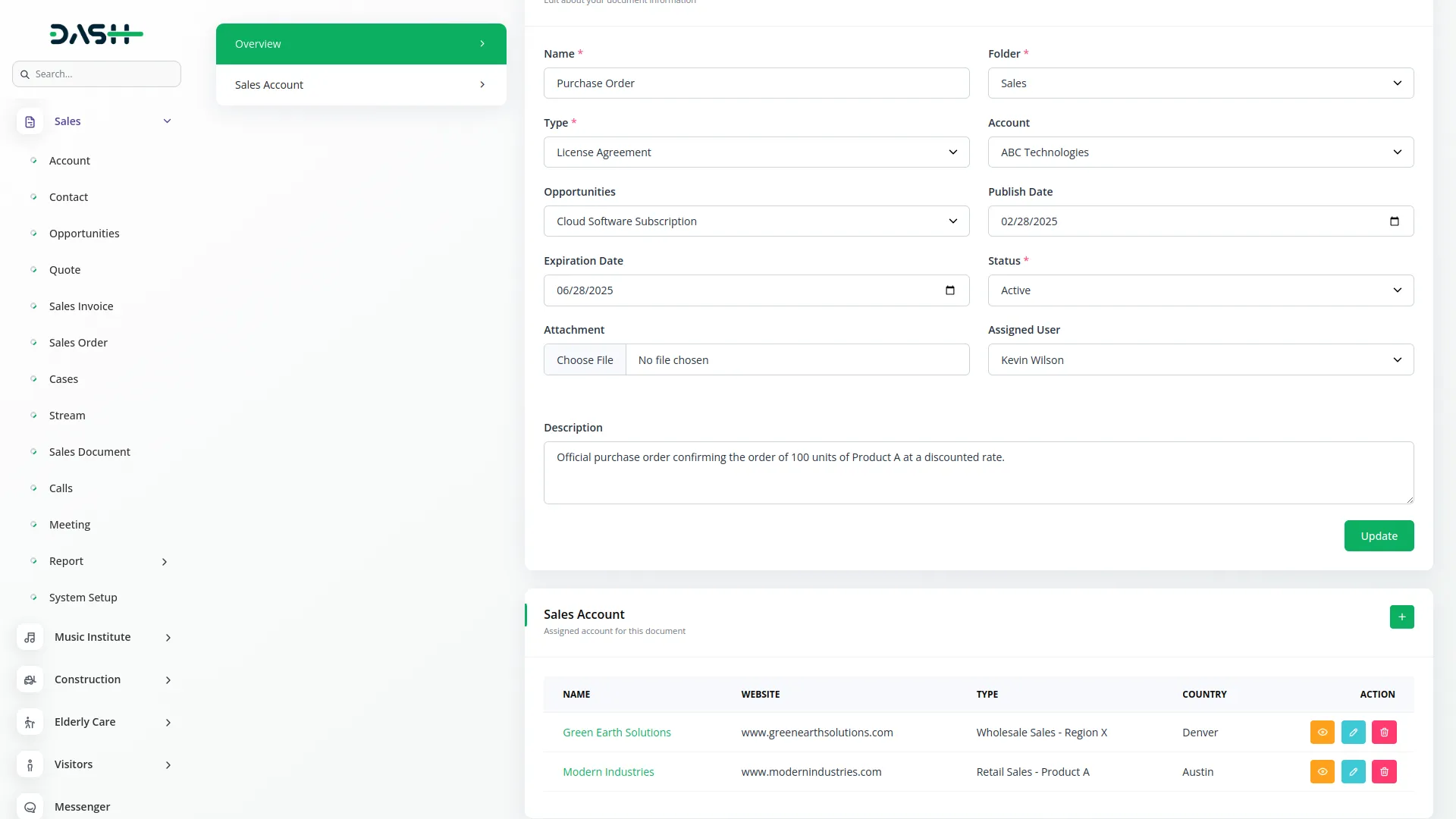
Calls Management
- To create a new Call, click the “Create” button and enter the call name, select status from the dropdown, enter start date and end date, choose direction from the dropdown, select a parent from the dropdown, and the parent user dropdown will automatically populate based on the parent selection.
- Choose an account from the dropdown, select an assigned user from the dropdown, and add a description. In the Attendees section, you can select attendees user from dropdown, contact dropdown, and lead dropdown.
- The list page features Grid View buttons with Export, Reset, Reload, and Search Input options. The table shows Name, Parent, Status, Date Start, and Assigned User columns. You can View, Edit, or Delete calls.
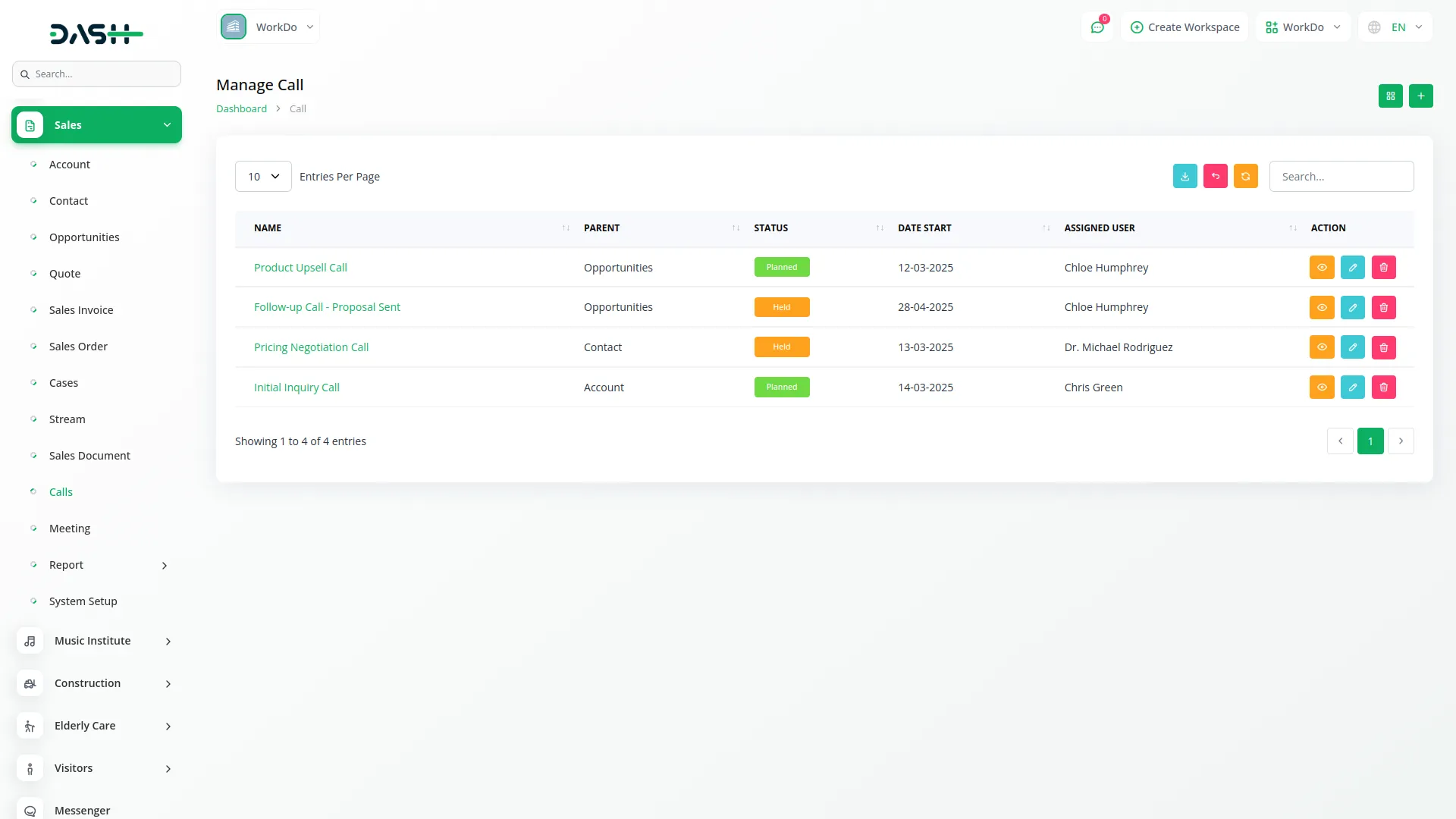
Meeting Management
- To create a new Meeting, click the “Create” button and enter the meeting name, select status from the dropdown, enter start date and end date, select a parent from the dropdown (such as account, case, contract, or opportunity), and the parent user dropdown will automatically populate.
- Choose an account from the dropdown, select an assigned user from the dropdown, and add a description. In the Attendees section, select attendees from user dropdown, contact dropdown, and lead dropdown.
- The list page displays Grid View buttons with Export, Reset, Reload, and Search Input options. The table shows Name, Parent, Status, Date Start, and Assigned User columns. Available actions are View, Edit, and Delete.
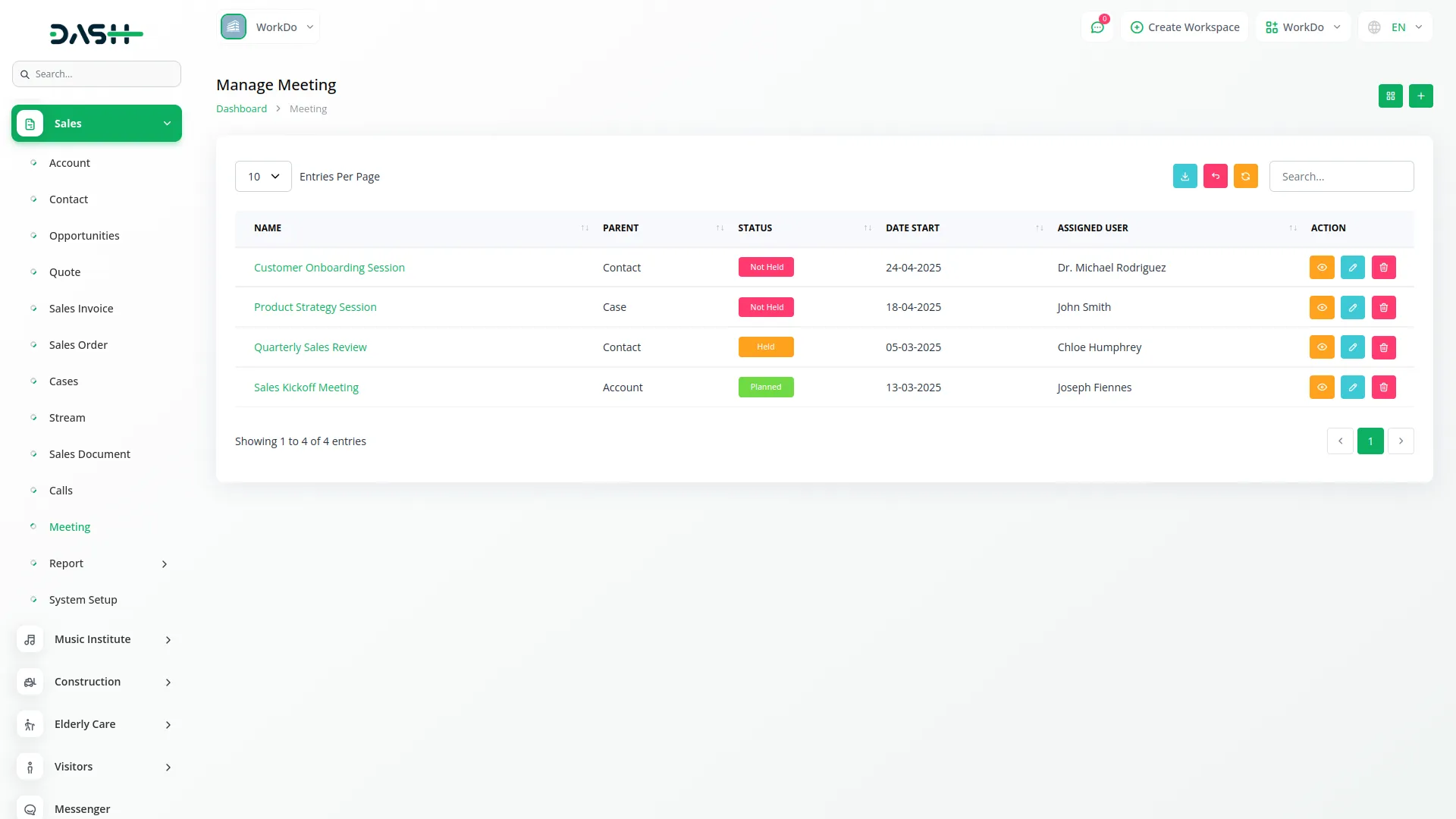
Report Analytics
- The Report section provides three main analytics tools.
- Quote Analytics includes a filter section with inputs for start month with year, end month with year, and status selection, along with Apply, Reset, and Download buttons. The system generates a Donut Chart based on applied filters and displays a data table with filtered records showing Name, Account Name, Assigned User, Status, and Date Quote.
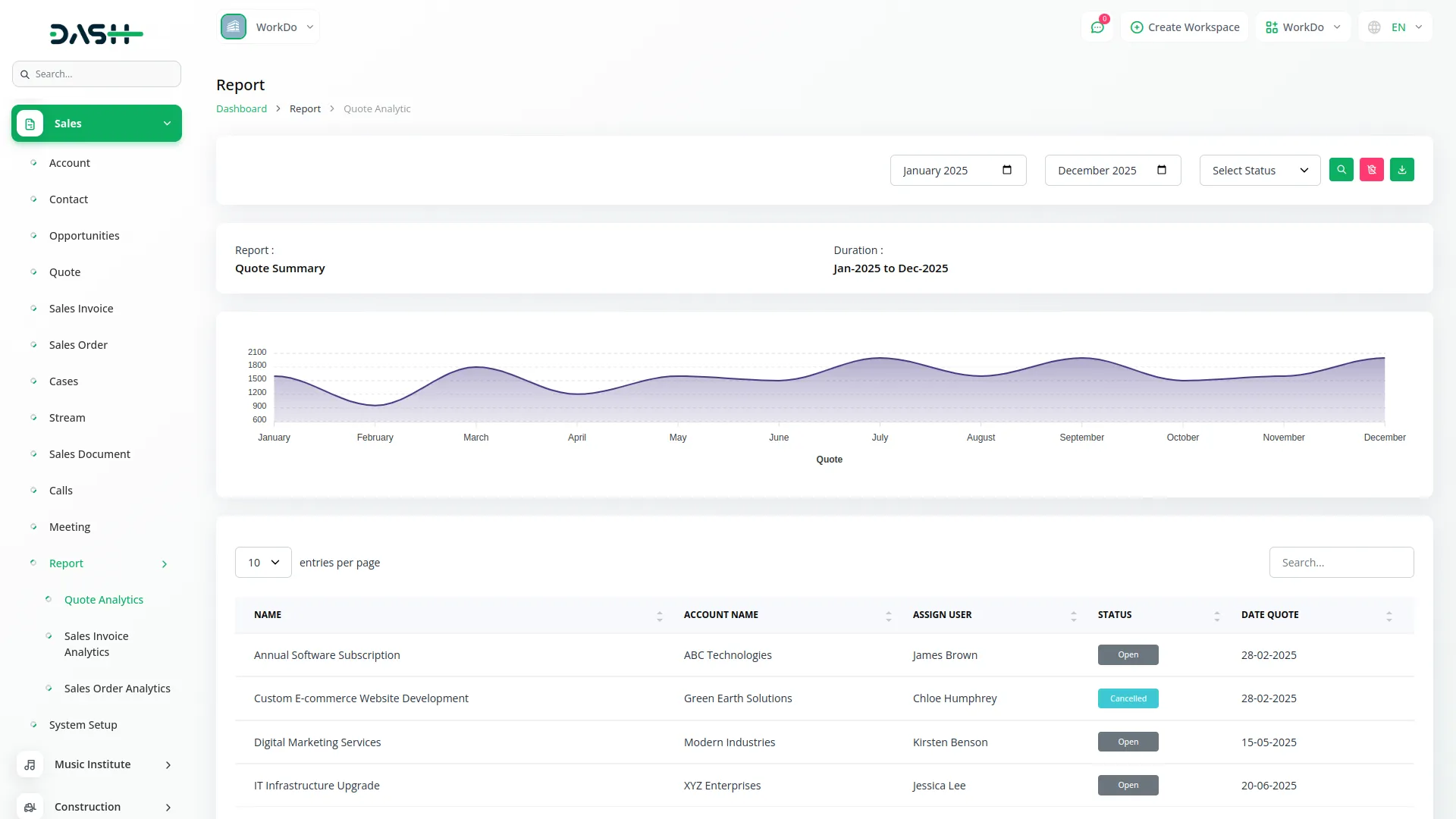
- Sales Invoice Analytics features filters for start month with year, end month with year, account selection, and status, with Apply, Reset, and Download options. A Donut Chart displays filtered data, and the data table shows Name, Account Name, Status, Issue Date, and Amount.
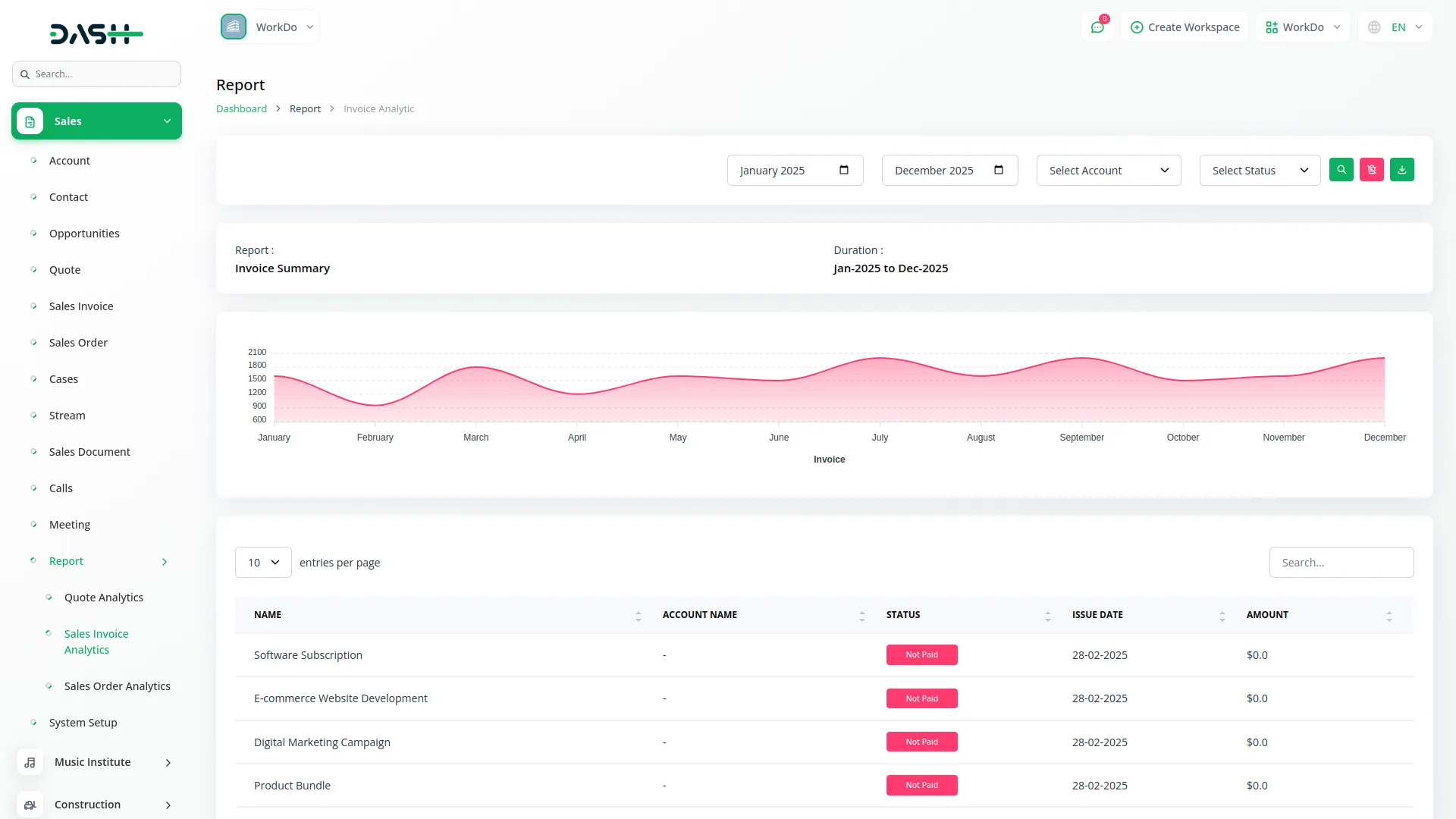
- Sales Order Analytics includes filters for start month with year, end month with year, and status selection, with Apply, Reset, and Download buttons. The Donut Chart represents filtered data, and the data table displays Name, Quote Name, Account, Status, and Date Sales Order.
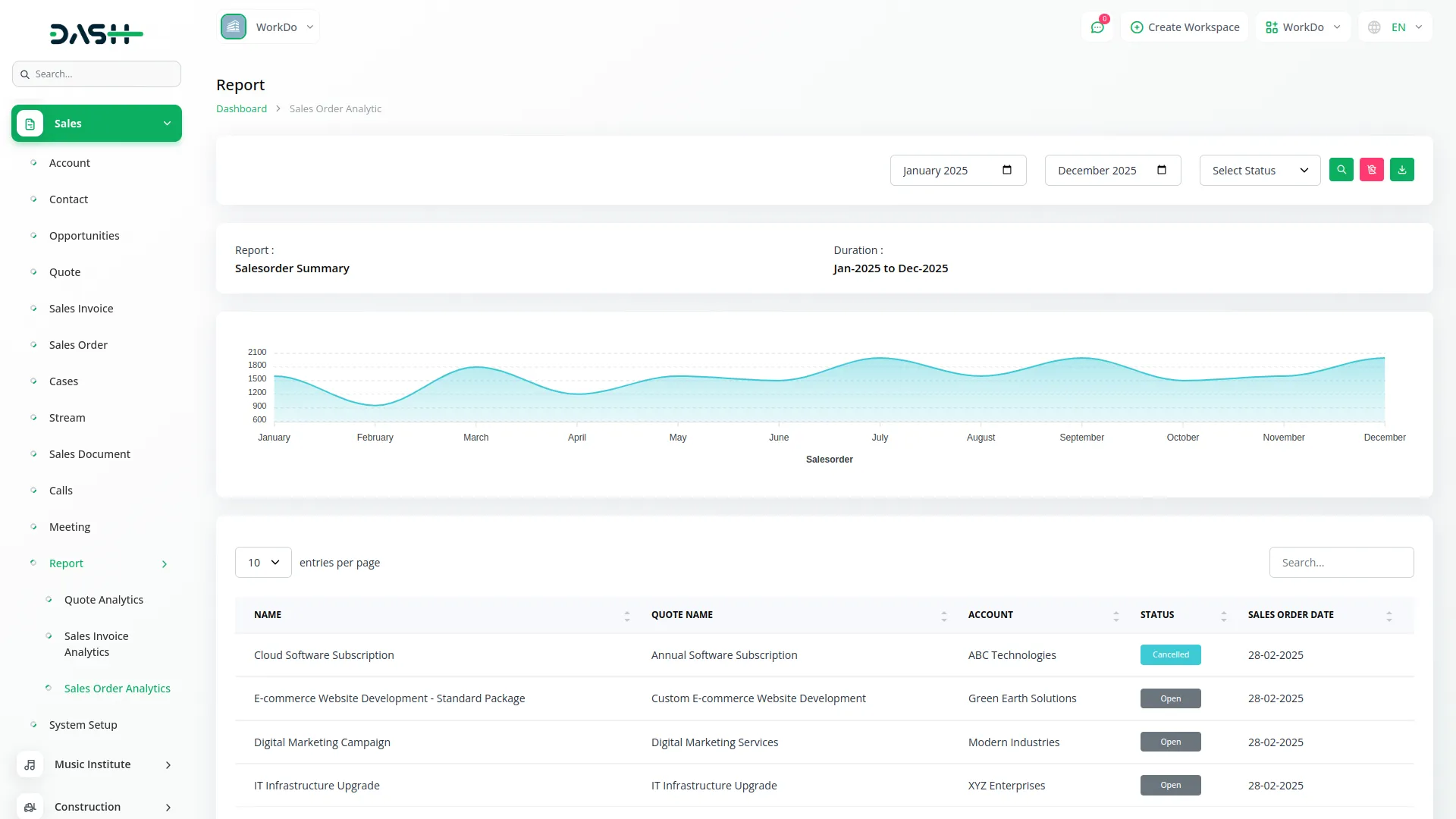
Invoice Integration
- The Invoice menu connects with the Sales Add-On by allowing admins to create invoices with the account type set as Sales. When creating an invoice, you can select a specific sales invoice to associate with the invoice.
- The system supports adding multiple items or services to the invoice, providing a streamlined process for managing billing efficiently and ensuring accurate financial tracking for each sales invoice.
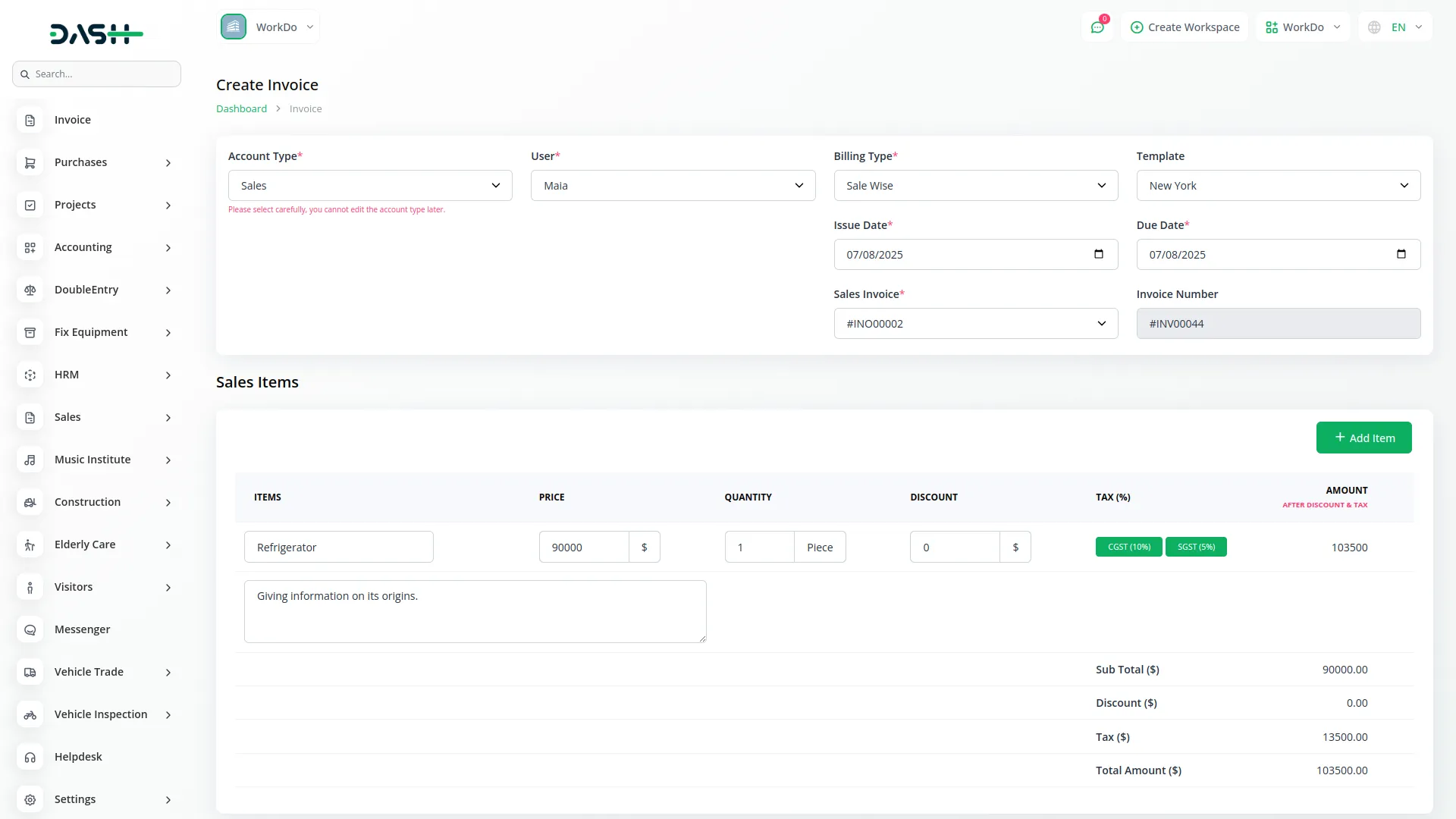
Categories
Related articles
- DPO Payment Gateway in Dash SaaS
- File Sharing Integration in Dash SaaS
- Job Search Detailed Documentation
- 2checkout Integration in Dash SaaS
- Jitsi Meet Detailed Documentation
- Google Analytics Integration in Dash SaaS
- Petty Cash Management Integration in Dash SaaS
- Business Model Integration in Dash SaaS
- Tattoo Studio Management Detailed Documentation
- Franchise Management Integration in Dash SaaS
- Backup & Restore Integration in Dash SaaS
- RoadMap Central Integration in Dash SaaS
Reach Out to Us
Have questions or need assistance? We're here to help! Reach out to our team for support, inquiries, or feedback. Your needs are important to us, and we’re ready to assist you!


Need more help?
If you’re still uncertain or need professional guidance, don’t hesitate to contact us. You can contact us via email or submit a ticket with a description of your issue. Our team of experts is always available to help you with any questions. Rest assured that we’ll respond to your inquiry promptly.
Love what you see?
Do you like the quality of our products, themes, and applications, or perhaps the design of our website caught your eye? You can have similarly outstanding designs for your website or apps. Contact us, and we’ll bring your ideas to life.
