Email Box Integration in Dash SaaS
Revolutionize your email routine with Email Box integration in Dash SaaS. Streamline email management and boost productivity. Try it now!
Introduction
The Email Box Add-On is a powerful email management Add-On that gives you real-time access and control over your email accounts directly from within your system. This add-on connects via IMAP and supports live sync with your SMTP server, allowing seamless management of your email folders and communication without needing to switch platforms. You can access all email folders including Inbox, Sent, Drafts, Spam, Trash, and Archive, compose and send emails, attach multiple files, and perform actions like star, mark unread, and move folders that sync with your actual email provider.
How to Install the Add-On?
To Set Up the EmailBox Add-On, you can follow this link: Setup Add-On
How to Use The EmailBox Add-On?
Configure Your Email Account
- Each user must connect their own email account using correct IMAP settings. You will need your Email Address, Email Password or App Password which is recommended for Gmail if 2FA is enabled, IMAP Host such as imap.gmail.com, and IMAP Port which is usually 993 for SSL connections.
- You can refer to the credential finding guide at https://workdo.io/documents/finding-email-credentials-for-the-emailbox-module-in-dash-saas/ for detailed instructions on obtaining these settings.
Add Your Email Configuration
- In the Email Box Add-On, click “Configuration” to set up your connection. Fill in the required fields including Mail Driver, Mail Host, Outgoing Port, Incoming Port, Mail Username, Mail Password, Mail Encryption, Mail From Address, and Mail From Name.
- After entering all the necessary information, click “Save Changes” to connect your email account to the system.
-
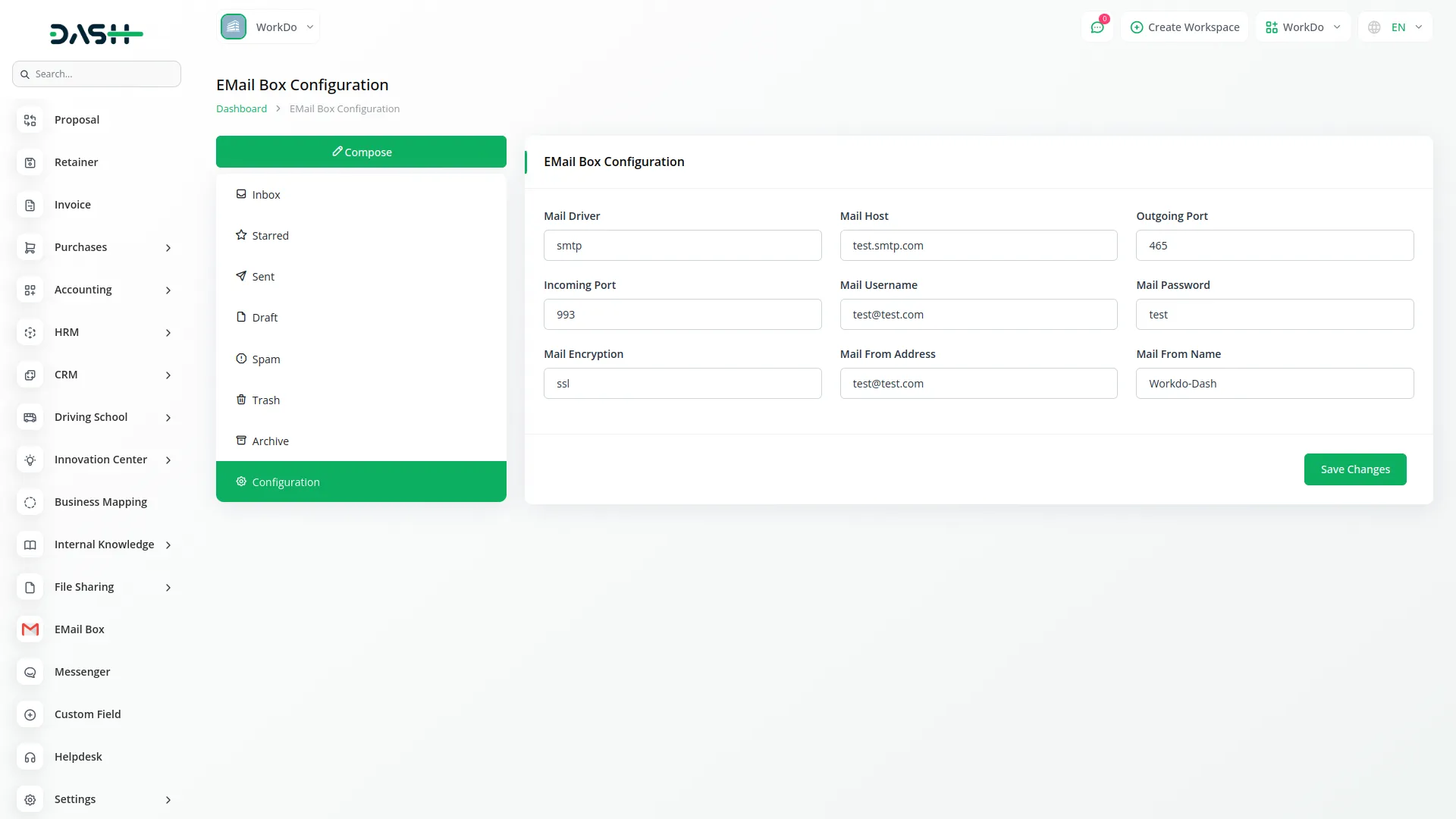
Composing an Email
- To send a new email, click the “Compose” in the Email Box Add-On. Fill in the To field by entering the recipient’s email address. Add CC recipients if needed by entering secondary recipient email addresses.
- Enter your email subject in the Subject field. Type your message content in the Content field. Upload one or more files using the Attachments option if you need to include documents or images.
- Once you have completed all fields, click “Send” to deliver your email. Your email will be sent using your configured SMTP server and automatically saved in the Sent folder.
-
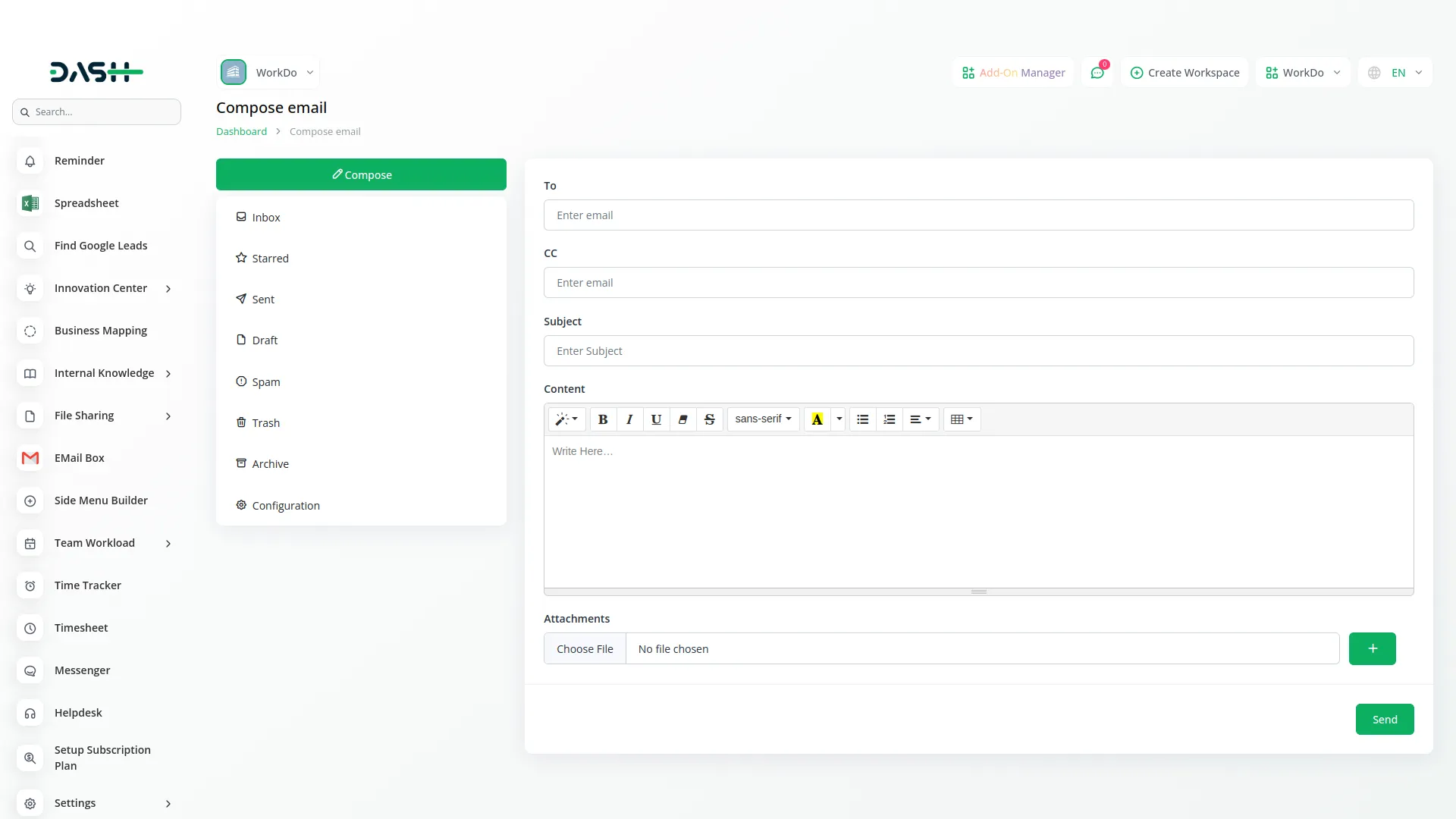
Access and Manage Folders
- The Email Box Add-On automatically syncs and organizes your emails into different folders that mirror your actual email account. The Inbox folder contains all received emails. The Starred folder shows emails you have marked as important.
-
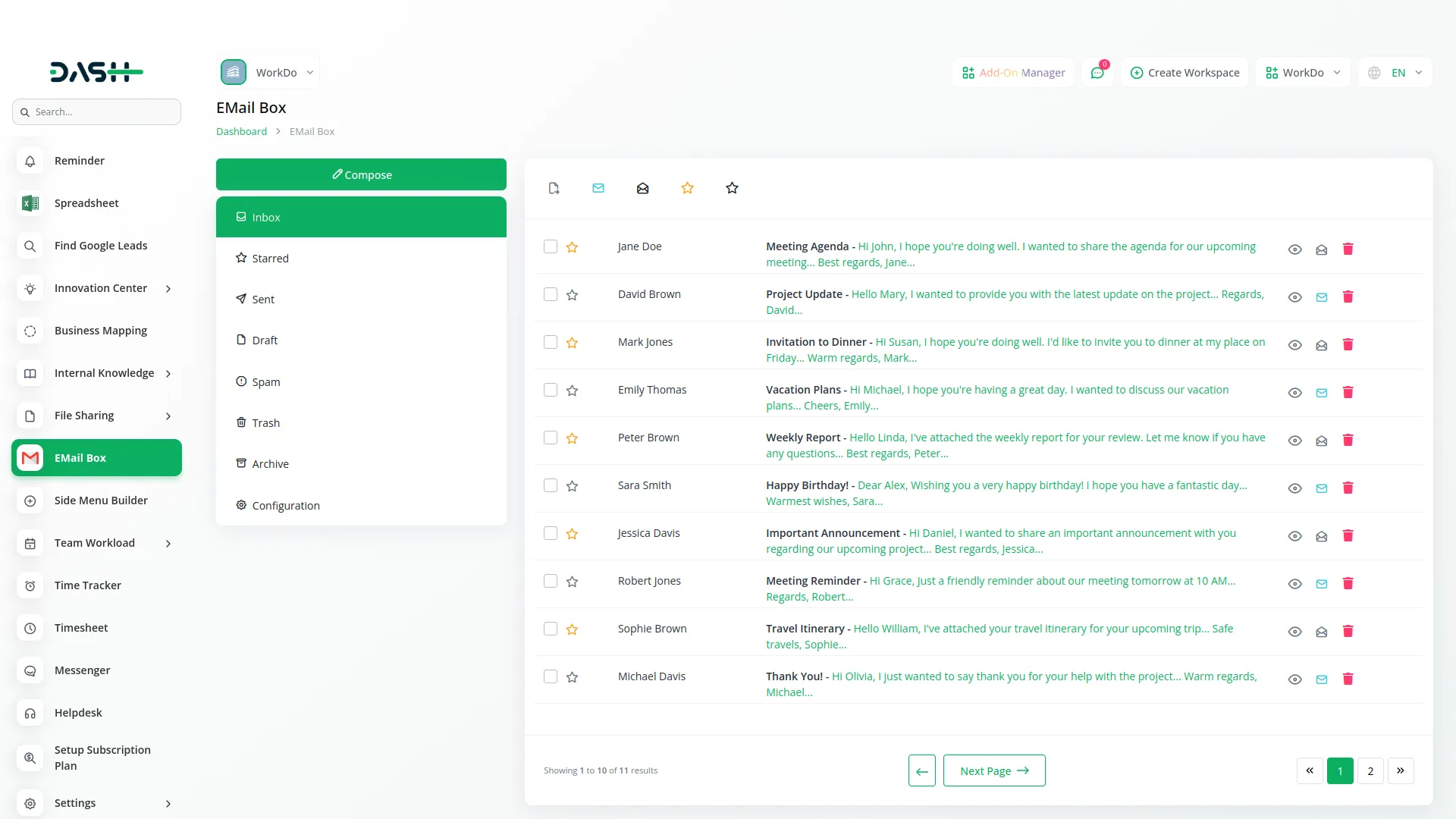
- The Sent folder displays emails you have sent from the system. The Drafts folder stores emails you have saved but not yet sent. The Spam folder contains emails marked as junk or unwanted. The Trash folder holds deleted emails. The Archive folder stores archived messages.
- All folder actions you perform in the system reflect live changes on your connected email account, ensuring your email management stays synchronized across platforms.
- You can click the first icon to open a dropdown menu with various email management options. Use the View icon to open and read the selected email content. You can mark emails as read or unread to manage your email status. Star or unstar important emails for easy identification.
- Move emails to different folders for better organization, delete emails to move them to trash, and use reply or forward functions for standard email interactions. All these actions sync with your actual email provider to maintain consistency across platforms.
-
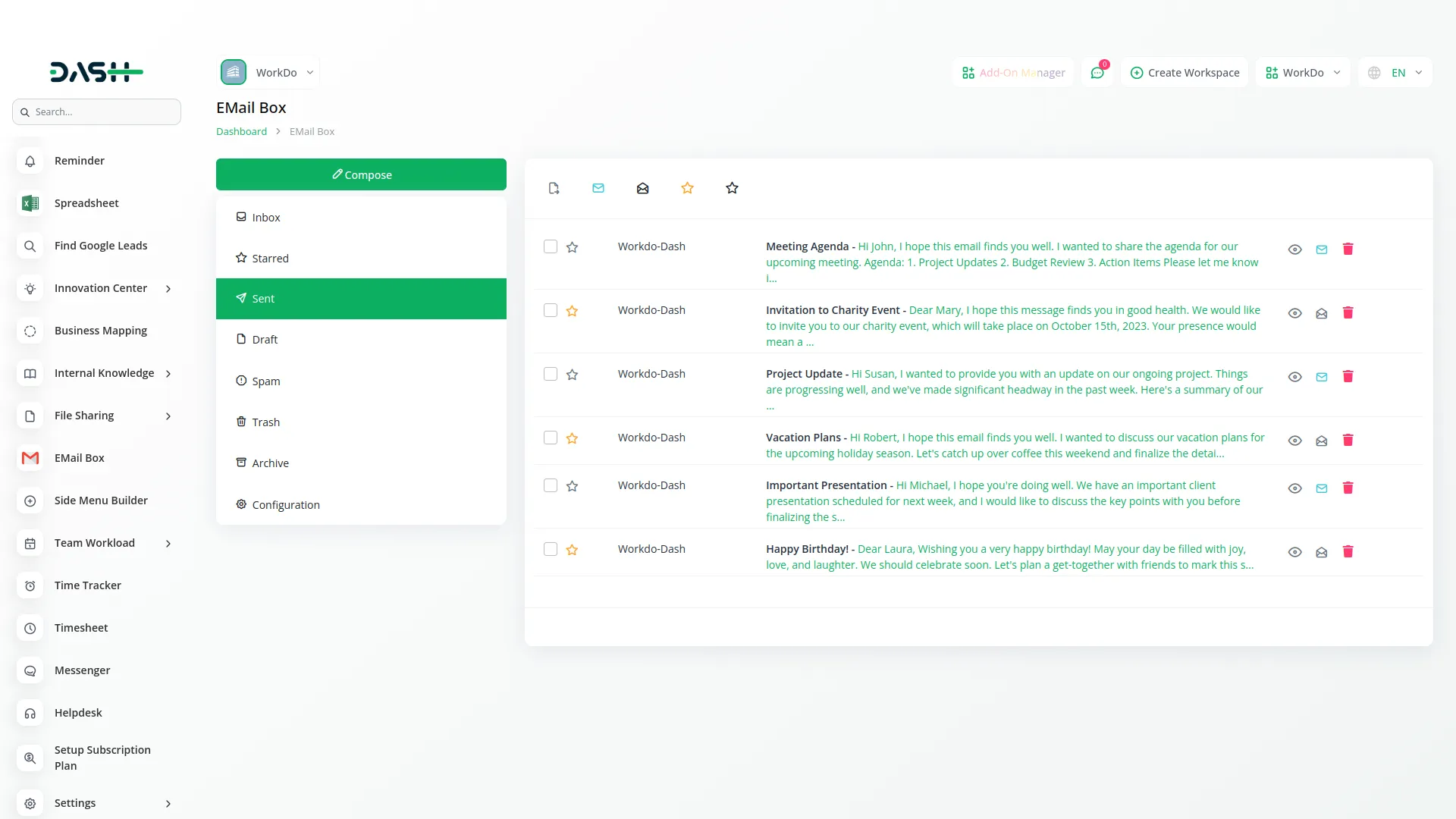
Categories
Related articles
- Cleaning Management Integration in Dash SaaS
- HubSpot Integration in Dash SaaS
- Porter’s Five Model Integration in Dash SaaS
- Innovation Center Integration in Dash SaaS
- Childcare Management Integration in Dash SaaS
- Find Google Leads Integration in Dash SaaS
- School/Institute Management Integration in Dash SaaS
- Financial Goal Integration in Dash SaaS
- Inventory Integration in Dash SaaS
- Sign-In with Google Add-On Integration in Dash SaaS
- Agriculture Managemet Integration in Dash SaaS
- RoadMap Central Integration in Dash SaaS
Reach Out to Us
Have questions or need assistance? We're here to help! Reach out to our team for support, inquiries, or feedback. Your needs are important to us, and we’re ready to assist you!


Need more help?
If you’re still uncertain or need professional guidance, don’t hesitate to contact us. You can contact us via email or submit a ticket with a description of your issue. Our team of experts is always available to help you with any questions. Rest assured that we’ll respond to your inquiry promptly.
Love what you see?
Do you like the quality of our products, themes, and applications, or perhaps the design of our website caught your eye? You can have similarly outstanding designs for your website or apps. Contact us, and we’ll bring your ideas to life.
