WorkFlow Integration in Dash SaaS
The Workflow Automation System is a powerful software solution that helps organizations automate routine tasks and notifications across multiple business modules.
Introduction
The Workflow Automation System is a powerful software solution that helps organizations automate routine tasks and notifications across multiple business modules. This system allows you to create automated workflows that trigger specific actions when certain conditions are met in your business processes. You can set up automatic email notifications, messaging alerts, and webhook integrations that respond to events like new invoices, customer registrations, project creations, and many other business activities. The system supports multiple communication channels including email, Slack, Telegram, Twilio SMS, and custom webhooks to ensure your team stays informed and responsive to important business events.
How To Install The Add-On?
To Set Up the WorkFlow Add-On, you can follow this link: Setup Add-On
How To Use The Workflow Add-On?
Workflow Management
- To add a new workflow, click the “Create” button at the top of the workflow page. Enter the workflow name in the Name field to identify your automation rule.
- In the Trigger section, select the Module from the dropdown which includes options like General, Retainer, CRM, Project, Account, Contract, Support Ticket, Appointment, POS, Award, Training, CMMS, Sales, School/Institute Management, LMS, Fleet, Holidayz, Gym Management, Beauty Spa Management, Agriculture Management, Garage Management, Tour & Travel Management, Newspaper Distribution Management, Property management, Childcare Management and Hospital Management.
- Then choose the Event from the dropdown which changes based on your selected module, such as New Invoice and New Proposal for General, or New lead and New Deal for CRM Add-On.
- In the Condition section, you can add one or more conditions to define when this workflow should run. For each condition, select the Field from the dropdown which appears based on your selected event, choose a Condition Operator from options like is, is empty, is not empty, contains, greater than, less than, equal, or not equal to, and enter the appropriate Value in the input field. Use the plus button to add multiple conditions for the same event if needed.
- In the Action section, select one or more actions from the multiselect dropdown including Send Email Notification, Send Slack Notification, Send Telegram Notification, Send Twilio Notification, and Send Webhook URL. Below the action selection, add your message in the textarea that will be displayed in the selected notifications.
- Based on your selected actions, additional configuration fields will appear. For Send Email Notification, select Type as either Custom or Staff using radio buttons, then either enter the email address manually for Custom or select from the Staff dropdown for Staff. For Send Slack Notification, enter the Slack Webhook URL.
- For Send Telegram Notification, enter the Telegram Access Token and Telegram Chat ID. For Send Twilio Notification, select Type as Custom or Staff, then either enter the mobile number manually for Custom or select from Staff dropdown for Staff. For the Send Webhook URL, enter the Webhook URL and select the HTTP Method as either GET or POST.
- The list page features Search, Export, Reload, and Reset buttons at the top. The table displays columns for NO, Name, event, and Action showing all your created workflows. You can use the Edit action to modify existing workflows or Delete action to remove workflows that are no longer needed.
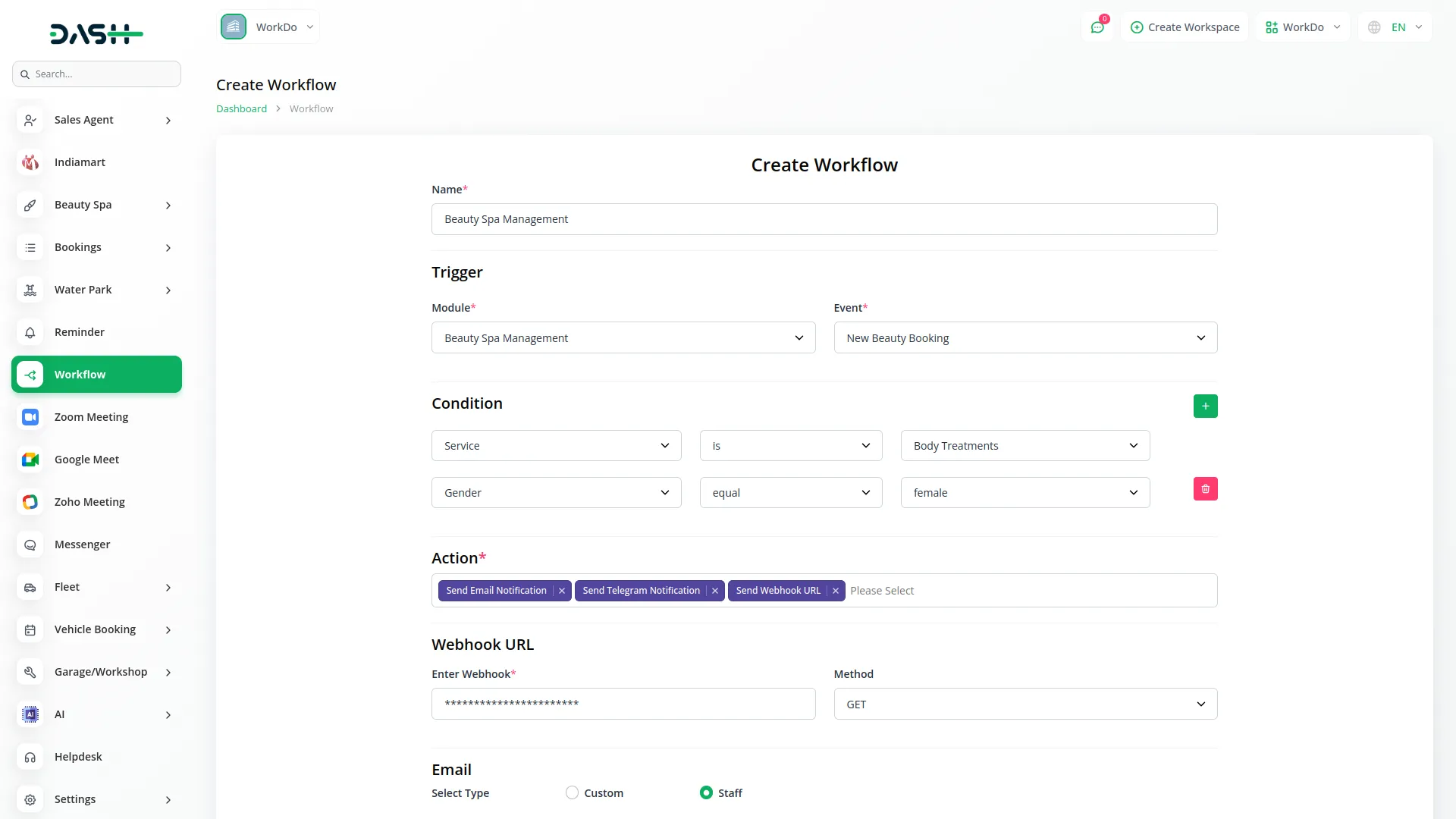
Example Workflow Setup
-
1. Here is a practical example of how to set up a workflow:
Module: General
Event:New Invoice
- 2. Conditions:Condition 1: Field = price, Condition = greater than, Value = $500 Condition 2: Field = Tax, Condition = is, Value = GST. You can add multiple conditions for the same event using the plus button
- 3. Selected Actions:Send Email Notification with Type: Staff and Select Staff: John Doe Send Slack Notification with Slack Webhook URL: https://hooks.slack.com/ Send Telegram Notification with Access Token: 123456:ABC-DEF1234ghIkl-zyx57W2v1u123ew11 and Chat ID: @channel_name Send Twilio Notification with Type: Custom and Number: +1234567890 Send Webhook URL with URL: https://yourdomain.com/api/webhook and Method: POST
- 4. Result:When a New Invoice is created under the General module, the system checks if price is greater than $500 AND Tax is GST. If both conditions are TRUE, then all selected actions including email, Slack, Telegram, Twilio, and webhook will be triggered automatically.
Available Modules & Events
Categories
Related articles
- Email Box Integration in Dash SaaS
- Google Docs Integration Detailed Documentation
- Dance Academy Integration in Dash SaaS
- Zapier Integration in Dash SaaS
- Pharmacy Management Integration in Dash SaaS
- Sign-In with Slack Add-On Integration in Dash SaaS
- Property Management Integration in Dash SaaS
- Bulk SMS Detailed Documentation
- Fleet Integration in Dash SaaS
- Security Guard Management Integration in Dash SaaS
- Box.com Integration in Dash SaaS
- Vonage SMS Module Detailed Documentation
Reach Out to Us
Have questions or need assistance? We're here to help! Reach out to our team for support, inquiries, or feedback. Your needs are important to us, and we’re ready to assist you!


Need more help?
If you’re still uncertain or need professional guidance, don’t hesitate to contact us. You can contact us via email or submit a ticket with a description of your issue. Our team of experts is always available to help you with any questions. Rest assured that we’ll respond to your inquiry promptly.
Love what you see?
Do you like the quality of our products, themes, and applications, or perhaps the design of our website caught your eye? You can have similarly outstanding designs for your website or apps. Contact us, and we’ll bring your ideas to life.
