Work Permit Detailed Documentation
The Work Permit System is a comprehensive software solution designed to manage and track work permits within an organization.
Introduction
The Work Permit System is a comprehensive software solution designed to manage and track work permits within an organization. This system allows you to create different types of permits, manage permit applications, and monitor permit status through an intuitive dashboard. The system helps streamline the permit approval process by providing a centralized platform where you can create permit types, submit permit applications, track approval status, and maintain detailed records with attachments and notes. The dashboard provides visual insights into permit activities over the last seven days and displays permit counts by status for better management oversight.
Note: This Add-On is based on the HRM add-on, so you will need to activate it first.
How To Install The Add-On?
To Set Up the Work Permit Add-On, you can follow this link: Setup Add-On
How To Use The Work Permit Add-On?
HRM Dashboard
- The HRM Dashboard provides a visual overview of your permit management activities. You can monitor permit trends through the last seven days permits area chart, which shows the daily permit activity patterns.
- The dashboard also displays a Total Count of Permits By Status donut chart that breaks down all permits into different status categories, including pending, approved, and rejected permits. This visual representation helps you quickly understand the current state of permit management and identify any bottlenecks in the approval process.
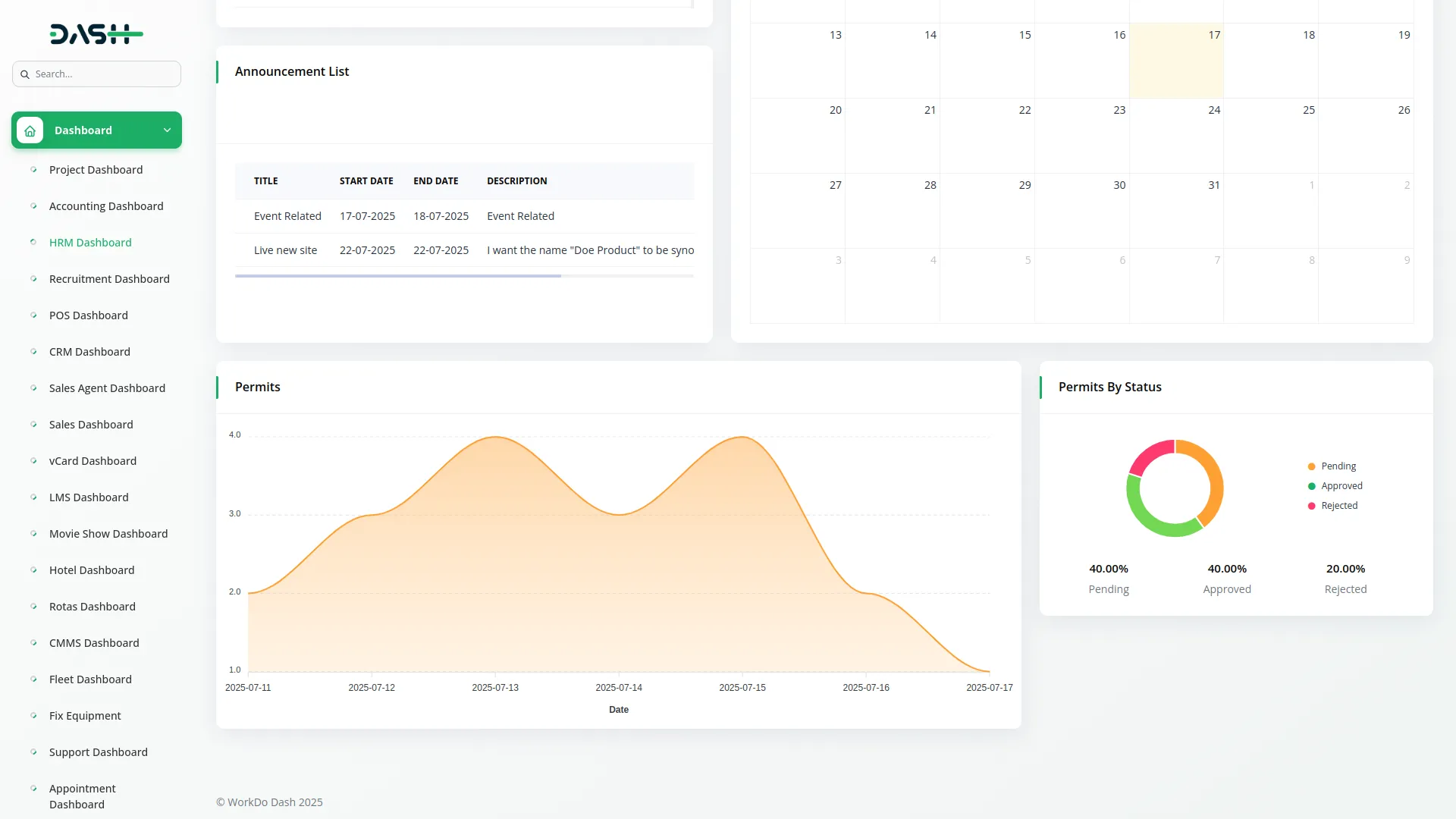
Manage Permit Type
- To create a new permit type, click the “Create” button at the top of the permit type page. Enter the name of the permit type and provide a detailed description explaining what this permit type covers and its purpose within your organization.
- The list page shows all permit types with columns displaying the number, name, and description of each permit type. You can use the search function to find specific permit types or export the data for reporting purposes. Available actions include Edit to modify existing permit type details and Delete to remove permit types that are no longer needed.
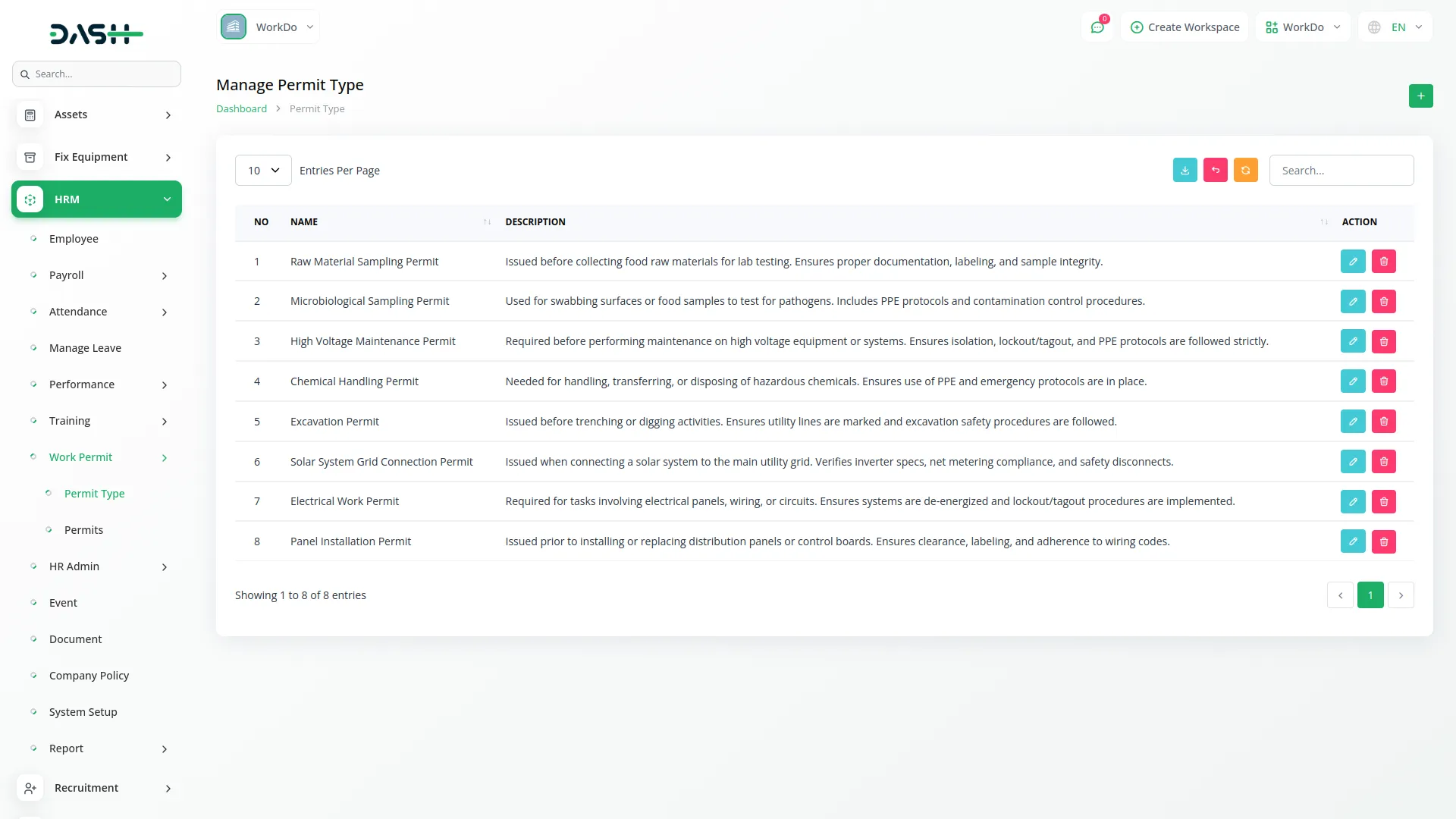
Manage Permit
- To create a new permit, click the “Create” button at the top of the permit page. Fill in the permit title, select the location where the work will be performed, choose the user who will be responsible for the permit, and select the appropriate permit type from the dropdown menu.
- Enter the start date and end date for the permit validity period, then provide a detailed work description explaining what activities will be performed under this permit.
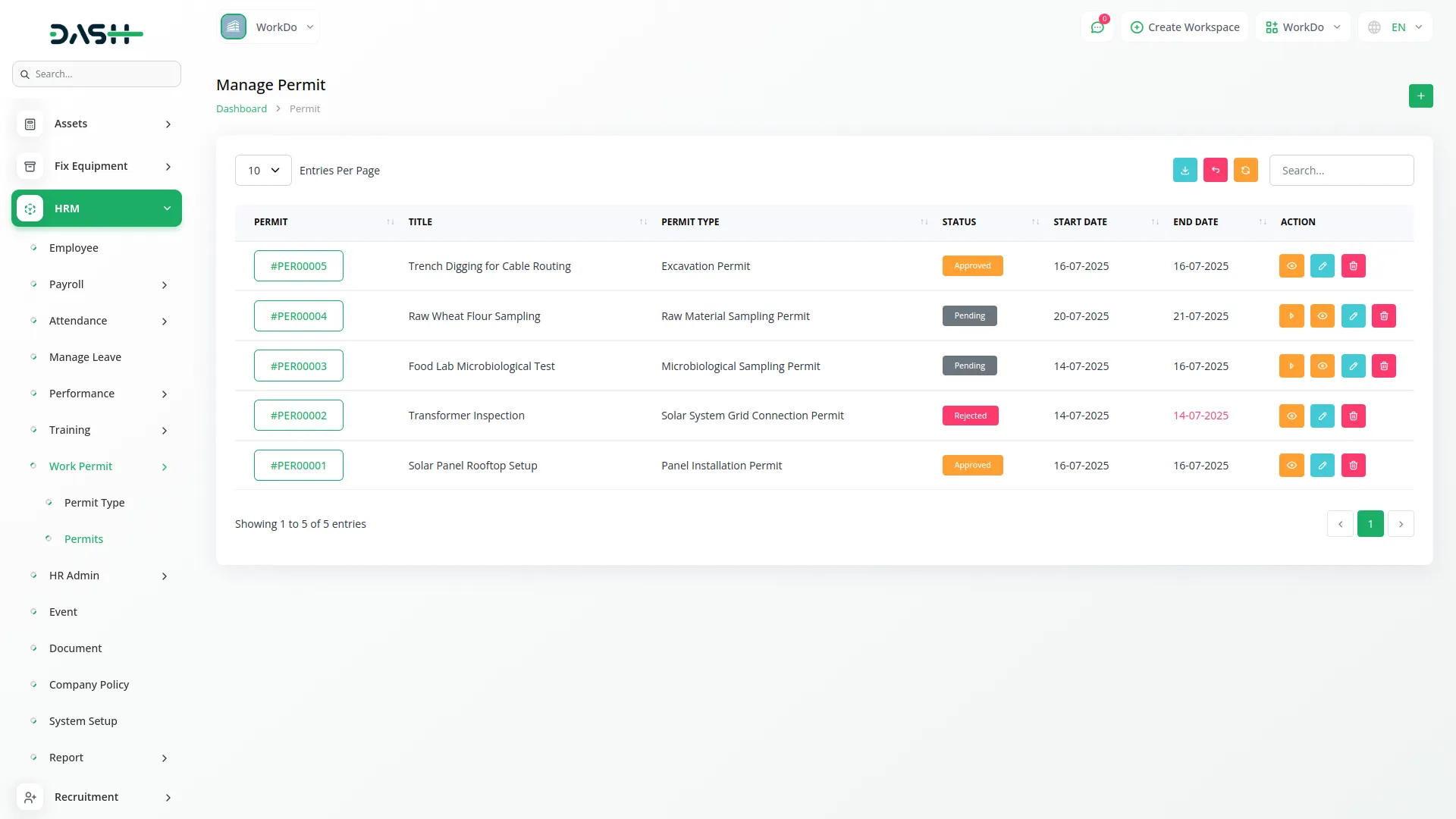
- The list page displays all permits with columns showing the permit number, title, permit type, current status (pending, approved, or rejected), start date, and end date. You can search for specific permits or export the permit data. Available actions include Permit Action, where you can click to approve or reject the permit, View to see detailed permit information, Edit to modify permit details, and Delete to remove permits from the system.
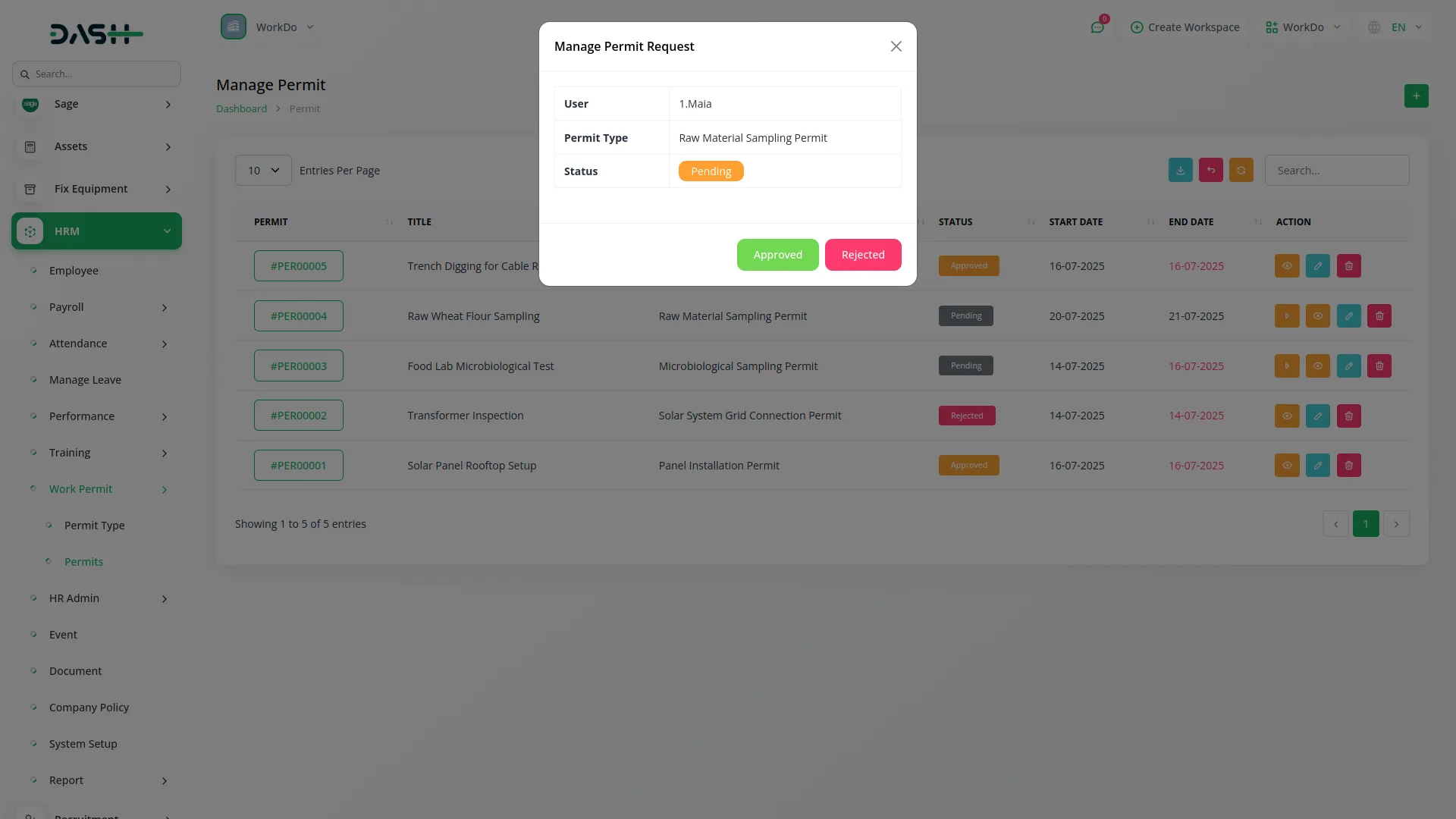
- When you click the View action, the Permit Details page opens with several buttons available at the top: Signature (which appears only when the Signature Add-On is enabled), Download to save the permit as a file, Preview to view the permit before downloading, and Back to return to the list. The permit details page contains three main sections:
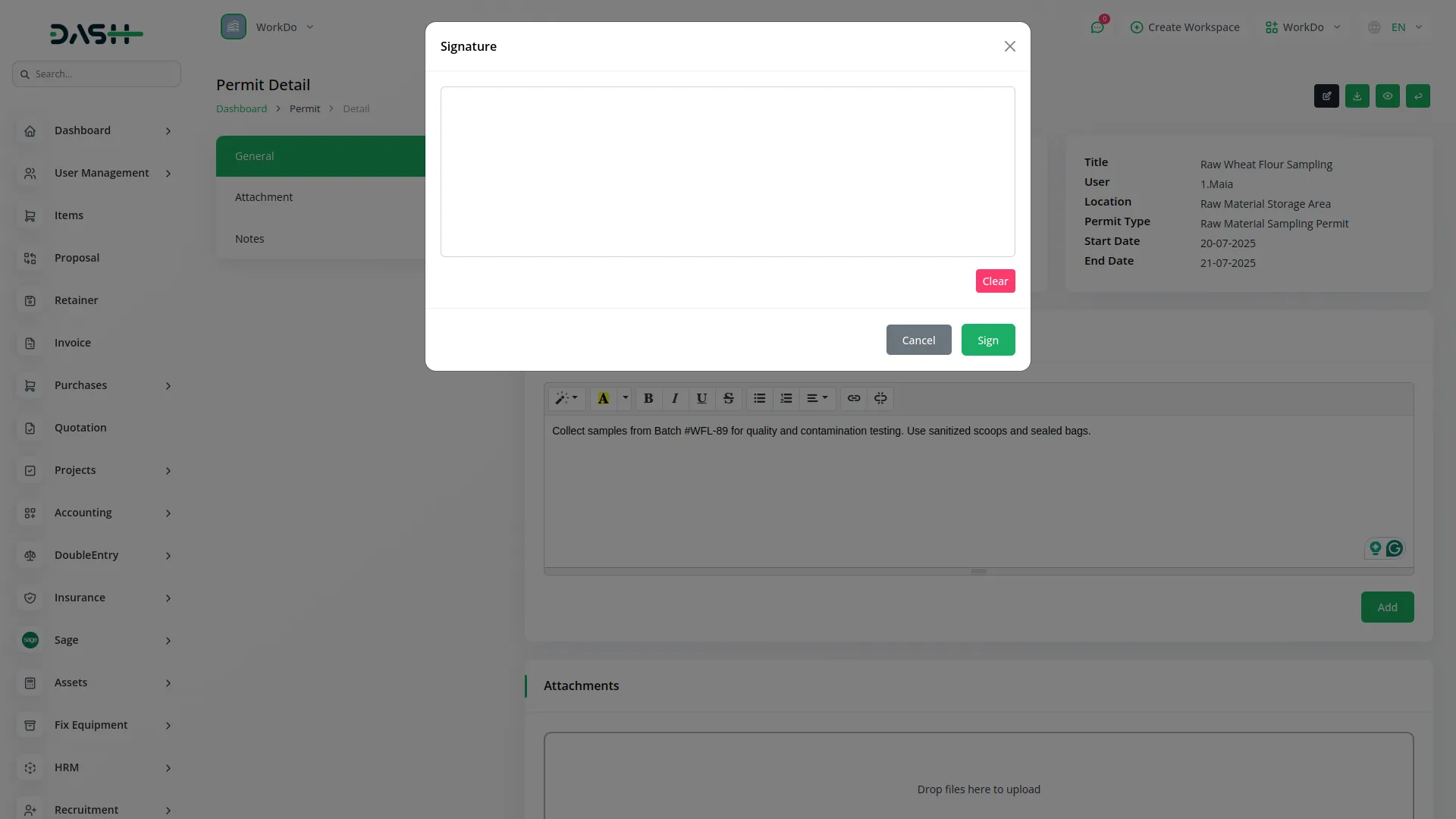
- In the General section, you can see the total count of attachments, users, and notes associated with the permit. This section displays complete permit information, including title, assigned user, location, permit type, start date, end date, and work description. You can also update or add additional descriptions to the permit from this section.
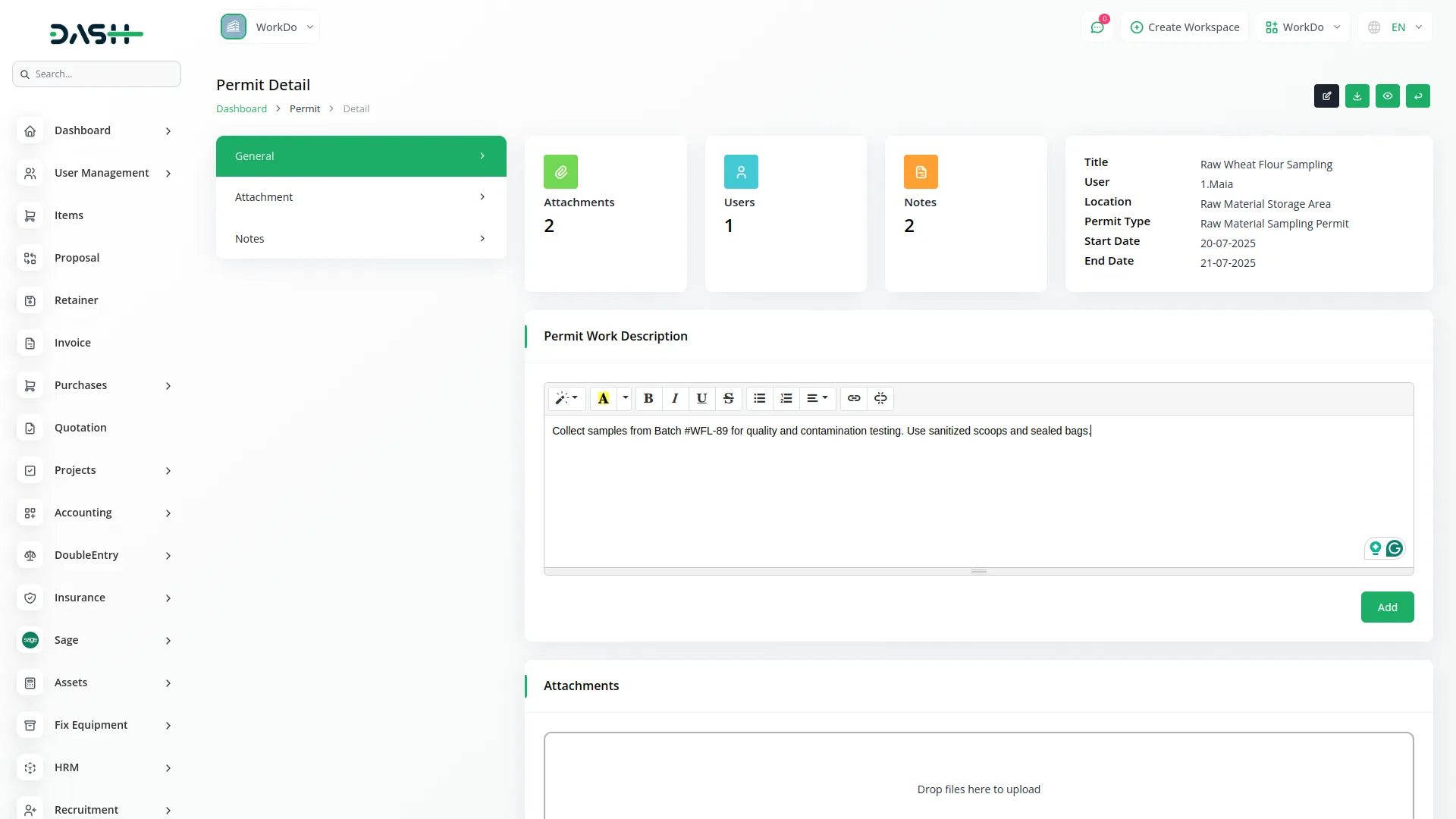
- The Attachments section allows you to upload new attachments using the drag and drop feature. You can view the list of all uploaded attachments with options to download individual files or delete attachments that are no longer needed.
- The Notes section provides functionality to add new notes related to the permit and displays a list of all existing notes. Each note includes a delete button to remove notes that are no longer relevant to the permit.
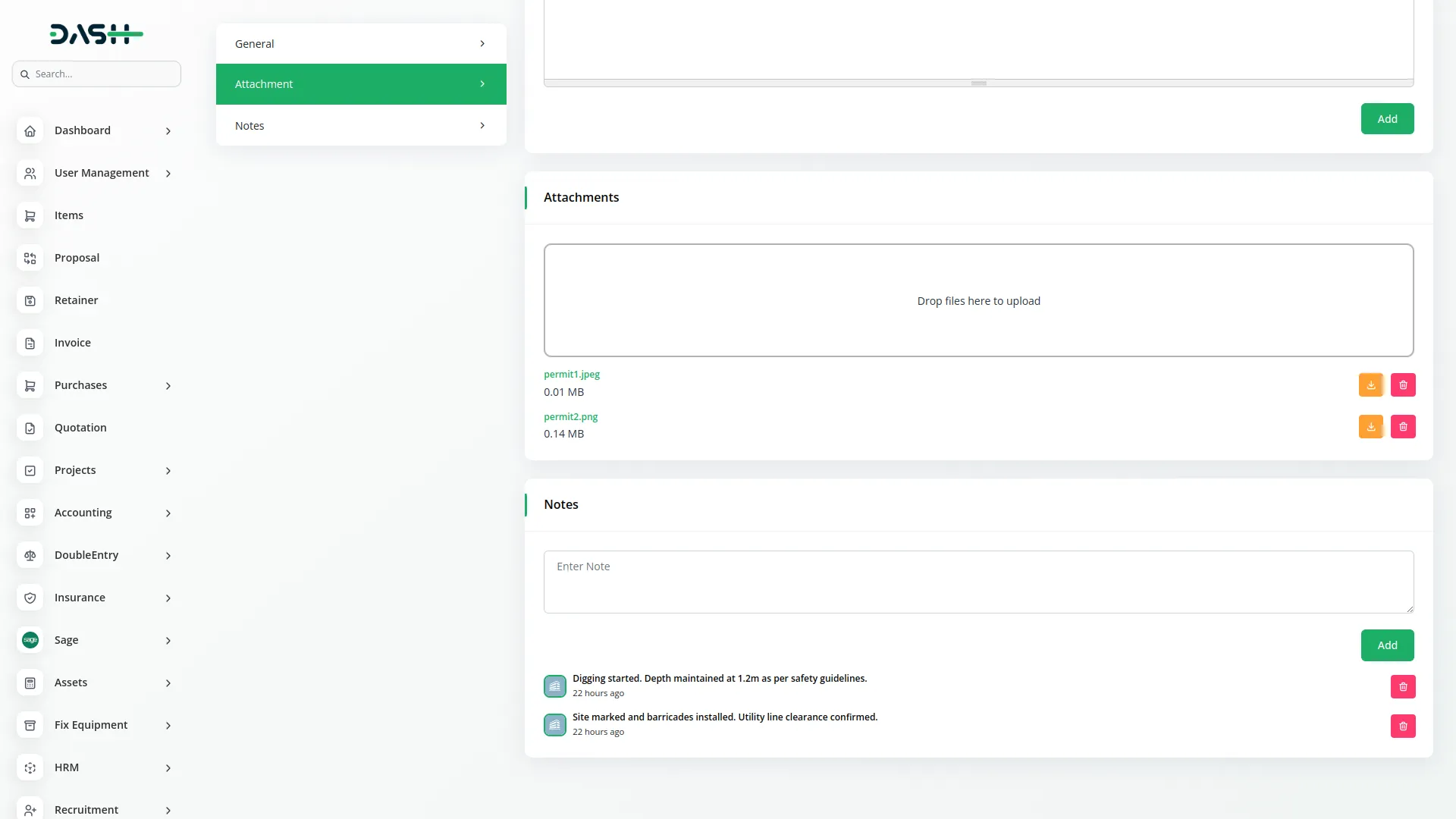
Categories
Related articles
- Hair And Care Studio Integration in Dash SaaS
- OneNote Integration in Dash SaaS
- WHMCS Detailed Documentation
- Movie & Tv Studio Integration in Dash SaaS
- PEST Analysis Integration in Dash SaaS
- Digital Product Integration in eCommerceGo SaaS
- LiveStorm Meeting Detailed Documentation
- Restaurant Menu Integration in Dash SaaS
- Outlook Calendar Integration In BookingGo SaaS
- Bundle Products Integration in eCommerceGo SaaS
- Performance Indicator Integration in Dash SaaS
- Quickbooks Integration in Dash SaaS
Reach Out to Us
Have questions or need assistance? We're here to help! Reach out to our team for support, inquiries, or feedback. Your needs are important to us, and we’re ready to assist you!


Need more help?
If you’re still uncertain or need professional guidance, don’t hesitate to contact us. You can contact us via email or submit a ticket with a description of your issue. Our team of experts is always available to help you with any questions. Rest assured that we’ll respond to your inquiry promptly.
Love what you see?
Do you like the quality of our products, themes, and applications, or perhaps the design of our website caught your eye? You can have similarly outstanding designs for your website or apps. Contact us, and we’ll bring your ideas to life.
