Portfolio Integration in Dash SaaS
Introduction
The Portfolio Module is a dynamic and feature-rich Laravel package that empowers you to create and manage your online portfolio with ease. Designed to showcase your projects and present your work in a visually compelling manner, this module simplifies the process of updating your portfolio content. Offering a user-friendly and organized approach, it ensures that your work is not only beautifully displayed but also effectively categorized and accessible. Whether you’re an artist, designer, developer, or professional in any creative field, this tool is your key to leaving a lasting impression and building trust with potential clients. With advanced image handling options, portfolio categorization, and an engaging presentation, the Portfolio Module sets the stage for an exceptional online portfolio that highlights your commitment to excellence.
As you embark on building your online portfolio with the Portfolio Module, you’ll not only inspire trust and confidence in your potential clients but also provide them with a user-friendly experience. The engaging presentation of your creative portfolio is designed to captivate your audience, showcasing your workmanship, creativity, and expertise in the best possible light. With a seamless navigation interface, clients can effortlessly explore your projects, access essential details, and enjoy a positive user experience. This module is your gateway to presenting your achievements and skills in a visually stunning and organized manner, allowing you to engage your audience and make a lasting impact. Start building your portfolio today and let your work shine with the Portfolio Module.
Workflow
Installation
Step 1: Super Admin Access:
- Make sure your super admin has access to your system before you do anything else.
- Go to the “add-on manager” area of the super admin dashboard.
- To start the setup procedure, click the “+” (Module Setup) button.
- You will be asked to upload the ZIP file for the “Portfolio Add-On.”
- Don’t forget to enable the module after the setup is complete so that other people can buy it.
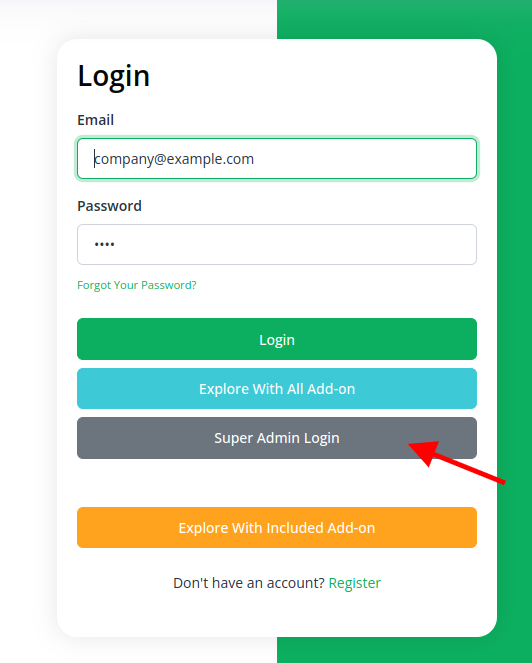
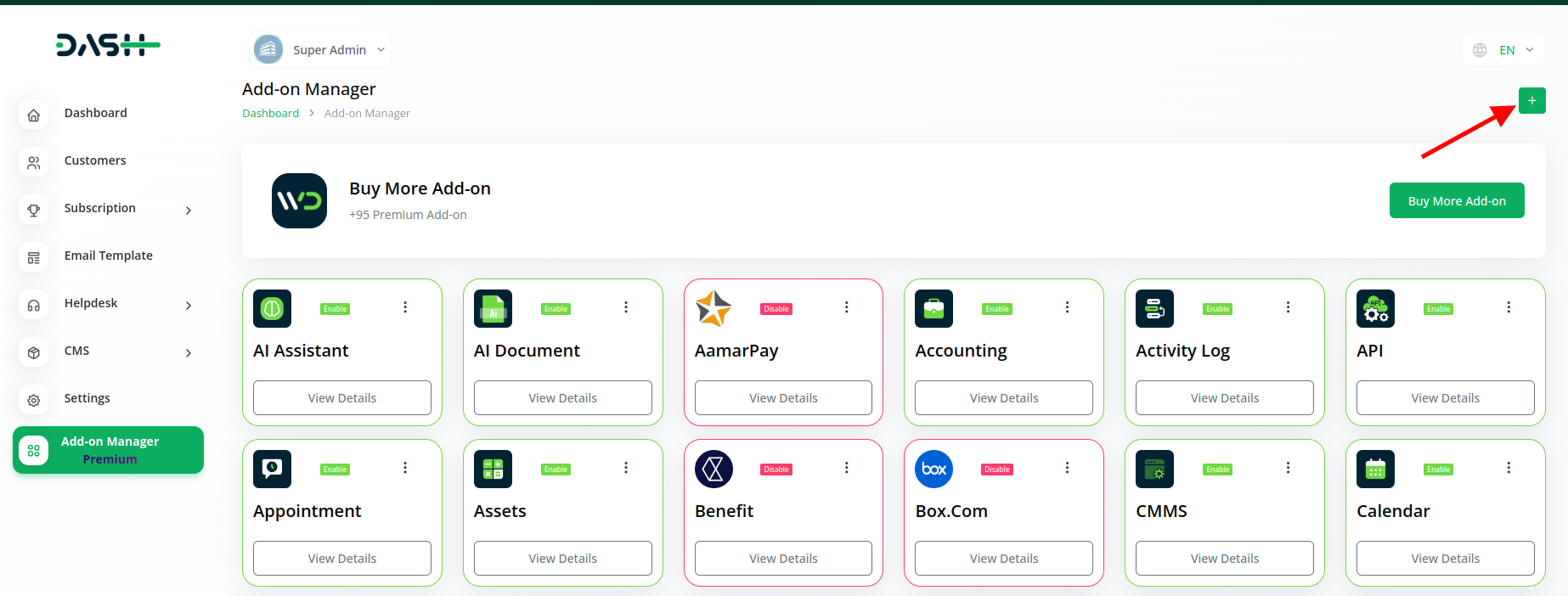
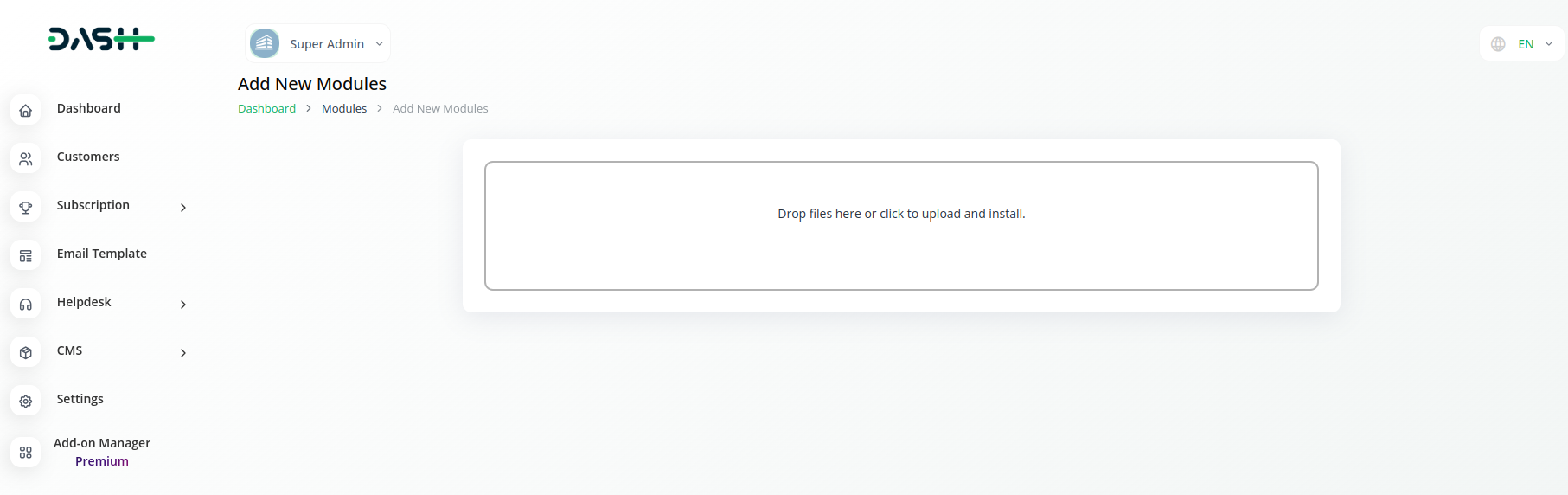
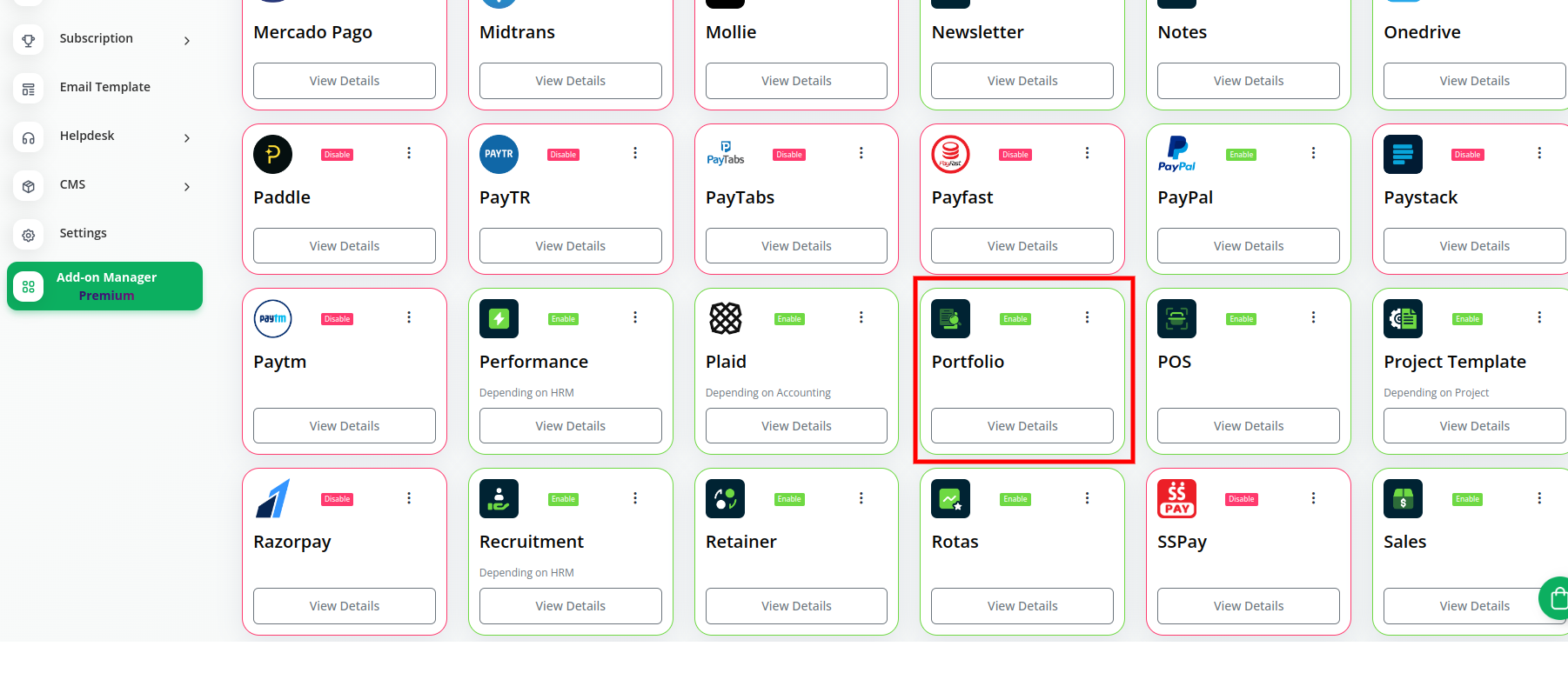
Step 2: Company Settings Steps:
- Once the super admin enables the Portfolio Add-On, company admins can proceed to purchase it and gain access.
- Start by heading to the “subscription plan” page and select the relevant “usage plan.”
- Locate the Portfolio Add-On and complete the purchase process.
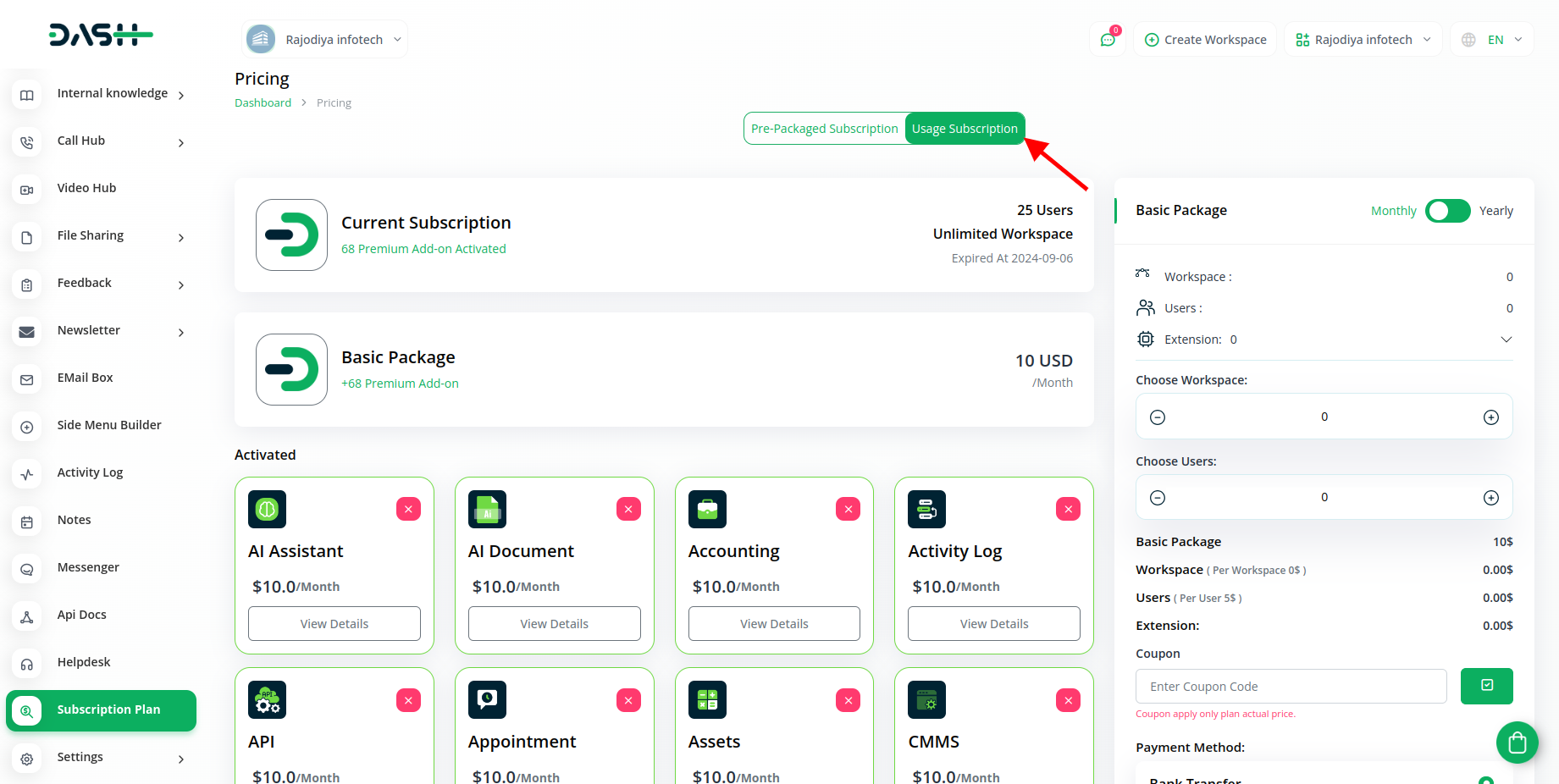
Step 3: How to use the Portfolio Add-on?
- After you purchase the add-on, find it out in the menu.
- There you will find two pages, a portfolio page and the category page.
- On the portfolio page you will see the list of portfolios that you have created. You can also make new portfolios with the help of the “+” button, and after entering the necessary details.
- You can also edit the portfolio whenever you want.
- On the category page, you will get to see the categories of the portfolio.
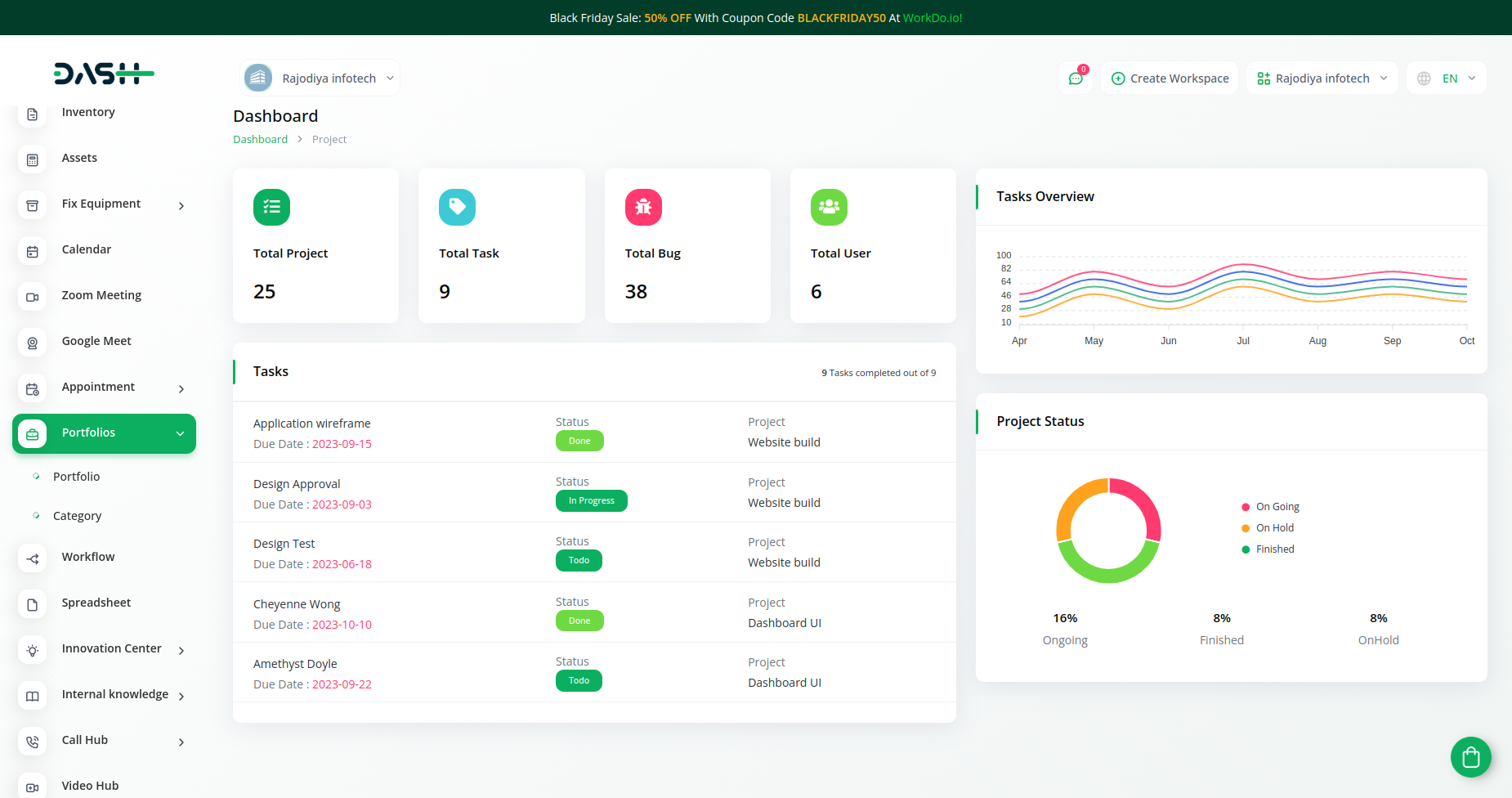
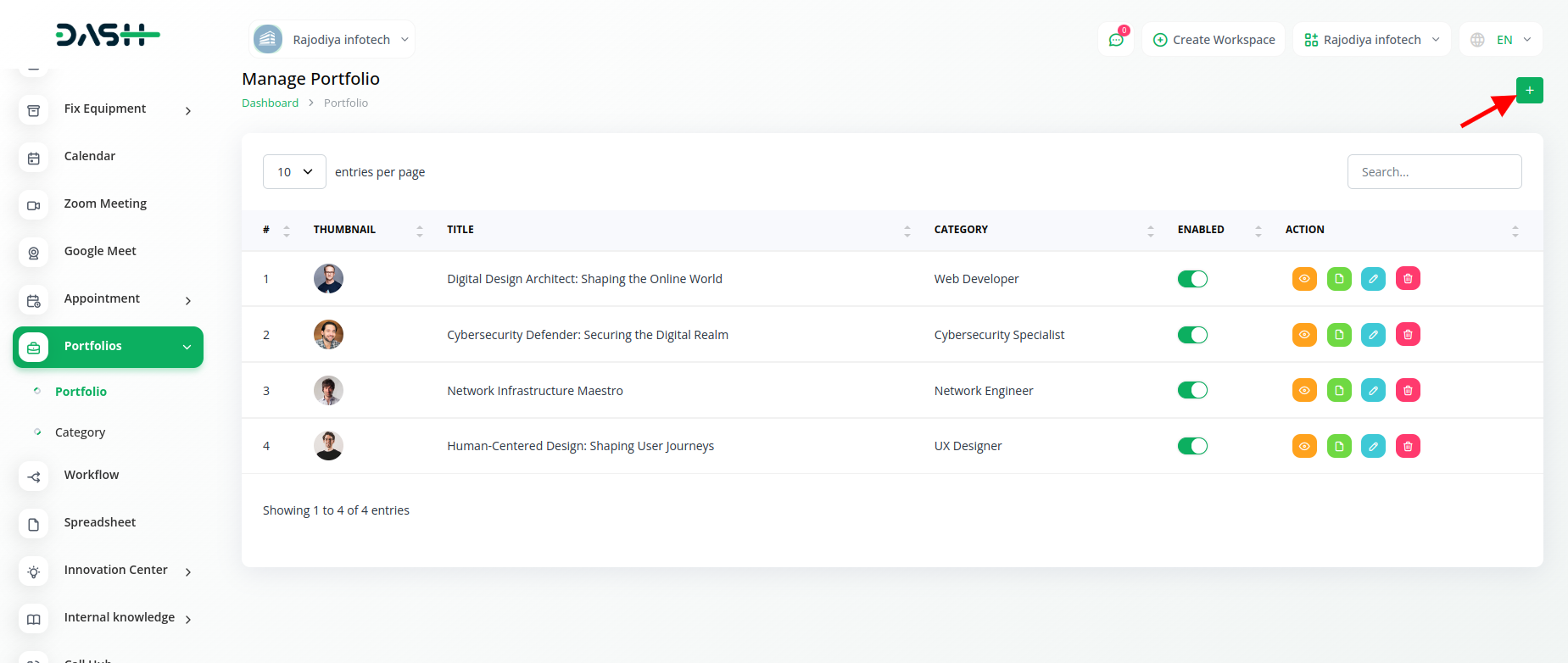
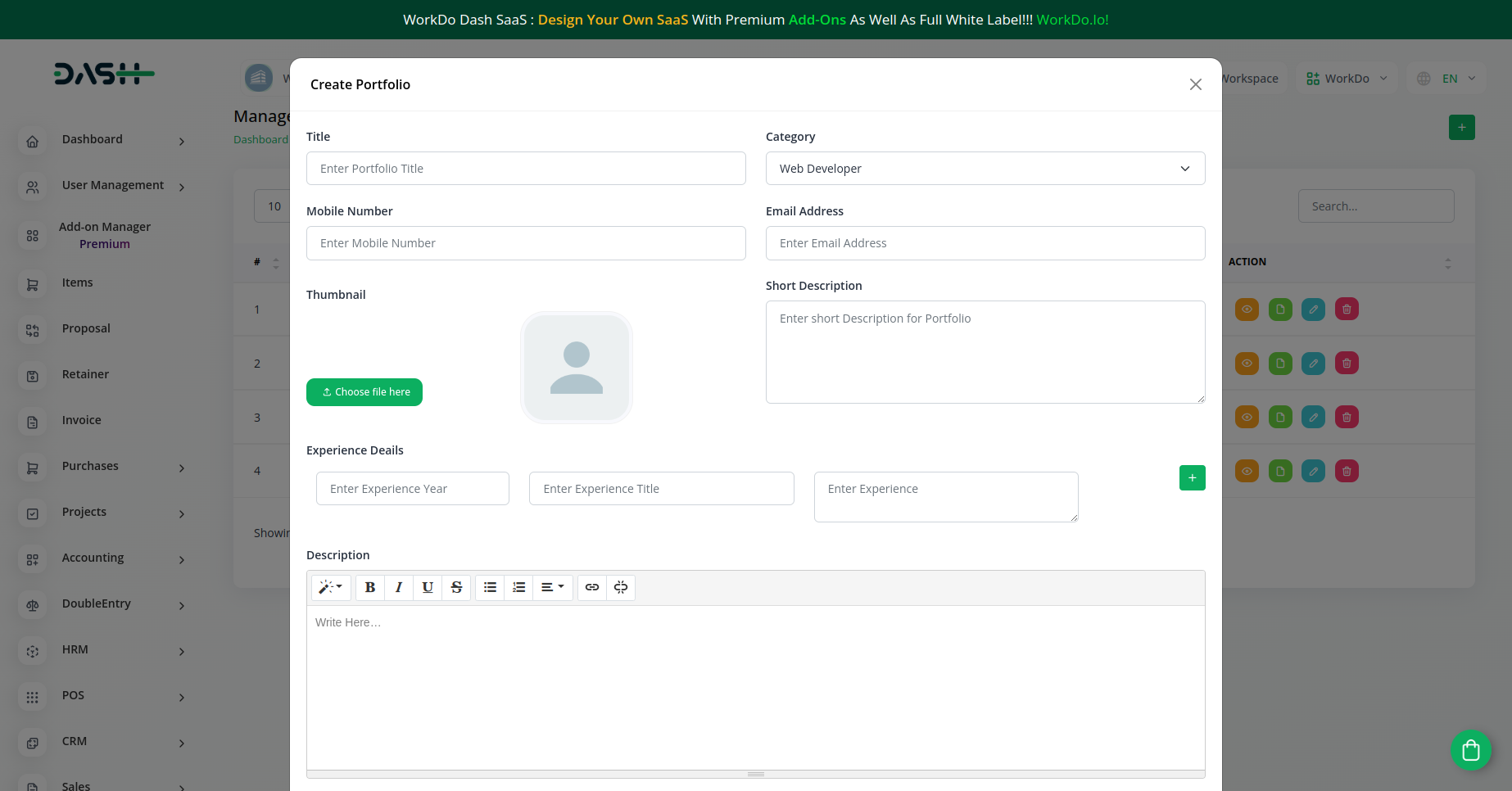
So, this the simple way to integrate the portfolio add-on with your Dash SaaS Account.
Related articles
- Webhook – WorkDo Dash SaaS Add-on
- Movie Show Booking System Integration in Dash SaaS
- vCard Integration in Dash SaaS
- Dairy & Cattle Management Integration in Dash SaaS
- Catering Management Integration in Dash SaaS
- Reminder Module Integration in Dash SaaS
- Bookings Integration in Dash SaaS
- Twilio Integration in Dash SaaS
- Car Dealership Integration in Dash SaaS
- Legal & Case Management Integration in Dash SaaS
- Shopify Sync Integration in Dash SaaS
- Training Integration in Dash SaaS
Need more help?
If you’re still uncertain or need professional guidance, don’t hesitate to contact us. You can contact us via email or submit a ticket with a description of your issue. Our team of experts is always available to help you with any questions. Rest assured that we’ll respond to your inquiry promptly.
Love what you see?
Do you like the quality of our products, themes, and applications, or perhaps the design of our website caught your eye? You can have similarly outstanding designs for your website or apps. Contact us, and we’ll bring your ideas to life.

