Training Integration in Dash SaaS
The Training software is a comprehensive system designed to manage and track employee training programs within your organization.
Introduction
The Training software is a comprehensive system designed to manage and track employee training programs within your organization. It allows you to create and monitor training sessions, manage trainers, and define training types. This software integrates with your HRM system and Accounting Add-On to ensure consistent data management across your organization.
Note: This Add-On is based on the HRM add-on, so you must first activate it.
How to Install the Training Add-On?
To Set Up the Training Add-On you can follow this link: Setup Add-On
How To Use The Training Add-On?
Manage Training
- To create a new training, click the “Create” button at the top of the Manage Training page.
- Select the branch from the dropdown menu (these options come from your HRM system setup). Choose the trainer option from the dropdown (internal or external). Select the training type from the dropdown menu (these options come from the HRM system setup).
- Choose the trainer from the dropdown menu (these options come from the trainer section). Enter the training cost. Select the account type from the dropdown menu (these options come from the Accounting Add-On bank account). Choose the employee from the dropdown menu (these options come from the HRM Add-On employees).
- Set the start date and end date using the date selector. Enter a description of the training program.
- Once all information is filled in, click “Create” to save the new training.
- The list page displays all training sessions, organized by columns that include No., Branch, Training Type, Status (Pending, Started, Completed, Terminated), Employee, Trainer, Training Duration, and Cost. After the training is completed, the amount will be deducted from the bank account balance of the accounting Add-On. You can search for specific trainings, export the data, add new trainings, or create new ones using the buttons at the top. For each training, you can View (click to show Training Details, Performance(Status) update, and Add remarks), Edit, or Delete using the action buttons.
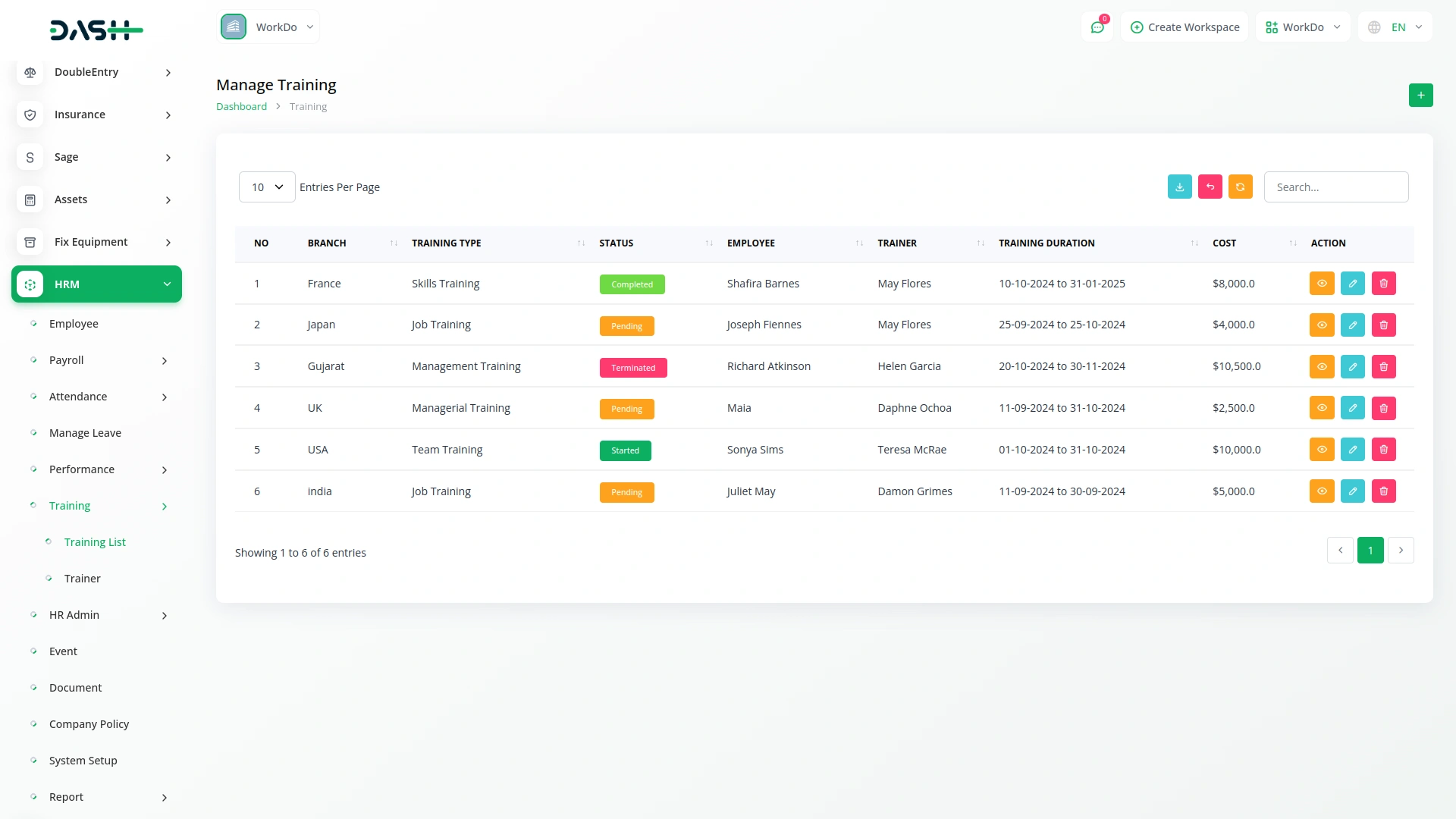
Manage Trainer
- To create a new trainer, click the “Create” button at the top of the Manage Trainer page. Fill out the form by entering:
- Select the branch from the dropdown menu (these options come from your HRM system setup). Enter the First Name and Last Name of the trainer. Fill in the Contact number and Email address. Specify the trainer’s Expertise. Provide the Address details.
- After entering all required information, click “Create” to save the new trainer.
- The list page displays all trainers in a table with columns including No, Branch, Full Name, Contact, and Email. You can search for specific trainers, export the data, add new trainers, or create new ones using the buttons at the top. For each trainer, you can View (click to show Trainer Details), Edit, or Delete using the action buttons.
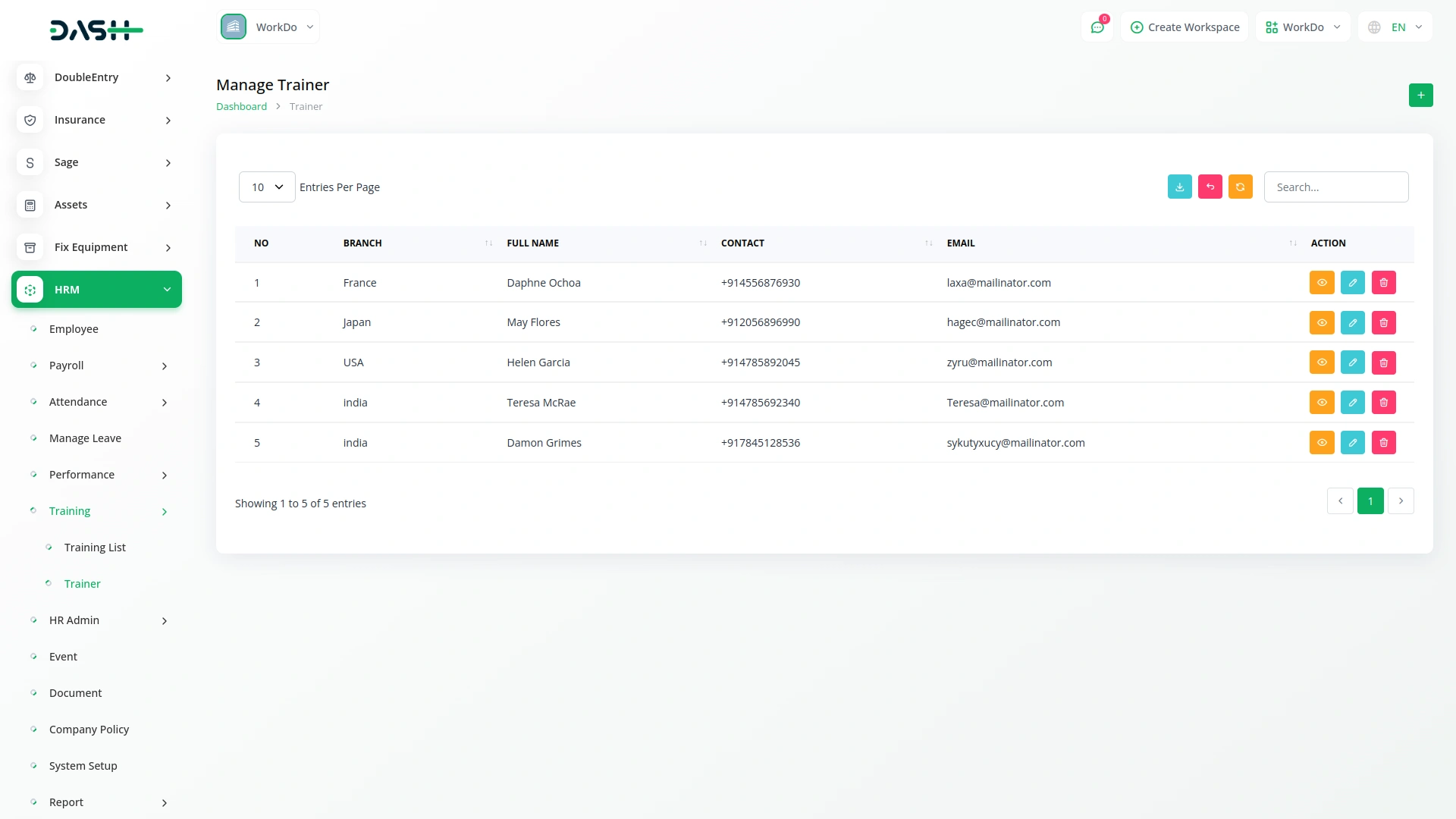
Manage Training Type
- To create a new training type, click the “Create” button at the top of the Manage Training Type page. In the form:
- Enter the name of the training type.
- After entering the name, click “Create” to save the new training type.
- The list page shows all training types in a table with the Training Type column. For each training type, you can edit or delete using the action buttons.
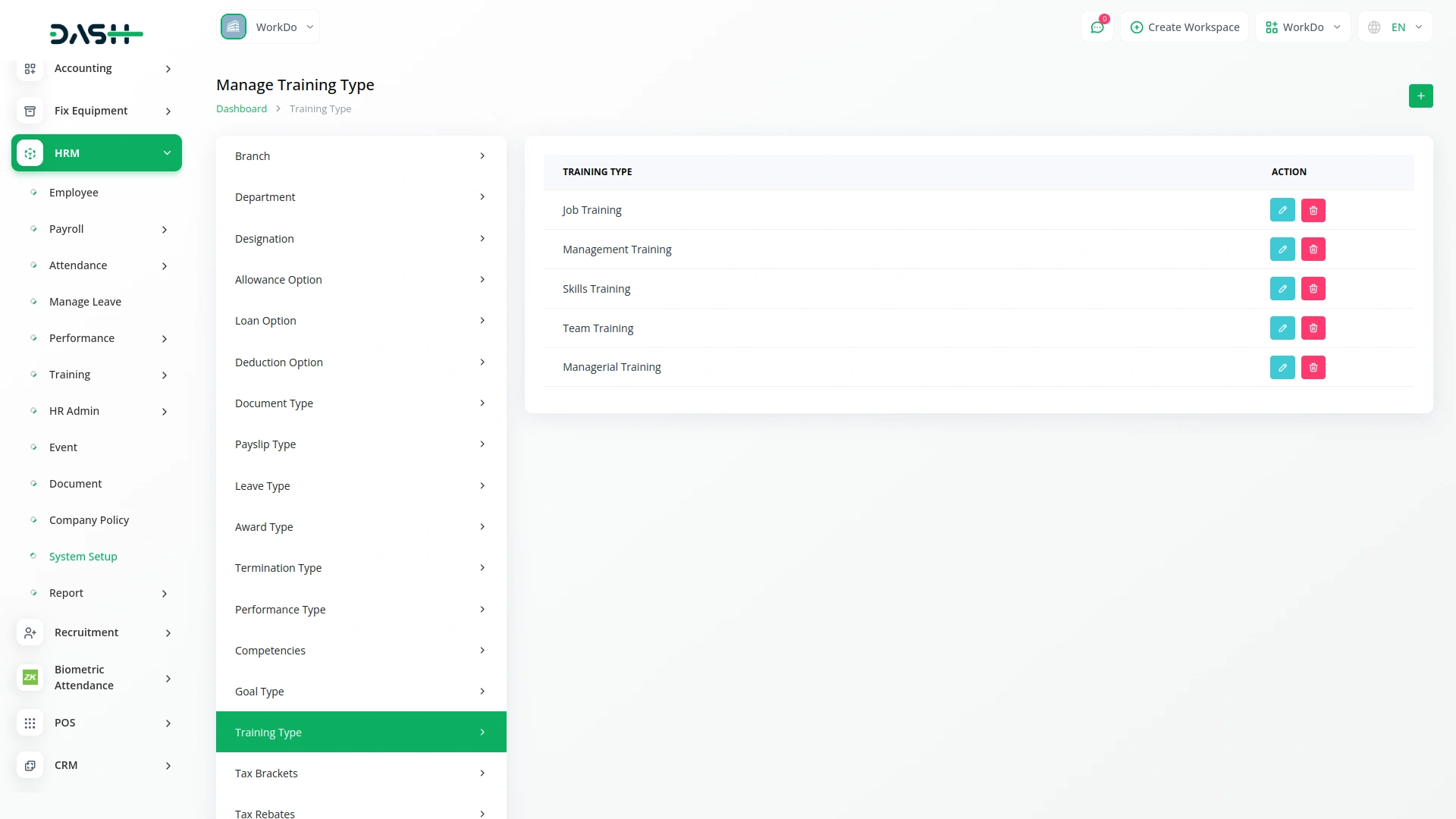
Categories
Related articles
- Goto Meeting Integration in Dash SaaS
- CCTV & Security System Integration in Dash SaaS
- AI Assistant Integration in Dash SaaS
- Zatca Integration in Dash SaaS
- Porter’s Five Model Integration in Dash SaaS
- Audit Inspection Integration in Dash SaaS
- Yoga Classes Integration in Dash SaaS
- WhatsApp Twilio Integration Dash SaaS
- Blog & Article Integration in Dash SaaS
- Property Management Integration in Dash SaaS
- Pesapal Integration in Dash SaaS
- Elderly Care Detailed Documentation
Reach Out to Us
Have questions or need assistance? We're here to help! Reach out to our team for support, inquiries, or feedback. Your needs are important to us, and we’re ready to assist you!


Need more help?
If you’re still uncertain or need professional guidance, don’t hesitate to contact us. You can contact us via email or submit a ticket with a description of your issue. Our team of experts is always available to help you with any questions. Rest assured that we’ll respond to your inquiry promptly.
Love what you see?
Do you like the quality of our products, themes, and applications, or perhaps the design of our website caught your eye? You can have similarly outstanding designs for your website or apps. Contact us, and we’ll bring your ideas to life.
