Mobile Service Management Integration in Dash SaaS
Dash SaaS introduces a game-changing solution integrating Mobile Service Management, designed to redefine customer service operations.
Introduction
Mobile Service Management is a comprehensive software solution designed to help mobile repair businesses manage their service operations efficiently. The system handles the complete lifecycle of mobile repair requests, from initial customer submissions to final invoicing. Key features include request tracking, technician assignment, service history management, contract handling, and invoicing. The software provides a centralized dashboard for monitoring all activities and includes system setup tools for customizing tracking statuses and service level agreements.
How to Install the mobile service management Add-On?
To Set Up the Mobile Service Management Add-On, you can follow this link Setup Add-On
How to Use The Mobile Service Management Add-On?
Manage Dashboard
- The Dashboard provides a quick overview of your mobile service operations. At the top, you’ll find a link to the “Create Service Request” form for adding new service requests directly from the frontend.
- Below this, four key metrics are displayed showing your business performance: Total Number of Pending Requests, Total Requests, Total Completed Requests, and Total Income. These numbers give you an instant view of your current workload and financial status.
- The bottom section shows the latest 5 Mobile Service Request details in a table format. The table includes columns for Service ID, Customer Name, Created By, Priority, Technician, Payment, and Created date. This allows you to quickly see recent activity and track the most current service requests without navigating to other sections.
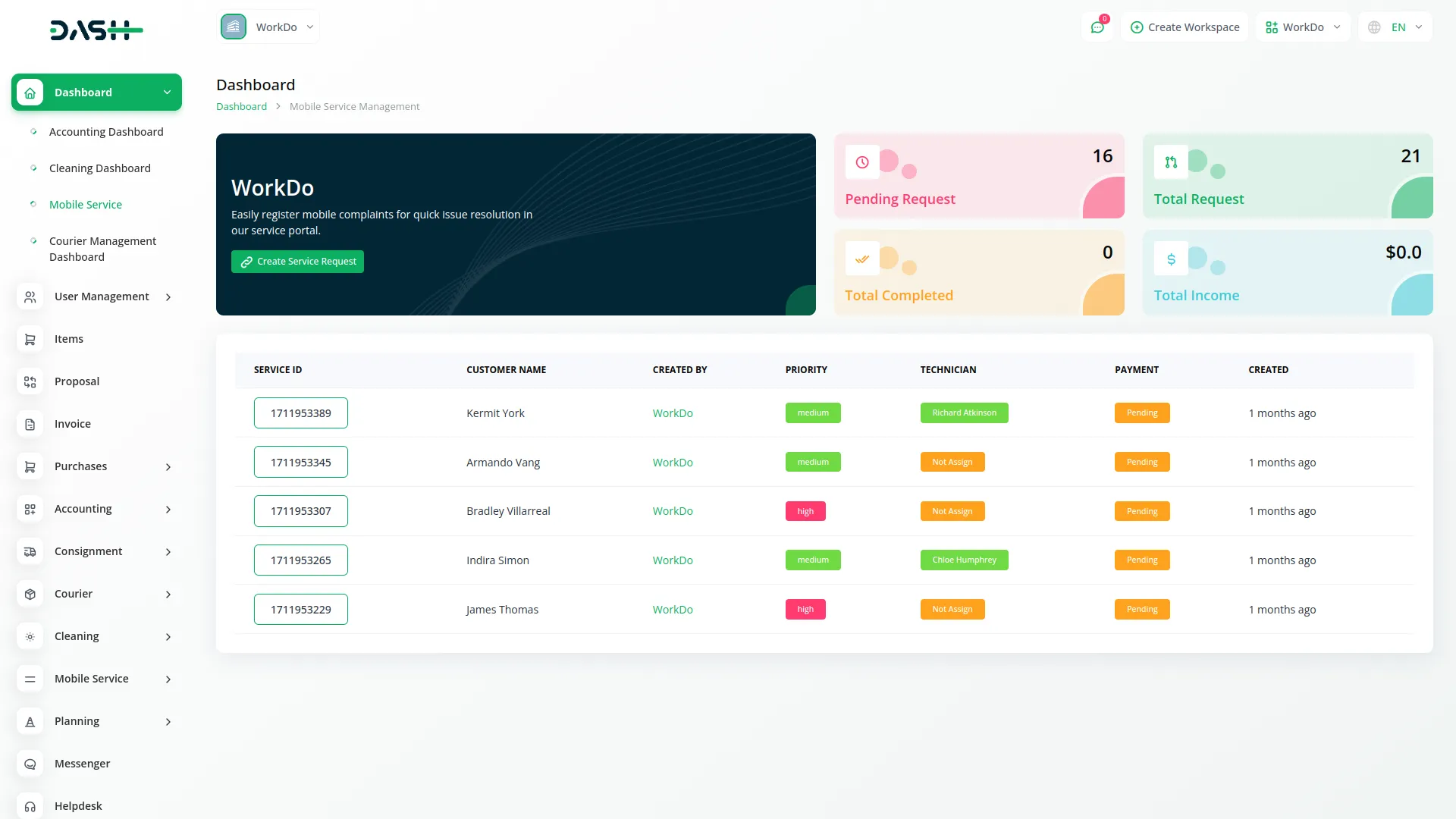
Tracking Status
- To create a new Tracking Status, click the “Create” button on the tracking status page. You’ll need to choose an icon for the primary menu, enter the tracking status name, and select a status color to help identify different stages of service requests. The status can be dragged and dropped easily.
- The list page displays all tracking statuses in a table format with columns for Icon, Tracking Status, and Actions. In the Actions column, you can Edit existing tracking statuses to modify their details or Delete them if they’re no longer needed. These tracking statuses will be used throughout the system to show the current stage of service requests.
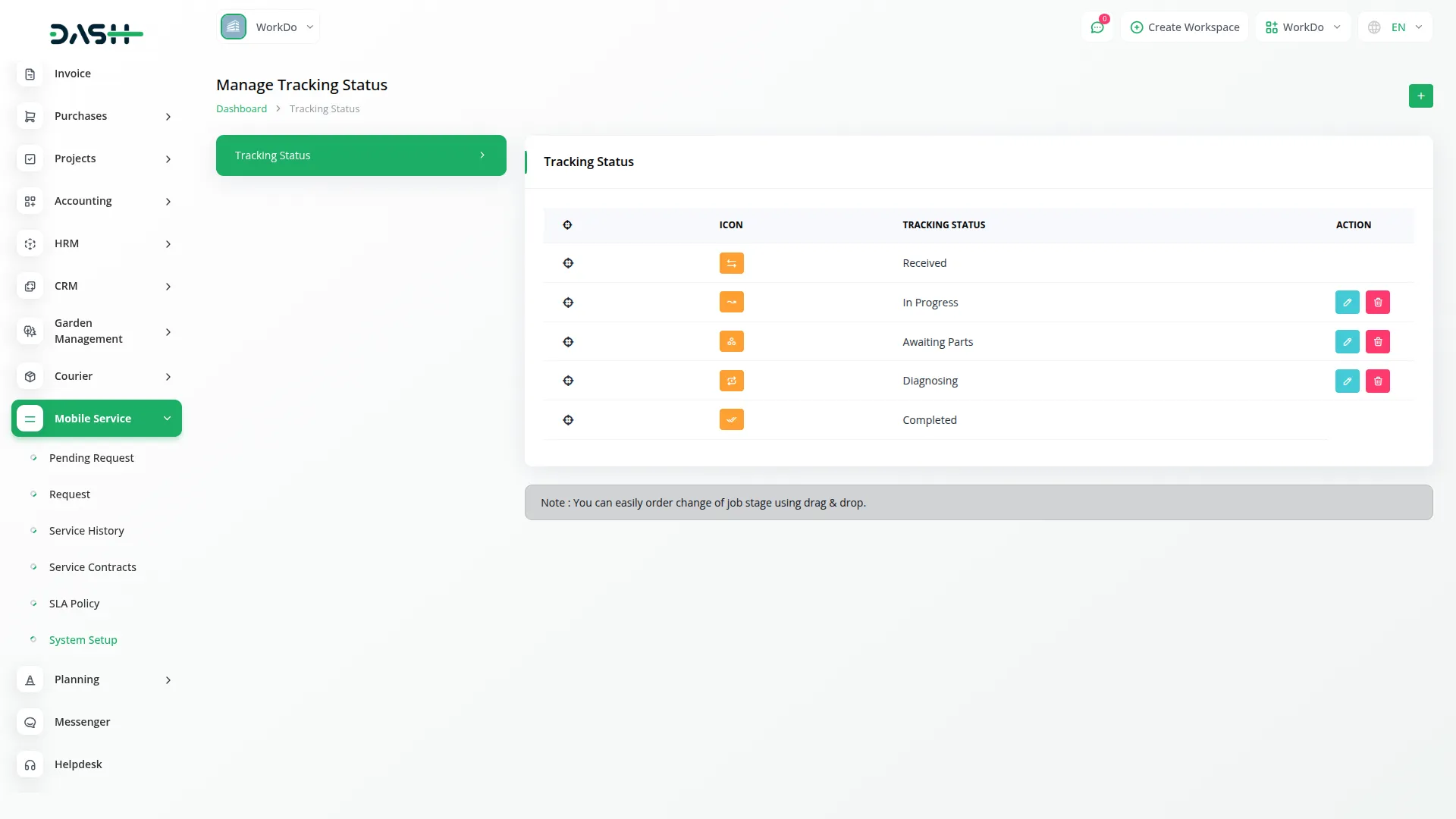
Manage Pending Request
- The Pending Request displays all service requests submitted from the frontend as well as company other users that are waiting for company approval. These requests are automatically added to this section when customers create them through your frontend interface.
- To view request details, click on any Tracking ID in the table, which will show you complete information about that service request. The list page shows columns for Service ID, Customer Name, Priority (High, Medium, Low), Request Status (Pending), Created By, and Created date.
- In the Actions column, you have three options: Approve to accept the request and move it to active processing, Reject to decline the request, or Delete to remove it completely. After reviewing the full details by clicking the Tracking ID, you can make an informed decision about whether to approve or reject each request. You can also export the list of pending requests whenever you want.
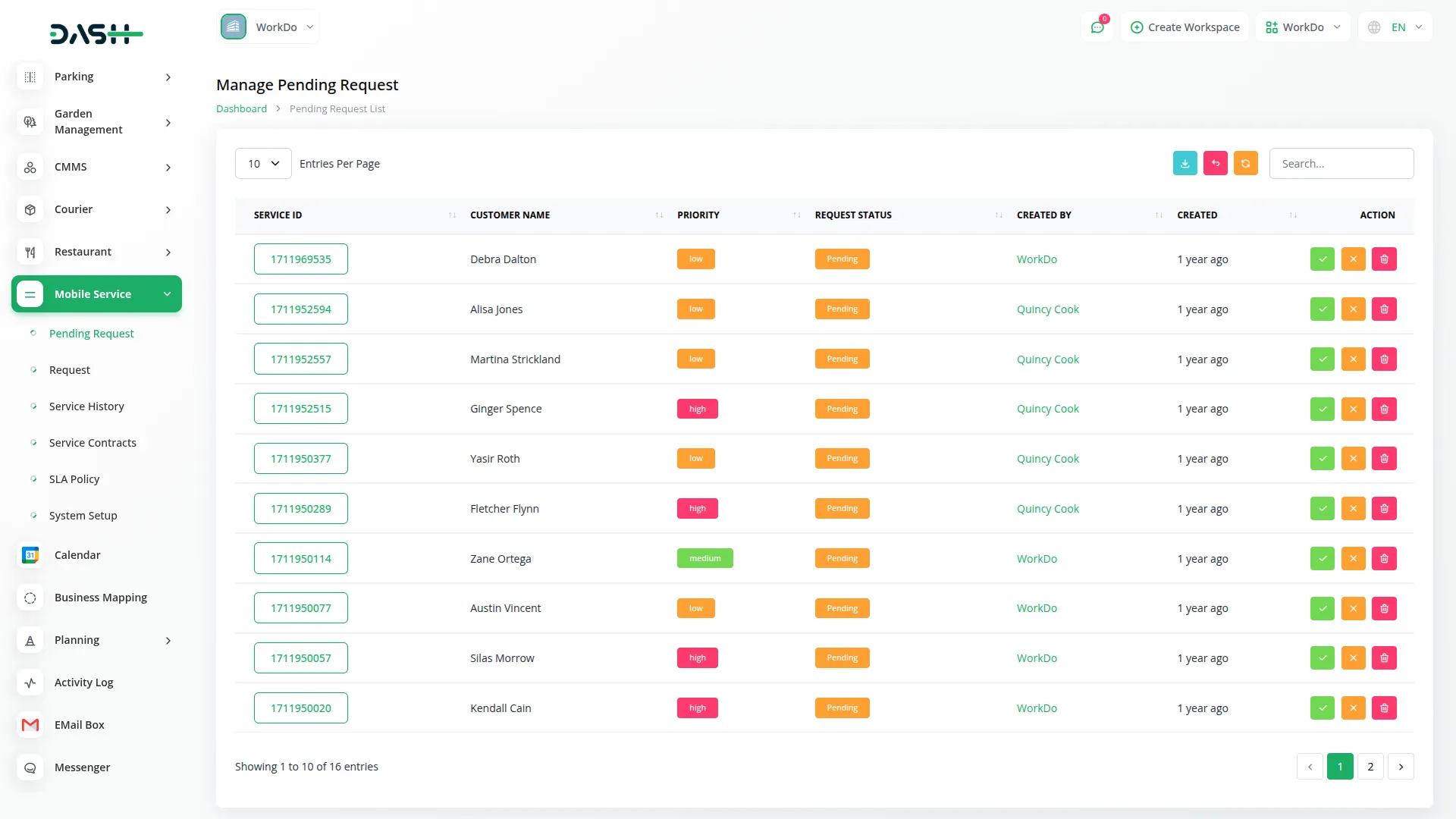
Manage Request
- To create a new Mobile Service Request, click the “Create” button at the top of the page. Fill in the customer details including Customer Name, Mobile Number, Email Address, and select the Priority level (High, Medium, or Low). Then enter the device information such as Mobile Name, Company, Model, and provide a Description of the issue. You can also upload an Attachment if needed.
- The list page shows all service requests in a table with columns for Service ID, Customer Name, Priority, Tracking Status (which pulls from System Setup), Technician (from staff users), Payment Status, Created By, Created date, and Actions. You can also export the list of requests whenever you want.
- The Actions column provides several options: End Repair marks the request as completed and allows invoice creation, Add Technician opens a popup to assign staff members to the request, View shows complete request details with live tracking, Edit allows modifications to request information, and Delete removes the request. Clicking on either the Tracking ID or View button displays full service request details.
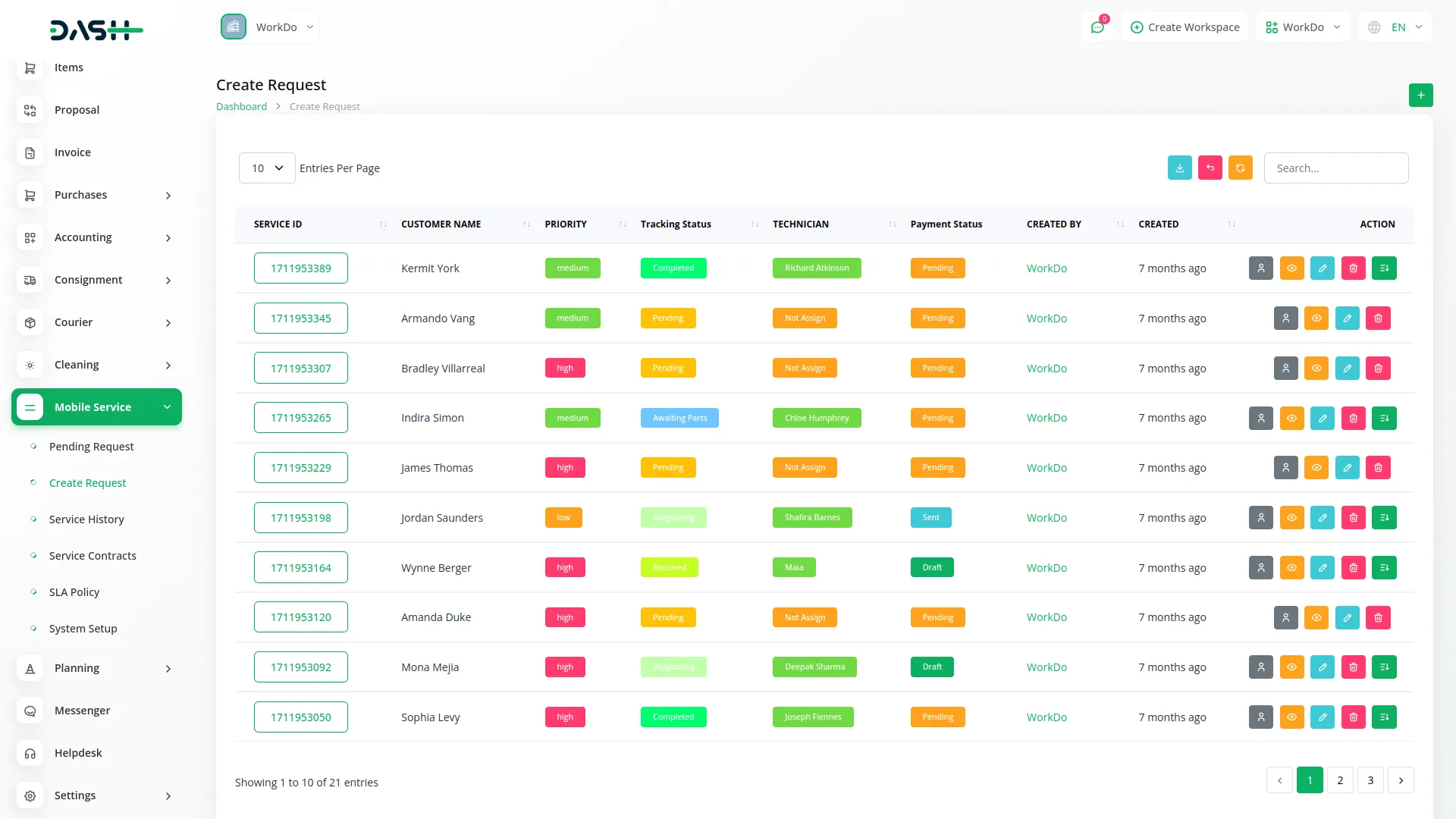
Frontend Service Request Creation
- The Frontend Service Request Creation allows customers to submit their mobile device repair requests directly through your website without needing to visit your physical location.
- Customers can fill out a simple form with their details including Customer Name, Mobile Number, Email Address, and select the Priority level (High, Medium, or Low) based on urgency. They also enter device information such as Mobile Name, Company, Model, and provide a detailed Description of the problem they’re experiencing.
- Customers can upload an Attachment such as photos of the damaged device to help technicians better understand the issue before the device arrives. Once submitted, these requests automatically appear in the Pending Request section for company approval.
- The system provides customers with a Service ID upon submission, allowing them to track their request status and stay informed about the repair progress throughout the entire service process.
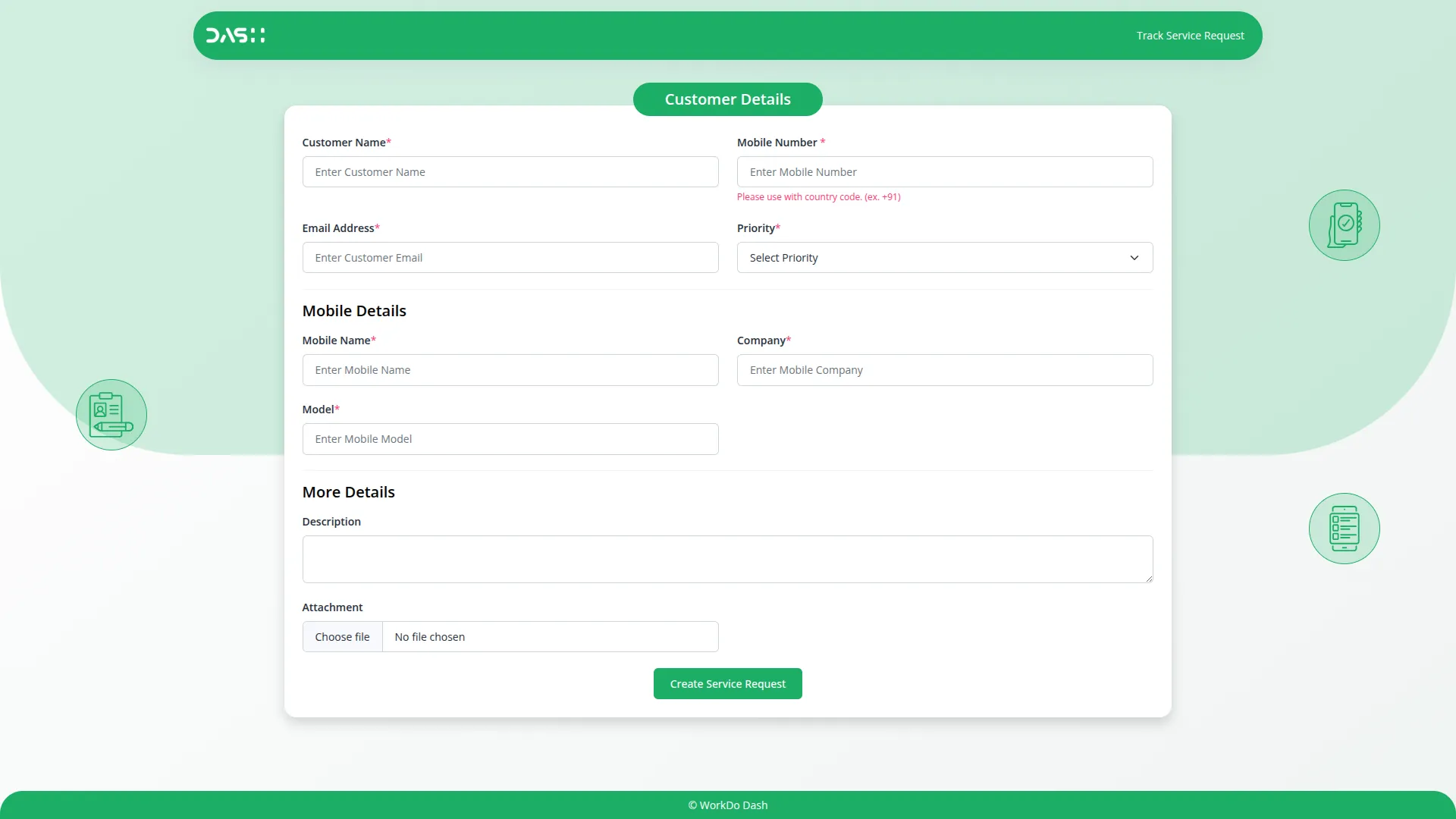
Manage Service History
- The Service History module automatically displays completed service requests. When a service request is ended and its tracking status is marked as Completed, it appears in this section for historical reference.
- The list page shows a table with columns for Service ID, Status (pulled from System Setup tracking statuses), Description, and Technician (from staff users).
- You can click on any Tracking ID to view complete details of that service request, allowing you to review past work and reference previous repairs for customer inquiries or warranty issues. You can also export the list of Service History whenever you want.
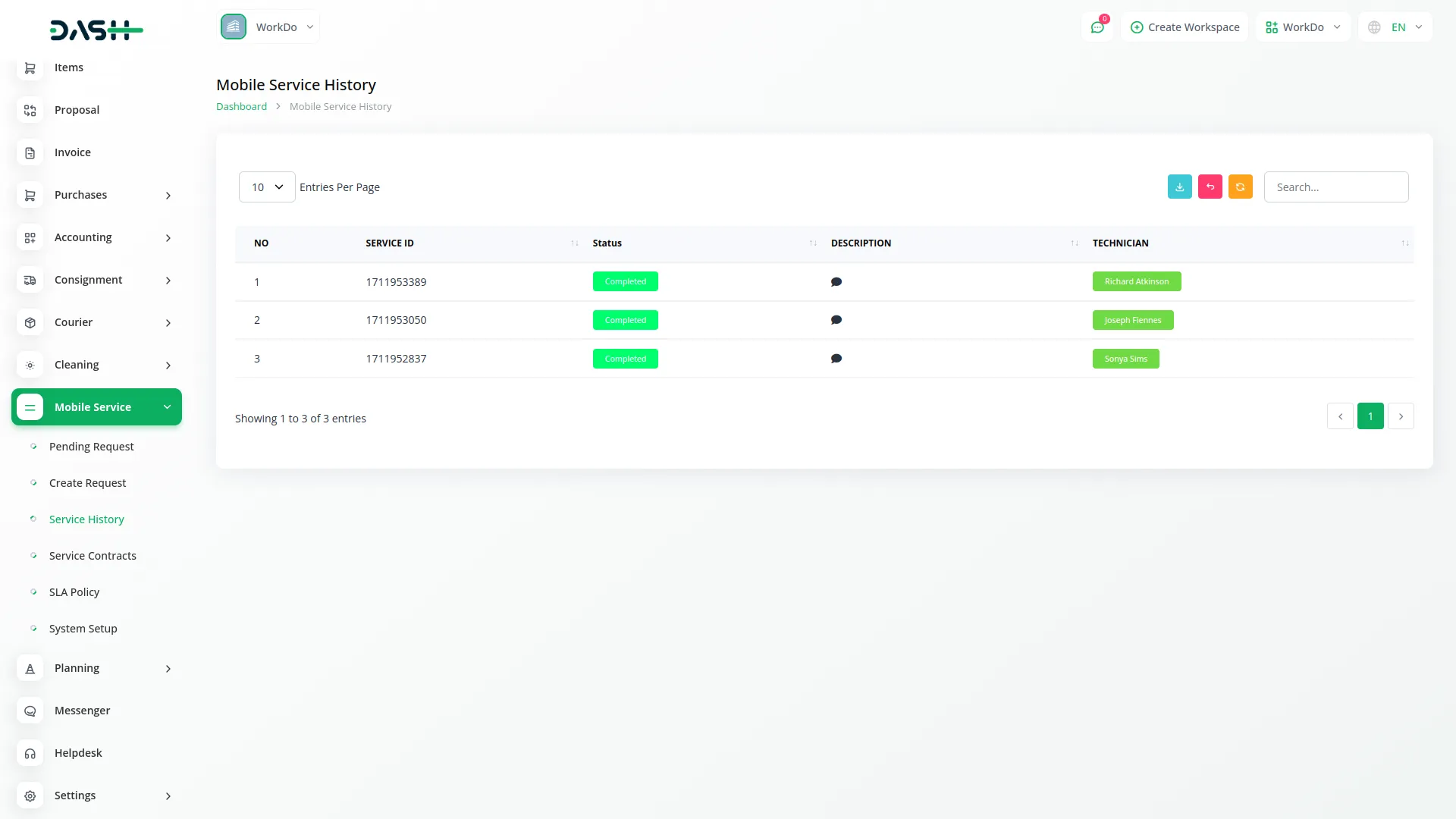
Manage Service Contracts
- To create a new Service Contract, click the “Create” button at the top of the page. Fill in the Customer Name, select the Contract Type, and set the Start Date and End Date for the contract period. In the Contract Details field, enter specific terms, conditions, or services covered under this contract agreement.
- The list page displays all service contracts in a table format with columns for Customer Name, Contract Type, Start Date, End Date, and Details. In the Actions column, you can Edit existing contracts to modify their terms or dates, or Delete contracts that are no longer valid or needed. You can also export the list of contracts whenever you want.
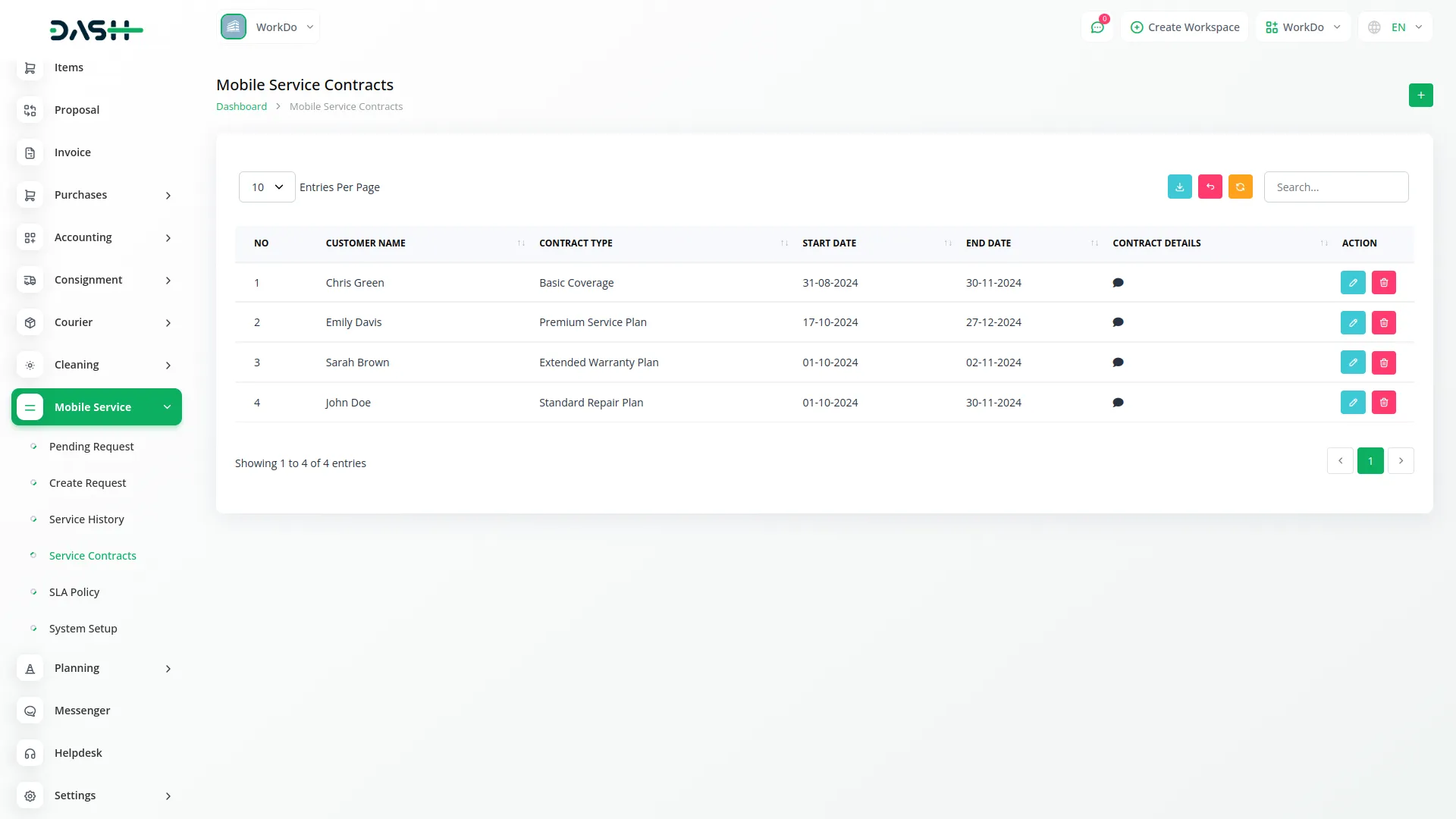
Manage SLA Policies
- To create a new SLA Policy, click the “Create” button at the top of the page. Enter the Policy Name to identify the service level agreement, set the Response Time indicating how quickly you’ll respond to requests, and define the Resolution Time showing how long repairs should take. Use the Description field to provide additional details about the policy terms and conditions.
- The list page shows all SLA policies in a table with columns for Policy Name, Response Time, Resolution Time, and Description. The Actions column allows you to Edit policies to update timing requirements or terms, or Delete policies that are no longer applicable. You can also export the list of SLA Policies whenever you want.
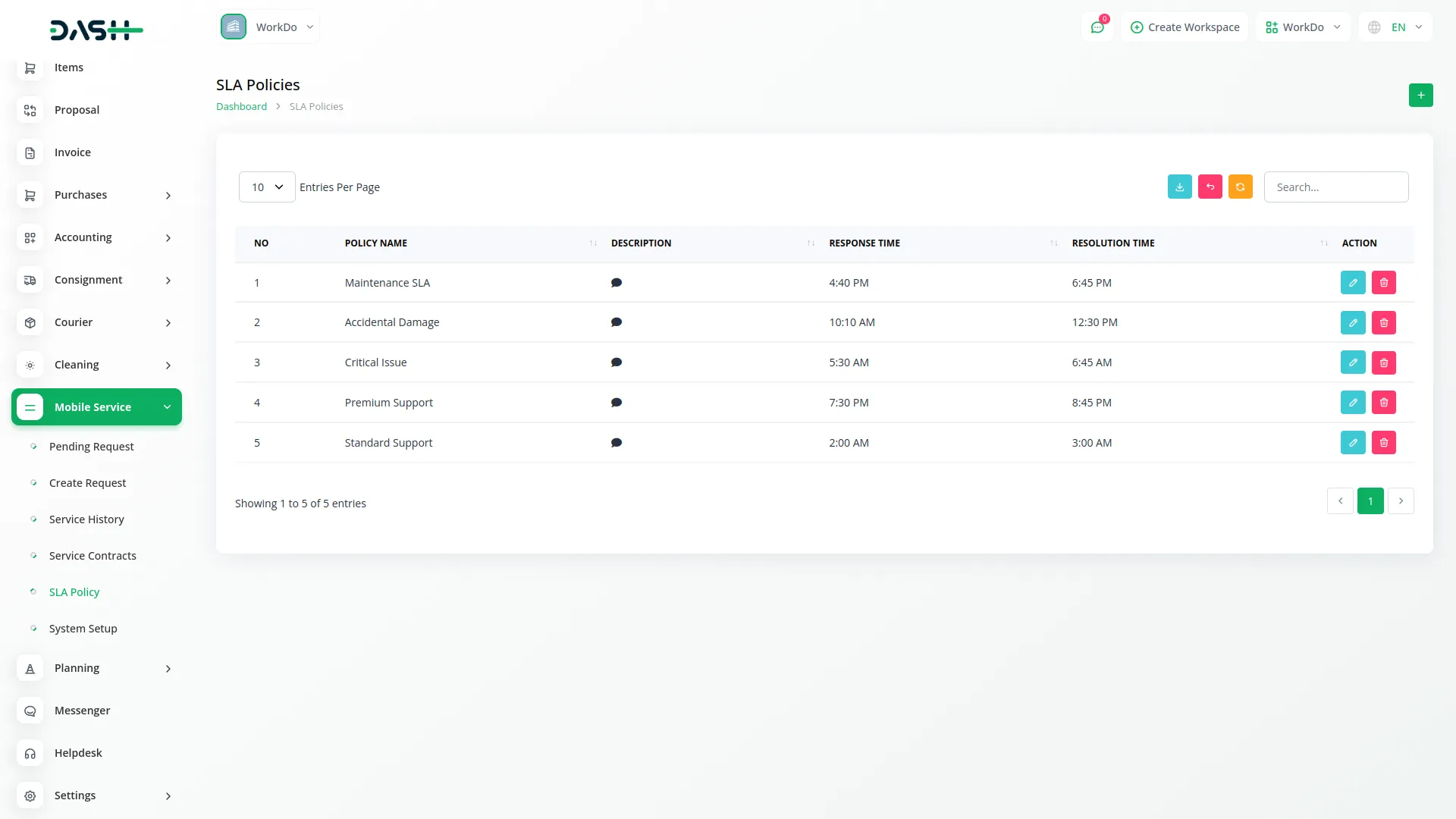
Invoice Management
- Invoice creation becomes available once a service request is marked as ended. To create an invoice, you must first select the Service ID from completed requests. Next, choose all parts that were used during the repair process from your parts inventory. You can also add repair charges for labor and service fees.
- The system automatically calculates taxes on the selected parts, ensuring accurate pricing without manual tax computation. This streamlined process helps generate professional invoices quickly while maintaining accurate financial records for your mobile service business.
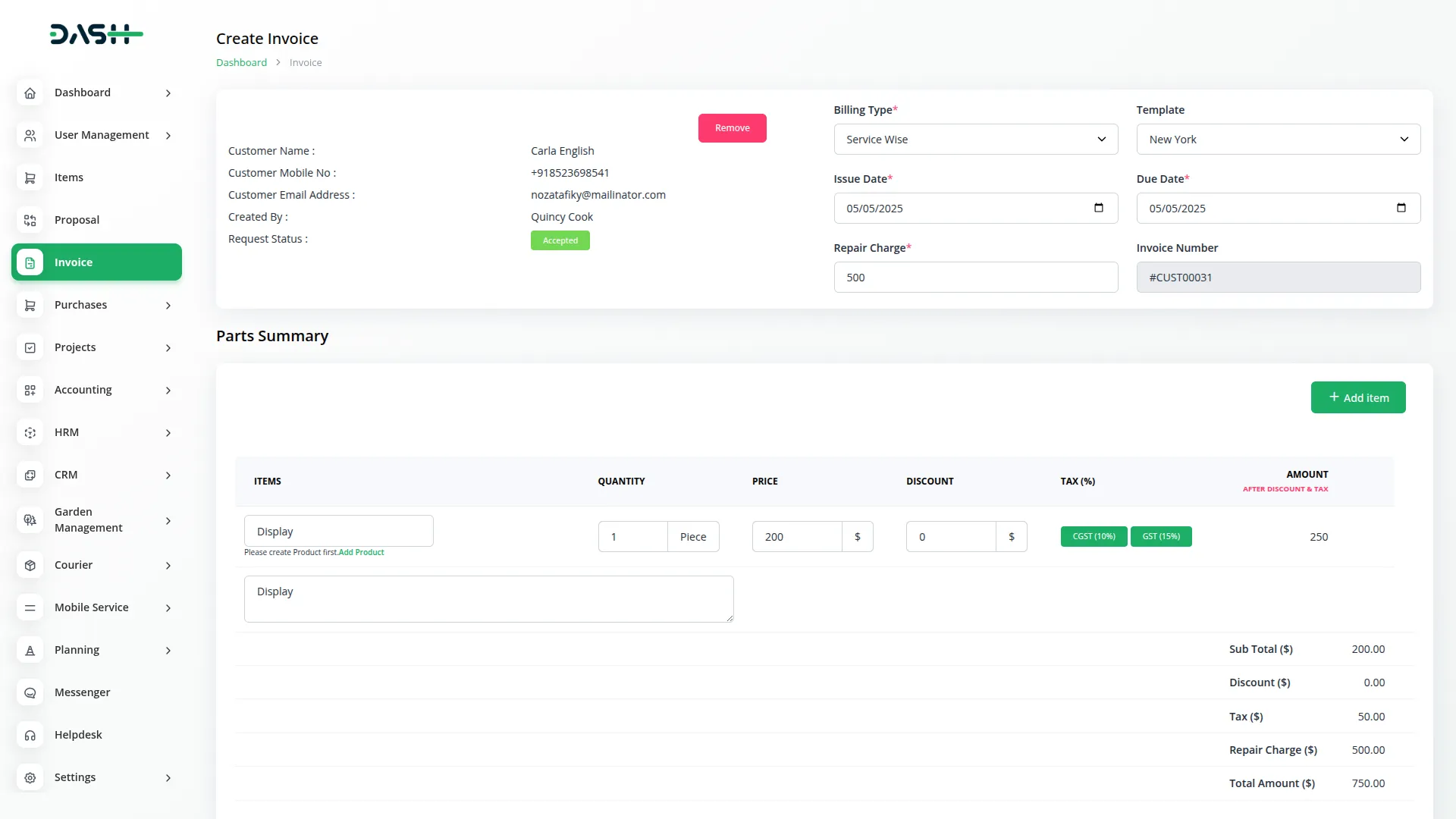
Easy Service Tracking
- The Service Tracking section allows customers and administrators to easily track mobile service requests using either email address or service ID for quick and convenient service monitoring.
- Customers can track their service request by entering either their email address that was used during service request creation or the specific service ID provided when the service was booked. This dual tracking system ensures maximum convenience and accessibility for all users.
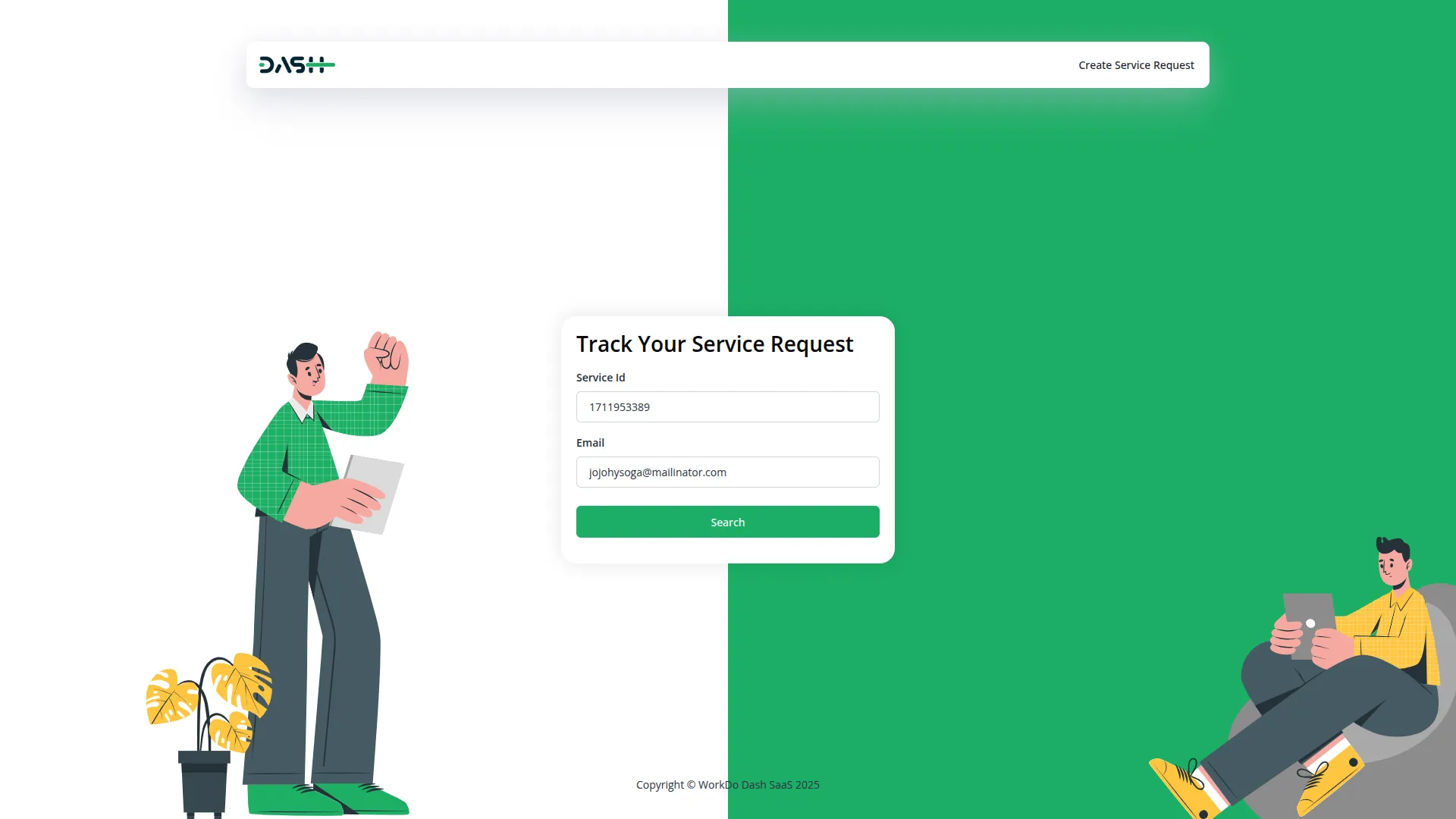
Categories
Related articles
- Moyasar Detailed Documentation
- Biometric Attendance Integration in Dash SaaS
- Restaurant Menu Integration in Dash SaaS
- Zendesk Integration in Dash SaaS
- Beauty Spa Integration in Dash SaaS
- Contract Integration in Dash SaaS
- Rotas Integration in Dash SaaS
- Jewellery Store Management Detailed Documentation
- Find Google Leads Integration in Dash SaaS
- UddoktaPay Payement Gateway in Dash SaaS
- Sage Integration in Dash SaaS
- Porter’s Five Model Integration in Dash SaaS
Reach Out to Us
Have questions or need assistance? We're here to help! Reach out to our team for support, inquiries, or feedback. Your needs are important to us, and we’re ready to assist you!


Need more help?
If you’re still uncertain or need professional guidance, don’t hesitate to contact us. You can contact us via email or submit a ticket with a description of your issue. Our team of experts is always available to help you with any questions. Rest assured that we’ll respond to your inquiry promptly.
Love what you see?
Do you like the quality of our products, themes, and applications, or perhaps the design of our website caught your eye? You can have similarly outstanding designs for your website or apps. Contact us, and we’ll bring your ideas to life.
