To Do Integration in Dash SaaS
Dash SaaS’s ToDo module revolutionizes task management, offering a seamless platform to create, assign, and track tasks effortlessly.
Introduction
The To Do System is a comprehensive task management software designed to help teams organize, track, and manage their tasks efficiently. This system provides multiple viewing options including list view, board view, and calendar view to accommodate different work styles and preferences. Users can create tasks with detailed information, assign them to team members, set priorities, and track progress through customizable stages. The system includes task stage management for workflow customization, filtering options by priority and stages, and visual task management through drag-and-drop functionality on boards.
How To Install ToDo Add-On?
To Set Up the ToDo Add-On you can follow this link: Setup Add-On
How to Use the To Do Add-On?
To Do Management
- To create a new task, click the “Create” button on the to-do page. Enter the task title and set the duration using the date and time picker. Select the assigned user from the dropdown which comes from the Users.
- Choose the appropriate Add-On from the dropdown which comes from the Add-Ons (limited to Sub Add-Ons). Set the priority level by selecting Low, Medium, or High from the priority dropdown. Add a detailed description of the task. Click “Submit” to create the task.
- The list page displays all tasks with various filtering and viewing options. Use the Setup button to access system settings, Calendar button to switch to calendar view, Boards button to switch to board view, Search button to find specific tasks, Export button to download task data, and Add button to create new tasks.
- The Priority dropdown allows you to filter all records by selecting a specific priority level (Low, Medium, High). The Stages dropdown displays all task stages created in the Setup, and selecting a stage filters records accordingly.
- The table shows columns for serial number, Add-On, task name, due date, assigned by (showing active workspace), assigned to (showing all users), and description (click the icon to view full description).
- In the Actions column, “Mark as Completed” opens a popup where you can change the status to “Yes” which updates the task status to “Completed”. “View” shows the complete to-do details, “Edit” allows modifications, and “Delete” removes the task.
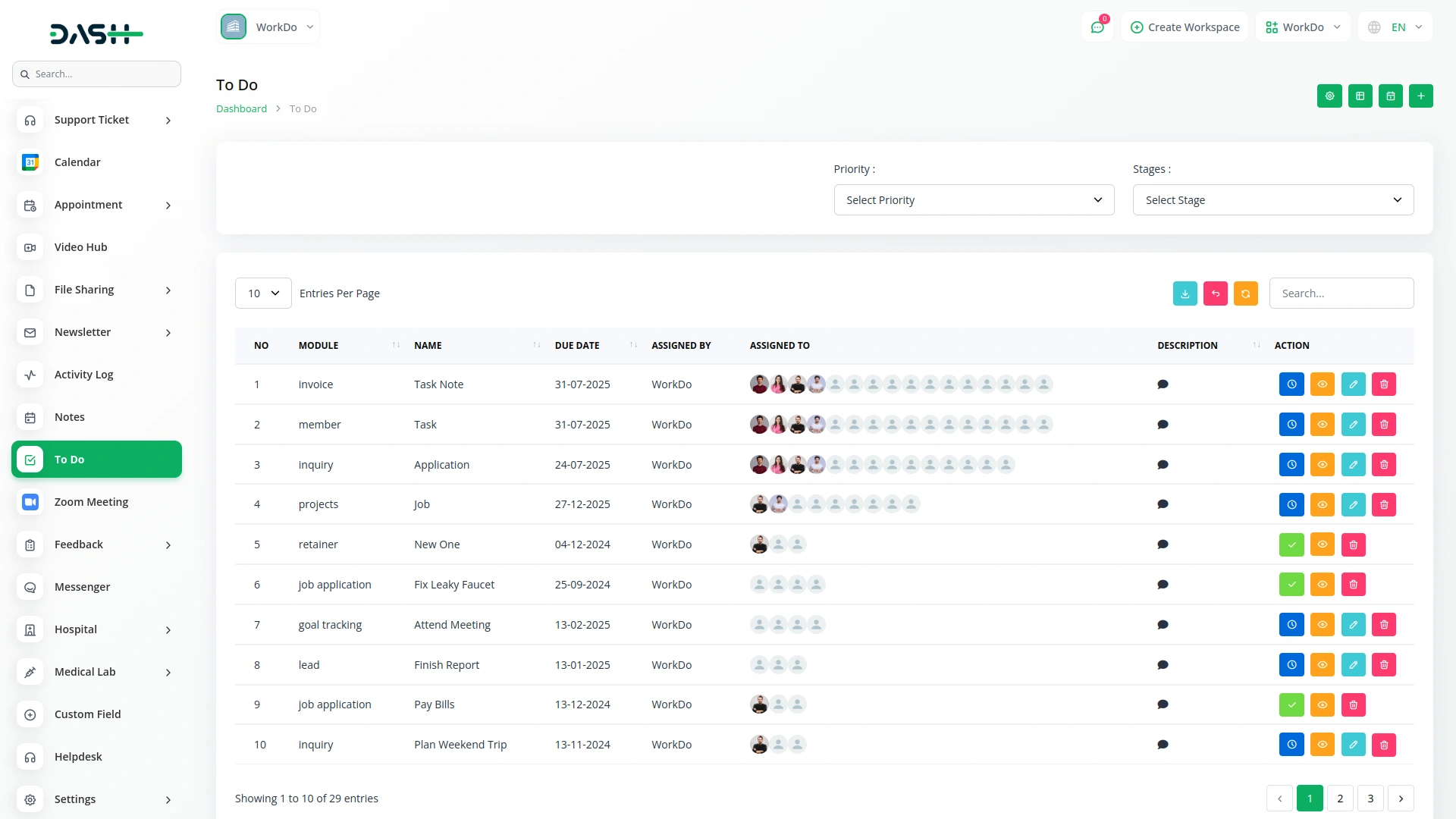
Board View
- The Board View provides a visual kanban-style task management interface. Access this view by clicking the “Boards” button from any to-do page.
- The board displays all task stage statuses along with the count of cards under each status. You can view the name of each task stage and its assigned color as configured in the system setup.
- All cards are displayed according to their current status, with each card showing priority, Add-On, title (clicking shows to-do details), description, duration, assigned by, and assigned to information.
- Action buttons are available on each card including “Mark as Completed” (changes status from Mark as Completed to Completed), “View” for task details, “Edit” for modifications, and “Delete” for removal.
- The board supports drag and drop functionality, allowing you to easily move cards between stages. When you drag a card to a different stage, the task status is automatically updated based on its new position, providing seamless workflow management.
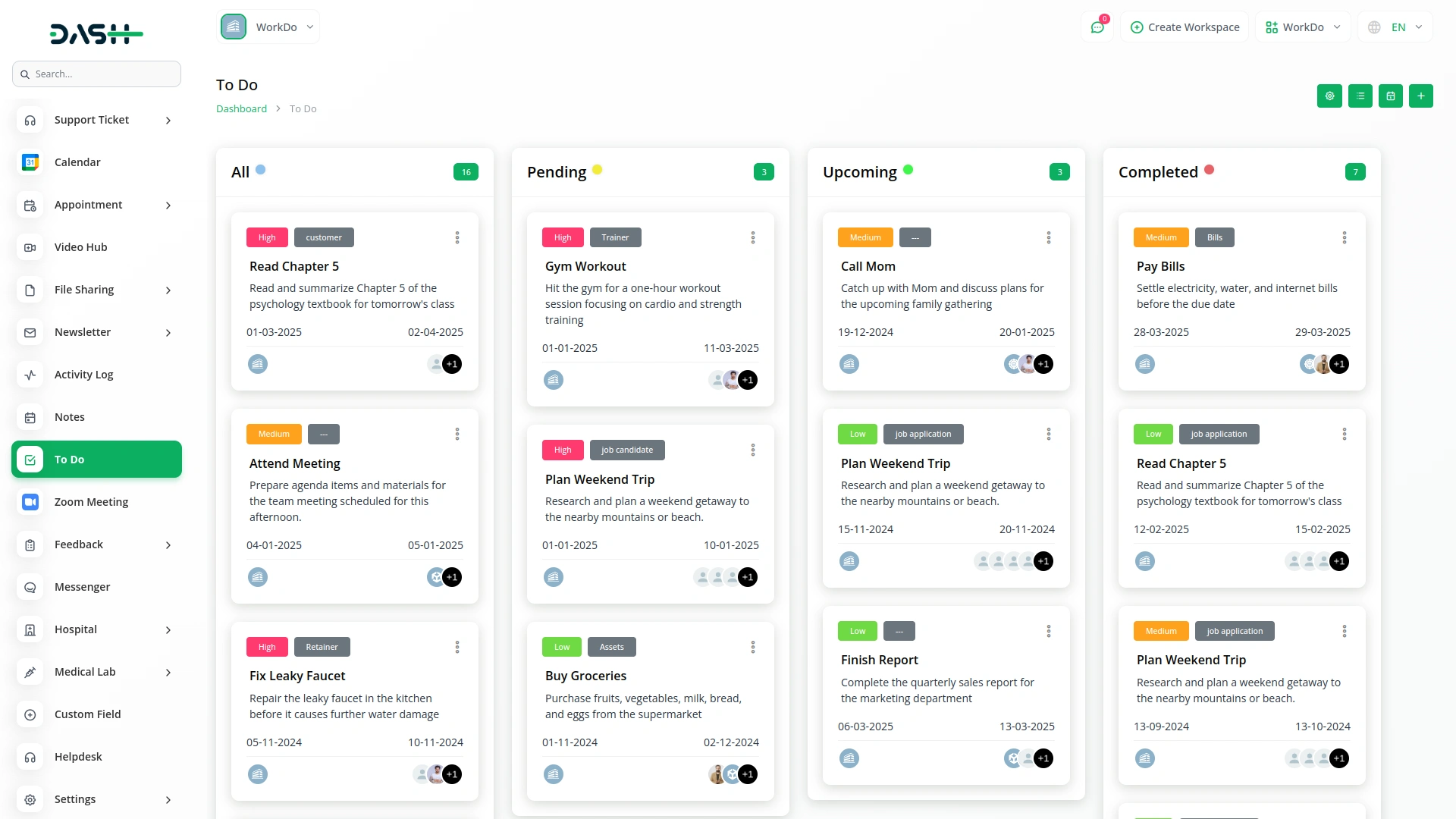
Calendar View
- The Calendar View displays tasks based on their scheduled duration for better time management. Access this view by clicking the “Calendar” button from any to-do page. Tasks appear on the calendar according to the duration specified during creation, showing on the corresponding dates based on the set timeframe.
- In the Calendar View, task names are displayed on their respective dates. Clicking on any task name opens a detailed view showing complete task information. The calendar also indicates the number of tasks scheduled for each date, helping you understand workload distribution.
- Below the calendar, the To-Do List displays all records organized by date, showing task name, priority level, Add-On name, start date, and end date for each entry. This provides a comprehensive overview of your scheduled tasks in chronological order.
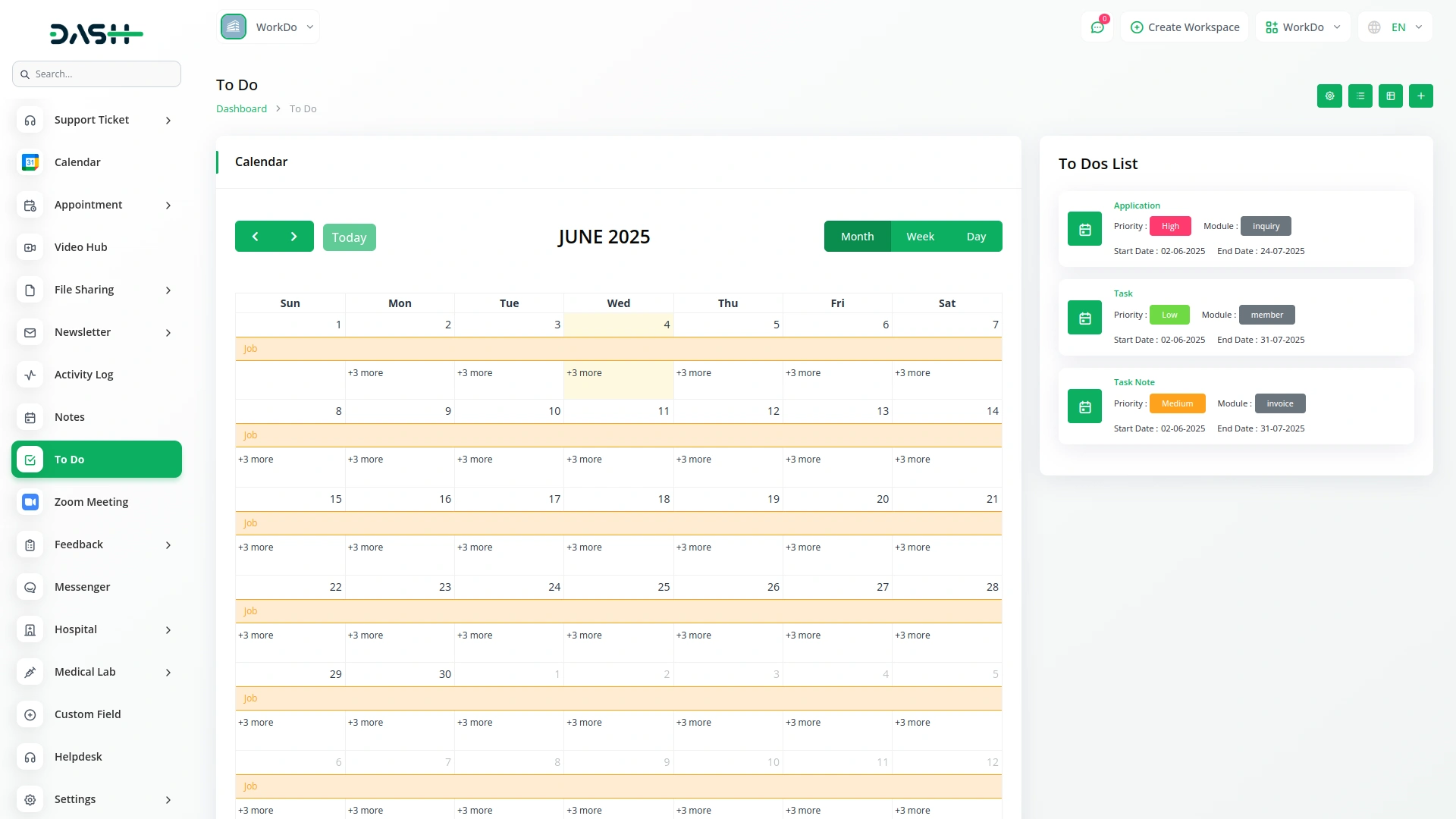
Task Stages Management
- Task Stages allow you to customize your workflow by defining the different stages tasks progress through. Access this feature through the Setup button which opens the System Settings for To-Do Task Stages.
- In the Task Stages section, you can add new stages or customize existing ones by setting the name and color for each stage. The system supports drag and drop functionality for reordering stages according to your workflow needs. You can also delete any stage that is no longer required.
- The names and colors configured for task stages are reflected throughout the system, particularly in the Boards view where they determine the visual layout and organization of your task management interface. This customization ensures the system adapts to your specific workflow requirements.
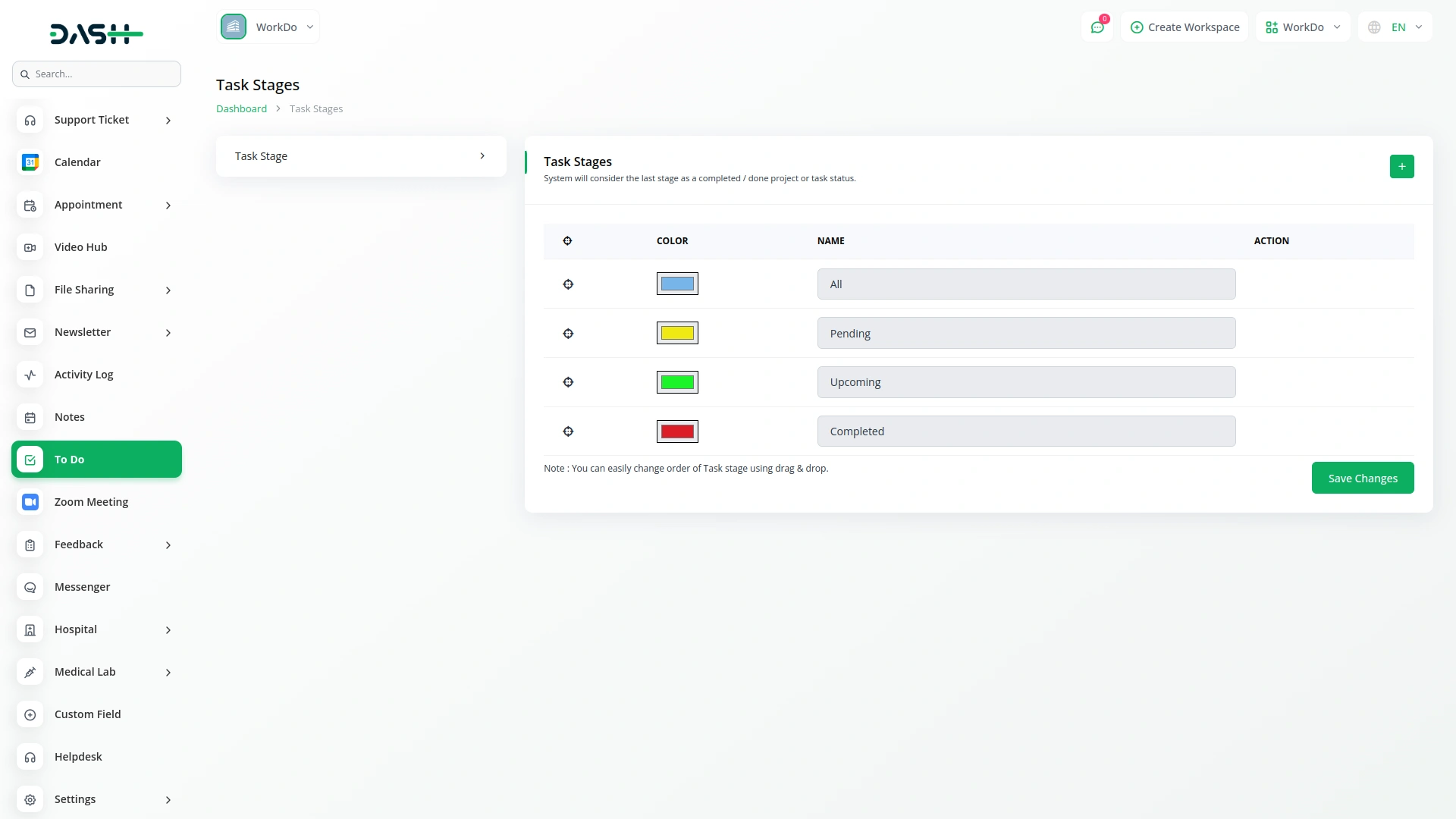
Module Linking in To Do
- The Module field helps in connecting the task to a particular record in any enabled Add-On.
- Once linked, users can identify the module context of each task in the list view.
- The Module column in the table view shows which module the task belongs to.
- This linking allows users to view and manage tasks within the correct business process or workflow.
- It helps in breaking down larger module items into actionable To Dos.
- In future development, module-wise To Do tasks can be shown inside their respective module dashboards or detail pages.
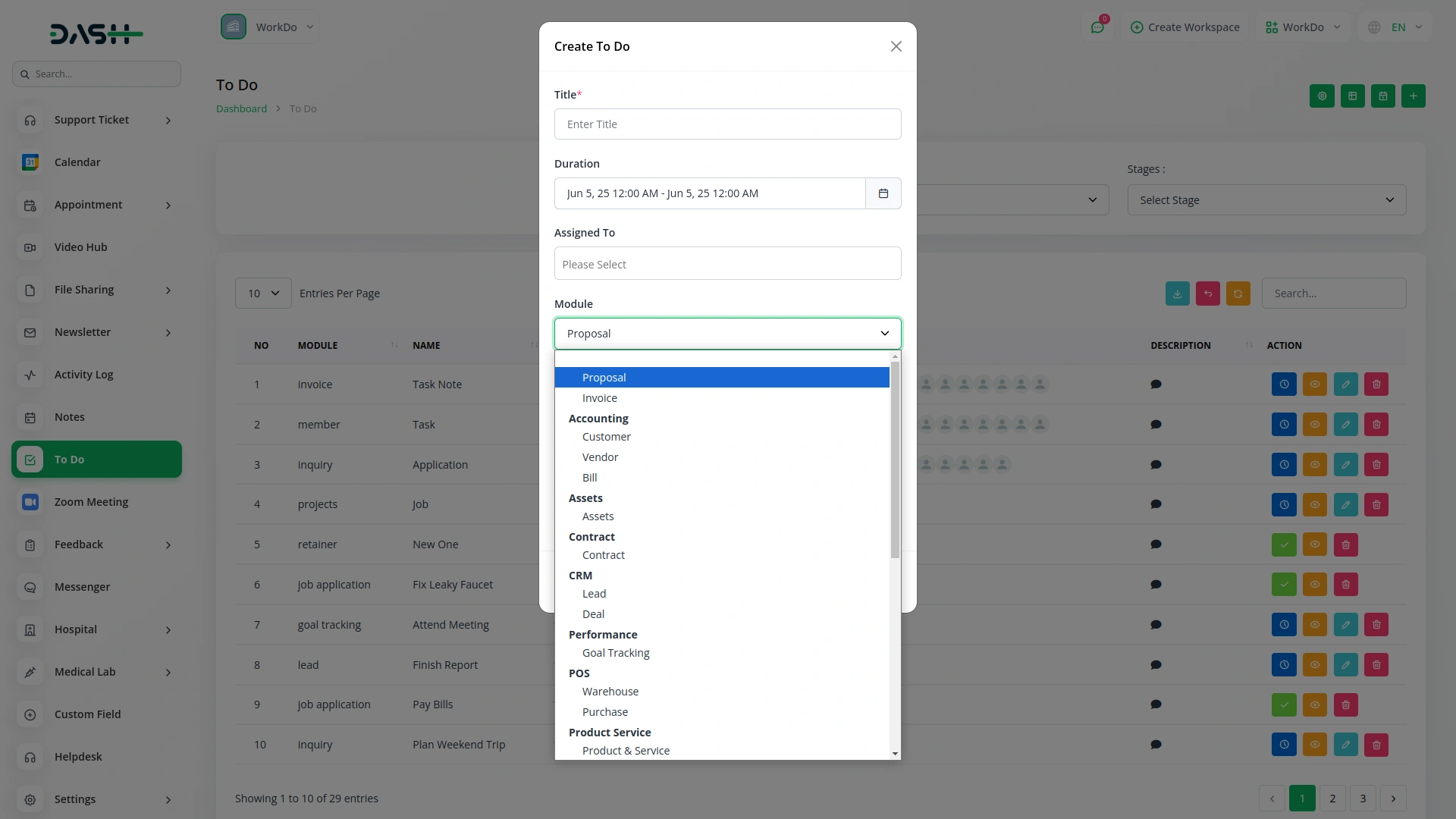
Categories
Related articles
- Goto Meeting Integration in Dash SaaS
- Radiology Management Detailed Documentation
- Bulk SMS Detailed Documentation
- Fix Equipment Integration in Dash SaaS
- Sign-in With Bitbucket Detailed Documentation
- SWOT Analysis Model Integration in Dash SaaS
- Movie & Tv Studio Integration in Dash SaaS
- eSewa Payment Gateway in Dash SaaS
- Google Meet Integration in Dash SaaS
- How To Generate The YouTube Credentials
- Ozow Payment Gateway in Dash SaaS
- Freight Management System Integration in Dash SaaS
Reach Out to Us
Have questions or need assistance? We're here to help! Reach out to our team for support, inquiries, or feedback. Your needs are important to us, and we’re ready to assist you!


Need more help?
If you’re still uncertain or need professional guidance, don’t hesitate to contact us. You can contact us via email or submit a ticket with a description of your issue. Our team of experts is always available to help you with any questions. Rest assured that we’ll respond to your inquiry promptly.
Love what you see?
Do you like the quality of our products, themes, and applications, or perhaps the design of our website caught your eye? You can have similarly outstanding designs for your website or apps. Contact us, and we’ll bring your ideas to life.
