Proposal, Invoice, & Print Settings
Once it is done, by default it will be stored as a draft. This proposal can be shared via email with the client from the system.
Create a Proposal.
ERPGo Log In
- Open the website
- Enter the company login credentials
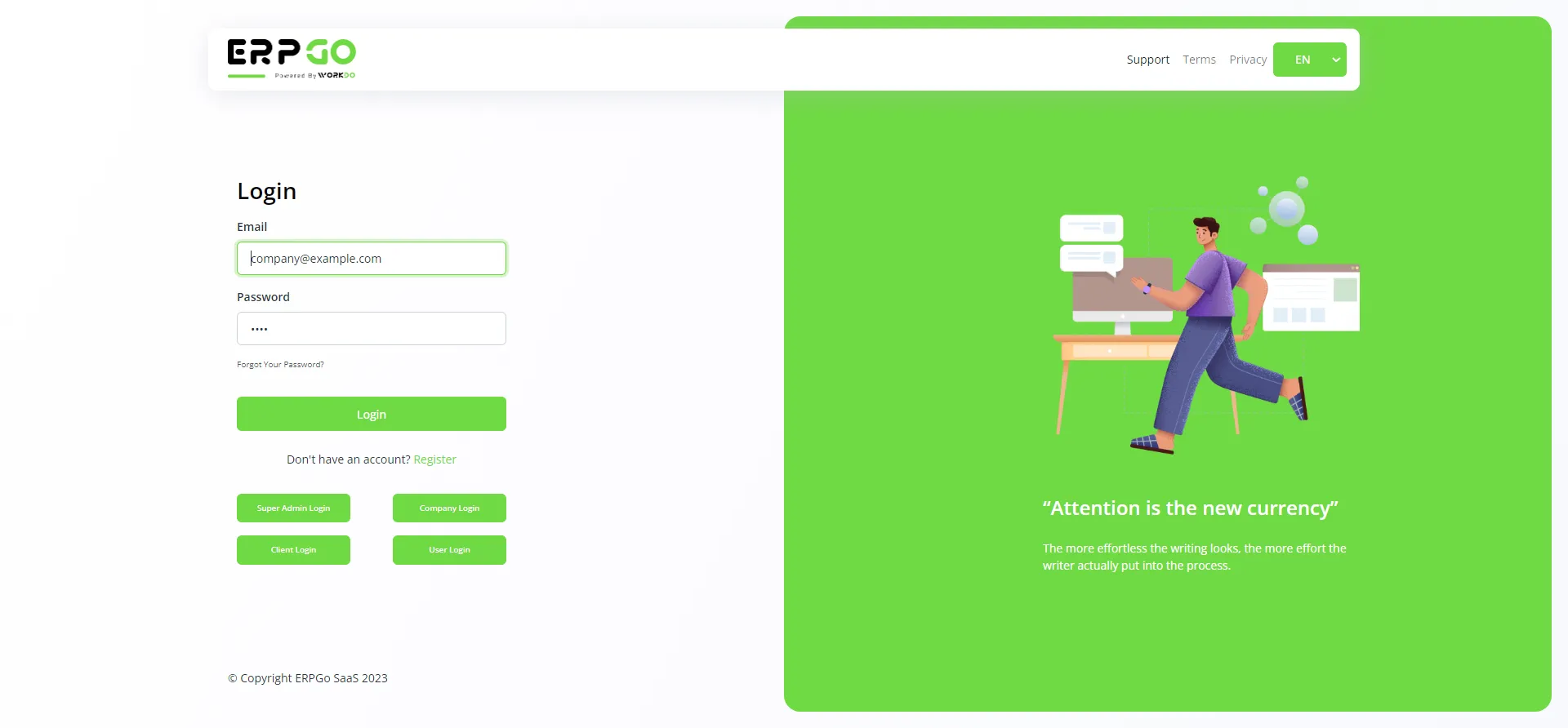
ERPGo – Proposal (Accounting System)
- Click on the ’Create’ (plus symbol) button located on the top right corner to create a proposal
- Enter the following details for the proposal creation
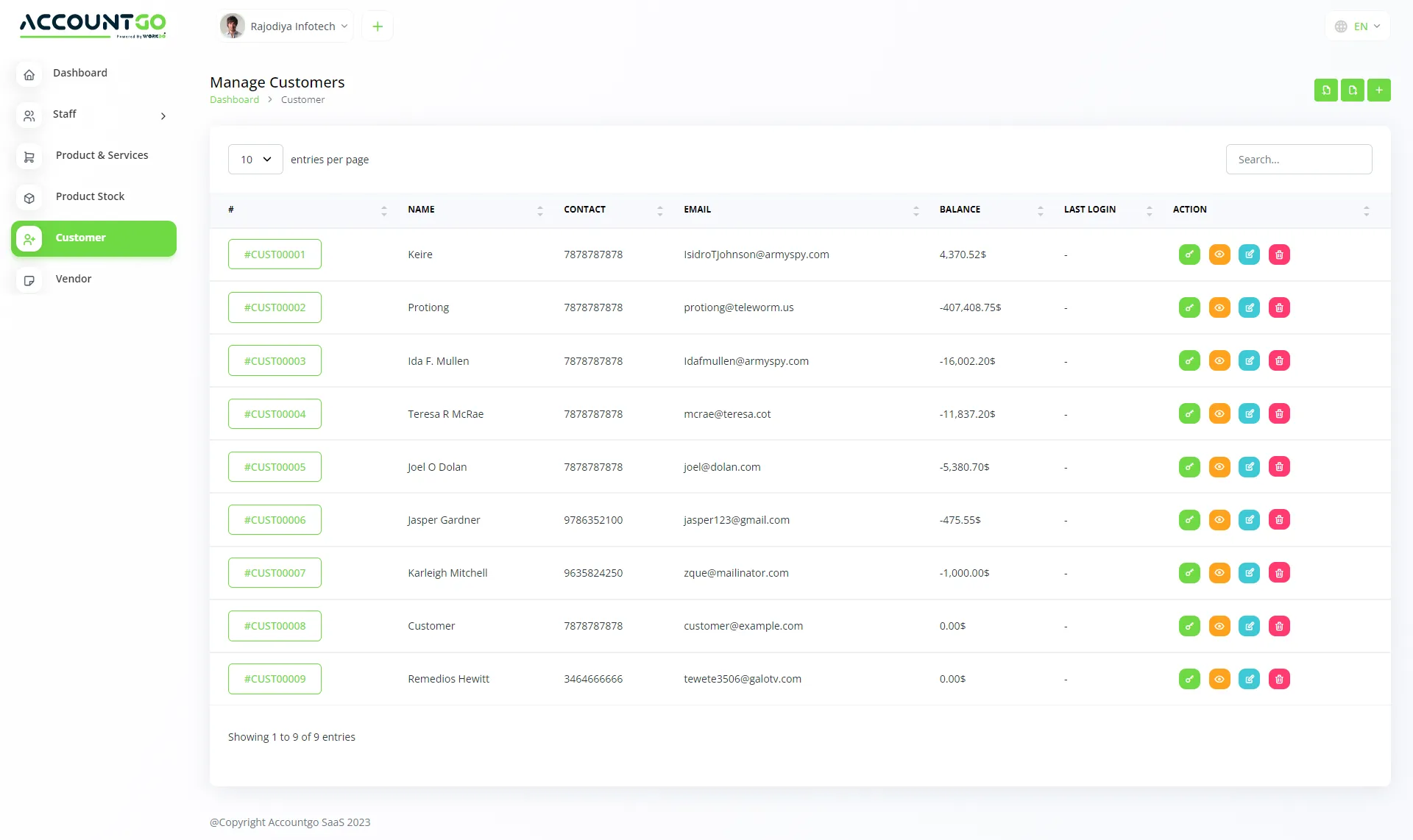
Once it is done, by default it will be stored as a draft. This proposal can be shared via email with the client from the system.
How to convert to invoice
ERPGo – Convert To Invoice (Proposal)
- Click on the ‘Convert to Invoice’ (orange color) button located under the ‘Action’ column
- Print settings
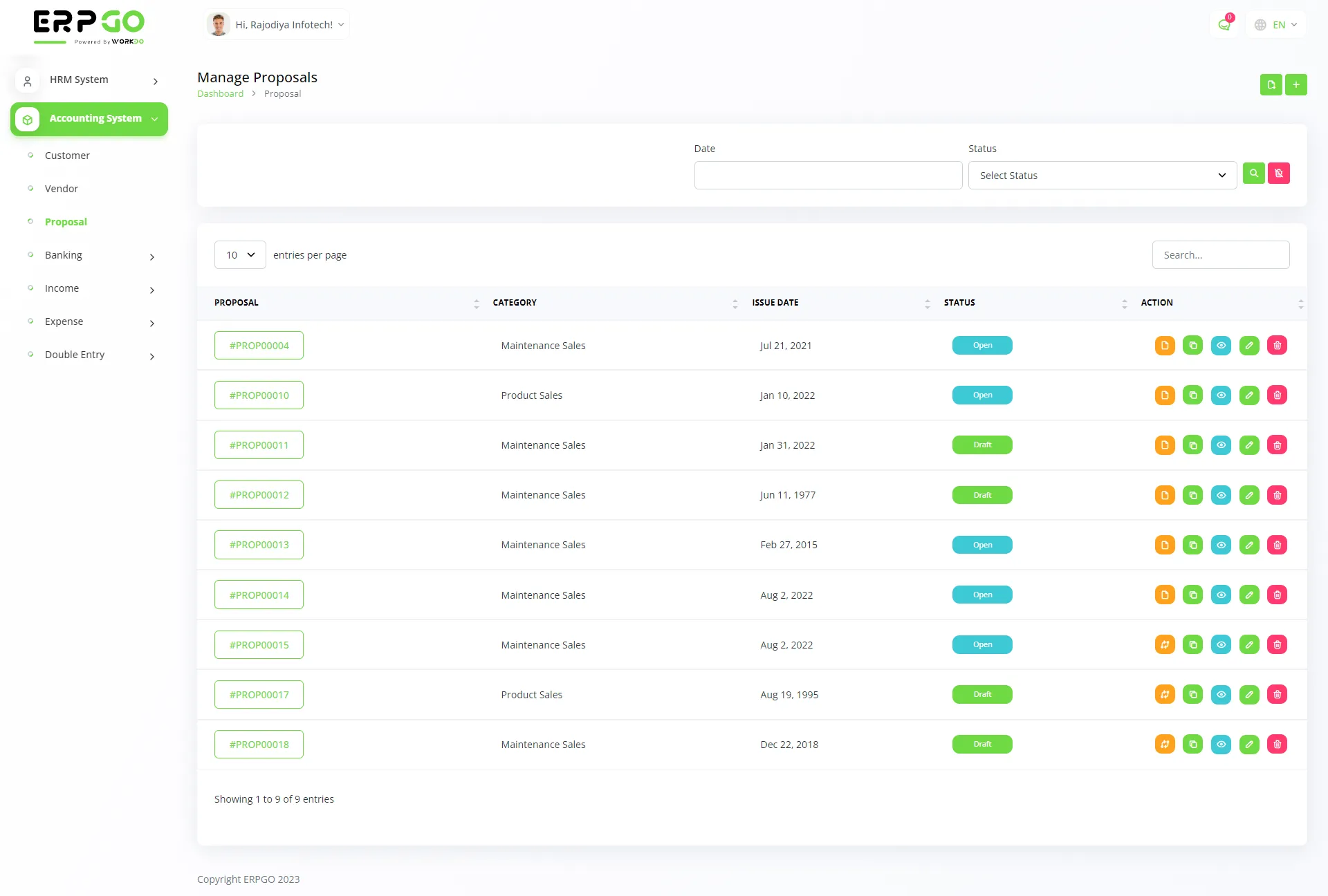
ERPGo – Proposal Print Settings
- Once logged in, you will land on the Dashboard Overview
- Click on the ‘Accounting System’ module located on the left side of the screen
- Click on the sub-option ‘Print Settings’ to make changes
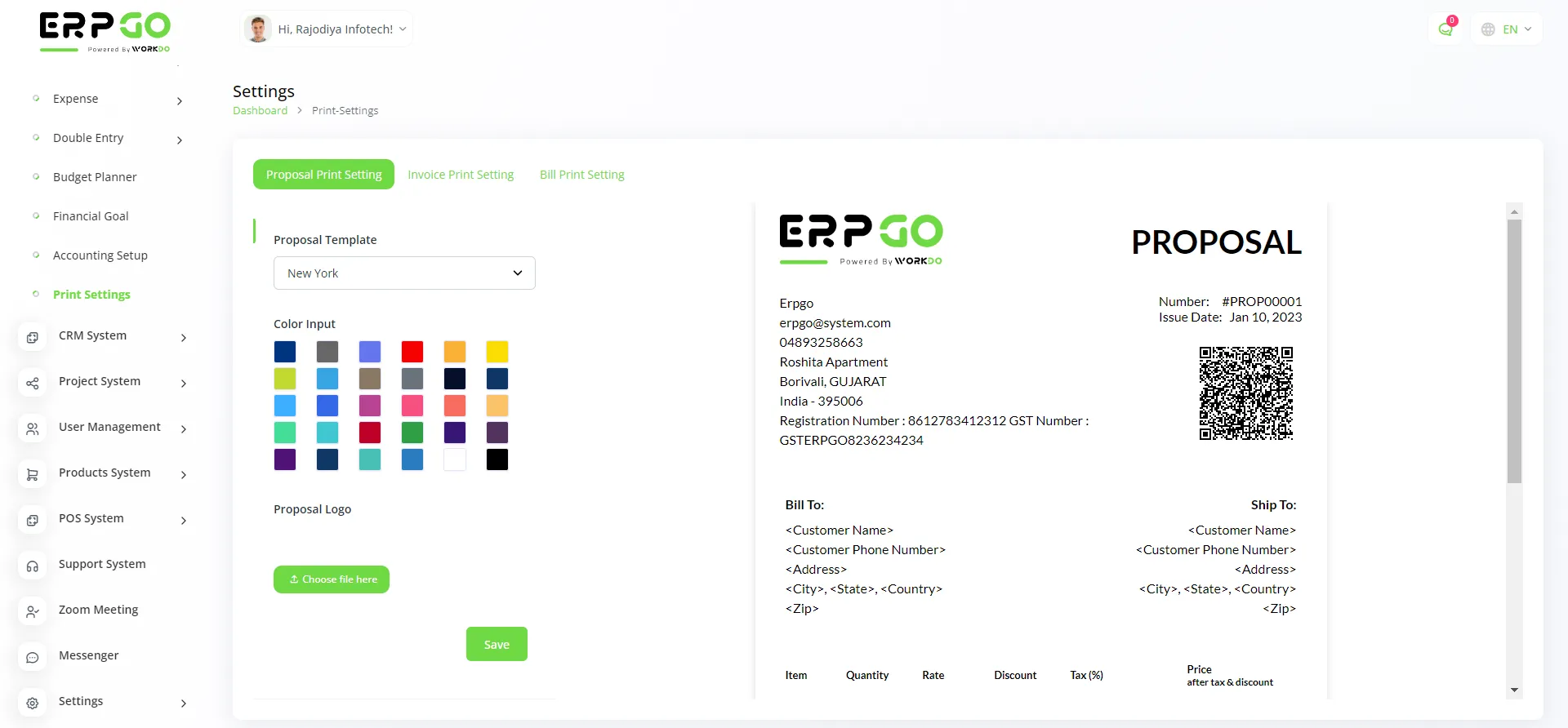
From here, you can customize the template, color input, and logo of Proposal as per your convenience
ERPGo – Invoice Print Settings
- Once logged in, you will land on the Dashboard Overview
- Click on the ‘Accounting System’ module located on the left side of the screen
- Click on the sub-option ‘Print Settings’ to make changes
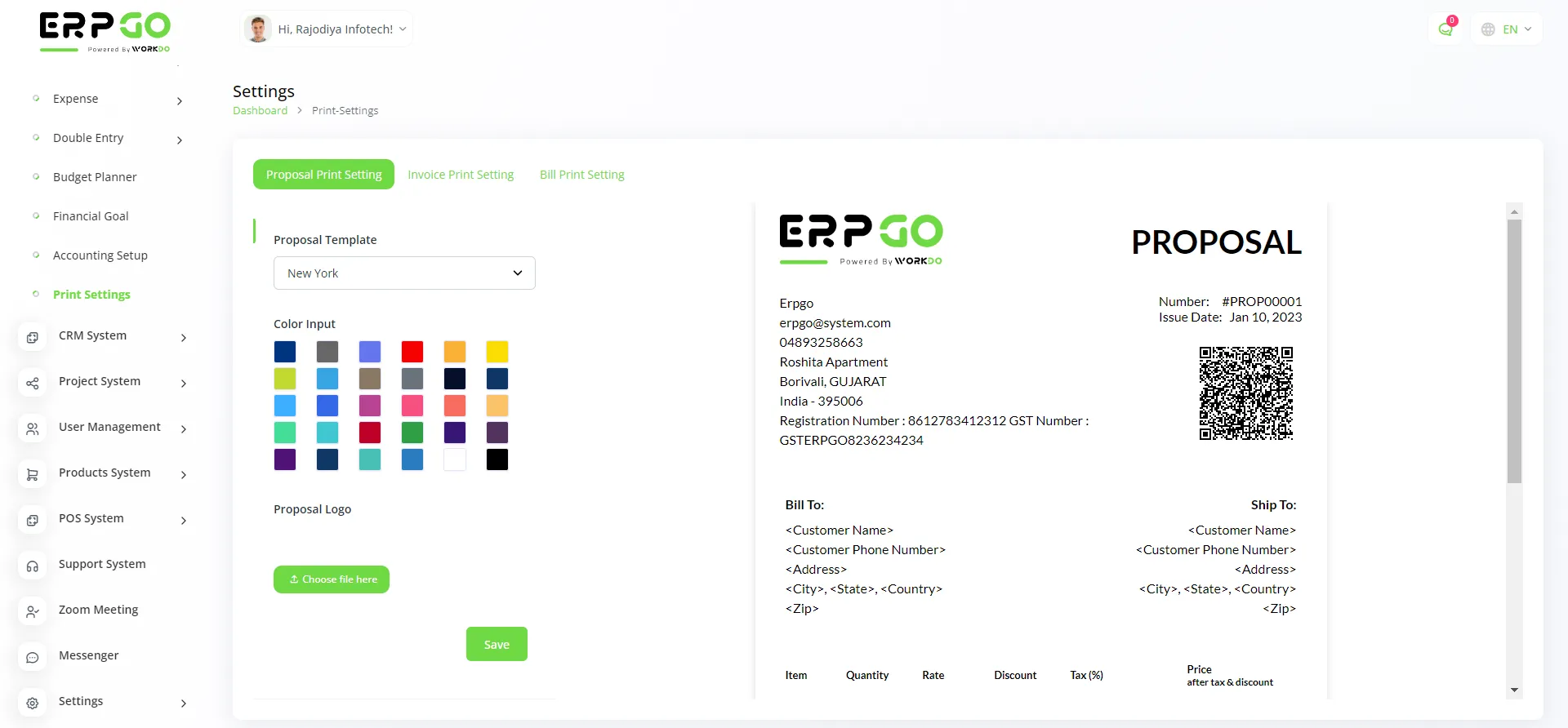
From here, you can customize the template, color input, and logo of Invoice as per your convenience
ERPGo – Bill Print Settings
- Once logged in, you will land on the Dashboard Overview
- Click on the ‘Accounting System’ module located on the left side of the screen
- Click on the sub-option ‘Print Settings’ to make changes
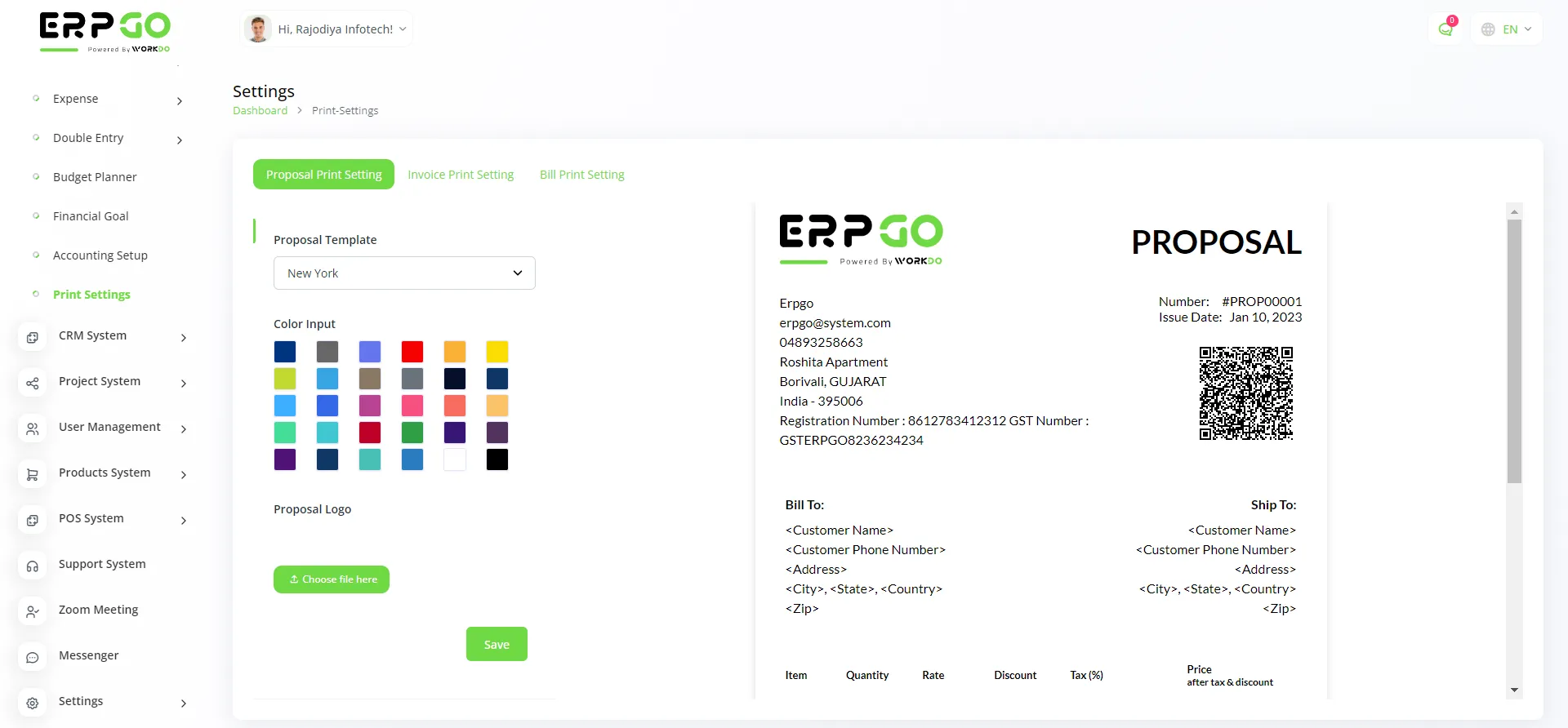
From here, you can customize the template, color input, and logo of Invoice as per your convenience
Categories
Related articles
- Sub-domain and Custom Domain Settings – White Label
- User Management
- User Management & Role Permission
- Expense Bill, Payment, Debit note
- Zoom, Slack, And Telegram Integration
- Project Report
- Storage Settings
- Performance
- Biometric Attendance Detailed Documentation
- Project Report in Taskly
- Manage Leaves in HRMGo
- Make Own Landing Page
Reach Out to Us
Have questions or need assistance? We're here to help! Reach out to our team for support, inquiries, or feedback. Your needs are important to us, and we’re ready to assist you!


Need more help?
If you’re still uncertain or need professional guidance, don’t hesitate to contact us. You can contact us via email or submit a ticket with a description of your issue. Our team of experts is always available to help you with any questions. Rest assured that we’ll respond to your inquiry promptly.
Love what you see?
Do you like the quality of our products, themes, and applications, or perhaps the design of our website caught your eye? You can have similarly outstanding designs for your website or apps. Contact us, and we’ll bring your ideas to life.
