Pusher
User Type: Company Profile / Owner
In this doc you’ll find out how to connect one of supported WorkDo apps to Pusher.
Editing Pusher Settings
To access the settings panel, log into your super admin AccountGo account.
Then, head over to Settings > Pusher Settings and fill in the Pusher App ID, App Key, App Secret, and App Cluster.
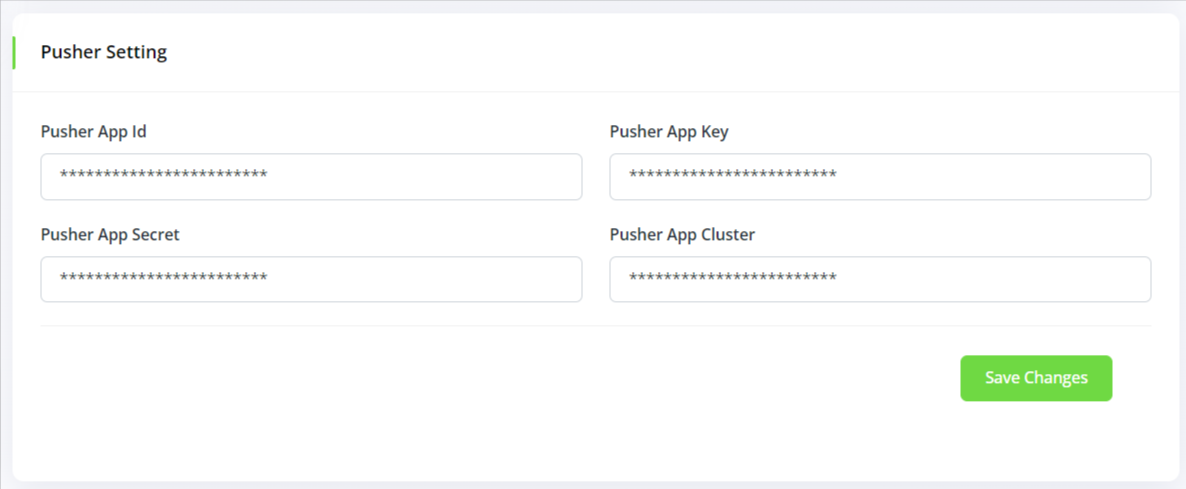
Getting Your Pusher Credentials:
- Head over to https://pusher.com/channels and log into your Pusher account.
- Select “Channels” and click “Create app”. Next, enter your app’s name and select your geography in the cluster option.
- Next, select JQuery in the frontend and Laravel in the backend windows:
- Once the app is created, select apps > “my channels” > select “App keys”. There, you’ll find the API key and other information required for configuring the API in your platform.
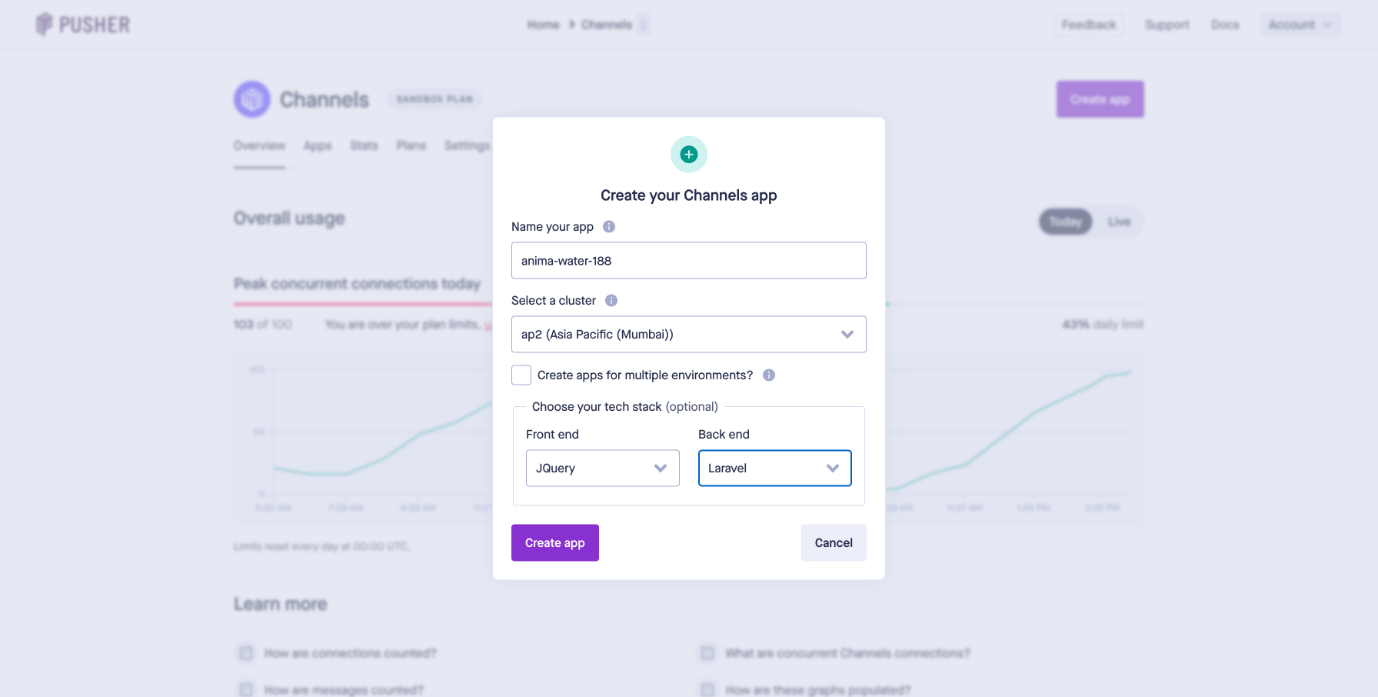
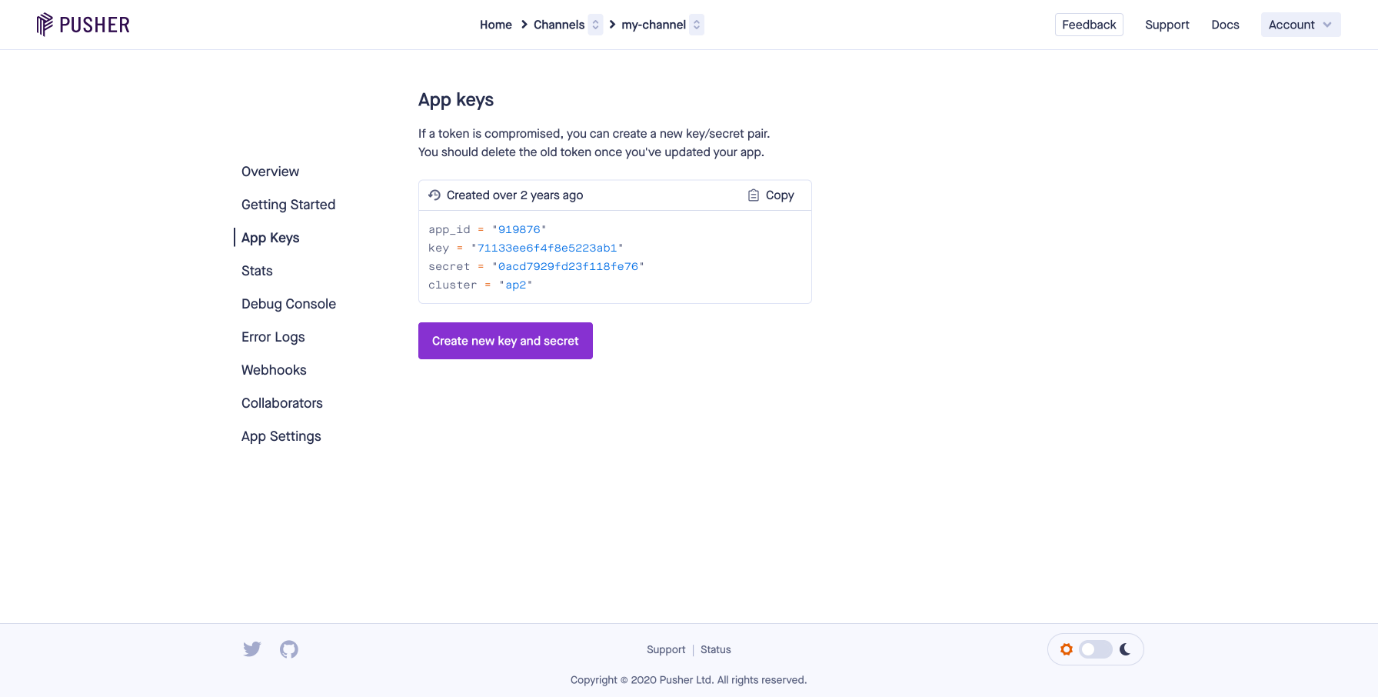
Categories
Related articles
- User Manual – eCommerceGo SaaS
- Contracts in AccountGo
- Storage Settings
- Biometric Attendance Detailed Documentation
- Make Own Landing Page
- Performance in HRMGo
- User Management
- Budget Planner in AccountGo
- Steps of how to install your PWA Application.
- Language Manager
- Module [Invoices, Revenue, Credit notes]
- Clock In & Out
Reach Out to Us
Have questions or need assistance? We're here to help! Reach out to our team for support, inquiries, or feedback. Your needs are important to us, and we’re ready to assist you!


Need more help?
If you’re still uncertain or need professional guidance, don’t hesitate to contact us. You can contact us via email or submit a ticket with a description of your issue. Our team of experts is always available to help you with any questions. Rest assured that we’ll respond to your inquiry promptly.
Love what you see?
Do you like the quality of our products, themes, and applications, or perhaps the design of our website caught your eye? You can have similarly outstanding designs for your website or apps. Contact us, and we’ll bring your ideas to life.

