Quotation Integration in Dash SaaS
Enhance your workflow with seamless quotation integration in Dash SaaS. Customize quotes effortlessly, including pricing details, terms.
Introduction
The Quotation Management software is a comprehensive solution designed to help businesses create, manage, and track quotations efficiently. This system allows you to configure quotation settings, create professional quotations with multiple templates, manage items and pricing, and convert quotations into invoices or purchase orders. The software integrates with accounting, project management, and CMMS Add-Ons to provide flexible billing options based on your business needs. You can customize quotation appearance, manage customer relationships, track warehouse inventory, and generate professional documents with QR codes and custom branding.
How to Install the Add-On?
To Set Up the Quotation Add-On, you can follow this link: Setup Add-On
How to Use the Quotation Add-On?
Quotation Settings Configuration
- To configure your quotation settings, navigate to Settings, then System Settings, and select Quotation Print Settings. Here you can set up the prefix that will be used in all quotation numbers, along with the starting number from which your quotation numbering will begin.
- Configure the footer title and footer notes that will appear at the bottom of downloaded quotations. Use the shipping display toggle to control whether shipping details appear on quotations and downloads. Enable or disable the QR display toggle to show or hide QR codes on downloaded quotations.
- Select from 10 default quotation templates available in the system. Choose your preferred color scheme using the color input field, which will be applied to your selected template. Upload your company logo to appear on all quotations. Once these settings are configured, they will automatically apply to all future quotations you create.
-
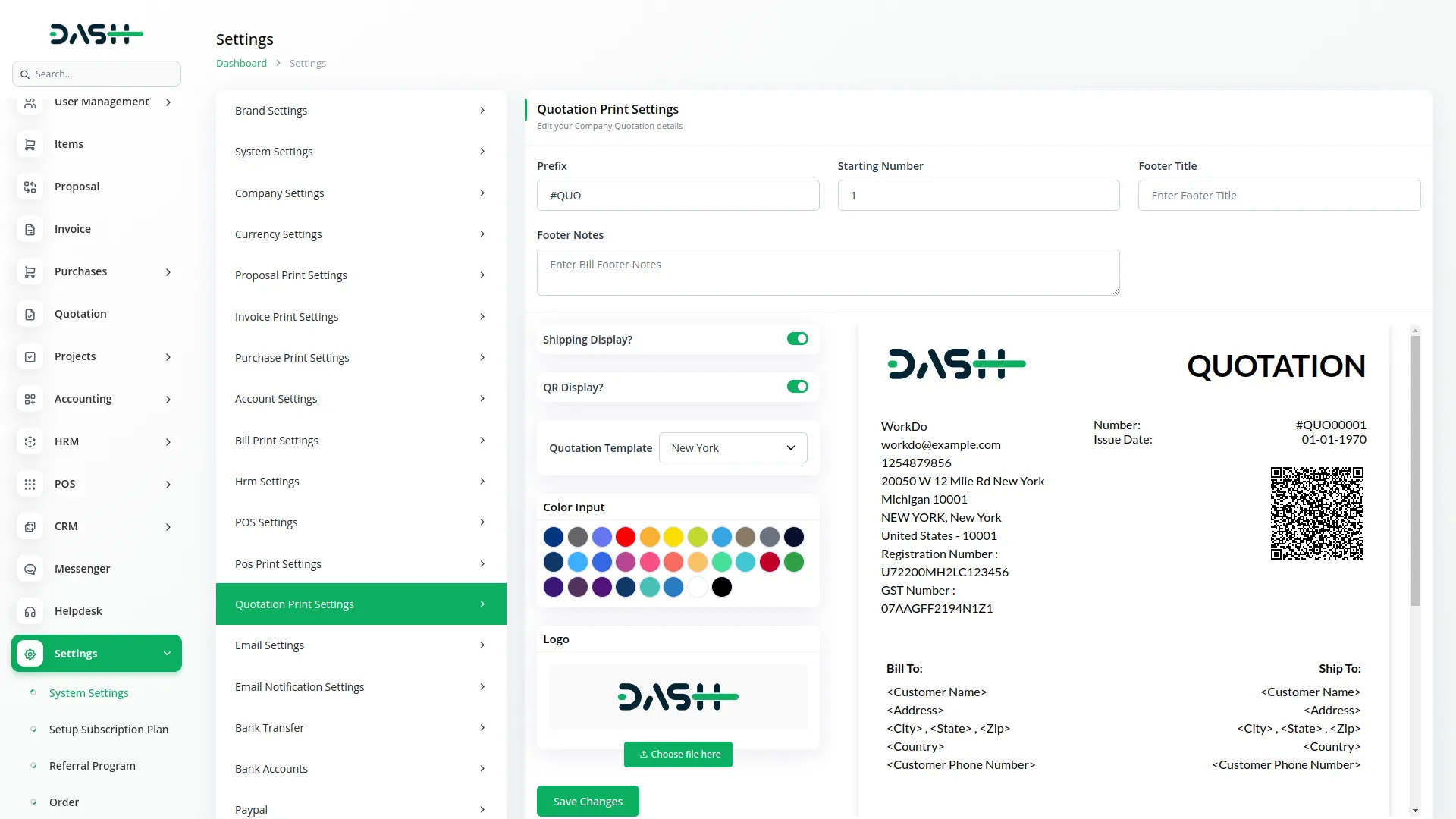
Quotation Creation and Management
- Once your settings are configured, navigate to the quotation section from the sidebar and click the create button to start a new quotation. Begin by selecting the account type from three available options: Accounting if the account Add-Ons is active, Projects if the Taskly Add-Ons is active, or CMMS if the cmms Add-Ons is active.
- After selecting the account type, choose the appropriate customer or client from the populated list. If the account Add-Ons is active, customers will appear, otherwise users will be shown. Select the quotation type as either Invoice or POs, which determines how the quotation can be converted later.
- Choose the billing type based on your selected account type. For Accounting, billing shows item wise, for Projects it shows project wise, and for CMMS it shows part wise. Select the warehouse from those created under Warehouse sections. Set the quotation date and note that the quotation number generates automatically based on your configured prefix and starting number.
- Choose from 10 default templates available in the quotation Add-Ons. If you selected a project in the accounting type, the project section will display projects created in the Projects section. Configure tax settings from those created in Items, Setup, and Tax sections. If you select a tax here, it applies to all items you add to the quotation.
- To add items to your quotation, use the Add Item feature to include multiple products or services. The item type displays only for Accounting or CMMS account types. For Accounting, Product appears as the item type, while for CMMS, Part appears as the item type. Projects account type does not show item type selection.
- Select items based on your chosen item type. Products appear when Product is selected, and parts appear when Part is selected. These items are created in the Item section of the system. Set the quantity for each selected item according to your quotation requirements.
- For Accounting or CMMS account types, item prices display automatically when you select an item. For Project account type, you must enter prices manually. Add discounts if needed for specific items or the entire quotation.
- Tax percentages work similarly to pricing. For Accounting or CMMS, item-related taxes display automatically upon item selection. For Project account type, manually select tax from the dropdown, and the selected tax applies to all items. The system automatically calculates amount, subtotal, discount, tax, and total amount based on your item inputs and applied settings.
- You can delete any item except the first one if you need to remove items from your quotation. All calculations update automatically when items are added, modified, or removed.
-

Quotation Overview & Operations
- The quotation list page provides comprehensive management tools with Search and Export for easy navigation and data management. The table displays columns for Quotation with view option, Account Type, Customer, Warehouse, Quotation Type, and Quotation Date for complete quotation overview.
-
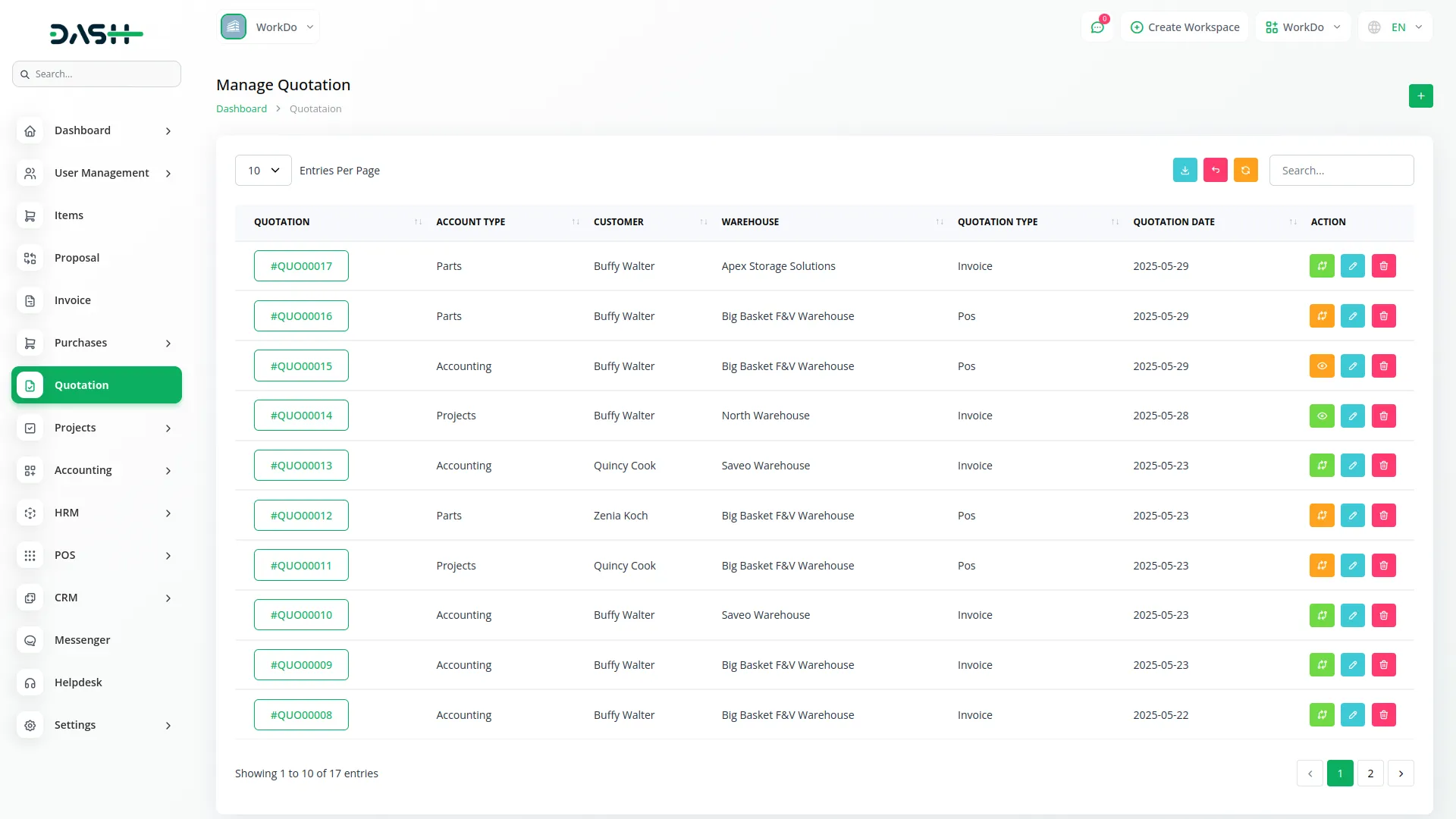
Quotation Conversion
- Available actions include Convert to Invoice to transform quotations into invoices, and Convert to POS to convert quotations into point of sale transactions. If a quotation has already been converted to an invoice, the Already Convert to Invoice action displays the created invoice. Similarly, Already Convert to POS shows the POS transaction if the quotation was previously converted.
- Use Edit to modify existing quotation details and Delete to remove quotations from the system. When you click View Quotation, you can access the download button to generate and save professional quotation documents with your configured settings, templates, and branding applied.
-
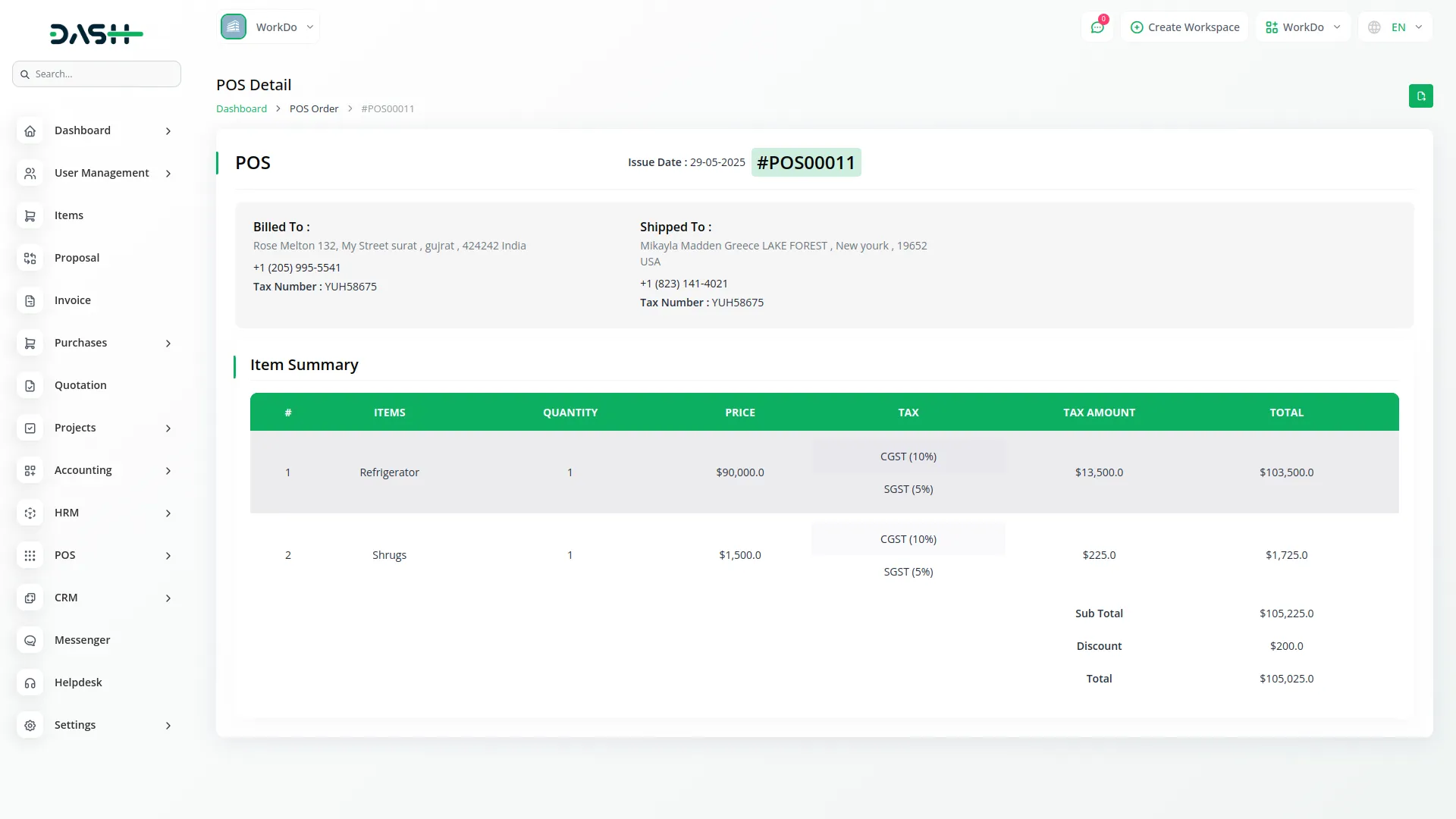
Categories
Related articles
- Agriculture Managemet Integration in Dash SaaS
- How to Set up Add-On in WorkDo
- Tracking Pixel Module in BookingGo SaaS
- vCardGo Add-On Setup
- Parking Management Integration in Dash SaaS
- Quick Checkout – eCommerceGo Addon
- Performance Integration in Dash SaaS
- Bulk SMS Detailed Documentation
- Zoom Meeting integration in BookingGo SaaS
- Video Hub Integration in Dash SaaS
- Bulk Delete Module Integration in eCommerceGo SaaS
- Restaurant Menu Integration in Dash SaaS
Reach Out to Us
Have questions or need assistance? We're here to help! Reach out to our team for support, inquiries, or feedback. Your needs are important to us, and we’re ready to assist you!


Need more help?
If you’re still uncertain or need professional guidance, don’t hesitate to contact us. You can contact us via email or submit a ticket with a description of your issue. Our team of experts is always available to help you with any questions. Rest assured that we’ll respond to your inquiry promptly.
Love what you see?
Do you like the quality of our products, themes, and applications, or perhaps the design of our website caught your eye? You can have similarly outstanding designs for your website or apps. Contact us, and we’ll bring your ideas to life.
