Google Drive Integration in Dash SaaS
Experience seamless file management with the revolutionary Google Drive Integration in Workdo-dash interface. Boost productivity now!
Introduction
Introducing the Google Drive Integration! This integration revolutionizes your file management experience by bringing your Google Drive files directly into your platform. Say goodbye to the hassle of switching between applications and dealing with downloads. With this integration, you can effortlessly access your documents and files, all without the need to save them locally.
Our settings page for Google Drive Integration streamlines the setup process, allowing you to upload your Google Drive credentials JSON, choose sub Add-Ons to enable, and enjoy instant access to your documents and files. The platform enhances your Google Drive experience by providing visual grids, organized lists, and the ability to link Google Drive folders to sub Add-Ons, facilitating enhanced collaboration and organization.
Elevate your workflow with seamless access, effortless editing, and precision-driven integration – all within the intuitive platform. Try it now and discover a new level of productivity and efficiency.
How to Install the Add-On?
To Set Up the Google Drive Add-On, you can follow this link: Setup Add-On
How to Use the Google Drive Add-On?
- Go to the settings page and click on system settings.
- Within the system settings, find the Google Drive Add-On.
- After you find the Google Drive Add-On, choose a JSON file and upload it.
- To learn how to generate the JSON file, follow this link: Google Cloud Console
- Choose which Add-Ons you want to enable (e.g., ToDo, Notes, Documents, Assets, etc.).
-
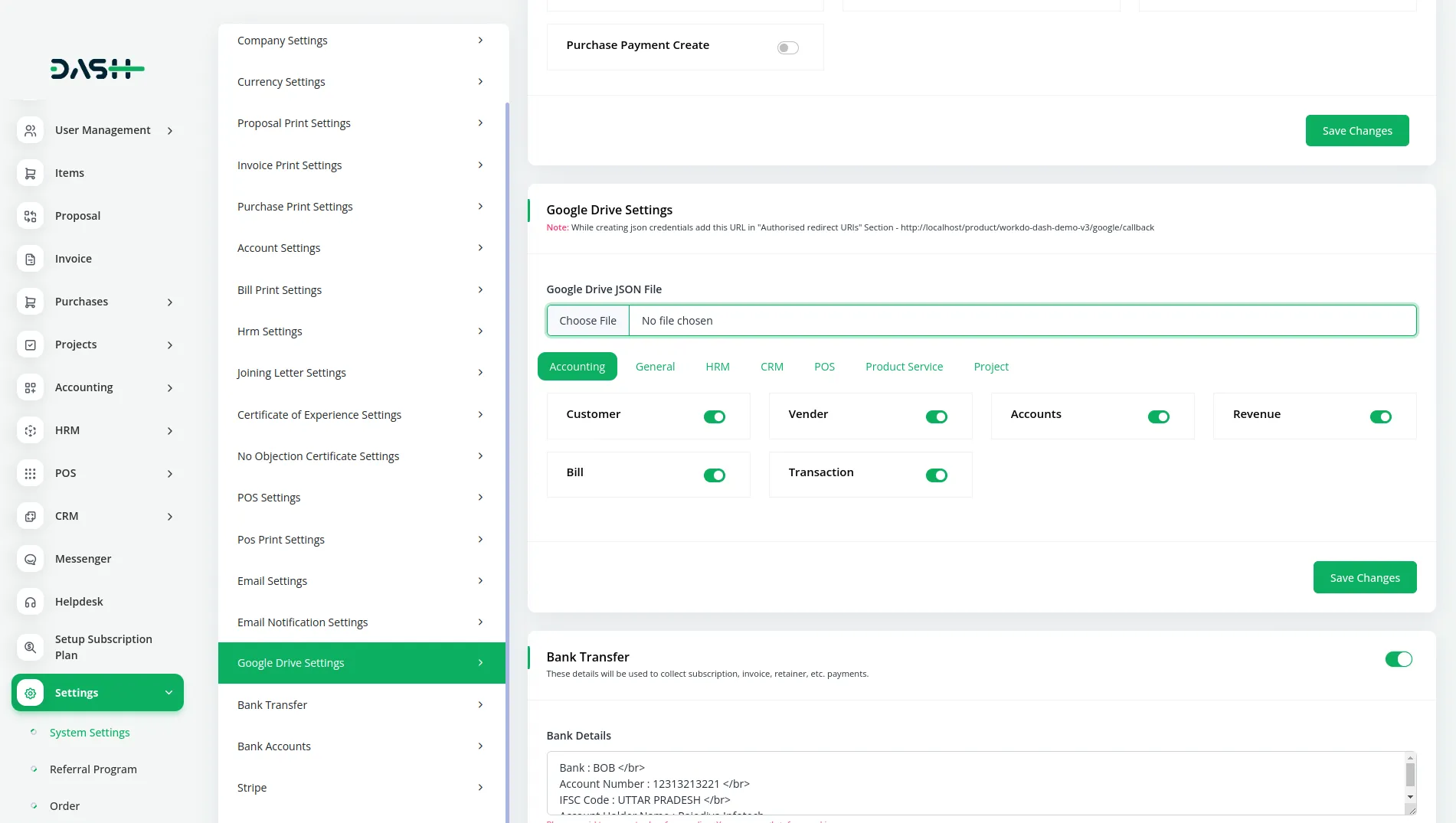
- Once connected, you can access your Google Drive files directly from the platform, so you don’t need to switch apps.
- Once set up, a Google Drive icon will appear at the top of the page for any feature you
have enabled in the system settings.
- For example, if you enable the Invoice feature, the icon will be visible on the Invoice page.
- Clicking the icon will display the files you’ve added from Google Drive.
- You can add new files using the create button, open files in Google Drive with the button next to it, and delete files. If you delete a file on the platform, it will also be removed from Google Drive, and if you delete a file from Google Drive, it will be removed from the platform too.
-
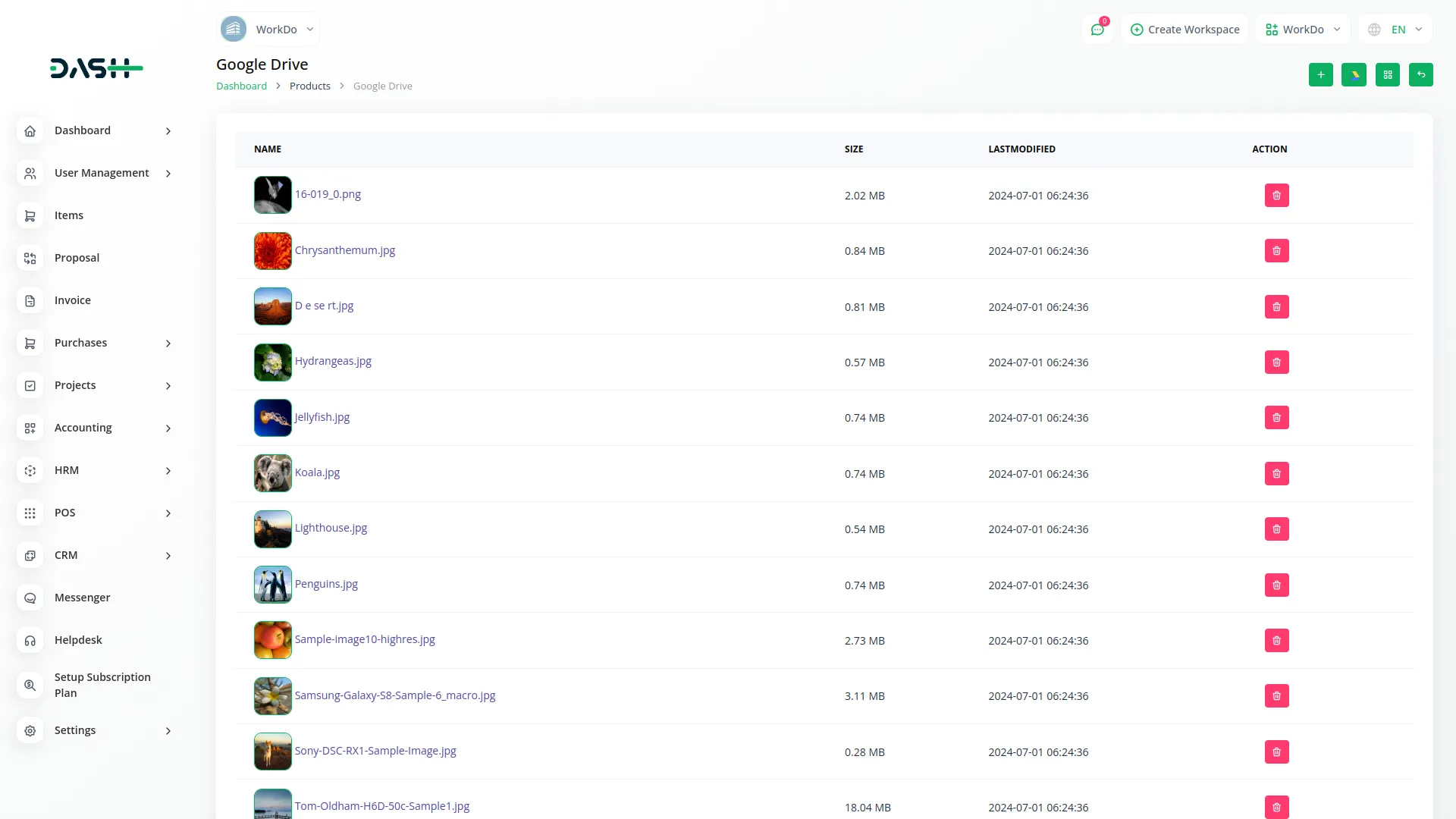
- Browse your Google Drive documents, files, and folders without downloading them.
- Organize and view files in grids or lists for easy navigation.
- Link Google Drive folders to sub Add-Ons for better organization and teamwork.
- Any changes made to a file in Google Drive will show up in the platform’s files, and changes made in the platform will be reflected in Google Drive as well.
- Enjoy smooth syncing and easy access to all your files without the hassle of app switching.
-
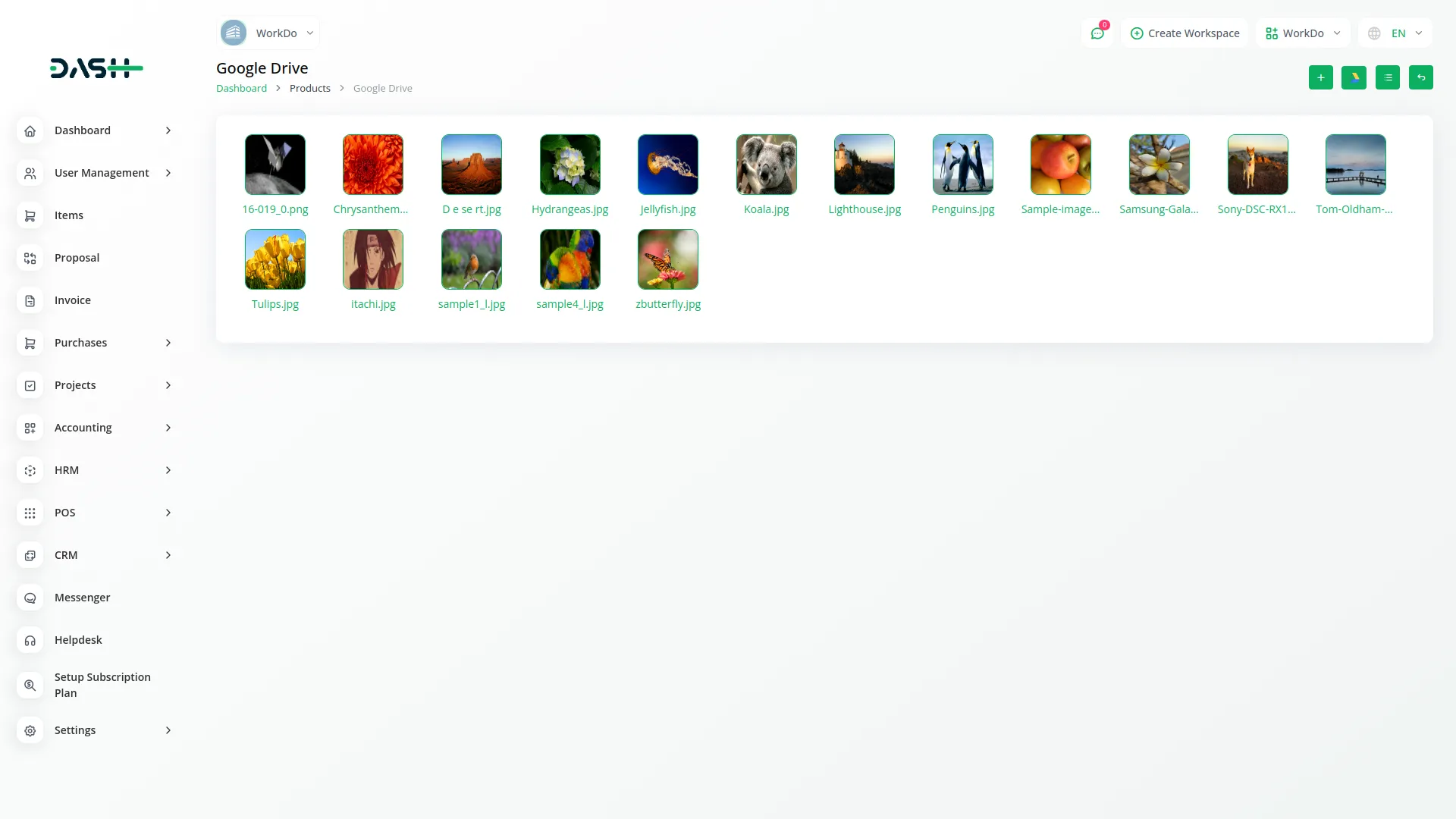
Google Drive Add-On Features
Accounting
- Customer
- Vendor
- Accounts
- Revenue
- Bill
- Transaction
General
- Invoice
- Proposal
- Contract
HRM
- Employee
- Payslip
- Event
- Leave
- Document
CRM
- Lead
- Deal
POS
- Warehouse
- Purchase
- POS Order
Product and Service
- Products
Project
- Projects
- Task
- Bug
Categories
Related articles
- Recurring Invoice/Bills Integration in Dash SaaS
- Repair Management Integration in Dash SaaS
- Peach Payment Integration in Dash SaaS
- How to Generate the Credentials from Rocket.Chat
- Twilio Integration in Dash SaaS
- Fire Safety Detailed Documentation
- Movie Show Booking System Integration in Dash SaaS
- Consignment Integration in Dash SaaS
- Instagram Post Integration in Dash SaaS
- Planning Module Detailed Integration in Dash SaaS
- Art Showcase Integration in Dash SaaS
- Assets Integration in Dash SaaS
Reach Out to Us
Have questions or need assistance? We're here to help! Reach out to our team for support, inquiries, or feedback. Your needs are important to us, and we’re ready to assist you!


Need more help?
If you’re still uncertain or need professional guidance, don’t hesitate to contact us. You can contact us via email or submit a ticket with a description of your issue. Our team of experts is always available to help you with any questions. Rest assured that we’ll respond to your inquiry promptly.
Love what you see?
Do you like the quality of our products, themes, and applications, or perhaps the design of our website caught your eye? You can have similarly outstanding designs for your website or apps. Contact us, and we’ll bring your ideas to life.
