DJ & Orchestra Add-On Detailed Documentation
The DJ & Orchestra Management Add-On is a simple and powerful tool for managing music events. It helps you organize musicians, schedule events, and track payments all in one place.
Introduction
The DJ & Orchestra Management Add-On is a simple and powerful tool for managing music events. It helps you organize musicians, schedule events, and track payments all in one place. You can easily handle client preferences and create custom contracts without the hassle. The system keeps everything clear and reduces the chances of double bookings. It’s designed to save time and let you focus on delivering great performances.
How To Install DJ & Orchestra Add-On?
To Set Up the DJ & Orchestra Add-On you can follow this link: Setup Add-On
DJ And Orchestra Dashboard
This dashboard gives you a snapshot of your business activities. You’ll see key information at a glance through the following cards and charts:
- Total Event, Total Musicians, Total Equipment, Total Contracts Card: This card displays the total number of events, musicians, equipment items, and contracts currently in your system.
- Display 7 Latest Events: This section shows a list of the seven most recently added events, helping you stay updated on your upcoming schedule.
- Event Payment Status Pie Chart: This chart visually represents the payment status of your events, showing the breakdown of events that are Pending, Partly Paid, and Paid.
- Equipment Overview Bar Chart: This chart provides an overview of your equipment inventory status, showing the number of items that are Active, Inactive, Damaged, In Use, and In Repair.
- Musician Overview Analysis Chart: This chart gives you insights into the availability of your musicians, showing how many are Available, Unavailable, On Leave, Available Part-Time, and Conditionally Available.
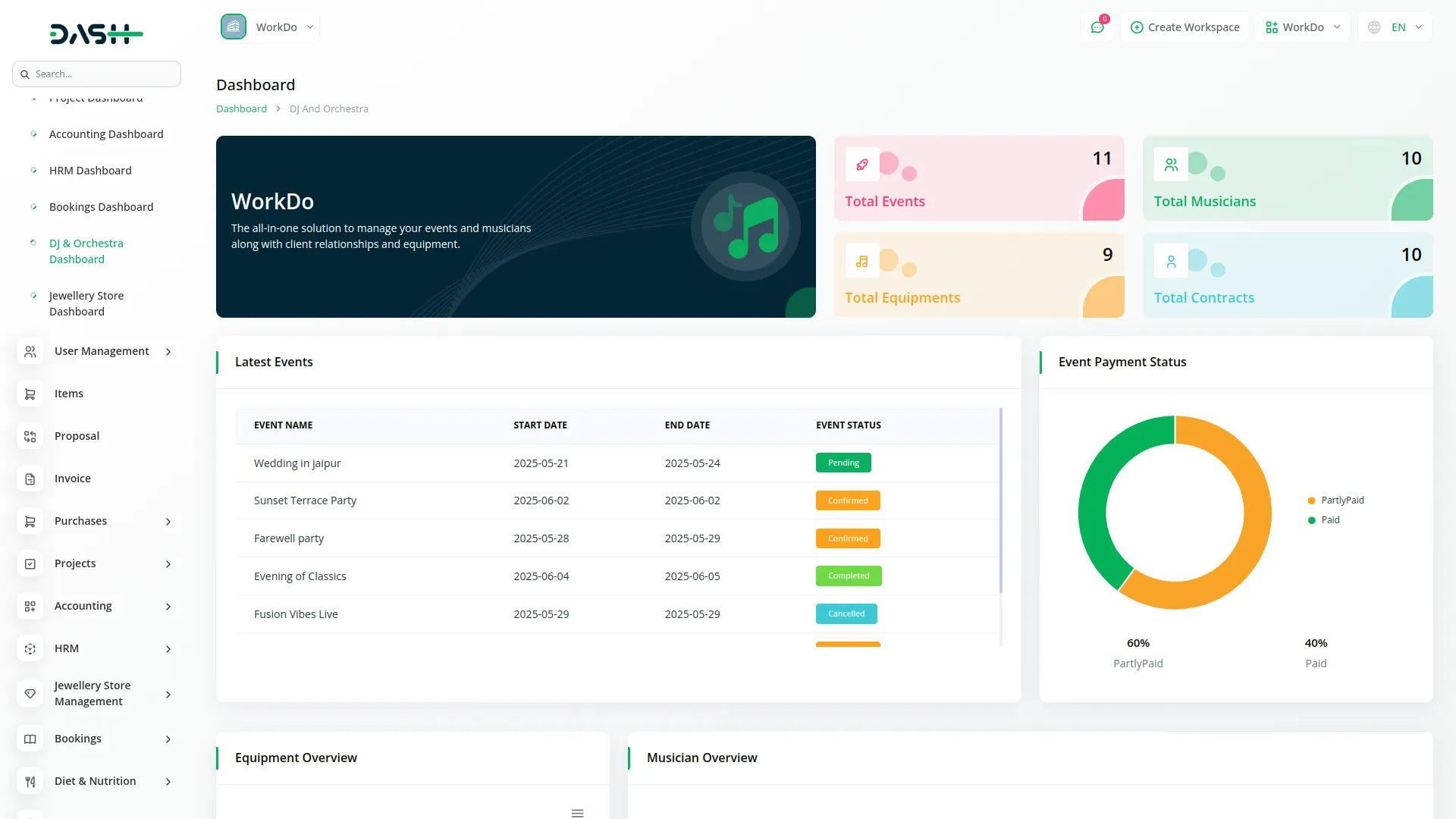
System Setup
This section allows you to configure the basic settings that will be used throughout the DJ & Orchestra software.
- Service Type To add a new service type, simply enter the name of the service type in the provided field and click “Create”. The list page displays all created service types in a table with a “Service Type” column. You can use the “Edit” button to modify an existing service type or the “Delete” button to remove it.
-
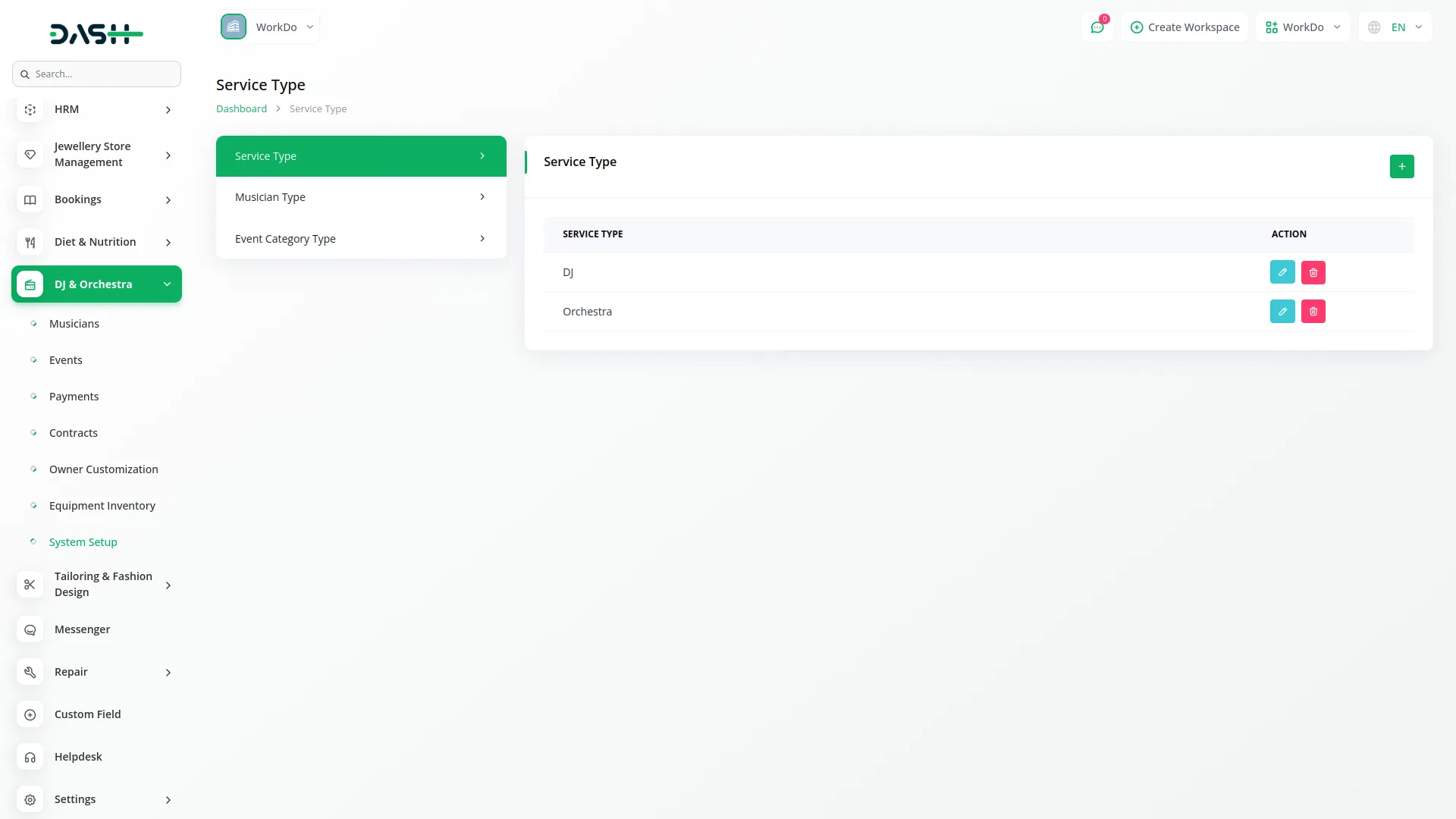
- Musician Type To add a new musician type, first select a “Service Type” from the dropdown menu (these are the service types you created in the Service Type). Then, enter the specific “Musician Type” in the next field and click “Create”. The list page shows all musician types in a table with “Service Type” and “Musician Type” columns. You can “Edit” or “Delete” entries as needed. Note that this depends on the “Service Type”, so you need to have service types set up first.
-
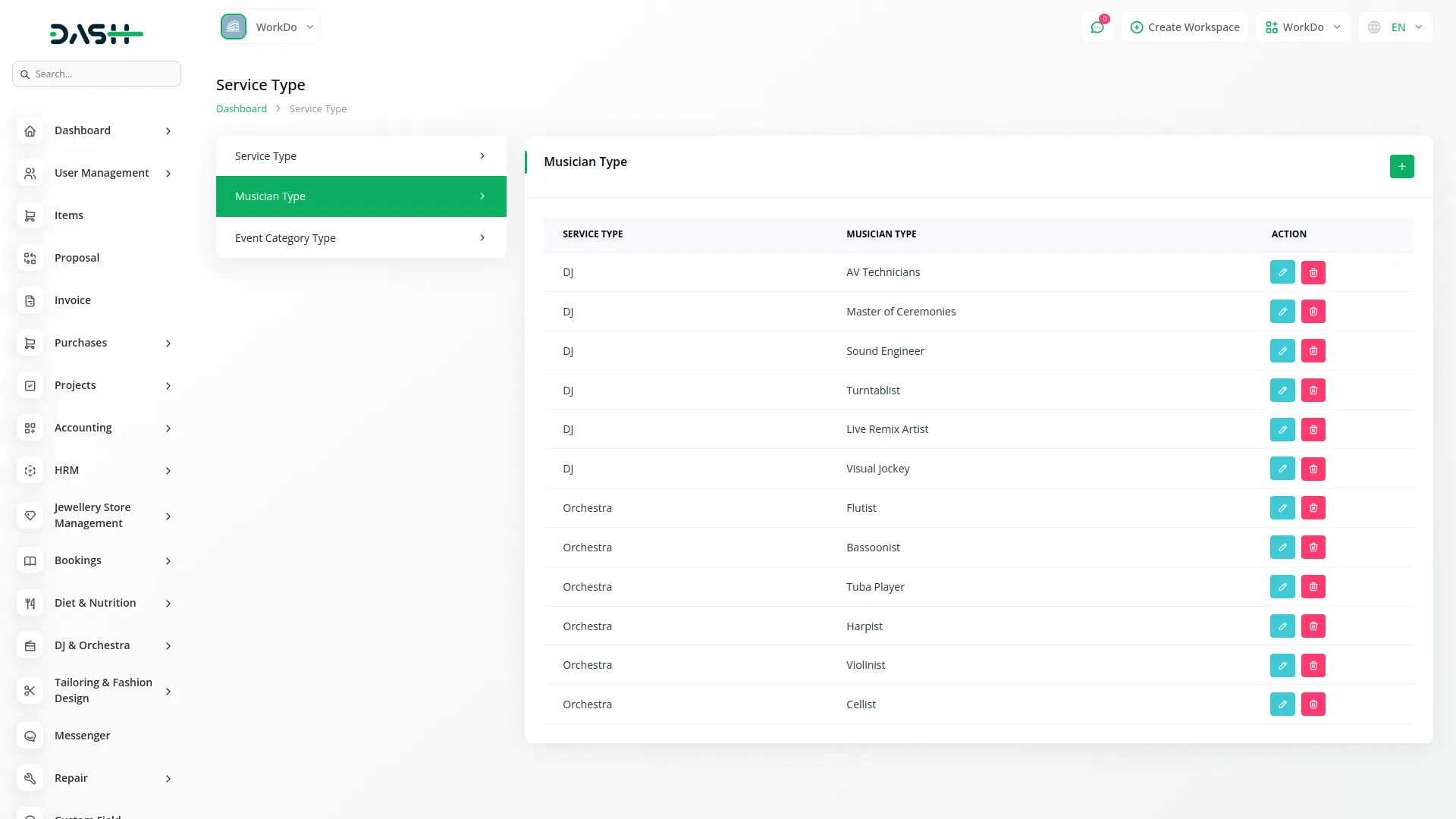
- Event Category Type To create a new event category, enter the name of the event category in the “Event Category Name” field and click “Create”. The list page lists all event categories in a table with the “Event Category Name” column. You can “Edit” or “Delete” existing event categories.
-
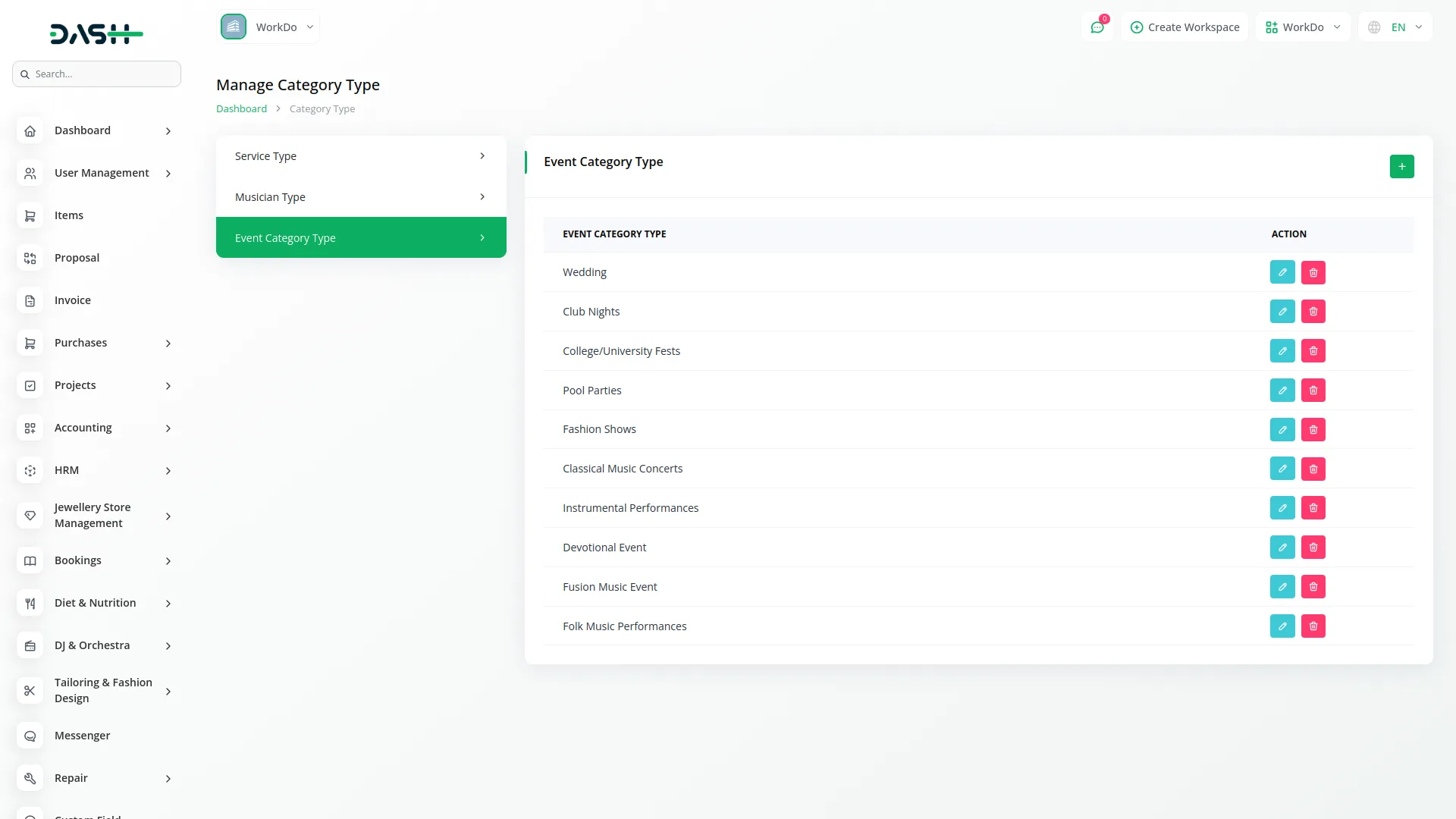
Manage Musicians
- This section helps you manage your team of musicians. It connects to the “System Setup” to categorize your musicians by service and musician type. It may also connect to an “HRM” (Human Resource Management) add-on (if available in the system) to display employee information.
- To add a new musician, click the create button and fill in the “Musician” field. This may display a list of employees from an integrated HRM add-on. Enter the musician’s “Email” address, provide their “Contact” number.
- Select the “Service Type” from the dropdown menu (populated from the “Service Type” in System Setup), and choose the “Musician Type” from the dropdown (based on the selected “Musician Type” from the Musician Type in System Setup).
- At last specify their “Experience Level”, and indicate their current “Health Status”.
- You can use the “Search” button to find specific musicians, the “Export” button to download the list, and the “Add” button to create a new musician entry.
- The table displays information such as “No.”, “Name”, “Email”, “Contact”, “Musician Type”, “Service Type”, “Experience Level”, “Health Status”, and “Availability” (showing their current status as Available, Unavailable, On Leave, Available Part-Time, or Conditionally Available).
- Actions:
- Update Availability: With the help of this button, you can update the Availability of musicians directly from the list view.
- Edit: Enables you to modify the musician’s details.
- Delete: Lets you remove the musician’s record.
-
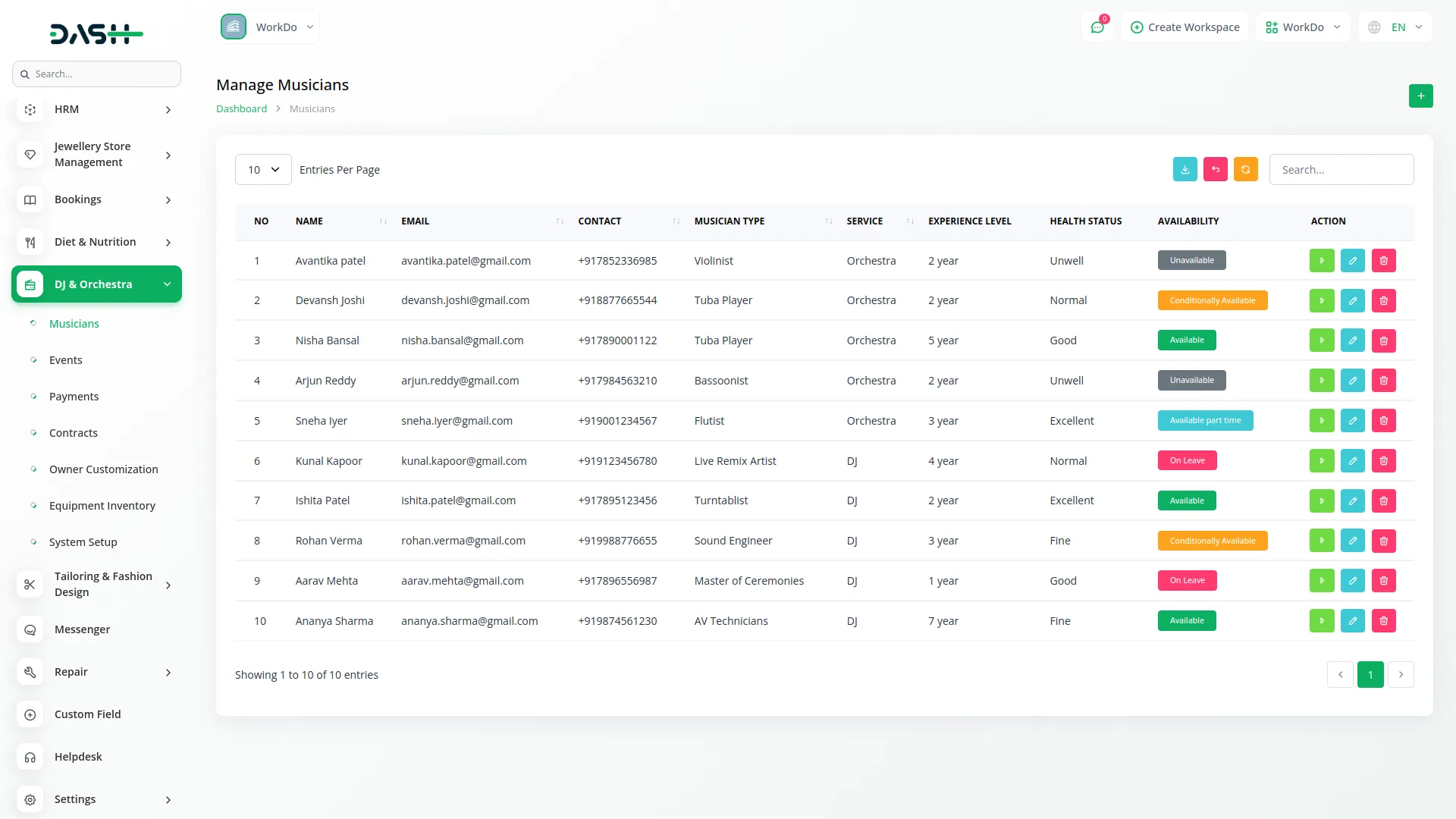
The Musicians list page provides the following features:
Manage Events
- To create a new event, click on the “Create” button and enter the “Event Name”.
- Provide the “Owner Name”, “Owner Contact” information, and select the “Category” of the event from the dropdown menu (populated from the “Event Category Type” in System Setup).
- Enter the “Location” of the event, and choose the “Musician” who will be performing at the event from the dropdown menu (populated from the “Musicians” page).
- Enter the “Start Date” and “End Date” of the event, and specify the “Event Charge” at the end.
- Use the “Search” button to find specific events, the “Export” button to download the event list, and the “Add” button to create a new event.
- The table displays details like: “No.”, “Event ID” (when clicked, it opens the payment summary of the related event), “Event Name”, “Owner Name”, “Owner Contact”, “Category”, “Location”, “Musician”, “Status” (Confirmed, Pending, Cancelled, Completed), and “Payment Status” (Unpaid, Paid).
- Status Update: With the help of the action button, you can update the status of the event directly from the list view.
- Actions:
- Update Status: Allows you to update the status of the event directly from the list view.
- Payment: This button is available for events with a “Payment Status” of “Unpaid”. Clicking it takes you to the Payments section to record a payment. Once the status is “Paid”, this button will no longer appear.
- View: Allows you to see detailed information about the event.
- Edit: Enables you to modify the event details.
- Delete: Lets you remove the event record.
-
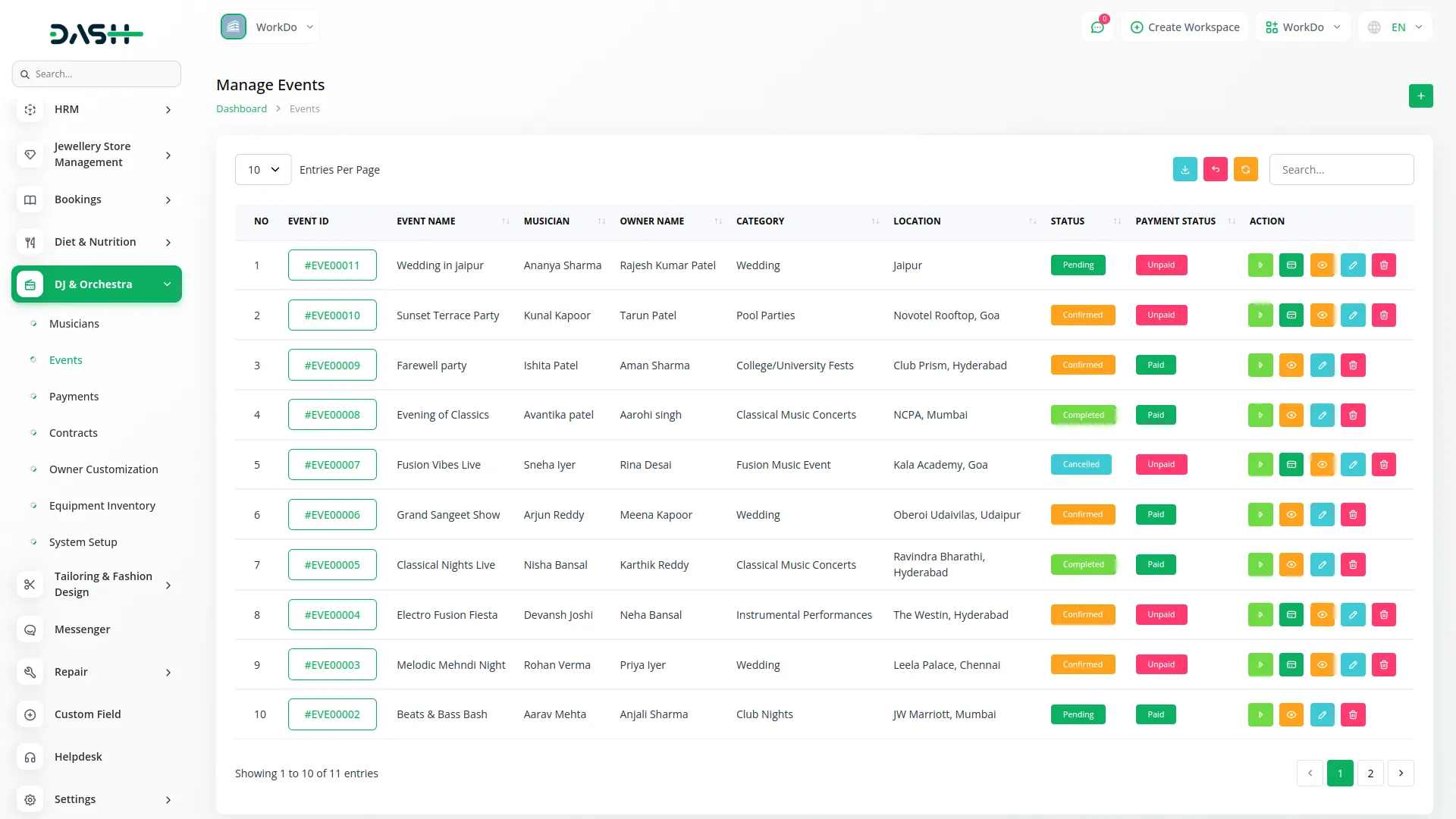
The Events list page offers these features:
Manage Payments
- Provides an overview of all payments related to your events. When a new event is created in the “Events” section, its payment information will automatically appear here.
- You can use the “Search” button to find specific payment records and the “Export” button to download the payment list.
- The table shows the following details: “No.”, “Payment ID”, “Event Name” (linking back to the Events), “Paid Amount”, “Due Amount”, “Total Amount”, and “Payment Status” (Pending, Partly Paid, Paid).
- Actions:
- Delete: Allows you to remove a payment record.
-
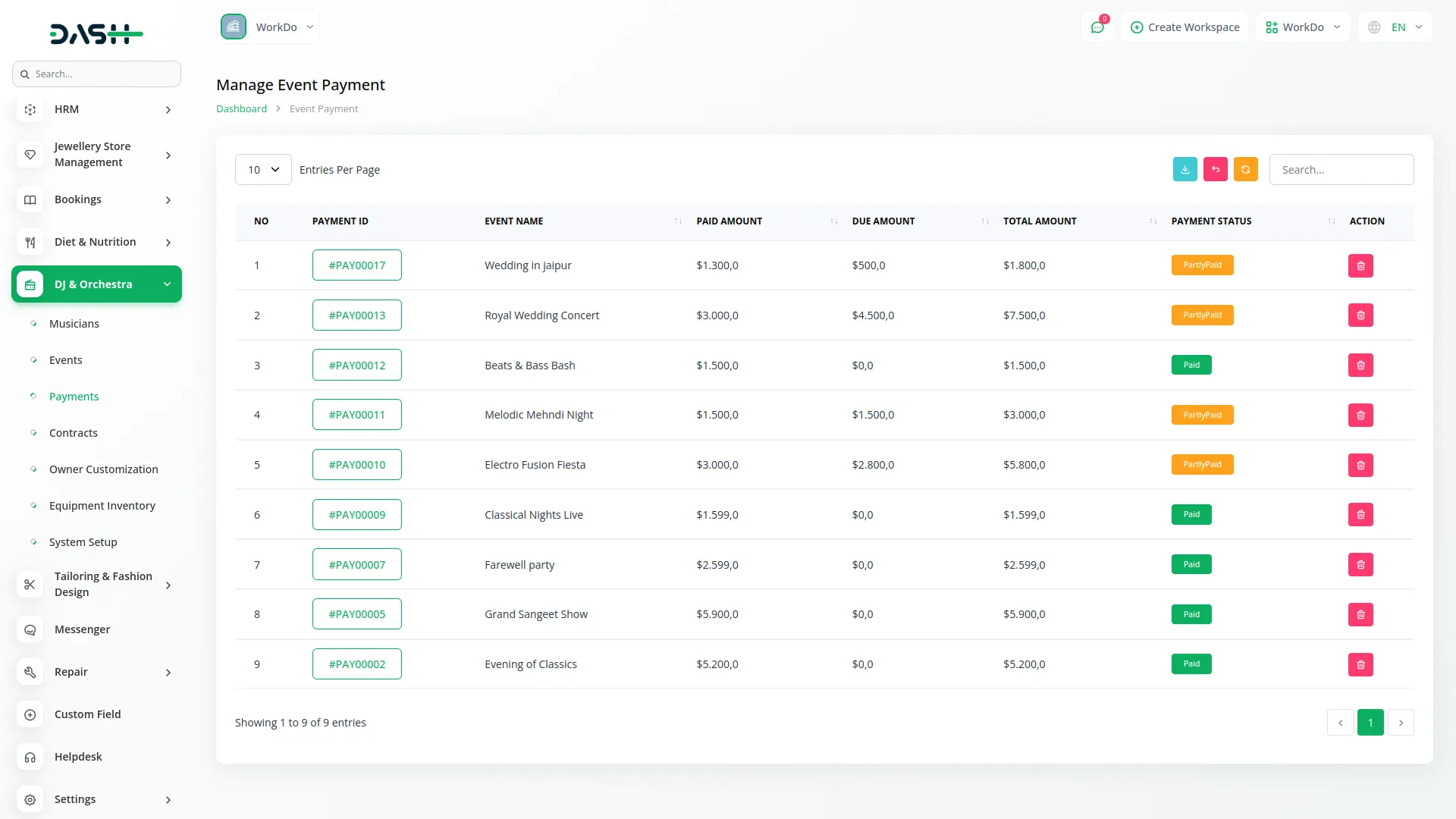
The Payments list page includes the following:
Manage Contracts
- This is used to create and manage contracts between your business and musicians for specific events. It links to both the “Musicians” and “Events”.
- Click on the “Create Button” and select a “Musician” from the dropdown menu (populated from the “Musicians”). Choose an “Event” from the dropdown menu (populated from the “Events”). Enter the “Contract Date”, specify the “Contract Amount”, and add any relevant “Contact Clause” details.
- Use the “Search” button to find specific contracts, the “Export” button to download the contract list, and the “Create” button to create a new contract.
- The table displays information such as “No.”, “Musician”, “Event”, “Contract Date”, “Contract Amount”, “Payment Status” (pending, paid), and “Contact Clause”.
- Actions:
- Payment: This action button will be visible for contracts with a “Payment Status” of “pending”. Clicking it will likely take you to the Payments section to record a payment for this contract. Once the payment status is “paid”, this button will no longer appear.
- Edit: Allows you to modify the contract details.
- Delete: Lets you remove the contract record.
-
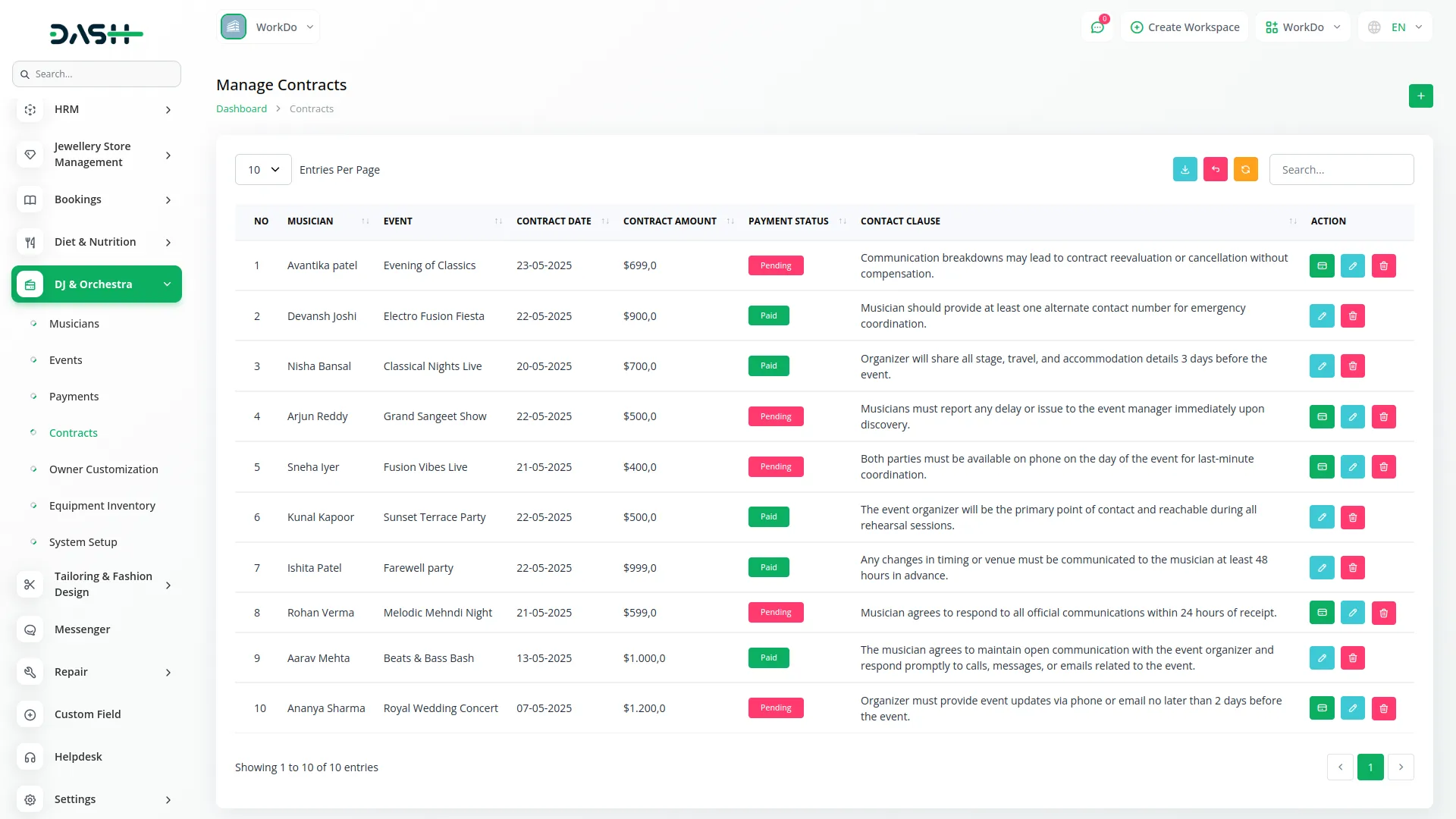
To create a new contract:
The Contracts list page provides the following features:
Owner Customization
- This section allows event owners to specify their preferences for confirmed events. It is linked to the “Events” and will only display events that have a “Confirmed” status.
- To add customization details for an event, select the “Event Name” from the dropdown menu. Only events with a “Confirmed” status from the “Events” will be listed here. The “Owner Name” will be automatically filled based on the selected event.
- Enter the “Preferred Genre” of music for the event.
- Specify any “Special Effects” requested.
- Describe the “Stage Setup Requirements”.
- Outline the desired “Performance Style”.
- List any specific “Song Requests”.
- Click “Create”.
- Use the “Search” button to find specific customization records, the “Export” button to download the list, and the “Add” button to create new customization details.
- The table displays “No.”, “Event Name”, “Owner Name”, “Preferred Genre”, “Performance Style”, and “Stage Setup Requirements”.
- Actions:
- View: Allows you to see all the customization details for a specific event.
- Edit: Enables you to modify the customization information.
- Delete: Lets you remove the customization record.
-
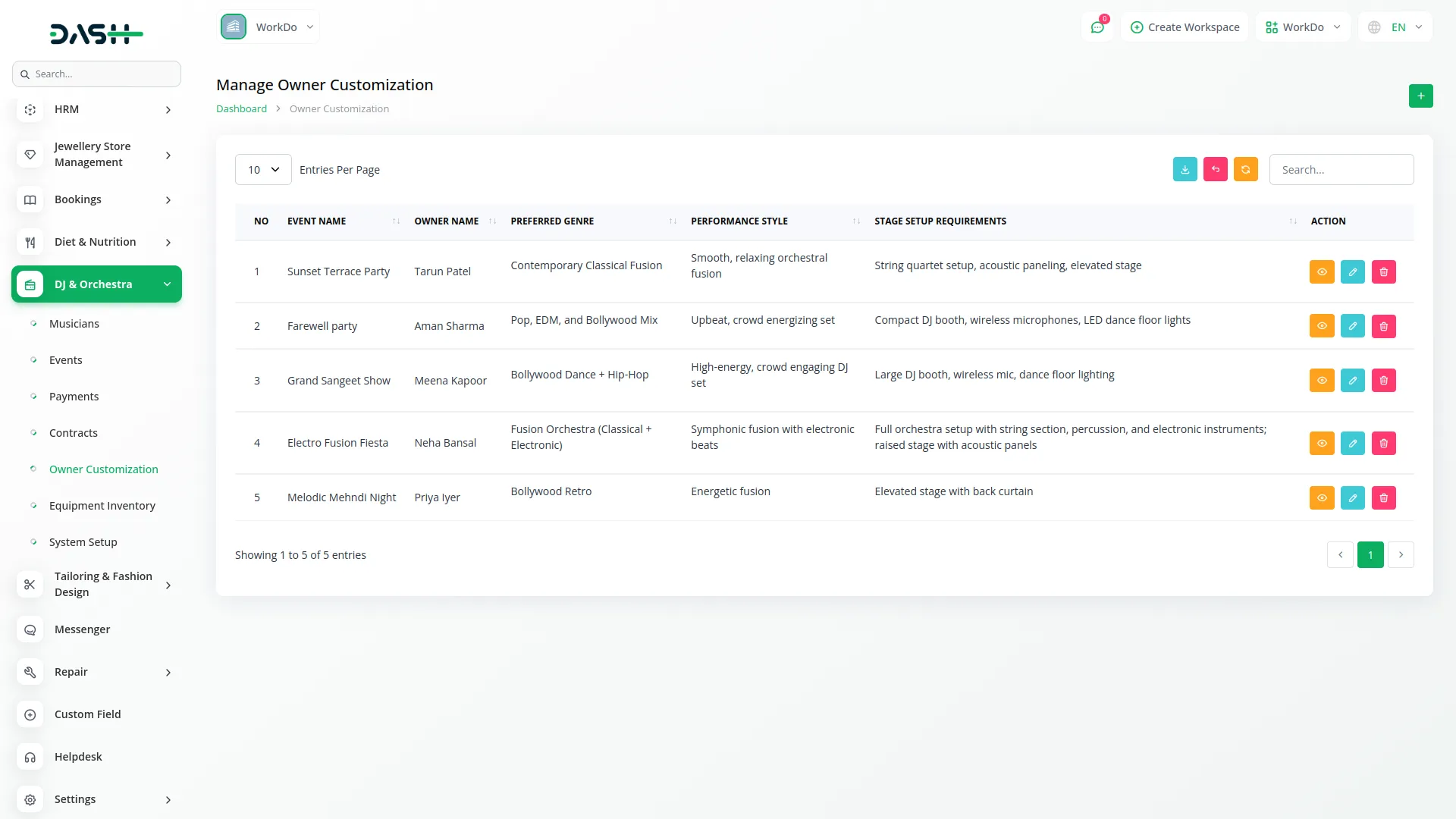
The Owner Customization list page offers these features:
Equipment Inventory
- This section helps you keep track of all your equipment.
- To add a new piece of equipment, click on the “Create Button” and enter the “Name” of the equipment.
- Select the “Type” of equipment from the dropdown menu (e.g., Speaker, Microphone, Lighting). You can also upload an “Image” of the equipment, enter the “Brand” of the equipment, specify the “Quantity” you own, enter the “Last Used” date, and add any relevant “Notes”.
- Use the “Search” button to find specific equipment, the “Export” button to download the inventory list, and the “Add” button to add new equipment.
- The table displays “No.”, “Image”, “Name”, “Type”, “Brand”, “Quantity”, “Last Used”, and “Status” (Active, Inactive, Damaged, In Use, In Repair).
- Actions:
- View: Allows you to see all the details of a specific equipment item.
- Edit: Enables you to modify the equipment information, including its status.
- Delete: Lets you remove the equipment record.
- Status Update: With the help of this button, you can update the equipment’s status directly from the list view.
-
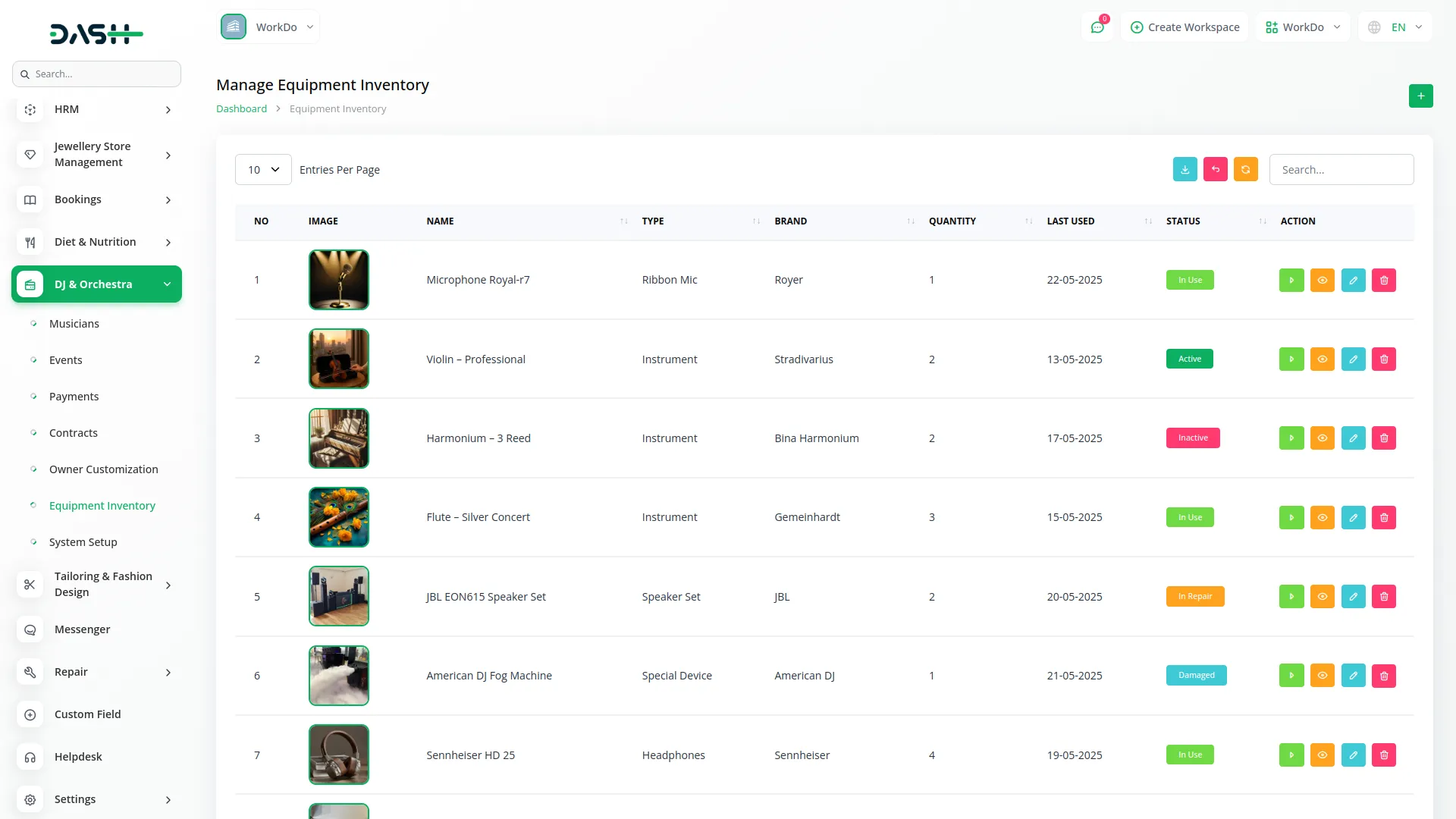
The Equipment Inventory list page provides the following features:
Categories
Related articles
- Agriculture Managemet Integration in Dash SaaS
- Quotation Integration in Dash SaaS
- Asana Project Management Detailed Documentation
- Asset Borrow And Rent Integration in Dash SaaS
- eBook Integration in Dash SaaS
- Blog & Article Integration in Dash SaaS
- Feedback Integration in Dash SaaS
- NMI Payment Gateway Integration in Dash SaaS
- Sign-In with Github Add-On Integration in Dash SaaS
- Society Management Detailed Documentation
- Jitsi Meet Detailed Documentation
- Google Calendar Credentials Generate
Reach Out to Us
Have questions or need assistance? We're here to help! Reach out to our team for support, inquiries, or feedback. Your needs are important to us, and we’re ready to assist you!


Need more help?
If you’re still uncertain or need professional guidance, don’t hesitate to contact us. You can contact us via email or submit a ticket with a description of your issue. Our team of experts is always available to help you with any questions. Rest assured that we’ll respond to your inquiry promptly.
Love what you see?
Do you like the quality of our products, themes, and applications, or perhaps the design of our website caught your eye? You can have similarly outstanding designs for your website or apps. Contact us, and we’ll bring your ideas to life.
