Childcare Management Integration in Dash SaaS
Childcare Management is designed to help manage all important details related to childcare centers.
Introduction
Childcare Management is designed to help manage all important details related to childcare centers. This software covers everything from Inquiries and Parents to Children, Attendance, Communications, Daily Reports, Behavior, and Learning Outcomes. It also includes a system setup area to Manage Activities, Nutrition, Classes, and Childcare Information. The core functionality focuses on organizing data for Children, Parents, Staff, and Daily Operations to make Childcare Administration easier.
How To Install the Childcare Management Add-On?
TTo Set Up the Childcare Management Add-On, you can follow this link: Setup Add-On
How to Use the Childcare Management Add-On?
Frontend
- The Form Link button is located at the top section of the dashboard. Clicking this button opens the frontend application, where parents or users can directly interact with the system.
- From this frontend interface, they can submit new Inquiries, provide details, and access other public-facing features related to Childcare Services.
- This helps simplify the communication process between users and the Childcare Administration.
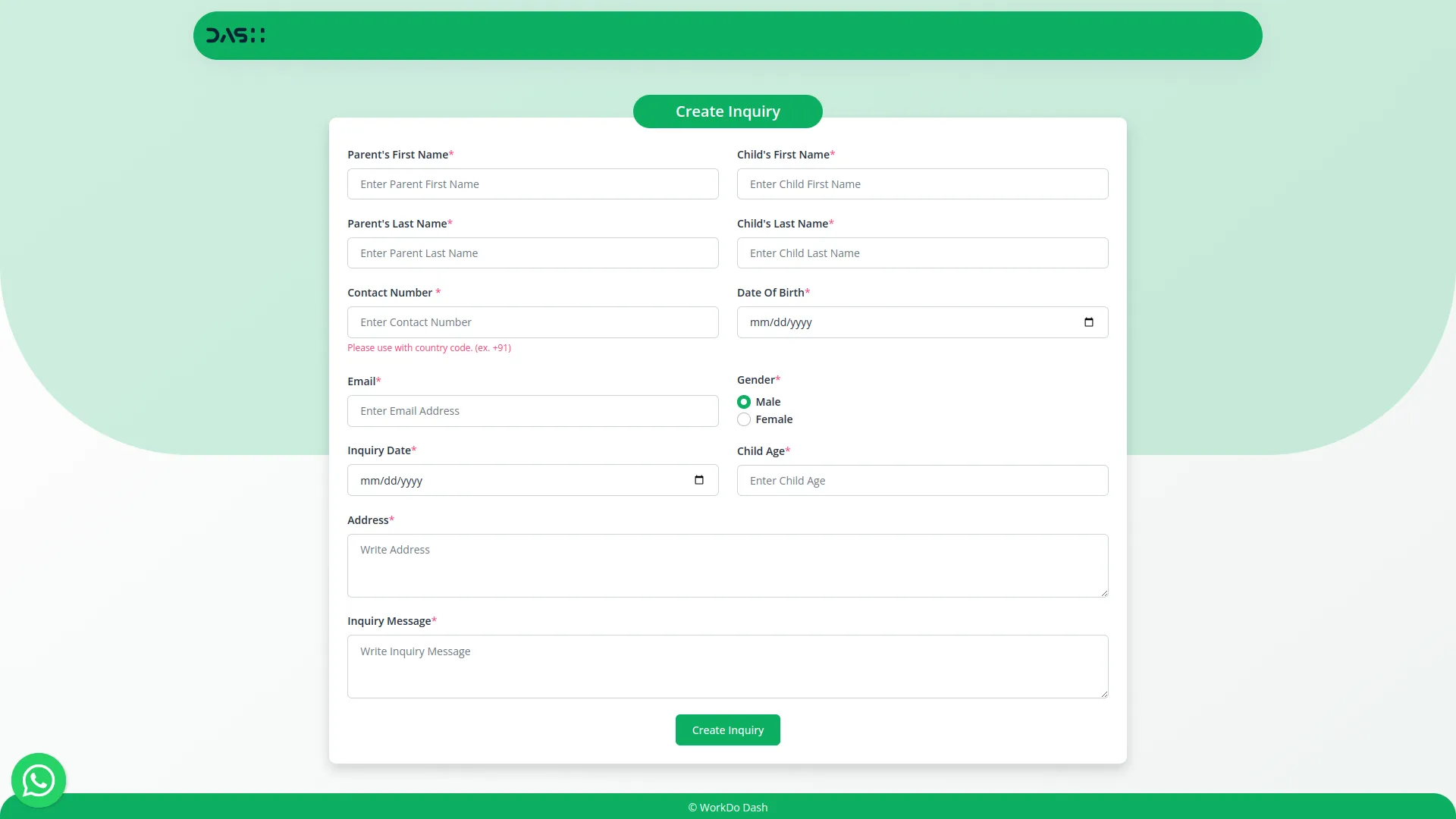
Dashboard
- The Dashboard is the main overview page of the Childcare Management System. It gives you quick access to important summary information about your Childcare center. On the Dashboard, you can see the total number of Children, Parents, and Inquiries currently in the system.
- You will also find the Total Inquiry Report, which shows the total number of new inquiries received in the last 10 days. This helps you track recent interest and activity in your Childcare Center.
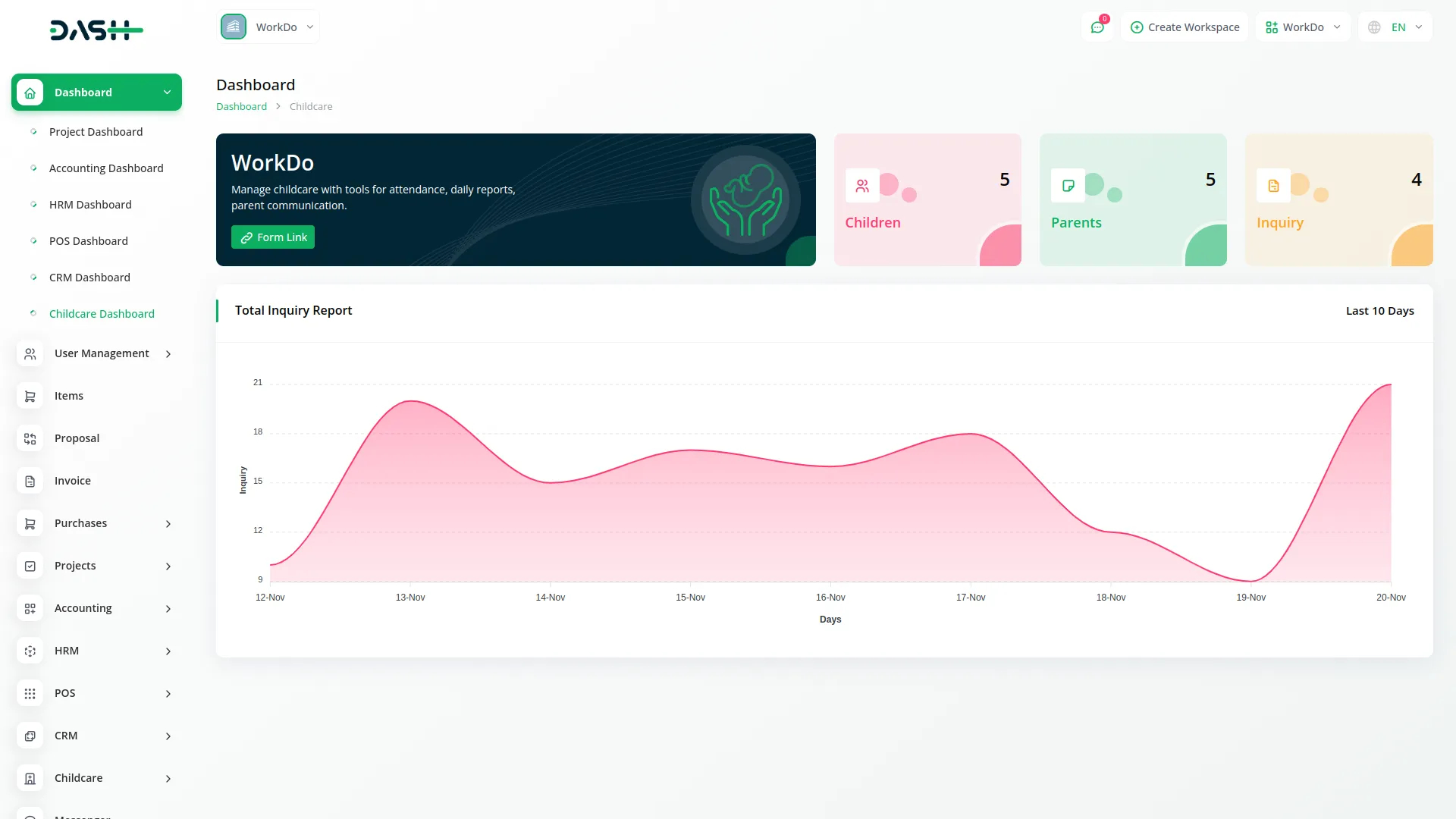
Manage Inquiries
- To add a new Inquiry, click the “Create” button. Fill in the form with details such as Parent’s First Name, Parent’s Last Name, Child’s First Name, Child’s Last Name, Contact Number, Date of Birth, Email, Gender, Inquiry Date, Child Age, Address, and Inquiry Message.
- The list page shows all Inquiries with columns like s.No, Parent Name, Child Name, Email, Status, Inquiry Date, and Confirmation Date. You can search, export, or Add New Inquiries.
- The Status field has three types: Pending (Default when created), Approved (when Reviewed and Accepted), and Rejected (when Reviewed and Declined).
- The Confirmation Date appears only after the status is changed from Pending to Approved or Rejected.
- In the Actions column, you can Change Status by opening a popup to update the status. You can also View details of the Inquiry, Edit information, or Delete the Inquiry.
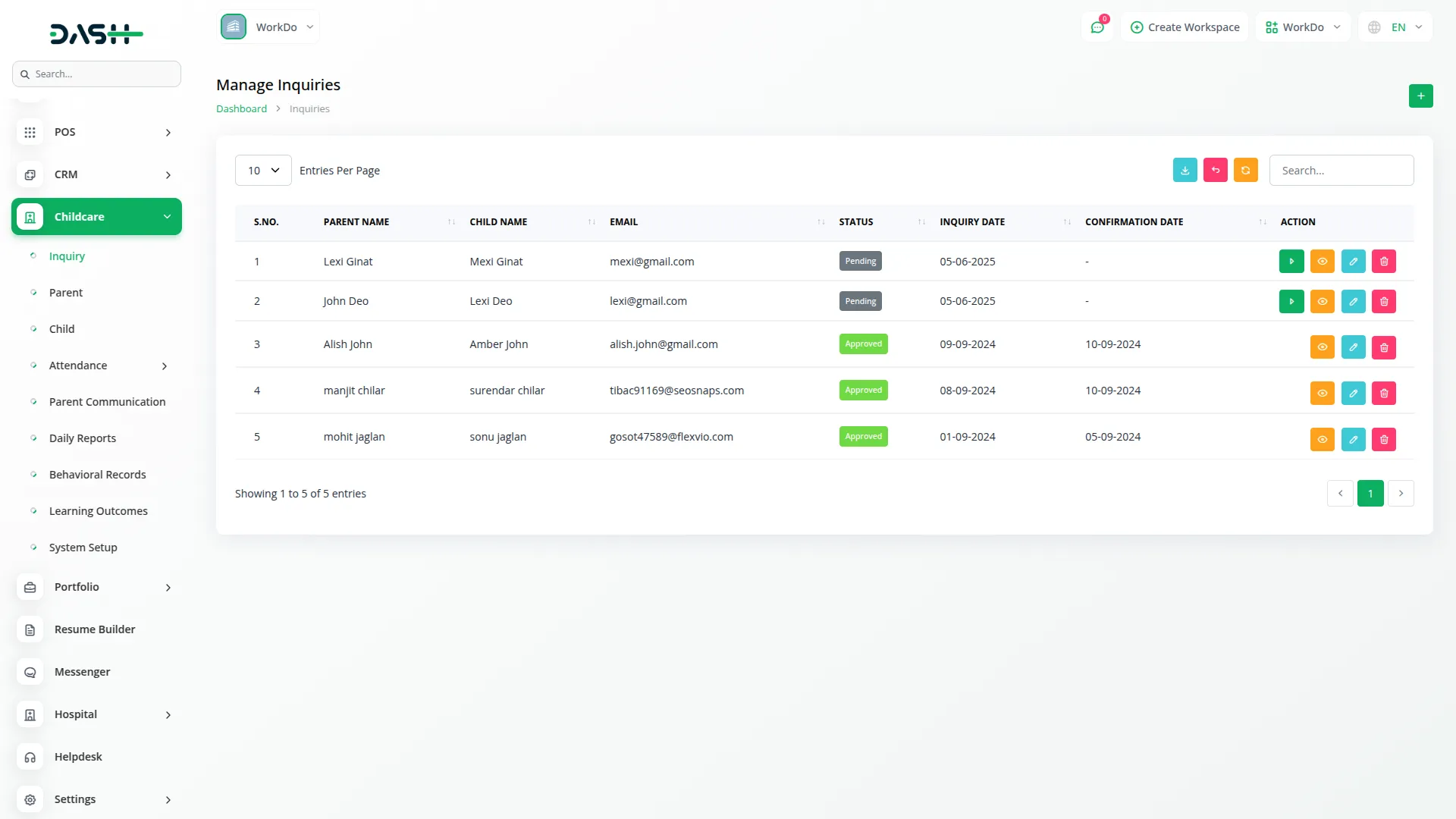
Manage Parents
- To add a new Parent, click the “Create” button and fill out the form with Name, Email, Password, Contact Number, and Address.
- The system automatically creates a Parent entry whenever a new inquiry is submitted. This keeps Parent data synchronized and avoids duplicates.
- The list page displays columns like SR.No, Name, Email, Contact Number, and Address. You can search, export, add, edit, or delete Parent records.
- Manual addition and editing are supported to keep the Parent information accurate and complete.
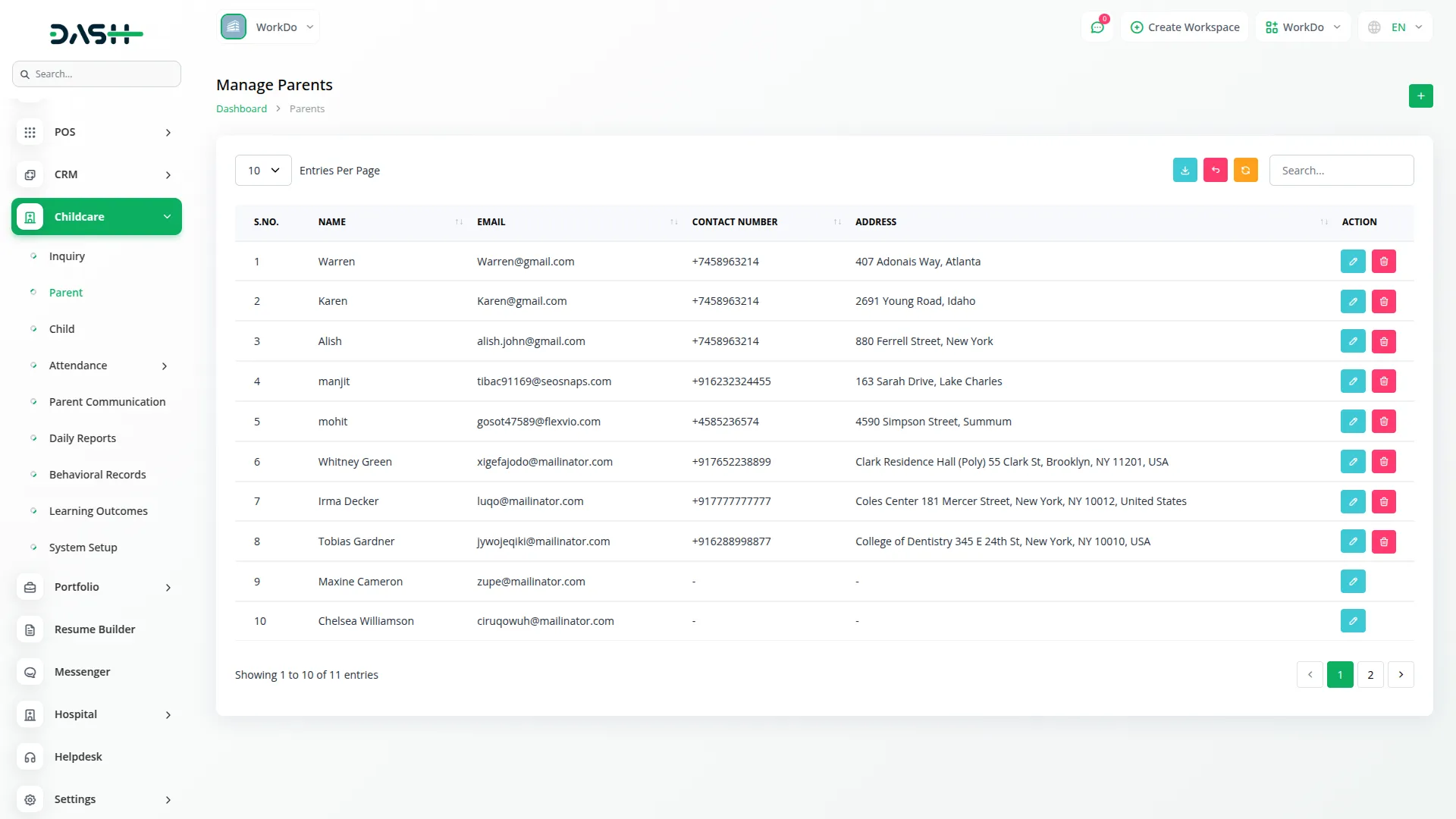
Manage Children
- To add a new Child, click the “Create” button. Enter the First Name, Last Name, Date of Birth, Gender, Age, and select the Parent from the dropdown list.
- The list page displays children with columns like S.No., First Name, Last Name, Date of Birth, Gender, Age, and Parent. You can search, export, add, edit, delete, or view details of any child.
- When you click the View button, the Child’s details open with a dropdown to select the Class Number, which comes from the System Setup section.
- After selecting the Class Number, the system shows related Activity details including Serial Number, Name, Start Time, and End Time.
- In the Nutrition section, you can add multiple items by selecting Name and Food Name from the System Setup and entering Quantity.
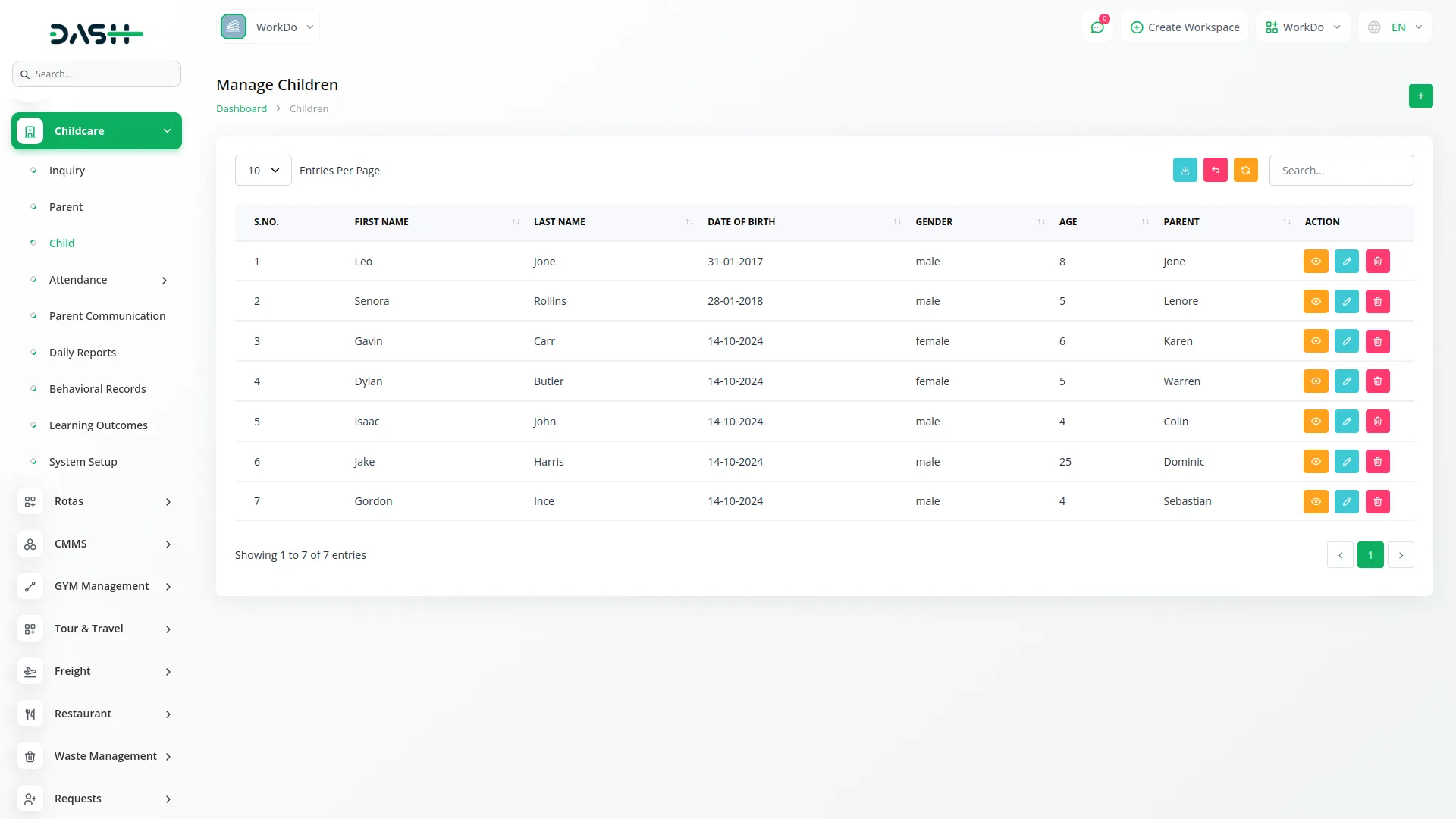
Manage Child Attendance List
- To record Attendance, click the “Create” button and select the Child from the dropdown, enter the Date, Clock In time, and Clock Out time.
- You can filter Attendance by Monthly or Daily views. When Monthly is selected, a Month input appears; for Daily, a Date input is shown.
- Classes created in System Setup appear in the Class dropdown to filter Attendance records.
- The list page shows columns like No, Child, Date, Status, Clock In, and Clock Out.
- You can search, export, add, edit, or delete attendance records.
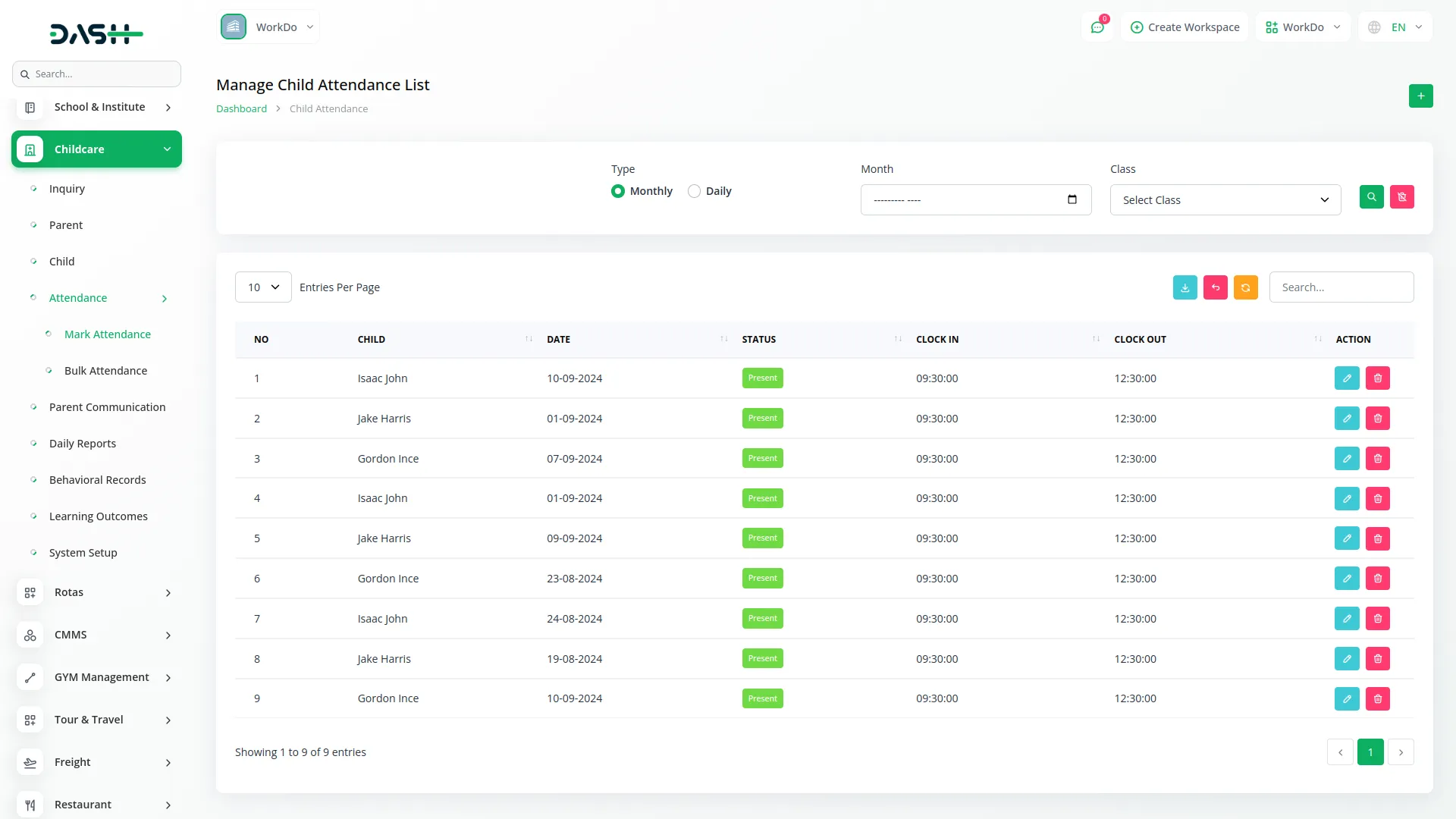
Manage Bulk Child Attendance
- This section allows you to view and update Attendance for all Classes at once.
- Select a Date and Class, then click “Apply” to see Attendance records for that day and Class.
- The list page shows columns like Child, Class, and Attendance status.
- You can update Attendance in Bulk and save the changes.
- To Manage Attendance in Bulk, first select the Date and Class from the dropdown menus. Click the “Apply” button to display Attendance records for all Children in the selected Class on the chosen Date.
- You can then update Attendance statuses as needed and click the “Update” button to save changes.
- The table shows columns such as Child, Class, and Attendance. This helps you efficiently Manage Attendance for many Children at once.
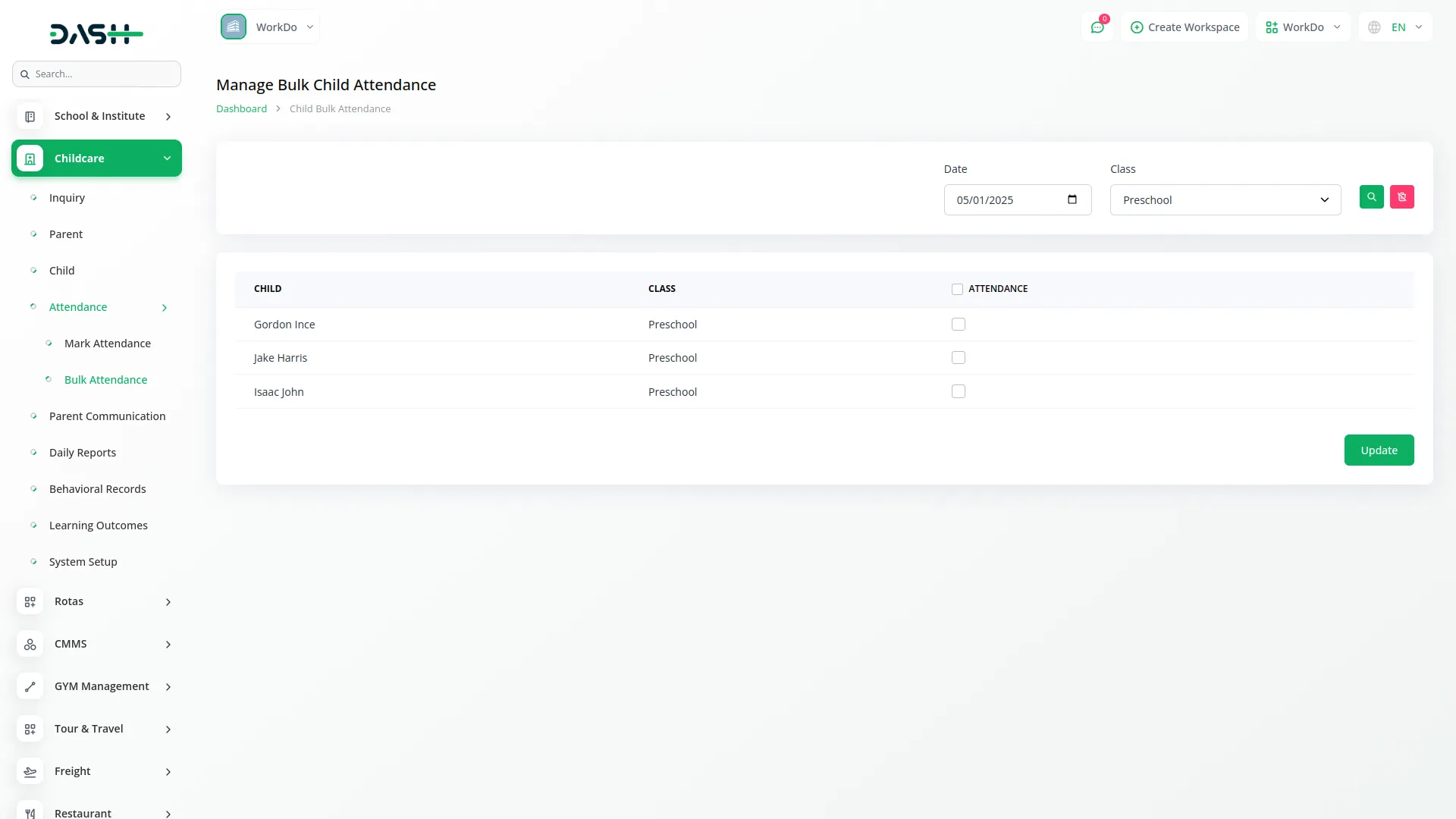
Manage Parent Communications
- To add a new Parent Communication, click the “Create” button. Fill in the form by selecting the Parent and Child from the dropdown lists, enter the Message Date, Message Type, and Content.
- The list page shows columns like Parent, Child, Message Date, Message Type, and Content. You can search, export, add, edit, or delete communications.
- Clicking the Content icon allows you to view the full details of the communication.
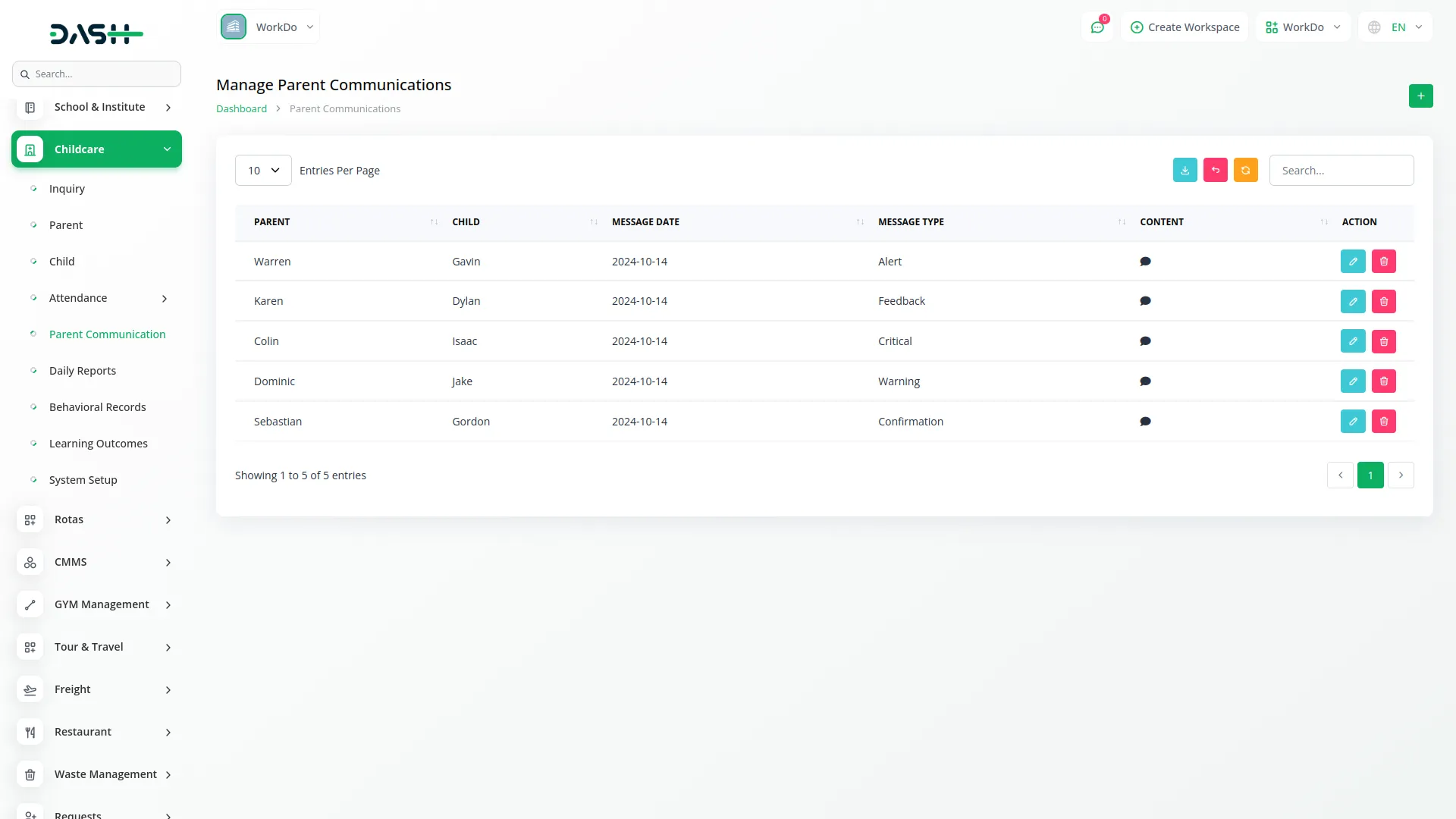
Manage Daily Reports
- To add a Daily Report, click the “Create” button. Fill out the form by selecting the Date, Child, Staff Name from dropdowns, and enter the Report Content.
- The list page displays Date, Child, Staff Name, and Report Content columns. You can search, export, add, edit, or delete reports.
- Click the Report Content icon to view the full report details.
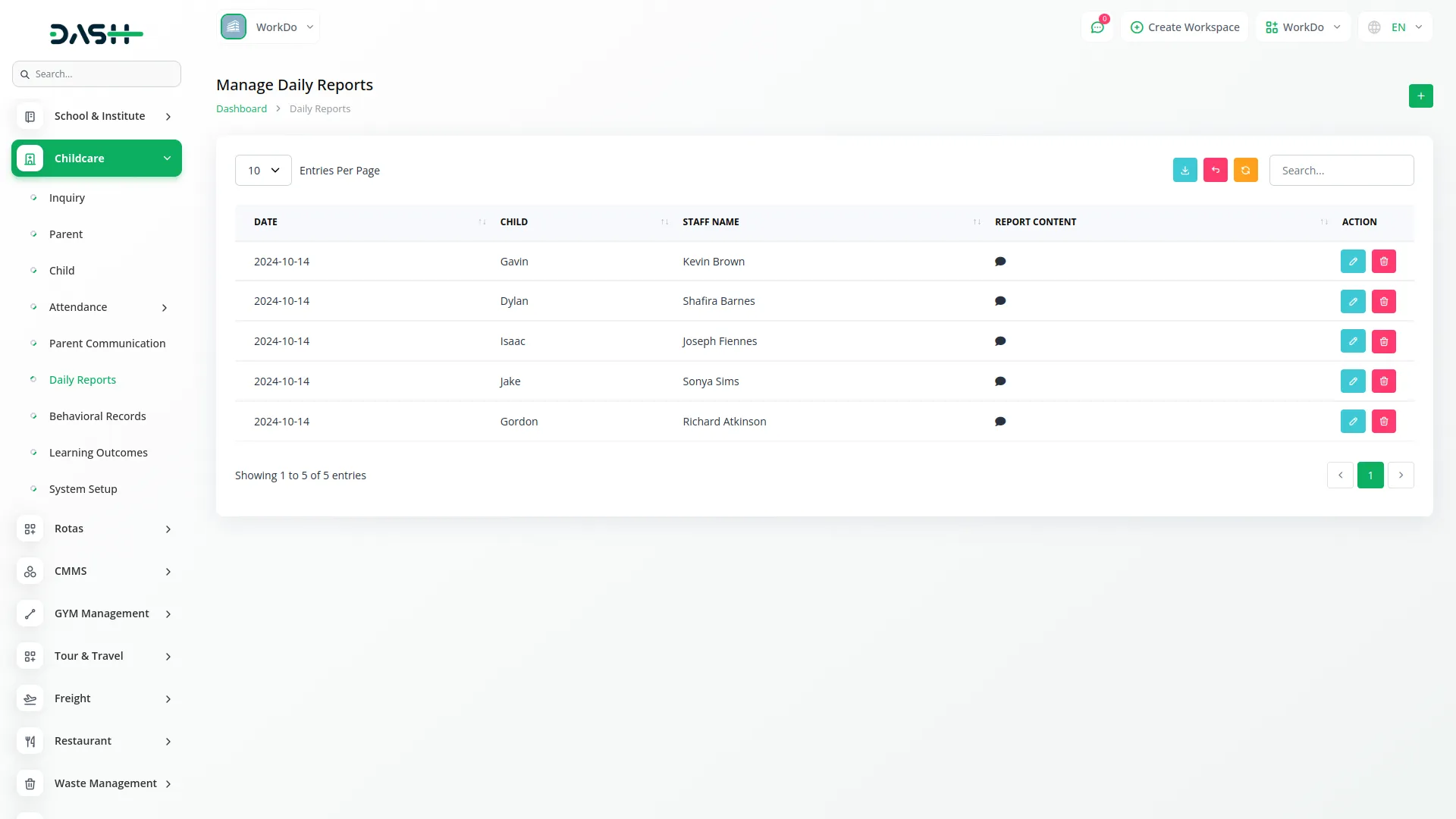
Manage Behavioral Records
- To create a Behavioral Record, click the “Create” button. Select the Child, Date, Staff Name, enter the Behavior Issue and Notes.
- The list page shows Child Name, Date, Behavior Issue, Staff Name, and Notes columns. You can search, export, add, edit, or delete records.
- Click the Notes icon to view detailed notes.
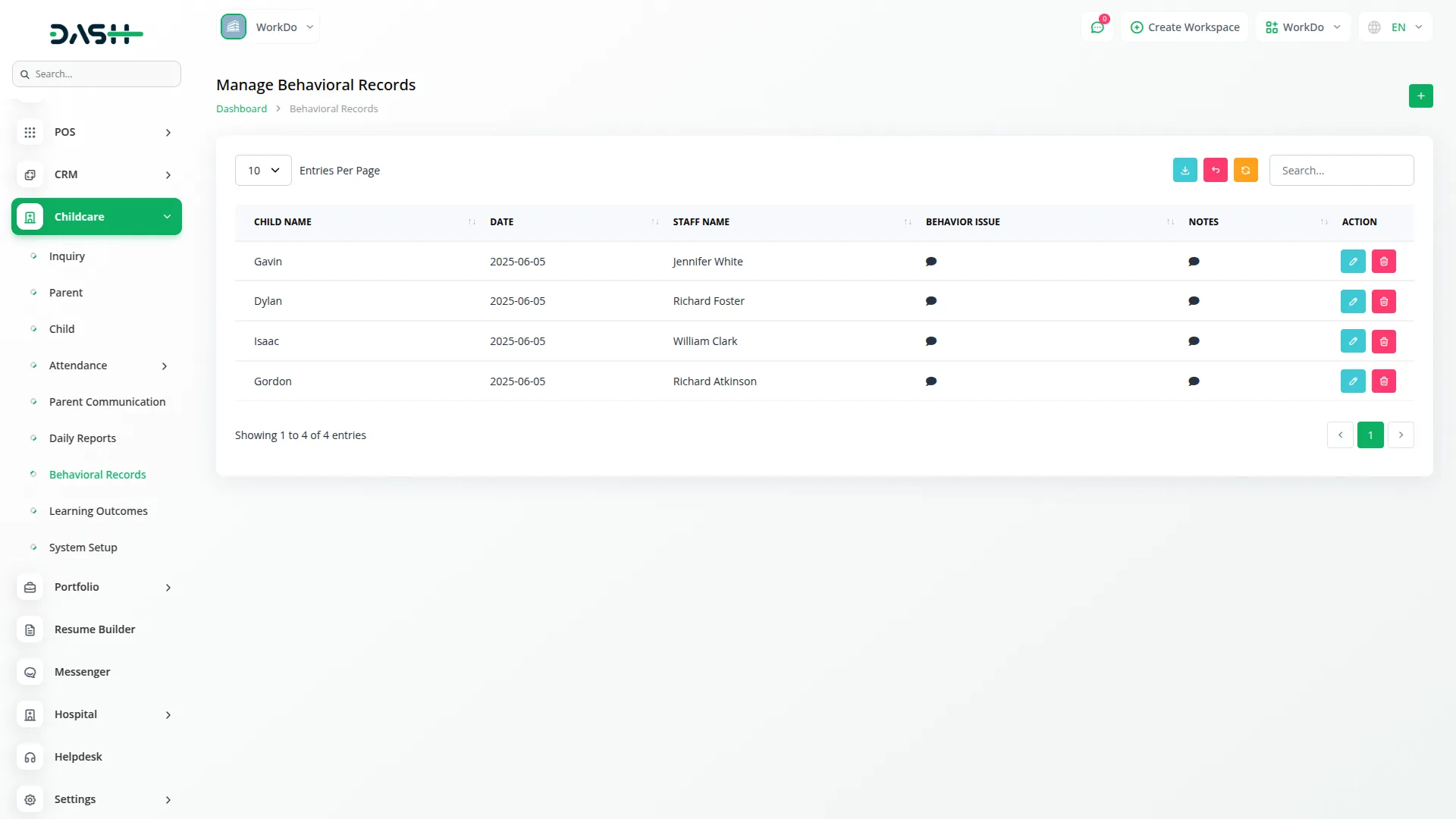
Manage Learning Outcomes
- To add a Learning Outcome, click the “Create” button. Select the Child, Date, Staff Name, enter the Learning Activity, Outcome Description, and Progress Level.
- The list page displays Child Name, Date, Progress Level, Staff Name, and Outcome Description columns. You can search, export, add, edit, or delete Learning Outcomes.
- Click the Outcome Description icon to view the full description.
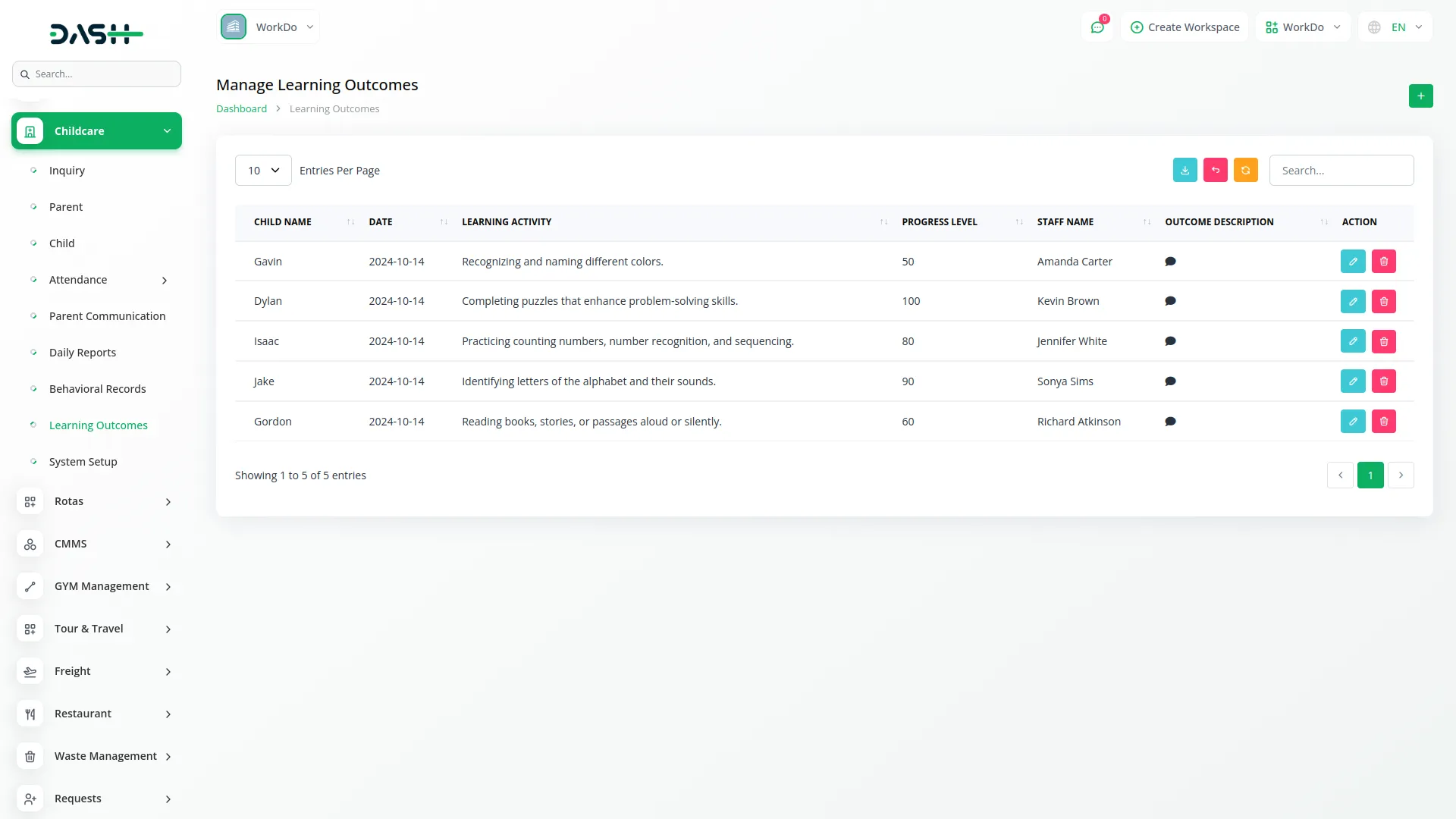
Manage Childcare Setup
This section contains several setup sections important for the system operation:
- Childcare Setup: Enter Childcare Name, Grade Level, Contact Number, Start Time, End Time, Address, and Notes. Click “Save” to store the information.
- Nutrition Setup: Add Nutrition Names and multiple Food Names using the repeater field. You can add, edit, or delete nutrition items.
- Activity Setup: Add Activity Name, Start Time, End Time, and Description. You can view the description by clicking the icon in the list. You can add, edit, or delete activities.
- Class Setup: Add Room Number, Capacity, Class Level, select Activity and Teacher from dropdowns, and Date. You can add, edit, or delete classes.
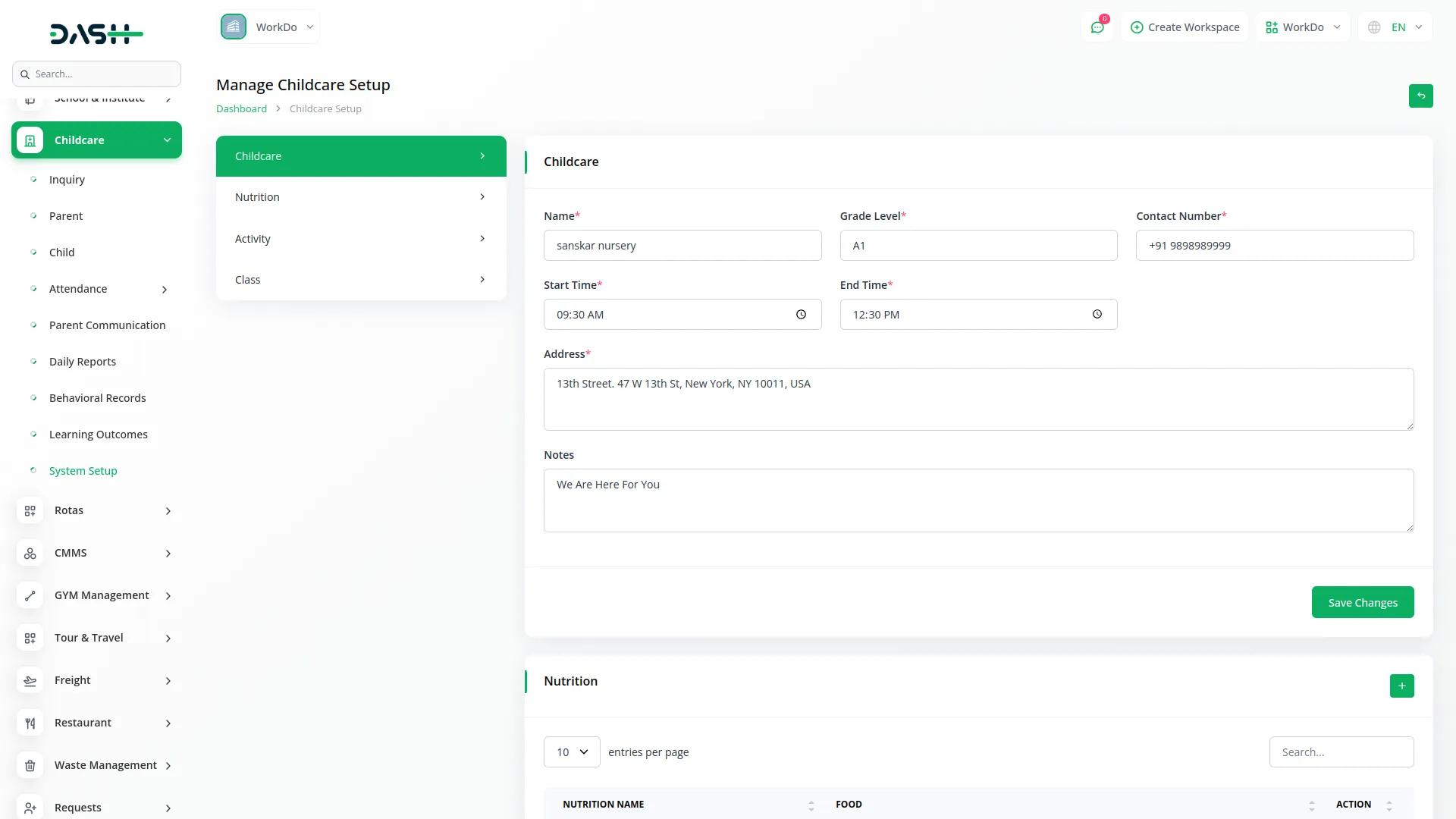
Fees Management
- All Fee payments are handled through the invoice system within the Childcare Management section. This means that to manage fees, you will use the invoice features provided in the software.
- The system keeps track of all payments and related information through these invoices, ensuring proper fee management and records.
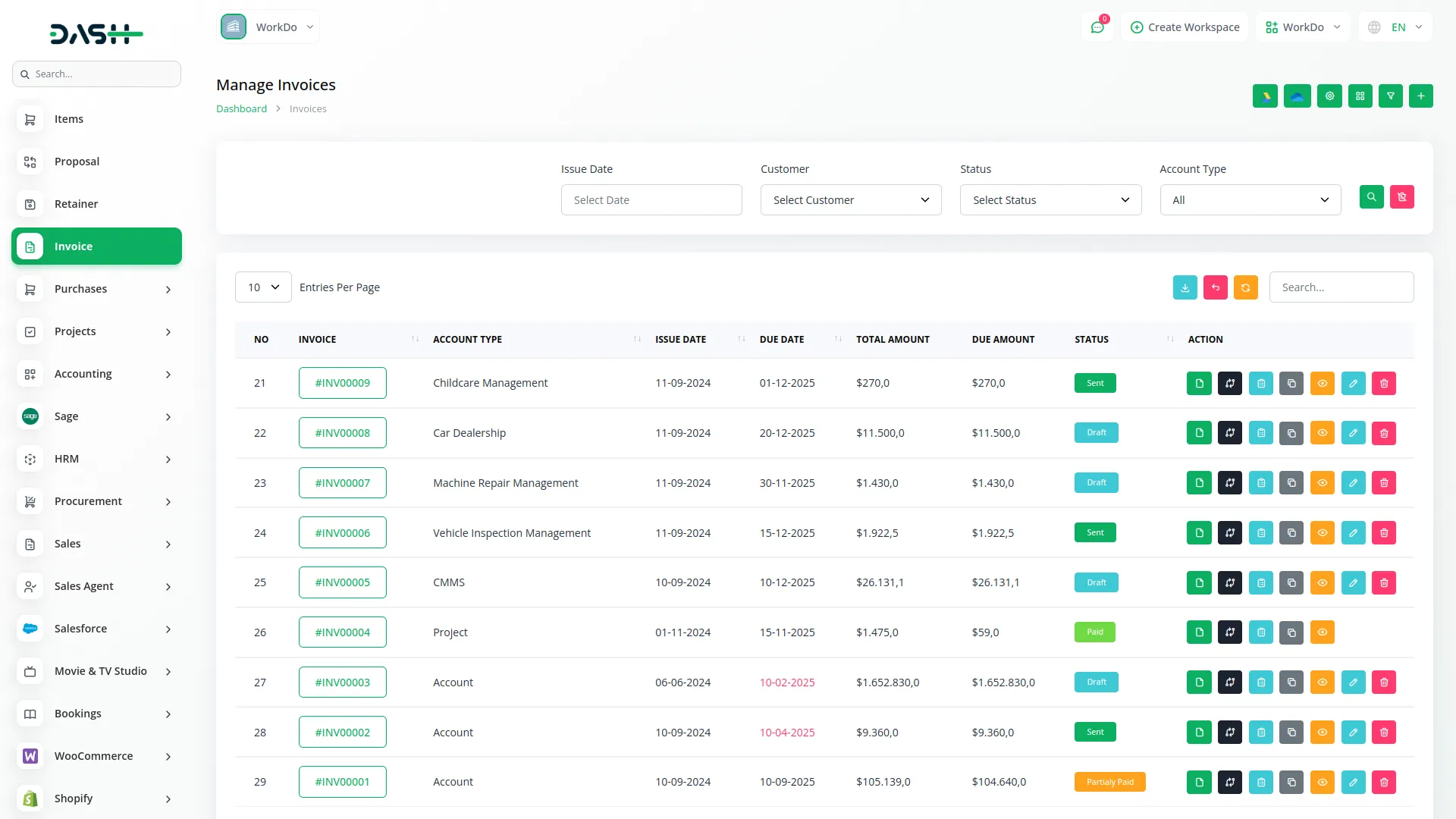
Categories
Related articles
- BTCPay Integration in Dash SaaS
- Driving School Integration in Dash SaaS
- File Sharing Integration in Dash SaaS
- Indiamart Integration in Dash SaaS
- Equipment Rental Detailed Documentation
- How To Generate Token of Meta
- Sign-In with Outlook Add-On Integration in Dash SaaS
- Water Park Management
- Checkout Integration in Dash SaaS
- Spreadsheet Integration in Dash SaaS
- Repair Management Integration in Dash SaaS
- WhatsApp Messenger Integration in Dash SaaS
Reach Out to Us
Have questions or need assistance? We're here to help! Reach out to our team for support, inquiries, or feedback. Your needs are important to us, and we’re ready to assist you!


Need more help?
If you’re still uncertain or need professional guidance, don’t hesitate to contact us. You can contact us via email or submit a ticket with a description of your issue. Our team of experts is always available to help you with any questions. Rest assured that we’ll respond to your inquiry promptly.
Love what you see?
Do you like the quality of our products, themes, and applications, or perhaps the design of our website caught your eye? You can have similarly outstanding designs for your website or apps. Contact us, and we’ll bring your ideas to life.
