Branding & Personalization
User Type: Super admin
Find out which settings you can change inside your super admin account to adjust the looks and branding of your WorkDo app to your liking and branding needs.
Getting Started
To access platform layout personalization settings, you need to sign in as a super admin. Then, head over to Settings (you’ll find them in the navigation menu). There, select site settings:
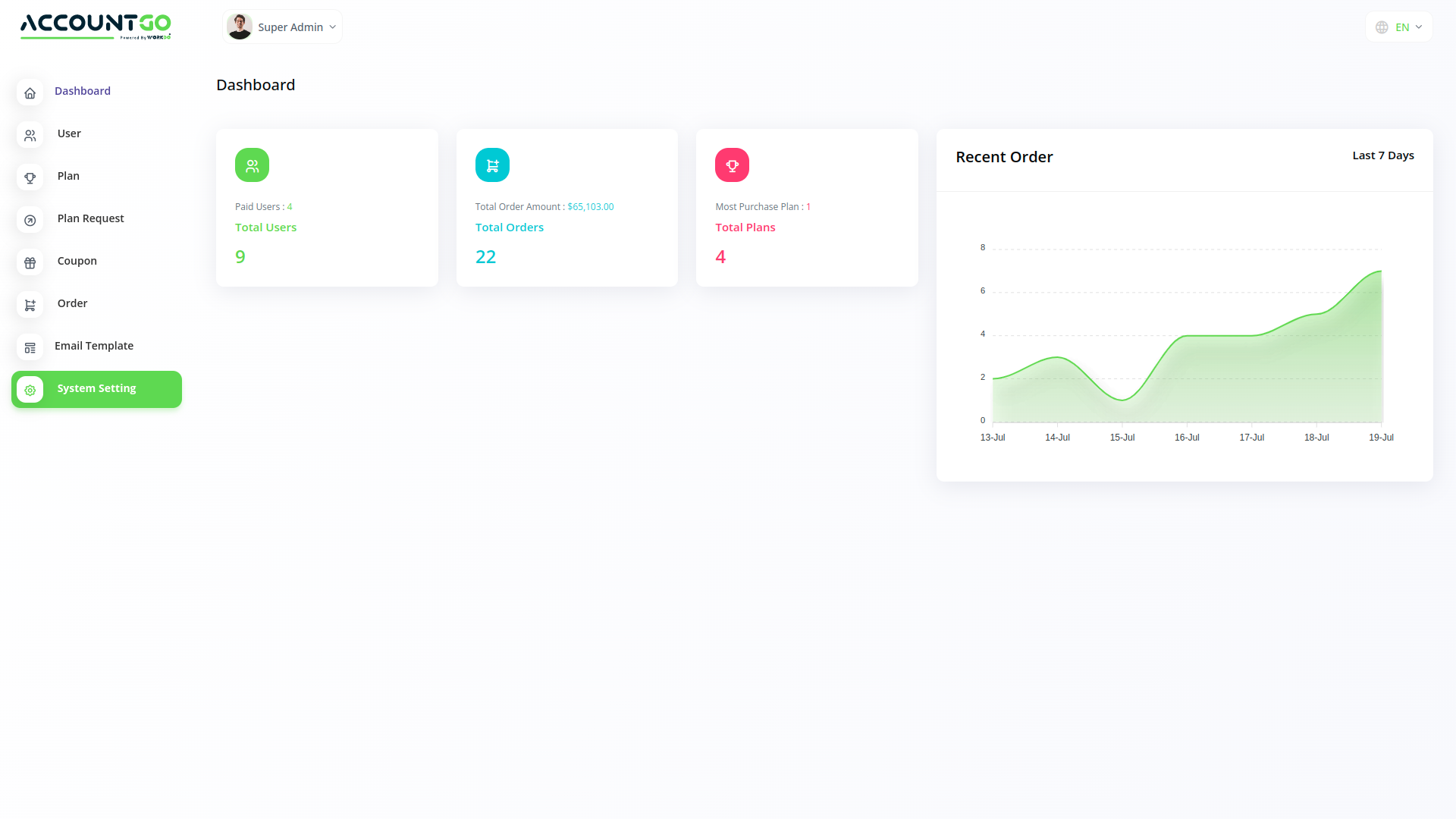
Personalizing Your WorkDo Experience
In the site settings, you can edit the following:
- Change the logo (upload both light and dark versions)
- Change the favicon
- Set site title text
- Set site footer text
- Set default platform language
- Set default platform language
Next, you’ll see four buttons that you can use to:
- Turn on/off the support for right-to-left text.
- Enable or disable the landing page.
- Enable or disable the Sign Up page.
- Enable or disable GDPR Cookie text.
Below the buttons, you can edit the GDPR cookie text itself.
Lastly, you can edit the following in the Theme Customizer:
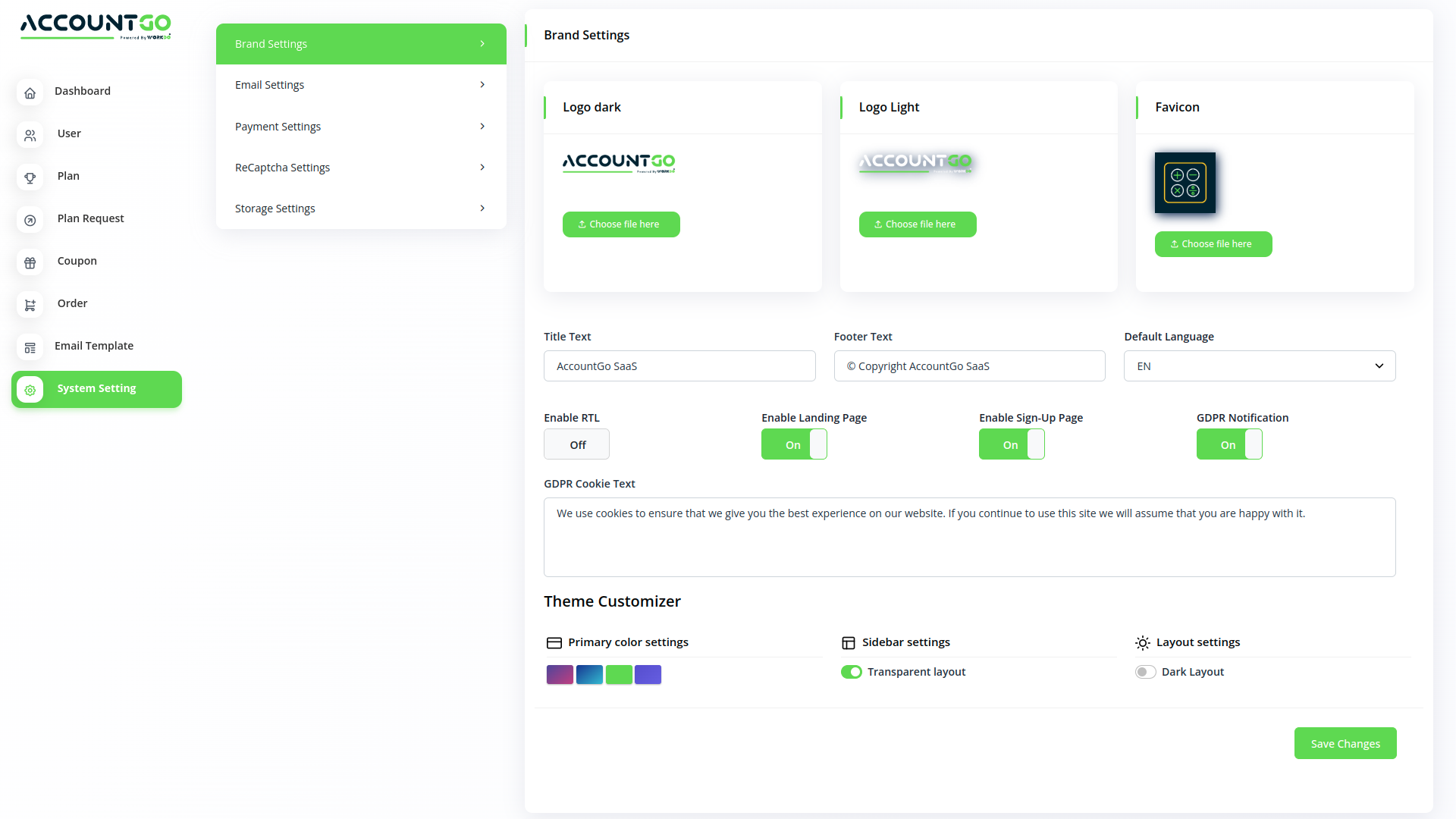
- Select primary platform colors.
- Manage sidebar layout transparency (turn it on or off).
- Enable/disable dark mode.
Categories
Related articles
- Budget Planner in AccountGo
- Make Own Landing Page
- Clock In & Out
- Zoom, Slack, And Telegram Integration
- Proposal, Invoice, & Print Settings
- Branding & Personalization – White Label Setting
- Project Report
- Storage Settings
- Contracts in AccountGo
- Module [Invoices, Revenue, Credit notes]
- Pusher
- Email SMTP Settings
Reach Out to Us
Have questions or need assistance? We're here to help! Reach out to our team for support, inquiries, or feedback. Your needs are important to us, and we’re ready to assist you!


Need more help?
If you’re still uncertain or need professional guidance, don’t hesitate to contact us. You can contact us via email or submit a ticket with a description of your issue. Our team of experts is always available to help you with any questions. Rest assured that we’ll respond to your inquiry promptly.
Love what you see?
Do you like the quality of our products, themes, and applications, or perhaps the design of our website caught your eye? You can have similarly outstanding designs for your website or apps. Contact us, and we’ll bring your ideas to life.

