User Manual – WorkDo Dash SaaS
Discover how WorkDo Dash, the versatile SaaS addon, enhances communication and collaboration for optimized operations. Get your user manual now!
- 1. Introduction
- 2. Registration Process
- 3. Super Admin Login Process
- 4. Super Admin Access and Capabilities
- 5. Admin Login Process
- 6. Our Complimentary Add-ons
- 7. Our Premium Add-ons
- 8. Messenger
- 9. Email Templates
- 10. Settings – Complimentary Add-ons
- 11. Profiles Update
- 12. AI Module
- 13. Conclusion
1. Introduction
WorkDo Dash is a versatile software-as-a-service (SaaS) solution designed to streamline business management and collaboration. With an array of interconnected modules, WorkDo Dash provides a comprehensive platform for optimizing operations, enhancing communication, and boosting productivity. From project management to customer engagement, WorkDo Dash SaaS offers a unified hub to efficiently manage various aspects of your business.
2. Registration Process
The Registration Process in WorkDo Dash SaaS enables administrators to create accounts and access the platform seamlessly. This documentation outlines the step-by-step procedure for administrators to register and gain entry into the system.
2.1 Introduction to the Registration Process
The Registration Process is designed to allow administrators to create their accounts within the WorkDo Dash SaaS platform, granting them access to its functionalities and features.
2.2 Accessing the Login Page
Administrators navigate to the designated login page of the WorkDo Dash SaaS platform.
2.3 Initiating Registration
Upon reaching the login page, administrators find the option to “Register” alongside the login form.
2.4 Providing Credentials
To begin the registration, administrators are prompted to input the necessary credentials, including email addresses, passwords, and any required information.
2.5 Successful Registration
Once the verification process is completed, the registration is successfully processed.Administrators now have their account credentials, allowing them to log in to the platform.
2.6 Exploring Platform Features
With the registered account, administrators can explore and access the diverse features and functionalities offered by WorkDo Dash SaaS.
2.7 Seamless Access
Subsequent logins can be initiated using the registered email and password on the login page.
By following these steps, administrators can seamlessly register themselves on the WorkDo Dash SaaS platform, gaining access to a wealth of features and functionalities to streamline their e-commerce operations.
3. Super Admin Login Process
Accessing the Super Admin account within WorkDo Dash SaaS is a straightforward process, allowing you to manage and oversee various aspects of the platform. Here’s how you can log in as a Super Admin:
3.1 Navigate to Login
Visit the WorkDo Dash SaaS login page: https://dash-demo.workdo.io/login
3.2 Enter Credentials :
Input your Super Admin username and password in the designated fields.

3.3 Click Login :
Click on the “Login” button to access your Super Admin account.

Once logged in, you’ll have access to a comprehensive dashboard where you can efficiently manage settings, user accounts, modules, and more. Make the most of your Super Admin privileges to optimize your organization’s operations.
If you encounter any issues or require assistance, our support team is here to help.
4 Super Admin Access and Capabilities
As a Super Admin in WorkDo Dash SaaS, you hold the reins to manage and oversee various pivotal aspects of the platform. This comprehensive documentation will guide you through each module and feature you can access and control, empowering you to optimize the platform’s performance and user experience.
4.1 Dashboard Insights :
Upon logging in as a Super Admin, you’ll be greeted by a dynamic dashboard offering a holistic view of the platform’s performance:
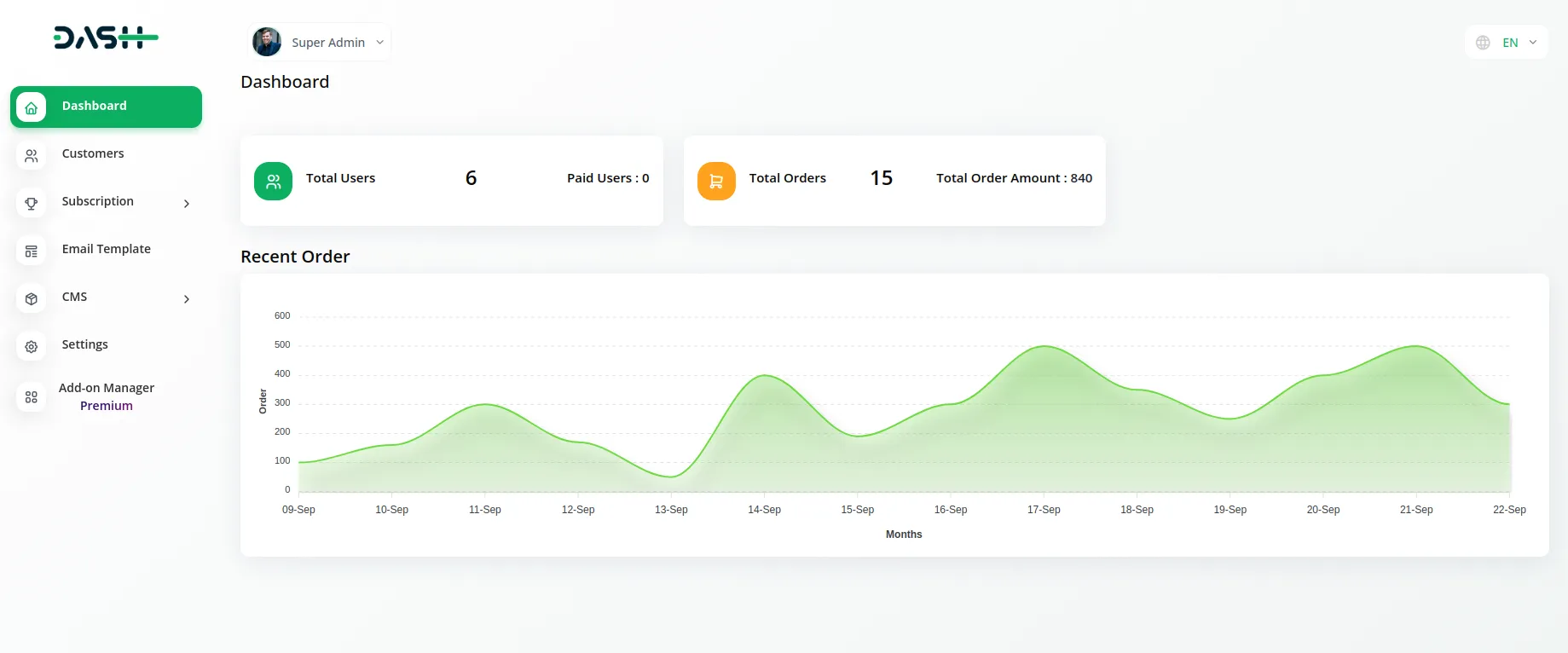
4.2 User Statistics :
Keep a close watch on the total number of users, including the count of paid users.
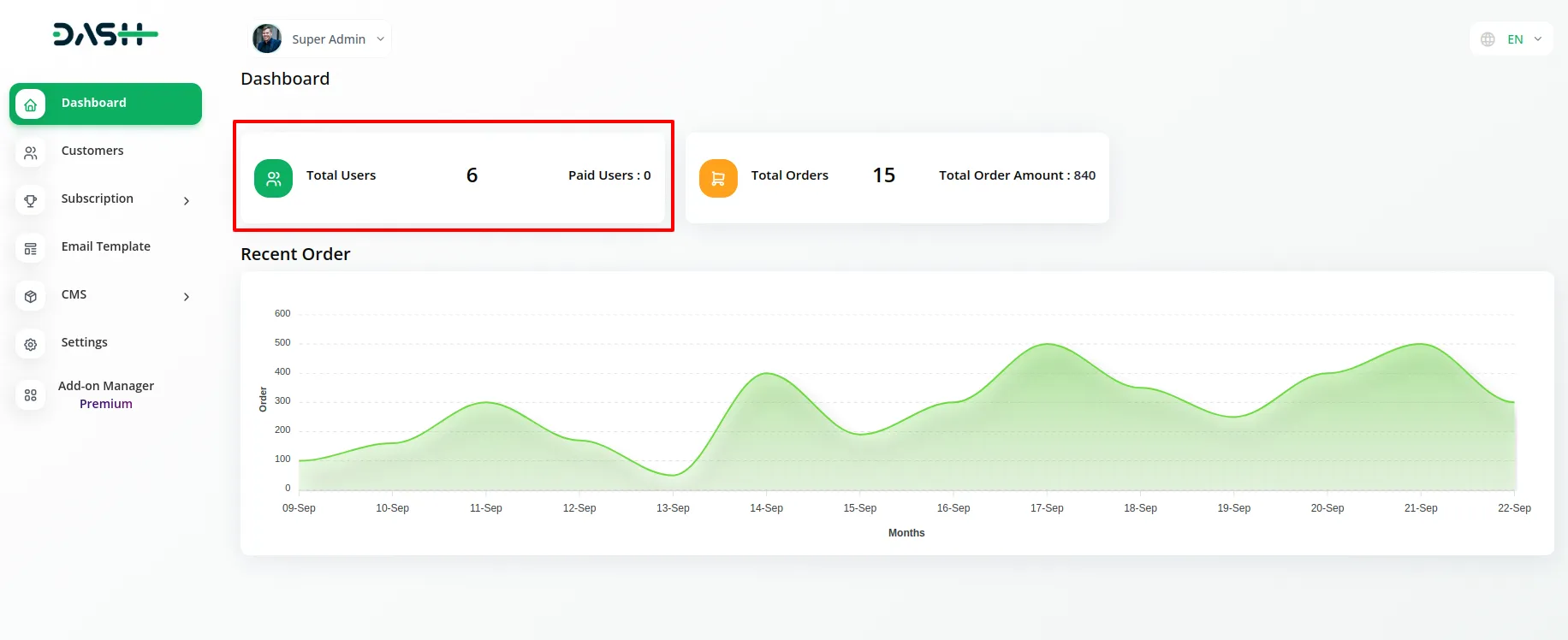
4.3 Order Analytics :
Gain valuable insights into the total orders placed and their corresponding cumulative amount.
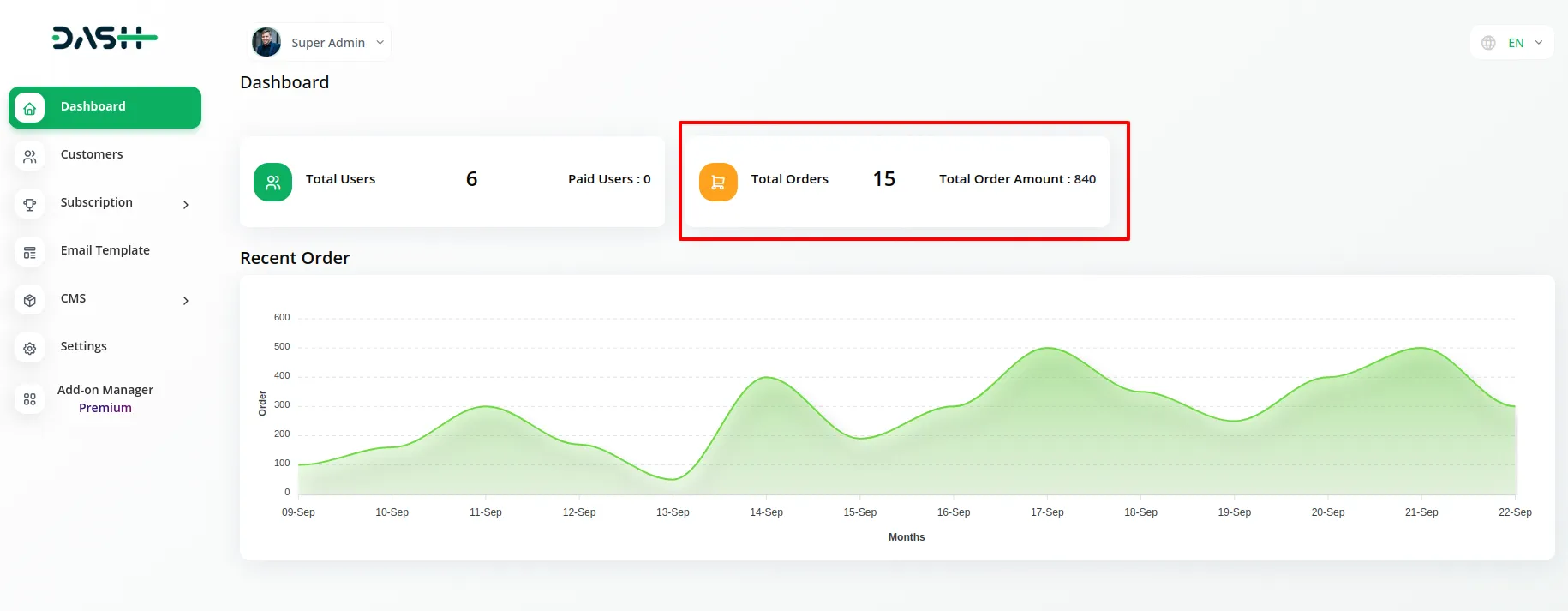
4.4 Recent Orders Graph :
Visualize the trend of recent orders through an interactive graphical representation, aiding in trend analysis.
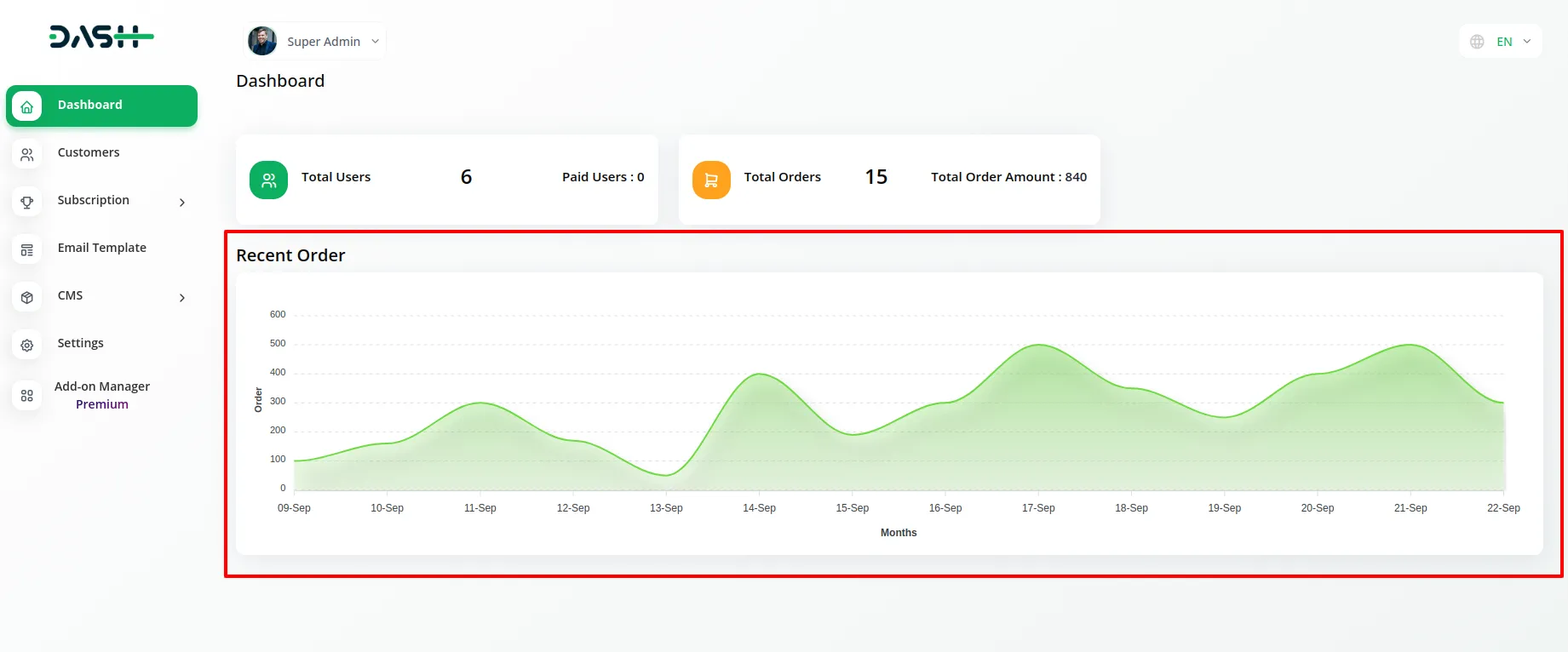
4.5 User Management :
Managing users is pivotal, and as a Super Admin, you wield extensive controls :
4.5.1 User Overview :
Obtain a comprehensive snapshot of the total user count registered on the platform.
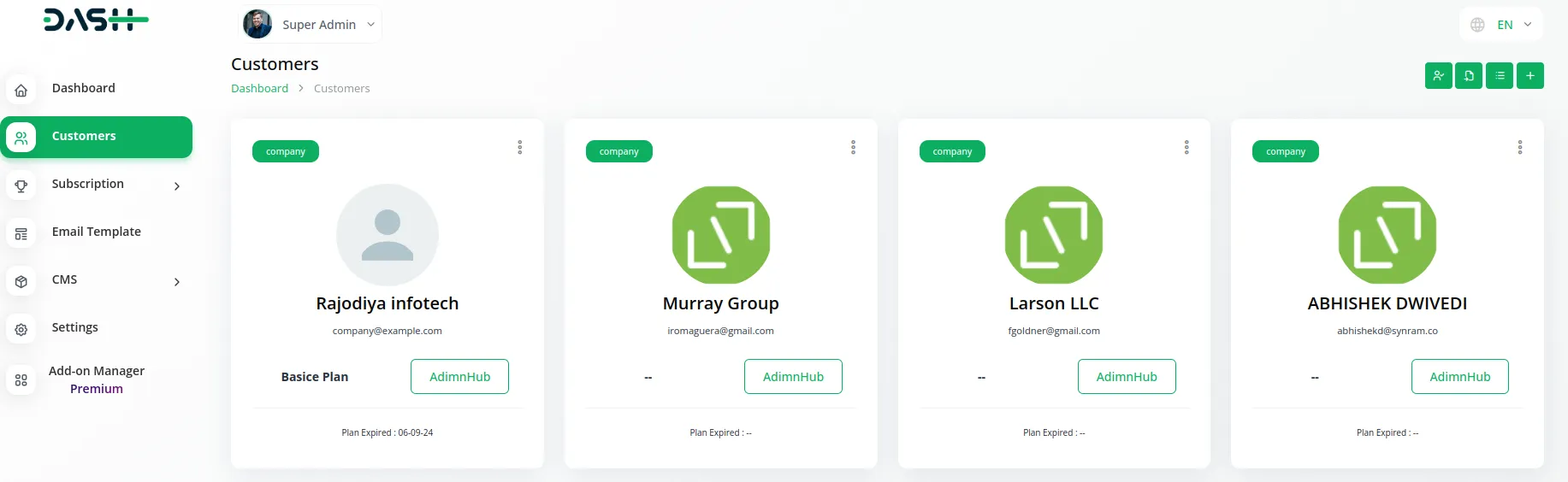
4.5.2 User Profile Editing :
Seamlessly modify user email IDs and usernames to ensure accurate user identification.
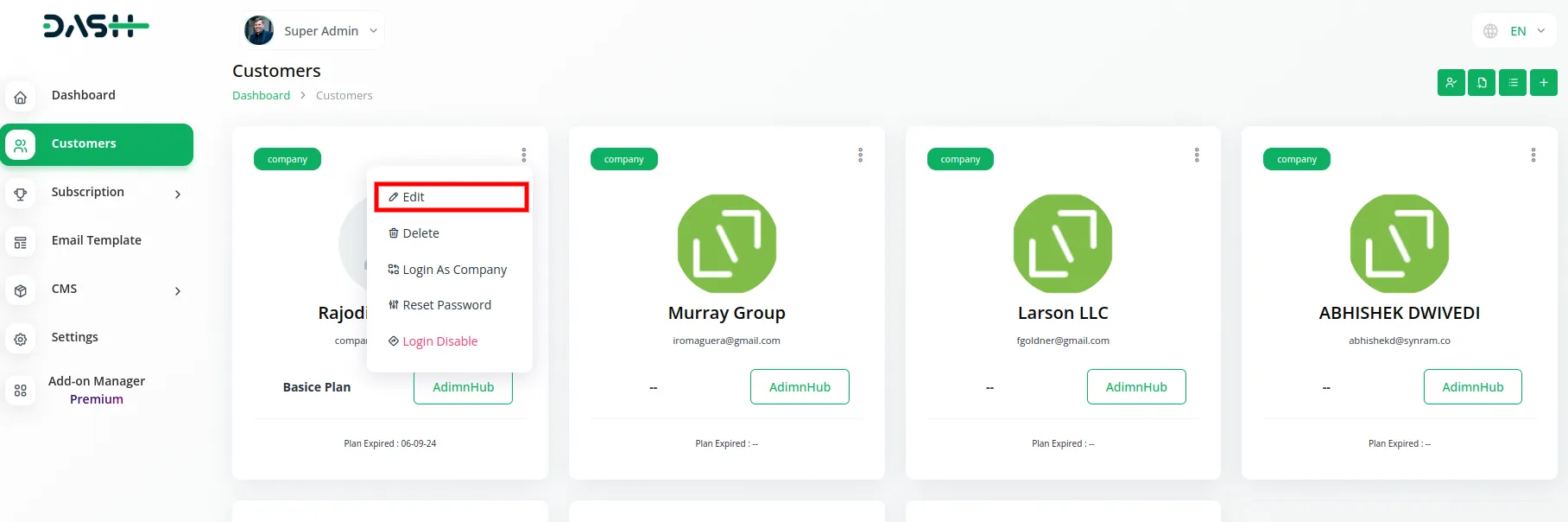
4.5.3 User Privilege Control :
Administer user accounts by resetting passwords, enabling or disabling logins, and even removing users when necessary.
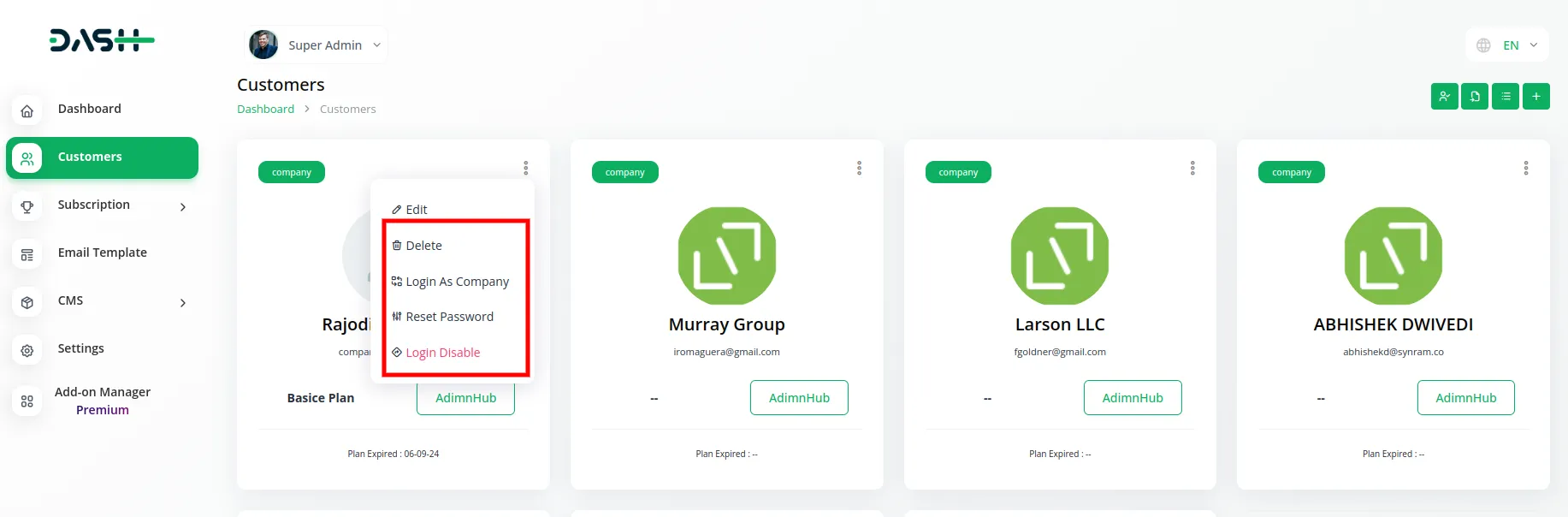
4.5.4 User Log History :
Gain deep insights into user activities by delving into login times, IP addresses, and respective countries.
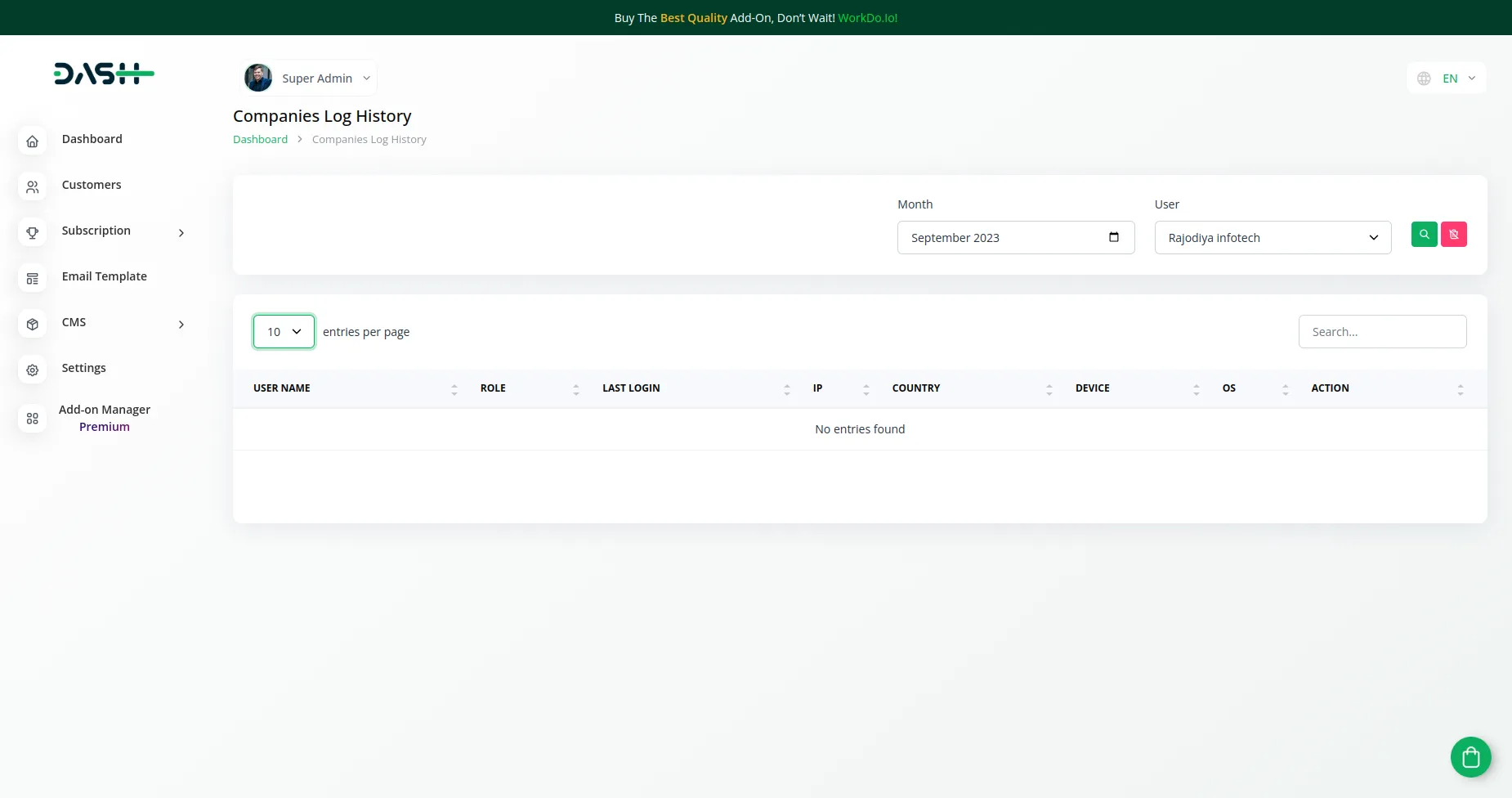
4.5.5 Data Import/Export :
Streamline user data management through efficient CSV data import and export functionality.
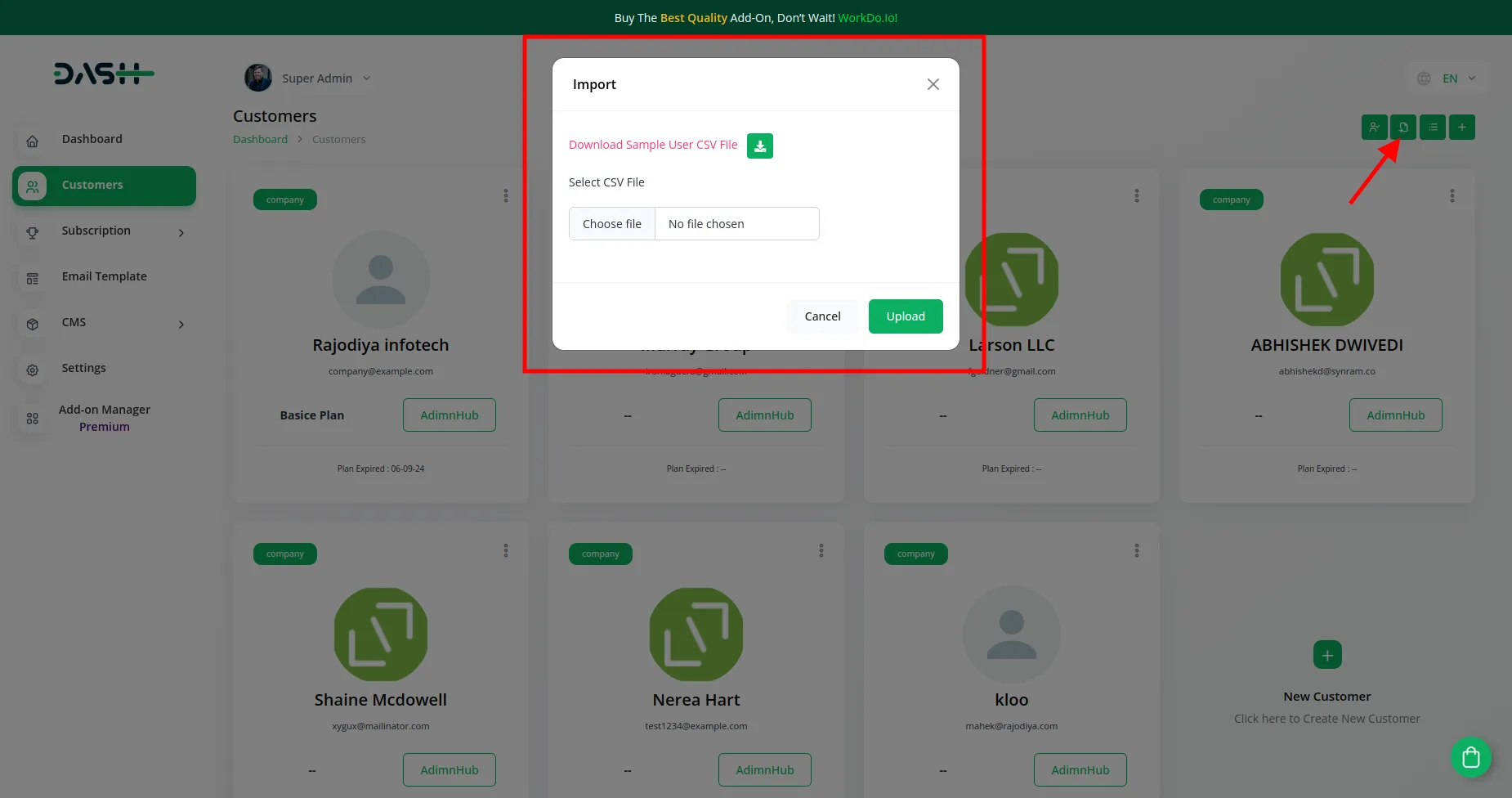
4.5.6 User List View :
Access user details conveniently presented in a user-friendly list format for
- Use simpler language and avoid technical jargon to make the text more accessible to a wider audience.
- Add more examples or case studies to demonstrate how WorkDo Dash SaaS can benefit specific industries or businesses.
- Include more visuals, such as screenshots or videos, to help users better understand how to navigate and use WorkDo Dash SaaS quick reference.
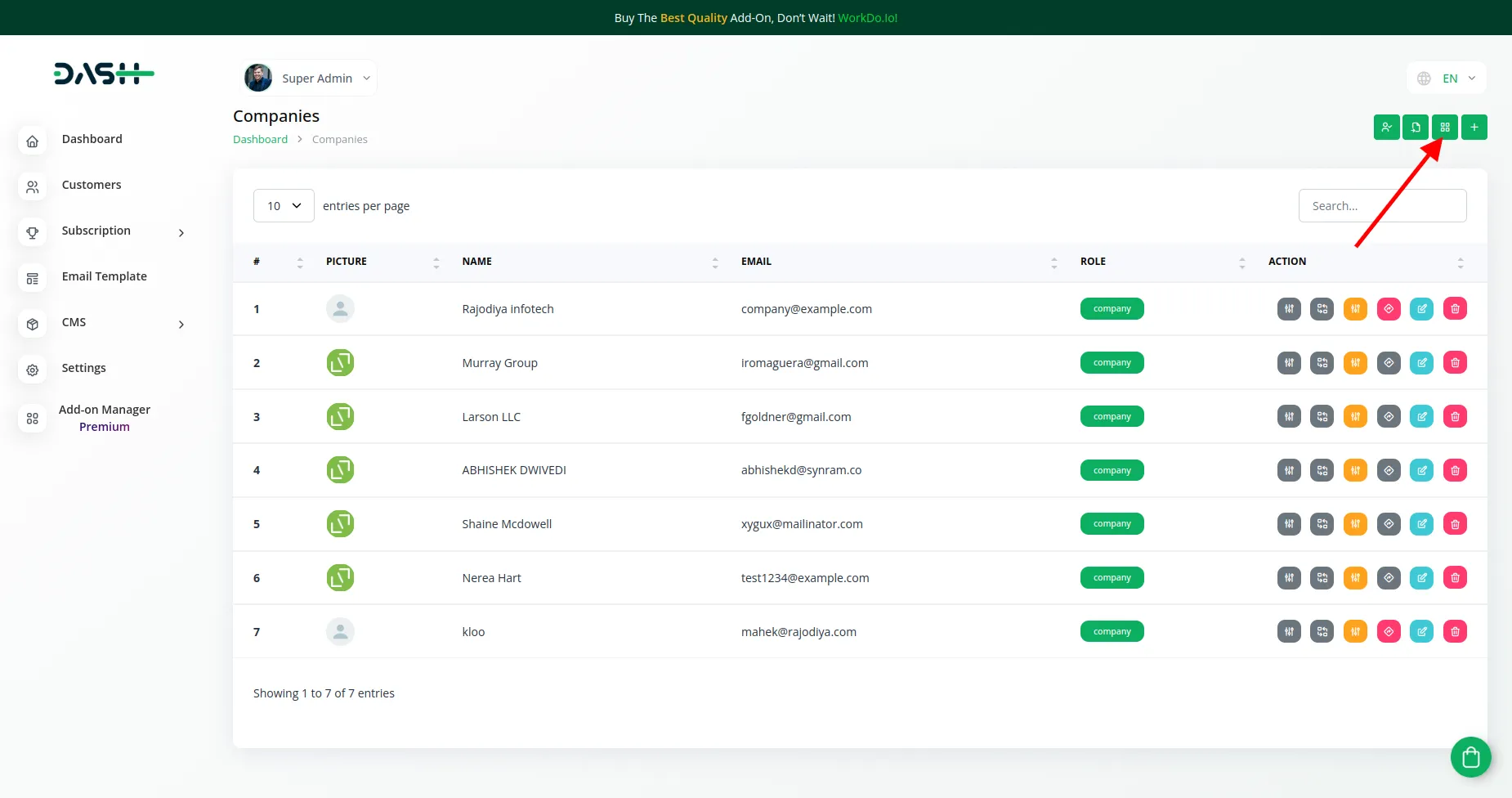
4.5.7 User Addition :
Extend platform access by effortlessly adding new users and defining their roles.
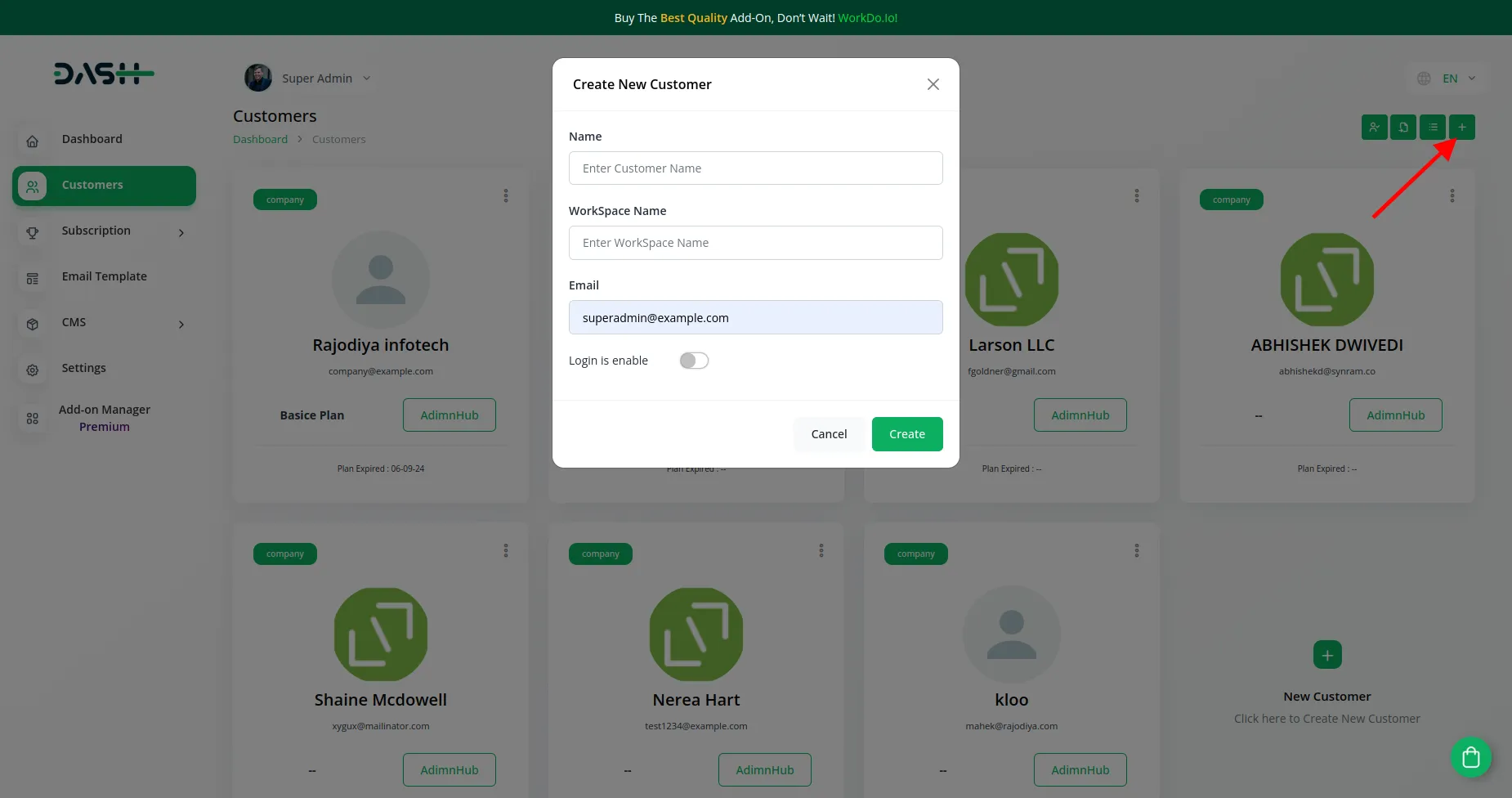
4.6 Subscription Management :
Efficiently oversee user subscriptions and plans with the following tools:
4.6.1 Subscription Configuration :
Tailor subscription plans to meet your diverse user base’s requirements effectively.
4.6.2 Plan Catalog :
Explore existing plans such as Basic, Standard, and Premium, designed to cater to varying user needs.
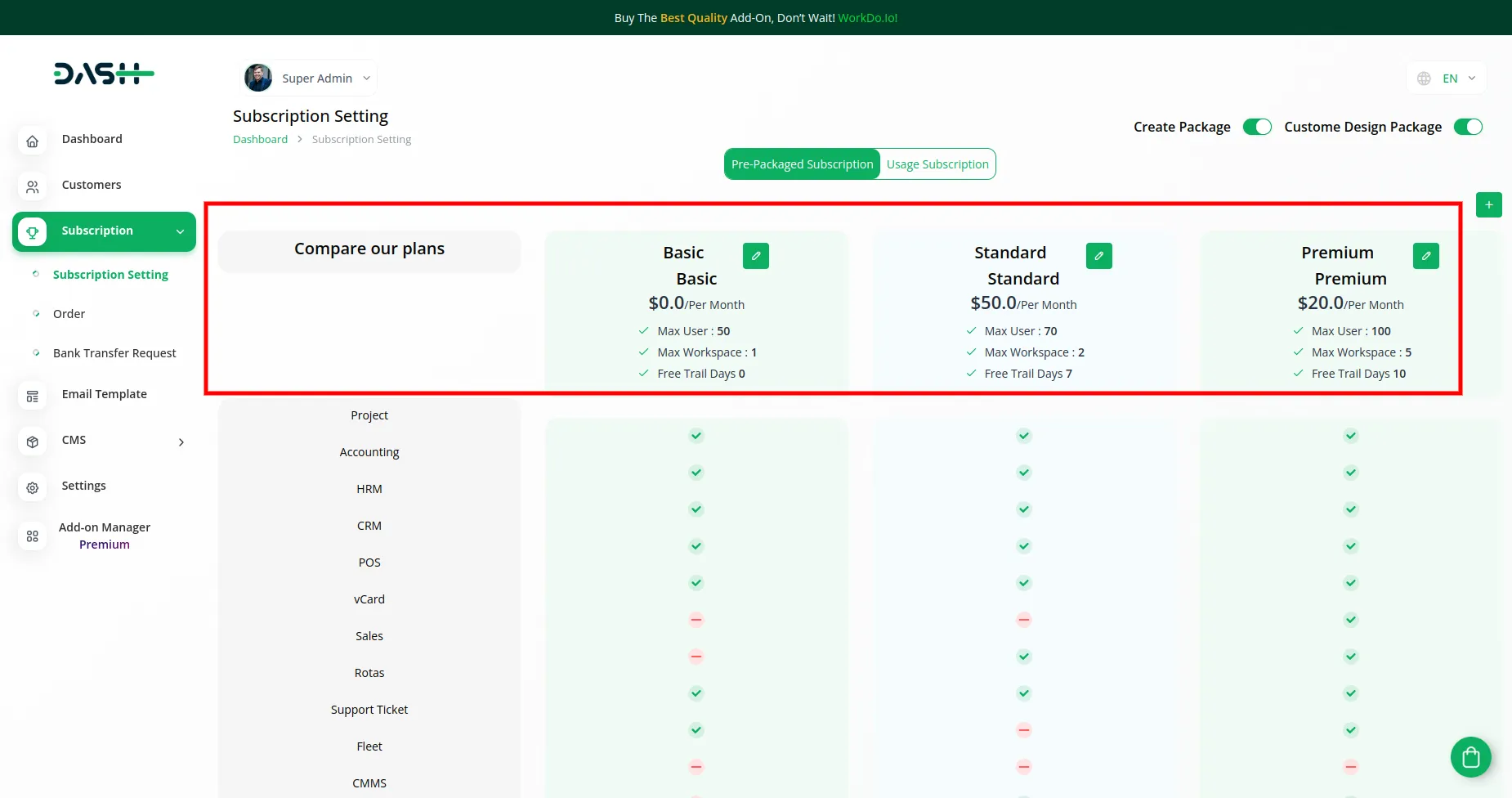
4. 6.3 Usage Analysis :
Gain a granular understanding of addon and AI module utilization for data-driven decisions.
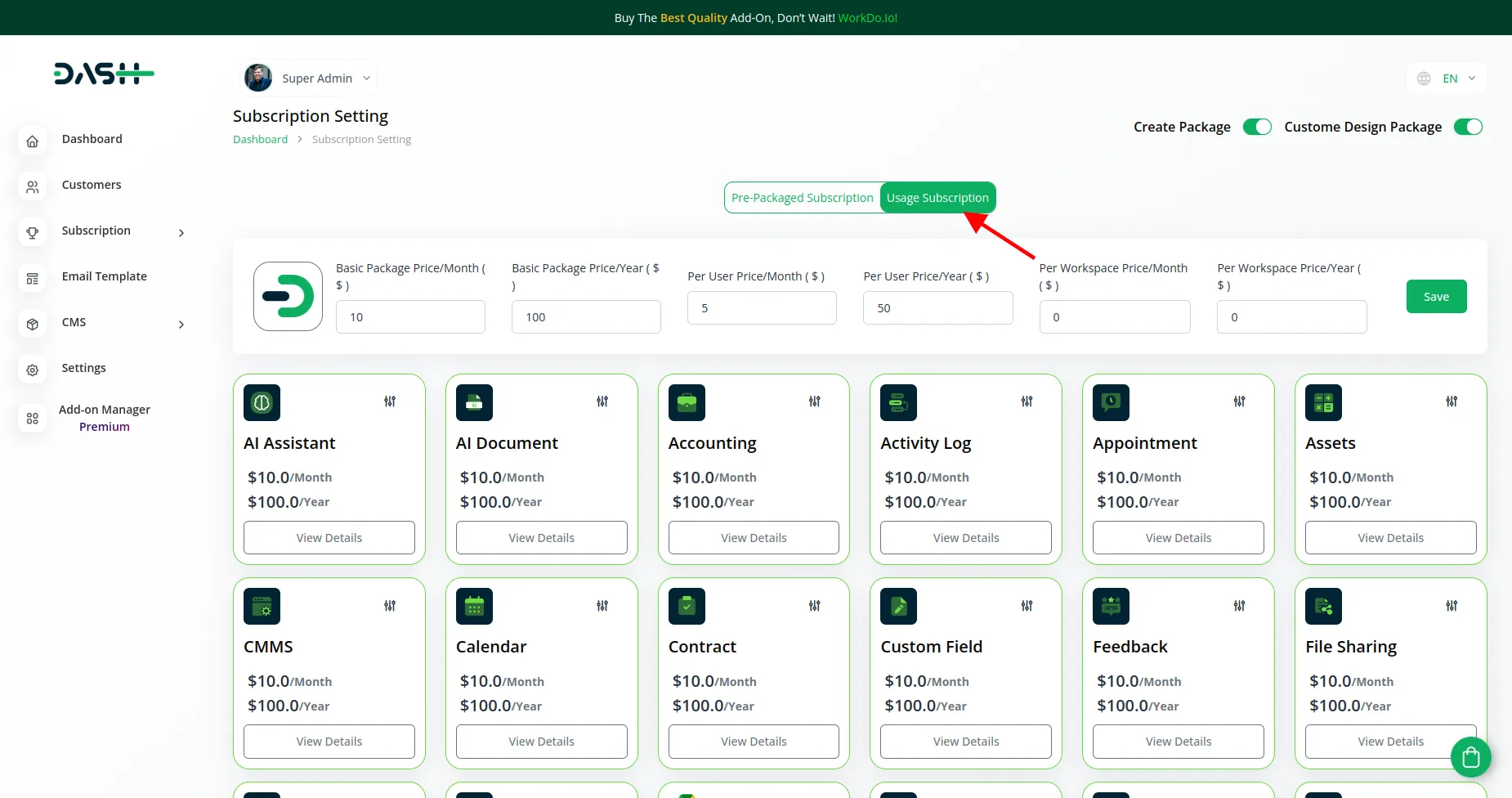
4.6.4 Package Customization :
Fine-tune platform behavior by enabling or disabling key features like “Create Package” and “Custom Design.”
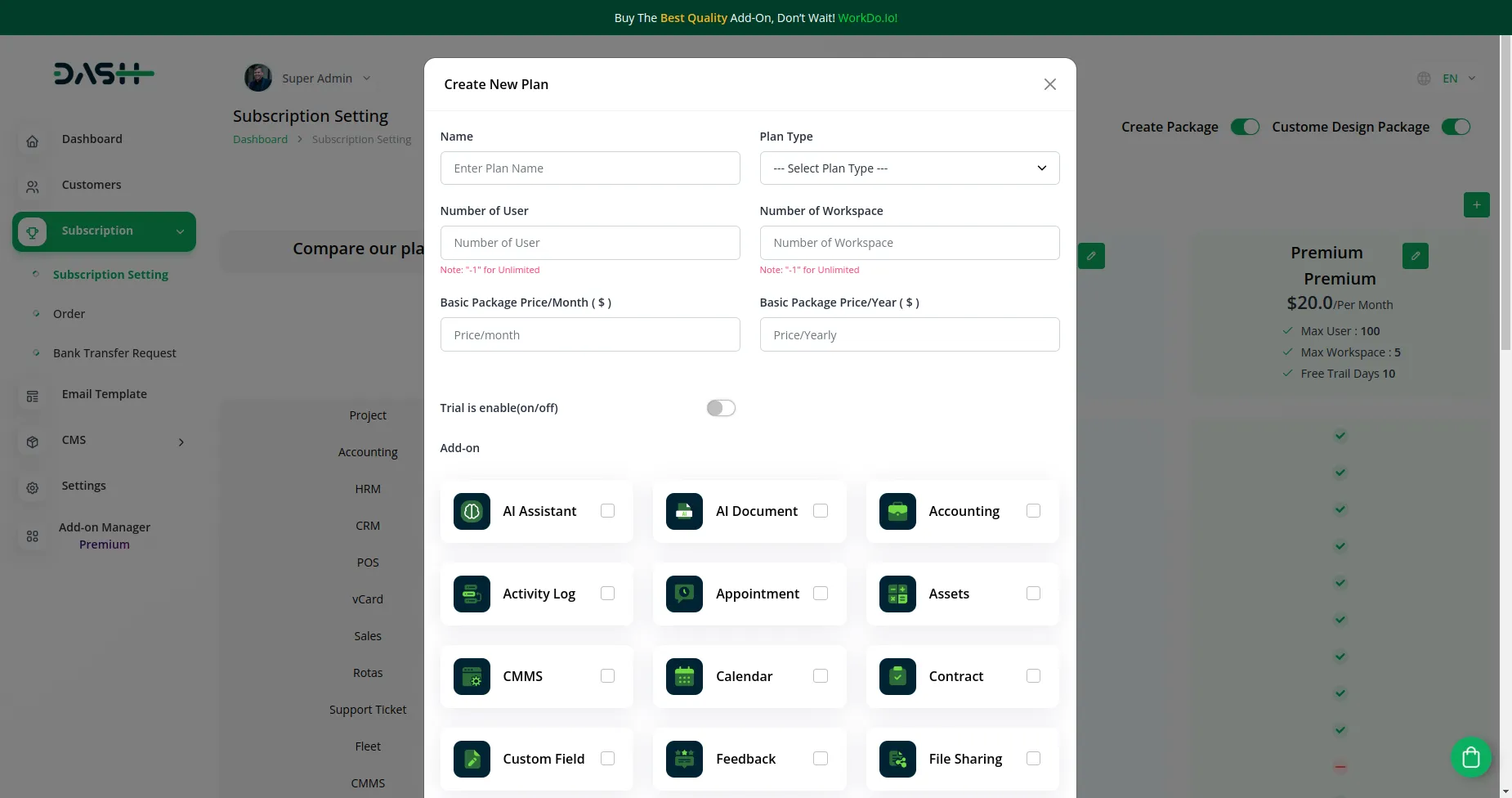
4.6.5 Order Oversight :
Monitor subscription orders closely, tracking essential details like order specifics, payment status, and more.
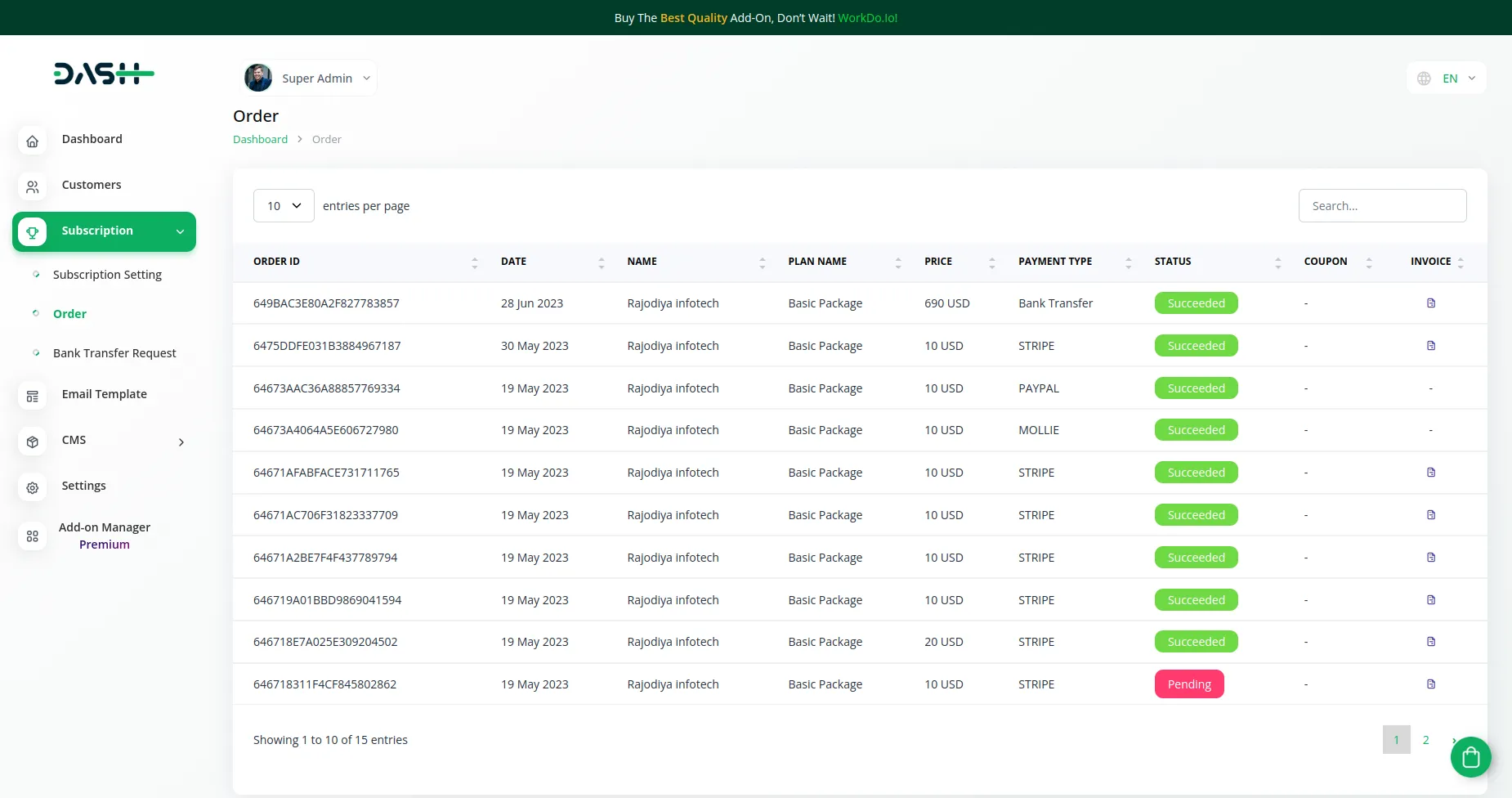
4.7 Bank Transfer Management :
Efficiently review, approve, or reject bank transfer requests, ensuring secure transactions.
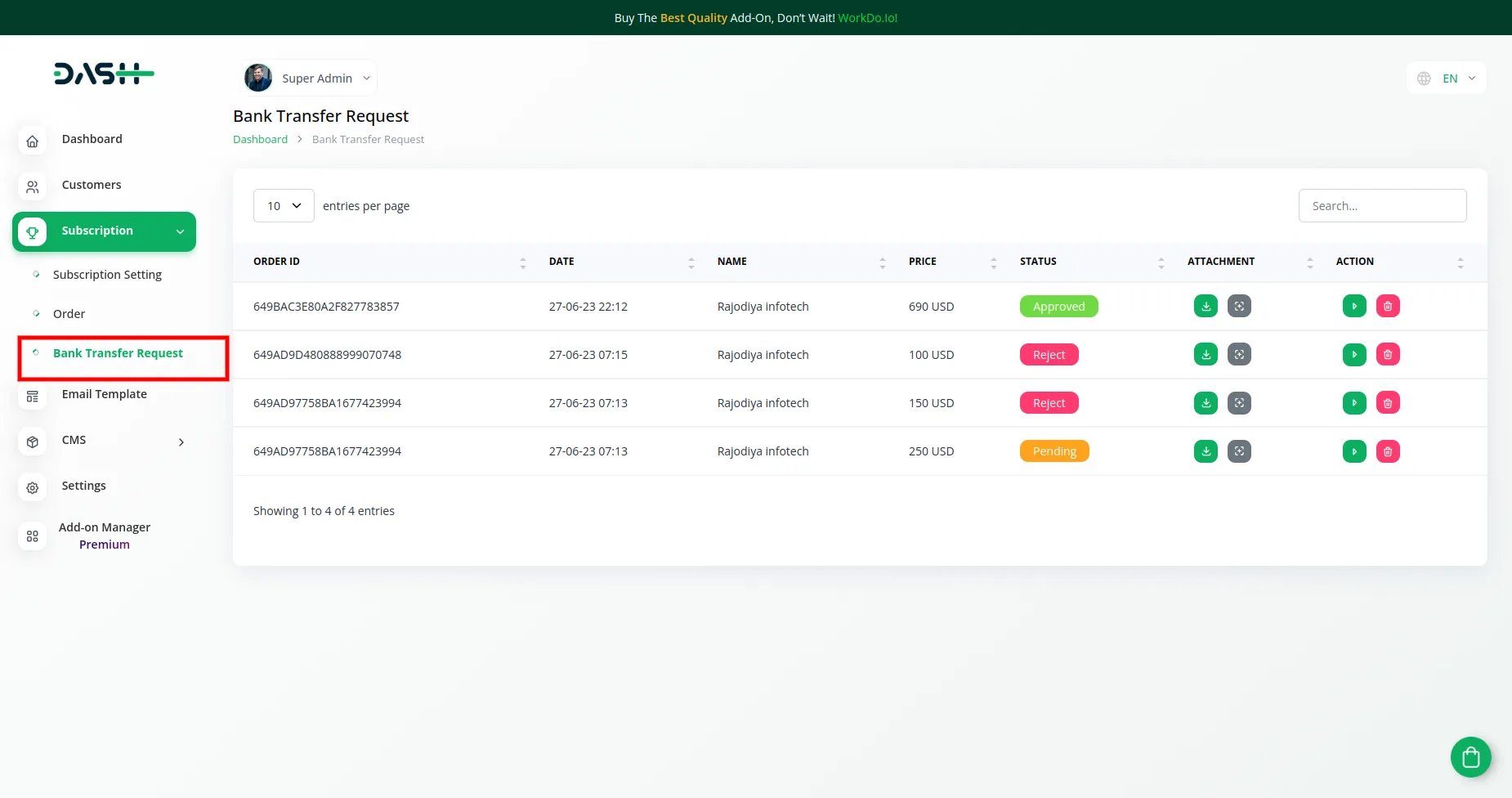
4.8 Email Template Control :
Facilitate seamless communication with users via the Email Template Module.
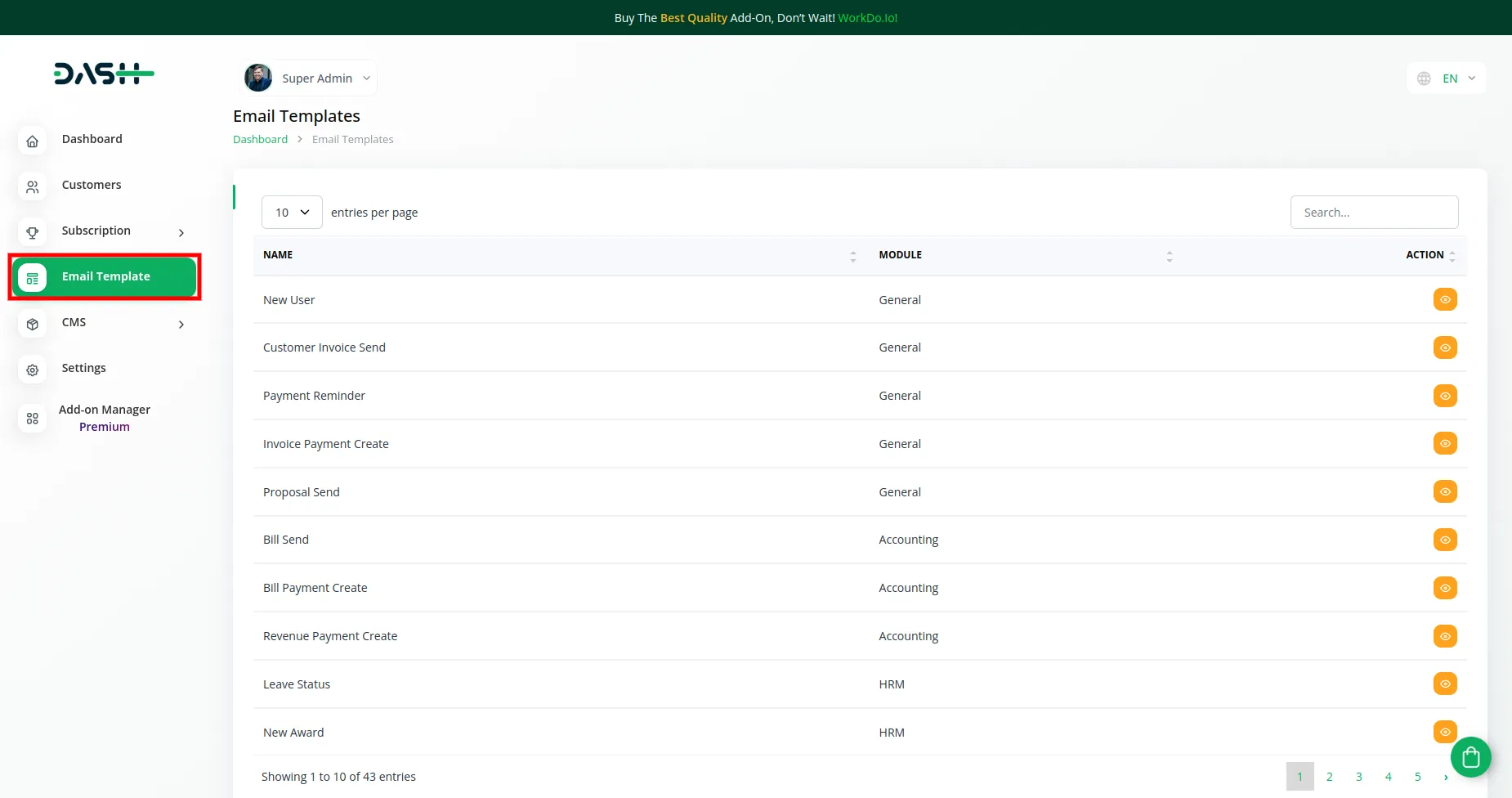
4.8.1 Email History :
Access a comprehensive repository of all emails sent to users, categorically organized for diverse purposes like payment reminders, proposals, and more.
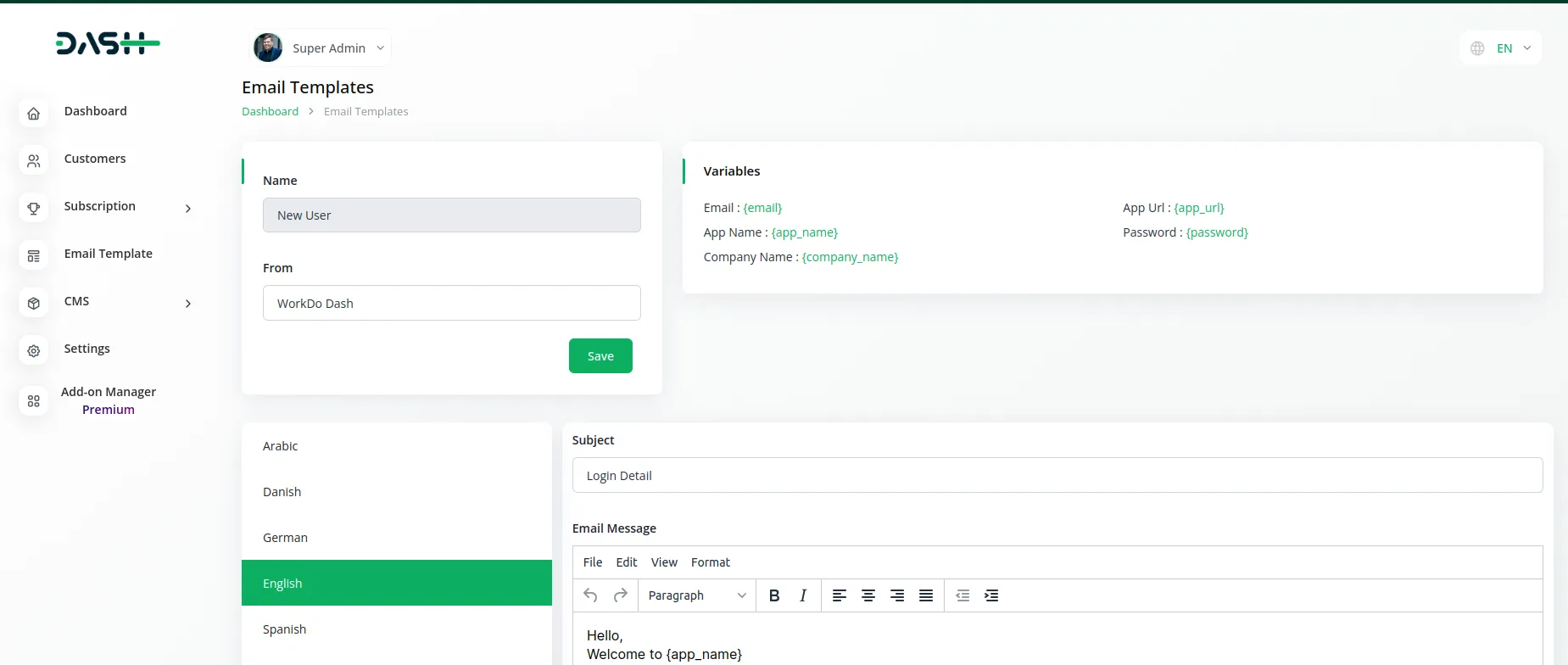
4.9 Content Management System (CMS) :
Tailor the platform’s look and feel with these versatile customization features:
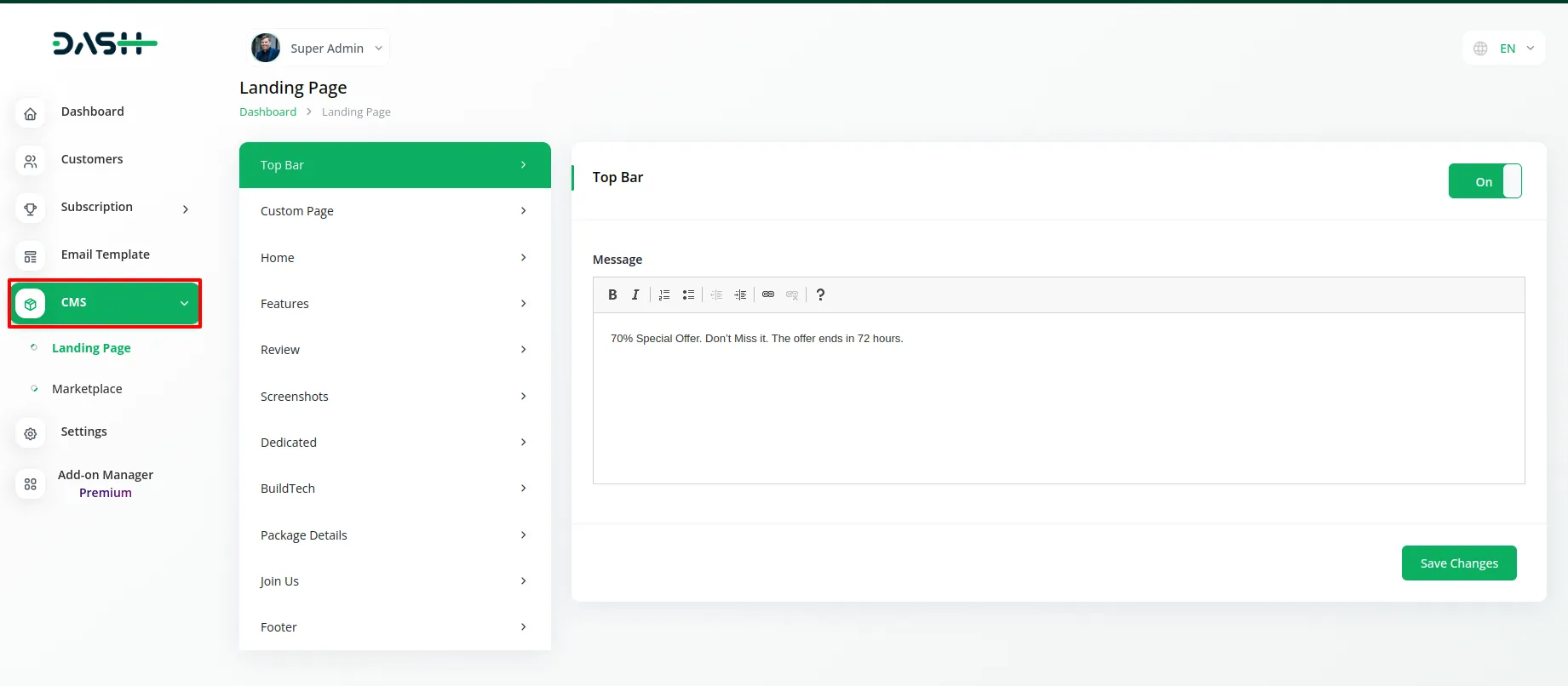
4.9.1 Landing Page Personalization :
Infuse your unique brand identity into the landing page, establishing a strong brand presence.
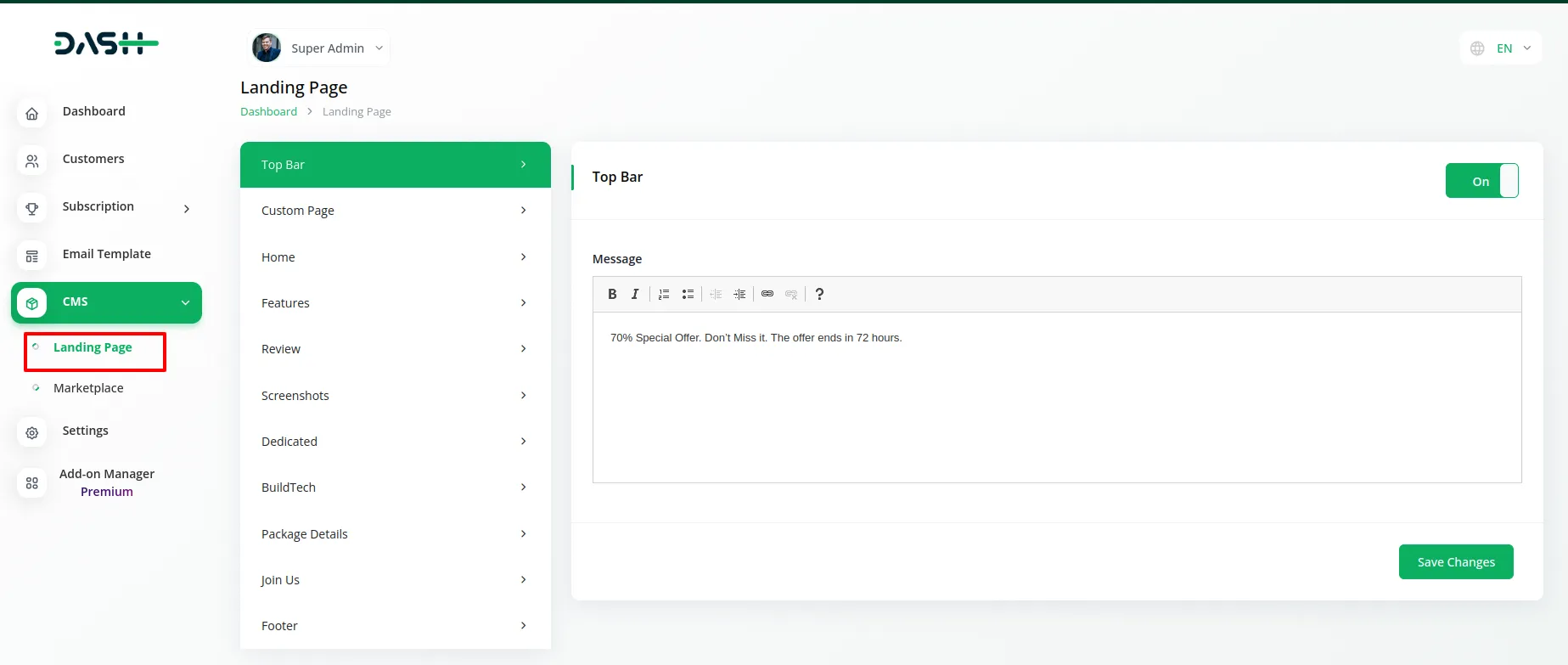
4.9.2 Marketplace Customization :
Adjust the marketplace’s visual aesthetics to resonate with your branding and design preferences.
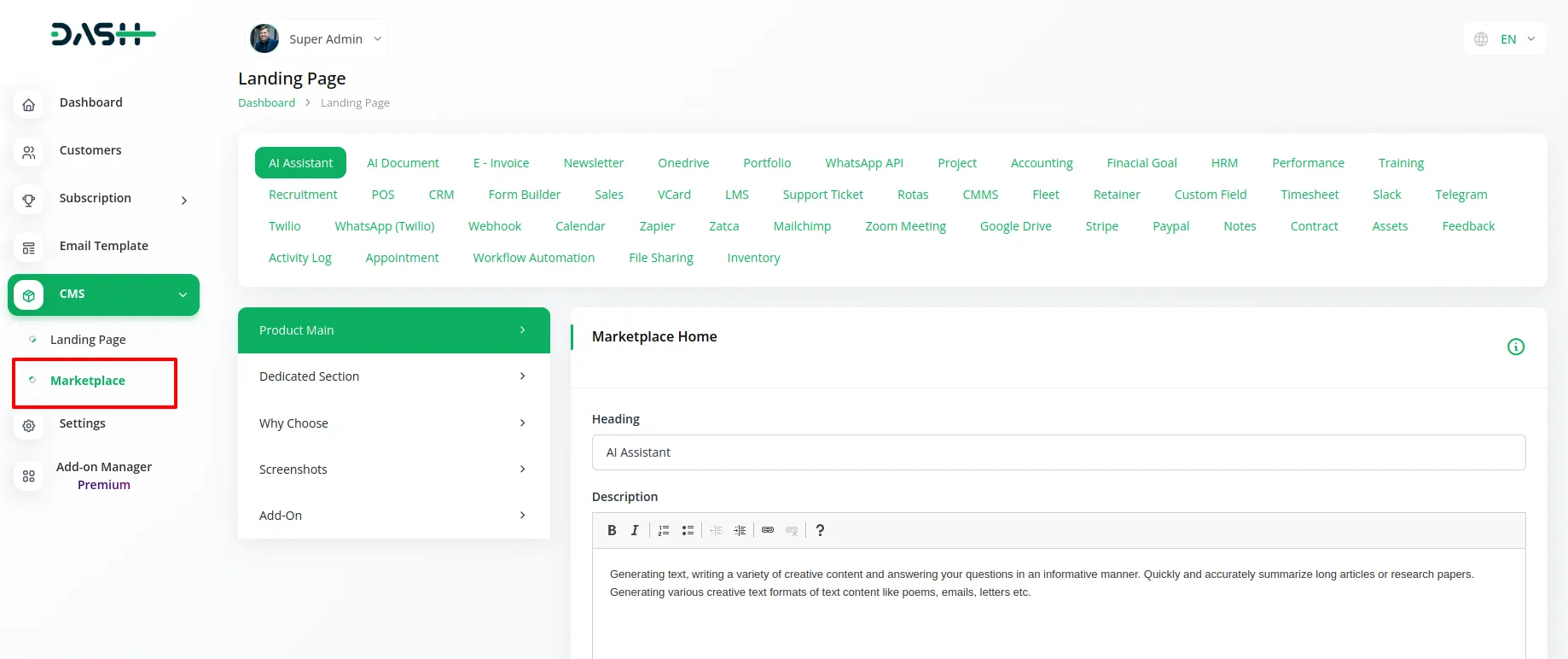
4.10 Settings Customization :
Fine-tune platform parameters to align with your branding and operational standards:
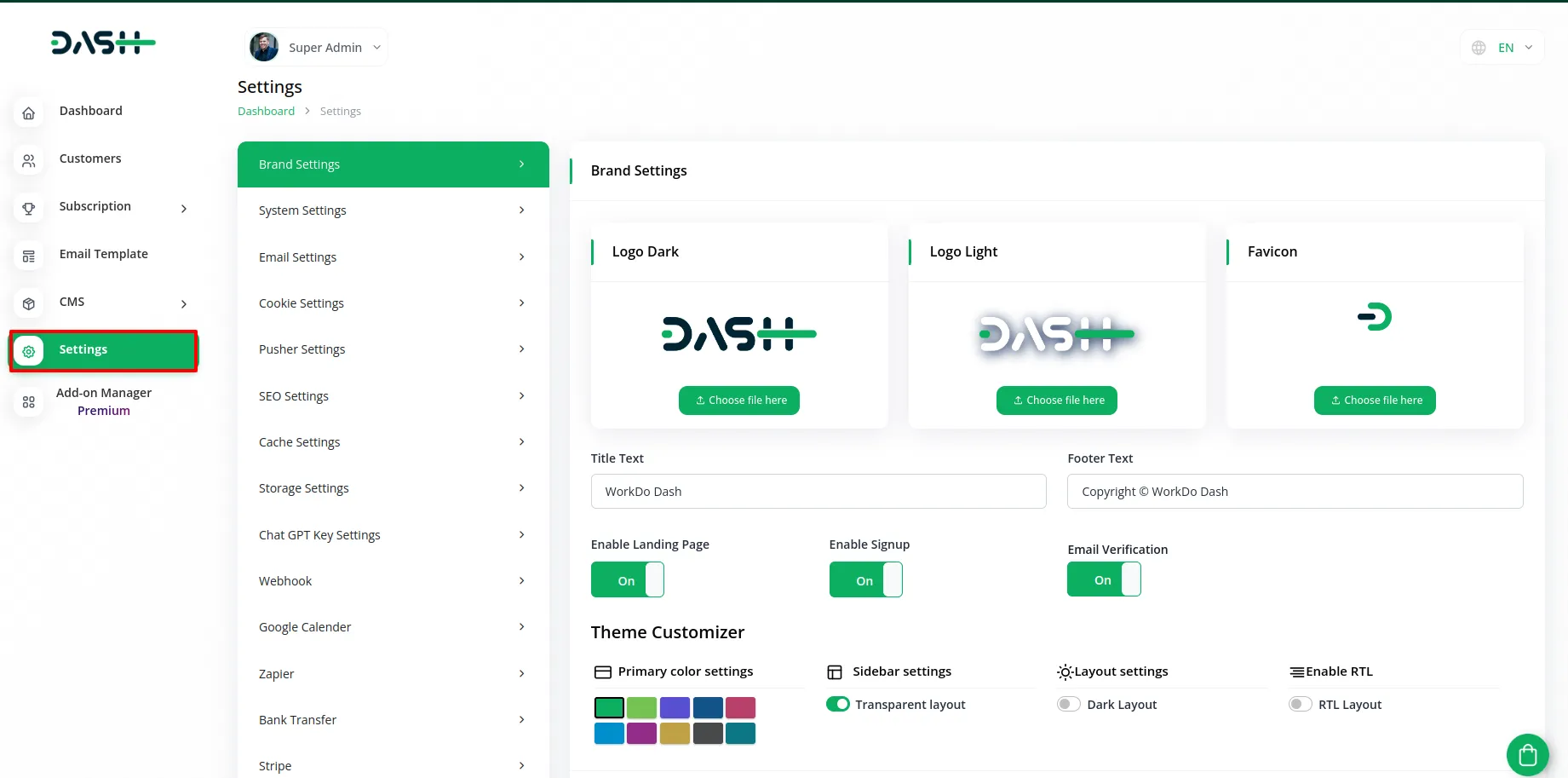
4.10.1 Branding Elements :
Replace default logos and favicons with your brand assets, ensuring a consistent and memorable user experience.
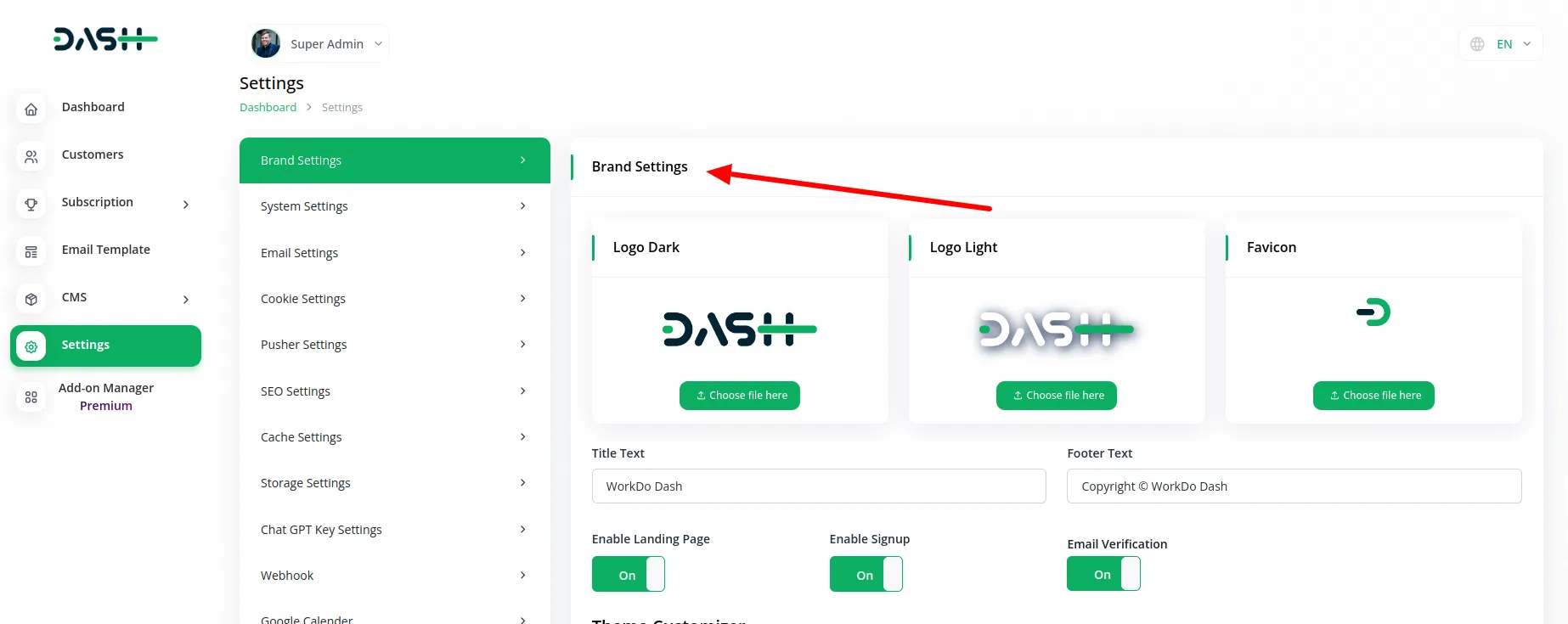
4.10.2 Textual Content Adaptation :
Modify platform text to reflect your messaging and resonate with your user base.
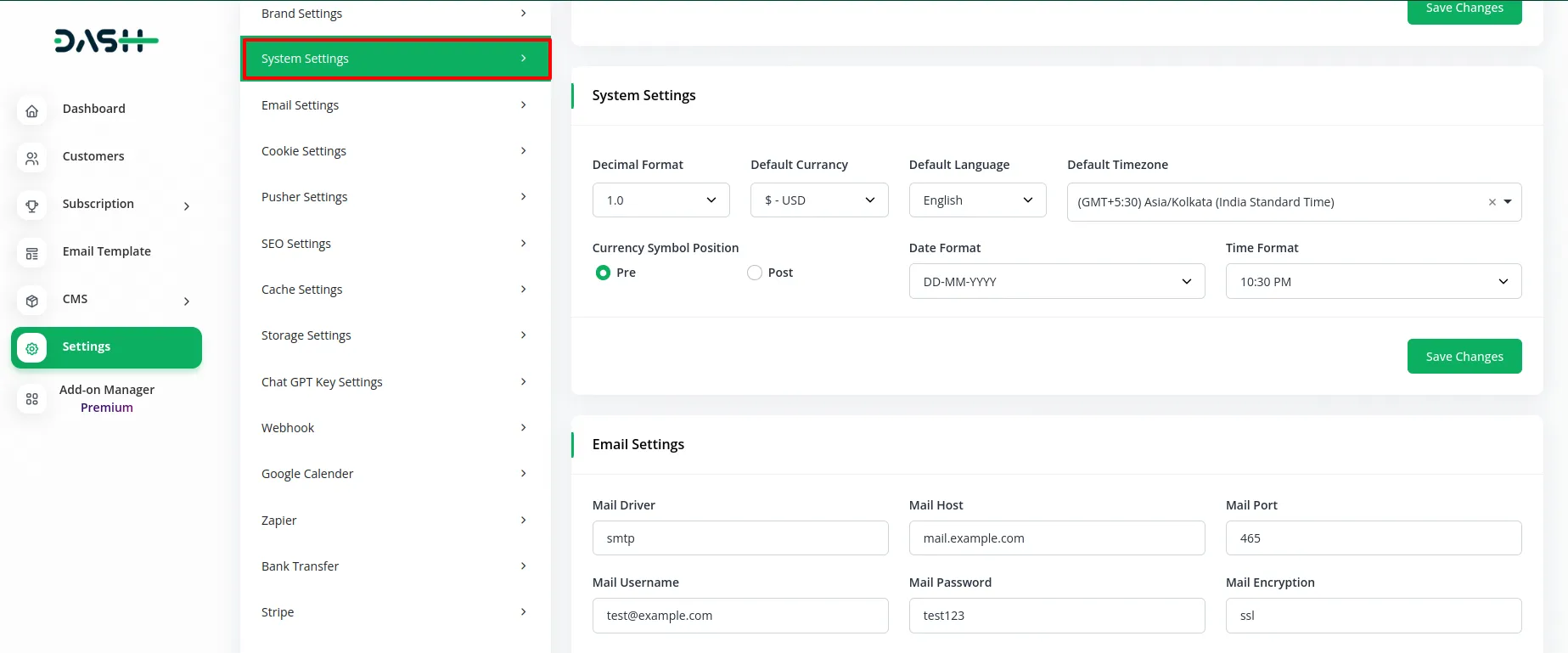
4.10.3 Theme Selection :
Choose themes that embody your brand’s personality and align with your visual identity.
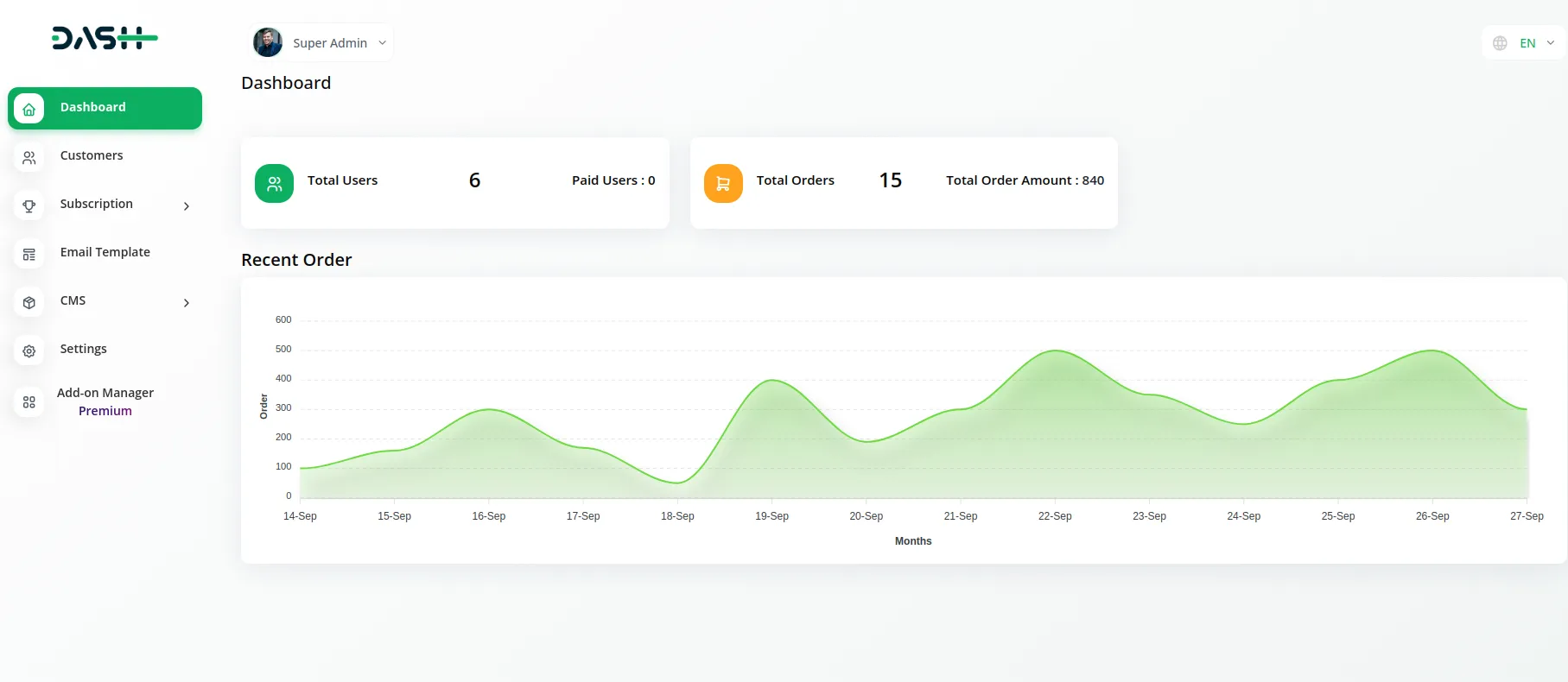
4.10.4 Critical System Settings :
Configure global settings for seamless platform operation, ensuring optimal performance and user satisfaction.
This comprehensive toolkit empowers you to efficiently manage and optimize the platform’s settings, appearance, and user experience. Should you encounter queries or require assistance, our dedicated support team stands ready to assist you. Embark on your journey of efficient platform management as a WorkDo Dash Super Admin!
5. Admin Login Process
5.1 Access WorkDo Dash :
Go to the WorkDo Dash website and enter your admin login credentials.

5.2 Admin Credentials :
You’ll need a username and password provided by the system administrator.

5.3 Log In :
Click the “Log In” button to access your admin dashboard.
5.4 Admin Dashboard :
Once you’ve successfully logged in, you’ll be directed to the admin dashboard, where you can oversee various aspects of your organization’s activities.

5.5 Admin Dashboard Components :
5.5.1 Total Projects :
This section displays the total number of projects currently active or in progress within your organization.
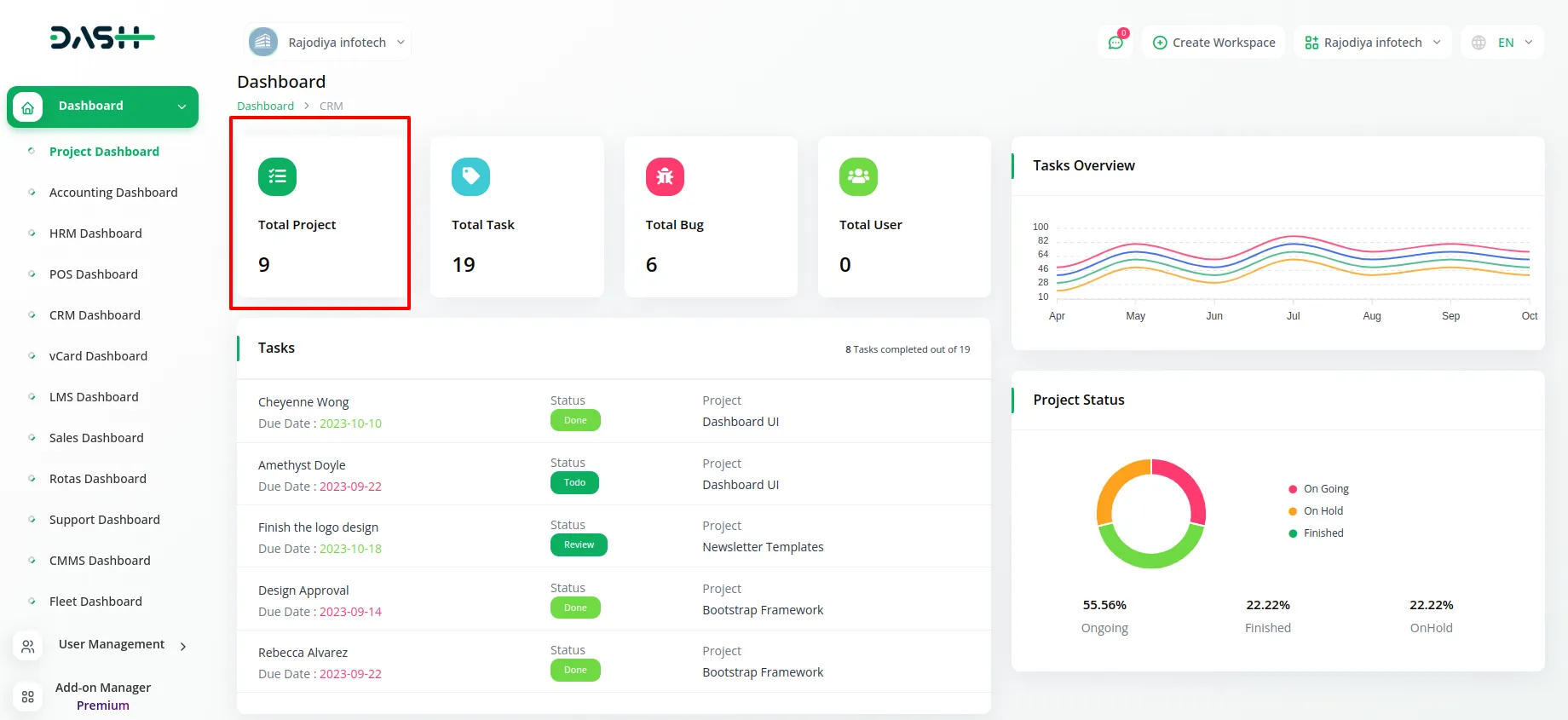
5.5.2 Total Tasks :
Here, you can see the total number of tasks assigned and be worked on across all projects.

5.5.3 Total Bugs :
This figure represents the total count of reported and unresolved bugs within your projects.
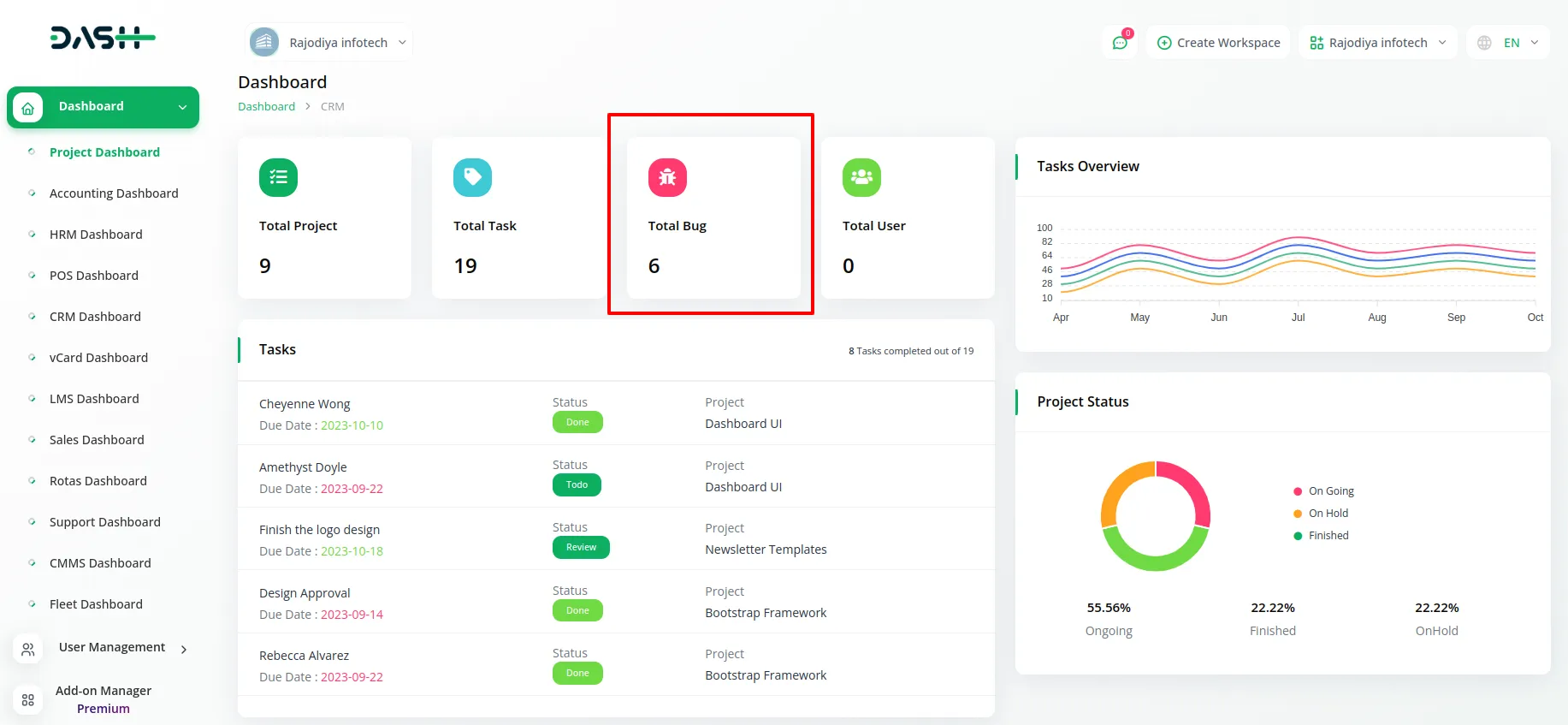
5.5.4 Total Users :
The admin dashboard provides an overview of the total number of users registered in the system.
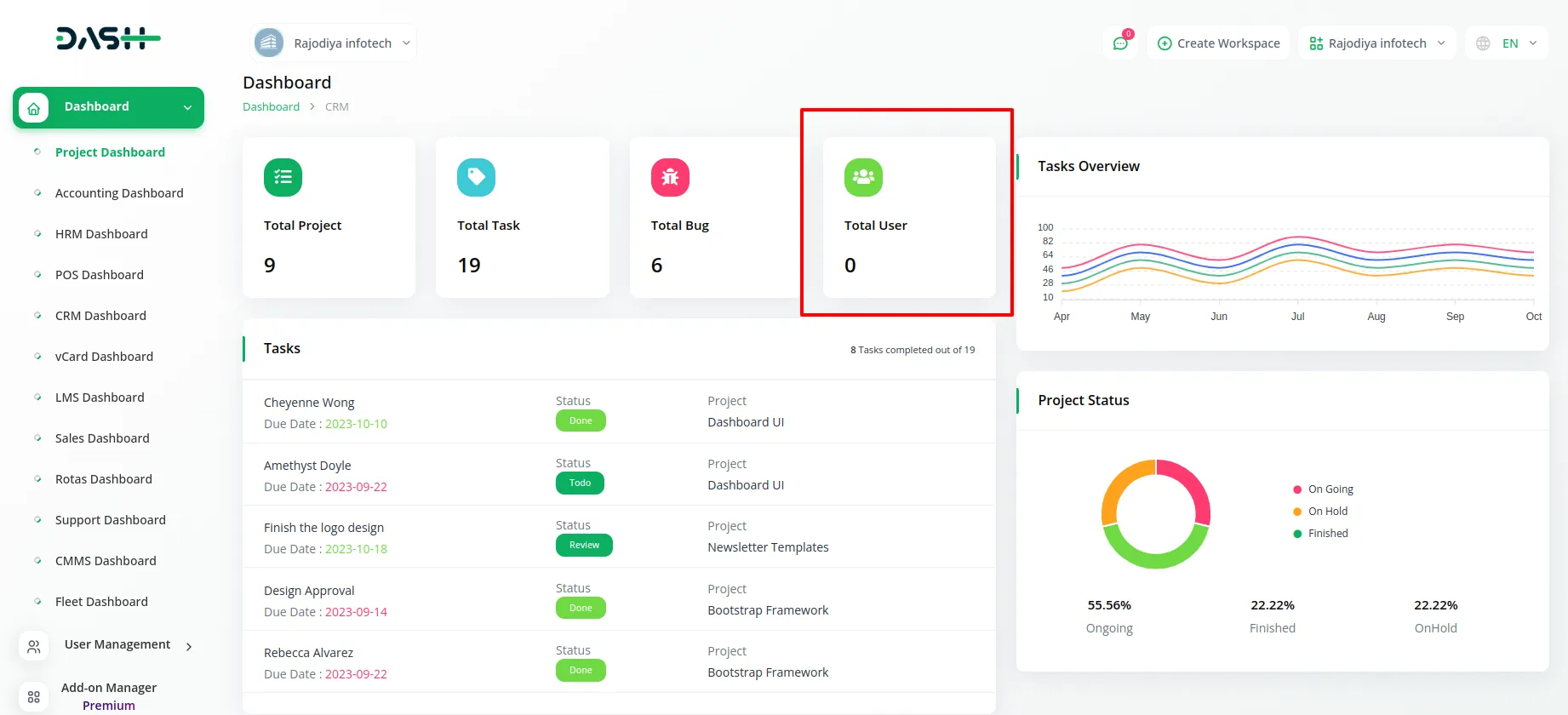
5.5.5 Graph of Tasks Overview :
This graphical representation offers insights into task distribution, completion rates, and ongoing work, helping you monitor project progress effectively.
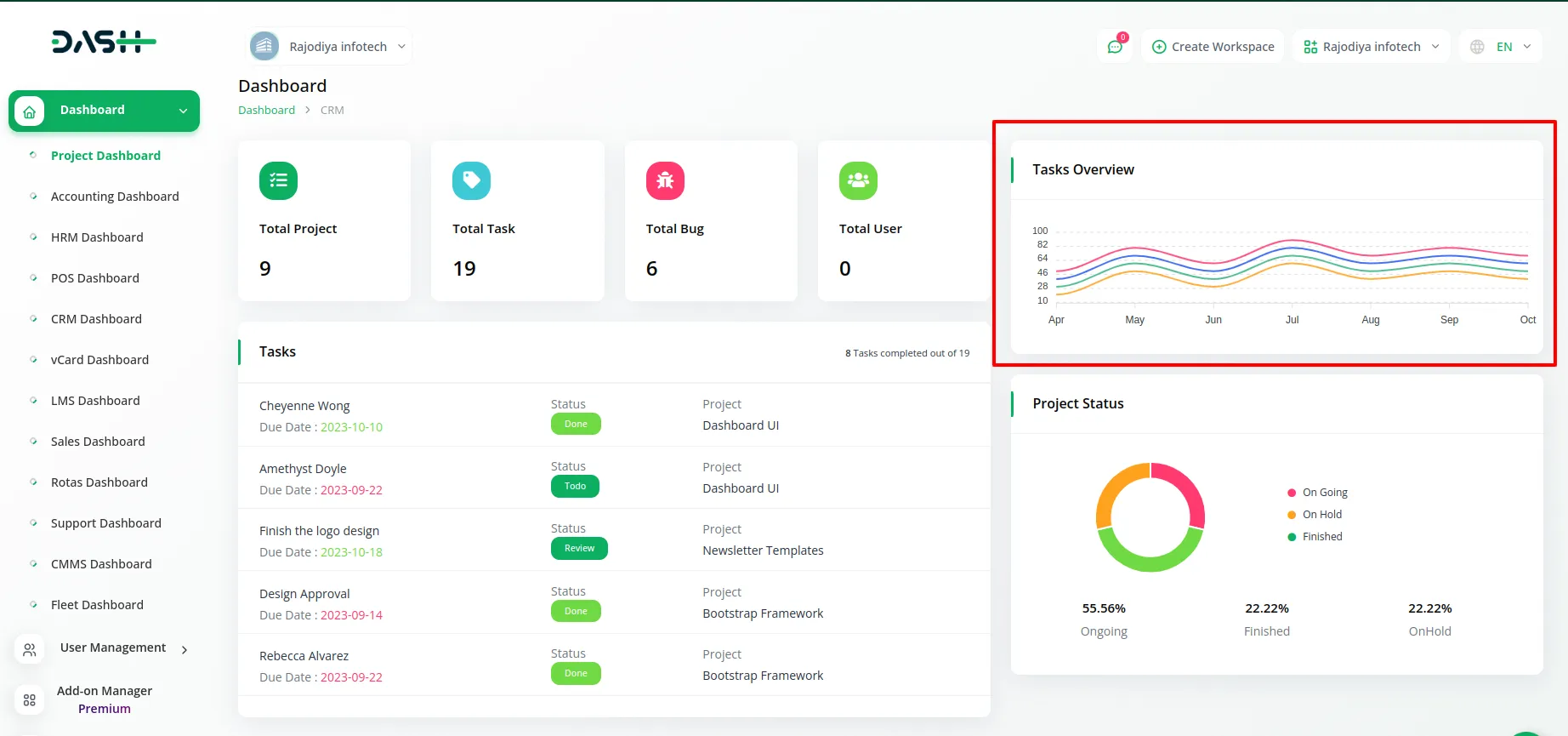
5.5.6 Task List :
This section provides a detailed list of tasks, including their status, priority, deadlines, and assigned team members.
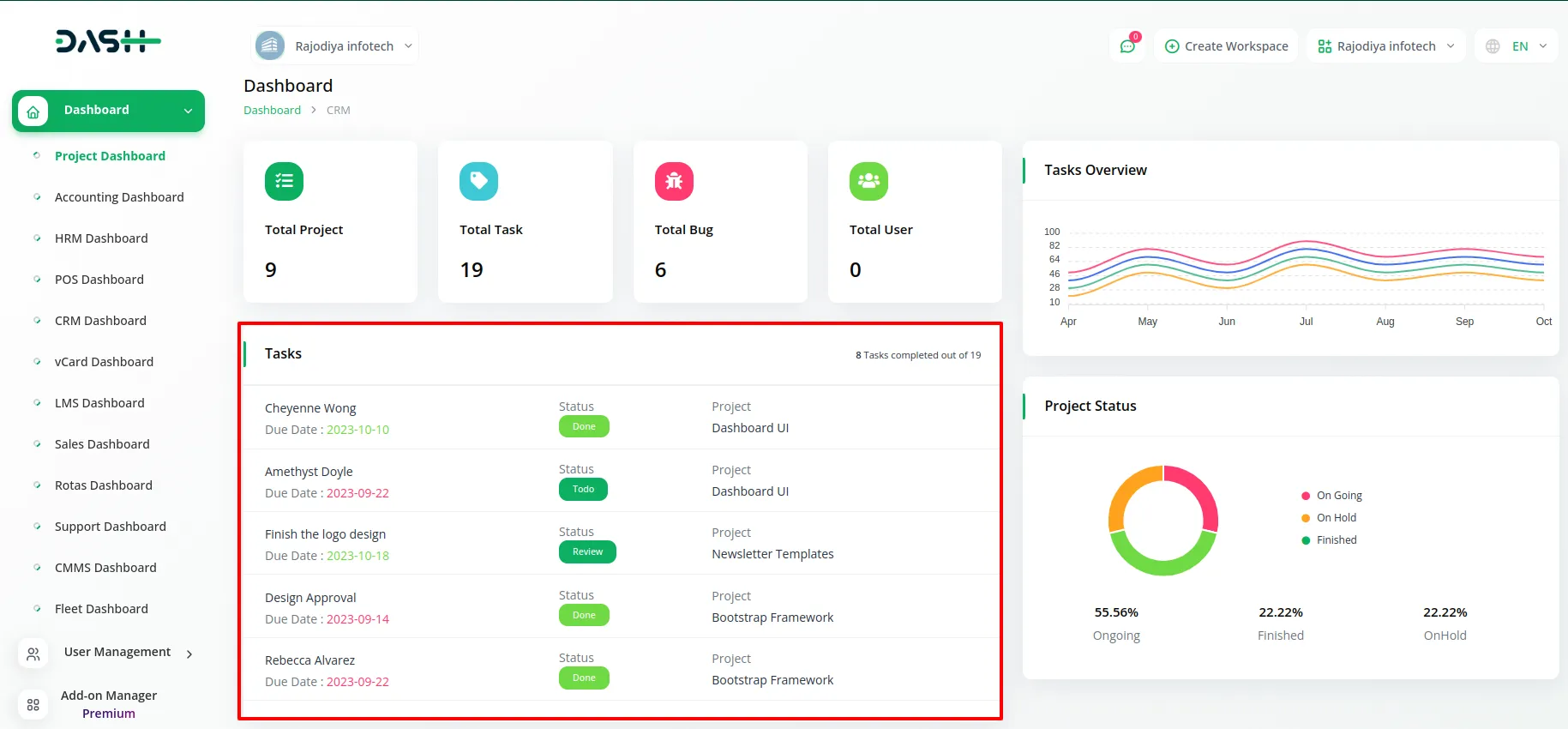
5.5.7 Project Status :
Here, you can track the current status of each project, whether they are in the planning phase, development, testing, or completion.
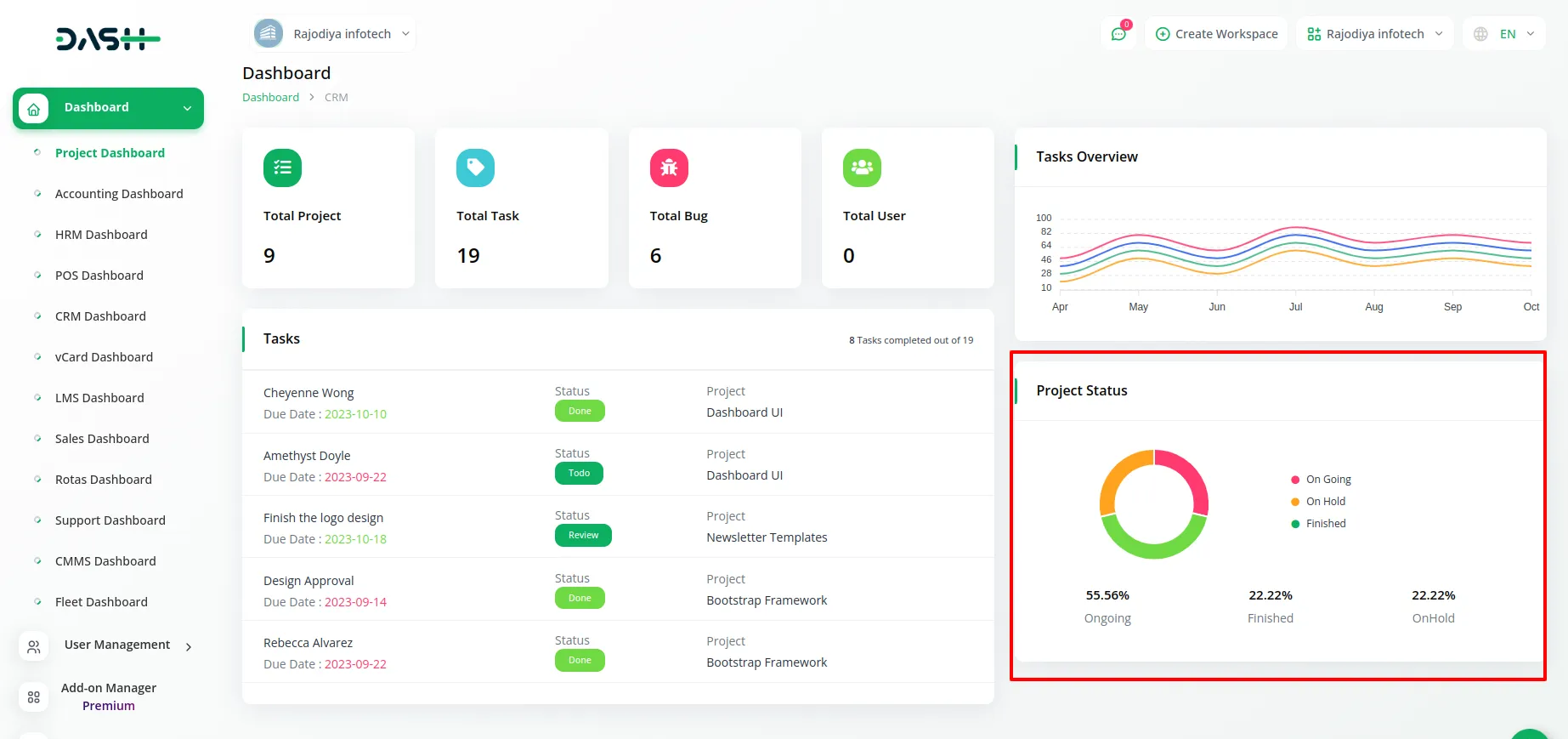
The admin dashboard serves as a centralized hub for overseeing project management, task tracking, and user management, allowing you to make informed decisions and efficiently manage your organization’s activities.
6. Our Complimentary Add-ons
| Product and Service Add-on | Proposal Add-on with QR Code | Projects Add-on |
| Accounting Add-on | HRM Add-on | POS Add-on |
| CRM Add-on | POS Add-on | Accounting Add-on |
7. Our Premium Add-ons
8. Messenger
8.1 Introduction
The Messenger in WorkDo Dash SaaS enables direct and immediate communication between users and clients. This documentation provides an overview of its features and benefits.
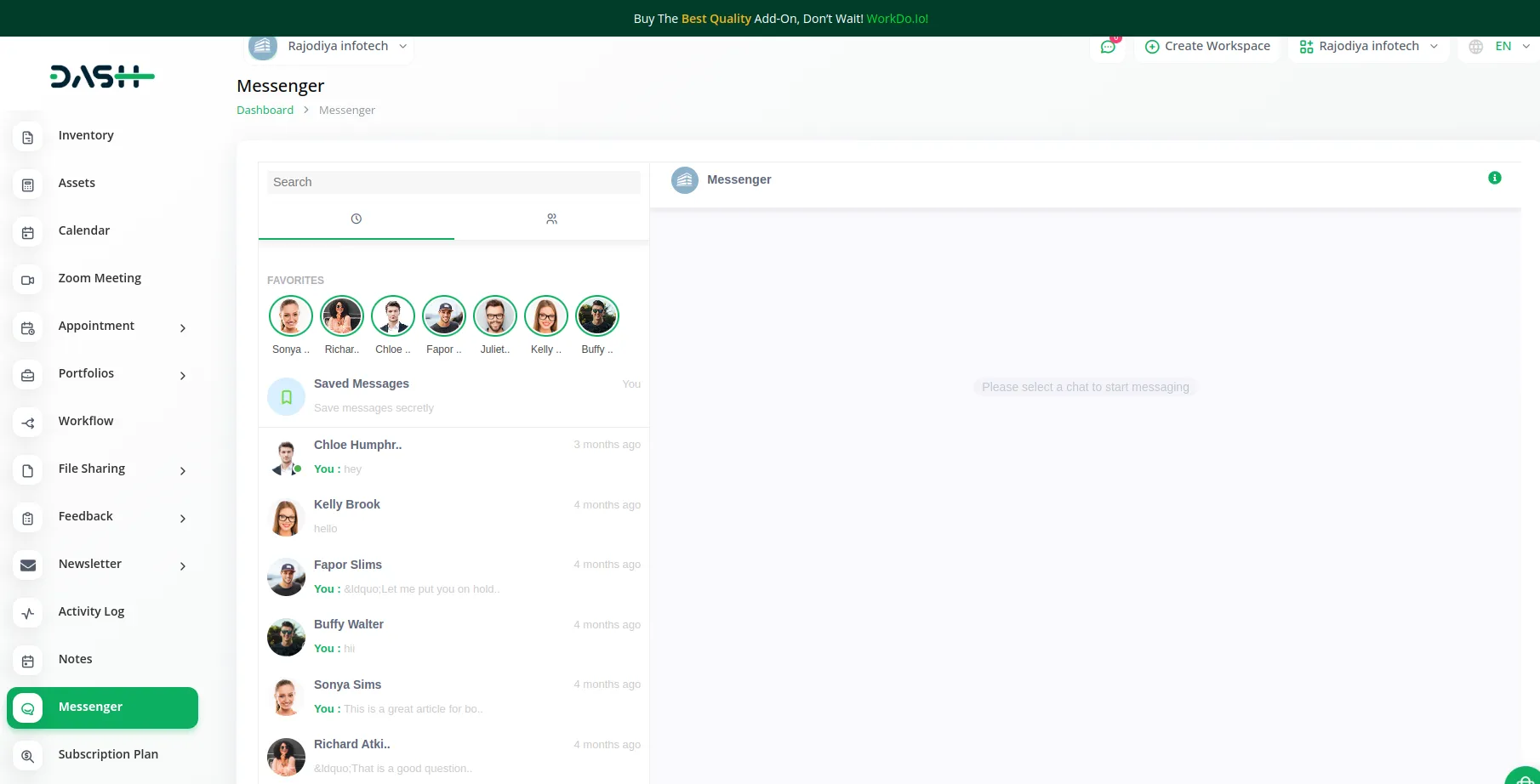
8.2 Key Features
Direct Conversations : Users, admins, and clients can communicate directly, fostering seamless interaction.
Real-Time Messaging : Instant notifications and read receipts ensure timely and accountable responses.
Group Chats : Form groups for collaborative discussions, enhancing teamwork.
Efficient File Sharing : Share attachments within conversations, streamlining the information exchange.
8.3 How to Access?
8.3.1 Login :
Enter your WorkDo Dash SaaS account.
8.3.2 Navigate :
Find and click the “Messenger” option in the menu.
8.4 Usage
Direct Chat : Select a contact, type your message, and click “Send.”
Group Chats : Create and manage group discussions.
Notifications : Receive real-time alerts for new messages.
File Sharing : Attach documents directly to messages.
The Messenger empowers effective and immediate communication, enhancing collaboration and transparency within the platform. For assistance, our support team is available.
9. Email Templates
9.1 Introduction
The Email Templates feature in WorkDo Dash SaaS streamlines your communication process by offering pre-defined and personalized email layouts. This outlines its usage and advantages.
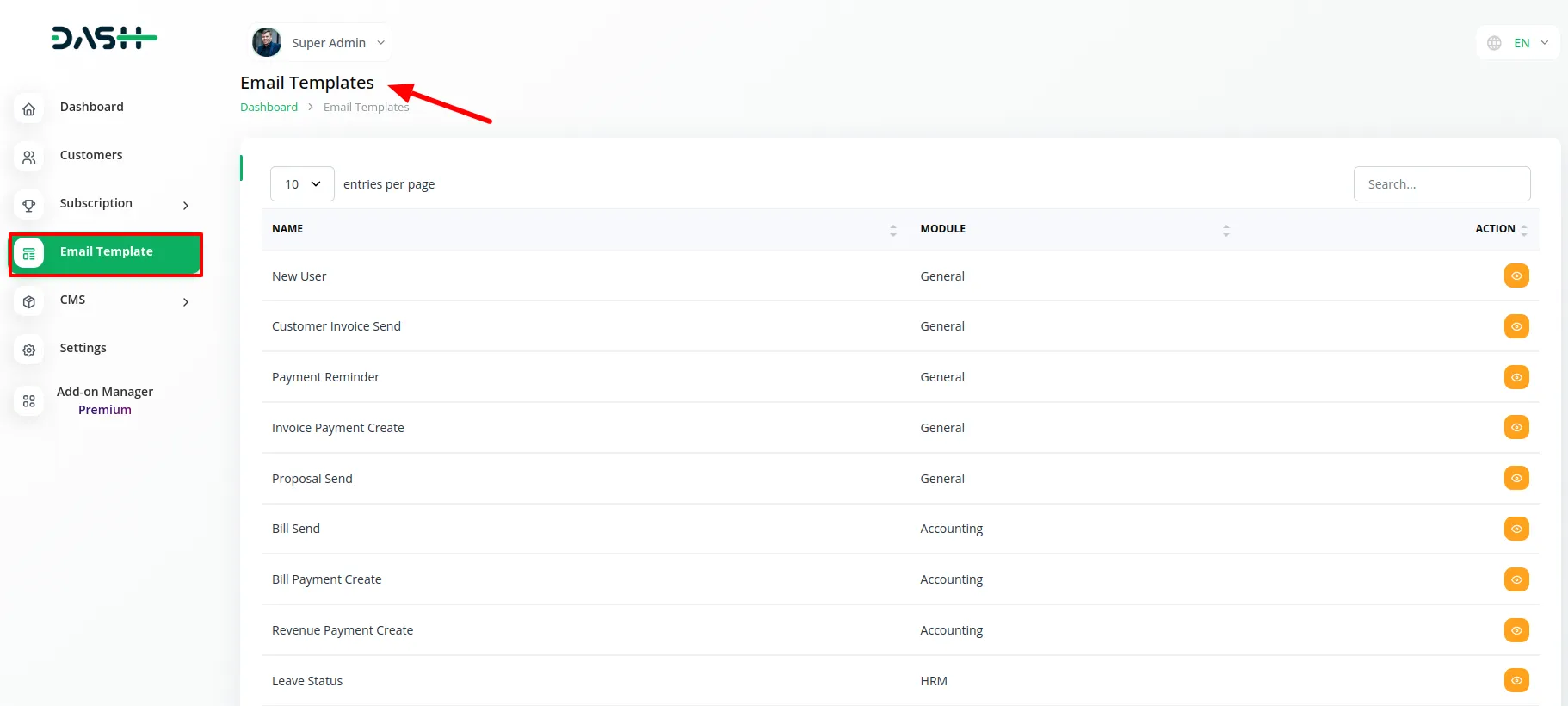
9.2 Key Features
Efficient Communication : Save time by choosing pre-designed email templates for common scenarios.
Consistent Messaging : Maintain uniformity in your communication with standardized email drafts.
Accessibility : Easily access and apply templates, reducing repetitive email writing.
Customization : Tailor templates to specific needs, enhancing flexibility in communication.
9.3 How to Access?
9.3.1 Login :
Login to your WorkDo Dash SaaS account.
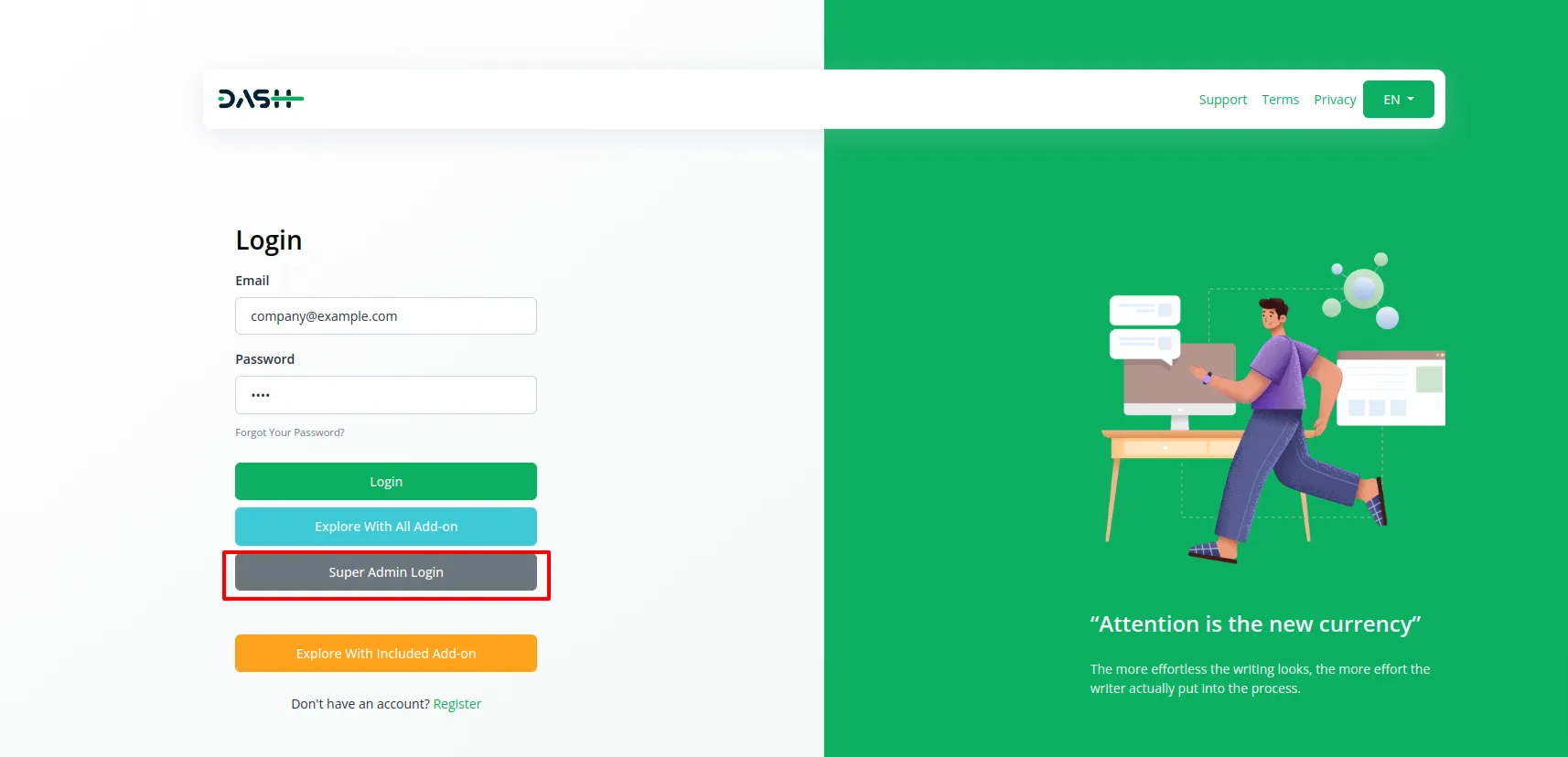
9.3.2 Navigate :
Locate the “Email Templates” option in the menu.
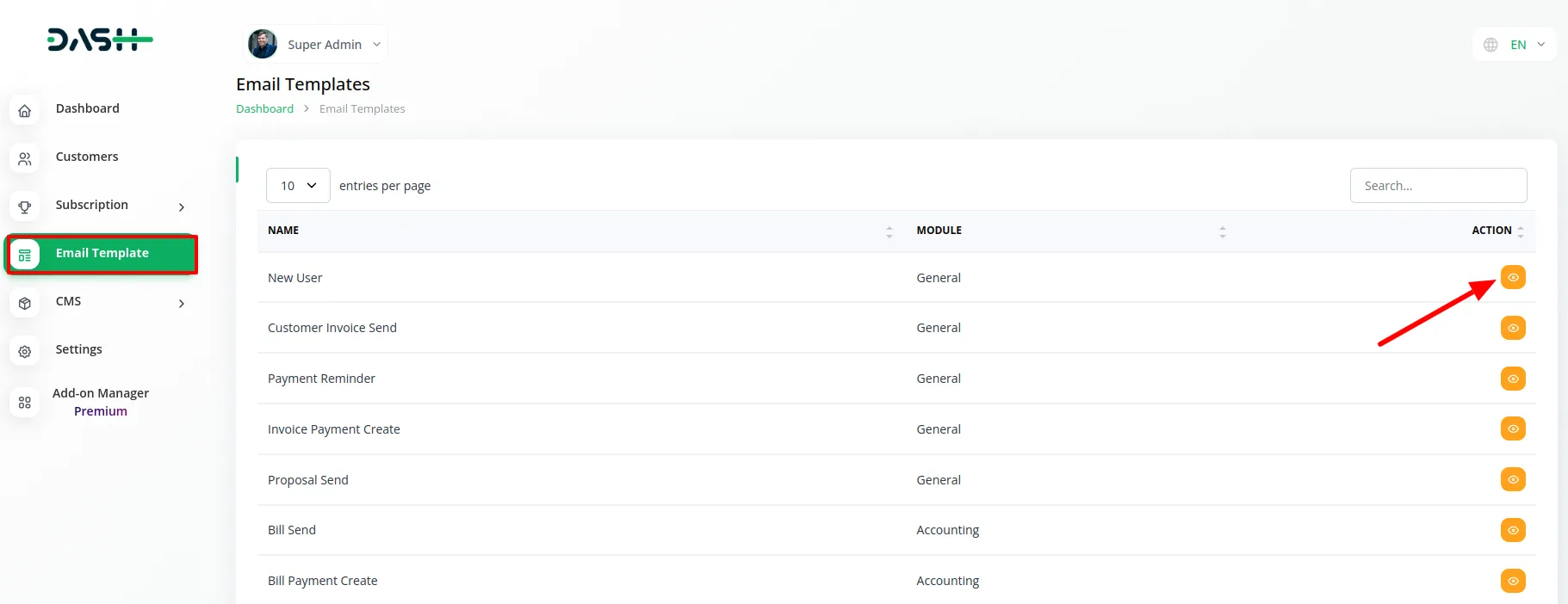
9.4 Usage
Select Template : Choose a suitable email template from the available options.
Customize Content : Personalize the template’s content as required.
Add Recipients : Input recipient email addresses.
Send Email : Review and send the email to recipients.
9.5 Benefits
Streamlined Communication : Save time on repetitive emails.
Professionalism : Utilize standardized templates for a polished communication approach.
Personalization : Tailor templates to maintain a personalized touch.
Accessibility : Access templates easily within the platform.
The Email Templates feature simplifies your communication process, offering ready-made layouts that enhance efficiency, consistency, and professionalism. For further assistance, our support team is ready to help. Elevate your communication with Email Templates!
10. Settings – Complimentary Add-ons
These settings in WorkDo Dash SaaS are crucial for configuring and customizing various aspects of the system to suit your organization’s needs :
10.1 Brand Settings :
Customize the branding elements to align with your company’s identity.
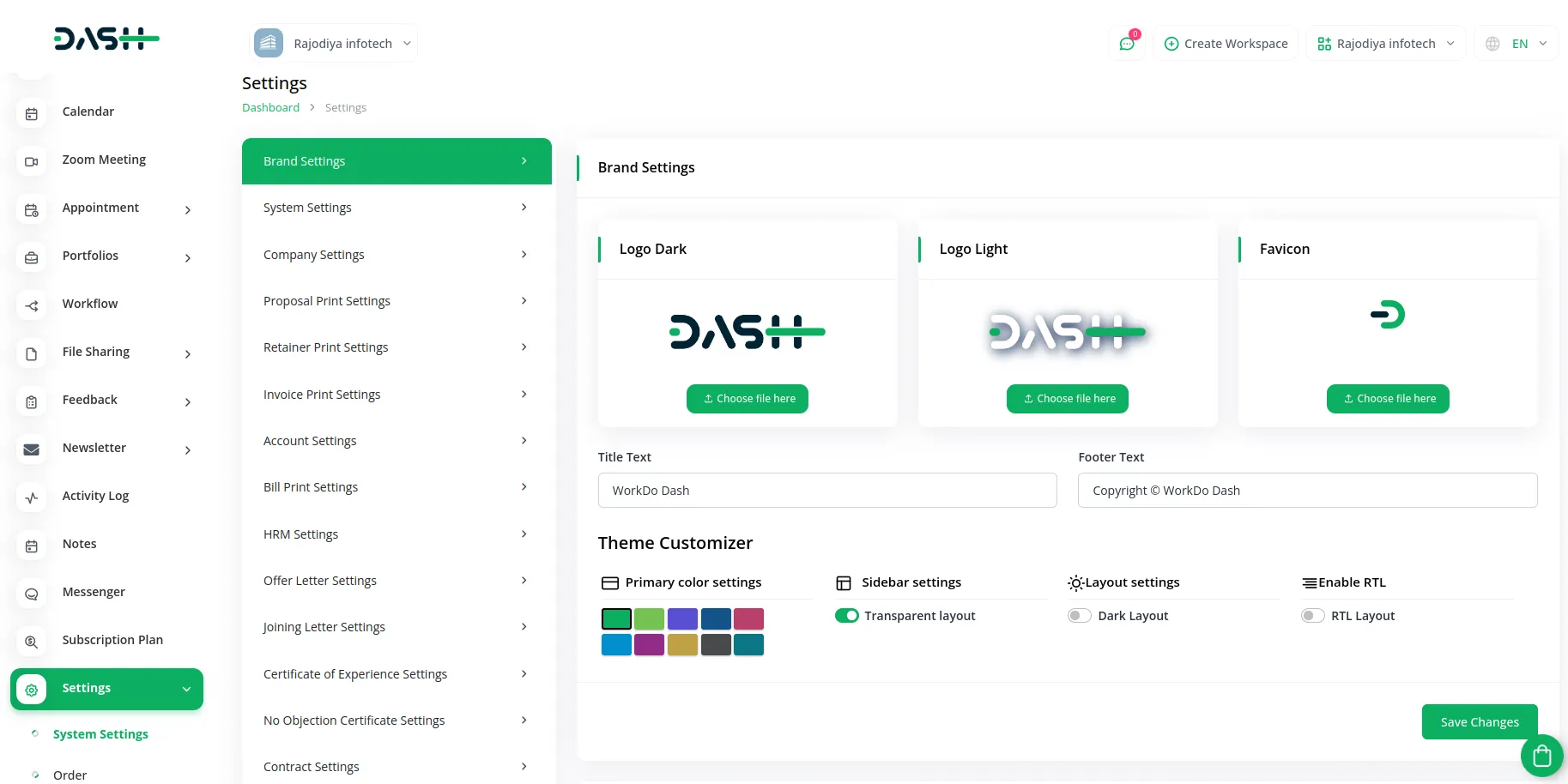
10.2 System Settings :
Fine-tune system-wide configurations for a seamless user experience.
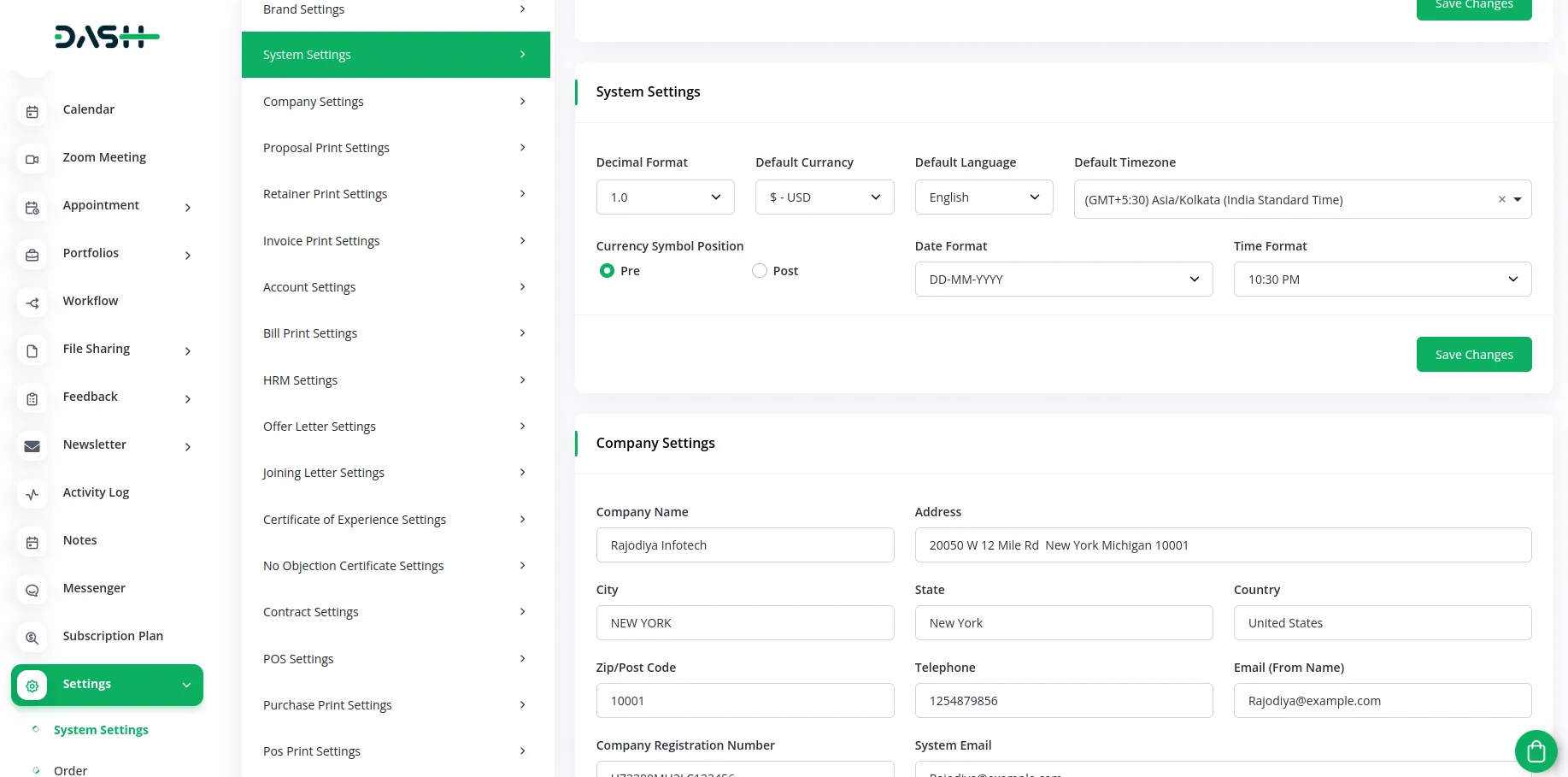
10.3 Company Settings :
Configure settings specific to your organization, including contact details and company information.
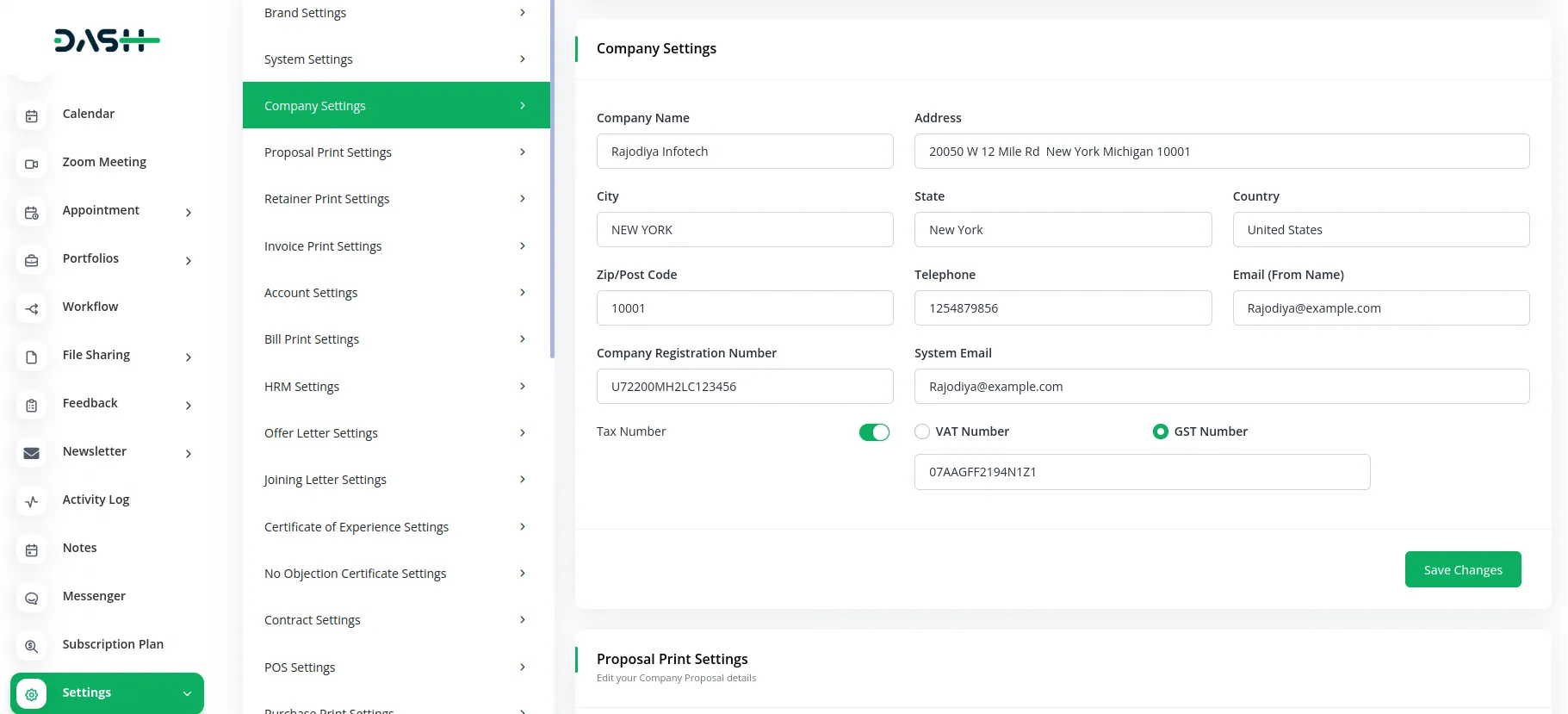
10.4 Proposal Print Settings :
Customize how proposals are formatted and printed.
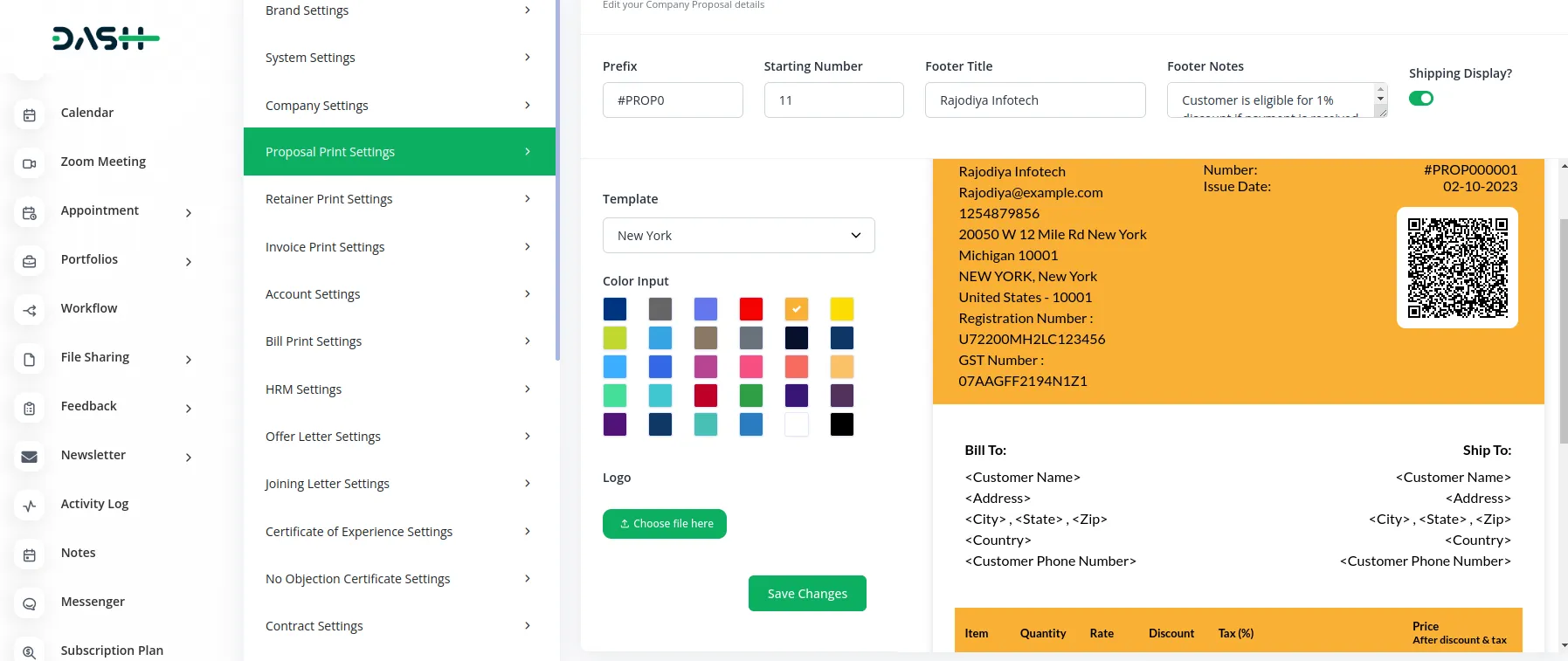
10.5 Retainer Print Settings :
Tailor the layout and appearance of retainer documents.
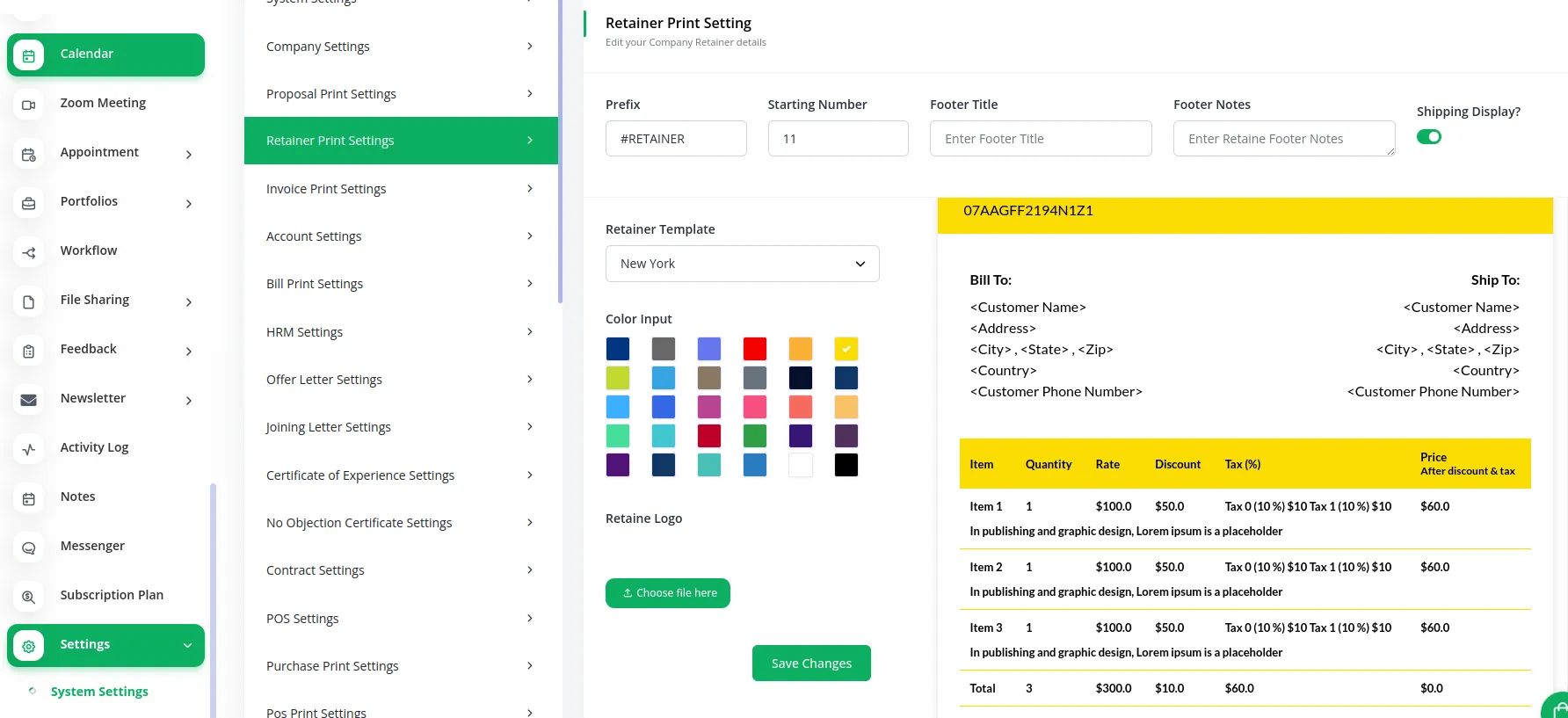
10.6 Invoice Print Settings :
Adjust the format and design of your invoices.
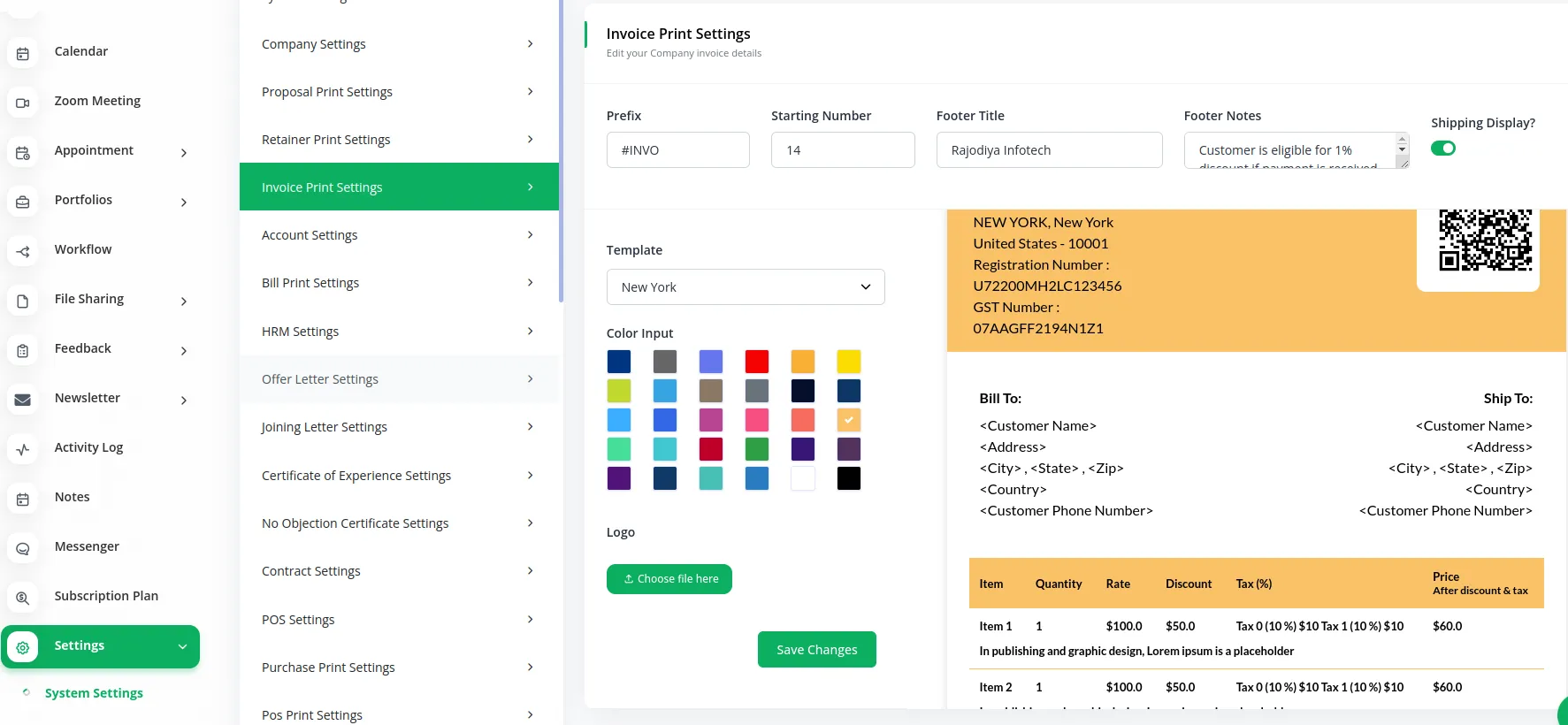
10.7 Account Settings :
Manage user account-related preferences and permissions.

10.8 Bill Print Settings :
Customize the way bills are presented and printed.
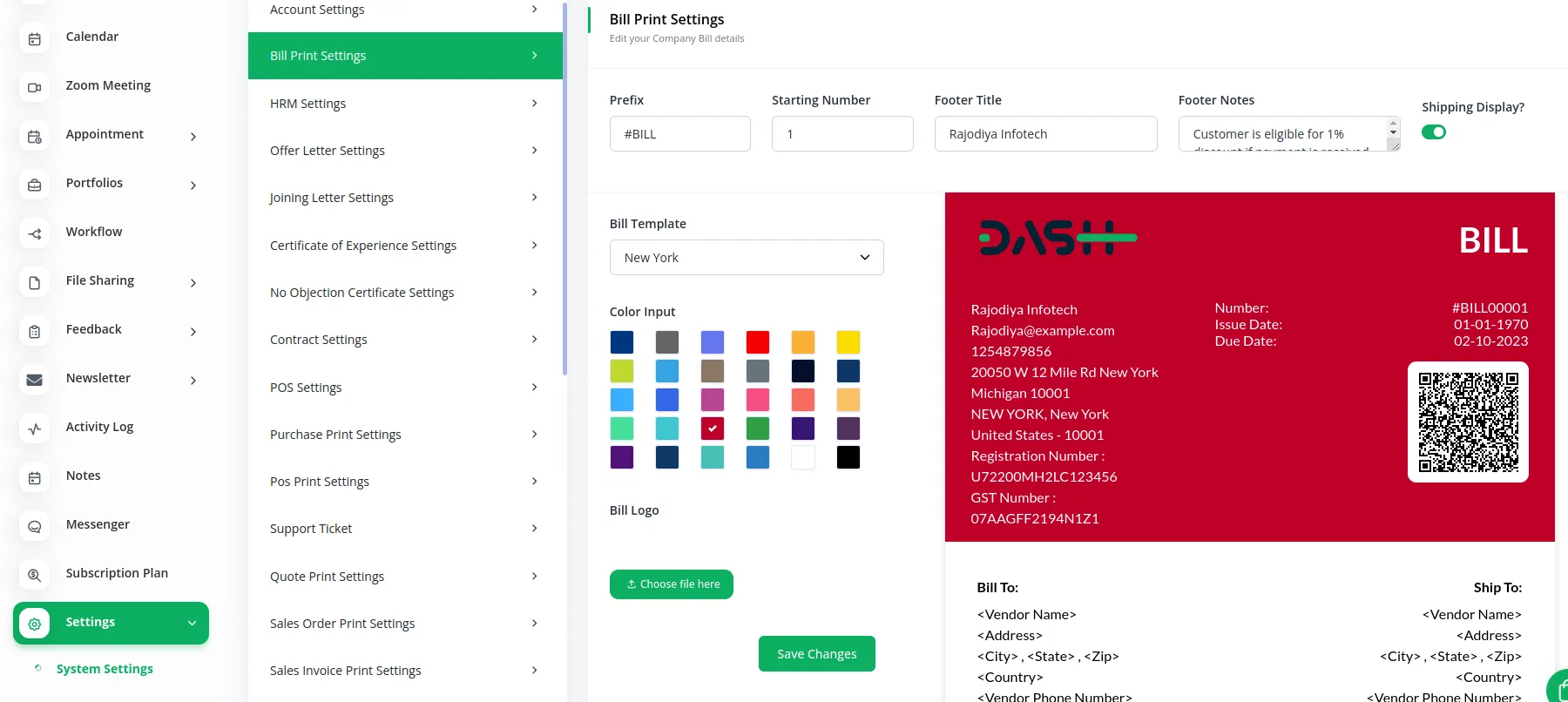
10.9 HRM Settings :
Configure settings related to human resources management.
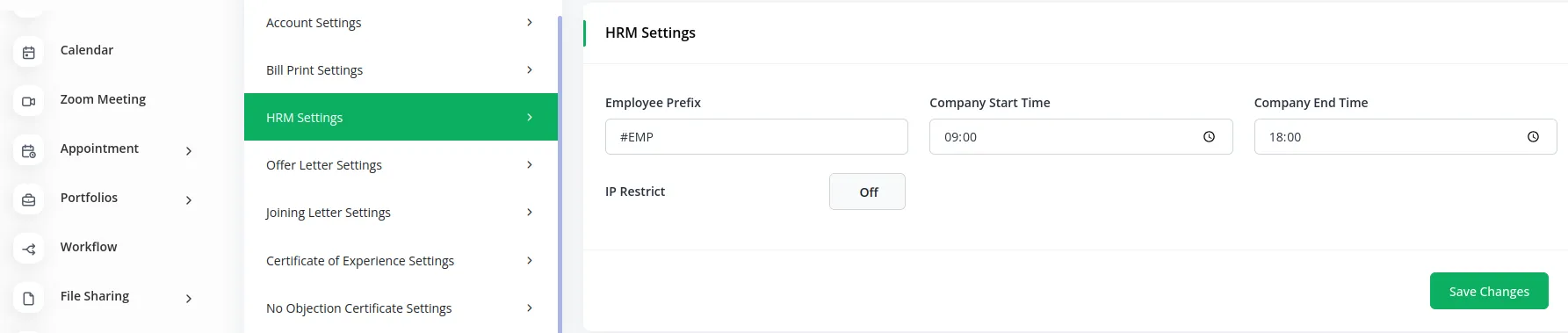
10.10 Offer Letter Settings :
Customize offer letters for new hires.
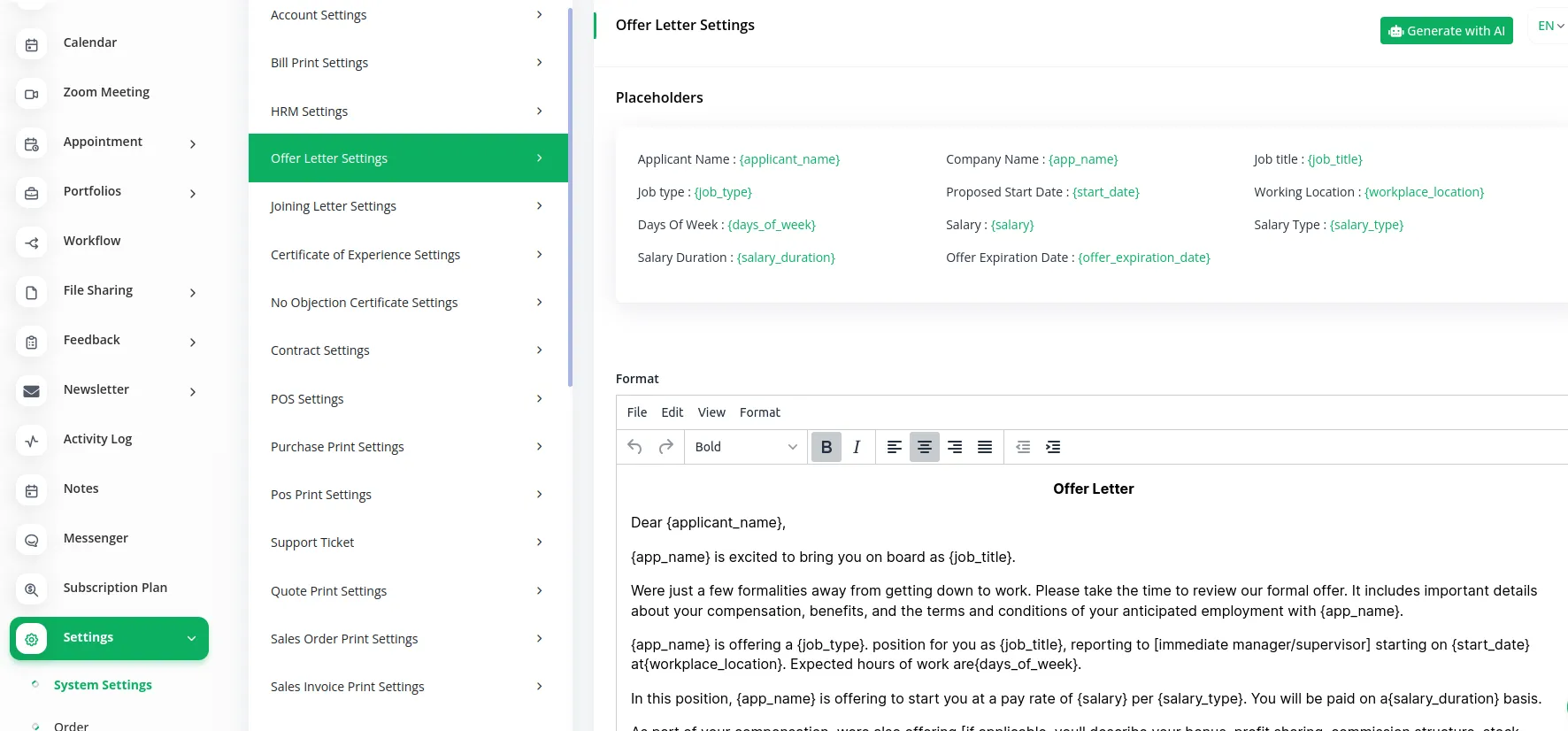
10.11 Joining Letter Settings :
Configure settings for employee joining letters.
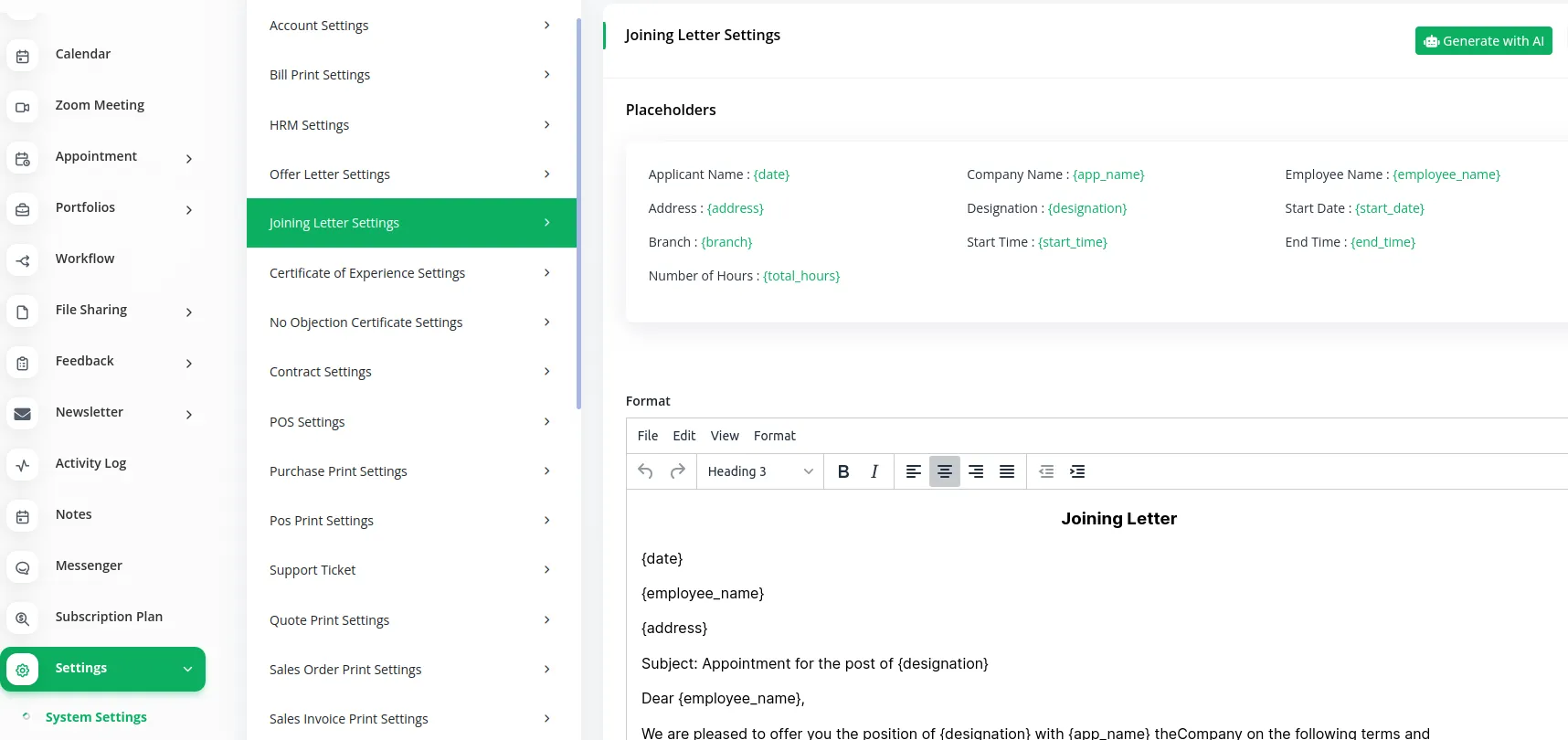
10.12 Certificate of Experience Settings :
Manage settings for experience certificates.
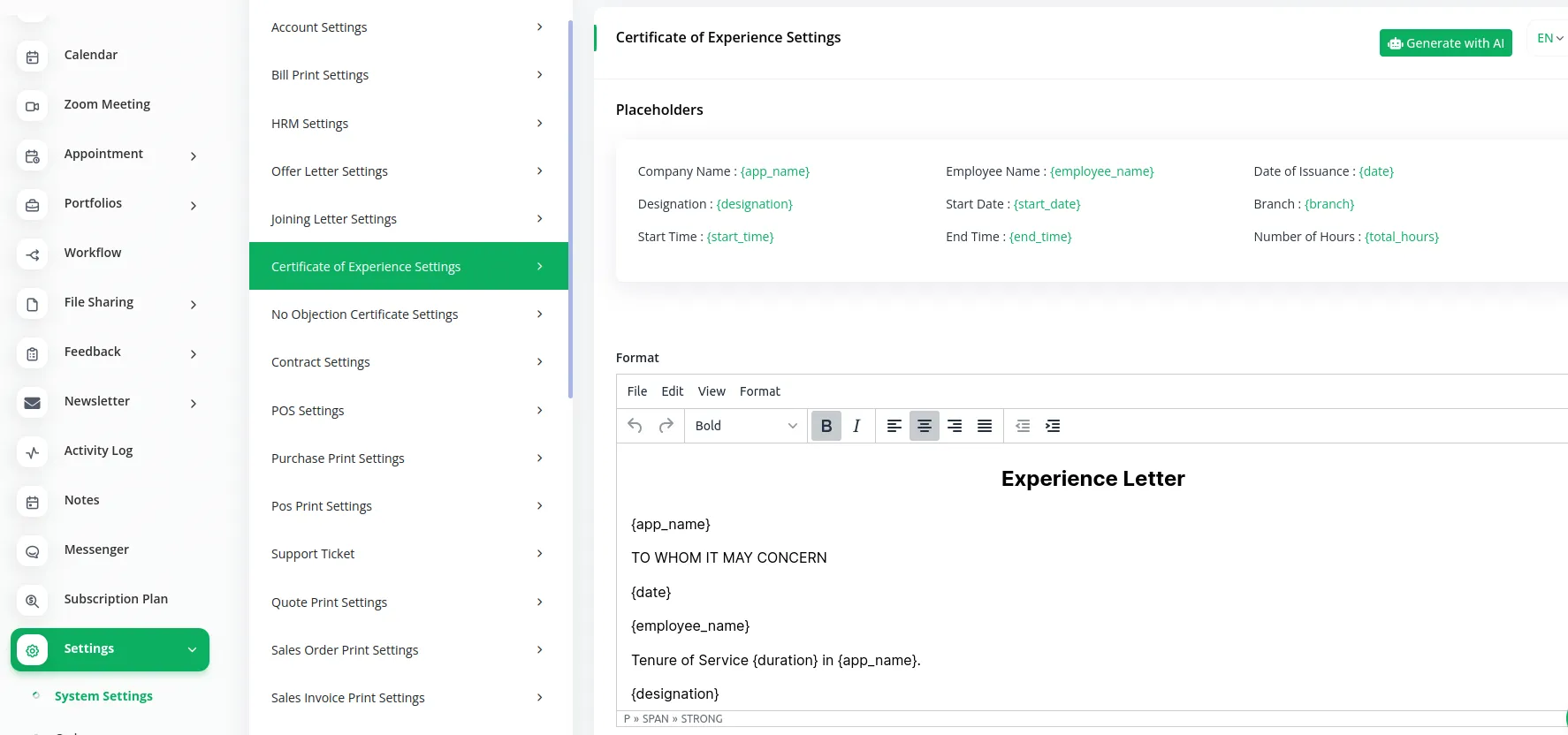
10.13 No Objection Certificate Settings :
Customize settings for creating no objection certificates.
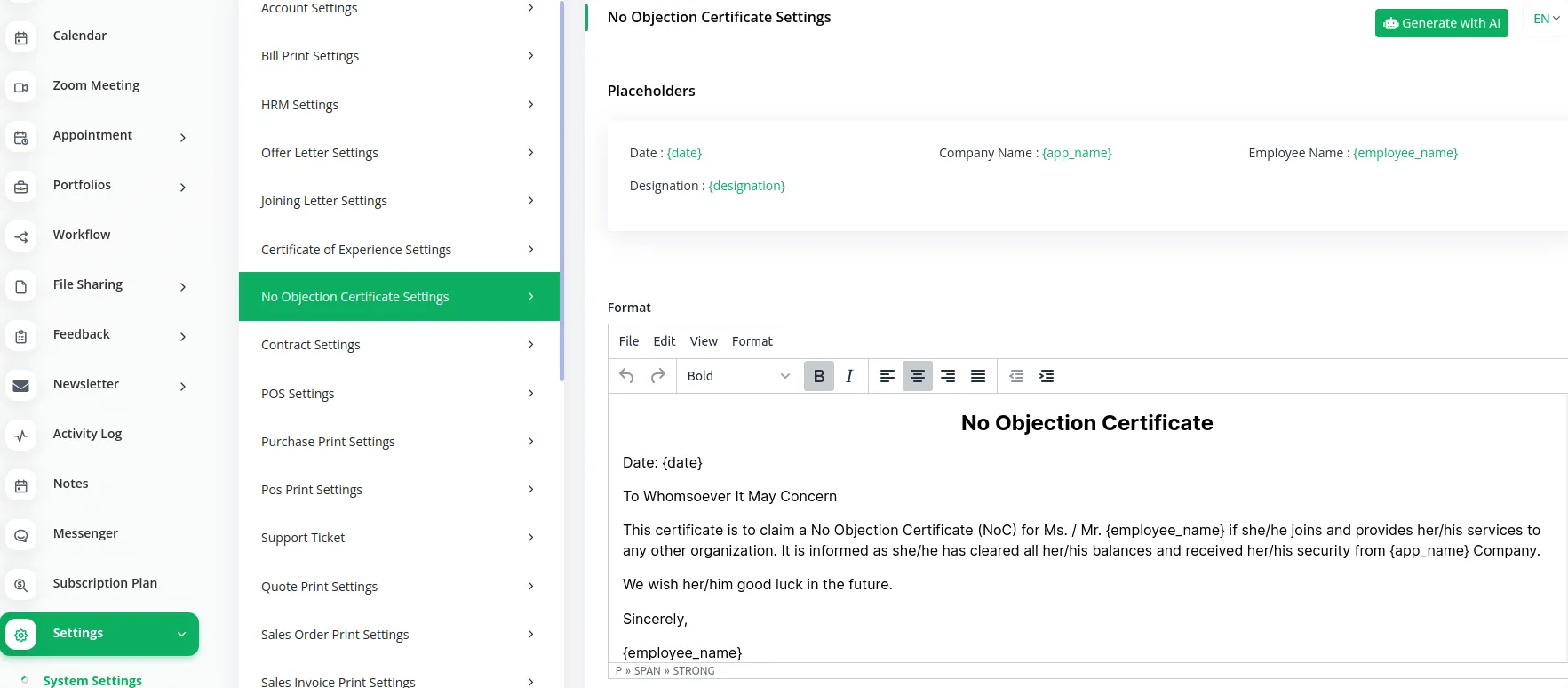
10.14 Contract Settings :
Configure contract-related settings.
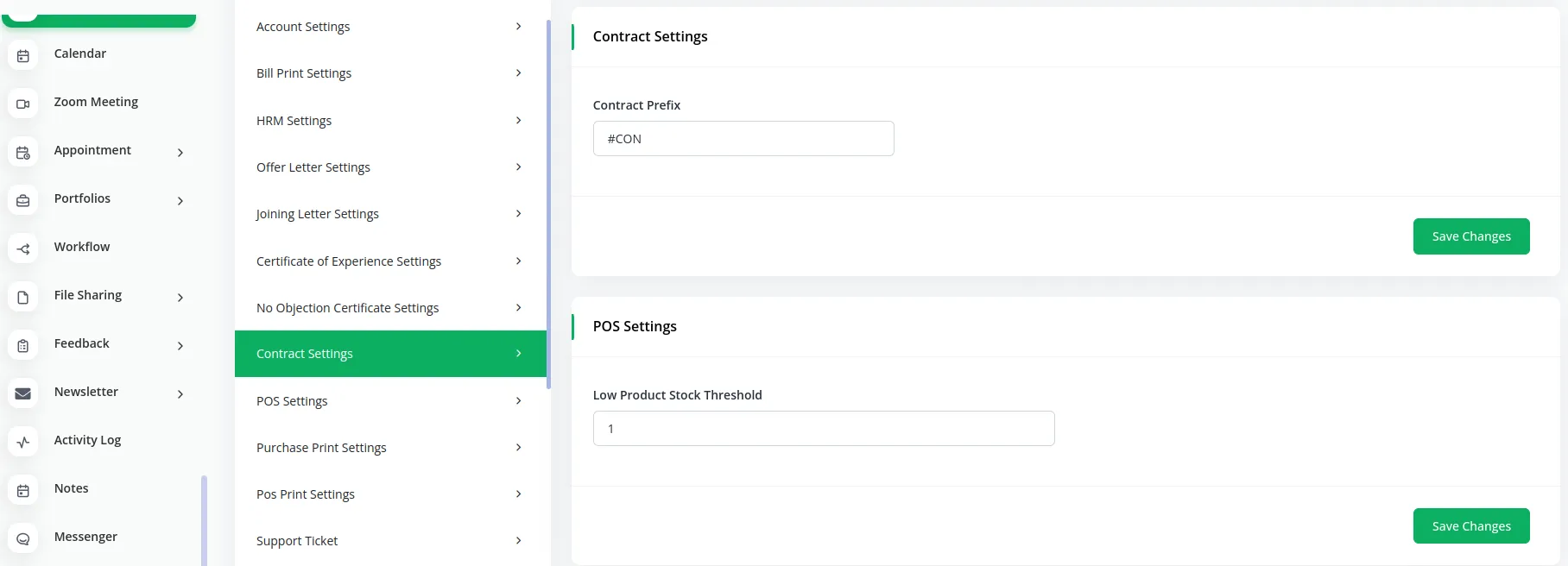
10.15 POS Settings :
Set up configurations for point-of-sale operations.
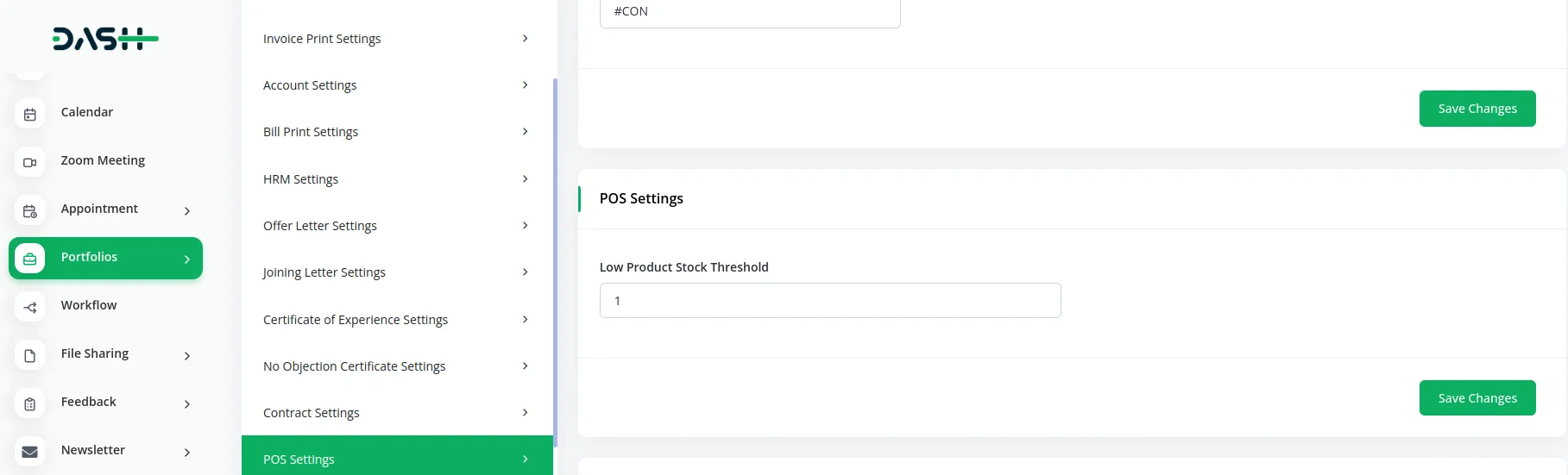
10.16 Purchase Print Settings :
Customize the format and content of purchase documents.
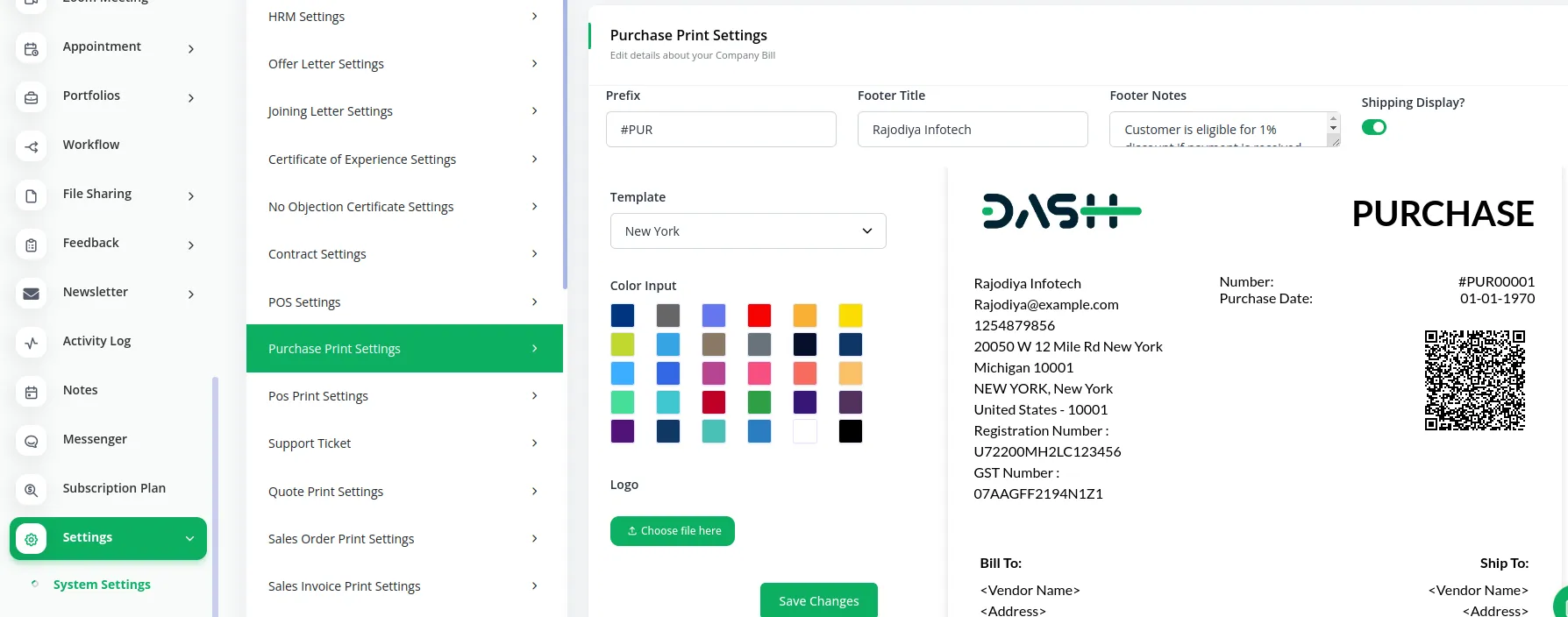
10.17 POS Print Settings :
Tailor the appearance of point-of-sale printouts.
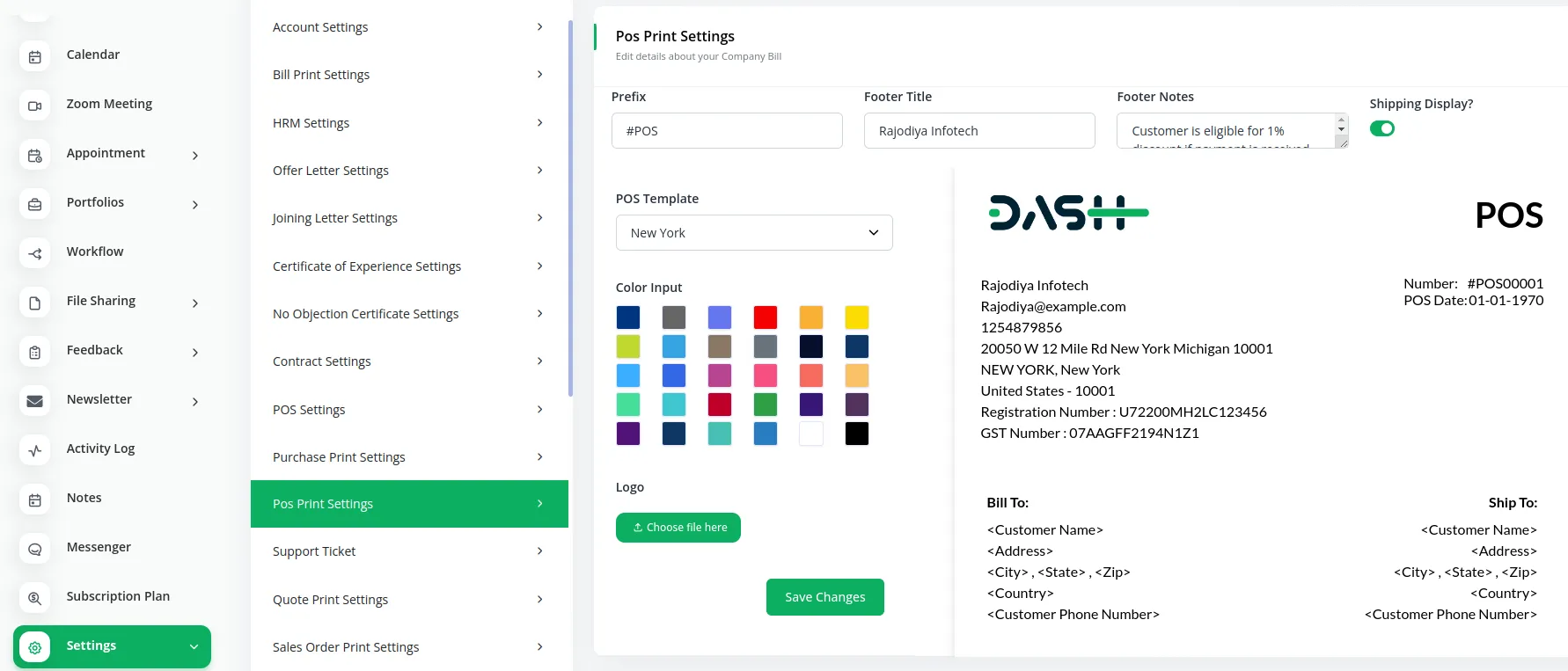
10.18 Support Ticket :
Manage settings related to customer support ticketing.
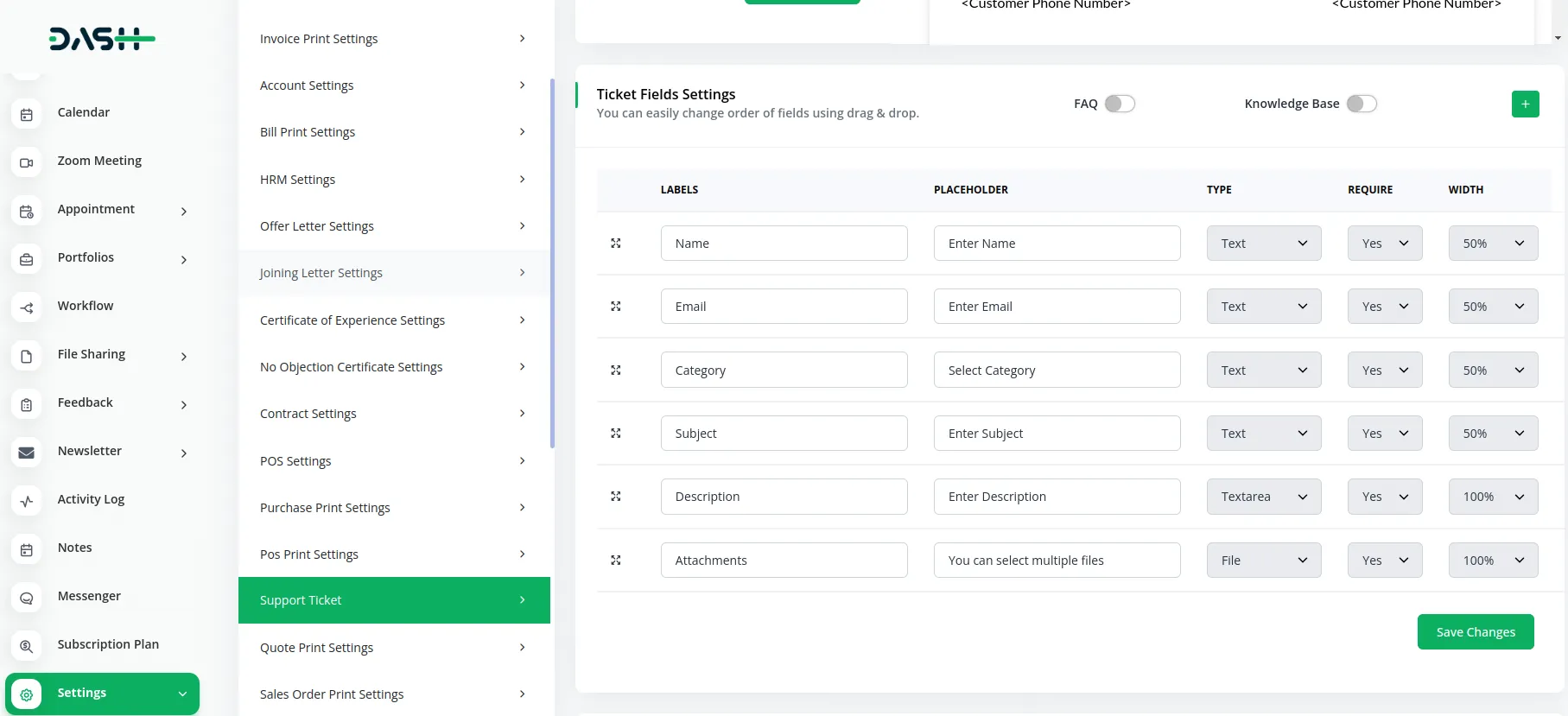
10.19 Quote Print Settings :
Customize how quotations are printed.
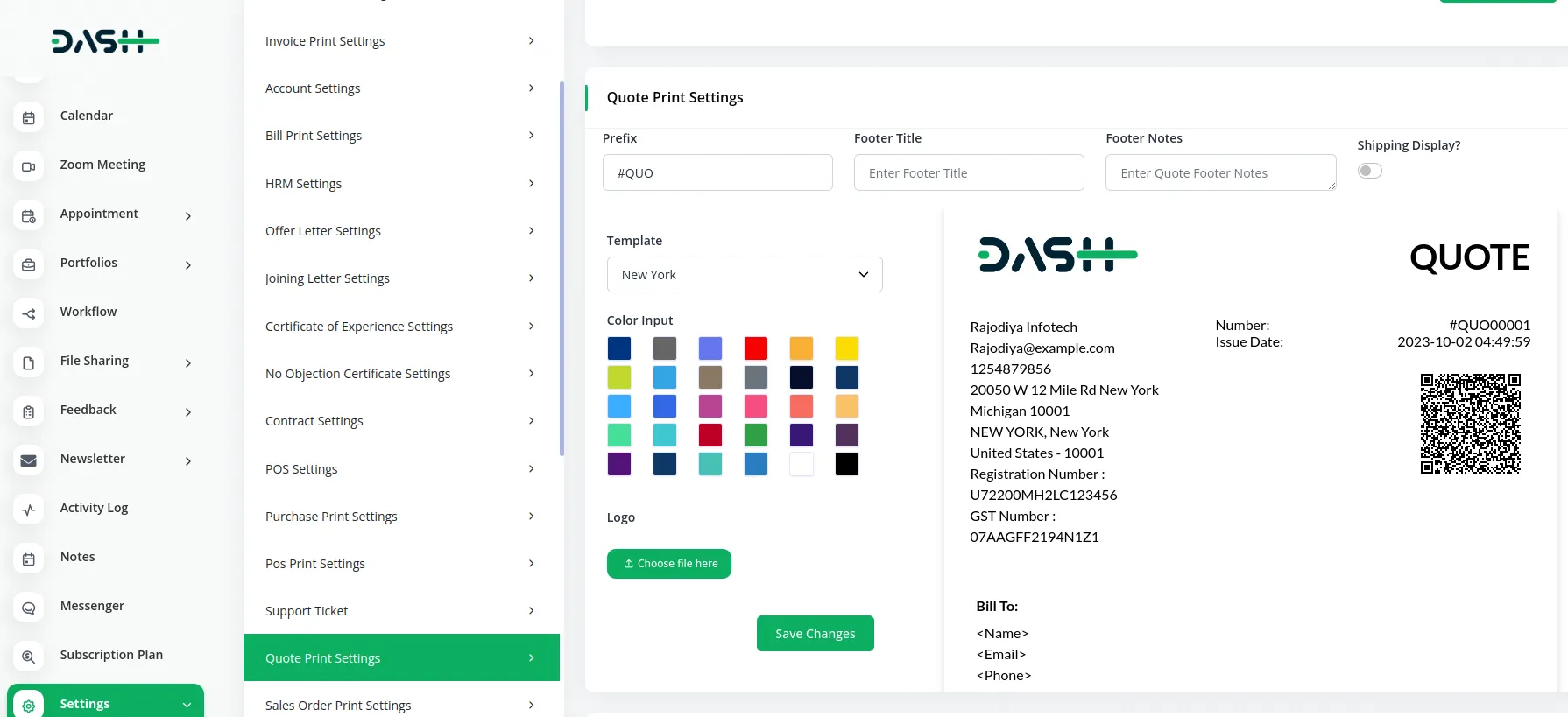
10.20 Sales Order Print Settings :
Configure settings for printing sales orders.
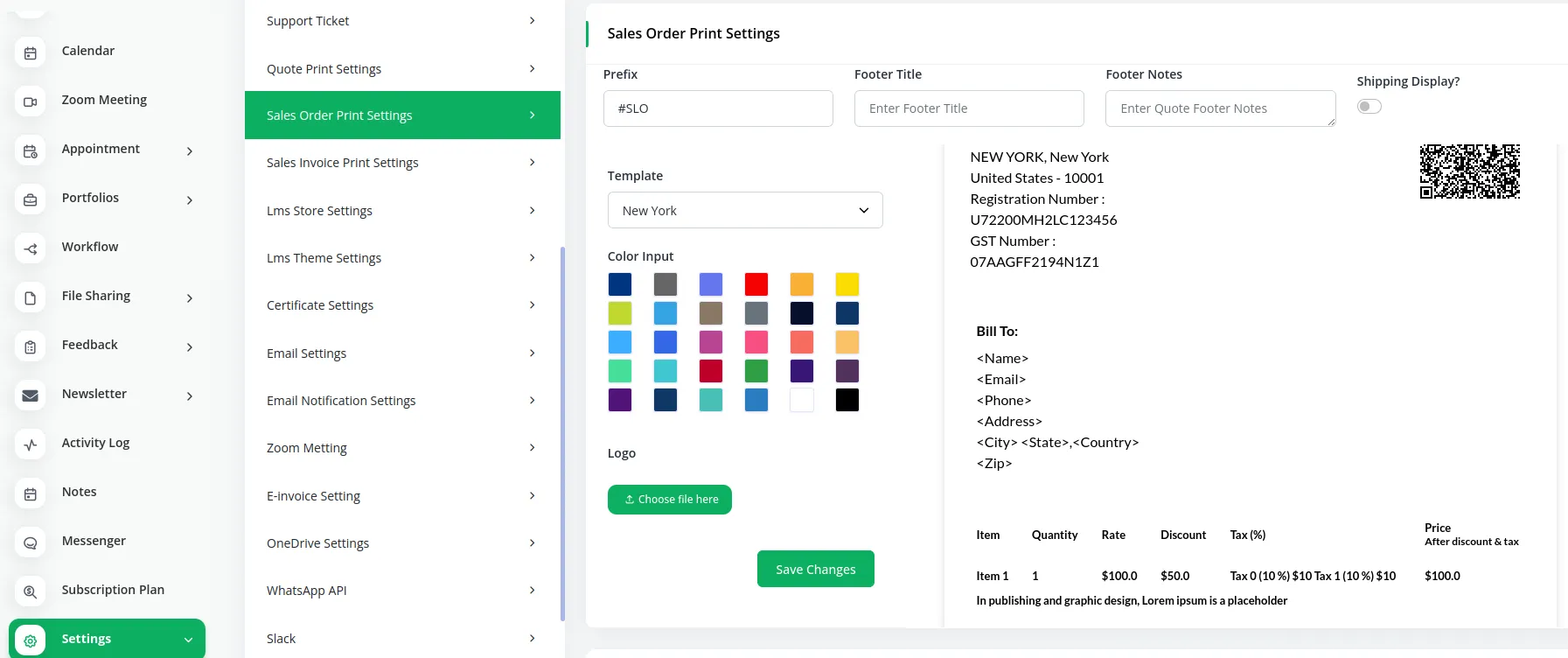
10.21 Sales Invoice Print Settings:
Adjust the format and layout of sales invoices.
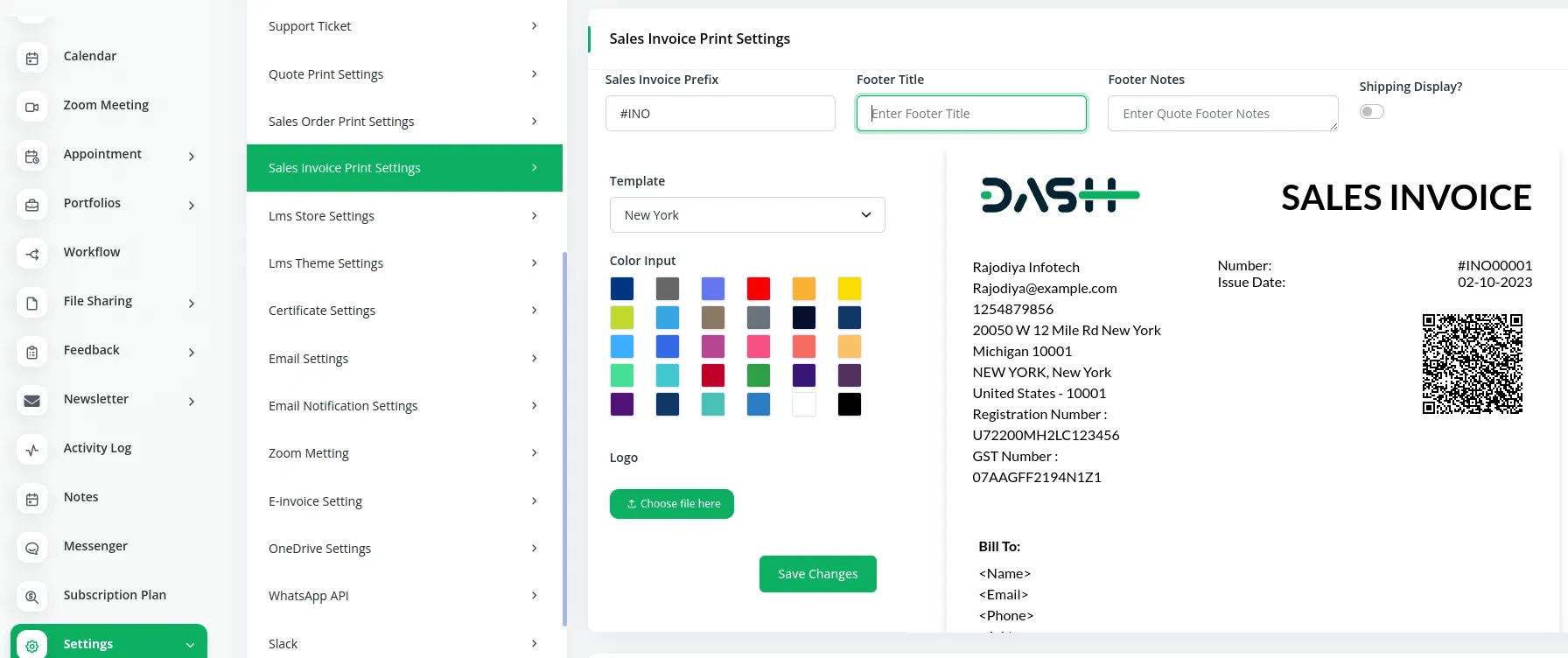
10.22 Email Settings :
Set up and manage email-related configurations.
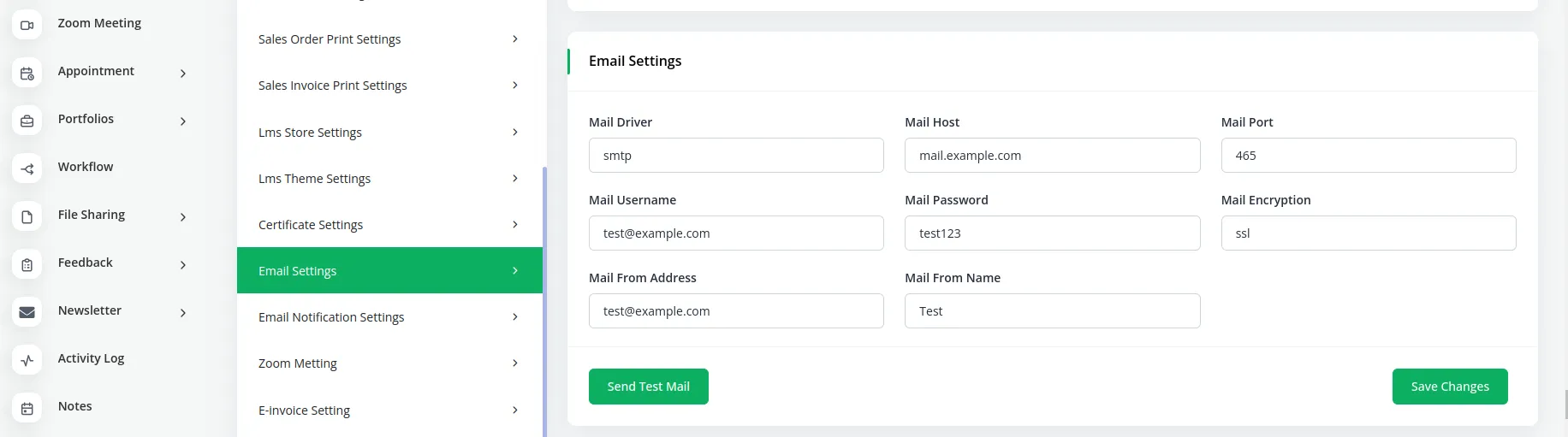
10.23 Email Notification Settings :
Configure email notifications for various system events.

10.24 Zoom Meeting :
Manage settings related to Zoom meetings and integration.
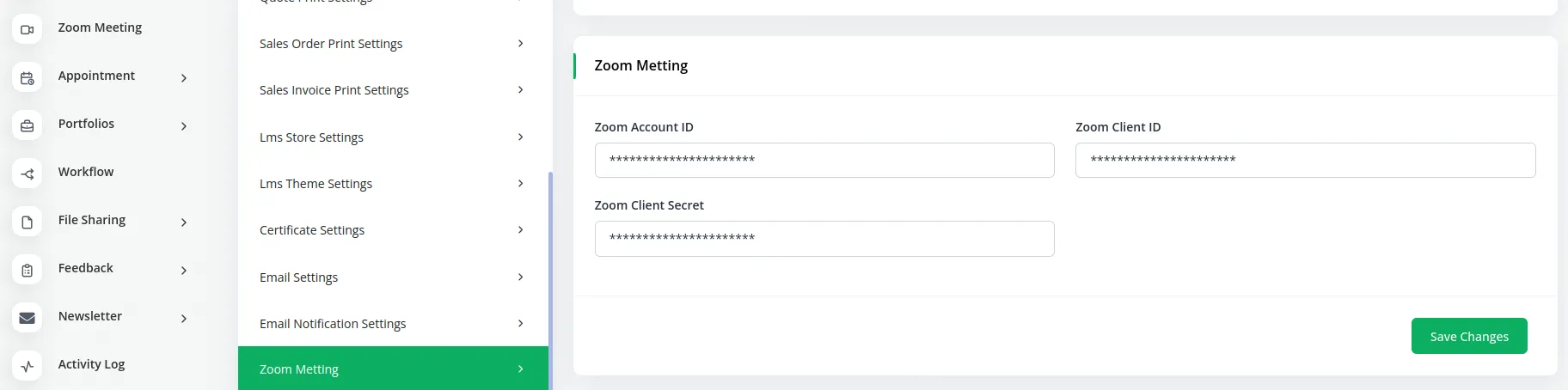
10.25 OneDrive Settings :
Configure integration settings with Microsoft OneDrive.
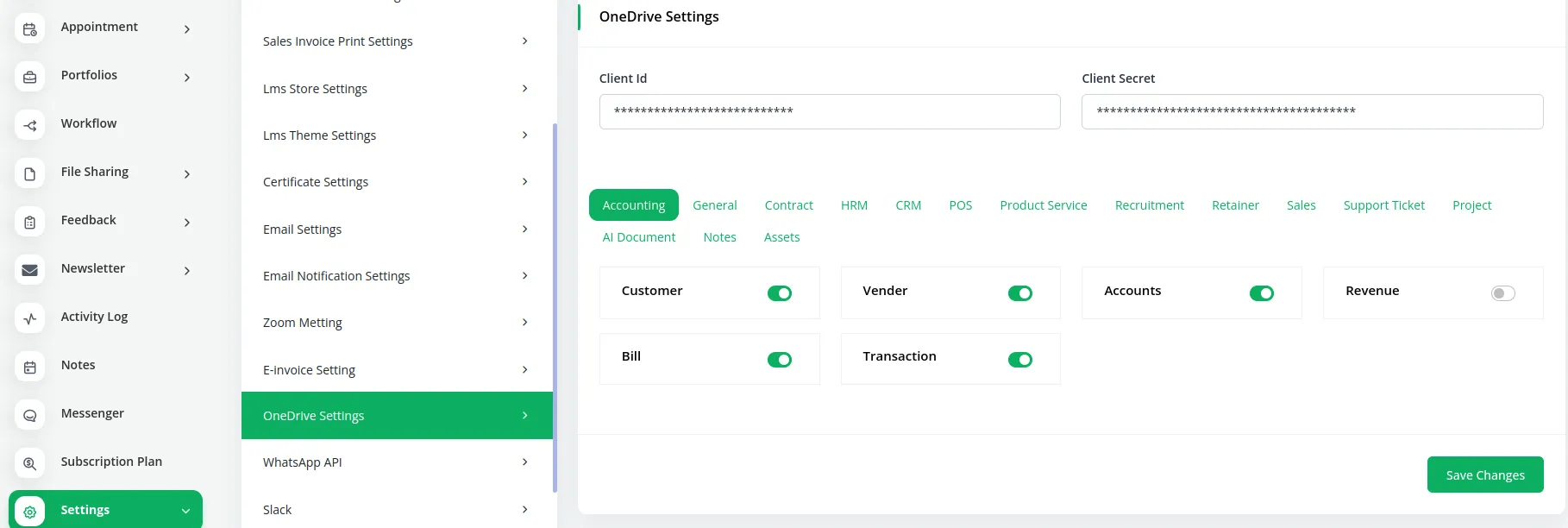
10.26 Slack :
Manage settings for integrating with Slack messaging.
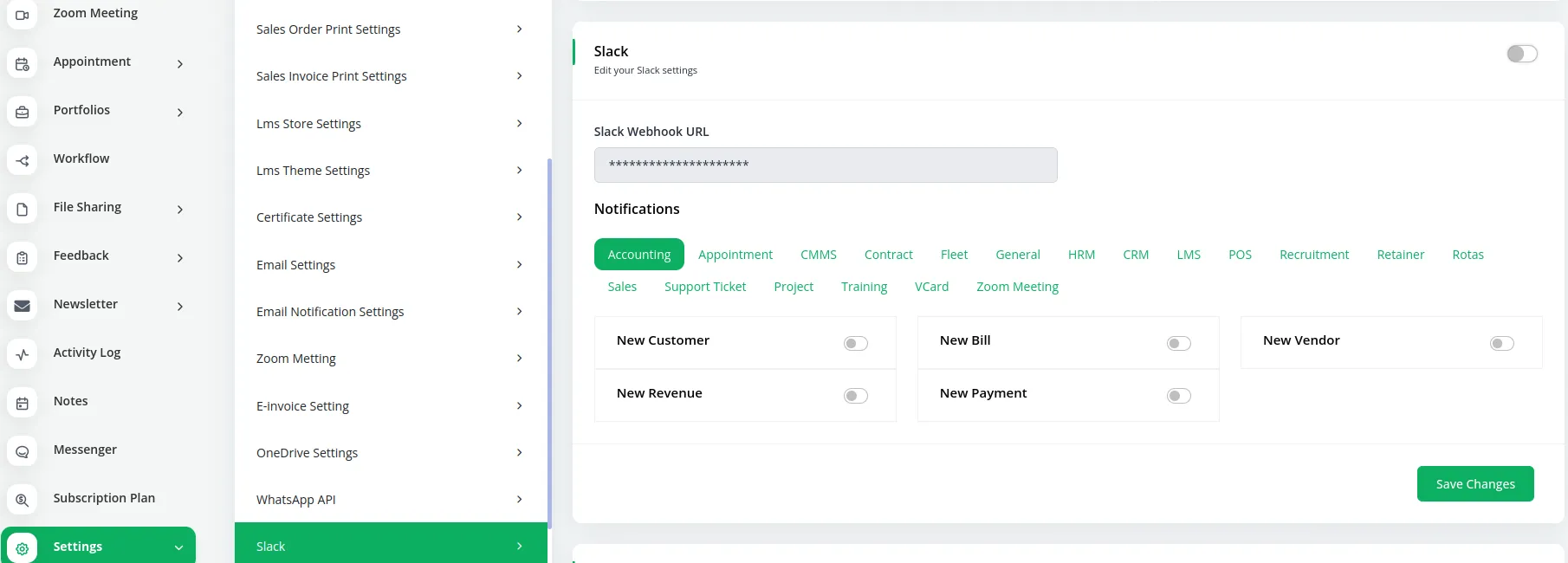
10.27 Telegram :
Configure integration settings for the Telegram messaging platform.
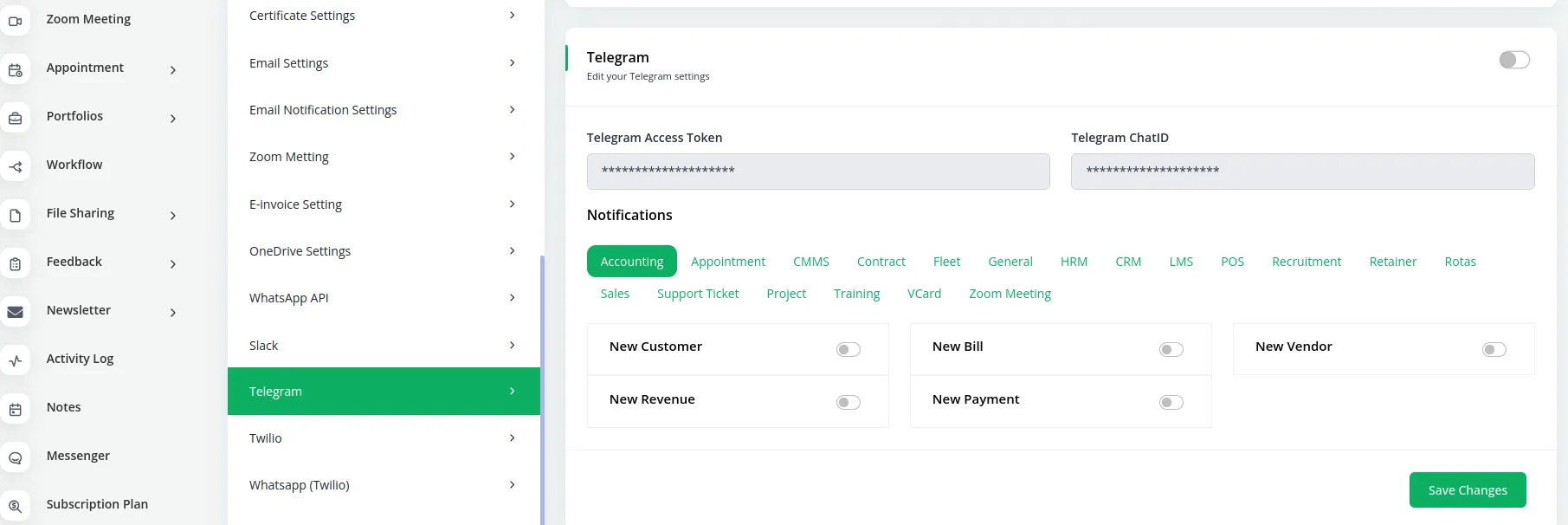
10.28 Twilio:
Set up and manage Twilio integration for SMS and messaging.
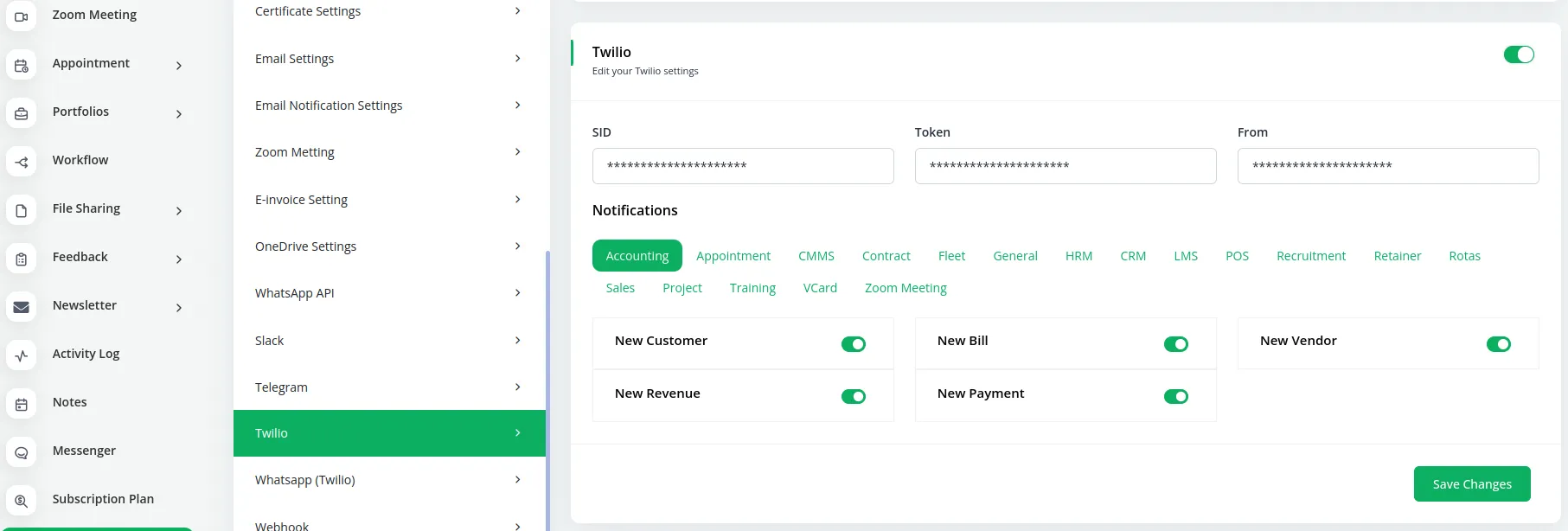
10.29 WhatsApp (Twilio) :
Customize settings for integrating WhatsApp with Twilio.
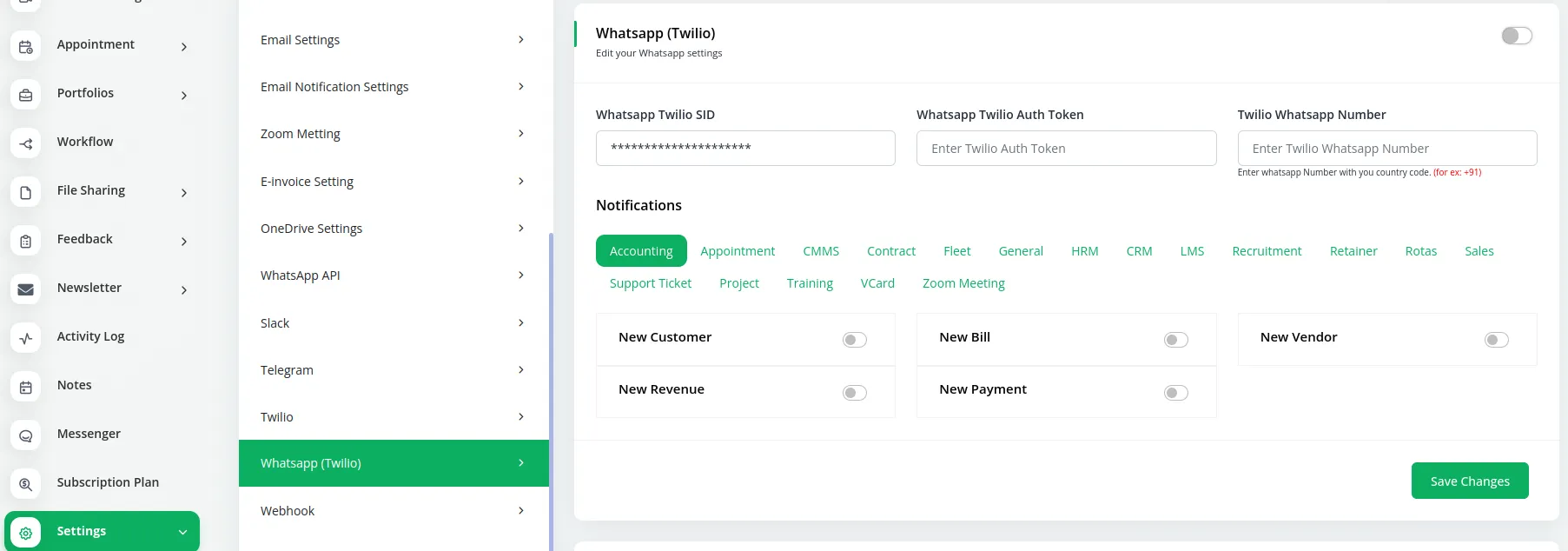
10.30 Webhook :
Configure webhook settings for external integrations.
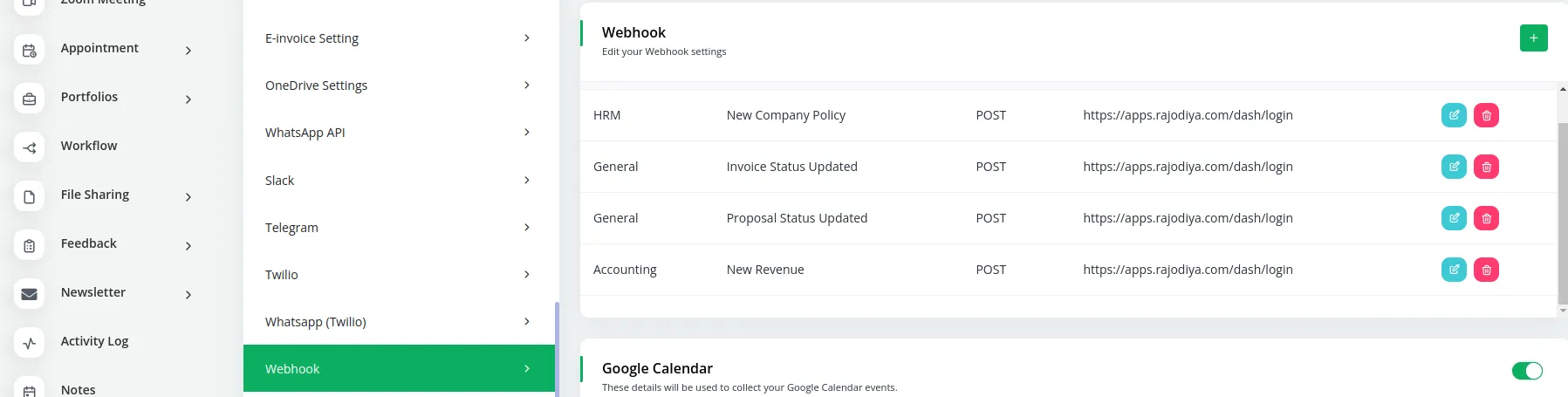
10.31 Google Calendar :
Manage integration settings with Google Calendar.
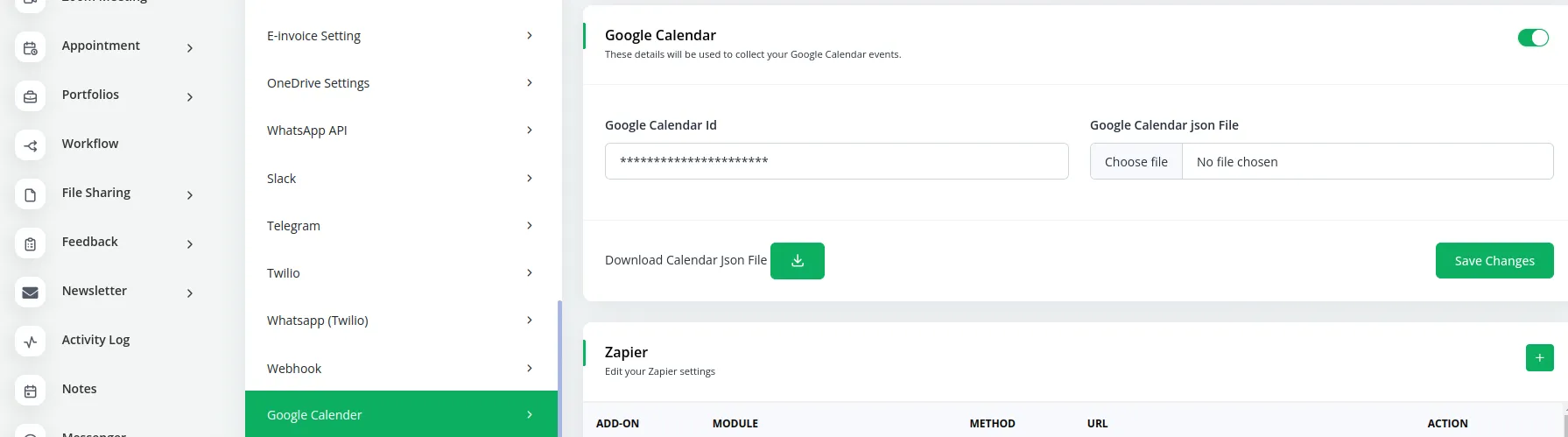
10.32 Zapier :
Set up and manage workflows and automation using Zapier.
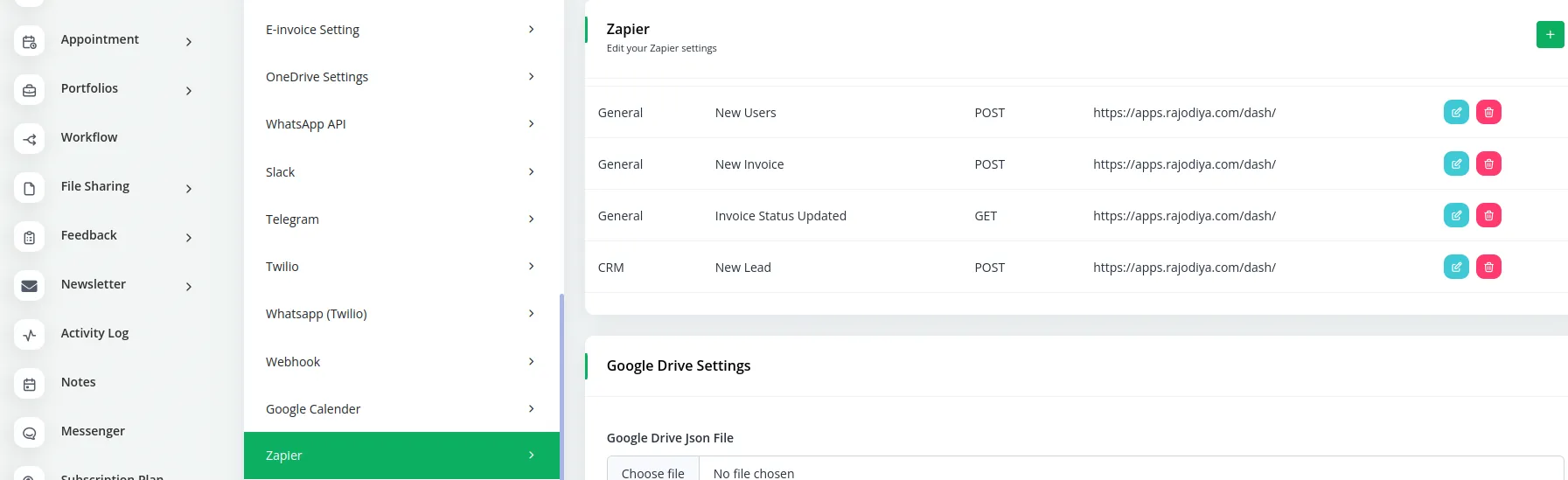
10.33 Google Drive Settings :
Configure integration settings with Google Drive.
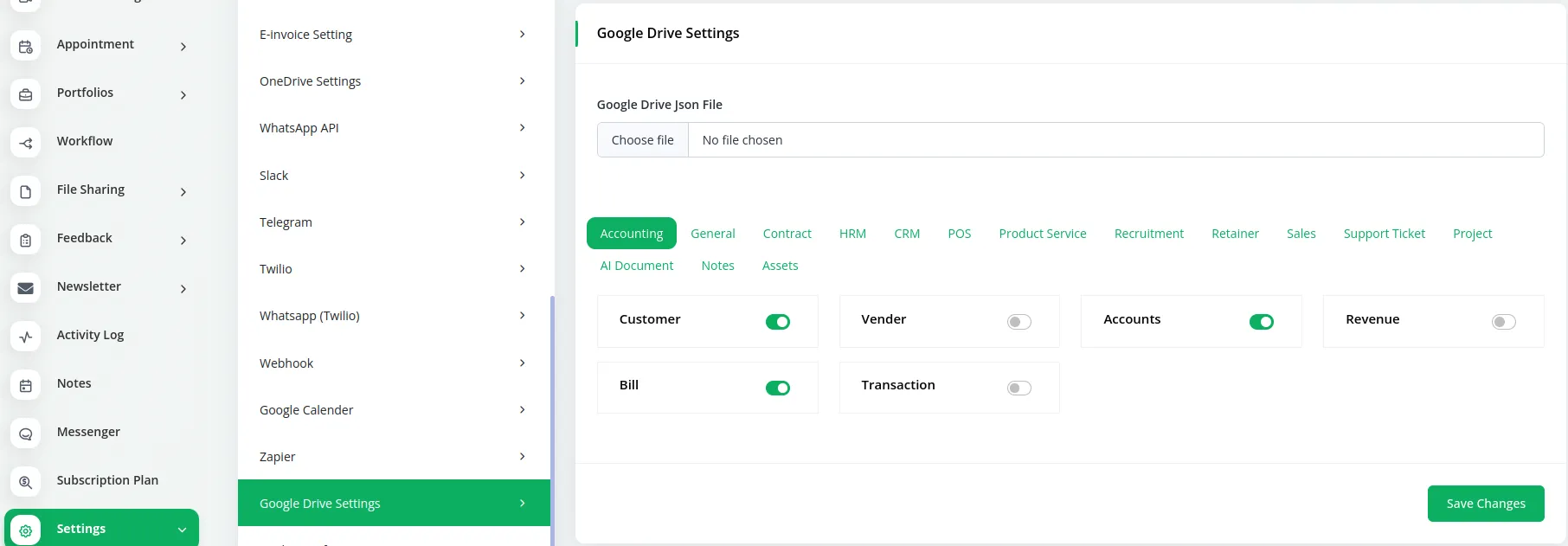
10.34 Bank Transfer :
Manage settings related to bank transfers.
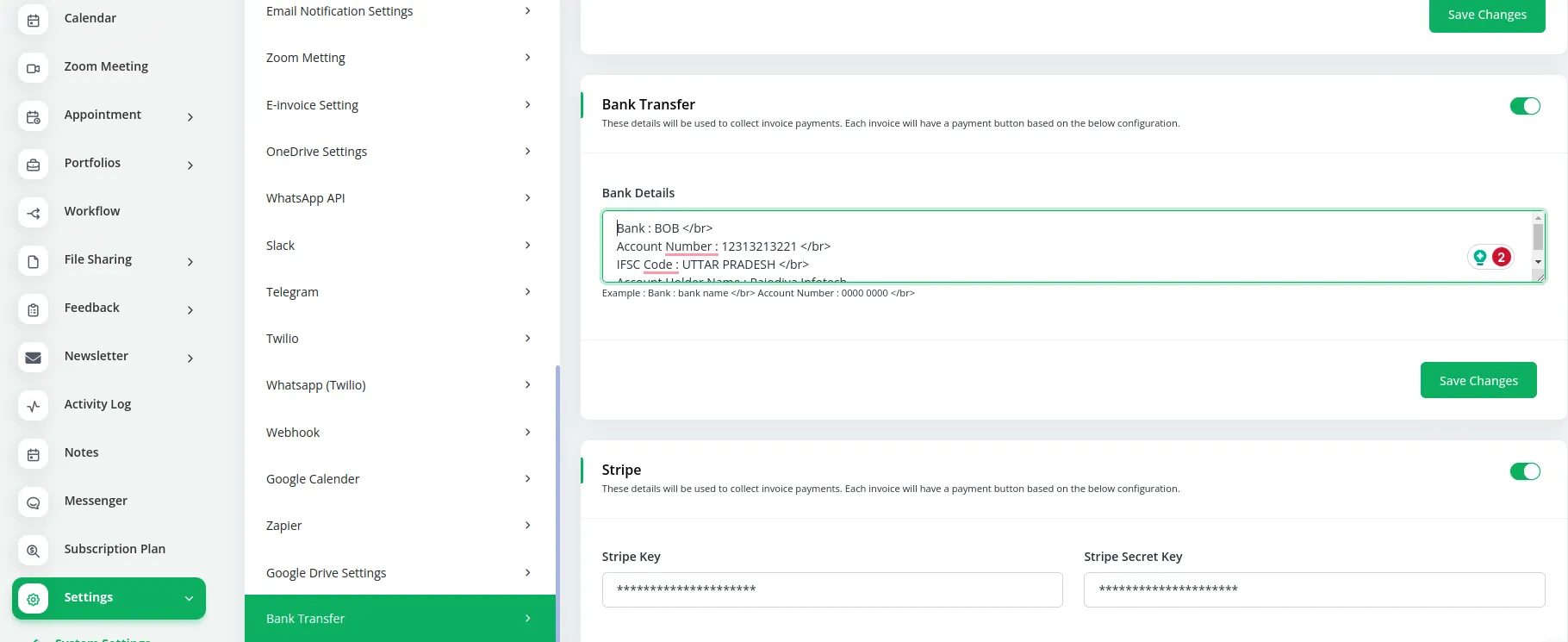
10.35 Stripe :
Configure integration settings for Stripe payment processing.
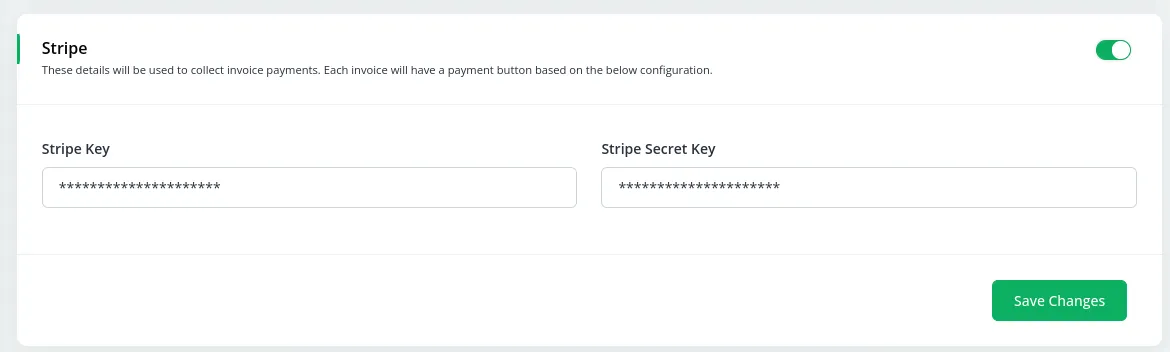
10.36 Subscription Settings
These system settings allow you to tailor and fine-tune the WorkDo Dash SaaS platform to match your organization’s unique requirements and workflow.
In WorkDo Dash SaaS, you have the option to purchase subscription plans that cater to different needs and preferences. These plans typically include:
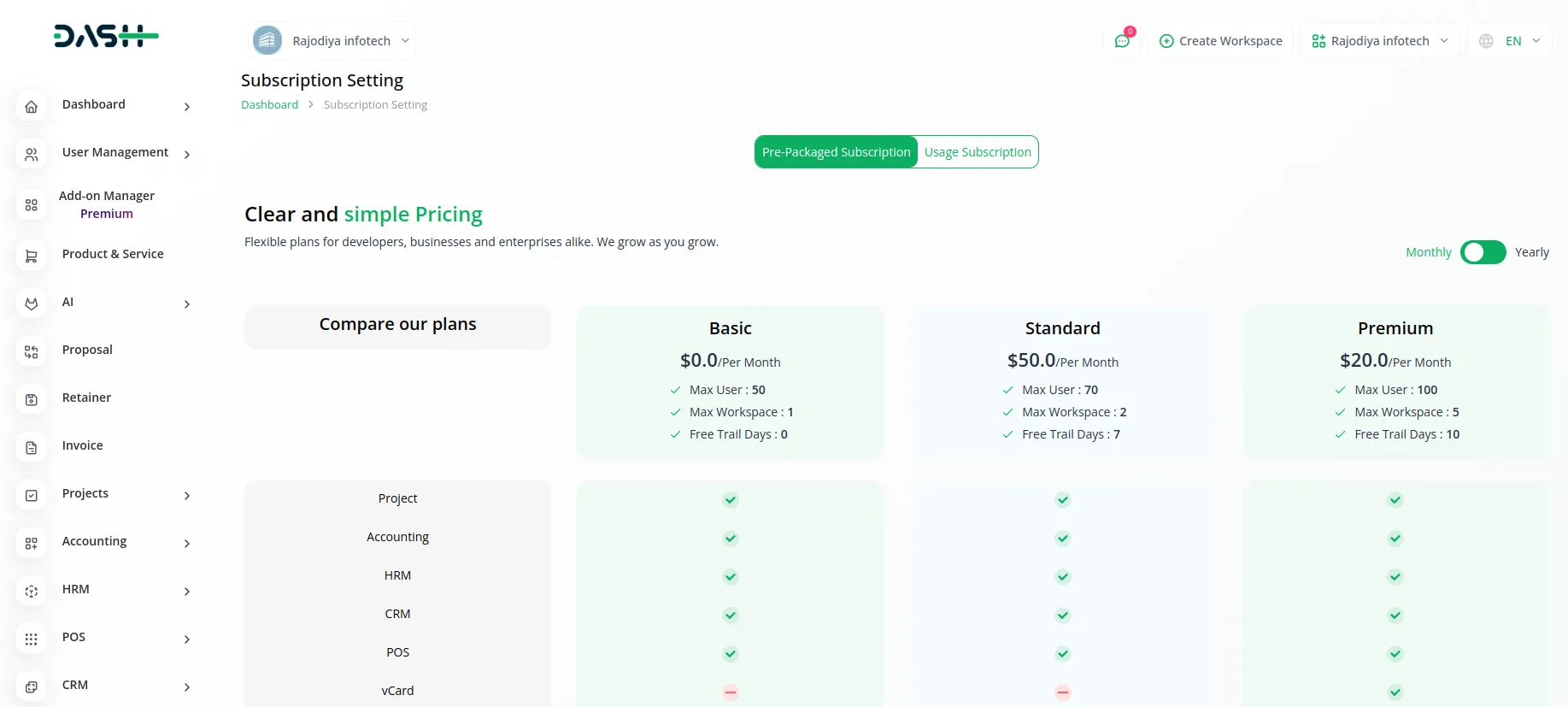
10.36.1 Basic Plans :
These are usually entry-level plans, offering essential features at an affordable price point. They are great for individuals or small businesses just starting with the platform.
10.36.2 Standard Plans :
Standard plans provide a balanced set of features suitable for most users. They are a popular choice for businesses looking for a comprehensive solution without breaking the bank.
10.36.3 Premium Plans :
Premium plans are the top-tier offerings, often packed with advanced features and additional support. They are ideal for large enterprises or businesses with complex requirements.
By offering these plan options, WorkDo Dash SaaS ensures that users can choose the subscription that best matches their needs and budget, providing a flexible and customizable experience.
10.37 Order Settings
In the Order Settings of WorkDo Dash SaaS, administrators can access the history of subscription plans. This history typically includes information about whether the order for a particular plan was successful or is still pending.
This feature is valuable for administrators to keep track of the subscription activity within the platform. It helps in ensuring that all subscriptions are processed correctly, and if there are any issues with an order, they can be identified and addressed promptly. This level of transparency and visibility into the order history ensures smooth subscription management for the platform’s users.
11. Profiles Update
The Profile Update feature in WorkDo Dash SaaS empowers both administrators and super administrators to personalize their profiles according to their preferences. This documentation provides a detailed guide on how administrators and super administrators can update their profiles within the platform.
11.1 Admin Profile Update
11.1.1 Accessing Admin Profile Update
Admins can initiate their profile update by clicking on the “Hi, Admin” button located on the left side of the top dashboard.
This button reveals a dropdown menu featuring two options : “Log Out” and “Profile.”
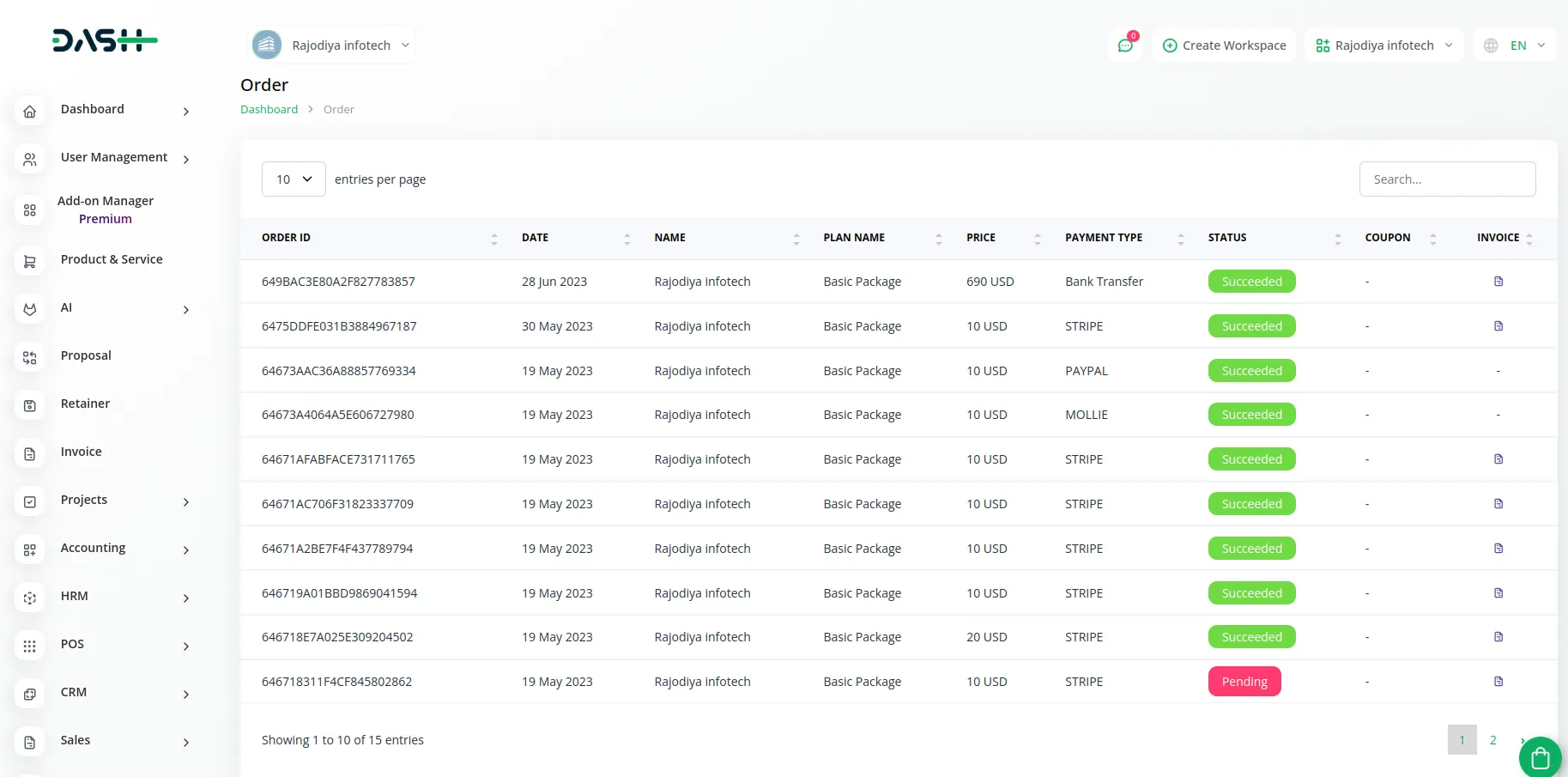
11.1.2 Updating Admin Profile
Upon clicking “Profile,” admins are directed to their profile page, where they can modify various credentials.
Admins can edit their Name, Email, and Password as needed.
Additionally, admins have the option to upload and change their profile picture for a personalized touch.

11.2 Super Admin Profile Update
11.2.1 Accessing Super Admin Profile Update
Similar to admins, super admins navigate to the “Hi, SuperAdmin” button on the top left corner of the dashboard.
From the dropdown menu, they choose “Profile” to access their profile page.
11.2.2 Updating Super Admin Profile
On the profile page, super admins can make adjustments to their personal information.
Super admins possess the authority to modify their Name, Email, and Password as required.
Furthermore, super admins can upload and change their profile pictures for enhanced customization.
By following these steps, both administrators and super administrators can effortlessly update their profiles, ensuring that their information remains accurate and aligned with their preferences within the WorkDo Dash SaaS platform.
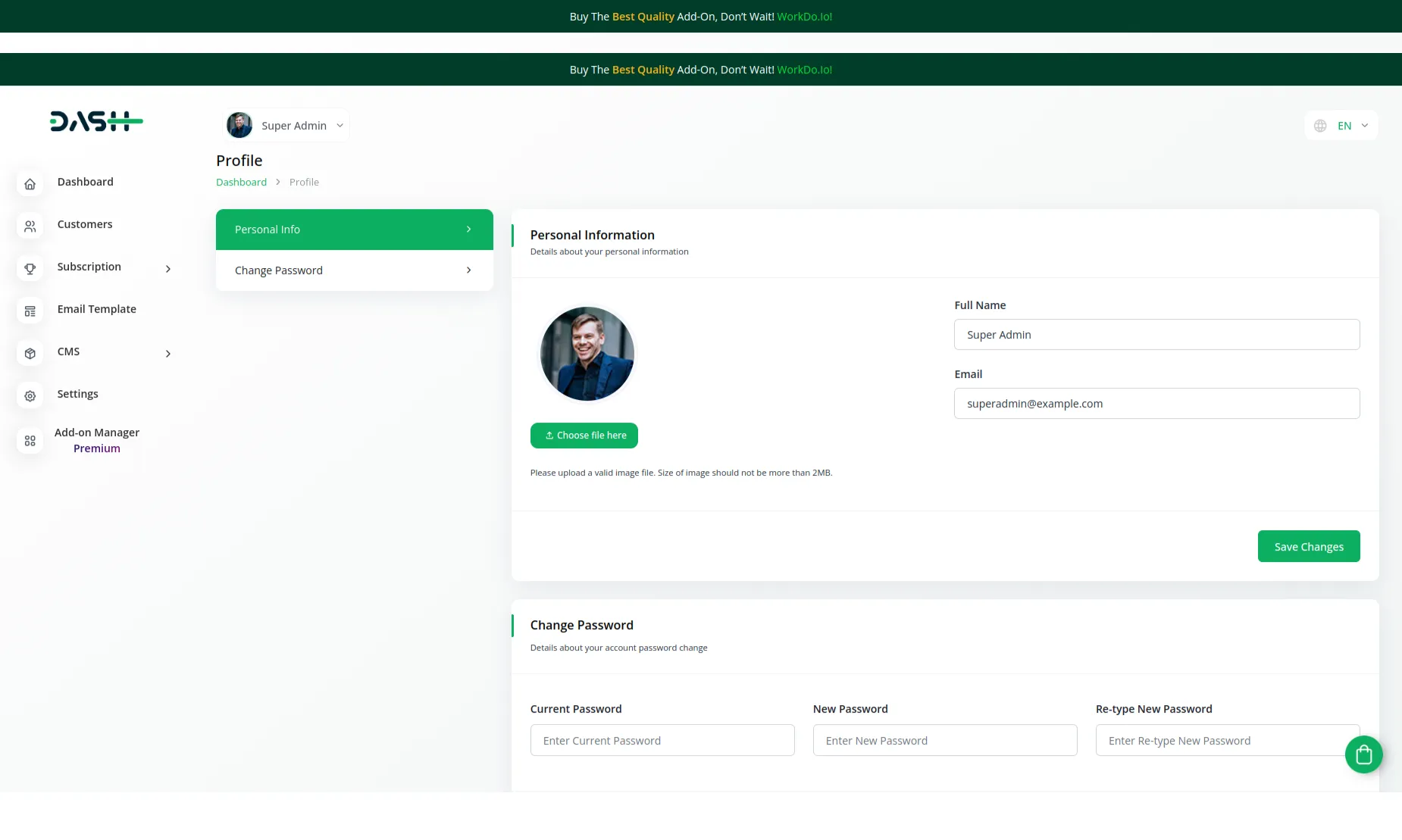
12. AI Module
The AI Module in WorkDo Dash SaaS brings advanced artificial intelligence capabilities to elevate the platform’s performance in each Add-on. This documentation provides an overview of how AI enhances user experiences and outcomes.
Key Features
Predictive Analytics : AI offers insights and trend prediction.
Enhanced Insights : Provides deeper understanding for informed decisions.
Adaptability : Helps businesses respond accurately to changing scenarios.
Benefits
Efficiency : Automation saves time and effort.
Informed Decisions : AI-driven insights guide better choices.
Personalization : Enhances customer interactions.
Agility : Adapt to changing scenarios with accuracy.
The AI Module empowers WorkDo Dash SaaS with predictive analytics, automation, and improved insights. Seamlessly integrate AI into your business processes and experience enhanced efficiency and intelligence across the platform. For further assistance, our support team is readily available. Embrace AI to elevate your business operations now!
13. Conclusion
WorkDo Dash SaaS emerges as a comprehensive and transformative solution that redefines the way businesses manage their operations. With its array of modules spanning project management, accounting, CRM, HRM, and more, WorkDo Dash SaaS offers a centralized platform for streamlined collaboration, efficient data management, and optimized processes. The product’s user-friendly interface ensures easy navigation, while its customizable features cater to diverse business needs. With the integration of AI capabilities, WorkDo Dash SaaS takes efficiency and insights to new heights, enabling businesses to make informed decisions and automate tasks. From managing projects and communicating with clients to handling financials and enhancing employee experiences, WorkDo Dash SaaS empowers organizations to achieve higher productivity, improved efficiency, and seamless growth. Embrace WorkDo Dash SaaS and elevate your business operations to a new level of excellence.
Reach Out to Us
Have questions or need assistance? We're here to help! Reach out to our team for support, inquiries, or feedback. Your needs are important to us, and we’re ready to assist you!


Related document
We give a helping hand to make sure you start with the right foot.
PowerTranz Payment Gateway in Dash SaaS
PayPal is an online payment platform that facilitates transactions between individuals and businesses. Beyond online payments, PayPal offers additional services such as debit cards for payments, credit card readers for businesses, and lines of credit.
Moyasar Detailed Documentation
Moyasar integration in Dash SaaS enables businesses to accept online payments directly within their platform by connecting their Moyasar account through the settings panel.
WhatsApp Twilio Integration Dash SaaS
WhatsApp Twilio Notifications combine the capabilities of WhatsApp’s popular messaging service with Twilio’s cloud communication platform.
Event Integration in vCard SaaS
The Event add-on is a powerful tool that enables users to create professional, branded landing pages that seamlessly redirect visitors to their event information and registration pages.
vCard Add-On Setup
Discover the simple steps to integrate additional features into the vCard platform with the vCard Add-On Setup. Boost your productivity today!
User Manual – HRM SaaS
Easily navigate and optimize human resources with our comprehensive HRM SaaS user manual. Simplify your HR processes with WorkDo.io.
Time Tracker Management Integration in Dash SaaS
Time Tracker is a powerful Add-On designed to monitor and manage employee work activities through automated screenshot capture and time logging.
Movie & Tv Studio Integration in Dash SaaS
Movie & TV Studio is a comprehensive content management platform designed for creating and managing a digital streaming service.
Side Menu Builder Integration in Dash SaaS
Experience seamless user navigation and interaction with the powerful Side Menu Builder integration on WorkDo.io.
Box.com Integration in Dash SaaS
Enhance productivity with direct access to Box.com files in the WorkDo-dash interface. No more switching apps or struggling with downloads.
Reminder Module Integration in Dash SaaS
Boost productivity and never miss a deadline with our seamless integration of the reminder module into Dash SaaS.
Products PDF – eCommerceGo Addon
Easily create and distribute professional product catalogs with the Products PDF module in eCommerceGo SAAS. Boost now!
Need more help?
If you’re still uncertain or need professional guidance, don’t hesitate to contact us. You can contact us via email or submit a ticket with a description of your issue. Our team of experts is always available to help you with any questions. Rest assured that we’ll respond to your inquiry promptly.
Love what you see?
Do you like the quality of our products, themes, and applications, or perhaps the design of our website caught your eye? You can have similarly outstanding designs for your website or apps. Contact us, and we’ll bring your ideas to life.
