Instamojo Payment Gateway Detailed Documentation
Instamojo integration in Dash SaaS enables businesses to accept online payments directly within their platform by connecting their Instamojo account through the settings panel.
Supported Countries: India
Supported Currencies: INR
Benefits of Instamojo Payment Gateway
- Secure Payment Handling: All transactions are protected with Instamojo’s advanced security features, ensuring safe and encrypted payments within Dash SaaS.
- Multiple Payment Options: Users can pay through cards, bank transfers, and other methods, offering flexibility and convenience for different customer preferences.
- International Accessibility: With support in regions like India and beyond, businesses using Dash SaaS can accept payments from a global customer base.
- Smooth User Experience: The integration ensures a seamless and intuitive payment process within Dash SaaS, reducing friction and improving satisfaction.
- Reliable System Support: Instamojo provides dependable uptime and responsive support, which complements Dash SaaS’s operational reliability for uninterrupted transactions.
How to Access Instamojo Add-On?
- Visit the WorkDo Dash website: Go to https://workdo.io/ to access the WorkDo Dash platform.
- Navigate to Dash SaaS Add-Ons: Explore the “Dash SaaS Add-Ons” section on the website to discover available Add-Ons.
- Discover Instamojo Add-On: Browse the list of available Add-Ons and find the “Instamojo Payment Gateway”
- Activate the Add-On: Click the “Activate” button next to the Instamojo Add-On to enable it for your WorkDo Dash account.
How does Instamojo Works?
Instamojo integration in Dash SaaS enables businesses to accept online payments directly within their platform by connecting their Instamojo account through the settings panel. Once integrated, users can offer customers a variety of payment options such as cards, bank transfers, and more, all processed securely via Instamojo’s encrypted gateway. Transactions are automatically tracked and recorded within Dash SaaS, providing real-time visibility and simplifying financial management. The integration requires minimal setup and ensures a smooth, reliable, and secure payment experience for both businesses and their customers.
Super Admin Settings (Plan Purchase by the Company):
The “Super Admin Settings” are typically accessible to the highest-level administrator or super administrator within a software platform or system. These settings allow the super admin to manage various aspects of the company’s usage and subscription plans. This may include:
- Purchasing or upgrading subscription plans for the entire company.
Here, you can manage the payment gateway keys from the “Settings” of the Super Admin Login.
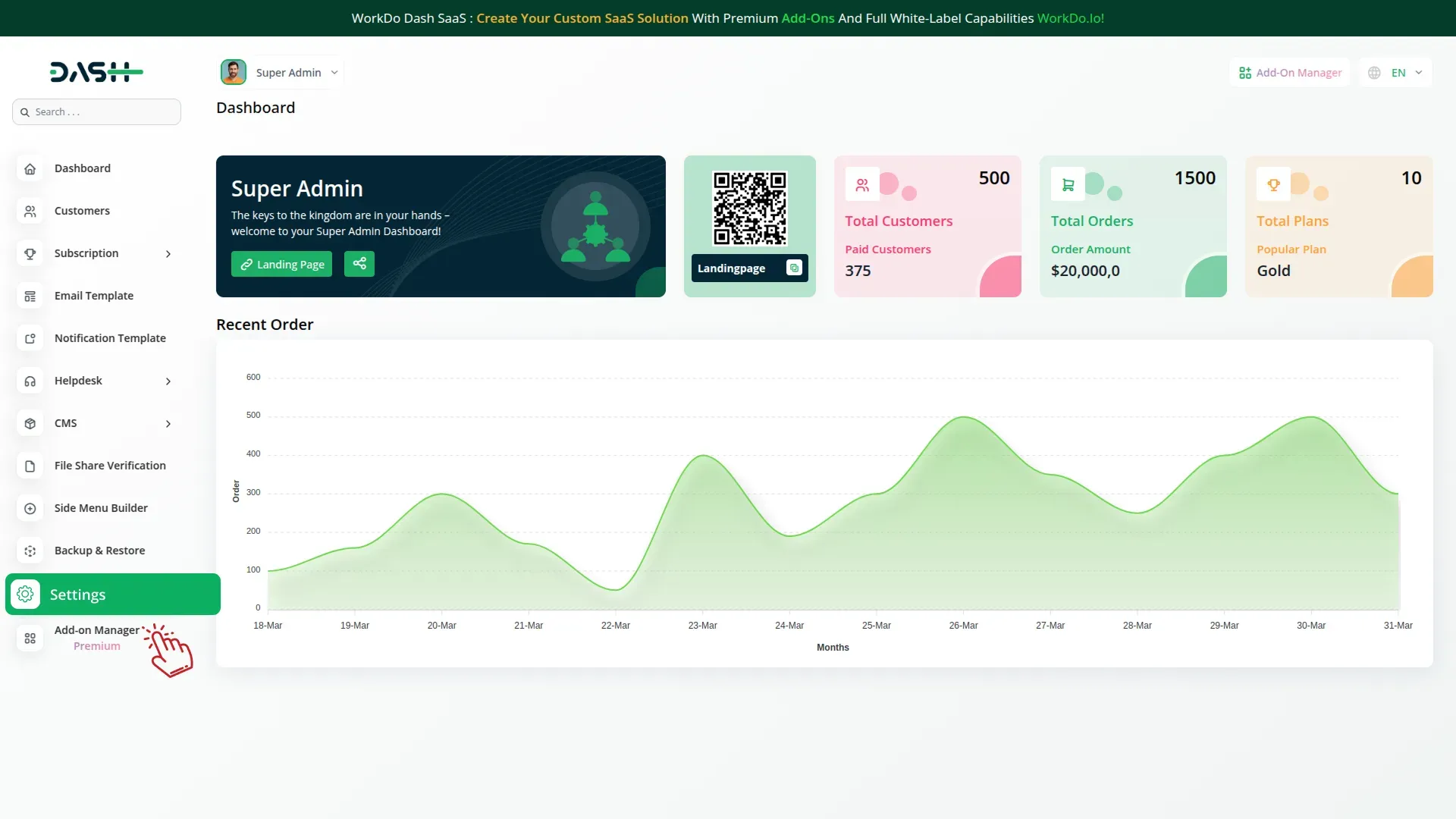
Company Settings (Invoices, Retainer, etc. Payment):
“Company Settings” in the context of invoices, retainers, and payments refer to the configuration options available to a company or organization for managing financial transactions. These settings may include:
- Configuring invoice templates and customization options.
- Setting up payment gateways for accepting payments from clients or customers.
- Defining retainer or deposit policies for services or products.
- Managing tax settings and compliance.
- Setting payment terms and conditions
This Payment Gateway Supports
- Plan
- Invoice
- Retainer
- LMS
- Hotel & Room Management
- More +
Here, you can manage the payment gateway keys from the “System Settings” under “Settings” of the Company Login.
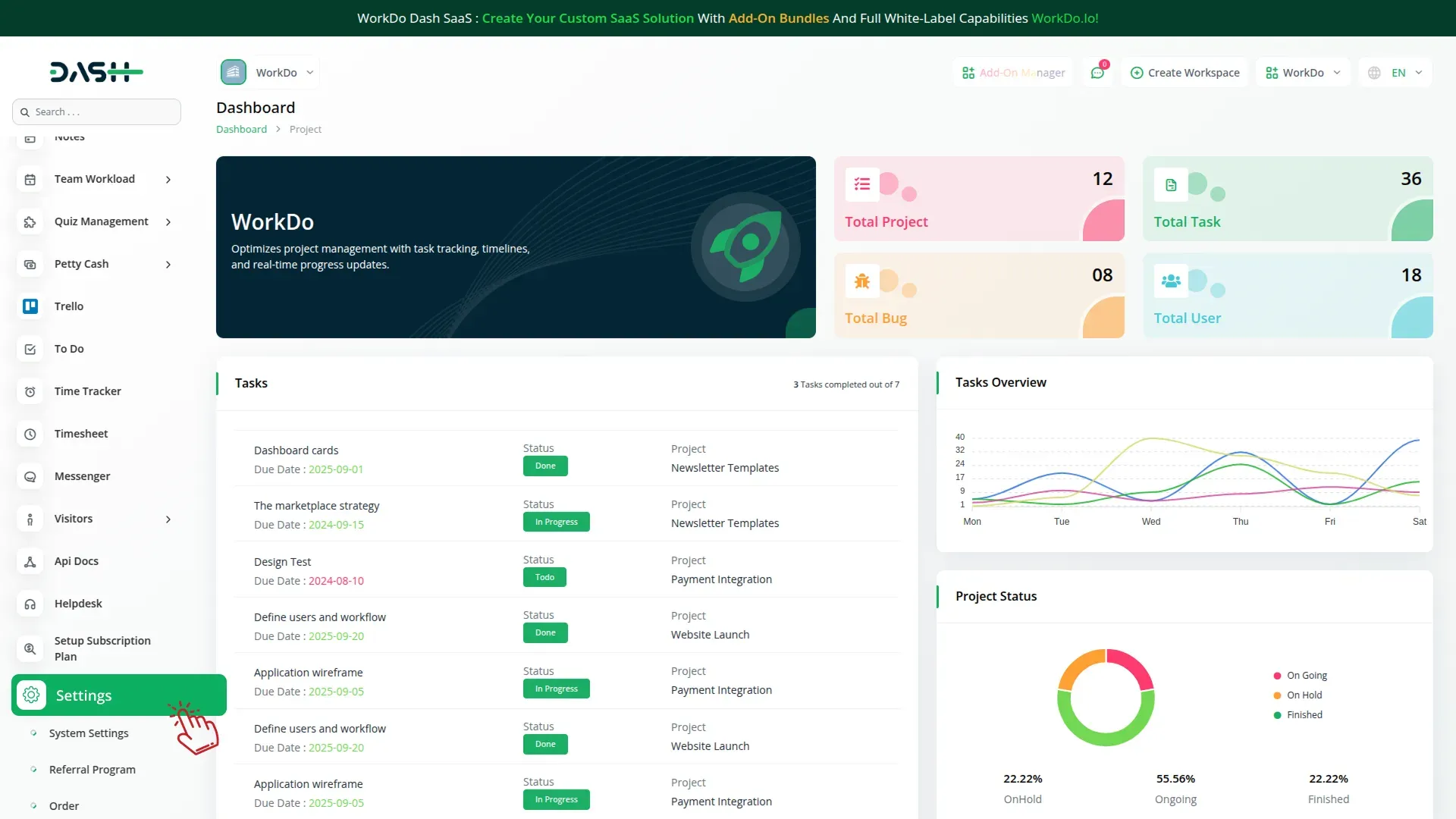
How to Generate Credentials
To integrate Instamojo with WorkDo Dash, obtain API credentials from your Instamojo Portal:
1. Register an Account
- Visit the official Instamojo Portal: https://www.instamojo.com/
- Sign up for an account.
2. Access Your API Credentials
- Visit the official Instamojo document to obtain credentials: https://support.instamojo.com/hc/en-us/articles/212214265-How-do-I-get-my-Client-ID-and-Client-Secret
3. Configure Instamojo Gateway in (Product Name):
- Log in to your (Product Name) account with administrator credentials.
- Navigate to the settings page.
4. Set Up Instamojo Gateway :
- Scroll down the page until you find the Instamojo Gateway option.
- Click on the Instamojo Gateway to access its configuration settings.
5. Enter Required Details :
- In the Instamojo settings, provide the following essential details
- Instamojo Client ID
- Instamojo Client Secret
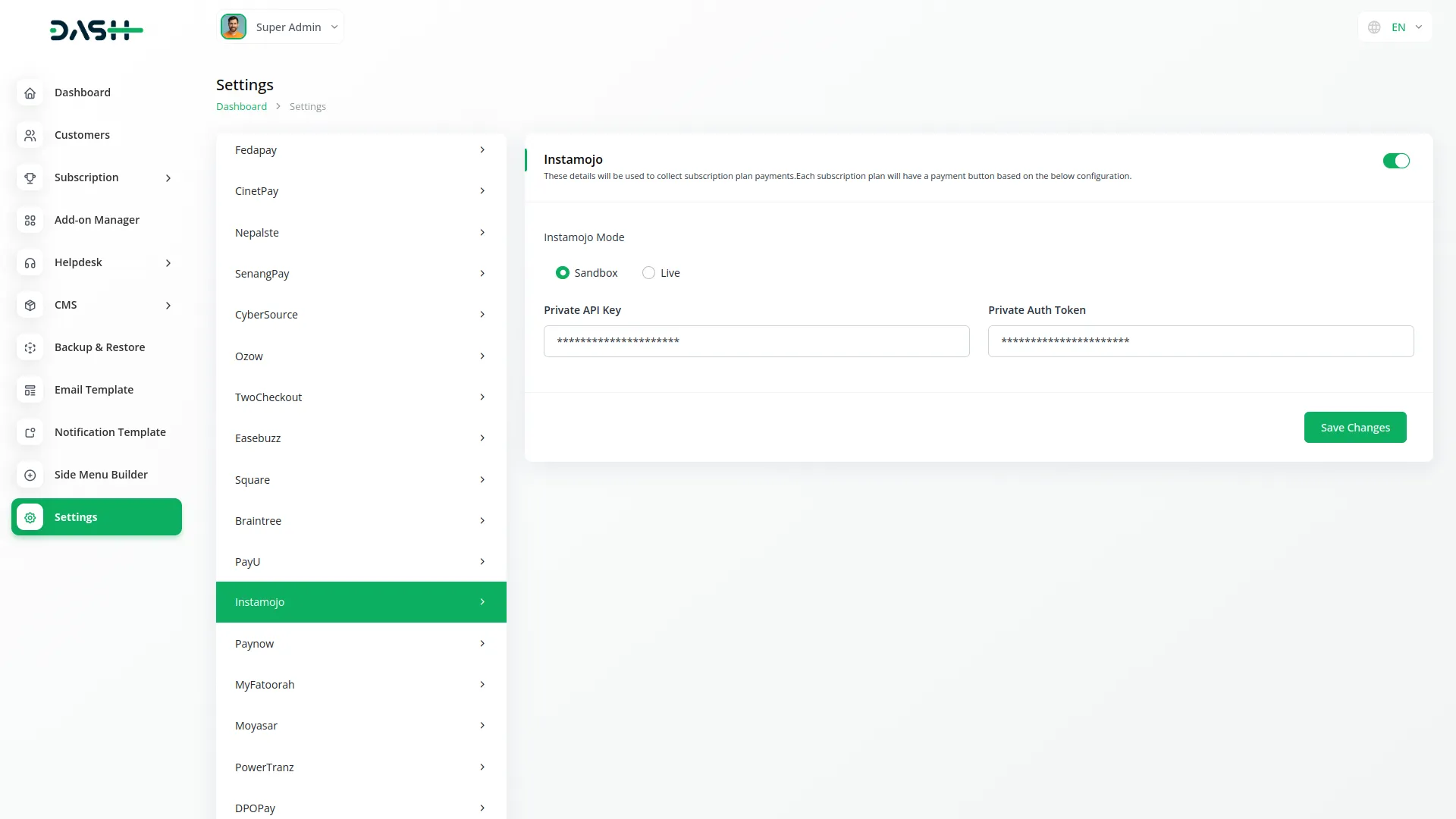
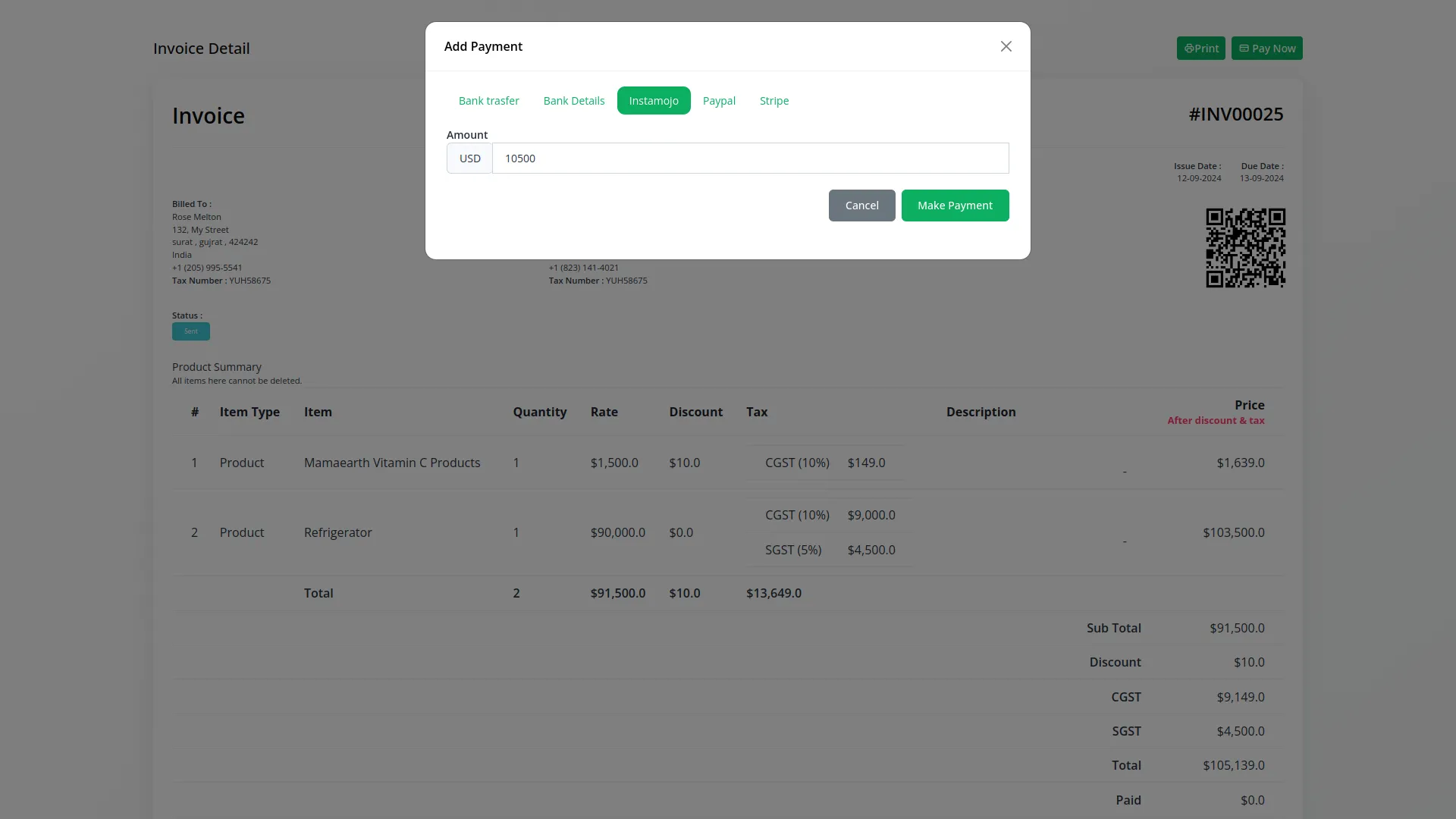
6. Save Your Settings
- After entering the necessary details, save the settings to activate the Instamojo Payment Gateway within your Dash SaaS platform.
This detailed documentation overviews Instamojo Payment Integration, its benefits, and the integration process. By integrating Instamojo, businesses and organizations can offer their customers a secure and flexible payment experience while streamlining their payment processes.
Note: The Instamojo Add-On is a paid feature and can be accessed by users who have purchased it. By integrating the Instamojo Add-On into your WorkDo Dash SaaS account, you’ll provide a reliable and user-friendly payment gateway that supports global transactions.
Categories
Related articles
- Mailchimp Integration in Dash SaaS
- Tawk.to Messenger Integration in Dash SaaS
- McKinsey 7-S Model Integration in Dash SaaS
- Google Meet Integration in Dash SaaS
- Business Plan Integration in Dash SaaS
- Pipedrive Detailed Documentation
- Facilities Integration in Dash SaaS
- Financial Goal Integration in Dash SaaS
- 2checkout Integration in Dash SaaS
- Performance Integration in Dash SaaS
- PESTEL Analysis Integration in Dash SaaS
- Paddle Integration in Dash SaaS
Reach Out to Us
Have questions or need assistance? We're here to help! Reach out to our team for support, inquiries, or feedback. Your needs are important to us, and we’re ready to assist you!


Need more help?
If you’re still uncertain or need professional guidance, don’t hesitate to contact us. You can contact us via email or submit a ticket with a description of your issue. Our team of experts is always available to help you with any questions. Rest assured that we’ll respond to your inquiry promptly.
Love what you see?
Do you like the quality of our products, themes, and applications, or perhaps the design of our website caught your eye? You can have similarly outstanding designs for your website or apps. Contact us, and we’ll bring your ideas to life.
