Zulip Chat Add-On Detailed Documentation
The Zulip Chat Add-On provides a smooth and seamless integration between Dash Saas and Zulip Chat.
Introduction
The Zulip Chat Add-On provides a smooth and seamless integration between Dash Saas and Zulip Chat. Now, users of the organization can directly access Zulip chat within the platform by adding the Zulip organizational URL. Also, this provides various different features. Users can access and authenticate very easily. No need for any external chat, users can chat and organize within the platform.
How to install the Zulip Chat Add-On?
To Set Up the Zulip Chat Add-On, you can follow this link: Setup Add-On
How to use the Zulip Chat Add-On?
- After successfully purchasing the Add-On, navigate to the settings page and click on the “System Settings” button.
- In the System settings, scroll down and find out the “Zulip Chat Settings” settings.
- You need to enter the Zulip Organization URL.
- To find this URL.
- Log in to your Zulip account at: https://zulip.com/login.
- After logging in, you will be redirected to your Zulip organization’s unique URL, which looks like: https://
.zulipchat.com. - If you do not have a Zulip organization, follow the official steps at: https://zulip.com/help/.
- After generating the credentials, you can communicate with members and groups of the organization.
-
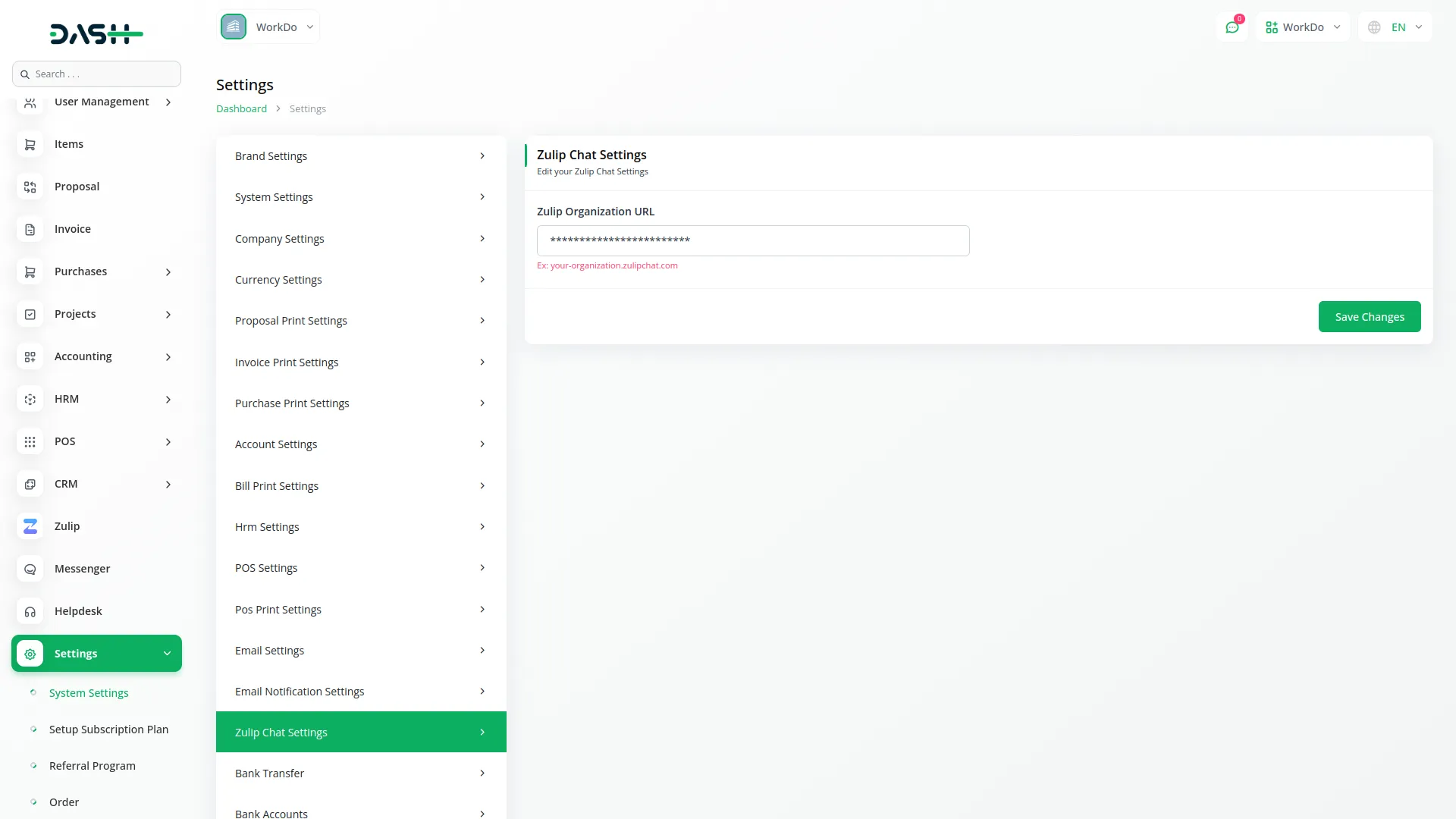
- Once your credentials are saved in the settings, the login form will appear. Use your Zulip email and password to log in once. After logging in, you will communicate with all organizations with connected groups and members.
-
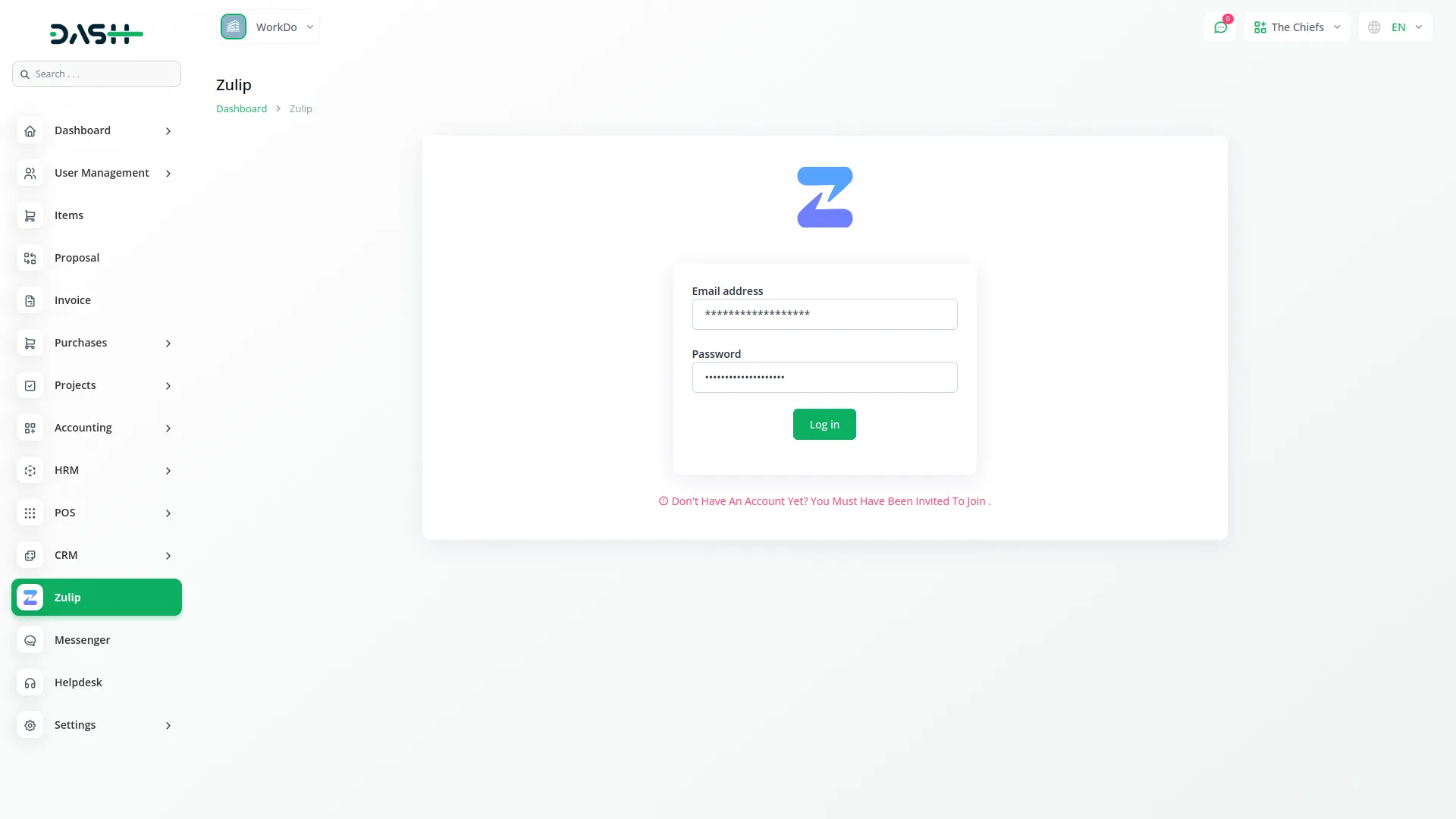
- All users who are part of the Zulip organization can log in and start chatting directly from the dashboard.
- Users communicate in groups based on topics or send messages directly to members. Only members connected to your Zulip organization will be shown here.
- You can also filter communications by All, Unread, Channels, or Users, or use the search bar to find a group or user by name.
- To invite new members, click the “Send Invitation List” button.
-
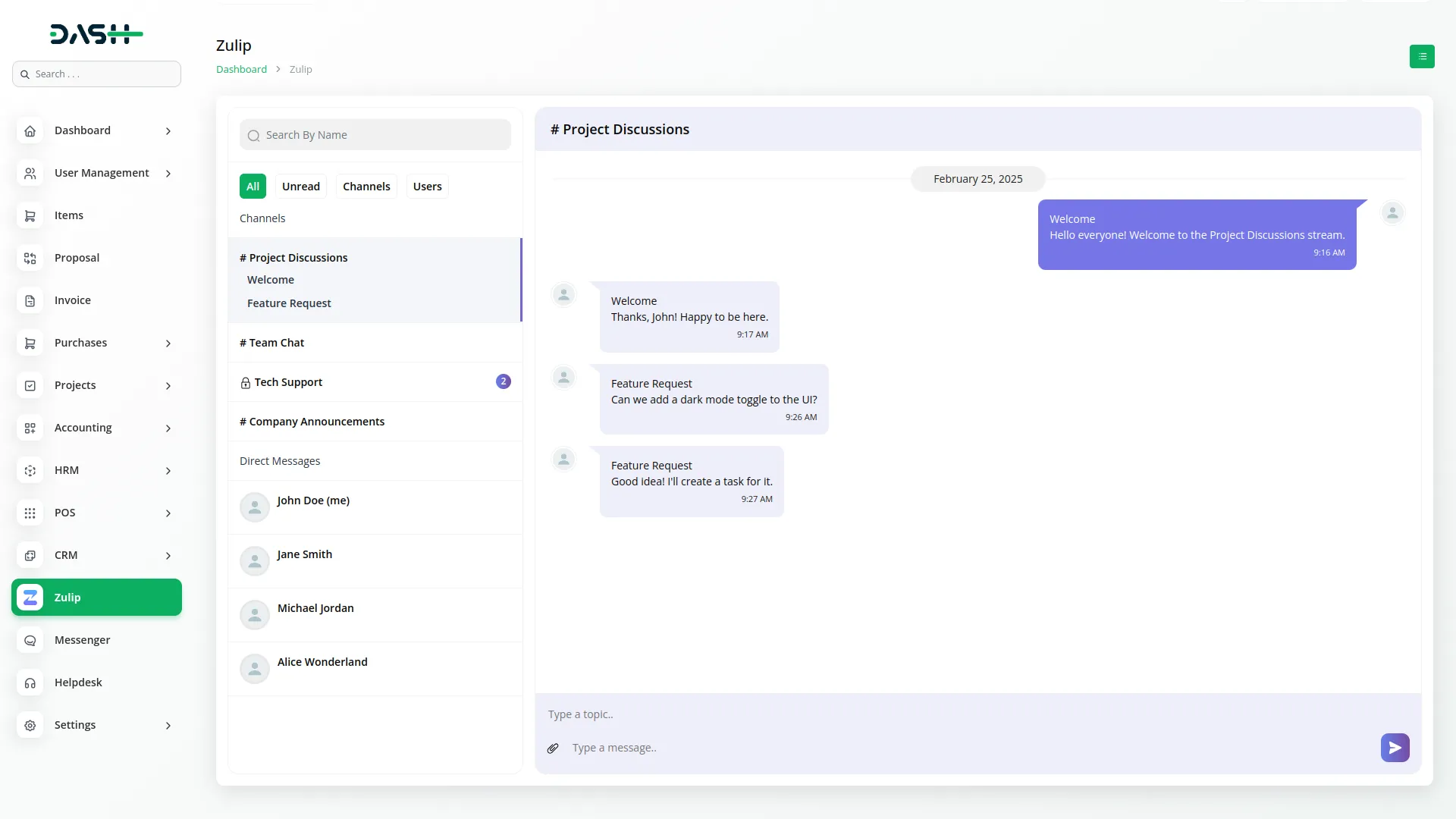
Manage Invitations
To invite members to your Zulip organization, click the “Create” button. There are two ways to send invitations
Email Invitation
- Enter multiple email addresses separated by commas
- Toggle the option to send a direct message after the invitation is accepted
- Set the invitation expiry time in minutes
- Select the user role: Owner, Administrator, Moderator, Member, or Guest
- Choose if the user should join the Default Channels or select channels from a list
Link Invitation
- Set the invitation expiry time in minutes
- Select the user role: Owner, Administrator, Moderator, Member, or Guest
- Choose if the user should join the Default Channels or select channels from a list
-
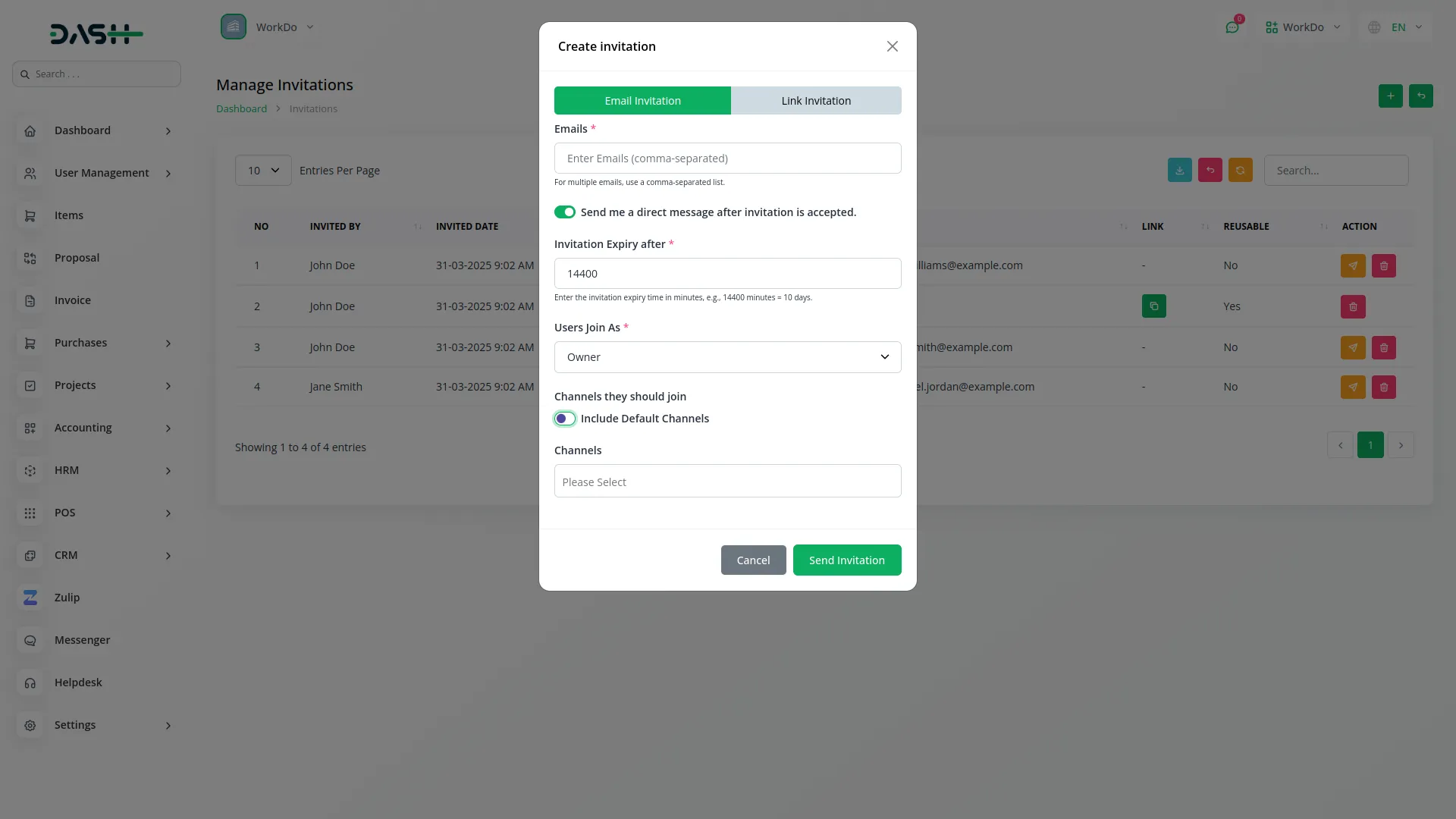
- On the list page, you can see all sent invitations. The table shows columns like: No, Invited By, Invited Date, Expiry Date, Role, Email, Link, and Reusable.
- You can use the “Search” and “Export” buttons to find or download warranty records.
- Actions available are Resend and Delete.
- If the invitation was created using the link invitation option, a Copy Link button will appear to copy the link and send it to other members.
- If the invitation was created using the email invitation option, the Resend Invitation option will be available.
- To return to Chat-Box, click the “Back” button.
-
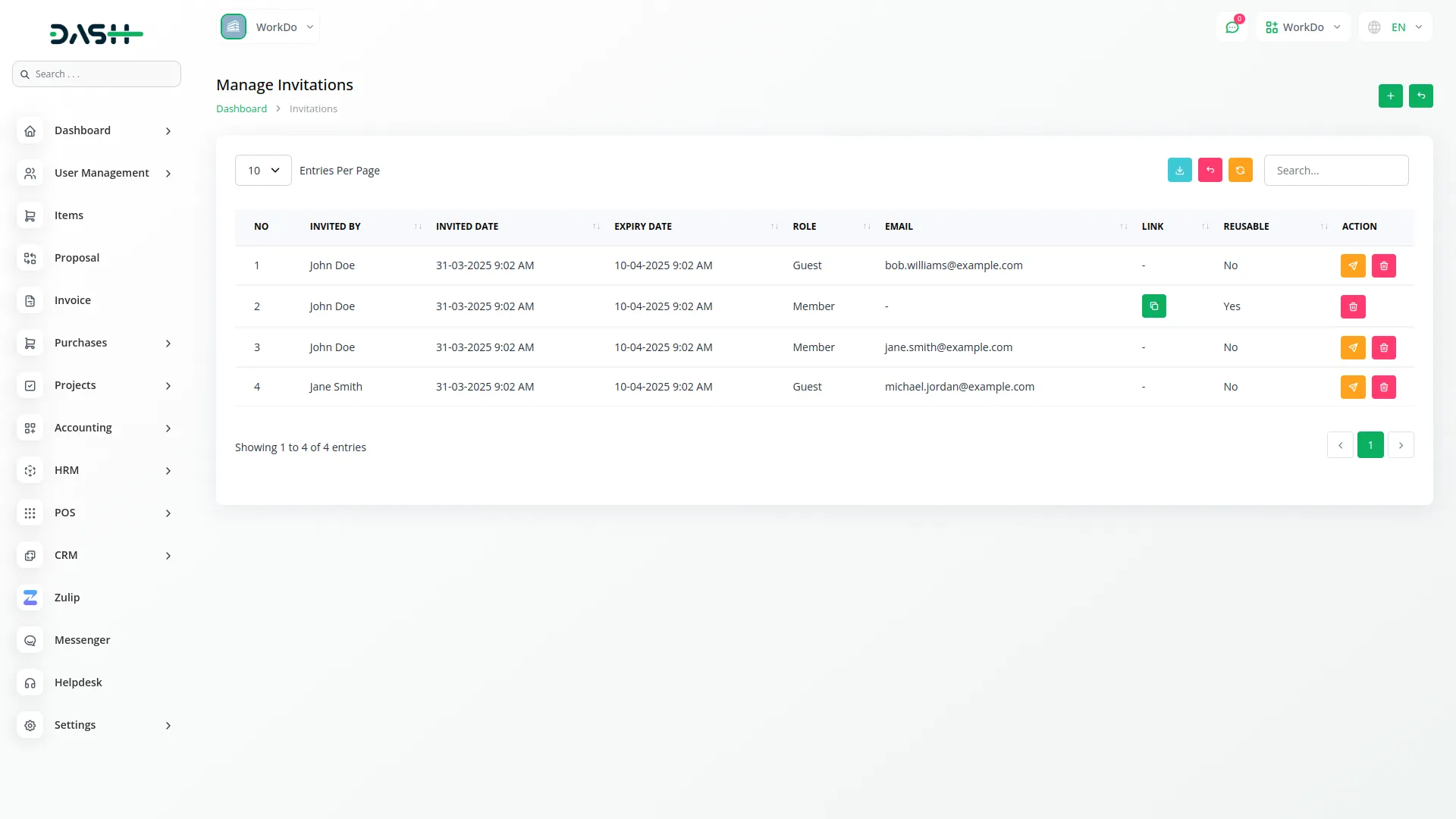
- So, this is how you can integrate Zulip Chat with your platform.
Categories
Related articles
- Telegram Integration in Dash SaaS
- Moneris Integration in Dash SaaS
- Rental Management Integration in Dash SaaS
- Sports Club & Academy Management in Dash SaaS
- Sales Agent Integration in Dash SaaS
- Beauty Spa Integration in Dash SaaS
- Garden Management Integration in Dash SaaS
- OneNote Integration in Dash SaaS
- CyberSource Integration in Dash SaaS
- Dairy & Cattle Management Integration in Dash SaaS
- Fast2SMS Add-On Integration in Dash SaaS
- Sage Integration in Dash SaaS
Reach Out to Us
Have questions or need assistance? We're here to help! Reach out to our team for support, inquiries, or feedback. Your needs are important to us, and we’re ready to assist you!


Need more help?
If you’re still uncertain or need professional guidance, don’t hesitate to contact us. You can contact us via email or submit a ticket with a description of your issue. Our team of experts is always available to help you with any questions. Rest assured that we’ll respond to your inquiry promptly.
Love what you see?
Do you like the quality of our products, themes, and applications, or perhaps the design of our website caught your eye? You can have similarly outstanding designs for your website or apps. Contact us, and we’ll bring your ideas to life.
