WooCommerce Integration in Dash SaaS
Expert guide to effortlessly integrate and manage your online store with WooCommerce in WorkDo Dash SaaS. Boost your productivity & sales.
Introduction
The WordPress WooCommerce Add-On allows you to connect your WooCommerce store with the platform, making it easier to manage your eCommerce operations from a single place. Once the integration is complete, you can view and control all your WooCommerce store data directly within the platform. This includes managing customers, products, orders, categories, coupons, and taxes, without the need to log in to separate systems. With this Add-On, you can simplify your workflow, keep everything organized, and improve the overall efficiency of your store management by handling day-to-day tasks from one unified dashboard.
How To Install the Add-On?
To Set Up the WordPress WooCommerce Add-On, you can follow this link: Setup Add-On
Settings Configuration
- First, go to Settings, find System Settings, and click on Woocommerce Settings.
- The Enable/Disable Toggle controls whether WooCommerce appears in the side menu. When off, WooCommerce is hidden, and you can’t enter connection details. When on, you can enter your store information and see WooCommerce in your side menu.
- You’ll need to enter your Store URL, Consumer Key, and Consumer Secret.
- In the Store URL, type the exact store URL of your WordPress store.
- Enter the Consumer Key generated from your WordPress store. This key allows you to integrate WordPress data with the WorkDo Dash.
- Enter the Consumer Secret generated from your WordPress store. This key, along with the Consumer Key, enables seamless integration of WordPress data with WorkDo Dash.
- Click Save to finish the setup.
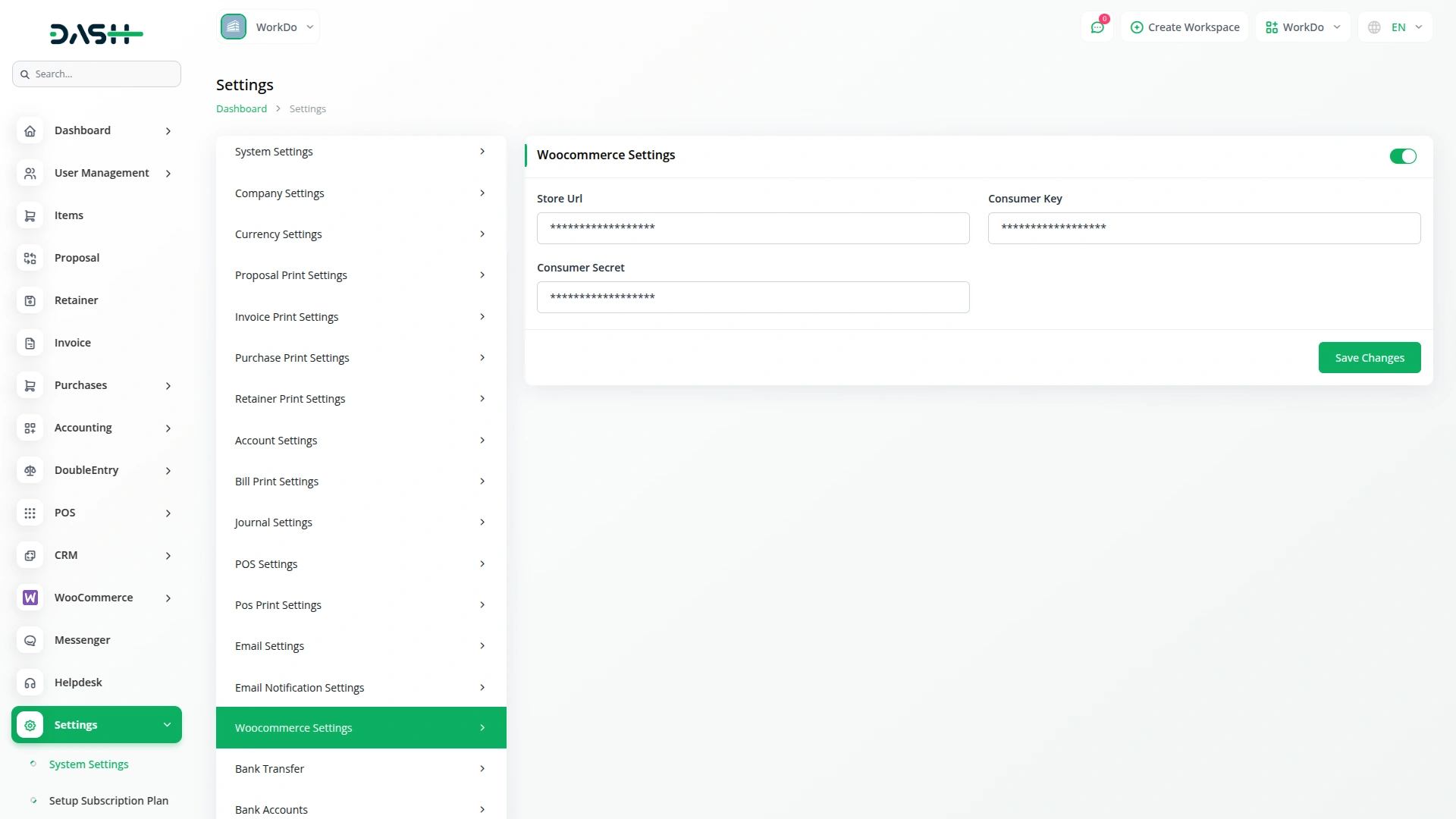
Customer Management
- When you click on Customer in the side menu, you’ll see a list of all your store customers.
- For each customer, you can see their profile picture, first name, last name, email address, and phone number.
- All this information comes directly from your WooCommerce store.
- You can view customer details without logging into WordPress.
-
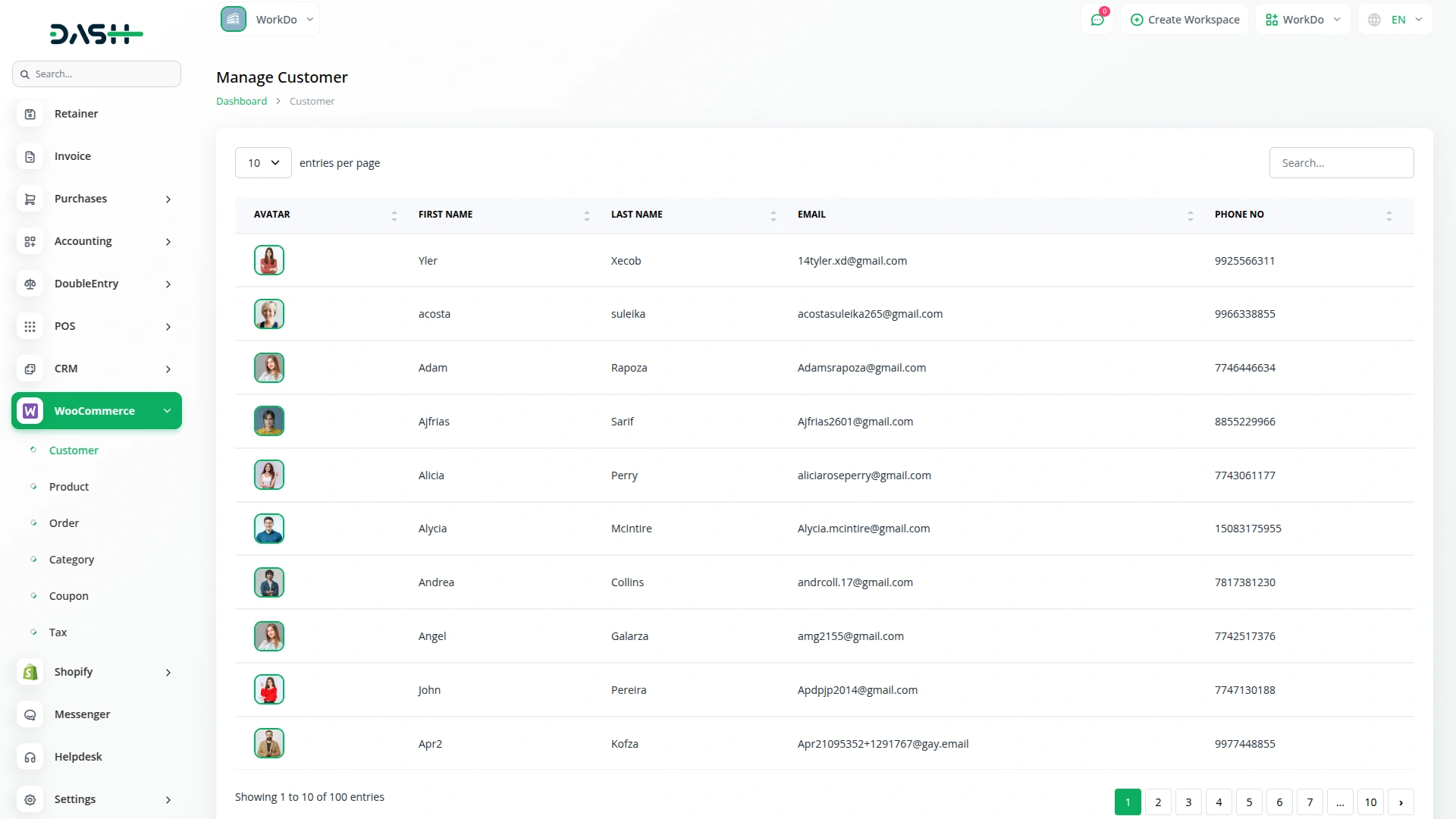
Product Management
- Click on Product in the side menu to see all your store products.
- Each product shows its image, name, SKU, stock level, price, category, and type.
- Create at least one category first using the Category menu, then set up your taxes using the Tax menu before adding products.
- Click on the “Create” button to create a product.
- You can edit or delete products from the items page easily.
- If you change products in WordPress, click the “Sync Again” button to update.
- You can edit or delete existing items directly from the Items section using the provided management tools.
-
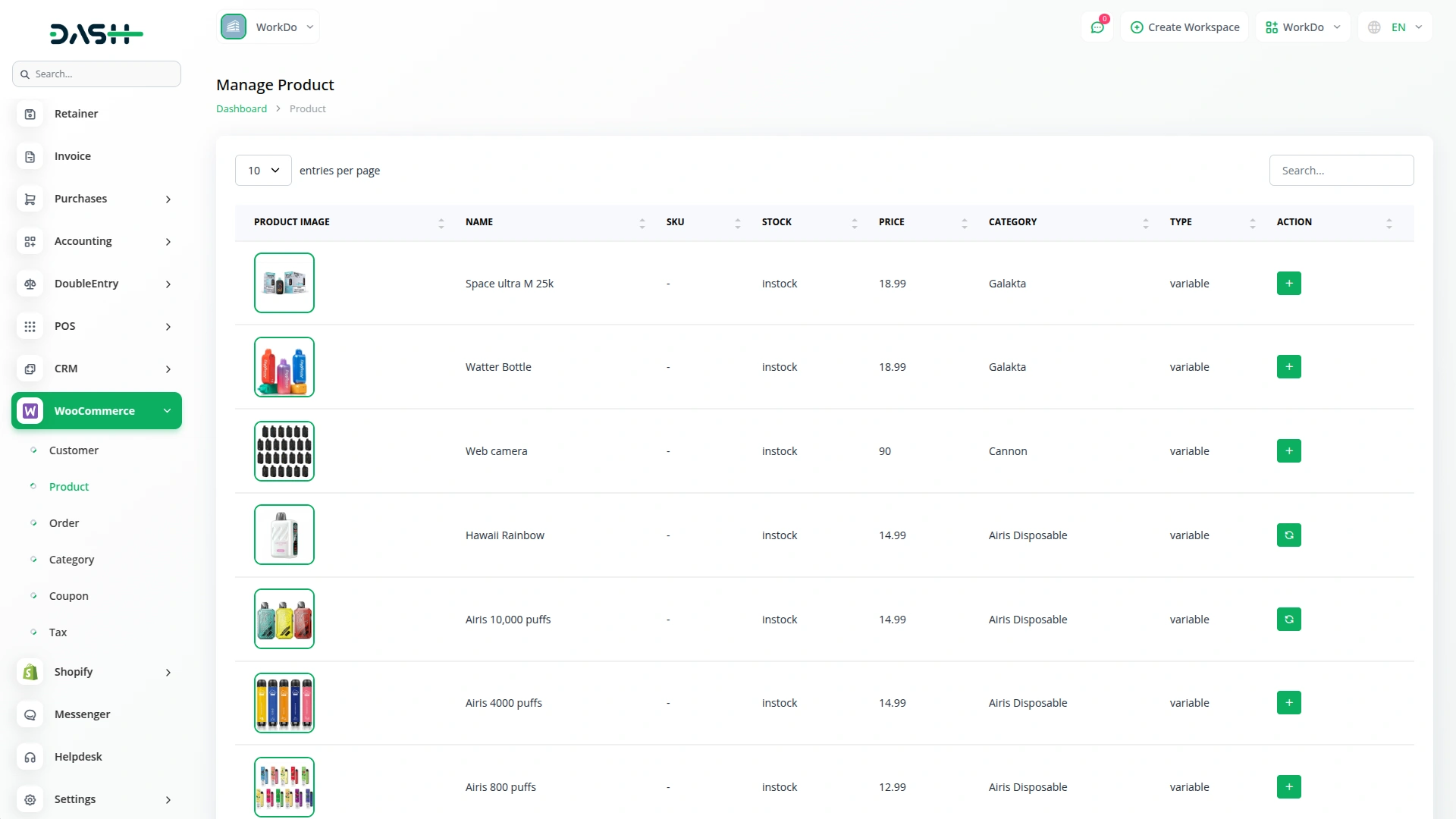
Order Management
- Click on Order in the side menu to see all orders from your store.
- Each order shows the Order ID, Customer name, Date, Status, and Total amount.
- To see all details for an order, click the “View” button.
- Orders automatically come from your WordPress store, you can’t add them manually here.
-
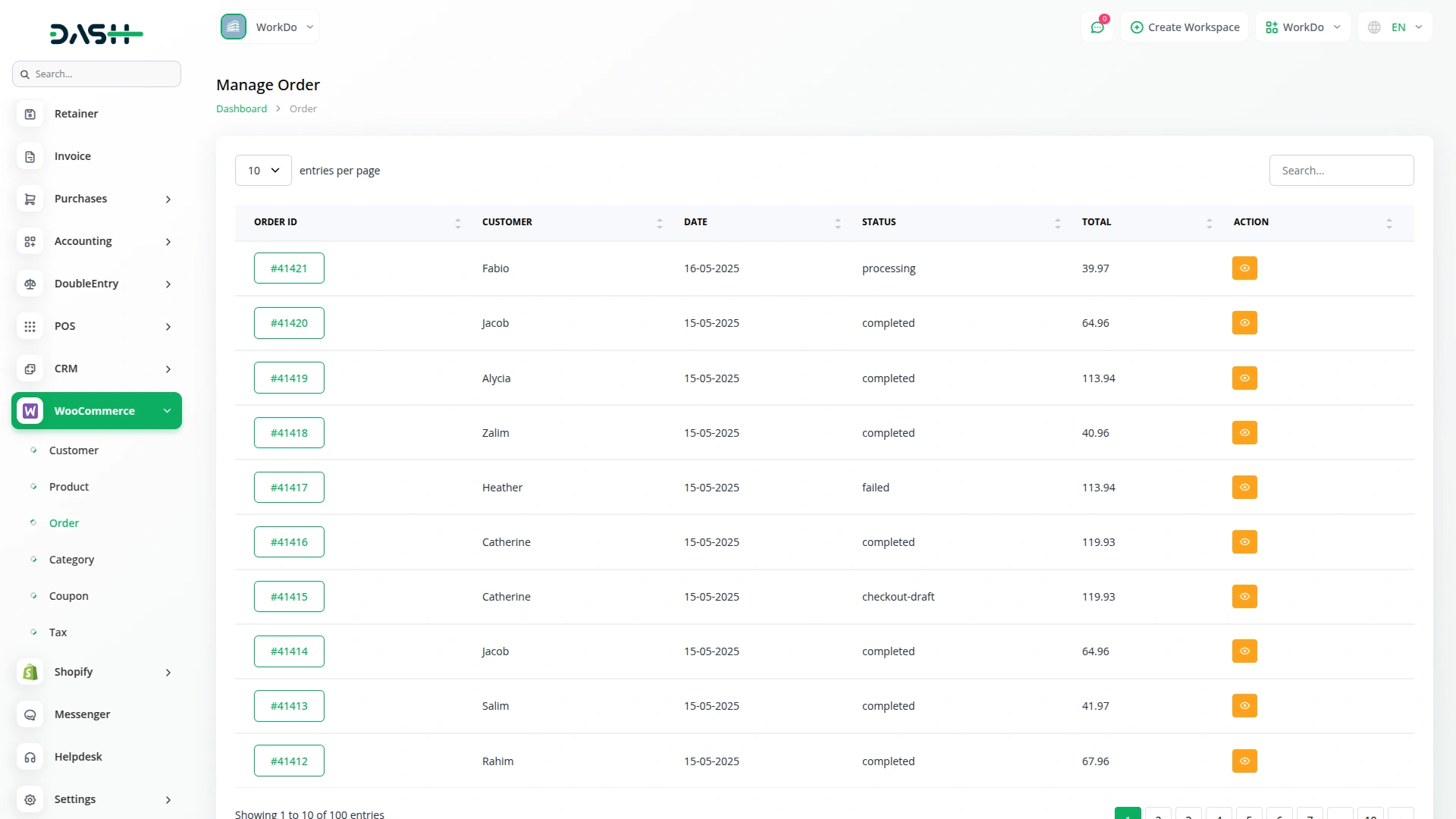
-
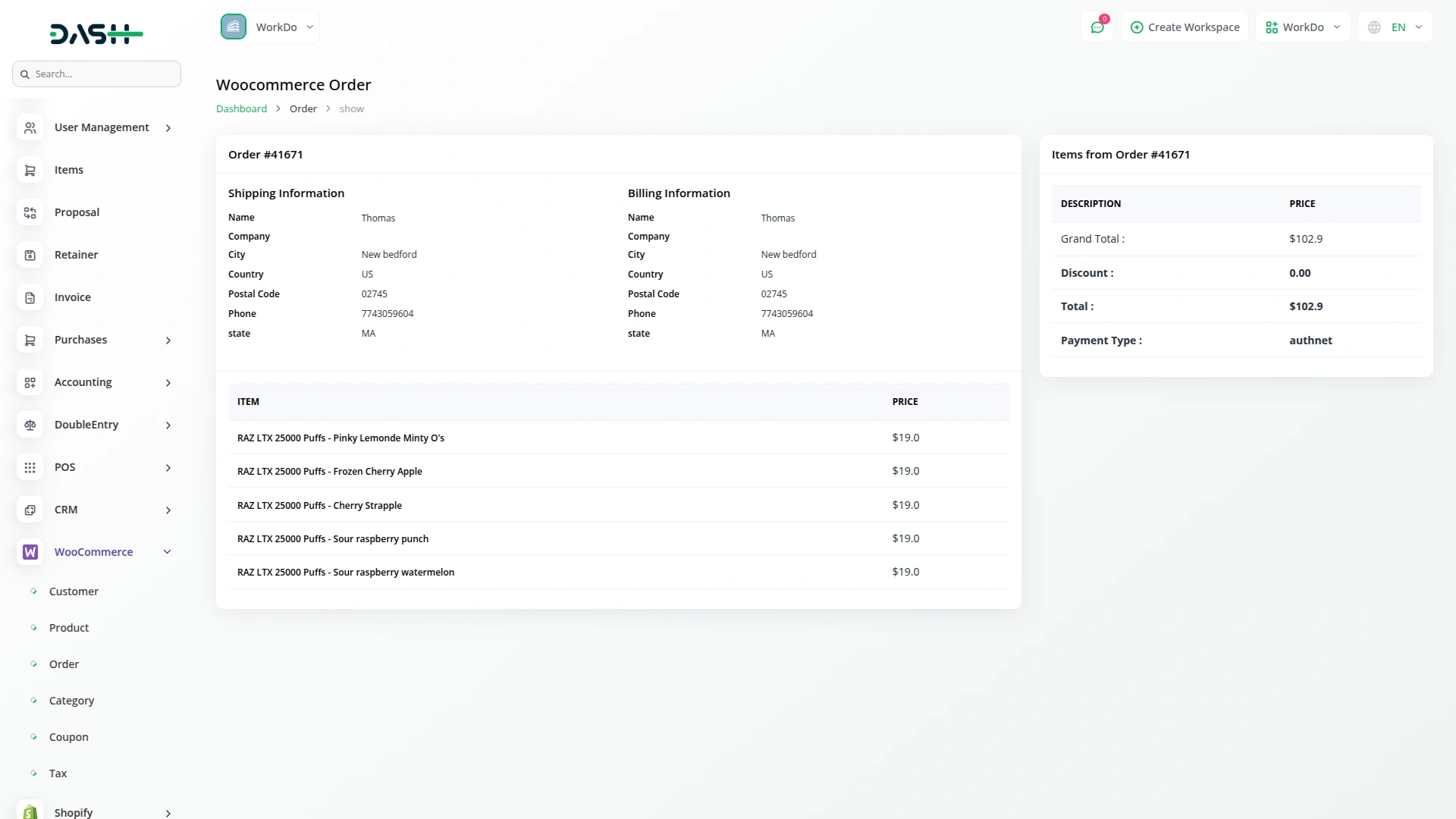
Category Management
- Click on Category in the side menu to manage your product categories.
- You’ll see each category’s image, name, display type, and description.
- To create a new category, click the “Create” button, fill in the category details.
- To edit or delete categories, use the Setup button at the top of the items page.
- After making changes in WordPress, click “Sync Again” to update your categories.
-
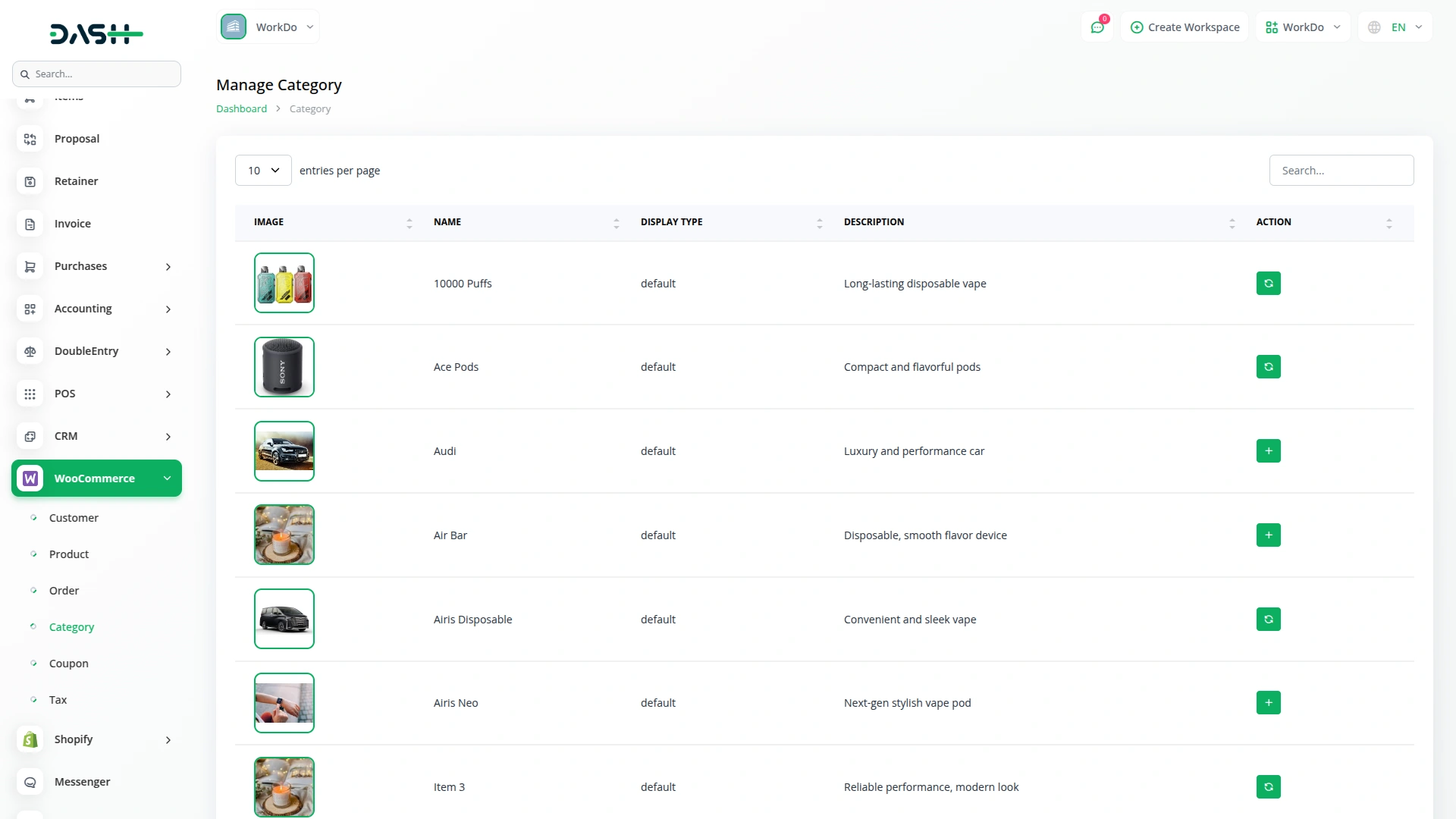
Coupon Management
- Click on the Coupon given in the side menu to see all your store coupons.
- Each coupon shows its code, discount amount, type, usage limit, how many times it’s been used, and when it expires.
- This information comes directly from your WooCommerce store.
-
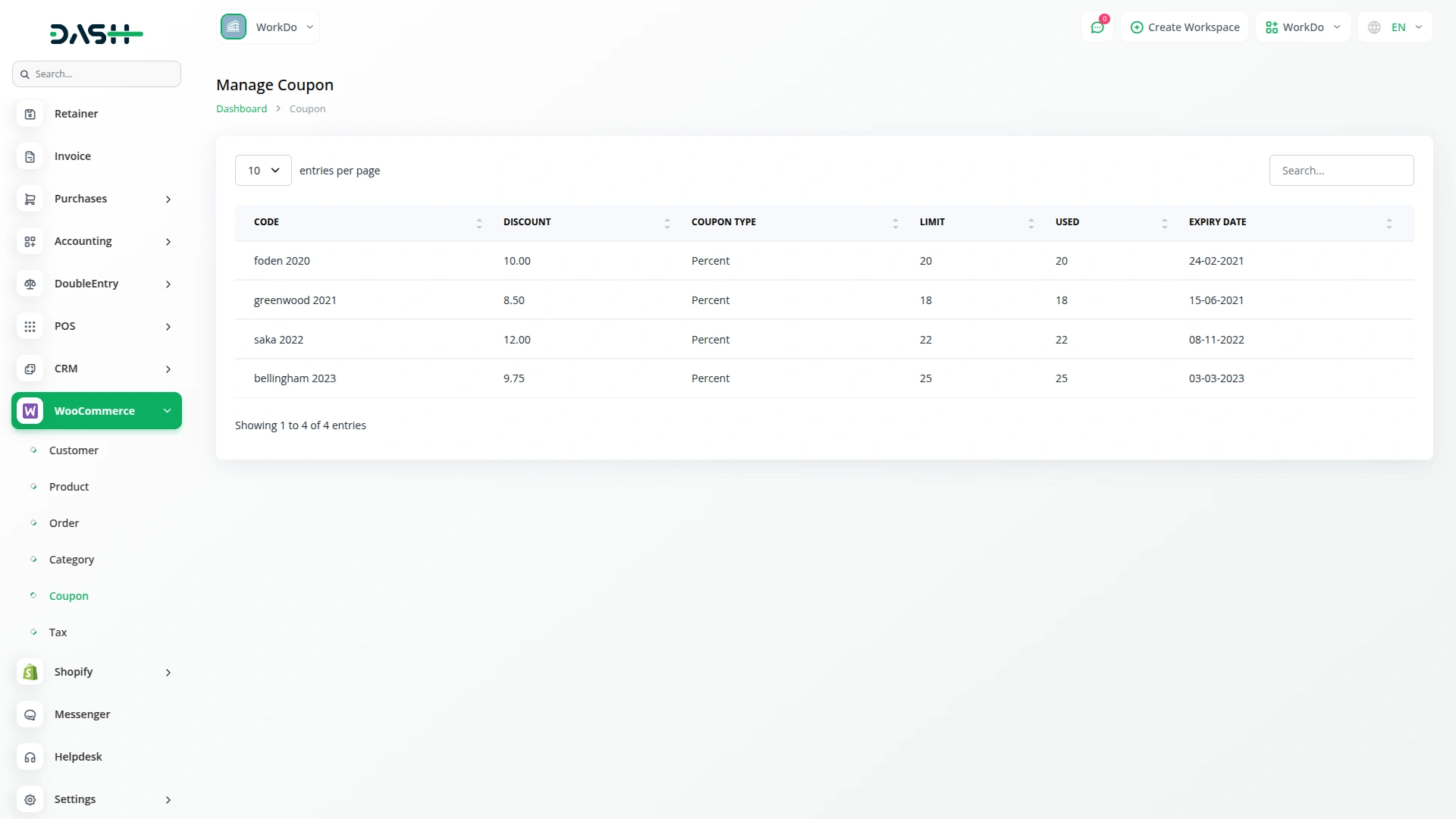
Tax Management
- Click on Tax in the side menu to manage your store’s tax settings.
- You’ll see tax names, rates, country, state, and city.
- To add a new tax, click the “Create” button, enter the tax details, and save.
- To edit or delete taxes, use the Setup button at the top of the page.
- After changing taxes in WordPress, click “Sync Again” to update the information.
-
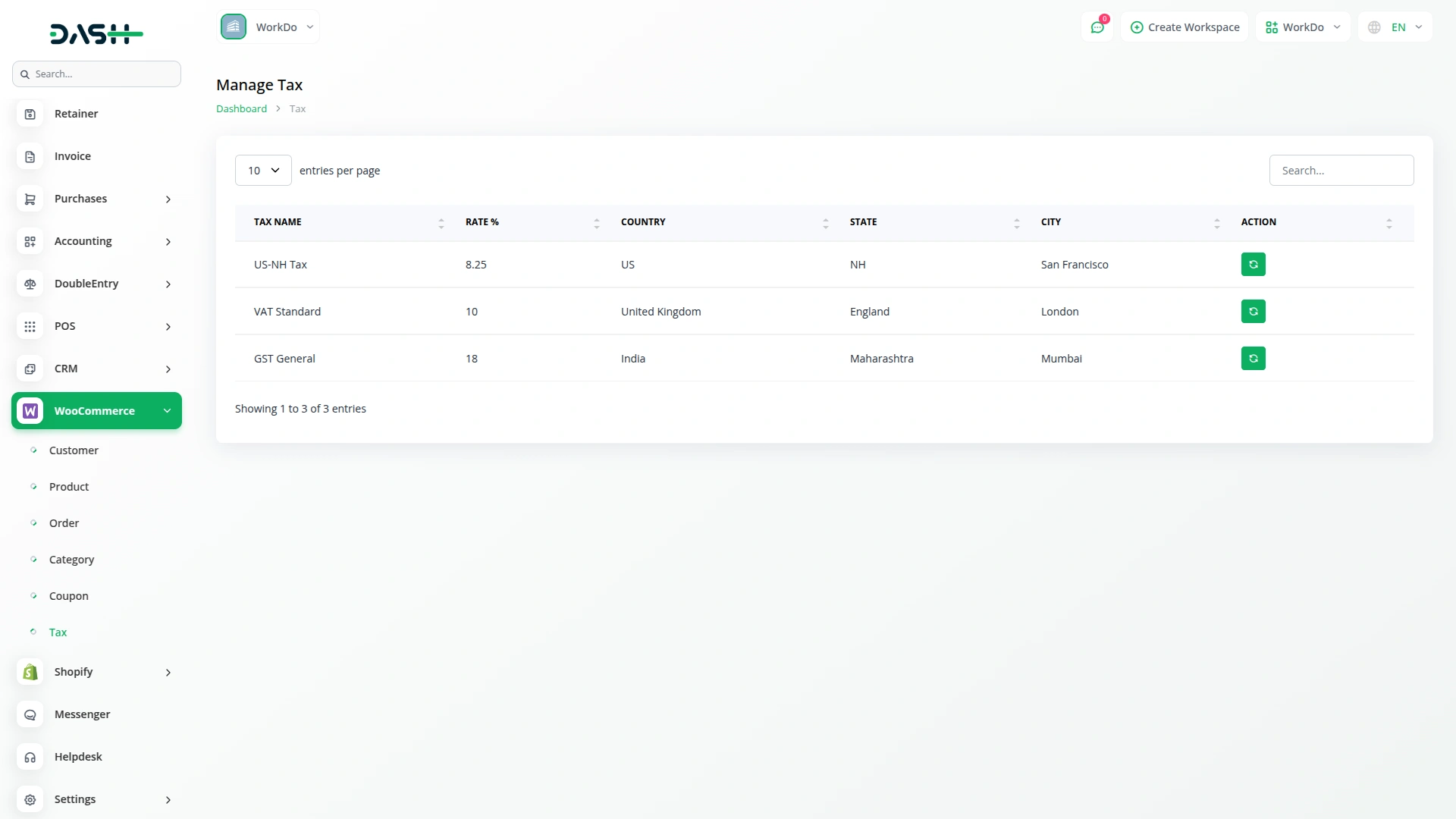
Categories
Related articles
- Sales Agent Integration in Dash SaaS
- WHMCS Detailed Documentation
- Sign-In with LinkedIn Add-On Integration in Dash SaaS
- Outlook Calendar Integration in Dash SaaS
- Sofort Integration in Dash SaaS
- Goto Meeting Integration in Dash SaaS
- Diagram Add-On Detailed Documentation
- Asset Borrow And Rent Integration in Dash SaaS
- LinePay Payment Detailed Documentation
- PowerTranz Payment Gateway in Dash SaaS
- Newsletter Integration in Dash SaaS
- Parking Management Integration in Dash SaaS
Reach Out to Us
Have questions or need assistance? We're here to help! Reach out to our team for support, inquiries, or feedback. Your needs are important to us, and we’re ready to assist you!


Need more help?
If you’re still uncertain or need professional guidance, don’t hesitate to contact us. You can contact us via email or submit a ticket with a description of your issue. Our team of experts is always available to help you with any questions. Rest assured that we’ll respond to your inquiry promptly.
Love what you see?
Do you like the quality of our products, themes, and applications, or perhaps the design of our website caught your eye? You can have similarly outstanding designs for your website or apps. Contact us, and we’ll bring your ideas to life.
