Sign-in With Bitbucket Detailed Documentation
The Sign in with Bitbucket Add-On offers a streamlined and secure authentication method, enabling users to log in using their Bitbucket credentials.
Introduction
The Sign in with Bitbucket Add-On offers a streamlined and secure authentication method, enabling users to log in using their Bitbucket credentials. This integration reduces the need for multiple passwords, enhances user trust, and leverages Bitbucket’s developer-focused network for identity verification. By incorporating this Add-On, businesses can boost user convenience, particularly for users active on Bitbucket, potentially increasing engagement and credibility. This documentation provides a complete guide for implementing and customizing the Sign-in with Bitbucket Add-On to ensure smooth and effective integration tailored to your business requirements.
How To Install the Sign-In With Bitbucket Add-On?
- To Set Up the Sign-In with Bitbucket Add-On, you can follow this link: Setup Add-On.
How To Use The Sign-In With Bitbucket Add-On?
- After the super admin enables the Add-On, the end users can easily access and use the Add-On.
- After the purchase process, log in to your super admin account and navigate to the settings page in the sidebar.
- In the settings, find and click on the Bitbucket Setting.
- Enter the Bitbucket client ID and client secret. Upload the necessary image, and then click on the save changes button.
- Once these credentials are entered, the end users will be able to sign in to your store using their Bitbucket accounts.
- The image that you upload on the super admin side will be visible on the login and register page in the Sign-In With Bitbucket button.
-
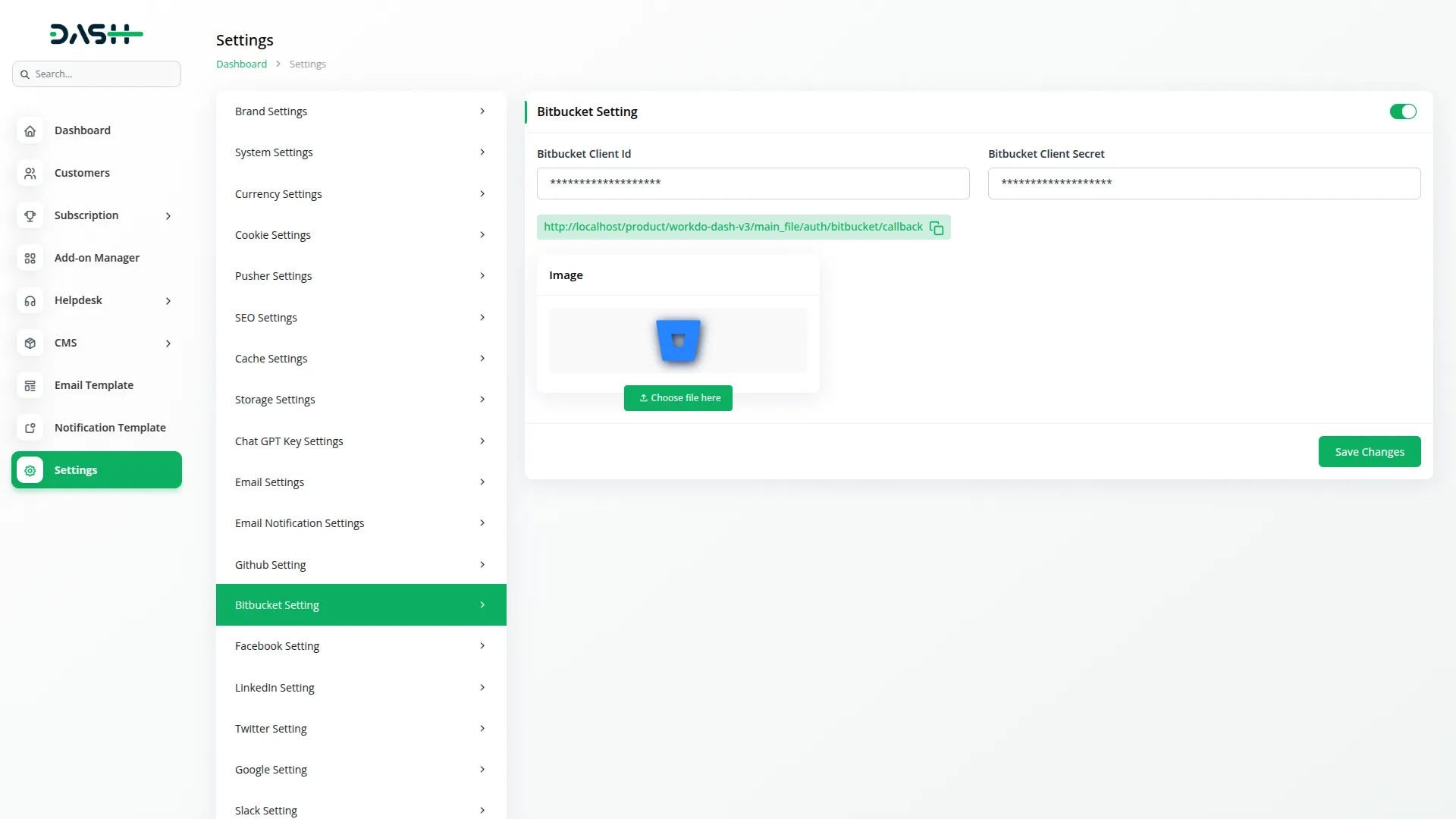
- To generate the credentials, you can follow these steps:
Steps to Generate Credentials:
1. Sign In to Bitbucket:
- Go to https://bitbucket.org/ and sign in using your Atlassian account credentials.
2. Create a New Project:
- After logging in, create a new project as per your requirements.
3. Access Workspace Settings:
- Click on the Settings icon.
- Then select Workspace Settings from the dropdown menu.
4. Navigate to OAuth Consumers:
- From the left sidebar, select OAuth Consumers.
5. Add a New OAuth Consumer:
- Click Add consumer.
- Enter the required details.
- Copy the callback URL from your application settings and paste it into the corresponding field here.
- Assign the necessary permissions based on your use case.
- Save the consumer.
6. Get Client ID and Secret:
- After saving, click on the newly created consumer.
- You will find the Key and Secret.
- The Key is your Bitbucket Client ID.
- The Secret is your Bitbucket Client Secret.
- Once you add the credentials and activate the Sign-in with Bitbucket Add-On, a Bitbucket login button will appear on your register and login pages. By clicking it, the end users can easily log in to your store using their Bitbucket credentials.
-
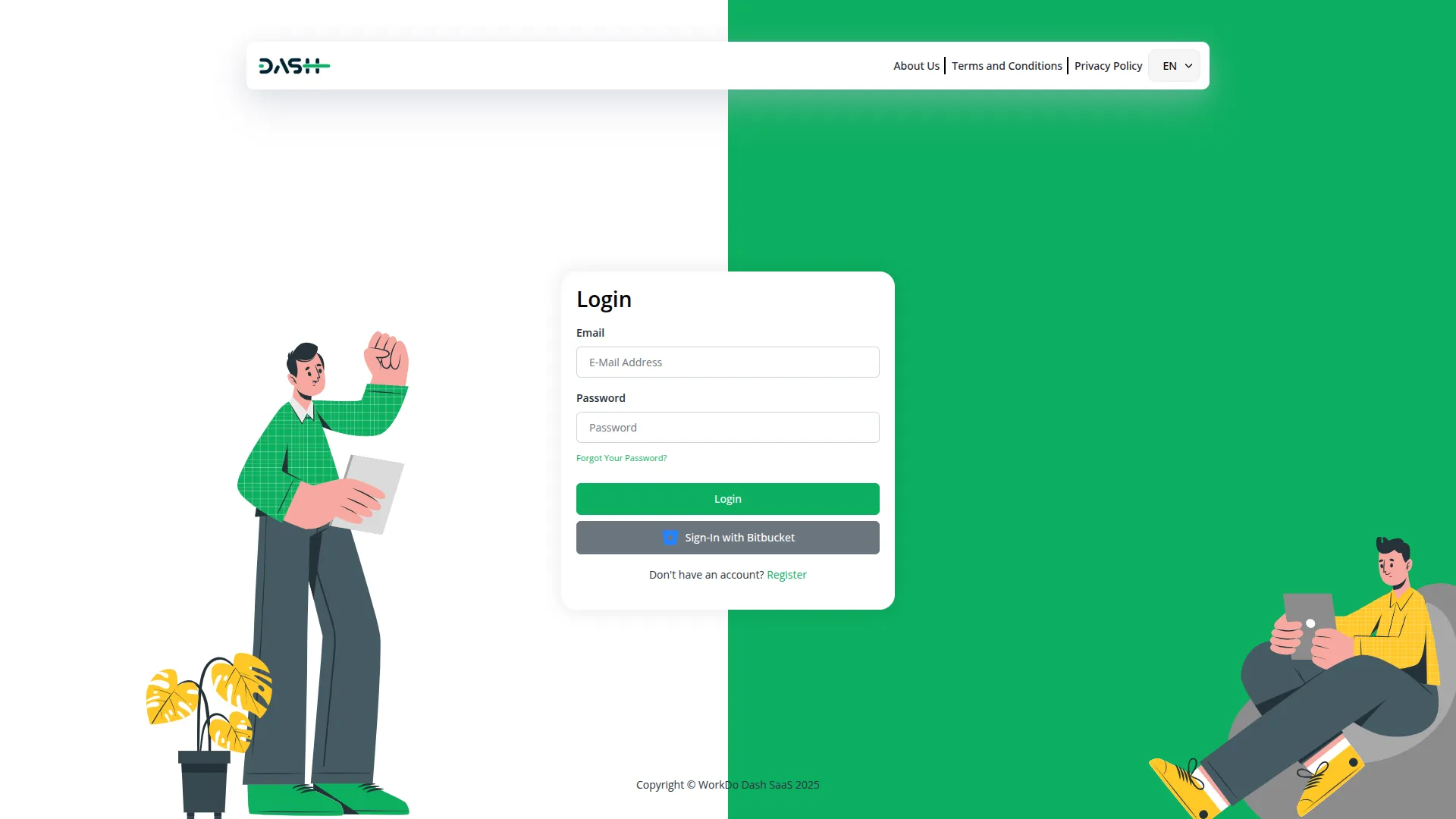
-
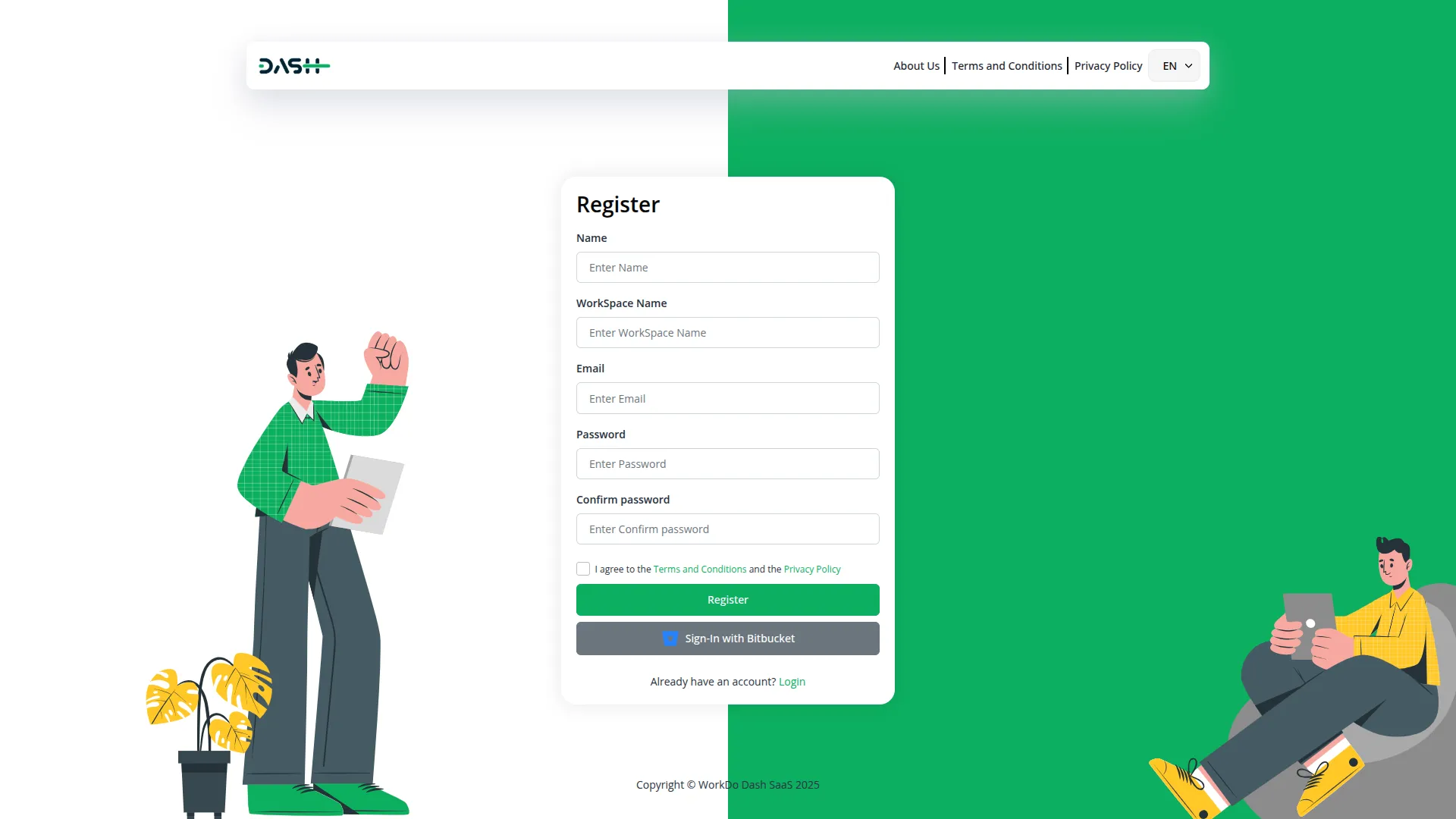
Categories
Related articles
- Dance Academy Integration in Dash SaaS
- Fire Safety Detailed Documentation
- Investment system Integration in Dash SaaS
- Sign-In with Github Add-On Integration in Dash SaaS
- Google Analytics Integration in Dash SaaS
- Consultancy Integration in Dash SaaS
- 2checkout Integration in Dash SaaS
- Outlook Calendar Credentials Generate
- Porter’s Five Model Integration in Dash SaaS
- e-Invoice Integration in Dash SaaS
- Sales Agent Integration in Dash SaaS
- SinchSMS Integration in Detailed Documentation
Reach Out to Us
Have questions or need assistance? We're here to help! Reach out to our team for support, inquiries, or feedback. Your needs are important to us, and we’re ready to assist you!


Need more help?
If you’re still uncertain or need professional guidance, don’t hesitate to contact us. You can contact us via email or submit a ticket with a description of your issue. Our team of experts is always available to help you with any questions. Rest assured that we’ll respond to your inquiry promptly.
Love what you see?
Do you like the quality of our products, themes, and applications, or perhaps the design of our website caught your eye? You can have similarly outstanding designs for your website or apps. Contact us, and we’ll bring your ideas to life.
