Side Menu Builder Integration in Dash SaaS
Experience seamless user navigation and interaction with the powerful Side Menu Builder integration on WorkDo.io.
Introduction
Side Menu Builder Add-On allows Admin and company users to create and manage customized side menus within the software. It provides a flexible interface to build both main menus and submenus, set link types, control how menu items open, and assign icons. This add-on helps organize navigation efficiently by enabling menu options that suit the company’s needs. Here you will learn how to use each feature of the Side Menu Builder Add-On for both Admin and company logins, ensuring smooth menu configuration and management.
How to Install the Side Menu Builder Add-On?
To Set Up the Side Menu Builder Add-On, you can follow this link: Setup Add-On
How To Use The Side Menu Builder Add-On?
Side Menu Builder (Admin Login)
The Manage Menu Builder section allows the Admin to create and manage the sidebar menu structure for the entire platform. You can add both main menus and submenus, define how they open, assign icons, and control whether they appear across all company accounts.
To create a new menu:
- Click the “Create” button at the top right of the page.
- Select the menu type using the radio button: Main menu or Sub menu.
If you select Main menu:
- Enter the menu name.
- Select the link type: Hash link, Outsite link, or Site link.
- If Out site link or Site link is selected, a link input will appear.
- For an Out site link, enter the external link without HTTP or HTTPS.
- For the Site link, enter only internal links.
- Choose how the menu opens: Existing window/tab, Isolated window/tab, or Embedded iframe.
- Choose an icon for the menu using the icon selector.
- Use the toggle to mark the menu as available in all company accounts.
If you select Sub menu:
- Enter the menu name.
- Select the link type: Hash link, Outsite link, or Site link.
- If the Out site link or Site link is selected, enter the link.
- Enter the position number.
- Select the related main menu from the Custom main menu dropdown (must be created beforehand).
- Choose how the menu opens: Existing window/tab, Isolated window/tab, or Embedded iframe.
- Use the toggle to mark the menu as available in all company accounts.
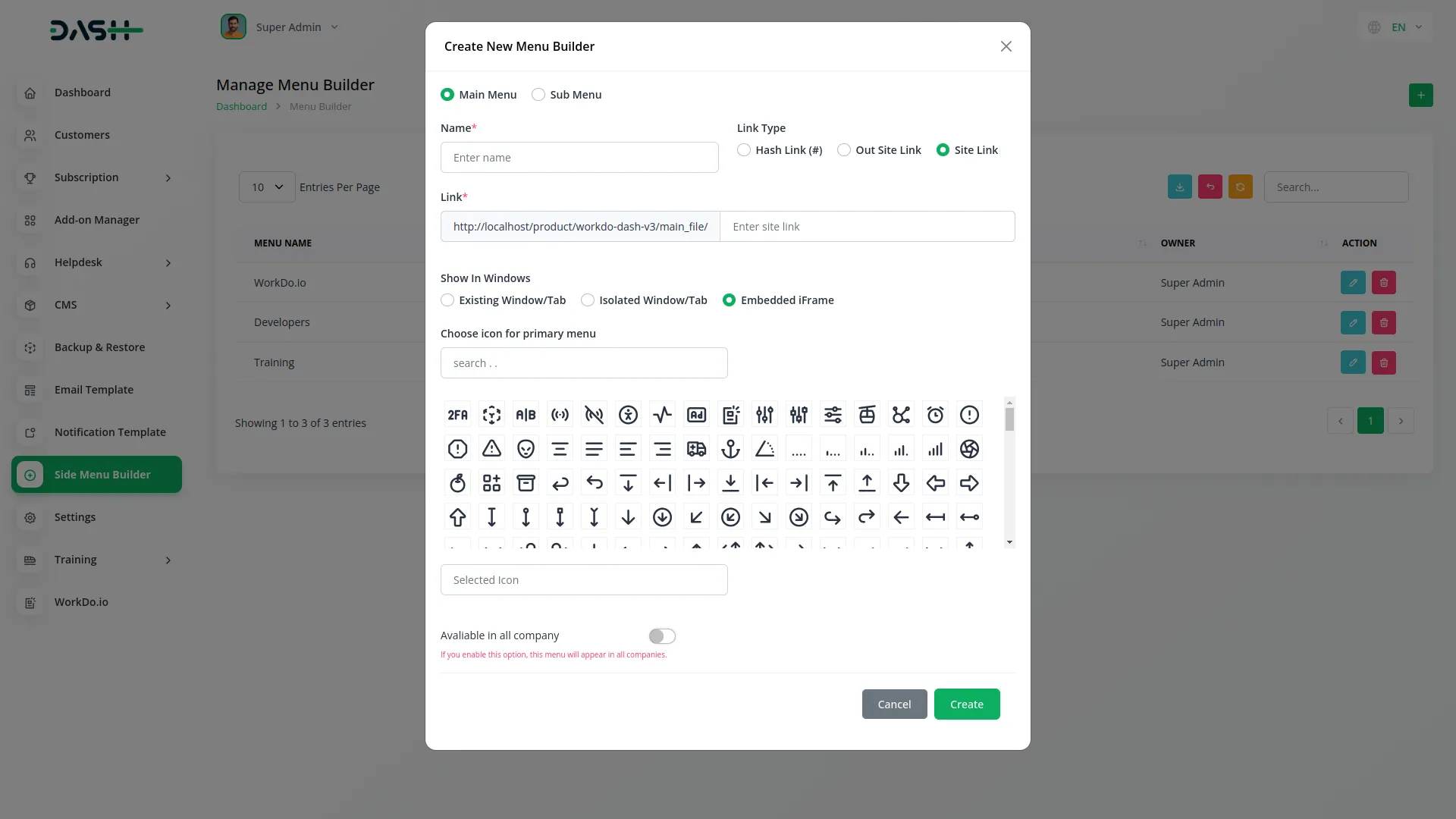
List Page
- You can use the Search, Export, and Add buttons located at the top of the page to manage the menu list.
- In the Table Columns, you will get to see details like Menu Name, Menu Type, Parent Menu, Which Window, and Owner.
- With the help of the Action column, you can perform operations like Edit and Delete to manage individual menu entries.
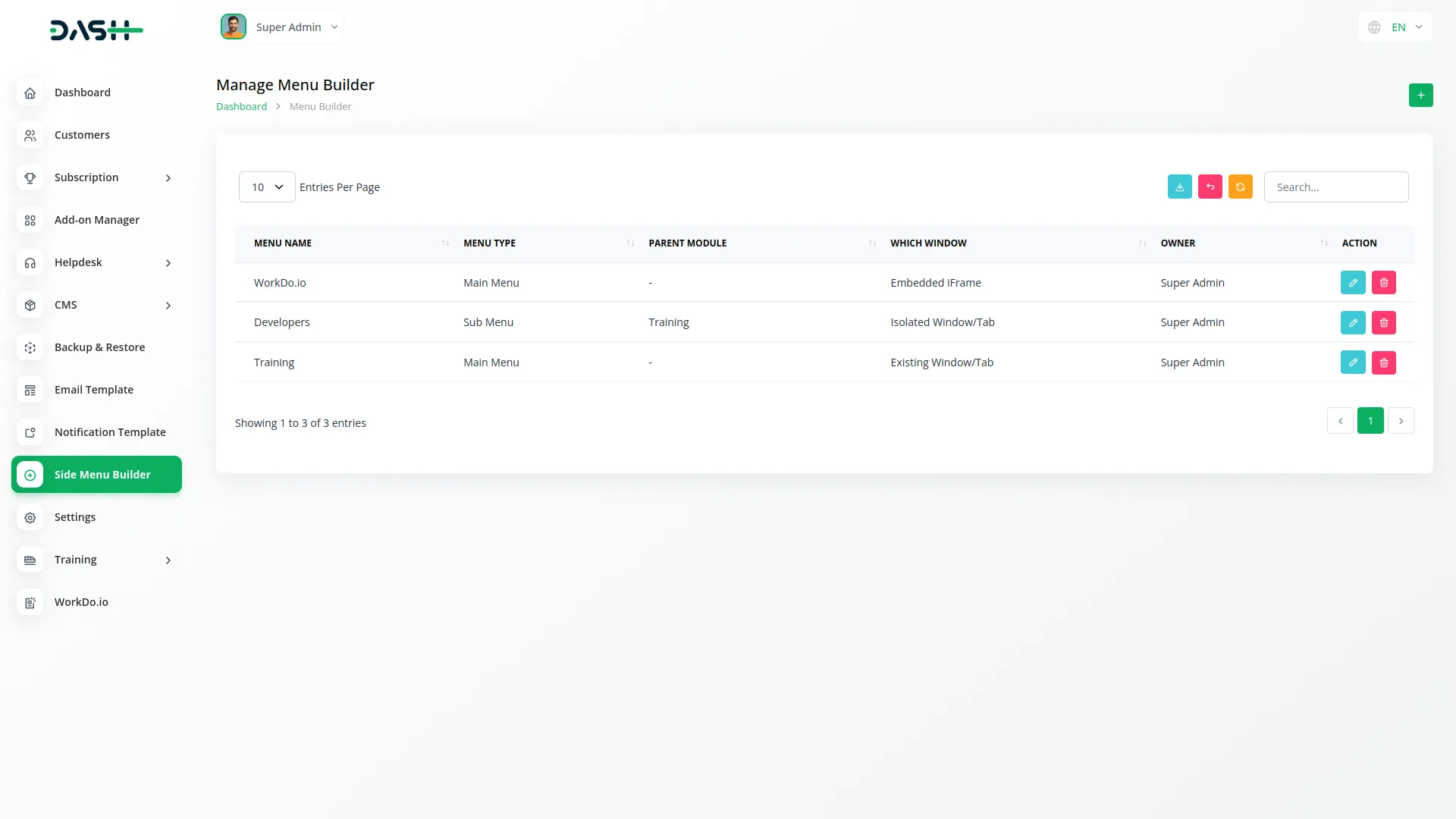
Side Menu Builder (Company Login)
The Manage Menu Builder section allows companies to define and control their sidebar navigation menu. Companies can add both main menus and submenus with specific link behavior and window display options. This version does not include the “Available in all companies” option.
To create a new menu:
- Click the “Create” button at the top right of the page.
- Select the menu type using the radio button: Main menu or Sub menu.
If you select Main menu:
- Enter the menu name.
- Select the link type: Hash link, Outsite link, or Site link.
- If the Out site link or Site link is selected, enter the link.
- For the Out site link, add an external link without HTTP or HTTPS.
- For the Site link, add only internal links.
- Choose how the menu opens: Existing window/tab, Isolated window/tab, or Embedded iframe.
- Choose an icon for the menu using the icon selector.
If you select Sub menu:
- Enter the menu name.
- Select the link type: Hash link, Outsite link, or Site link.
- If the Out site link or Site link is selected, enter the link.
- Enter the position number.
- Select the related main menu from the Custom main menu dropdown (must be created beforehand).
- Choose how the menu opens: Existing window/tab, Isolated window/tab, or Embedded iframe.
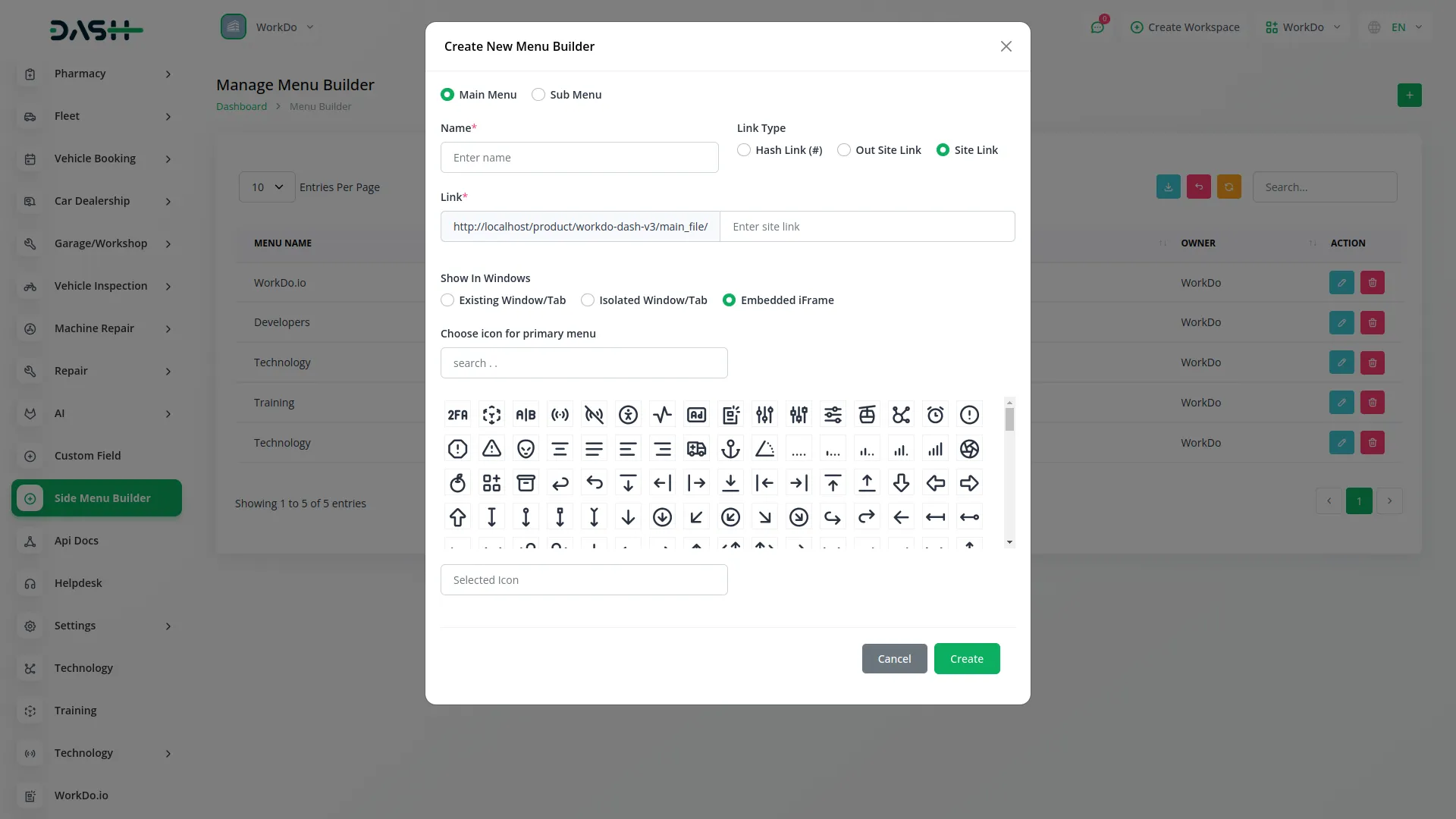
List Page
- You can use the Search, Export, and Add buttons located at the top of the page to manage the menu list.
- In the Table Columns, you will get to see details like Menu Name, Menu Type, Parent Section, Which Window, and Owner.
- With the help of the Action column, you can perform operations like Edit and Delete to manage individual menu entries.
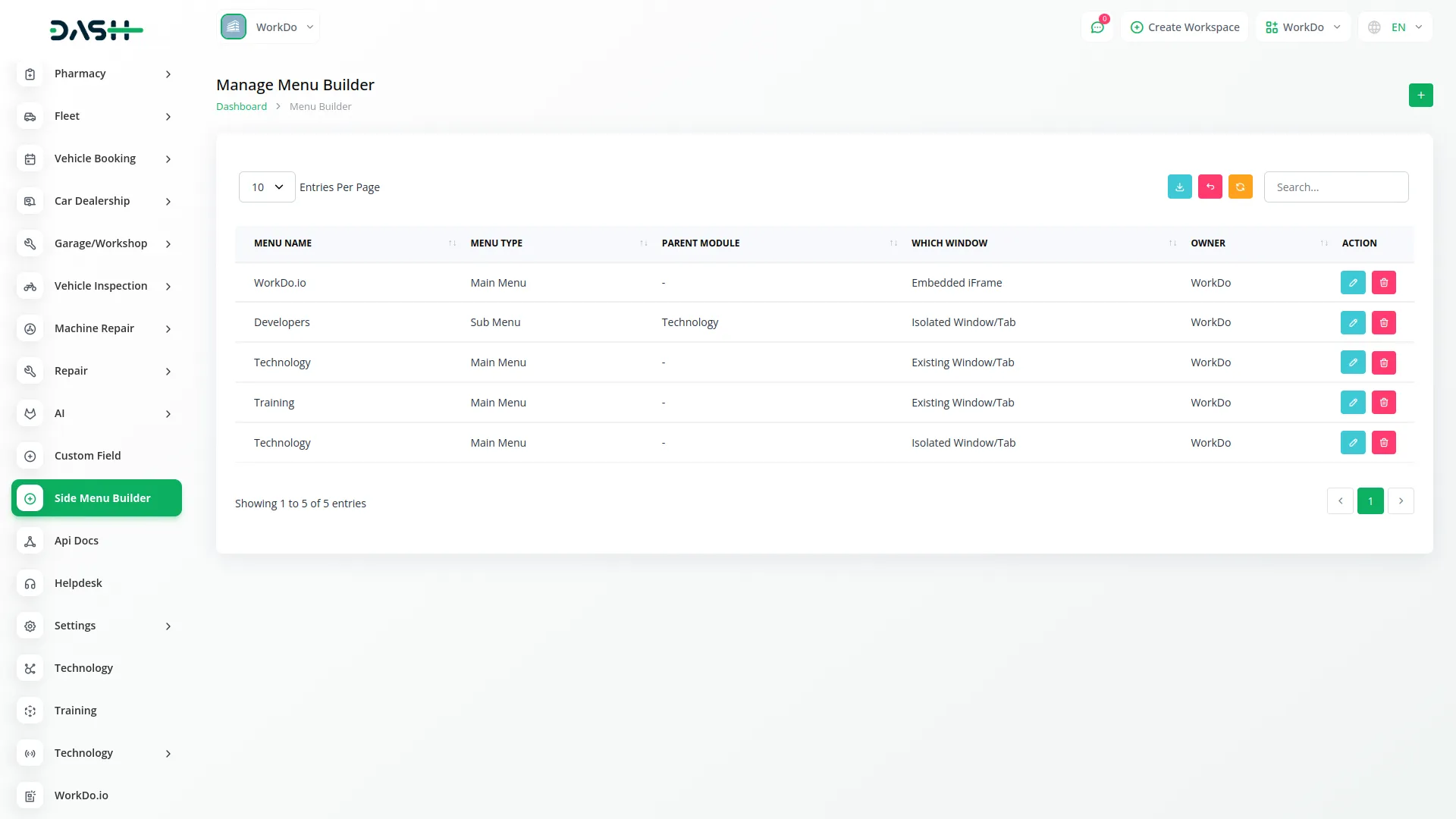
Note: The side menu builder will be visible below the settings section in the sidebar.
Categories
Related articles
- Photo & Studio management Integration in Dash SaaS
- Wizzchat Messenger Module Detailed Documentation
- Insurance Management Integration in Dash SaaS
- Tiffin Service Manager Integration in Dash SaaS
- Courier Management Integration in Dash SaaS
- BlueSnap Integration in Dash SaaS
- Google Calendar Credentials Generate
- File Sharing Integration in Dash SaaS
- Tour & Travel Management Integration in Dash SaaS
- SSLCommerz Detailed Documentation
- OneDrive Integration in Dash SaaS
- Bulk SMS Detailed Documentation
Reach Out to Us
Have questions or need assistance? We're here to help! Reach out to our team for support, inquiries, or feedback. Your needs are important to us, and we’re ready to assist you!


Need more help?
If you’re still uncertain or need professional guidance, don’t hesitate to contact us. You can contact us via email or submit a ticket with a description of your issue. Our team of experts is always available to help you with any questions. Rest assured that we’ll respond to your inquiry promptly.
Love what you see?
Do you like the quality of our products, themes, and applications, or perhaps the design of our website caught your eye? You can have similarly outstanding designs for your website or apps. Contact us, and we’ll bring your ideas to life.
