Shopify Sync Integration in Dash SaaS
This Add-On connects your Shopify online store with your platform, allowing seamless integration between your e-commerce platform and business management system.
Introduction
This Add-On connects your Shopify online store with your platform, allowing seamless integration between your e-commerce platform and business management system. It helps you efficiently manage customers, products, orders, categories, and coupons by automatically syncing data from Shopify to your platform. With real-time synchronization, you no longer need to update details manually on both platforms. This makes it easier to keep your store information accurate, organized, and accessible from one central location, saving you time and improving your workflow.
How To Install the Add-On?
To Set Up the Shopify Sync Add-On, you can follow this link: Setup Add-On
Settings Configuration
- First, go to Settings, find System Settings, and click on Shopify Settings.
- The Enable/Disable Toggle controls whether Shopify appears in the side menu. When off, Shopify is hidden, and you can’t enter connection details. When on, you can enter your store information and see Shopify in your side menu.
- You’ll need to enter your Store URL and Access Token.
- The Store URL must be entered exactly as it appears for your Shopify store to ensure accurate data retrieval.
- The Access Token must be pasted from your Shopify account’s private app or admin settings; this token authorizes your platform to fetch and sync data from Shopify securely.
- Click Save to finish the setup.
-
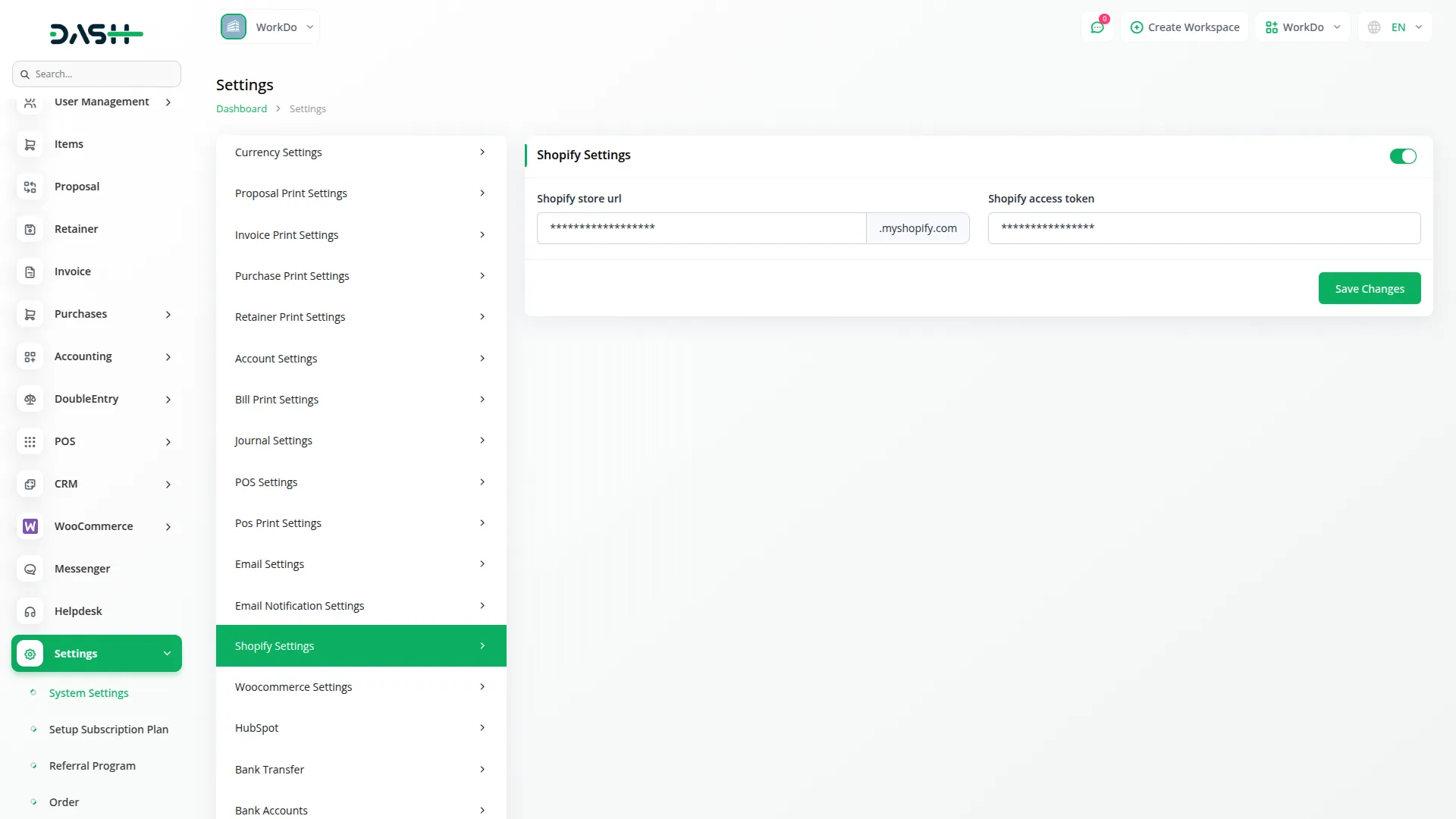
Customer Management
- When you click on Customer in the side menu, you’ll see a list of all your store customers.
- For each customer, you can view their profile picture, first name, last name, email address, and contact phone number.
- All this information comes directly from your Shopify store.
- You can view customer details without logging into Shopify.
-
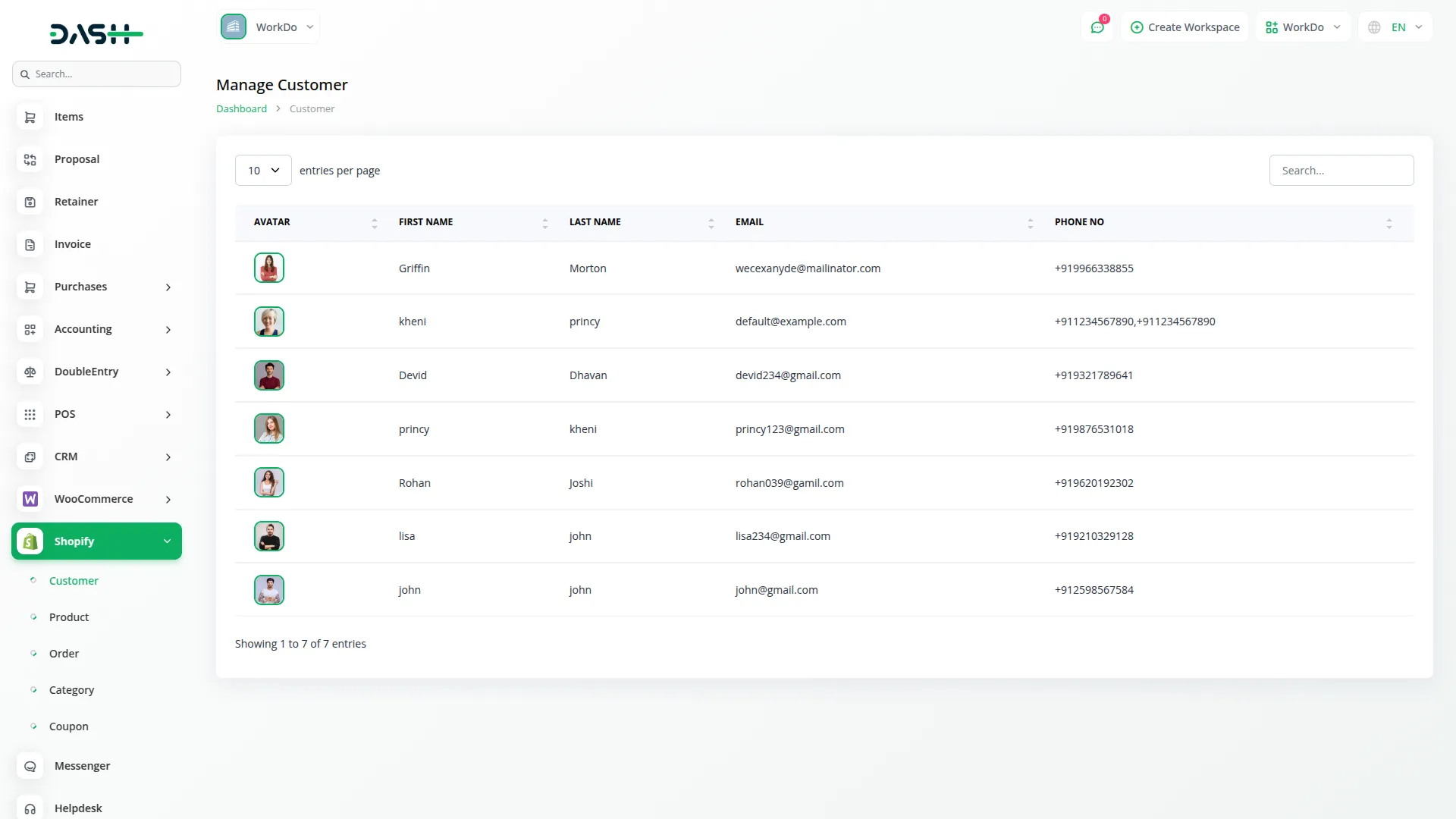
Product Management
- In the Product section, you can view a complete list of products currently available in your Shopify store, with details such as product image, title, status, category, and a set of available actions.
- To add a new product, click on the “Create” button, which opens a pop-up where you can assign a product category and applicable tax settings before saving.
- If you change products in Shopify, click the “Sync Again” button to update.
- You can edit or delete existing items directly from the Items section using the provided management tools.
-
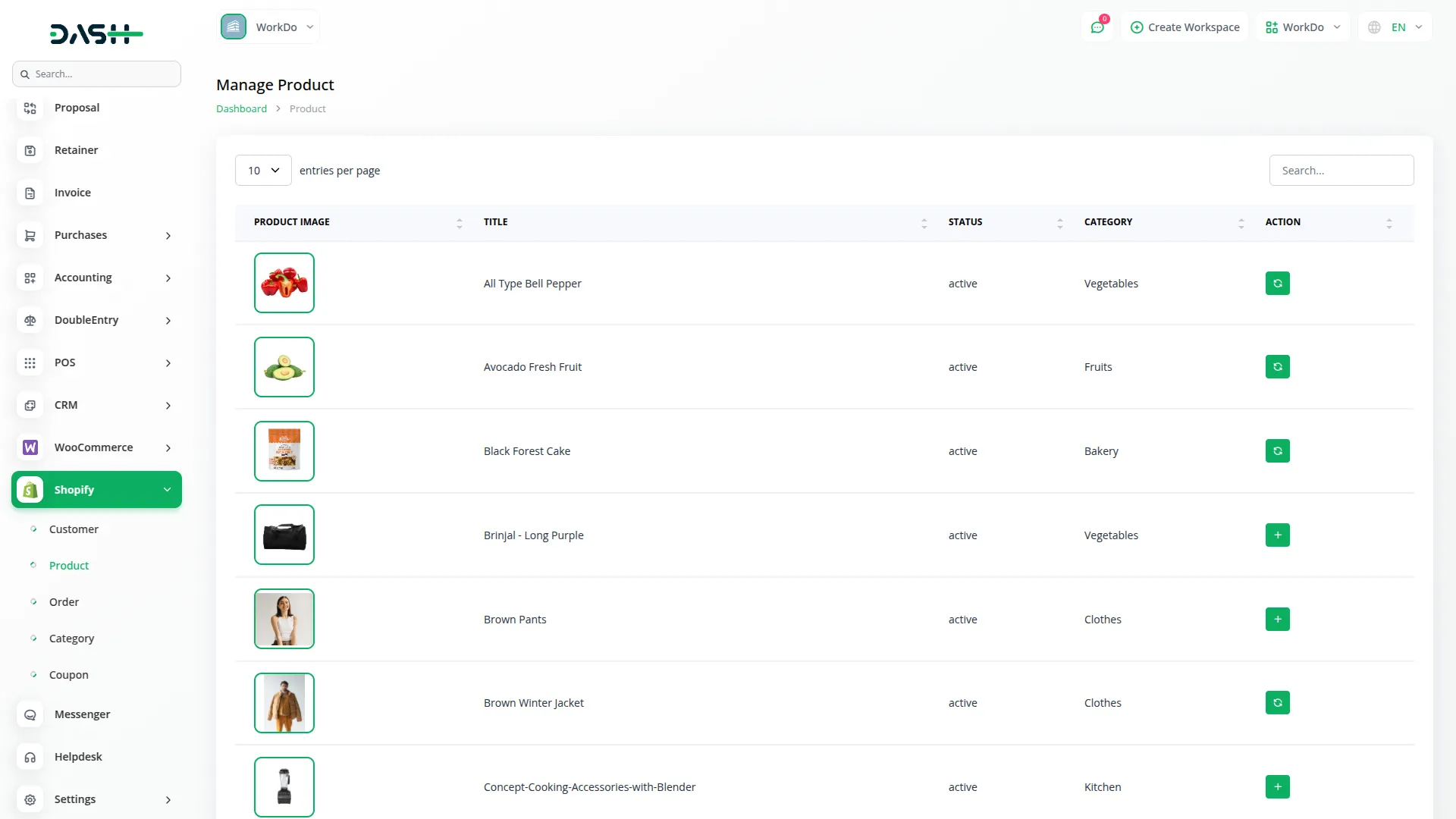
-
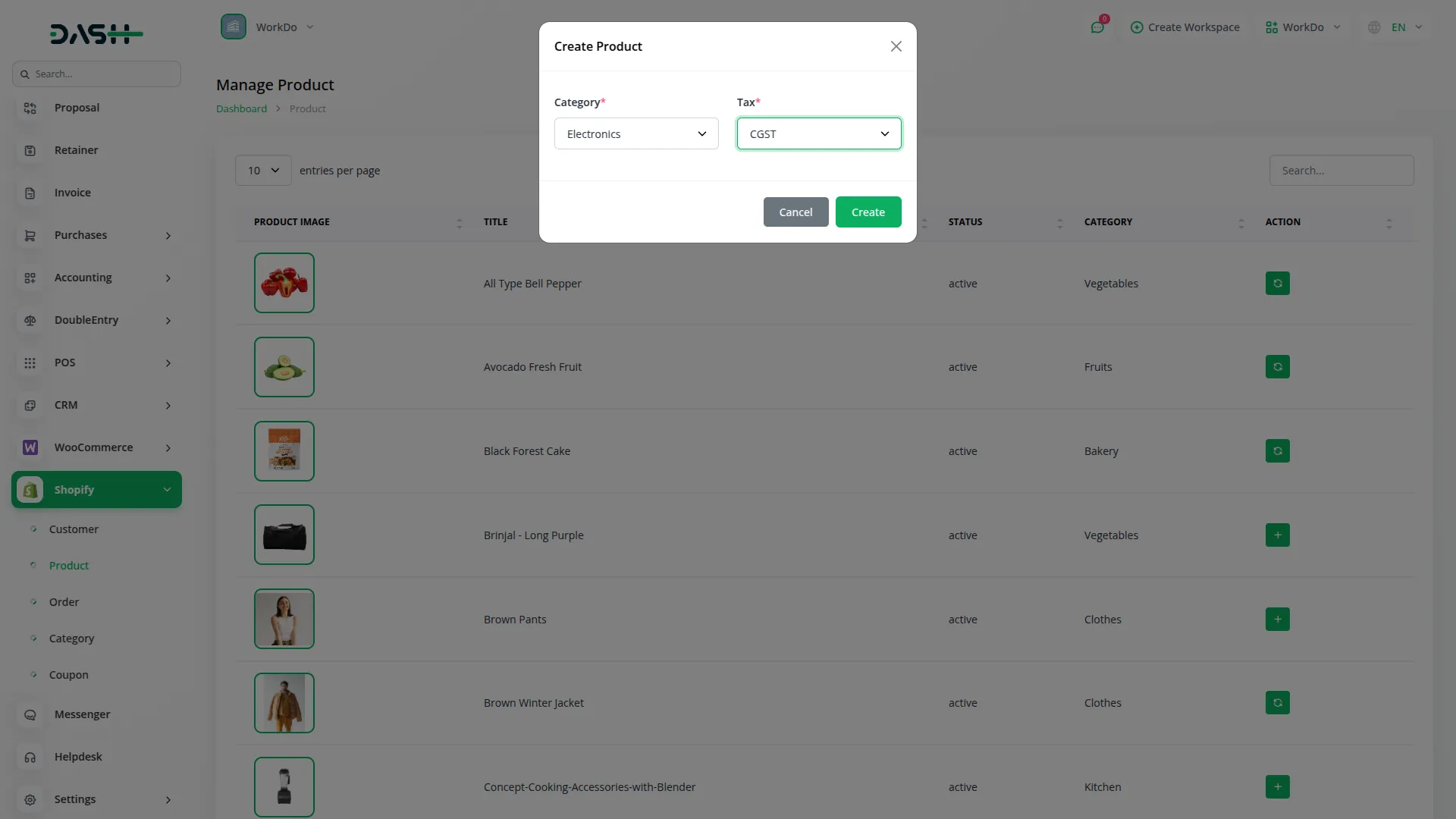
Order Management
- Click on Order in the side menu to see all orders from your store.
- Each order shows the Order ID, Customer name, Date, Status, and Total amount.
- To see all details for an order, click the “View” button.
- Orders automatically come from your Shopify store, you can’t add them manually here.
-
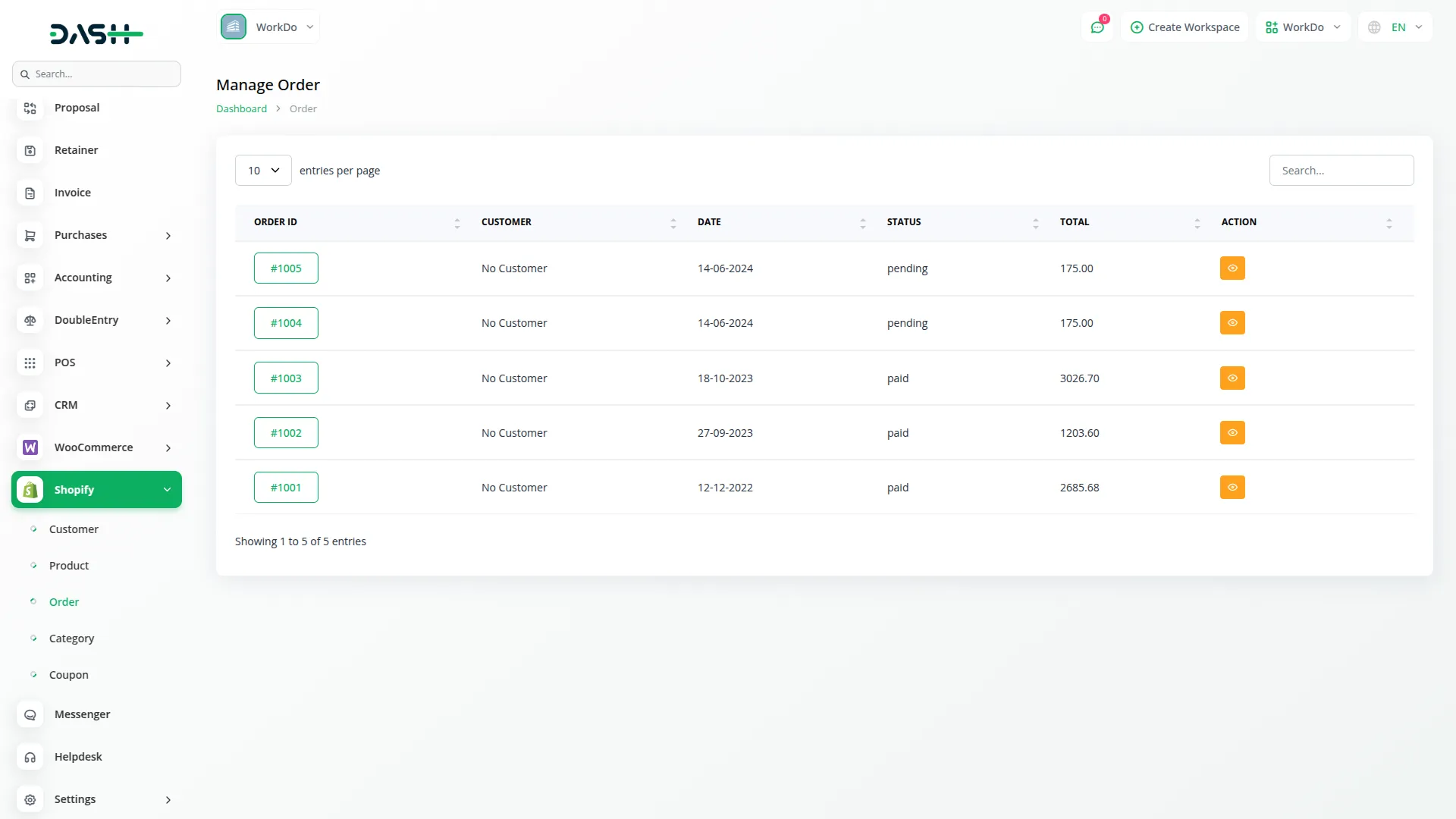
-
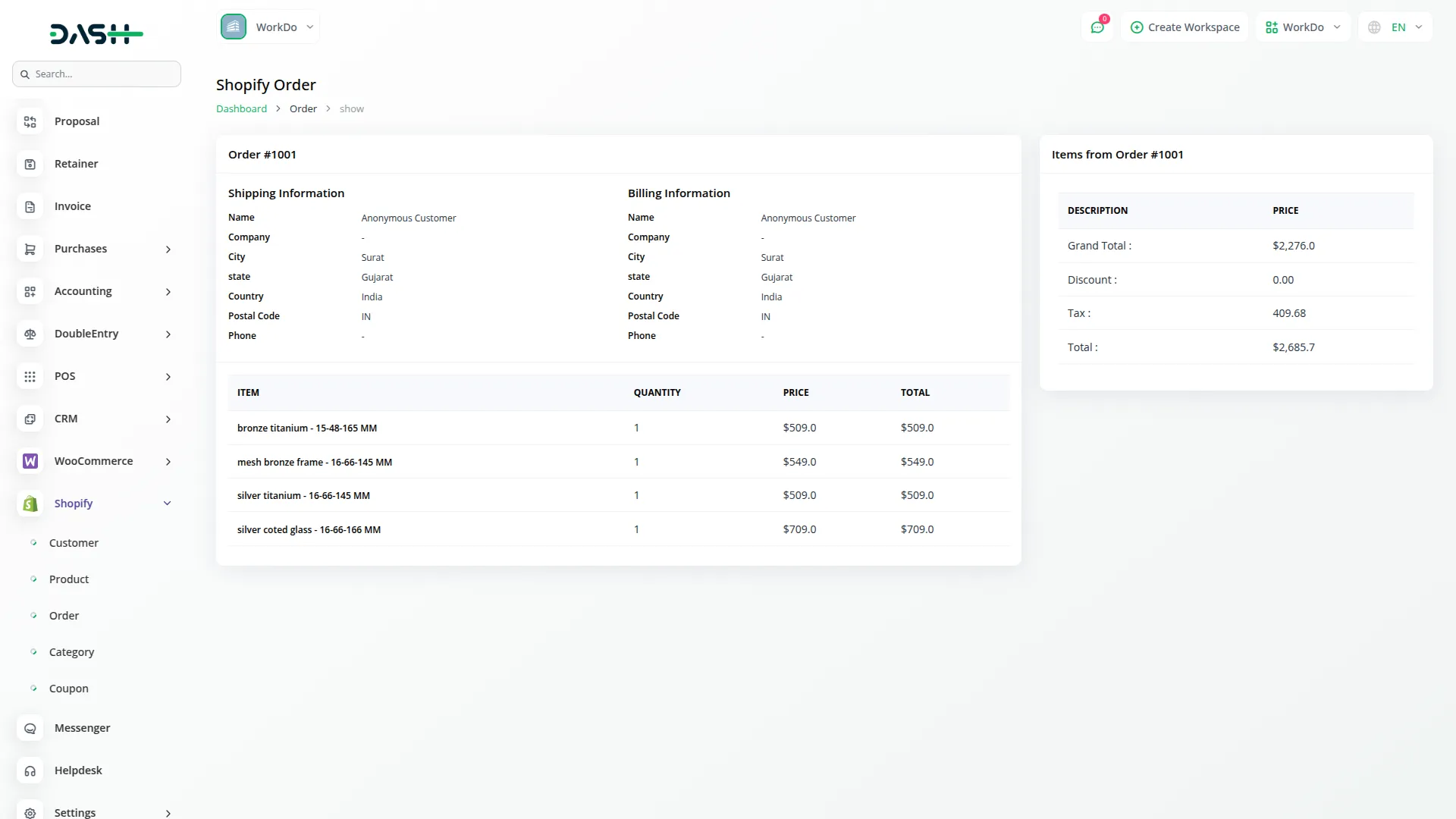
Category Management
- Click on Category in the side menu to manage your product categories.
- You’ll see each category’s image and title.
- To create a new category, click the “Create” button, fill in the category details.
- To edit or delete categories, use the Setup button at the top of the items page.
- After making changes in Shopify, click “Sync Again” to update your categories.
-
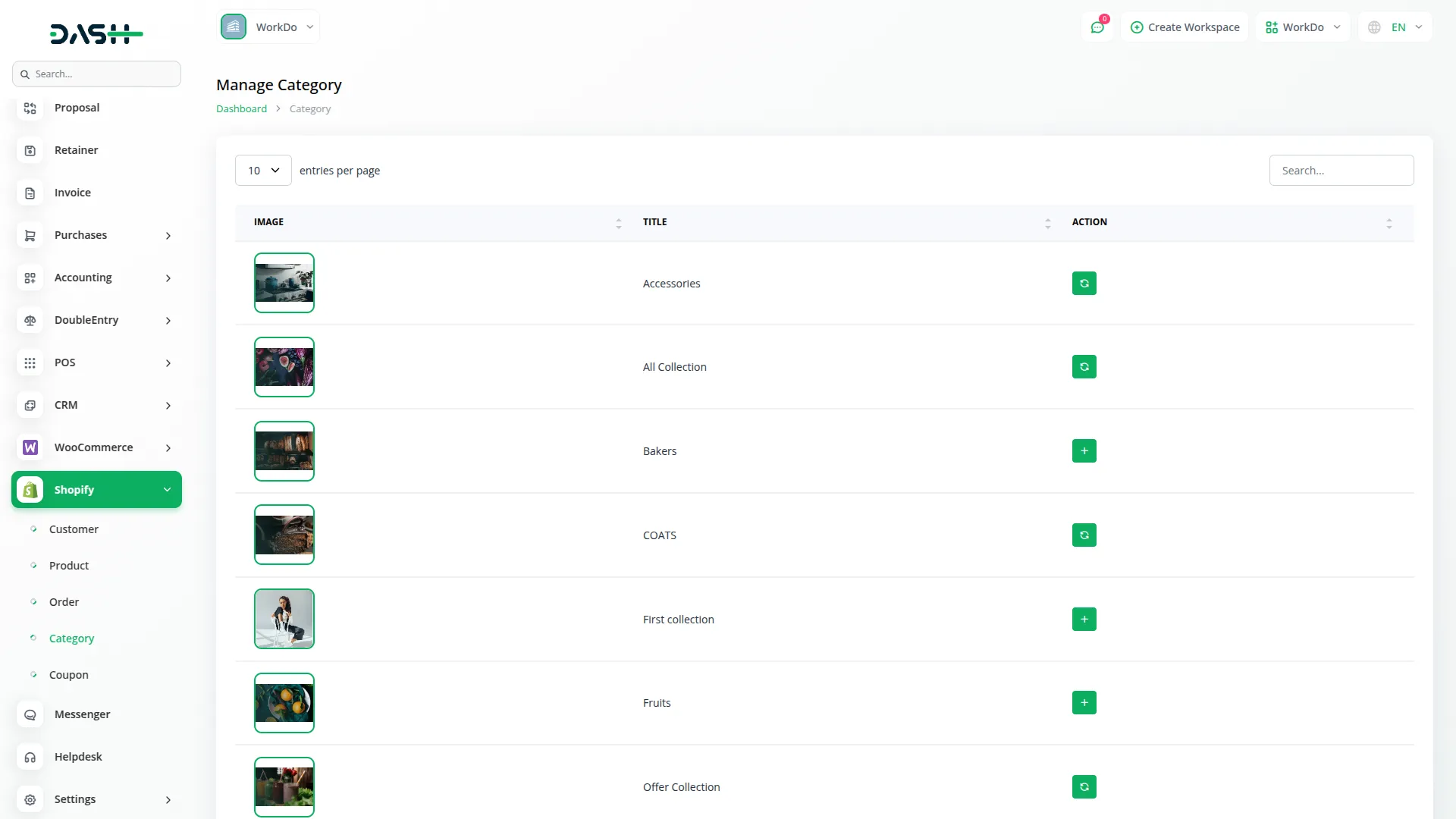
Coupon Management
- Click on the Coupon given in the side menu to see all your store coupons.
- Each coupon shows its name, code, discount amount, type, usage limit, and when it expires.
- This information comes directly from your Shopify store.
-
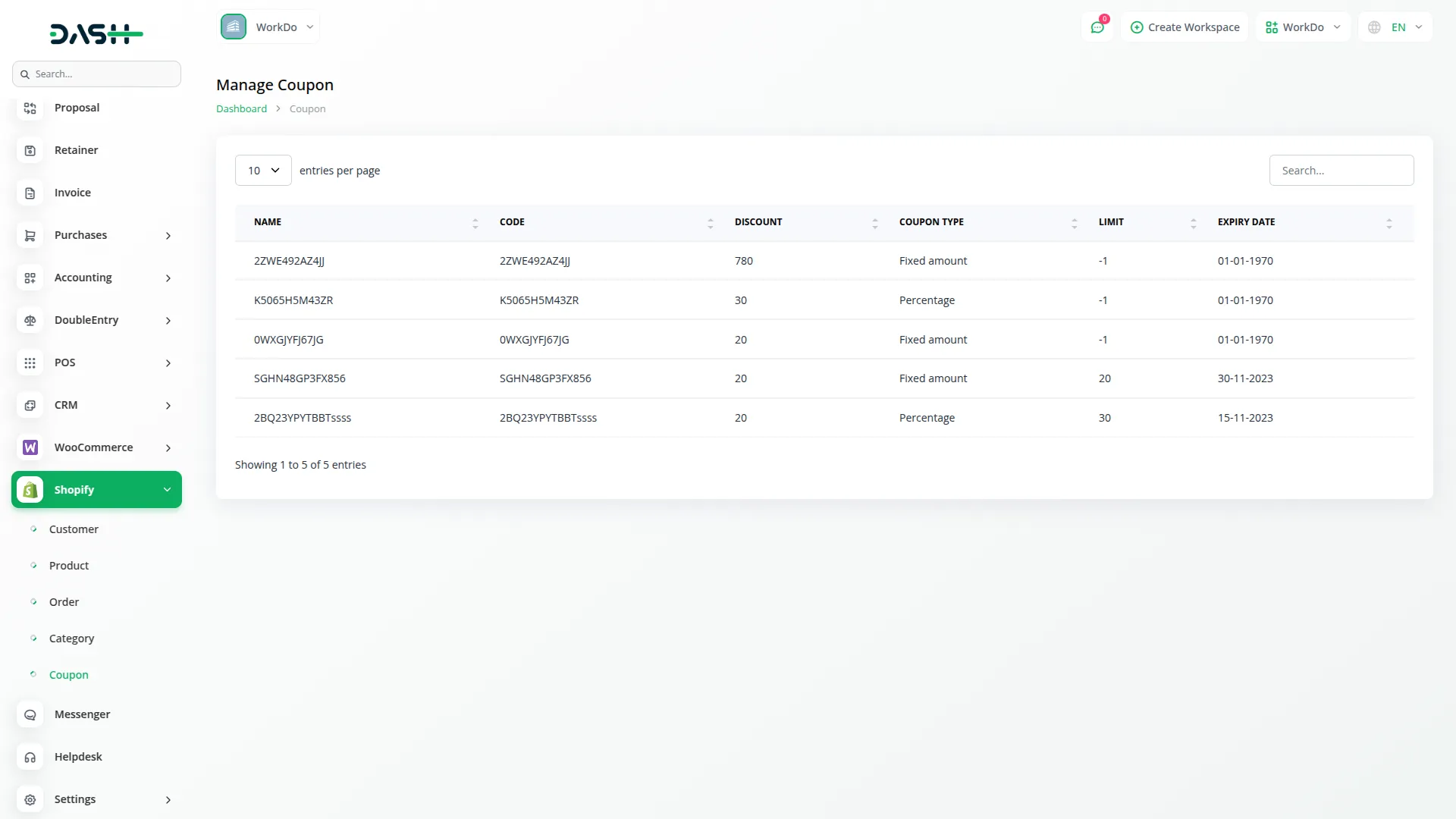
Categories
Related articles
- Adyen Detailed Documentation
- Google Wallet Integration in Dash SaaS
- McKinsey 7-S Model Integration in Dash SaaS
- Job Search Detailed Documentation
- Solar Hub Detailed Documentation
- Equipment Rental Detailed Documentation
- Google Docs Integration Detailed Documentation
- Zoho Meeting Integration in Dash SaaS
- Recruitment Integration in Dash SaaS
- Events Management Integration in Dash SaaS
- Art Showcase Integration in Dash SaaS
- Work Permit Detailed Documentation
Reach Out to Us
Have questions or need assistance? We're here to help! Reach out to our team for support, inquiries, or feedback. Your needs are important to us, and we’re ready to assist you!


Need more help?
If you’re still uncertain or need professional guidance, don’t hesitate to contact us. You can contact us via email or submit a ticket with a description of your issue. Our team of experts is always available to help you with any questions. Rest assured that we’ll respond to your inquiry promptly.
Love what you see?
Do you like the quality of our products, themes, and applications, or perhaps the design of our website caught your eye? You can have similarly outstanding designs for your website or apps. Contact us, and we’ll bring your ideas to life.
