Scholarship Detailed Documentation
The Scholarship Management System is a comprehensive software solution designed to streamline the entire scholarship process for educational institutions.
Introduction
The Scholarship Management System is a comprehensive software solution designed to streamline the entire scholarship process for educational institutions. The system enables schools to create and manage scholarship programs, track applications, and facilitate the complete application workflow from submission to approval. It serves multiple user types, including school administrators, students, and parents, providing each with appropriate access levels and functionality. The system manages everything from scholarship creation and document requirements to student applications and approval workflows, ensuring efficient and transparent scholarship administration.
Note: This Add-On is dependent on the School / Institute Management Add-On, so you need to purchase it first.
How to Install the Add-On?
To Set Up the Scholarship Add-On, you can follow this link: Setup Add-On
How to Use the Scholarship Add-On?
- Once you purchase the Add-On, go to the sidebar and find out the School / Institute Management Add-On.
- In this Add-On, find out the Scholarship Add-On given in the sub-pages. Here in the Scholarship Add-On, you will get to see 3 more sub-pages.
School Dashboard
- The School Dashboard provides a comprehensive overview of all scholarship activities and statistics for administrators to monitor the scholarship program’s performance.
- Scholarship data is visible in the School Dashboard only when logged in as a company.
-
Statistical Cards displaying:
- Total Application
- Total Approved Application
- Total Rejected Application
- Scholarship Application Chart – Shows total application received data from the past 7 days.
- The dashboard also features an Applied Applications section that displays the 5 most recent application records. This table shows the application name, total number of applications received, scholarship amount, and the total amount distributed for quick reference.
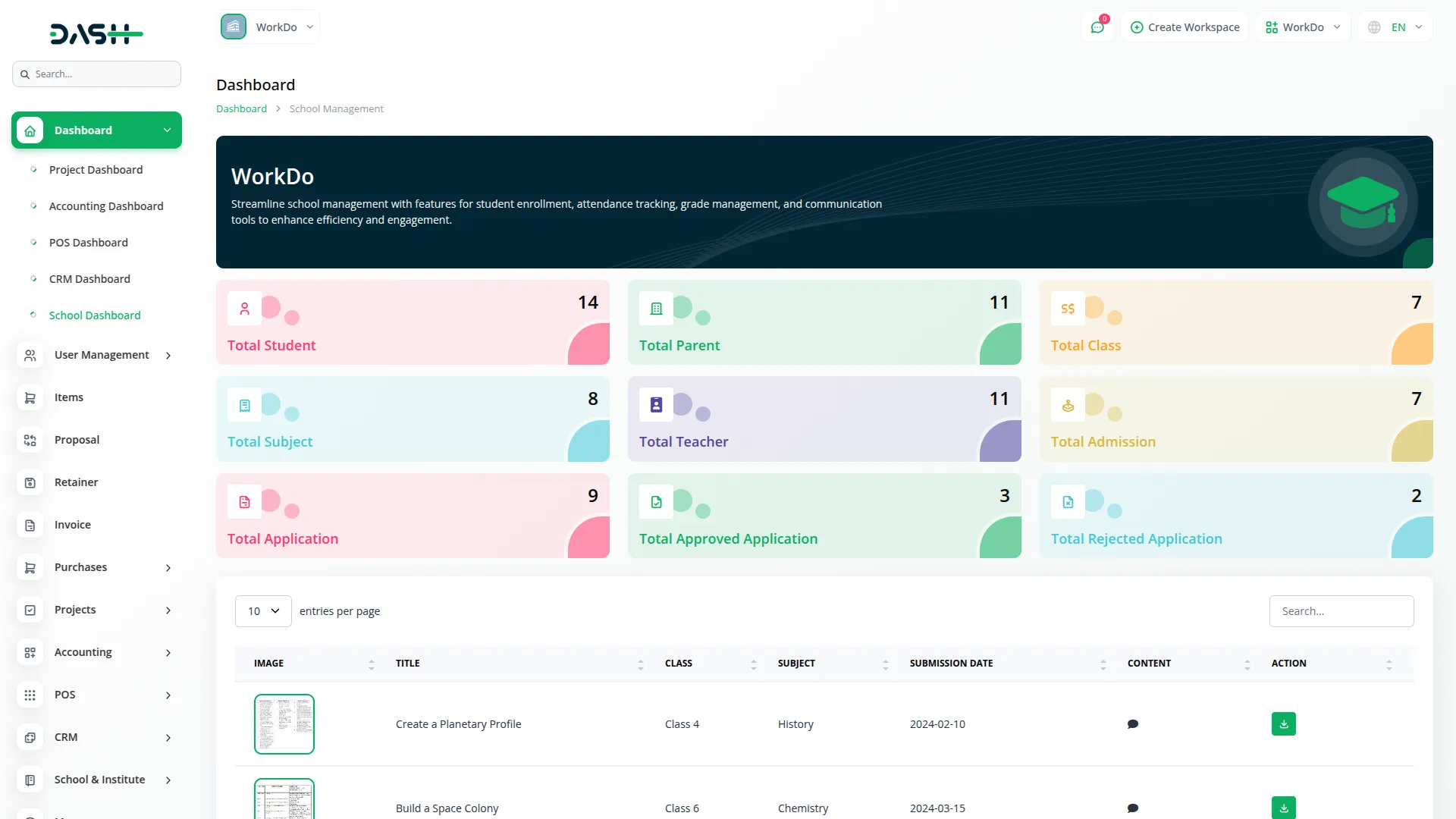

System Setup
The System Setup section allows administrators to configure essential components required for the scholarship system to function properly.
When you enter the system setup, it provides two sections, which are as follows: Document Type, Scholarship Type
Document Type
- To create a new document type, click the “Create” button on the Document Type page. Enter the document name and specify whether it is a required field by selecting either “Not Required” or “Is Required” from the dropdown menu.
- The list page displays all document types in a table with columns for Document name and Required Field status. You can perform actions like Edit to modify existing document types or Delete to remove them from the system.
Scholarship Type
- To add a new scholarship type, click the “Create” button on the Scholarship Type page. Simply enter the name of the scholarship type in the provided field.
- The list page shows all scholarship types in a table with the Scholarship Type column. Available actions include Edit to modify existing types or Delete to remove them from the system.
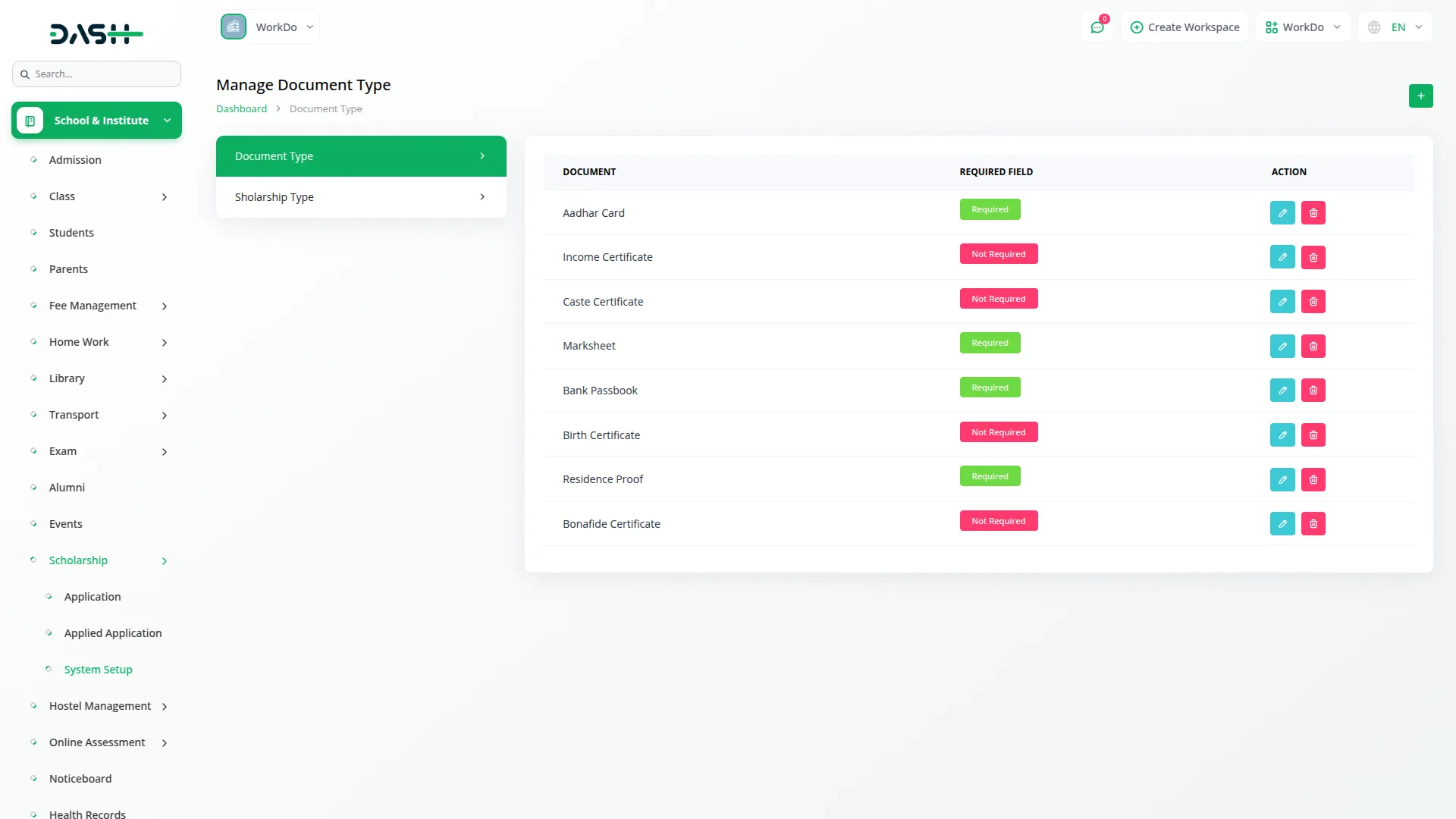
Application Management (Company and Staff Login)
- The Application section enables administrators to create, manage, and process scholarship applications from the administrative side.
- To create a new scholarship application, click the “Create” button. Fill in the scholarship name, amount, start date, and end date. Select the scholarship type from the dropdown menu that contains options from the System Setup. Choose the required document types that were previously configured in the System Setup. Set the status as Draft, Active, or Closed, specify the total number of students eligible, and add a description of the scholarship program.
- The list page features Search, Export, and Add buttons at the top. The table displays columns for No, Name, Scholarship Type, Amount, Start Date, End Date, Description, and Status(Draft, Active, Closed).
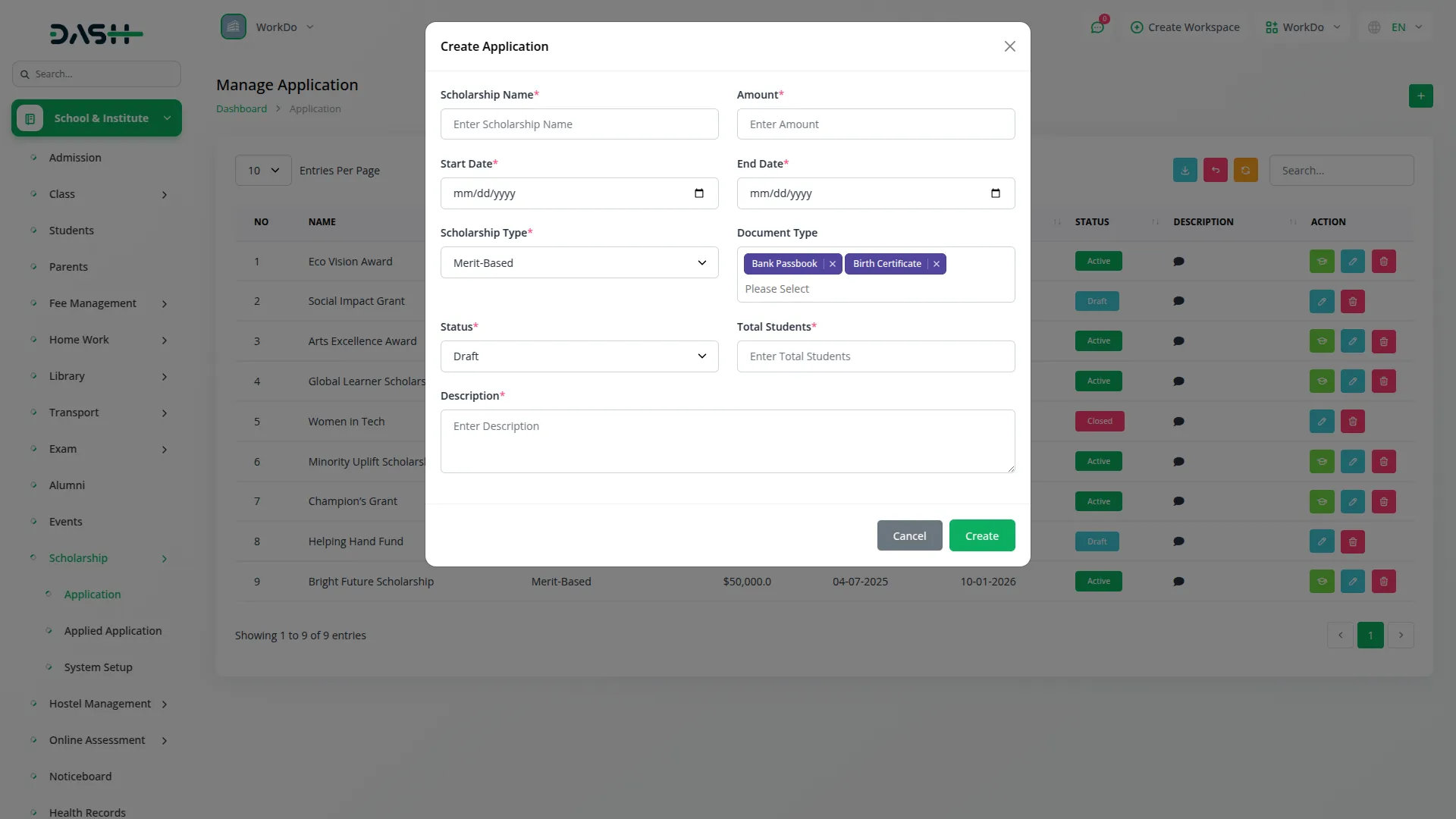
Apply for Scholarship
- In the Actions column, you can click “Apply” to process student applications. When you click Apply, a detailed form opens showing student information including student selection (filtered to show only users with Student role), student name, date of birth, mobile number, gender, email, application date (automatically set to today’s date), student grade, student marks, caste category, and address.
- The form also captures the father’s details, including name, mobile number, email, occupation, and yearly income, as well as the mother’s details, including name, mobile number, email, occupation, and yearly income. Additionally, it collects bank account information, including the account holder’s name, bank name, bank branch, account number, and IFSC code. Documents uploaded during the application process are displayed for review.
- Note: When processing applications, if the student was created manually via the User section, you will need to enter all details manually. However, if the student is enrolled in the school system, some data will be automatically populated, requiring you to complete only the remaining fields.
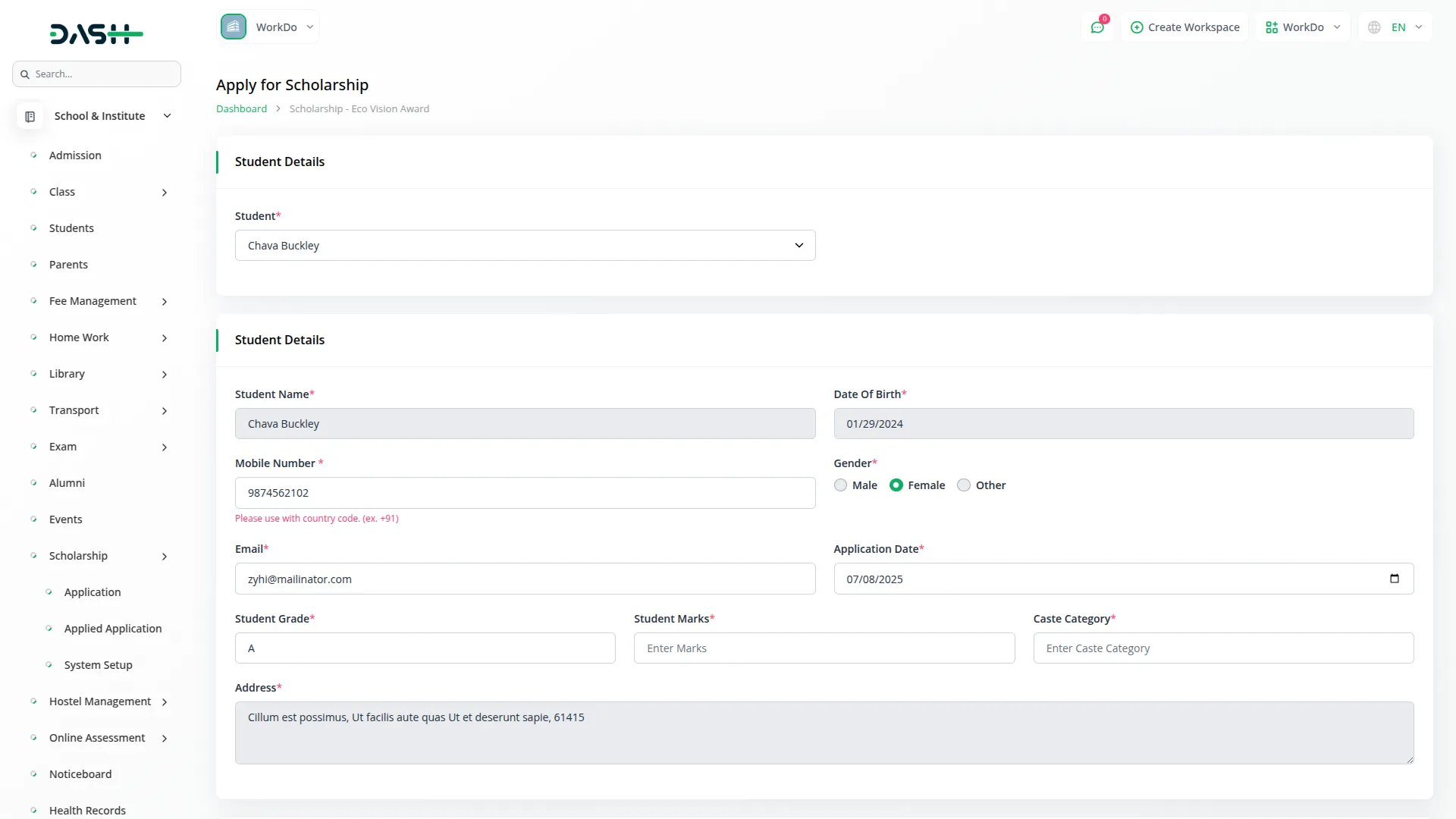
Applied Application Management (Company and Staff Login)
- The Applied Application section displays all submitted scholarship applications and allows administrators to review and process them.
- This section automatically generates data when students submit applications through the system. The list page includes Search and Export buttons for easy data management.
- The table shows columns for No, Scholarship Name, Student Name, Student Grade, Student Marks, Application Date, Admin Remarks, and Status (which can be Pending, Reject, or Approve).
- In the Actions column, you can click on “Action”, which is only visible when the application status is Pending. This option allows you to review the application and make approval decisions.
- The “View” button displays comprehensive student details, including scholarship name and type, amount, student name, date of birth, email, gender, application date, student phone, student grade, student marks, current status, caste category, address, and admin notes or comments.
- The application view also displays the father’s details, including name, mobile number, email, occupation, and yearly income; the mother’s details, including name, mobile number, email, occupation, and yearly income; bank account details such as account holder name, bank name, branch, account number, and IFSC code; and all documents uploaded during the application process.
- The “Edit” button will only be visible when the application status is Reject. At that time, users will only be able to upload documents and update bank details.
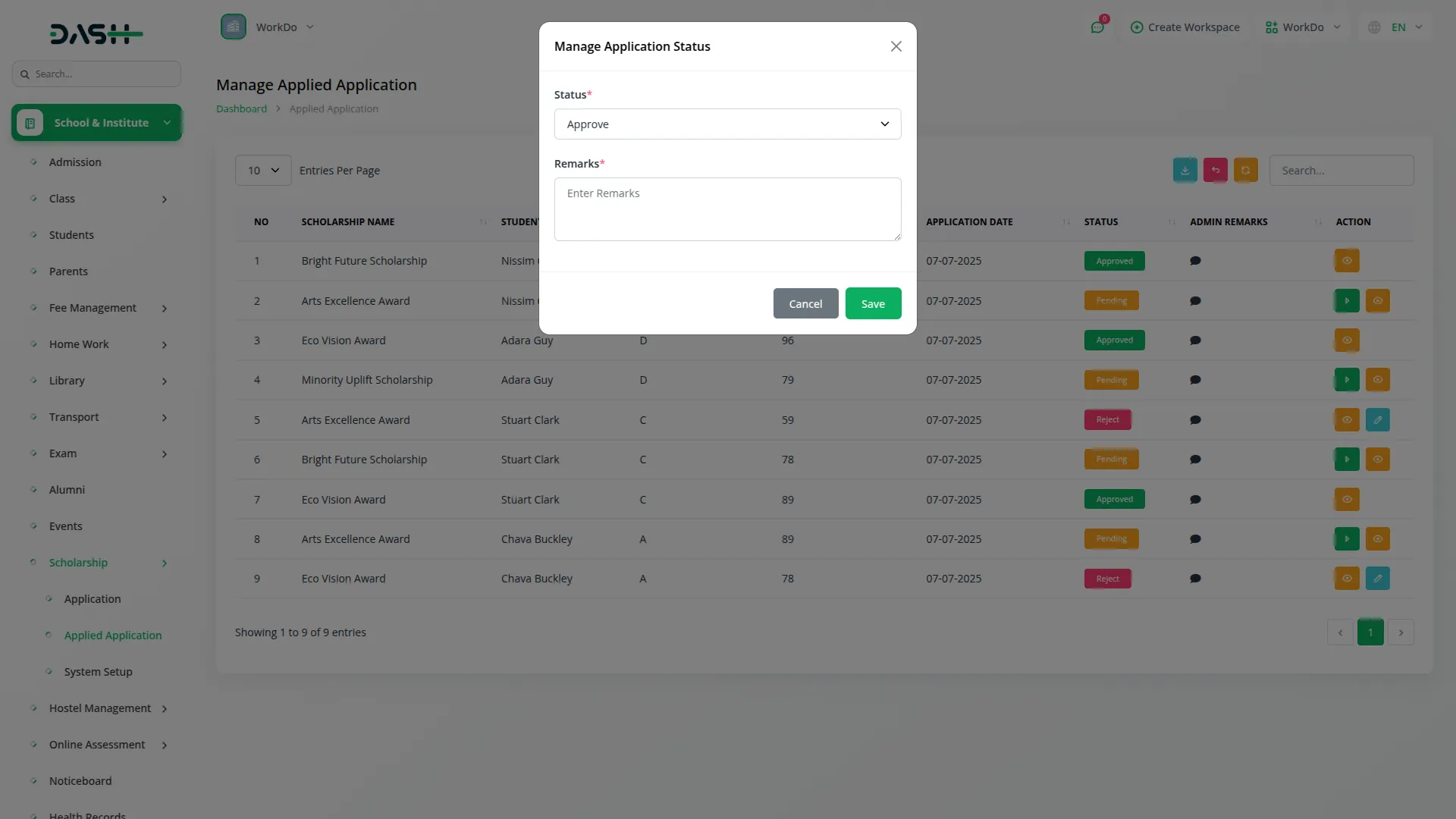
Application Management (Student and Parent Login)
- Students and parents can view scholarships that are active and available within the specified start and end dates, and submit their applications.
- The list page provides Search and Export buttons for easy navigation. The table displays columns for No, Name, Scholarship Type, Amount, Start Date, End Date, Description, and Status of available scholarships.
- When students click the “Apply button, their details are automatically populated where available, reducing the need for manual data entry.
- When parents click the “Apply” button, their child’s details are automatically populated where available, reducing the need for manual data entry.
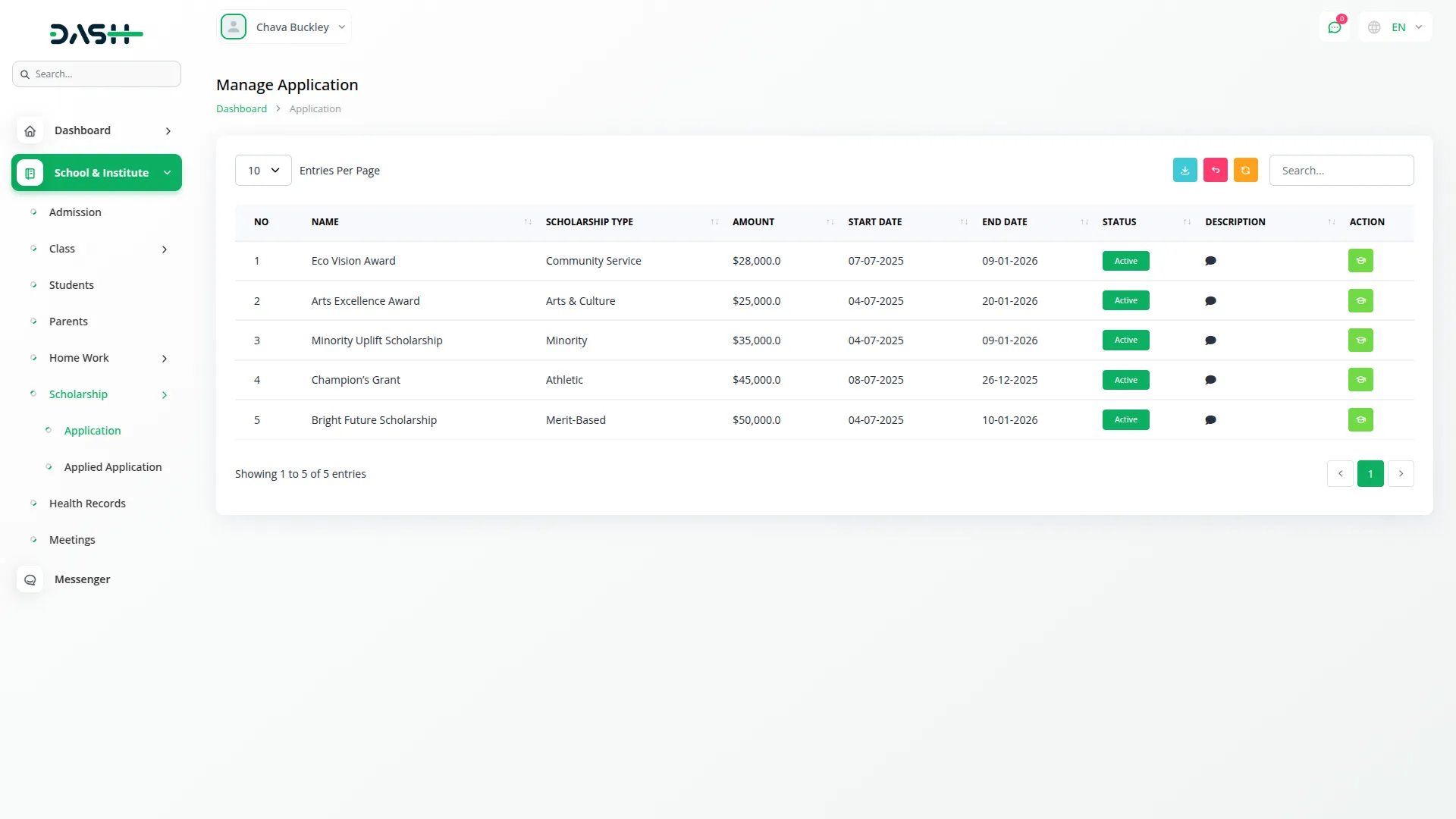
Apply for Scholarship
- To apply for a scholarship, click the “Apply” button in the Actions column. The application form will open, requiring you to fill in the student’s name, date of birth, mobile number, gender, email, application date (automatically set to today’s date), student grade, student marks, caste category, and address.
- You must also provide the father’s information, including name, mobile number, email, occupation, and yearly income, as well as the mother’s information, including name, mobile number, email, occupation, and yearly income. Complete the bank account section with the account holder’s name, bank name, bank branch, account number, and IFSC code. Upload the required documents as specified during the scholarship creation process.
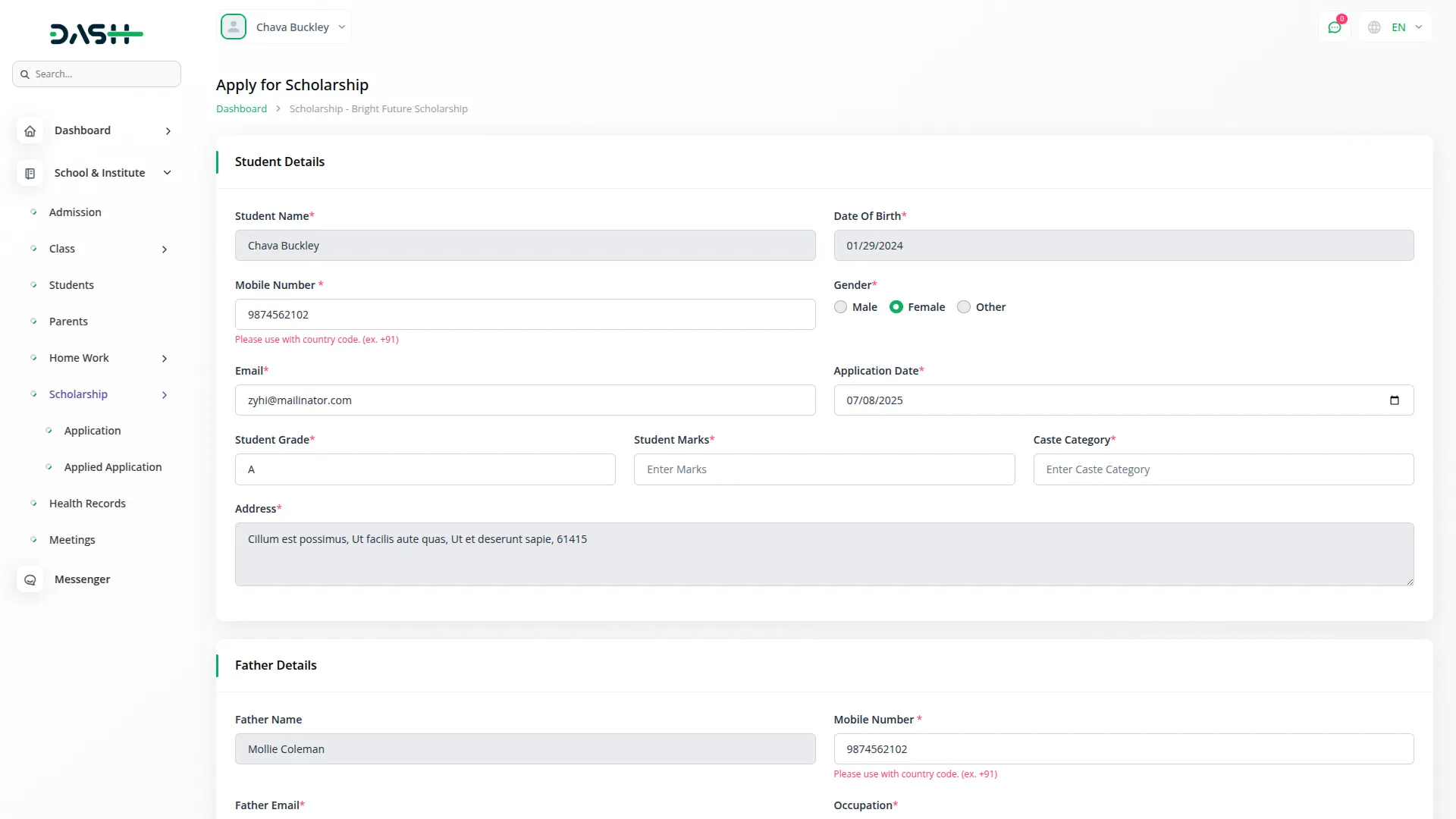
Applied Application Tracking (Student and Parents Login)
- Students and parents can track their submitted scholarship applications through this section.
- The list page includes Search and Export buttons for managing your application records. The table shows columns for No, Scholarship Name, Student Name, Student Grade, Student Marks, Application Date, Admin Remarks, and Status (which can be Pending, Reject, or Approved).
- The “View” button displays comprehensive student details, including scholarship name and type, amount, student name, date of birth, email, gender, application date, student phone, student grade, student marks, current status, caste category, address, and admin notes or comments.
- The application view also displays the father’s details, including name, mobile number, email, occupation, and yearly income; the mother’s details, including name, mobile number, email, occupation, and yearly income. bank account details such as account holder name, bank name, branch, account number, and IFSC code; and all documents uploaded during the application process.
- The “Edit” button will only be visible when the application status is Reject. At that time, users will only be able to upload documents and update bank details.
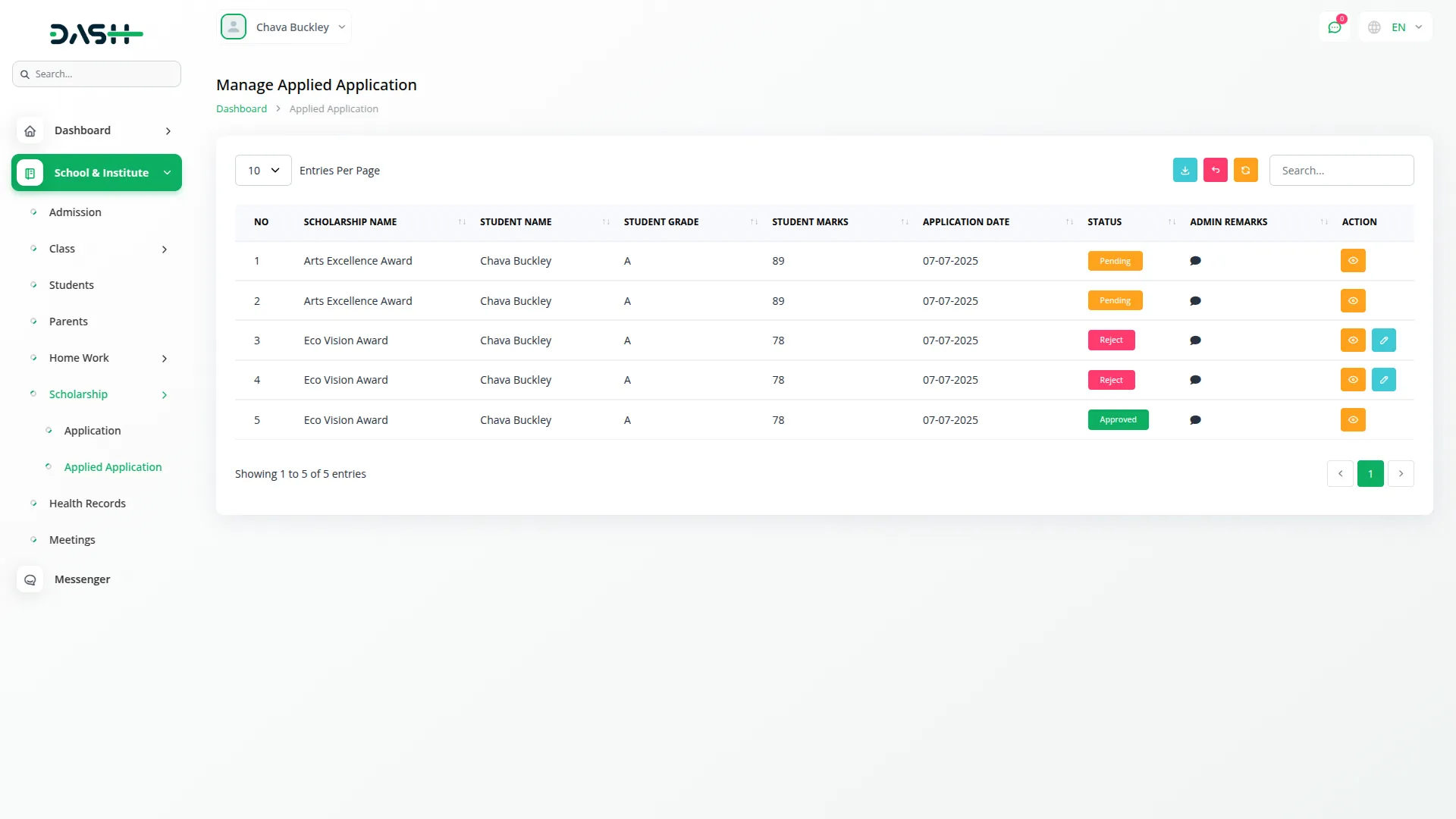
Categories
Related articles
- Sports Club & Academy Management in Dash SaaS
- Recruitment Integration in Dash SaaS
- Movie Show Booking System Integration in Dash SaaS
- Team Workload Integration in Dash SaaS
- Internal Knowledge Integration in Dash SaaS
- DPO Payment Gateway in Dash SaaS
- Investment system Integration in Dash SaaS
- Goto Meeting Integration in Dash SaaS
- Rotas Integration in Dash SaaS
- How to Generate the Credentials from Rocket.Chat
- Vonage SMS Module Detailed Documentation
- Digital Certificate integration in dash saas
Reach Out to Us
Have questions or need assistance? We're here to help! Reach out to our team for support, inquiries, or feedback. Your needs are important to us, and we’re ready to assist you!


Need more help?
If you’re still uncertain or need professional guidance, don’t hesitate to contact us. You can contact us via email or submit a ticket with a description of your issue. Our team of experts is always available to help you with any questions. Rest assured that we’ll respond to your inquiry promptly.
Love what you see?
Do you like the quality of our products, themes, and applications, or perhaps the design of our website caught your eye? You can have similarly outstanding designs for your website or apps. Contact us, and we’ll bring your ideas to life.
