SalesForce Integration in Dash SaaS
Revolutionize your sales strategy with our all-encompassing SalesForce Module, designed to optimize every aspect of your sales process.
Introduction
The Salesforce Add-On allows seamless integration between your system and your Salesforce account. It enables automatic synchronization of essential sales data like accounts, contacts, opportunities, leads, cases, and tasks. This integration helps streamline your sales process, ensuring real-time data updates and minimizing manual entry. Once configured, the Salesforce Add-On empowers users to manage CRM records within the application interface while keeping everything in sync with Salesforce’s cloud-based environment.
How to Install the Add-On?
To Set Up the Salesforce Add-On, you can follow this link: Setup Add-On
How To Use The Salesforce Add-On?
Once you purchase and install the SalesForce Add-On, go to the sidebar and search for the SalesForce Add-On. You will get to see many pages over there. It includes several pages, each dedicated to managing specific CRM elements.
Account
- To create a new account, click on the create button at the top of the page. Enter important details such as account name, website, and phone.
- On this page, you can see the list of methods with the options to edit and delete the list.
- Account is created here it You can also see it on your Salesforce account.
-
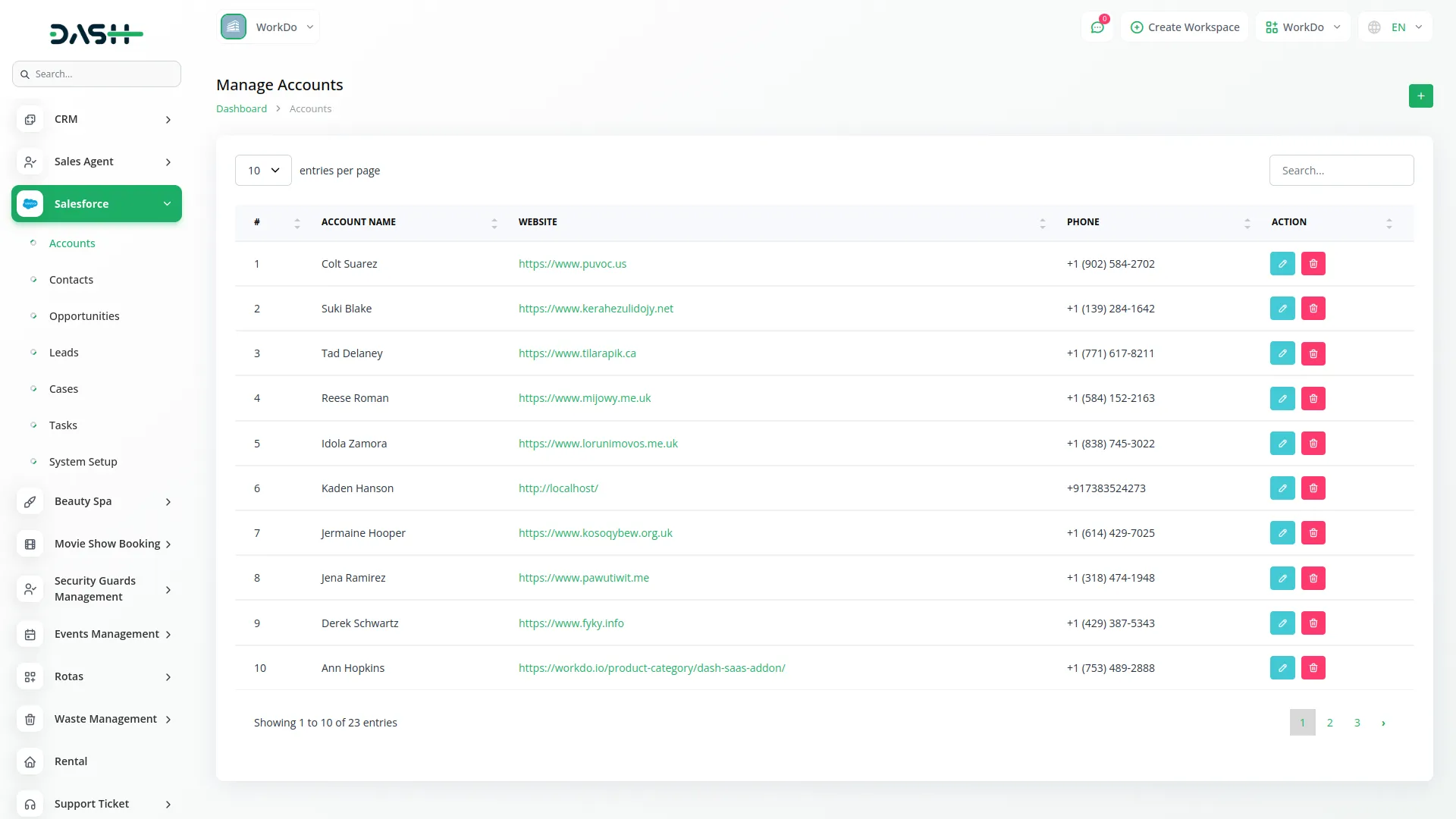
Contacts
- The second page is for contacts, where you can see the list of contacts and also add contacts whenever you want.
- On this page, you can see the list of methods with the options to edit and delete the list.
- Similarly, you can also add the opportunities, leads, cases, and tasks, and view their lists whenever you want.
- Like accounts, also, contacts, opportunities, leads, cases, and tasks that are created here it you can also see on your Salesforce account.
-
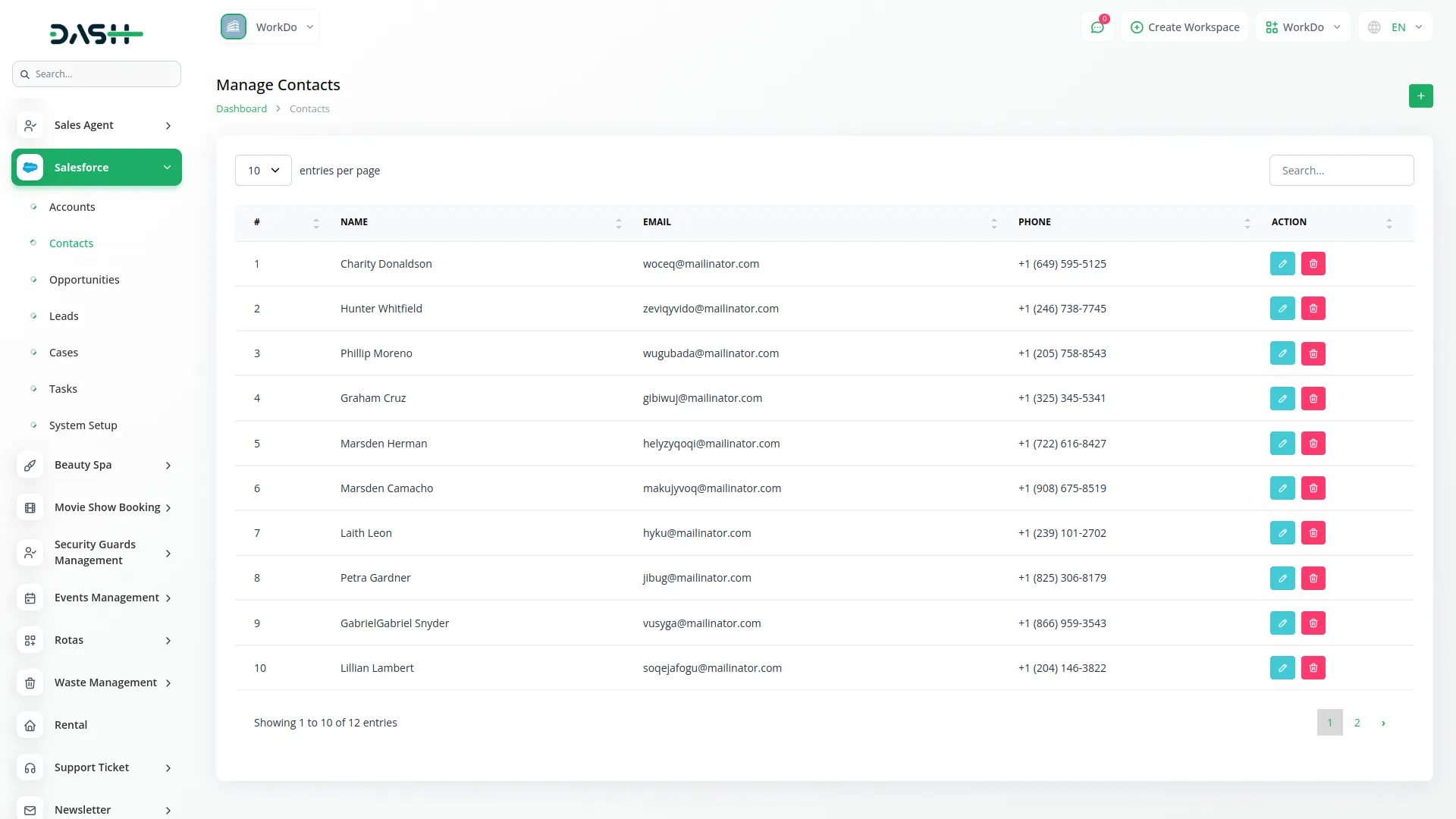
-
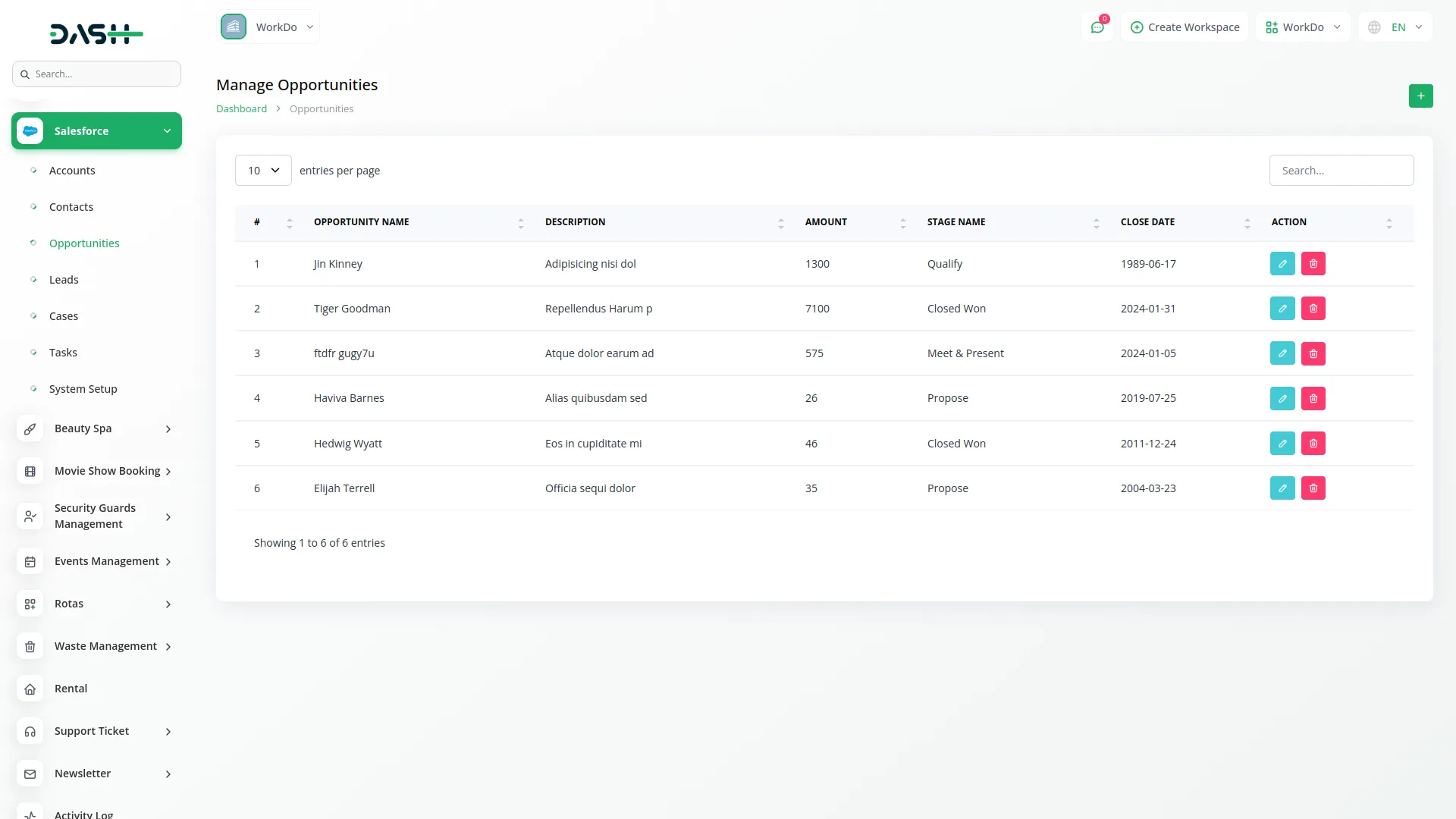
-
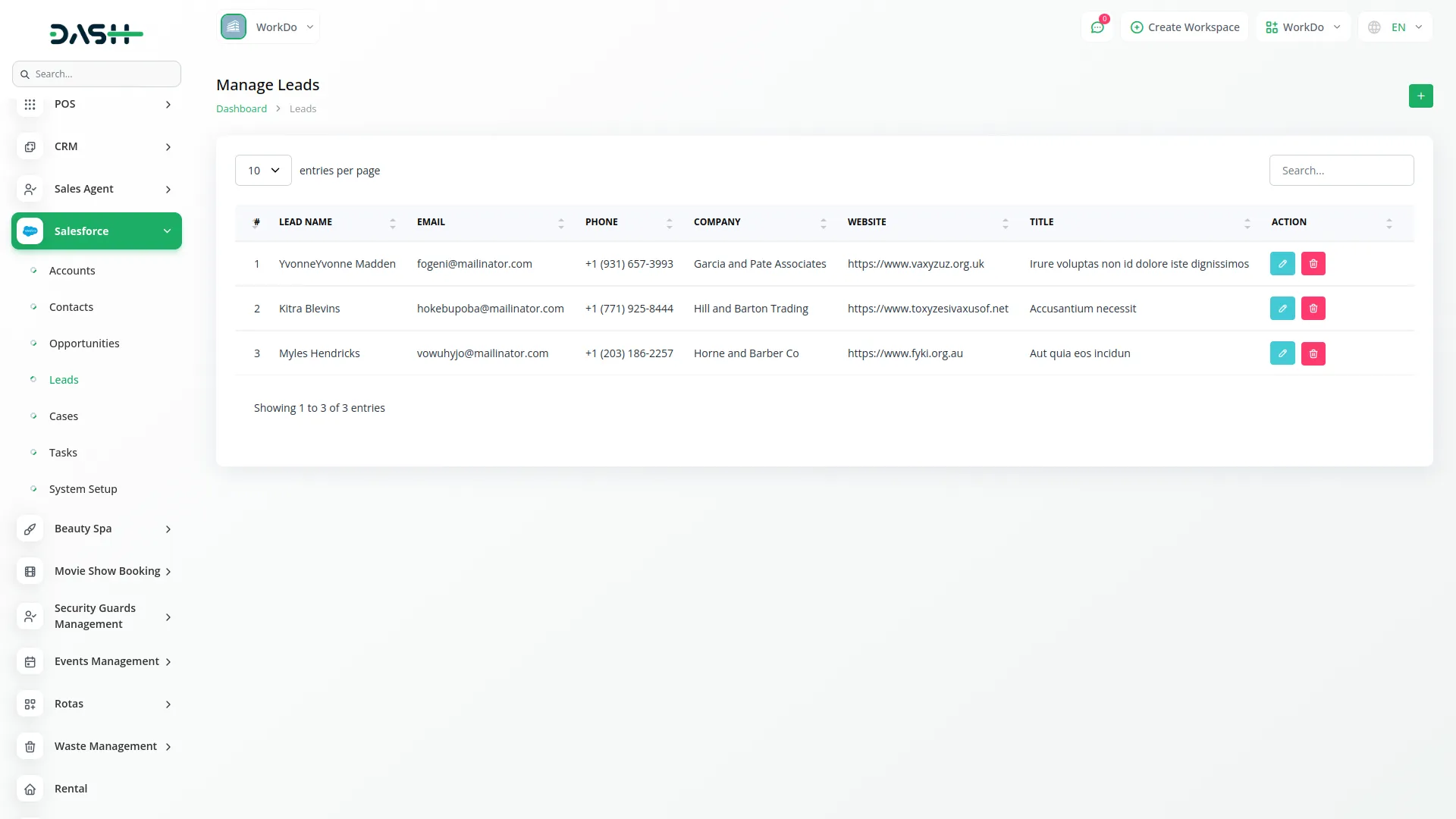
-
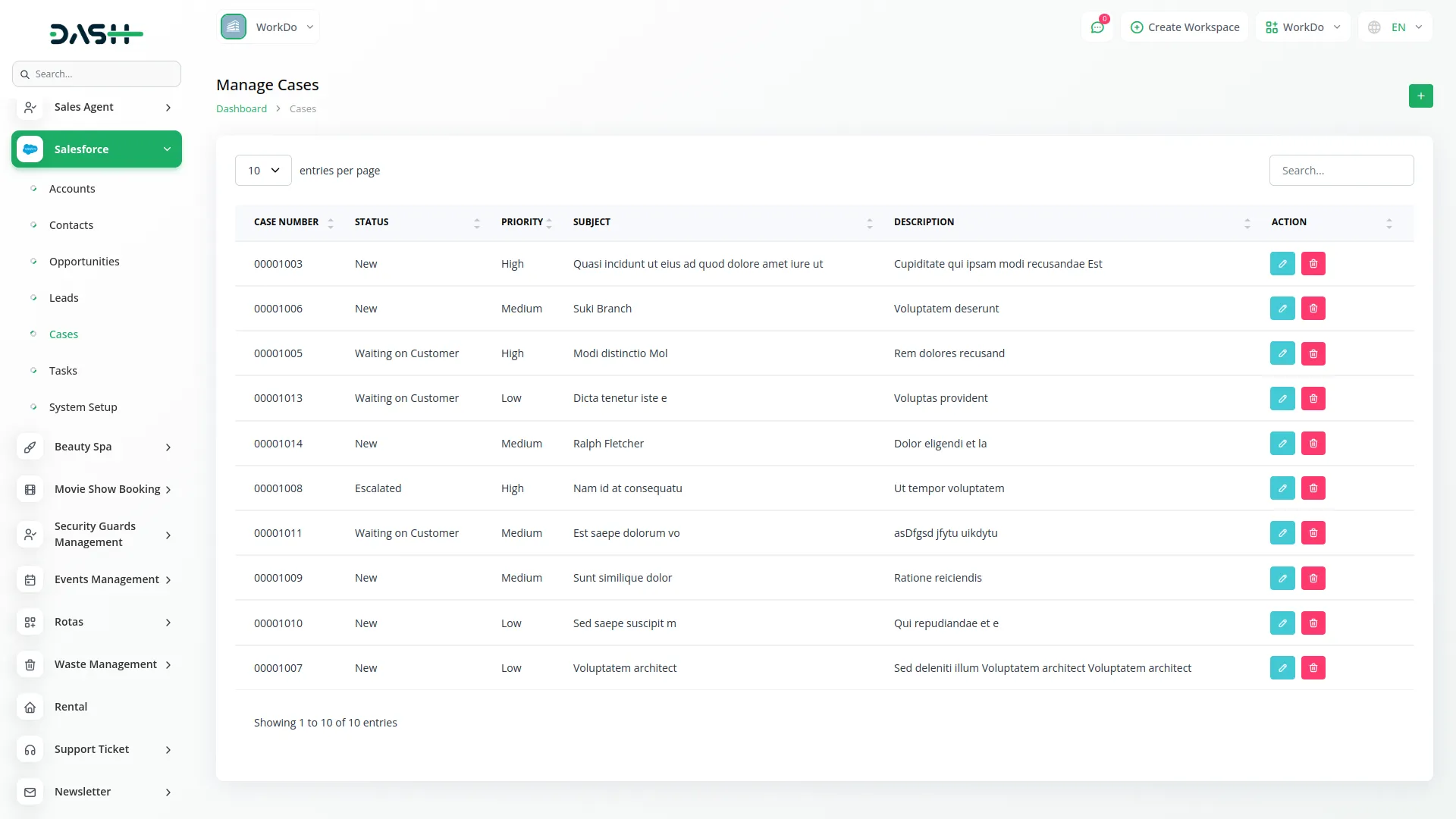
-
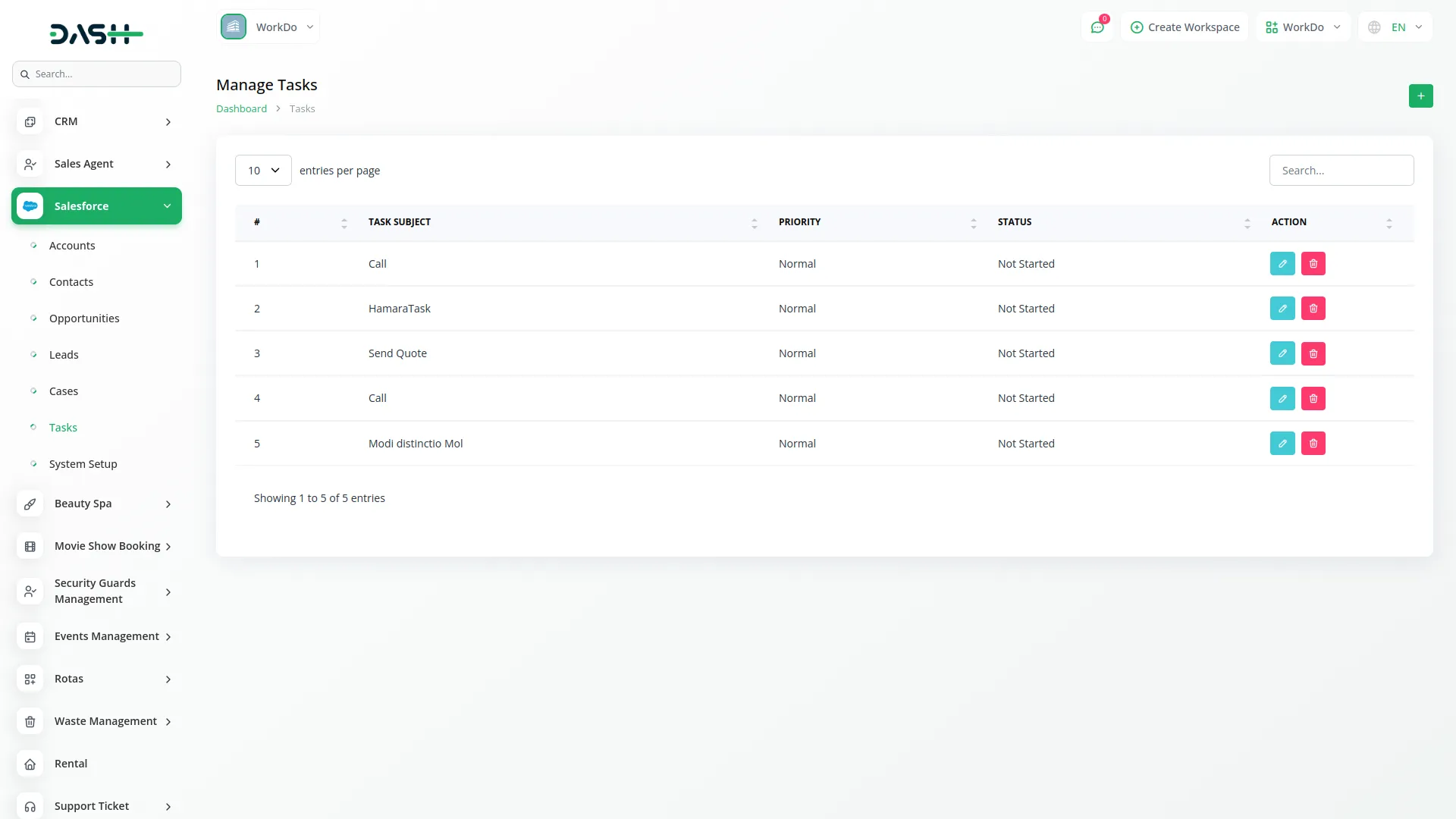
System Setup
- The last page is for system setup, where you will have to add the consumer key and consumer secret so that you can easily add all the things that are mentioned above.
- With the help of this link, you can learn how to generate the consumer key and consumer secret key: https://developer.salesforce.com/
-
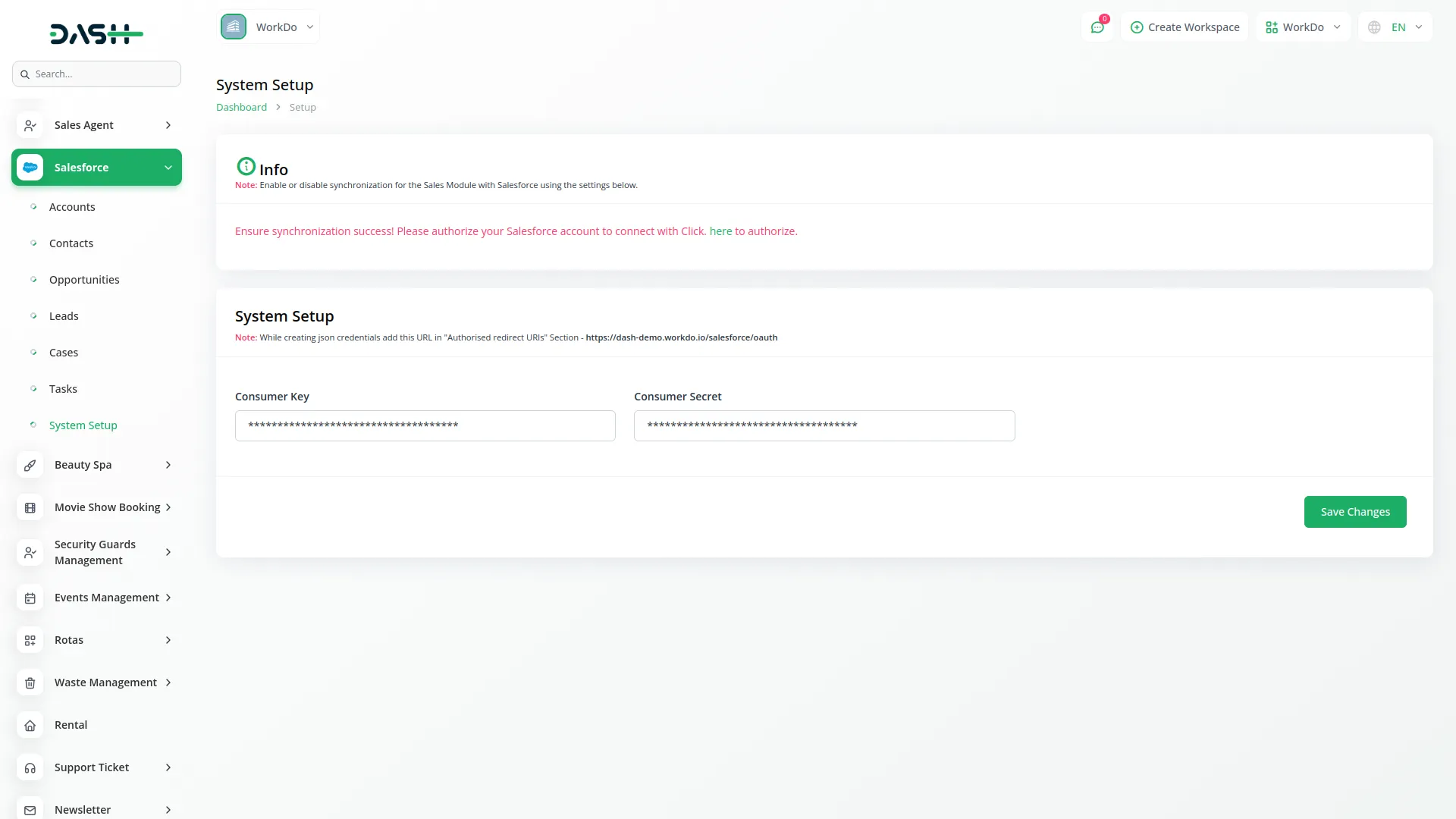
Categories
Related articles
- Sign in with Microsoft Detailed Documentation
- SSLCommerz Detailed Documentation
- Google Calendar Integration in Dash SaaS
- AI Image Integration in Dash SaaS
- Sign-In with Twitter Add-On Integration in Dash SaaS
- RoadMap Central Integration in Dash SaaS
- Work Permit Detailed Documentation
- Pabbly Conncet Integration in Dash SaaS
- Telegram Integration in Dash SaaS
- Fix Equipment Integration in Dash SaaS
- Fire Safety Detailed Documentation
- Webhook – WorkDo Dash SaaS Add-on
Reach Out to Us
Have questions or need assistance? We're here to help! Reach out to our team for support, inquiries, or feedback. Your needs are important to us, and we’re ready to assist you!


Need more help?
If you’re still uncertain or need professional guidance, don’t hesitate to contact us. You can contact us via email or submit a ticket with a description of your issue. Our team of experts is always available to help you with any questions. Rest assured that we’ll respond to your inquiry promptly.
Love what you see?
Do you like the quality of our products, themes, and applications, or perhaps the design of our website caught your eye? You can have similarly outstanding designs for your website or apps. Contact us, and we’ll bring your ideas to life.
