PayPay Payment Gateway
PayPay seamlessly integrates into the Dash SaaS ecosystem, providing businesses with a secure and efficient digital wallet payment solution.
- Supported Countries: Japan
- Supported Currencies: Japanese Yen (JPY)
Benefits of Paypay Payment Gateway
- Secure Transactions : PayPay ensures encrypted and secure payment processing, protecting customer data and minimizing fraud risks.
- Real-Time Payment Processing : Transactions are processed instantly within the platform, ensuring quick and efficient payments.
- Automatic Payment Updates : Payment statuses are updated automatically in Dash SaaS, eliminating the need for manual tracking and reconciliation.
- Convenient Digital Wallet Payments : Since PayPay is a widely used digital wallet, customers can make quick and hassle-free payments directly from their PayPay balance.
- Enhanced User Experience : A smooth and reliable payment flow ensures minimal disruptions, leading to higher customer satisfaction and improved transaction efficiency.
How to Access PayPay Add-on?
Ready to enhance your online payment capabilities with PayPay? Follow these simple steps to get started:
- Visit WorkDo Website: Head over to https://workdo.io/ and explore the extensive range of Dash SaaS Add-ons.
- Discover PayPay: Navigate to the “Dash SaaS Add-ons” section and locate the “PayPay Add-on”.
- Activate the Add-on: Click the “Activate” button next to the PayPay Add-on to enable it for your WorkDo Dash account
How Does PayPay Work?
PayPay seamlessly integrates into the Dash SaaS ecosystem, providing businesses with a secure and efficient digital wallet payment solution. Designed for ease of use, PayPay allows users to make quick transactions using their stored balance, eliminating the need for traditional banking methods. Whether processing payments for services, subscriptions, or one-time purchases, PayPay ensures a smooth and reliable payment experience. With instant payment processing and automatic status updates, businesses can efficiently manage transactions while offering customers a hassle-free checkout experience.
Super Admin Settings (Plan Purchase by the Company):
The “Super Admin Settings” are typically accessible to the highest-level administrator or super administrator within a software platform or system. These settings allow the super admin to manage various aspects of the company’s usage and subscription plans. This may include:
- Purchasing or upgrading subscription plans for the entire company.
Here, you can manage the payment gateway keys from the “Settings” of the Super Admin Login.
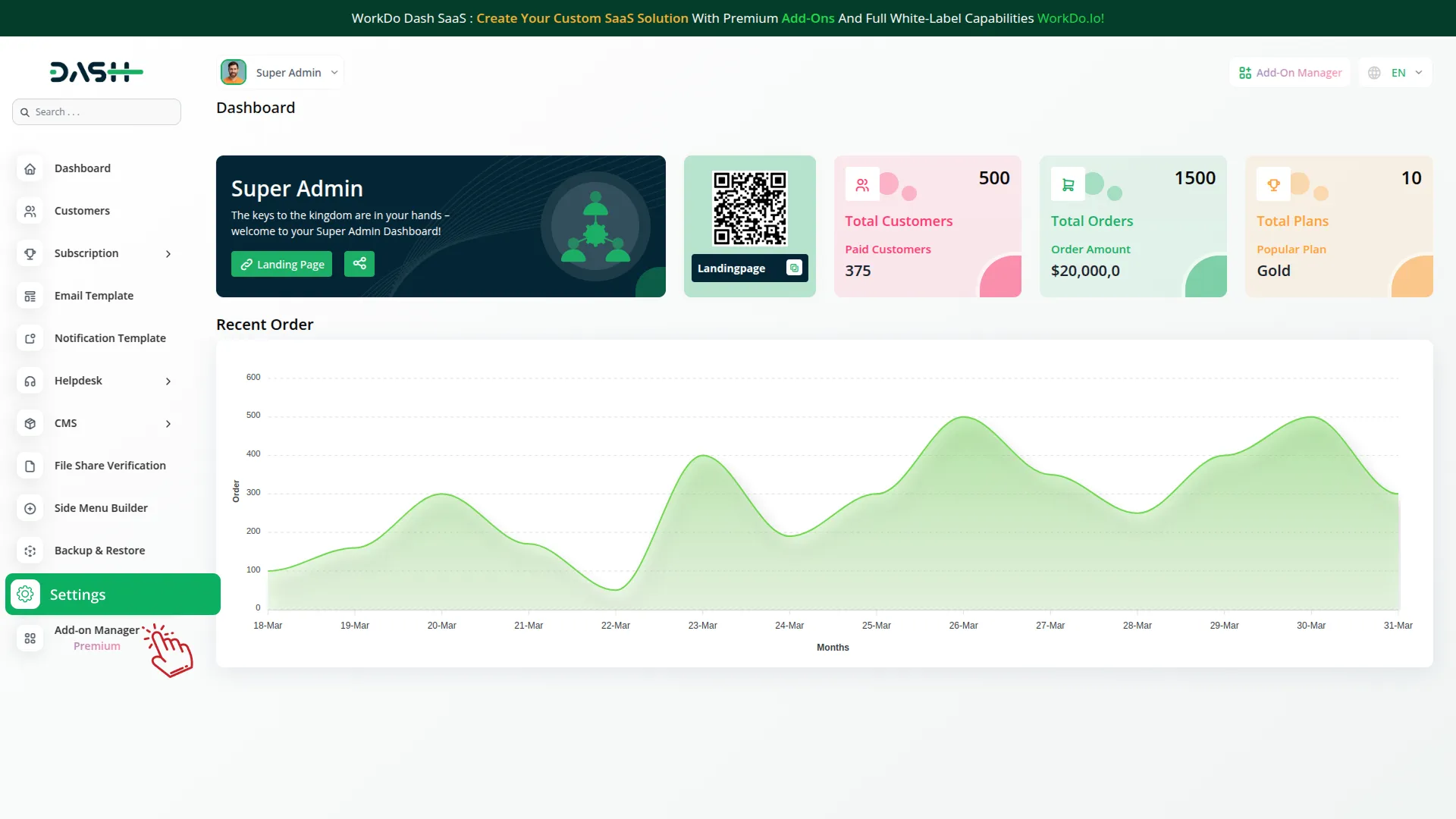
Company Settings (Invoices, Retainer, etc., Payment):
“Company Settings” in the context of invoices, retainers, and payments refer to the configuration options available to a company or organization for managing financial transactions. These settings may include:
- Configuring invoice templates and customization options.
- Setting up payment gateways for accepting payments from clients or customers.
- Defining retainer or deposit policies for services or products.
- Managing tax settings and compliance.
- Setting payment terms and conditions
- This Payment Gateway Supports:
- Plan
- Invoice
- Retainer
Here, you can manage the payment gateway keys from the “System Settings” under “Settings” of the Company Login.
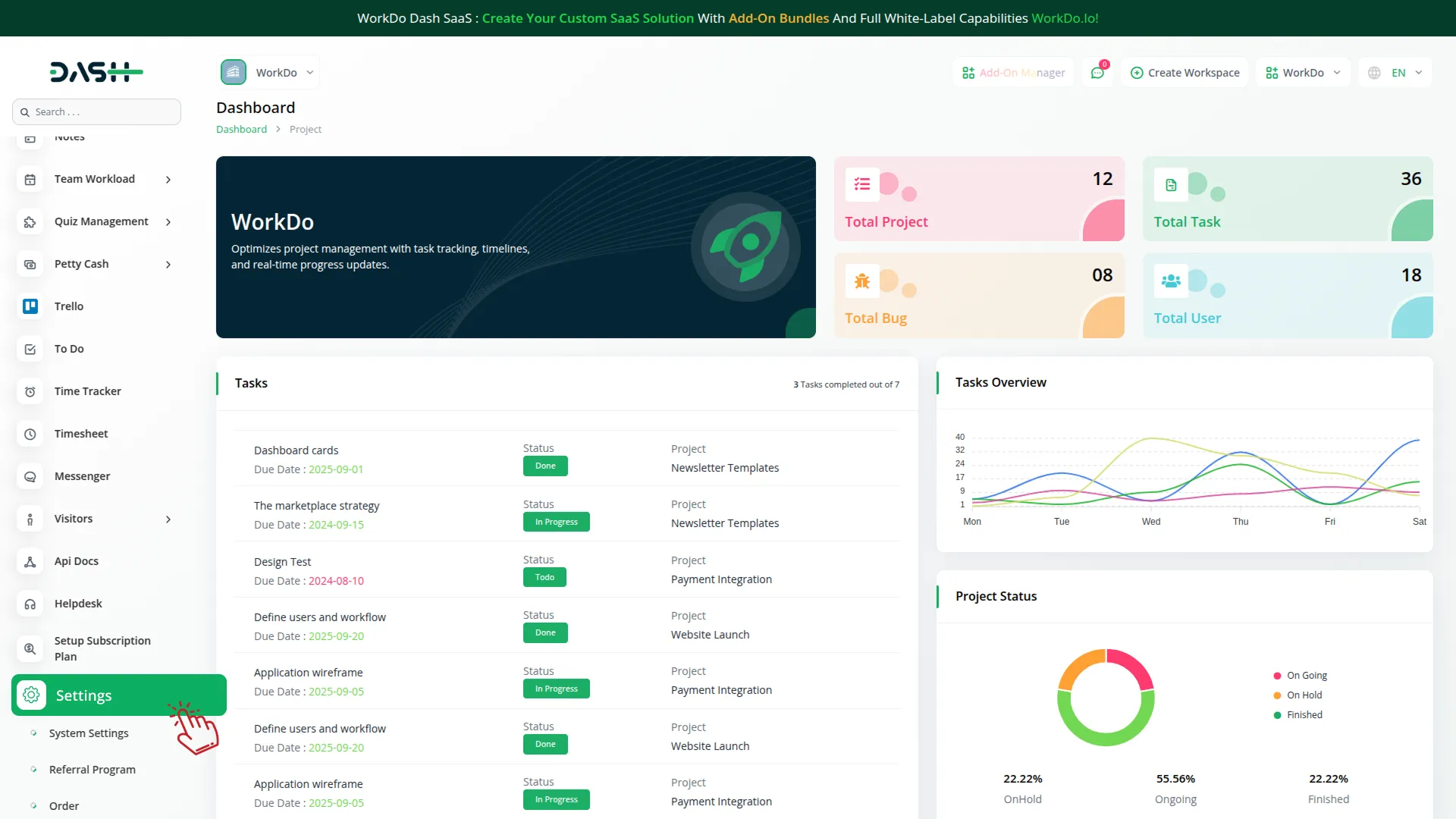
How to Generate a Key
1. Generate API Key:
- Log in to your PayPay account or create one if you don’t have an account yet.
- Obtain comprehensive information about PayPay.
- Follow this link and register for an account: https://developer.paypay.ne.jp. After logging in, you can view all your credentials directly in the dashboard.
2. Configure PayPay Gateway in (Product Name):
- Log in to your (Product Name) account with administrator credentials.
- Navigate to the settings page.
3. Set Up PayPay Gateway:
- Scroll down the page until you find the PayPay Gateway option.
- Click on the PayPay Gateway to access its configuration settings.
4. Enter Required Details:
In the settings, provide the following essential details:
- PayPay Mode
- Api Key
- Secret Key
- Merchant ID
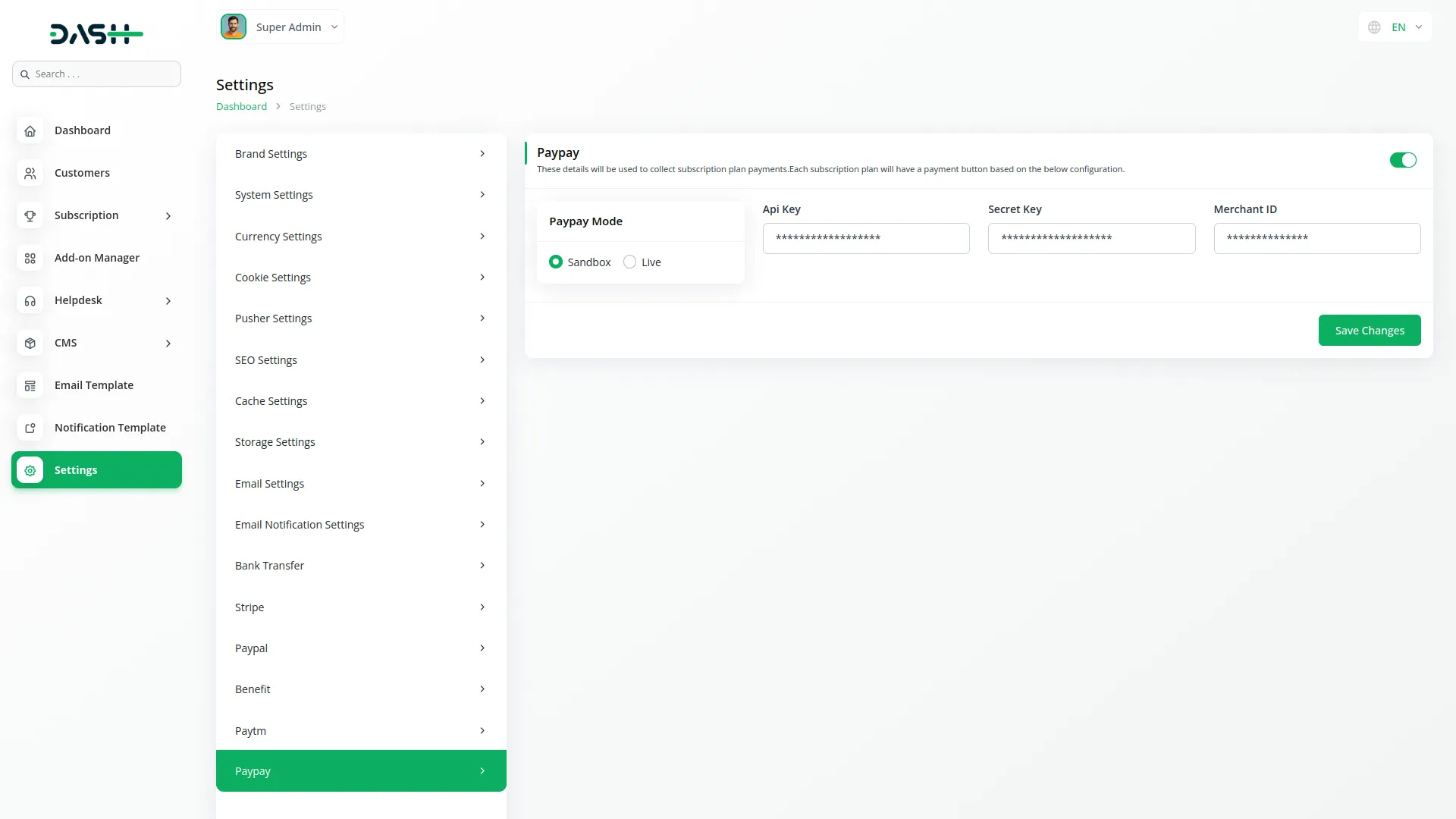
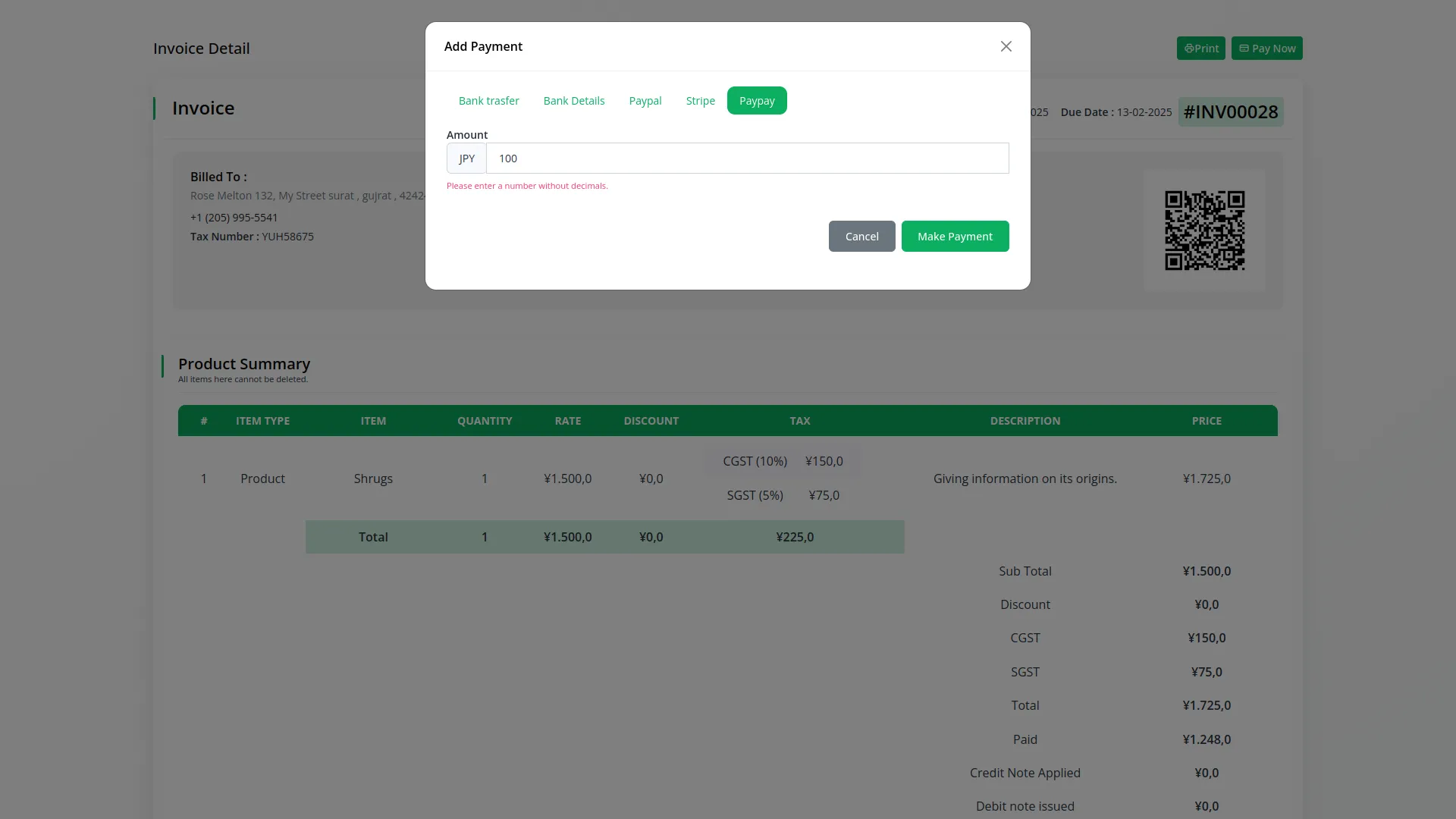
5. Save Your Settings:
- After entering the necessary details, save the settings to activate the PayPay Payment Gateway within your (Product Name) platform.
This detailed documentation overviews PayPay Payment Integration, its benefits, and the integration process. By integrating PayPay, businesses and organizations can offer their customers a secure and flexible payment experience while streamlining their payment processes.
Note: The PayPay Add-On is a paid feature and can be accessed by users who have purchased it. By integrating the PayPay Add-On into your WorkDo Dash SaaS account, you’ll provide a reliable and user-friendly payment gateway that supports global transactions.
Categories
Related articles
- How to Generate Content with the Help of AI in Dash SaaS
- Diet & Nutrition Consultant Integration in Dash SaaS
- Form Builder Integration in Dash SaaS
- Game Zone Add-On Detailed Documentation
- Courier Management Integration in Dash SaaS
- Legal Case Management Integration in Dash SaaS
- Sendinblue Integration in Dash SaaS
- Midtrans Integration in Dash SaaS
- Pabbly Connect Integration in Dash SaaS
- Biometric Attendance Integration in Dash SaaS
- Skrill Payment Gateway in BookingGo SaaS
- Consignment Integration in Dash SaaS
Reach Out to Us
Have questions or need assistance? We're here to help! Reach out to our team for support, inquiries, or feedback. Your needs are important to us, and we’re ready to assist you!


Need more help?
If you’re still uncertain or need professional guidance, don’t hesitate to contact us. You can contact us via email or submit a ticket with a description of your issue. Our team of experts is always available to help you with any questions. Rest assured that we’ll respond to your inquiry promptly.
Love what you see?
Do you like the quality of our products, themes, and applications, or perhaps the design of our website caught your eye? You can have similarly outstanding designs for your website or apps. Contact us, and we’ll bring your ideas to life.
