Innovation Center Integration in Dash SaaS
nnovation Center is a comprehensive platform designed to manage innovation processes within organizations.
Introduction
Innovation Center is a comprehensive platform designed to manage innovation processes within organizations. The system allows users to set up foundational elements like categories, stages, and statuses, create and manage innovation challenges, and develop creative solutions. The platform provides multiple viewing options including grid, kanban, and tree views to help users organize and track their innovation initiatives effectively. The system is built with interconnected modules where System Setup provides the foundation for managing challenges and creativity submissions.
How to Install the Add-On?
To Set Up the Innovation Center Add-On, you can follow this link: Setup Add-On
How to Use The Innovation Center Add-On?
System Setup
Categories
- To create a new category, click the “Create” button at the top of the categories page.The list page displays all categories in a table format with the Category Name column. You can use the Search function to find specific categories or Export the data.
- Available actions for each category include Edit to modify the category name and Delete to remove the category from the system.
-
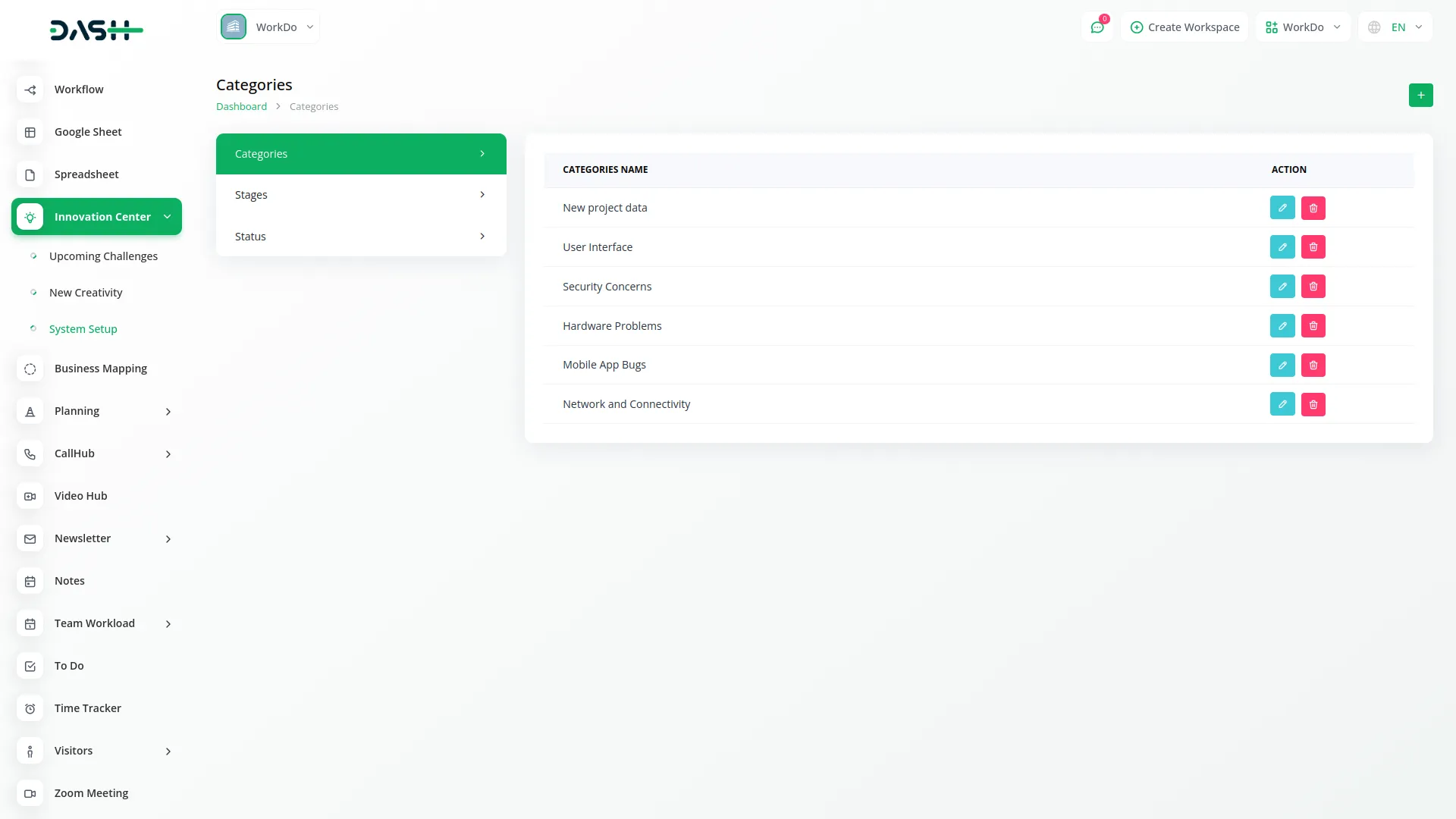
Stages
- To add a new stage, click the “Create” button on the stages page. Fill in the stage name in the name field and click “Submit” to create the stage.
- The list page shows all stages with the Stage Name column displayed in a table format. You can Search for specific stages or Export the stage data. Row actions available include Edit to update the stage name and Delete to remove the stage.
-
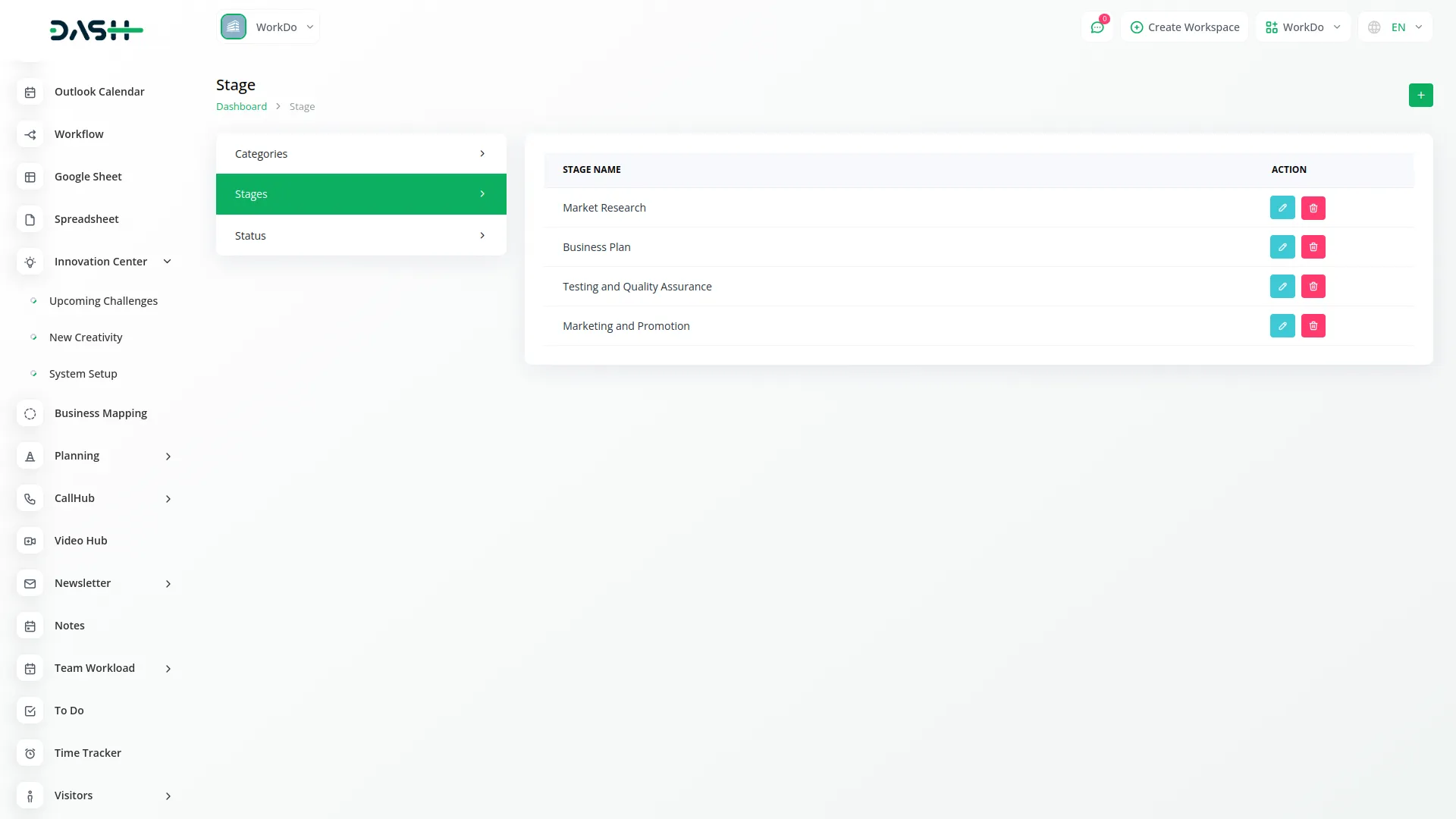
Status
- To create a new status, click the “Create” button at the top of the status page. Enter the status name in the name field and click “Submit” to add the status.
- The list page presents all statuses in a table with the Status Name column. You can Search through the statuses or Export the data.
- Available actions for each status are Edit to modify the status name and Delete to remove it from the system.
-
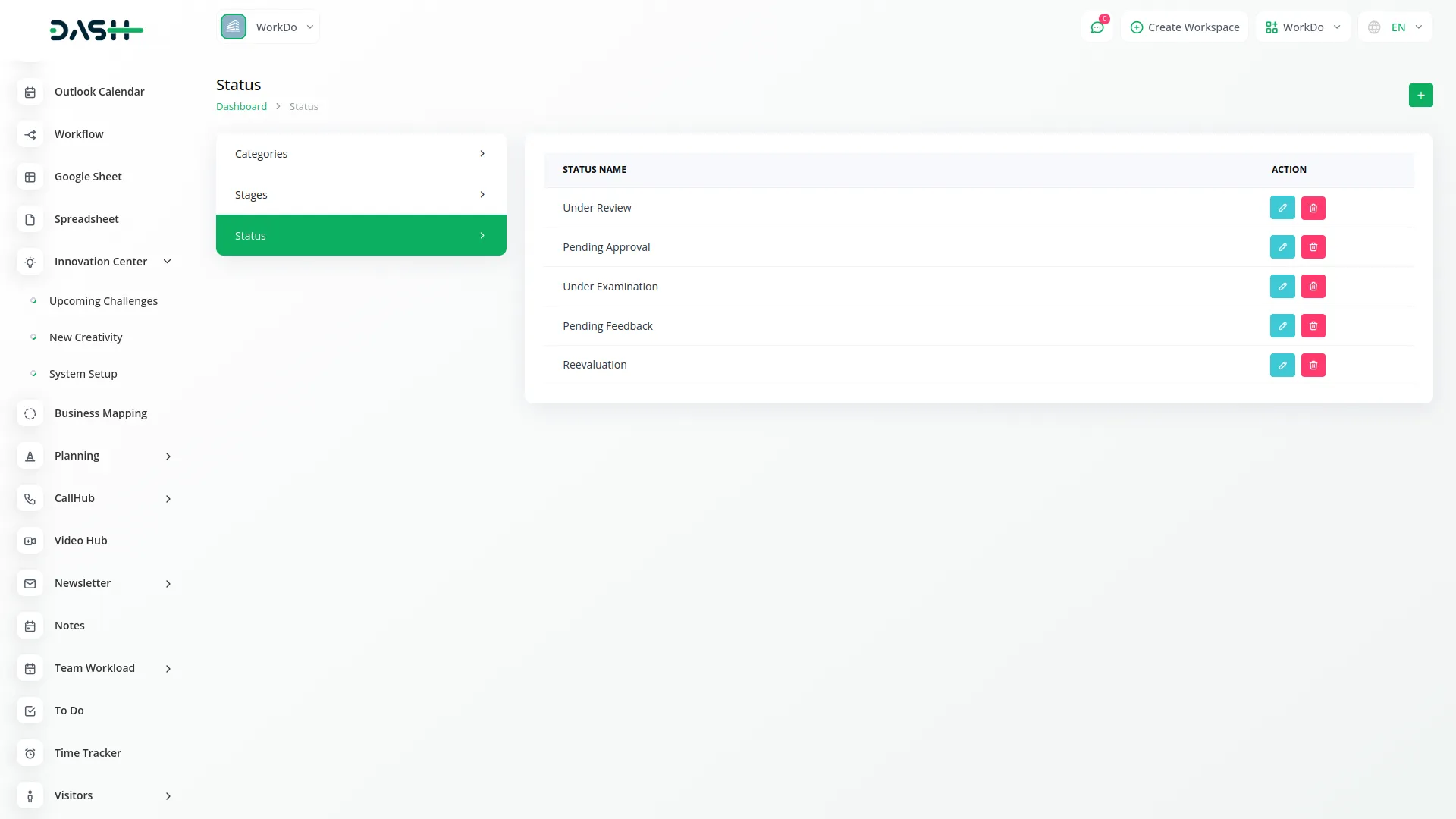
Upcoming Challenges
- To create a new challenge, click the “Create” button on the upcoming challenges page. Enter the challenge name, select a category from the dropdown which loads from System Setup Categories, set the end date and time when the challenge will conclude, and specify the position number for display ordering. You can optionally add an explanation to provide additional context and include internal notes related to the challenge.
- The list page displays challenges in a table with columns for No, Challenge Name, Category, End Date, and Position. You can filter challenges by Position showing OnGoing, OnHold, or Finished status, and by Category using the categories from system setup.
- Available buttons include Search, Export, Add. Row actions include Create Creativity which provides a shortcut to create a creativity linked to that specific challenge, View button to specific challenge creativities, Edit button to modify challenge information, and Delete button to remove the challenge. The created challenges will be added into specific creativities.
-
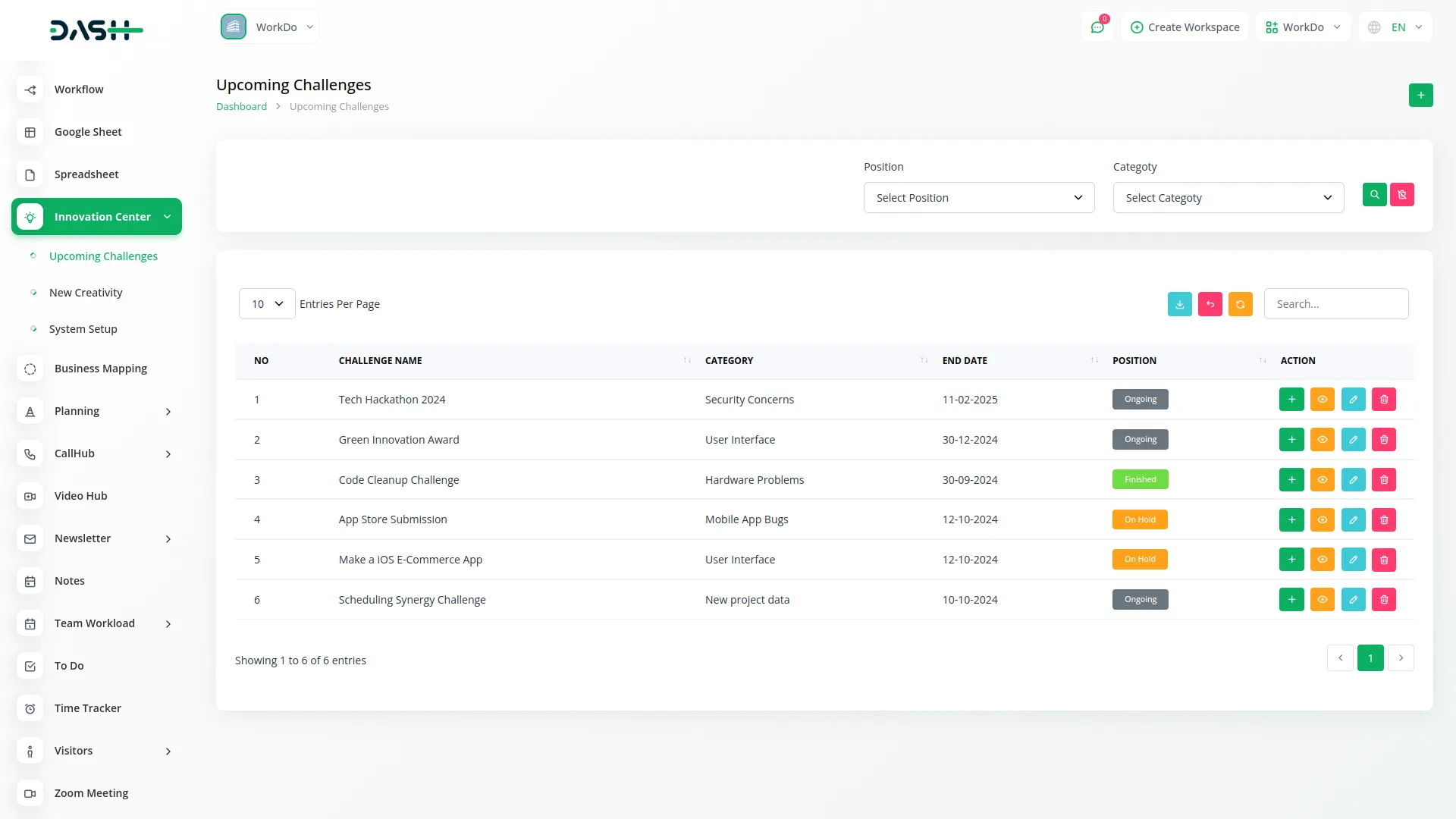
New Creativity
- To create a new creativity, click the “Create” button on the creativity page. Enter the creativity name, select a challenge from the dropdown which loads from Upcoming Challenges, choose the banner type between Image or Video, select the status from the dropdown loaded from System Setup Status, and pick the stage from the dropdown loaded from System Setup Stages.
- Set the visibility by selecting users and roles who can view this creativity, provide a detailed description of the idea, upload multiple attachments including images and documents, describe the organizational effects and business impact, outline the goal description and objectives, and add any internal notes or metadata.
- The list page shows creativities in a table with columns for No, Thumbnail Image, Creativity Name, Status, Stage, Challenge, Users, Role, and Rating. Available buttons include Search, Export, Add, Grid view, Kanban view, and Tree view. Row actions include Show which opens a detailed view page, Edit to modify creativity details, and Delete to remove the creativity.
-
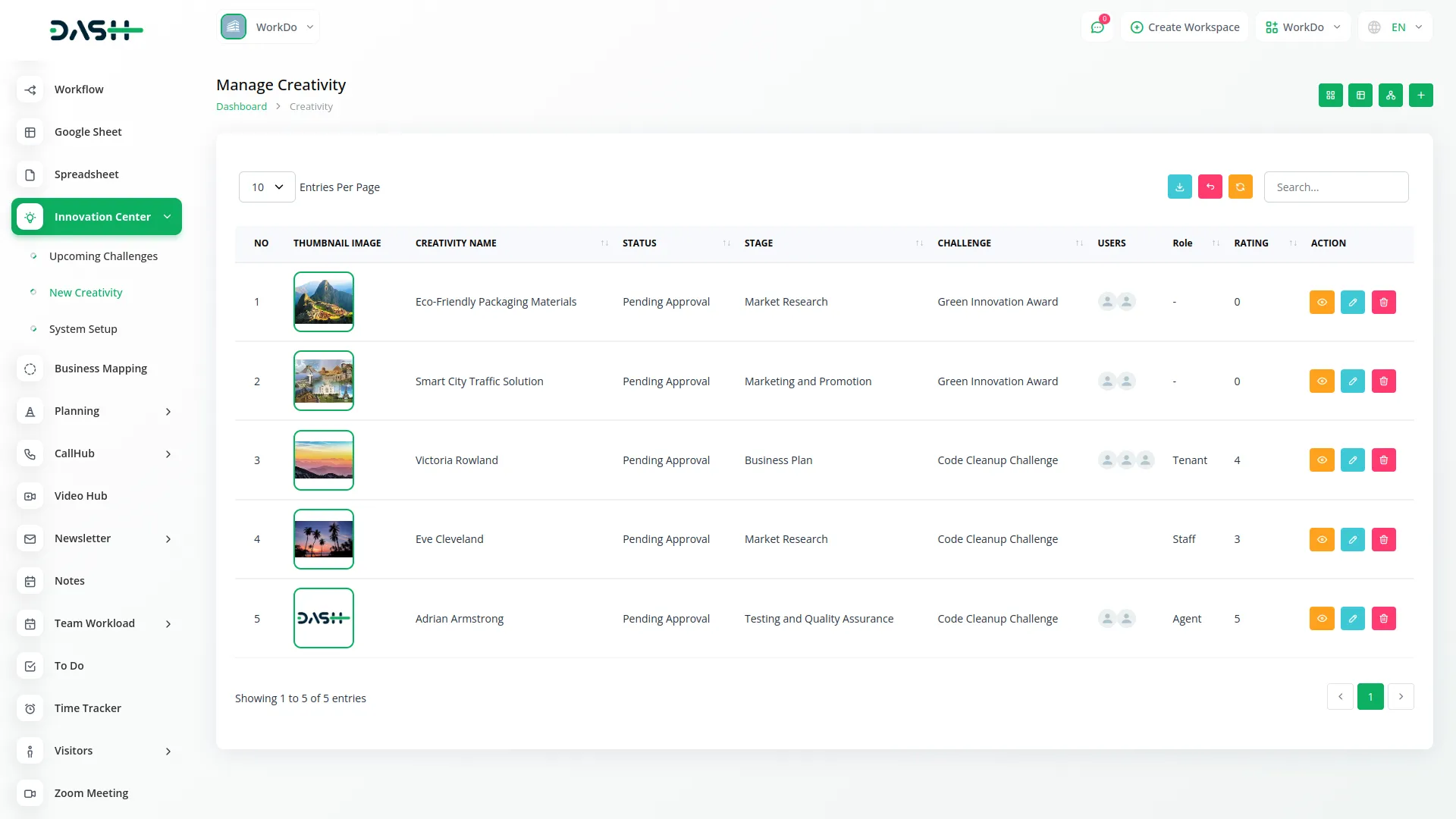
- When you click the View button, the detailed view page displays several sections including General which shows the banner image or video and key creativity details, Description section, Attachments area, Organizational Effects information, Goal Description details, Notes section, and Comments area for collaboration.
-
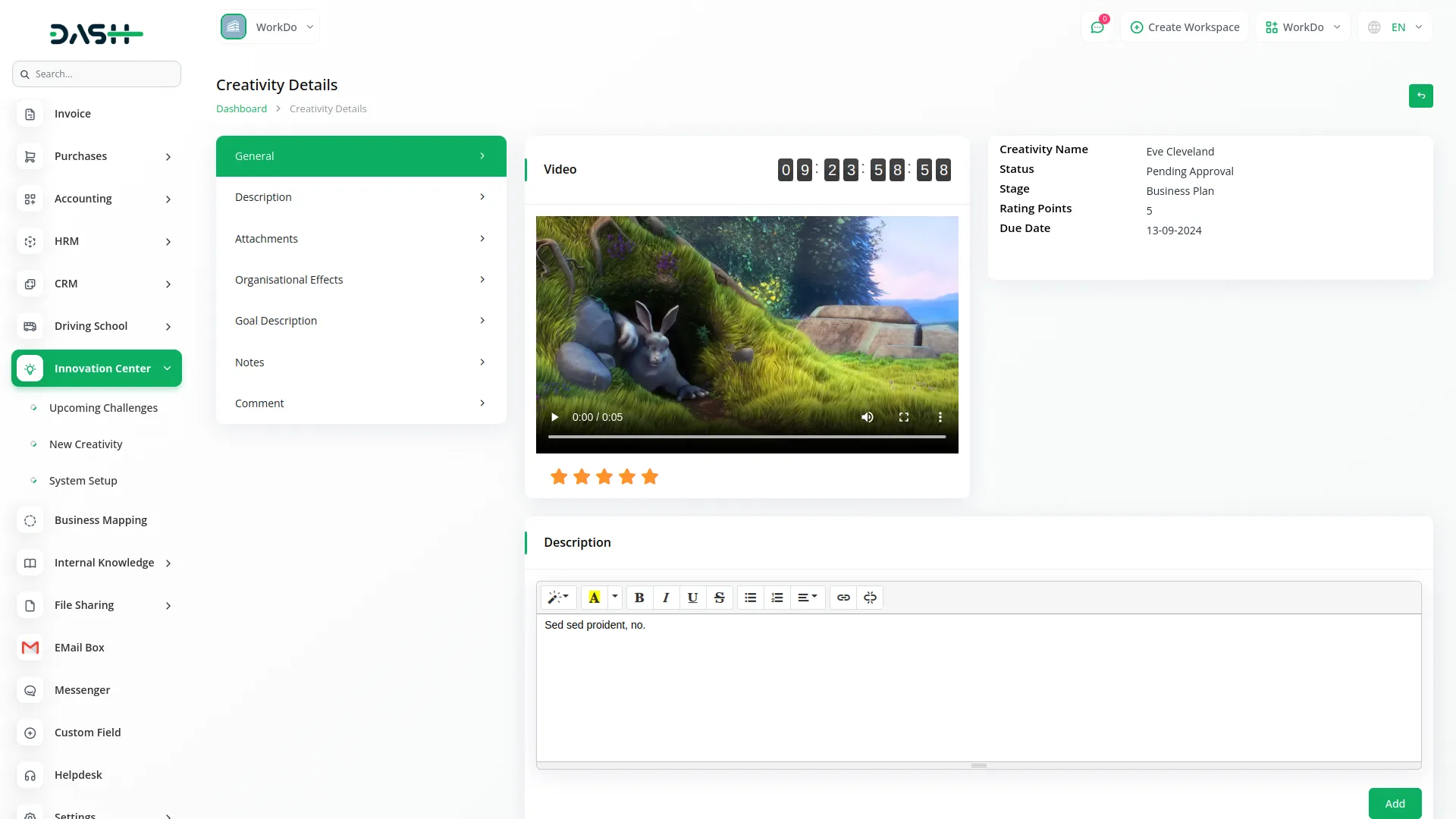
Grid View
- Grid View displays all creativities in a card-based layout with visual thumbnails. Each creativity appears as an individual card showing the title, a preview image, brief description, and key details like creator information.
- This view is organized in a grid format across the screen, making it easy to browse through multiple creativities at once. You can see different categories like Market Research, Business Plan, Testing and Quality Assurance, and Marketing and Promotion displayed as separate cards. This visual approach helps users quickly scan through ideas and identify interesting concepts based on their thumbnails and titles.
-
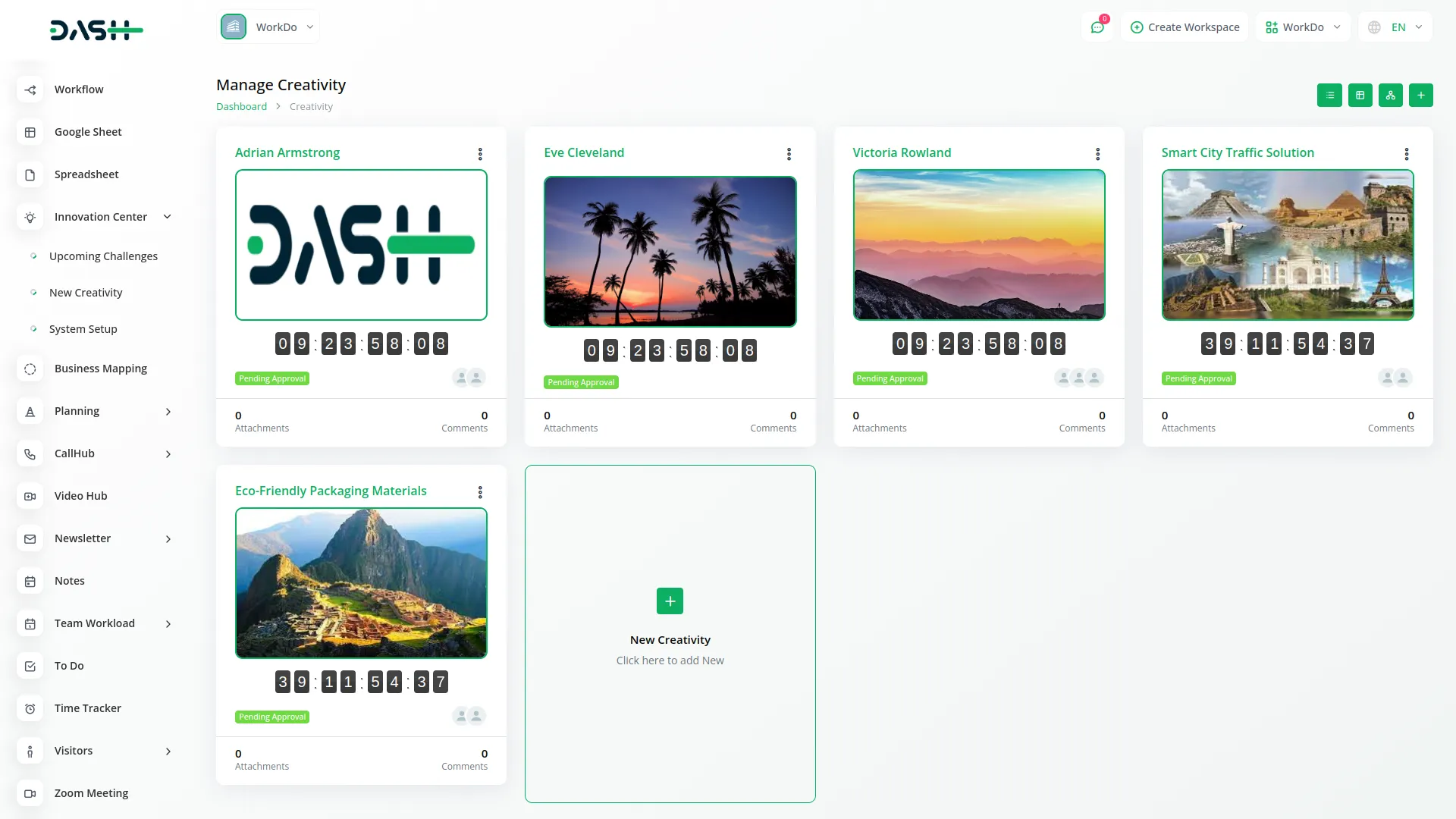
Kanban View
- Kanban View organizes creativities into columns based on their current stage or status in the innovation process. Each column represents a different workflow stage, and creativities appear as cards within these columns.
- Users can drag and drop cards between columns to update the status or move creativities through different phases of development.
- This view is particularly useful for tracking the progress of ideas through various stages like ideation, evaluation, development, and implementation. The visual workflow makes it easy to see bottlenecks and manage the innovation pipeline.
-
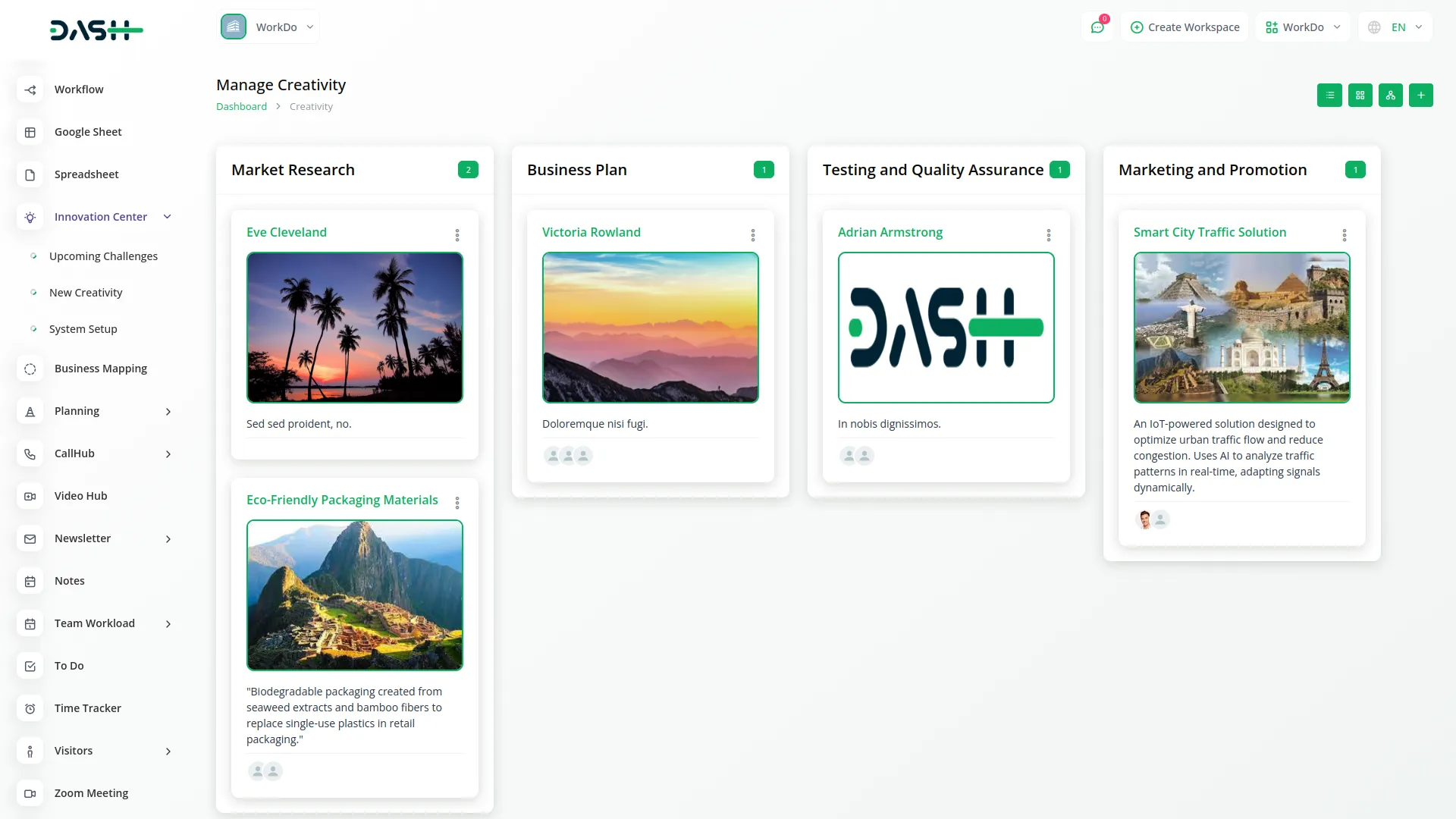
Tree View
- Tree View presents creativities in a hierarchical, nested structure under their respective challenges or categories. This view shows the organizational relationship between challenges and the creativities submitted for each challenge.
- Creativities are grouped and displayed in an expandable tree format, allowing users to see how ideas are categorized and structured within the innovation system.
- This view is ideal for understanding the relationship between different challenges and their associated creative solutions, making it easier to navigate through organized innovation campaigns or themed idea collections.
-
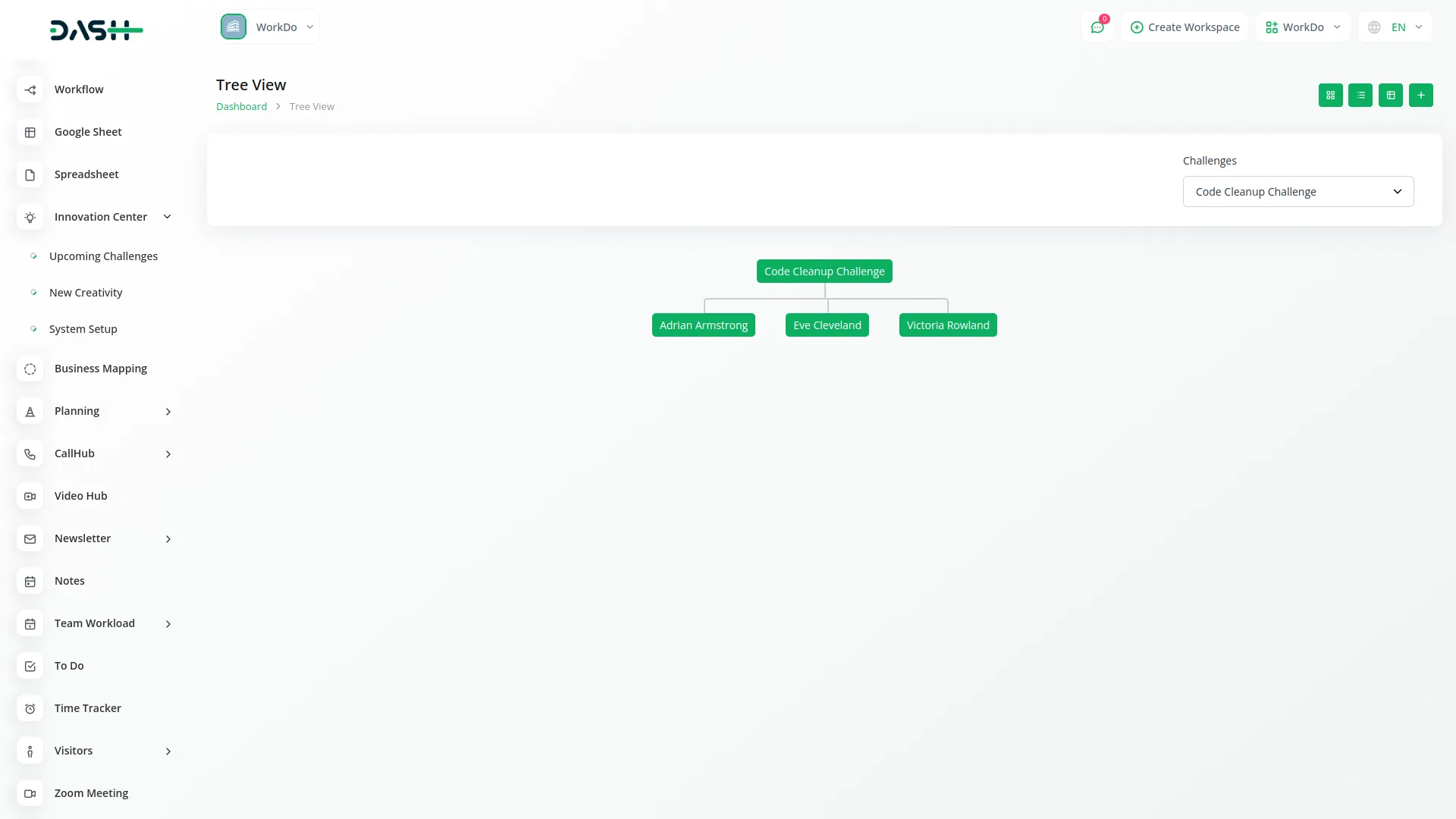
Categories
Related articles
- LMS Integration in Dash SaaS
- PetCare Integration in Dash SaaS
- Jitsi Meet Detailed Documentation
- Recruitment Integration in Dash SaaS
- AI Assistant Integration in Dash SaaS
- Waste Management Integration in Dash SaaS
- Telesign SMS Integration in Dash SaaS
- Indiamart Integration in Dash SaaS
- Rocket Chat Add-On Documentation
- Investment system Integration in Dash SaaS
- Plaid Integration in Dash SaaS
- Blog & Article Integration in Dash SaaS
Reach Out to Us
Have questions or need assistance? We're here to help! Reach out to our team for support, inquiries, or feedback. Your needs are important to us, and we’re ready to assist you!


Need more help?
If you’re still uncertain or need professional guidance, don’t hesitate to contact us. You can contact us via email or submit a ticket with a description of your issue. Our team of experts is always available to help you with any questions. Rest assured that we’ll respond to your inquiry promptly.
Love what you see?
Do you like the quality of our products, themes, and applications, or perhaps the design of our website caught your eye? You can have similarly outstanding designs for your website or apps. Contact us, and we’ll bring your ideas to life.
