Goto Meeting Integration in Dash SaaS
The GoTo Meeting software is a comprehensive meeting management system that allows you to create, schedule, and manage online meetings.
Introduction
The GoTo Meeting software is a comprehensive meeting management system that allows you to create, schedule, and manage online meetings. The system integrates with your GoTo Meeting account to provide seamless meeting creation and tracking capabilities. You can view meetings in calendar format, invite multiple users, and monitor meeting status from waiting to completion.
How To Install the GoTo Meeting Add-On?
To Set Up the GoTo Meeting Add-On, you can follow this link: Setup Add-On
How to Use the GoTo Meeting Add-On?
System Settings
- Before using the GoTo Meeting features, you need to configure your system settings to connect with your GoTo Meeting account.
- To set up the system connection, go to the System Settings section. Enter your Goto Client ID and Goto Client Secret in the respective fields. The system will display a Callback URL with a Copy Link button for easy copying.
- You must set this displayed URL as the Callback URL in your GoTo Meeting account settings to establish the connection between the systems.
- To generate the credentials, you can follow this documentation: Documentation link
- After configuring the system settings, you can start managing your meetings through the GoTo Meeting Add-On.
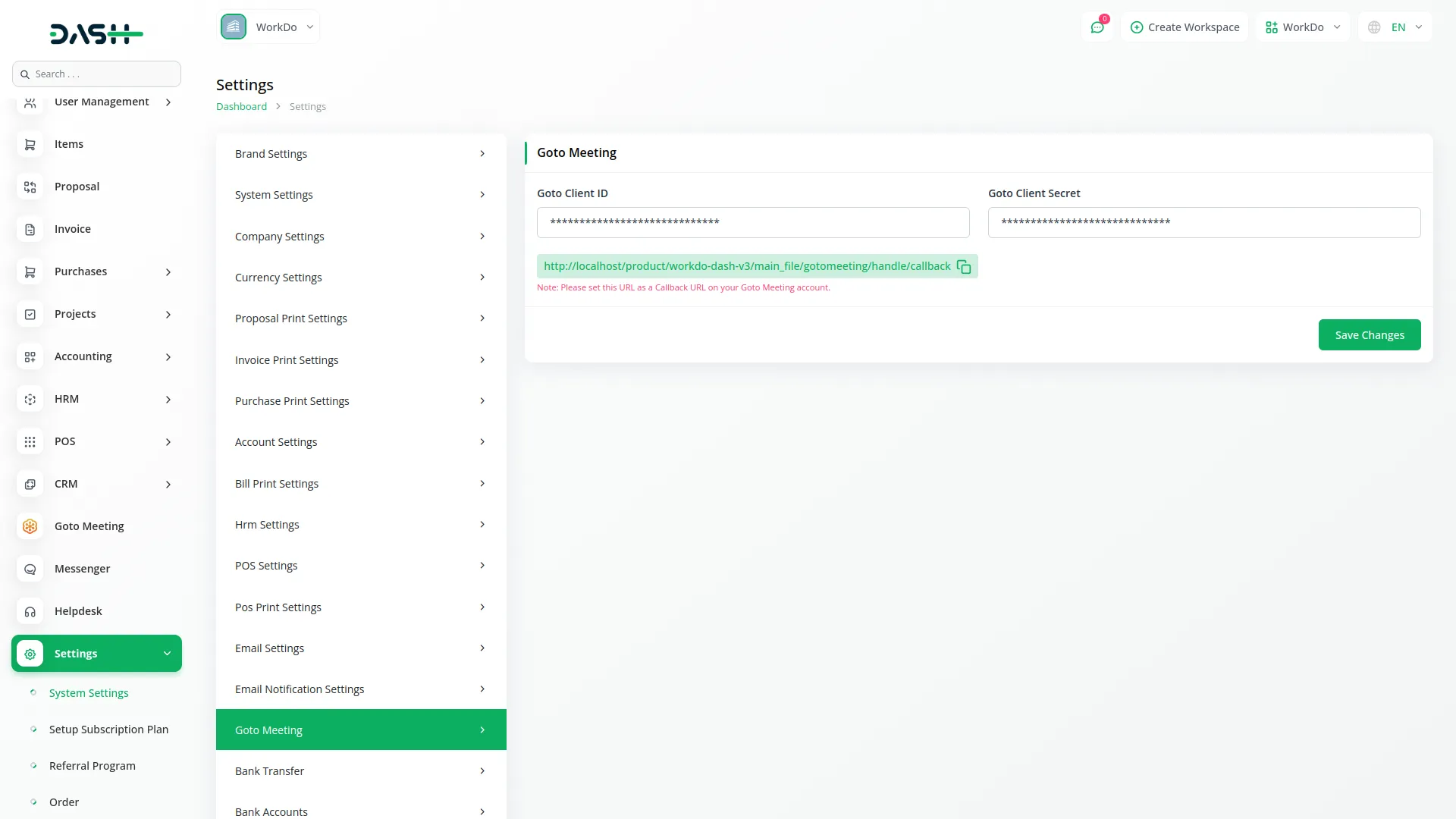
How to Create and Manage GoTo Meetings
- If you haven’t authorized your Goto account yet, the system will display a message stating “You haven’t authorized your Goto account to create a GoTo Meeting with an authorization button. Click this button to complete the authorization process.
-
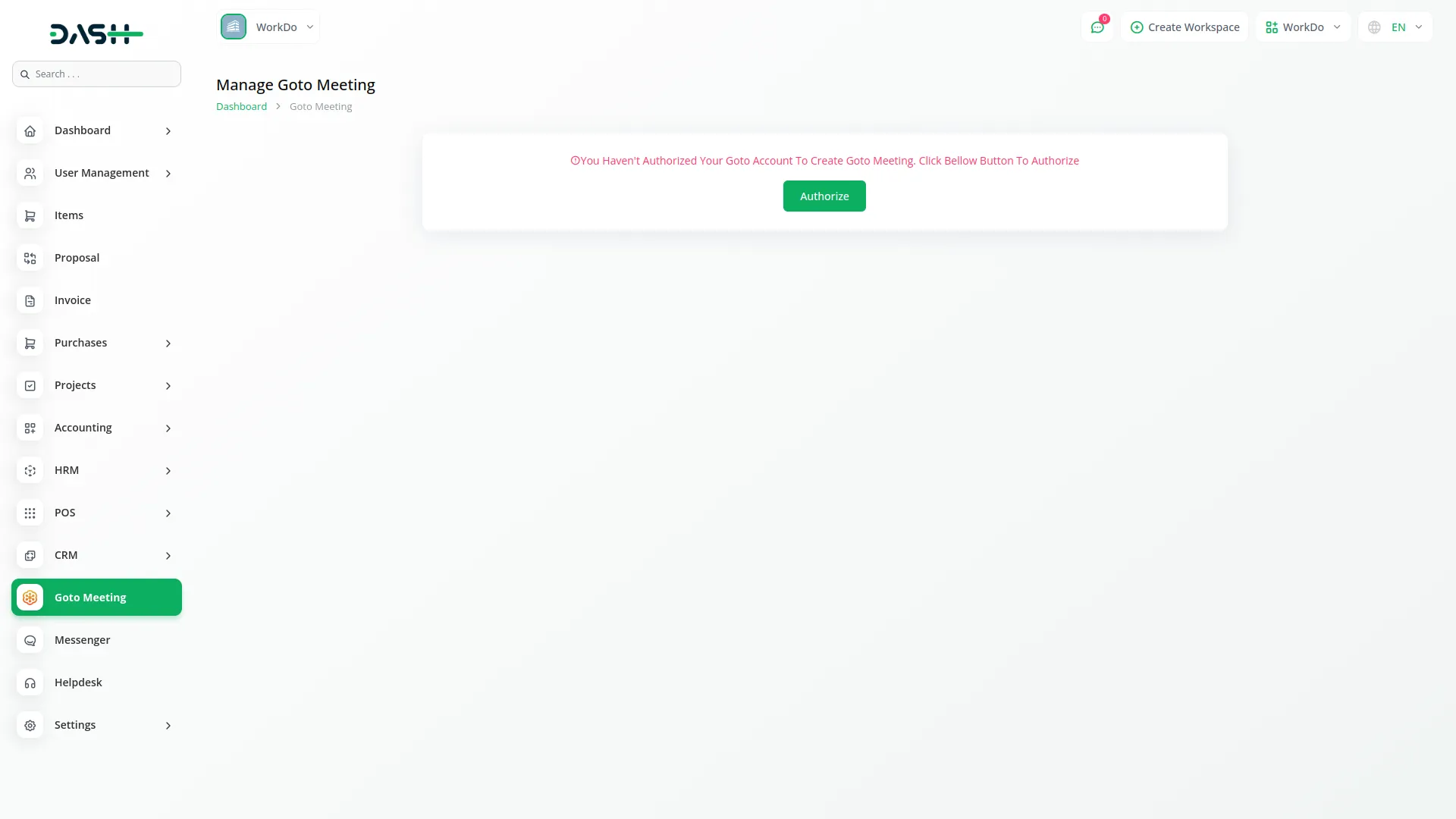
- Once authorized, you can create new meetings by clicking the “Create” button at the top of the page. Fill in the meeting title, select multiple users from the Users field, set the Start Date/Time, and specify the Duration in minutes. Click “Submit” to create the meeting.
- The list page displays all meetings in a table format with columns for Title, Invitees, Meeting Date/Time, Duration, URL (showing both Start URL and Join URL), Status (Waiting, Active, Complete), and Actions. You can use the Search button to find specific meetings or the Export button to download meeting data.
- Available actions include Change Status (only visible when the meeting status is “Complete”), View to see meeting details, and Delete to remove meetings.
-
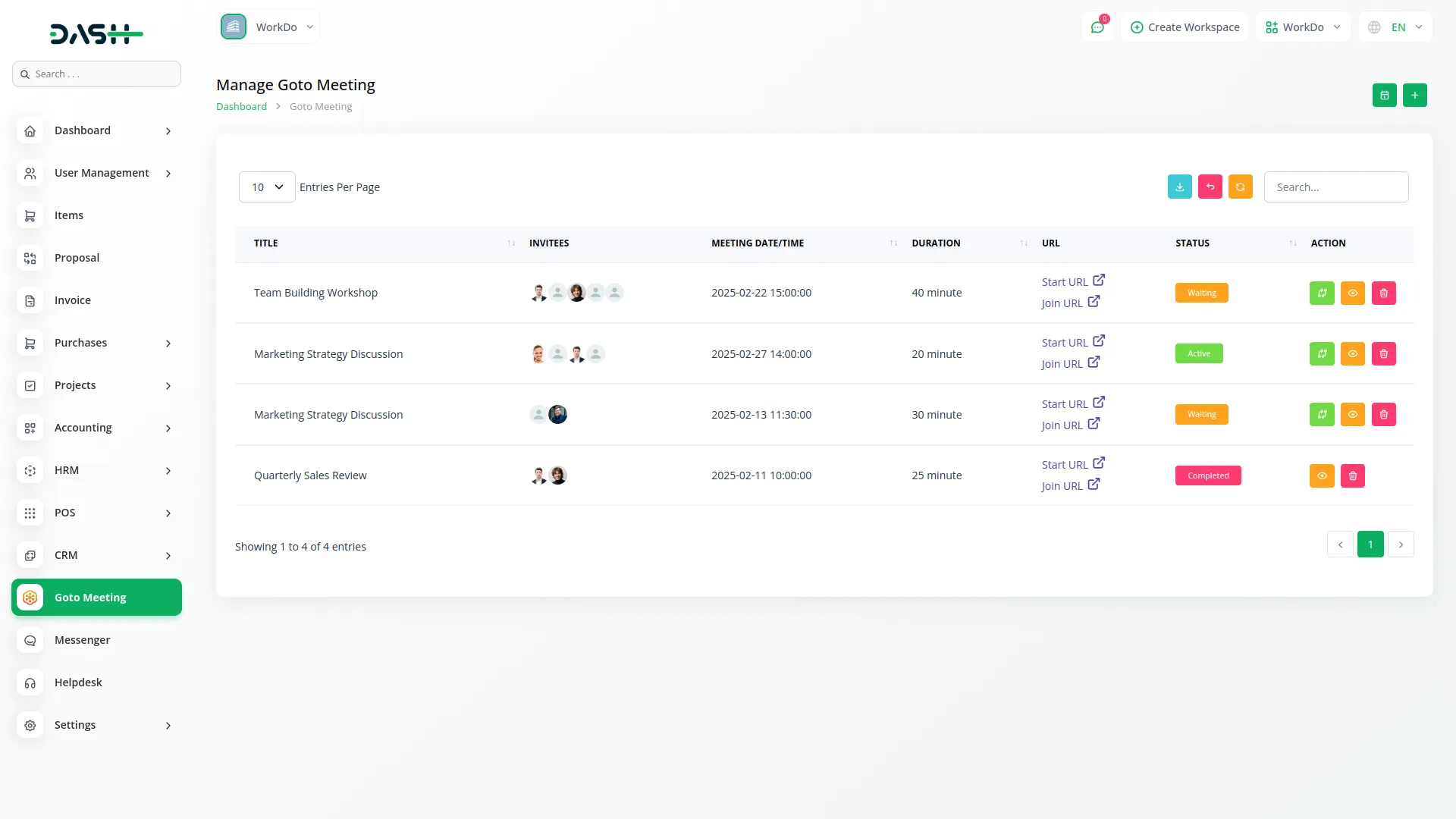
- Click on the “Calendar View” button at the top of the page to access a visual schedule of your meetings
- Choose between Month, Week, or Day view to display meetings based on your preferred time frame
- View detailed meeting information directly on the calendar for the selected period
- Click on any meeting entry to open its full details automatically
- A list beside the calendar shows all meetings scheduled within the selected time frame for easy reference
- Helps users quickly scan and manage meetings across various time intervals
- Enhances visibility and planning by combining visual and list formats on one screen
Categories
Related articles
- Peach Payment Integration in Dash SaaS
- Dance Academy Integration in Dash SaaS
- Recruitment Integration in Dash SaaS
- Sign-In with Outlook Add-On Integration in Dash SaaS
- File Sharing Integration in Dash SaaS
- Laundry Management Integration in Dash SaaS
- Sage Integration in Dash SaaS
- PhonePe Integration in Dash SaaS
- Driving School Integration in Dash SaaS
- Security Guard Management Integration in Dash SaaS
- Library Management Detailed Documentation
- Facilities Integration in Dash SaaS
Reach Out to Us
Have questions or need assistance? We're here to help! Reach out to our team for support, inquiries, or feedback. Your needs are important to us, and we’re ready to assist you!


Need more help?
If you’re still uncertain or need professional guidance, don’t hesitate to contact us. You can contact us via email or submit a ticket with a description of your issue. Our team of experts is always available to help you with any questions. Rest assured that we’ll respond to your inquiry promptly.
Love what you see?
Do you like the quality of our products, themes, and applications, or perhaps the design of our website caught your eye? You can have similarly outstanding designs for your website or apps. Contact us, and we’ll bring your ideas to life.
