Financial Goal Integration in Dash SaaS
Maximize financial success by integrating Financial Goals into Dash SaaS. Set and track business objectives efficiently for optimal results.
Introduction
Our Financial Goal feature is designed to help you set, track, and achieve your financial and business objectives with ease. Seamlessly integrated with the Account Module, it provides the tools you need to monitor your progress, refine your strategies, and support the growth of your business with confidence. Financial goals cover key aspects such as saving, spending, earning, and investing, serving as guiding targets that shape your financial decisions and actions. Whether you’re looking to increase savings, manage expenses more efficiently, grow your income, or make smarter investment choices, this feature offers a clear roadmap to help you reach your desired financial outcomes.
Note: This Add-On is dependent on the Accounting Add-On, so you need to purchase it first.
How to Install the Add-On?
To Set Up the Financial Goal Add-On, you can follow this link: Setup Add-On
How To Use the Financial Goal Add-On?
Once you purchase and install the Financial Goal Add-On, go to the sidebar and search for Accounting. Under Accounting, you can see Financial Goal.
1. Prerequisite
- Before using the Financial Goal Add-On, make sure that the Accounting Add-On is active.
- The Financial Goal Add-On will not work unless the Accounting Add-On is enabled, as it depends on it for functioning properly.
-
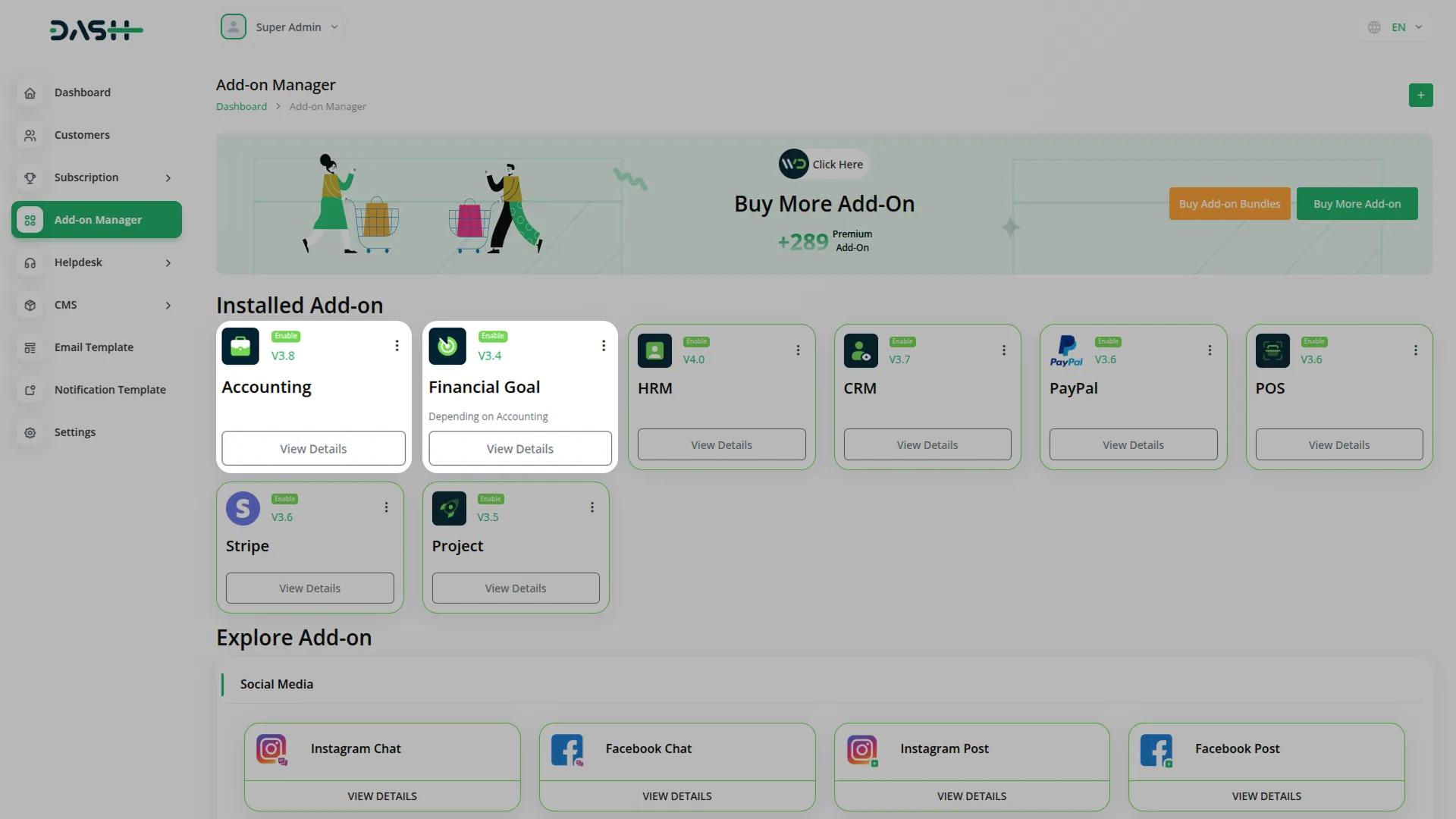
-
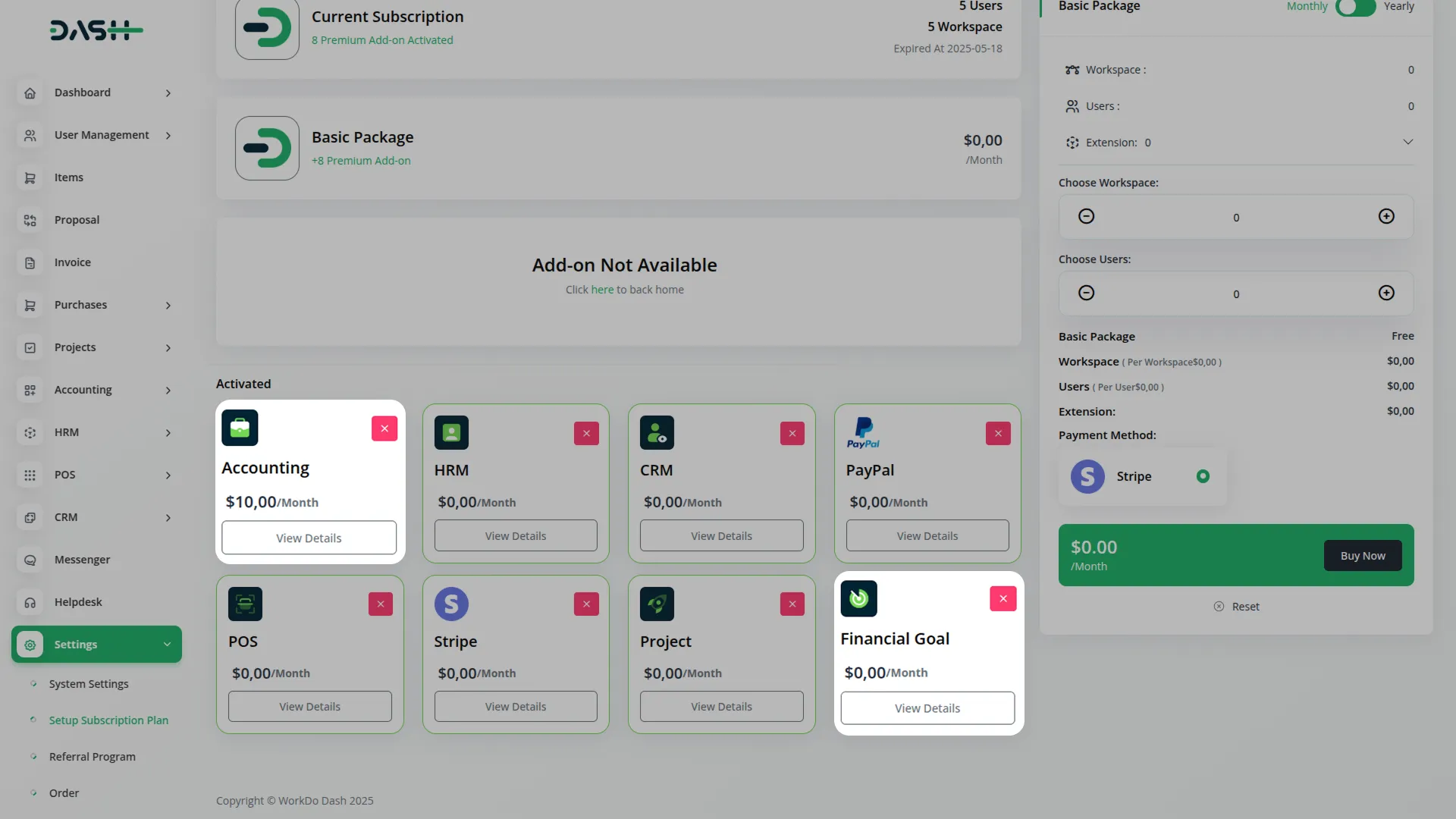
2. Accessing the Financial Goal Add-On
- After the add-on is purchased, go to the Accounting Add-On from the main menu on your dashboard.
- This is where the Financial Goal feature is located and accessible.
- Inside the Accounting Add-On, click on the Financial Goal section to open and manage your financial targets.
-
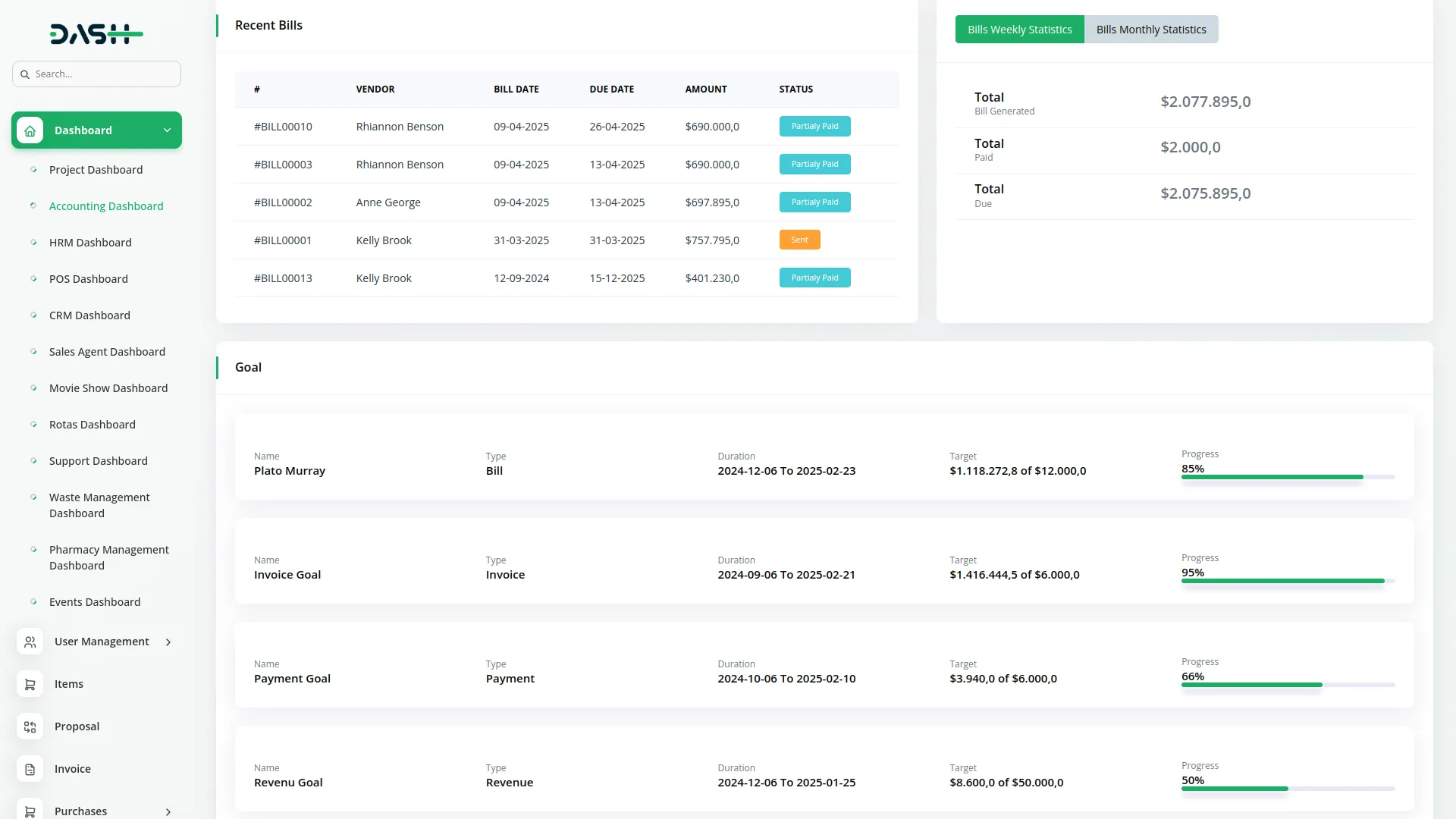
3. Viewing Existing Financial Goals
- Once you open the Financial Goal section, you will see a list of all existing financial goals. This includes previously created goals along with basic details like their names, types, and progress.
- This list view helps you keep track of what goals are currently active, completed, or in progress.
-
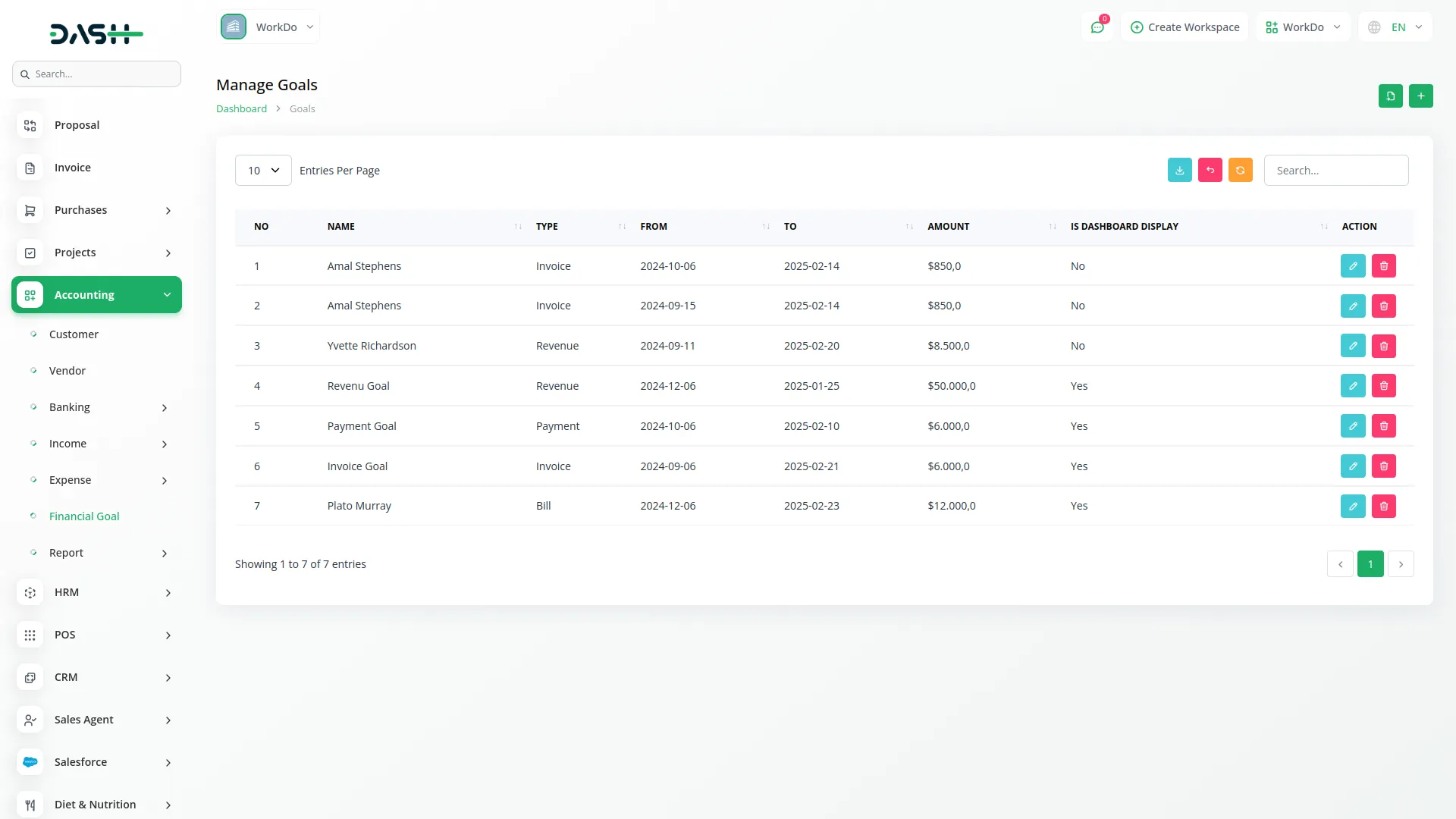
4. Creating a New Financial Goal
To set a new goal, click the Create button located at the top or side of the page.
In the form that opens, fill in the following information:
- Name: Add a clear and meaningful title that represents your goal.
- Amount: Enter the amount you want to achieve through this goal.
- Type: Select the goal type from the list of available types, such as invoice, bill, revenue, payments, etc.
- Start Date and End Date: You can optionally define the timeframe within which you plan to start and complete the goal.
- Visibility Option: Choose whether to show or hide the goal from the dashboard or overview.
Once all details are entered, click on the Save button to add the goal to your list.
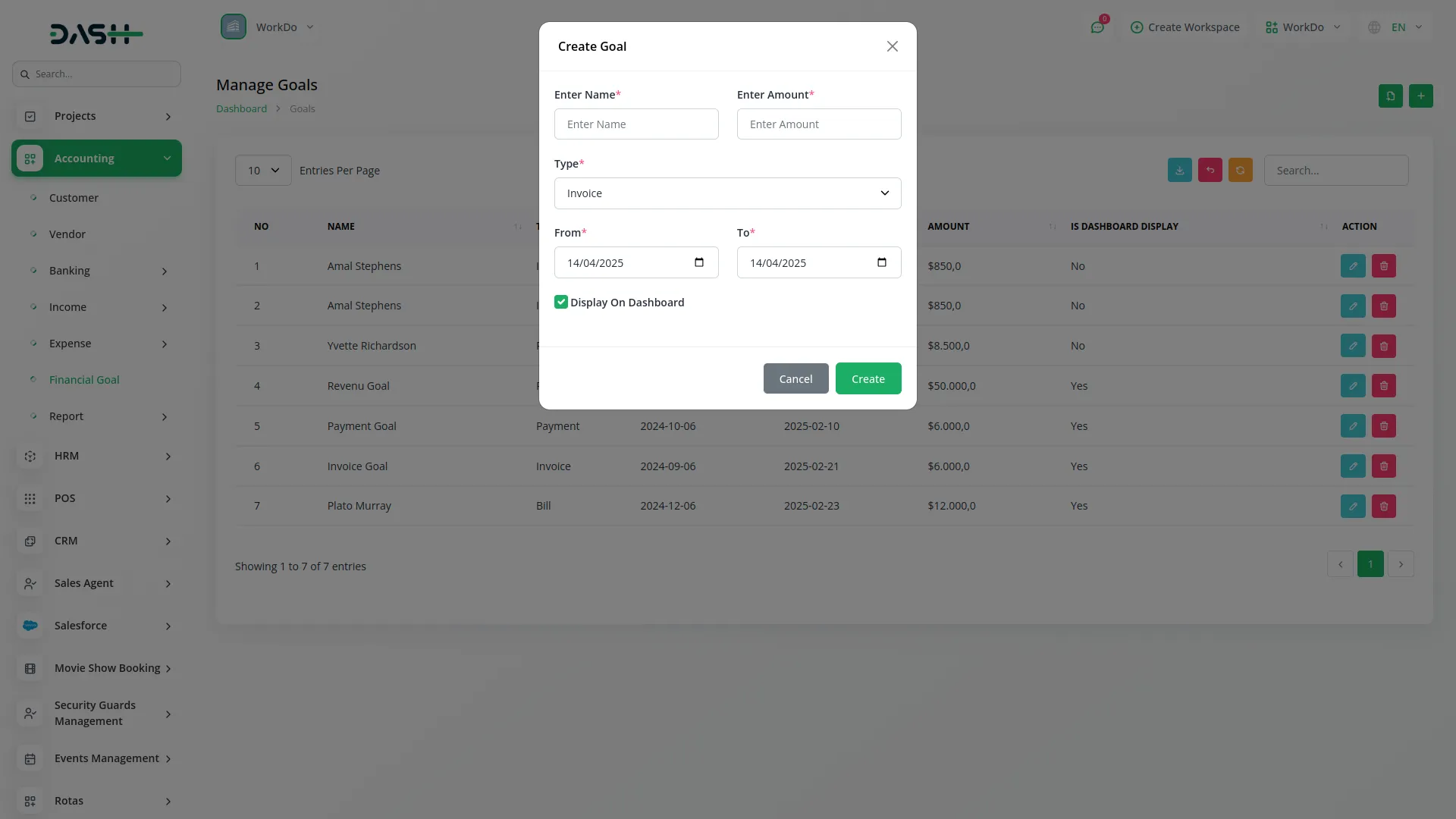
5. Managing and Updating Financial Goals
- Every goal entry automatically includes a creation and last updated timestamp, which helps in tracking the progress and any modifications made over time.
- You can revisit any goal to edit or update the details — useful for changing the target amount, dates, type, or progress-related information.
- If a goal is no longer needed, you can delete it from the list.
-
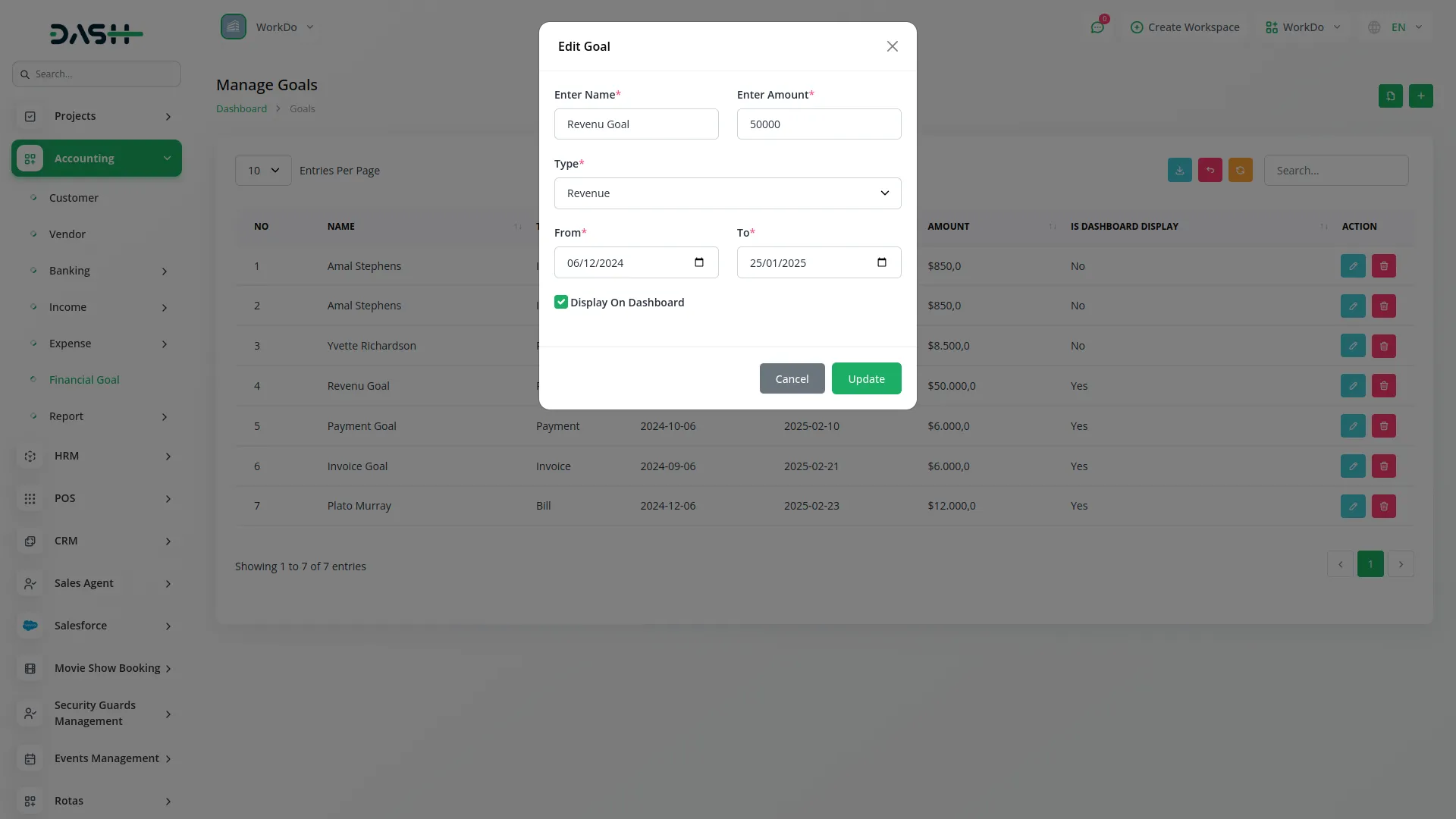
- Click the Import button to upload a file (typically CSV format) that contains the required goal details like name, amount, type, and dates.
-
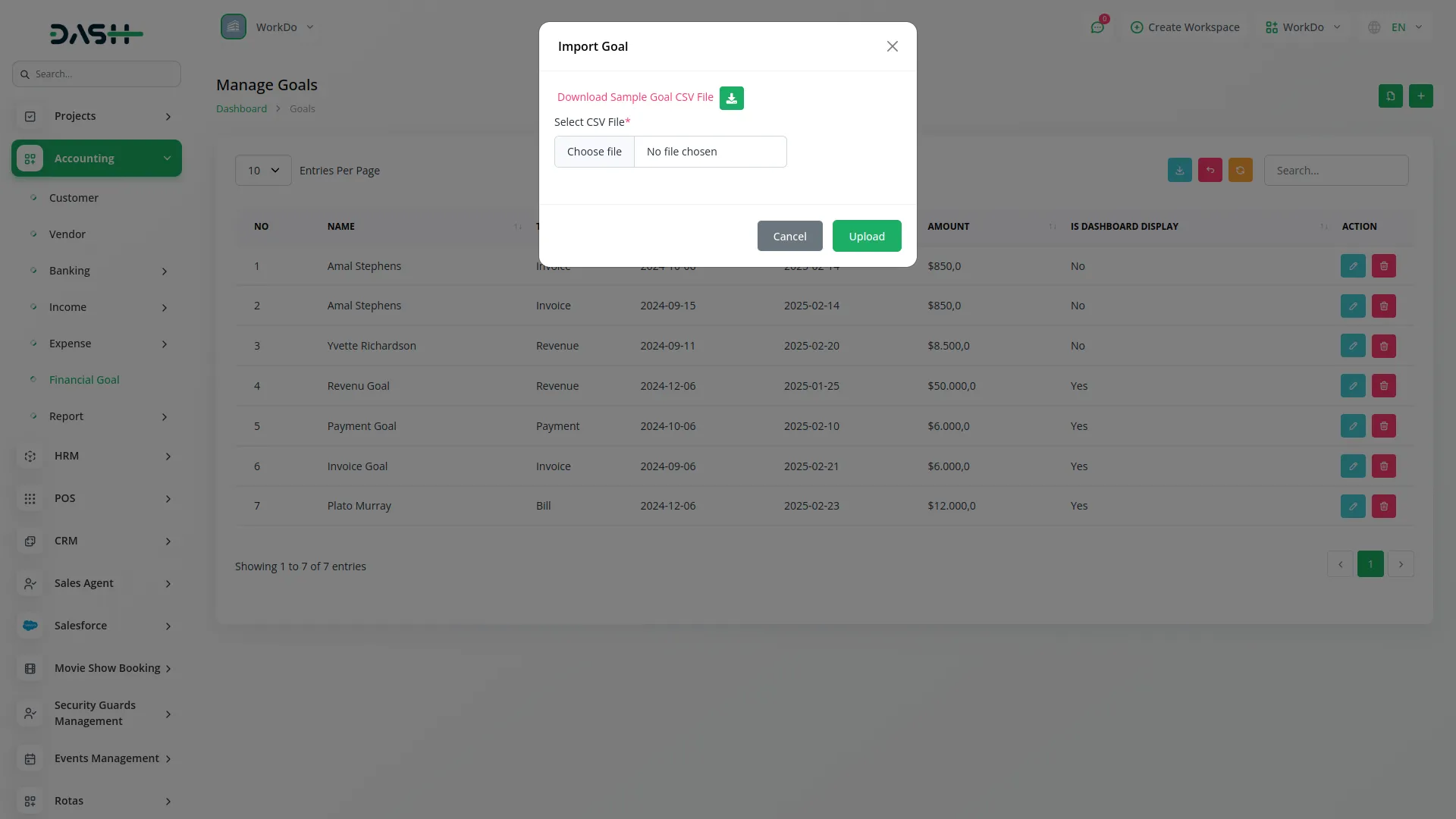
Categories
Related articles
- To Do Integration in Dash SaaS
- LiveStorm Meeting Detailed Documentation
- Google Authentication Integration in Dash SaaS
- Newsletter Integration in Dash SaaS
- Checkout Integration in Dash SaaS
- Hospital Management Integration in Dash SaaS
- Sign-In with LinkedIn Add-On Integration in Dash SaaS
- Moyasar Detailed Documentation
- Society Management Detailed Documentation
- WhatSender Add-On Integration in Dash SaaS
- Procurement Integration in Dash SaaS
- Business Model Integration in Dash SaaS
Reach Out to Us
Have questions or need assistance? We're here to help! Reach out to our team for support, inquiries, or feedback. Your needs are important to us, and we’re ready to assist you!


Need more help?
If you’re still uncertain or need professional guidance, don’t hesitate to contact us. You can contact us via email or submit a ticket with a description of your issue. Our team of experts is always available to help you with any questions. Rest assured that we’ll respond to your inquiry promptly.
Love what you see?
Do you like the quality of our products, themes, and applications, or perhaps the design of our website caught your eye? You can have similarly outstanding designs for your website or apps. Contact us, and we’ll bring your ideas to life.
