Google Wallet Integration in Dash SaaS
Google Wallet is a digital wallet integration section that allows you to add business cards from the vCard Add-on directly to Google Wallet.
Introduction
Google Wallet is a digital wallet integration section that allows you to add business cards from the vCard Add-on directly to Google Wallet. This section enables users to save and share digital business cards through Google’s wallet platform, making it easy to store and access contact information on mobile devices.
Note: This Add-On is dependent on the vCard Add-On, so you need to purchase it first.
How to Install the Add-On?
To Set Up the Google Wallet Add-On, you can follow this link: Setup Add-On
How to use the Google Wallet Add-On?
Google Wallet Settings Configuration
- Go to the System Settings and find Google Wallet. Enter the Google Wallet Issuer ID and upload the Google Wallet JSON file to connect your account. This will enable your system to integrate seamlessly with Google Wallet services. Once configured, use the sidebar to search for Google Wallet and access all available features.
- You can also download the uploaded JSON file.
- To generate your API credentials, follow the link below: https://workdo.io/documents/google-wallet-settings
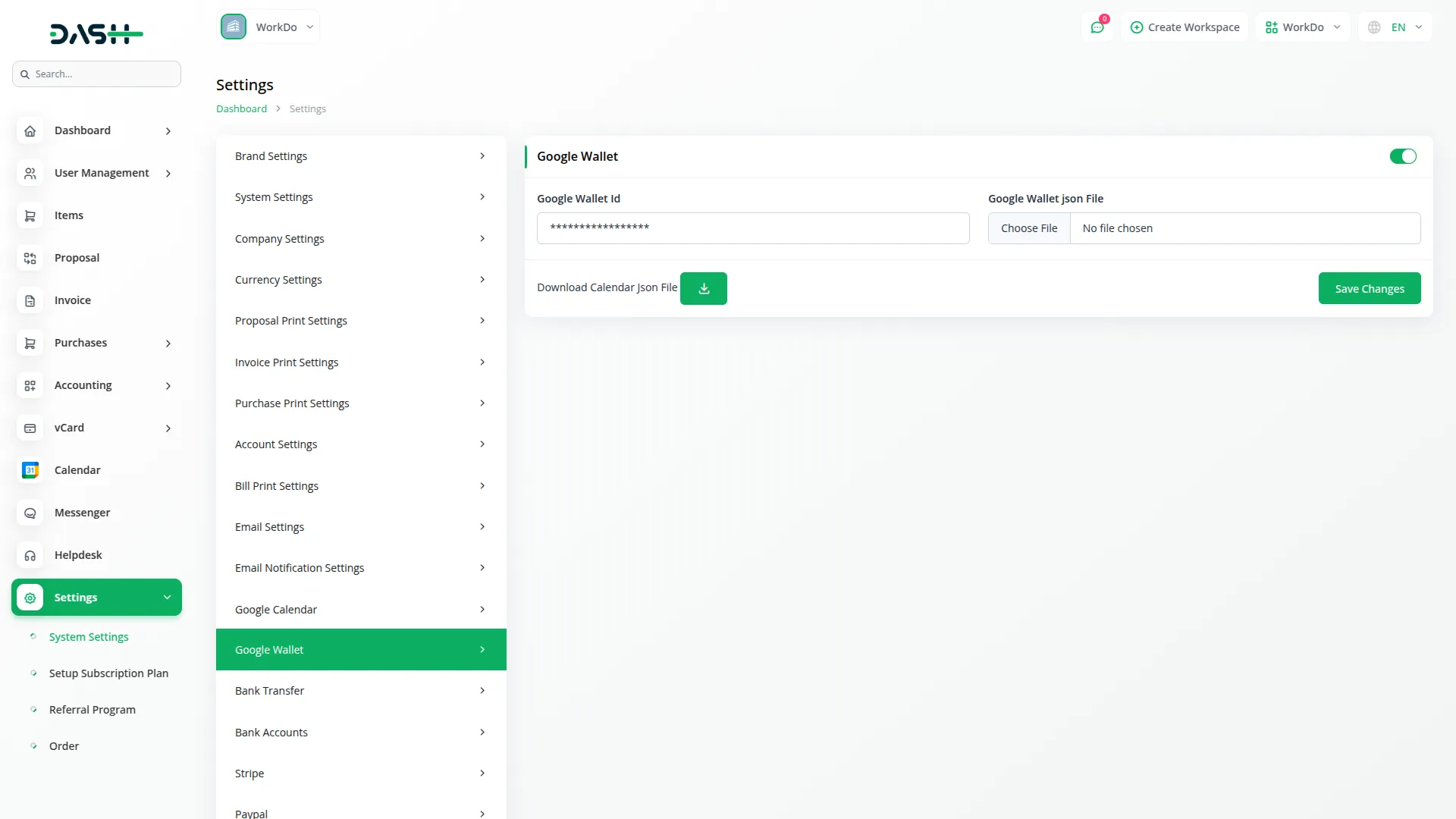
Google Wallet
- Once the Settings Configuration is complete, go to the sidebar and search for Google Wallet inside the vCard Add-On. This section allows you to manage and add your business cards to Google Wallet with ease.
- When you click on Google Wallet, you will see a list of all businesses you have created within the vCard Add-On. Each business will have its own card ready to be connected. From this list, simply select the business card you wish to add to Google Wallet.
- If you want to add any business card to Wallet, simply click on the Add to Google Wallet button. The system will process your request and securely add the selected business card to your Google Wallet account. This ensures that your card is digitally stored and ready to use at any time.
- Once the process is complete, open the Google Wallet app on your device to view the newly added card.
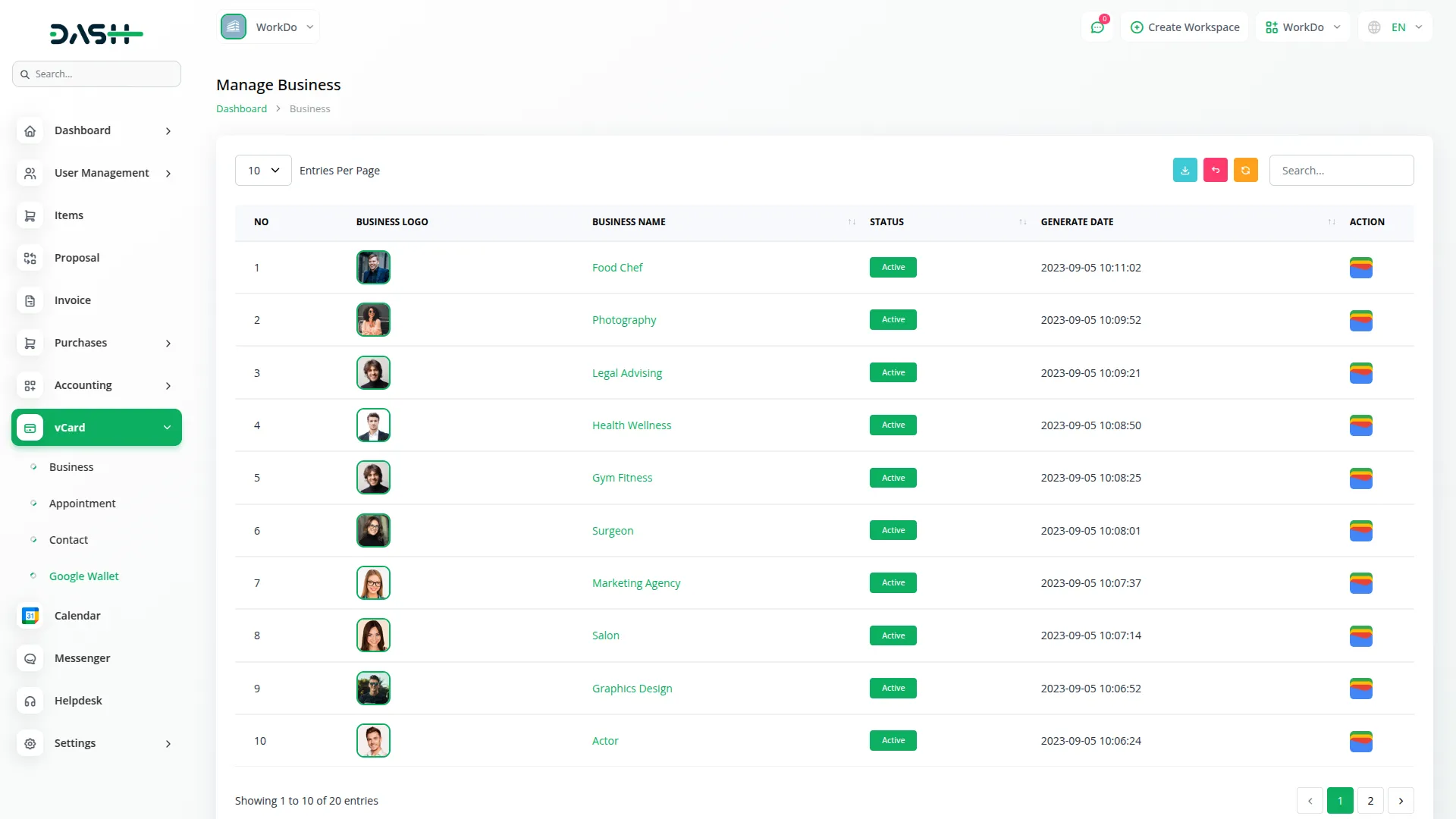
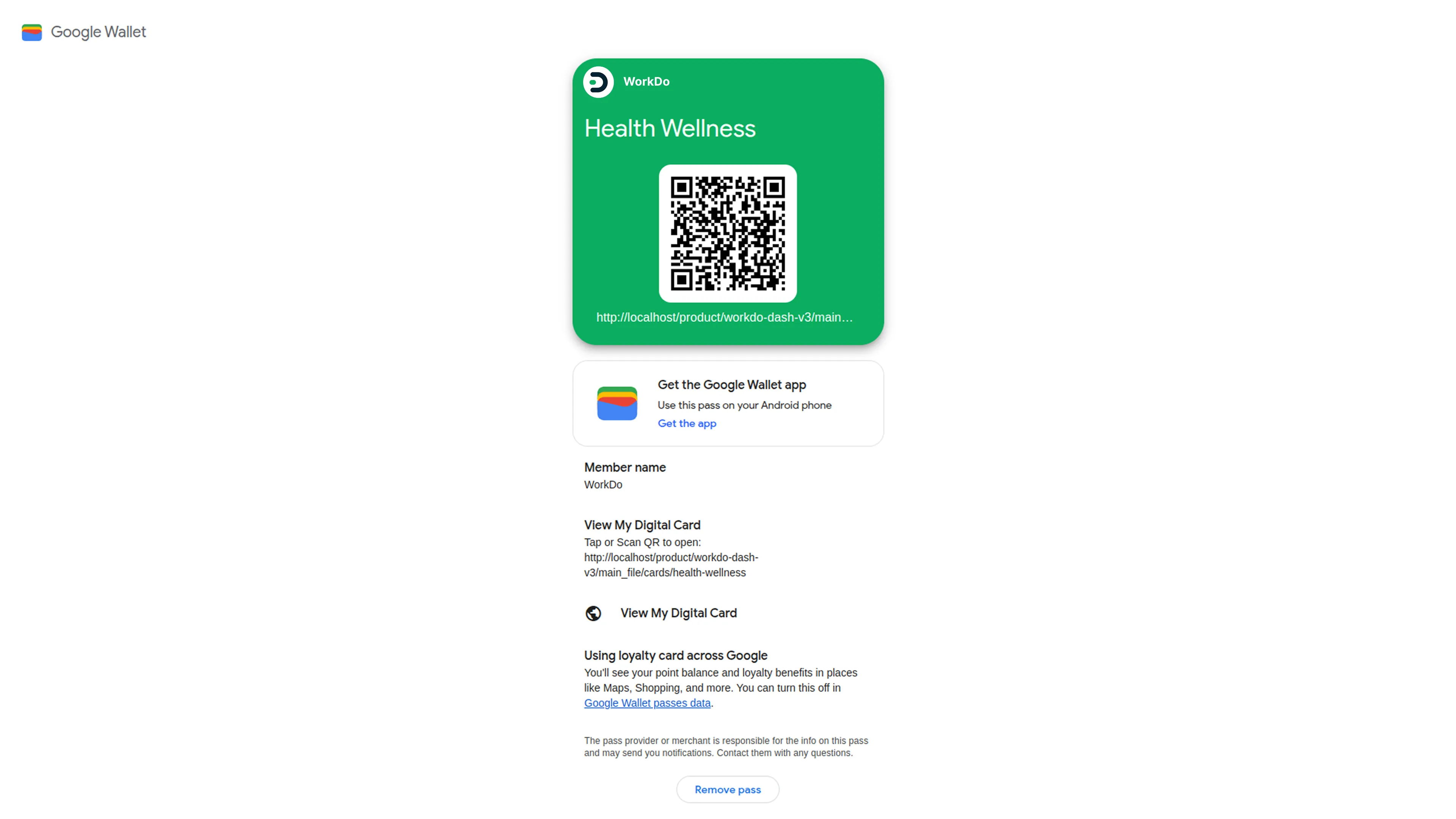
Categories
Related articles
- Timesheet Integration in Dash SaaS
- Product Enquiry Integration in eCommerceGo SaaS
- WhatsStore – Product Features
- How To Generate Whatsapp API Permanent Access Token
- Product CSV – eCommerceGo Addon
- Blood Bank Integration in Dash SaaS
- Fleet Integration in Dash SaaS
- Peach Payment Integration in Dash SaaS
- Dropbox Integration in Dash SaaS
- User Manual – Taskly
- User Manual – Advocate SaaS
- Beverages Production System Integration in Dash SaaS
Reach Out to Us
Have questions or need assistance? We're here to help! Reach out to our team for support, inquiries, or feedback. Your needs are important to us, and we’re ready to assist you!


Need more help?
If you’re still uncertain or need professional guidance, don’t hesitate to contact us. You can contact us via email or submit a ticket with a description of your issue. Our team of experts is always available to help you with any questions. Rest assured that we’ll respond to your inquiry promptly.
Love what you see?
Do you like the quality of our products, themes, and applications, or perhaps the design of our website caught your eye? You can have similarly outstanding designs for your website or apps. Contact us, and we’ll bring your ideas to life.
