Fire Safety Detailed Documentation
The Fire Safety Management System is a comprehensive platform designed to help organizations manage fire safety operations across their properties.
Introduction
The Fire Safety Management System is a comprehensive platform designed to help organizations manage fire safety operations across their properties. This system allows you to track properties, schedule inspections, manage fire equipment, monitor compliance certificates, and handle violations. The platform connects various sections to provide complete fire safety management from property registration to compliance certification, ensuring your organization maintains proper fire safety standards and regulatory compliance.
How to Install the Add-On?
To Set Up the Fire Safety Add-On, you can follow this link: Setup Add-On
How to use the Fire Safety Add-On?
Fire Safety Dashboard
- The Fire Safety Dashboard provides a complete overview of your fire safety management activities through various cards and widgets.
- View the main dashboard to see important summary cards showing Total Property count, Total Compliance Certificate count, and Total Equipment count for quick insights into your system.
- Check the Inspection Calendar that displays all your inspection schedule data with dates and details for easy planning.
- Review the Compliance Certificate List that shows the latest compliance certificate information and status updates.
- Monitor the Fire Equipment List that displays the latest fire equipment data including status and maintenance information.
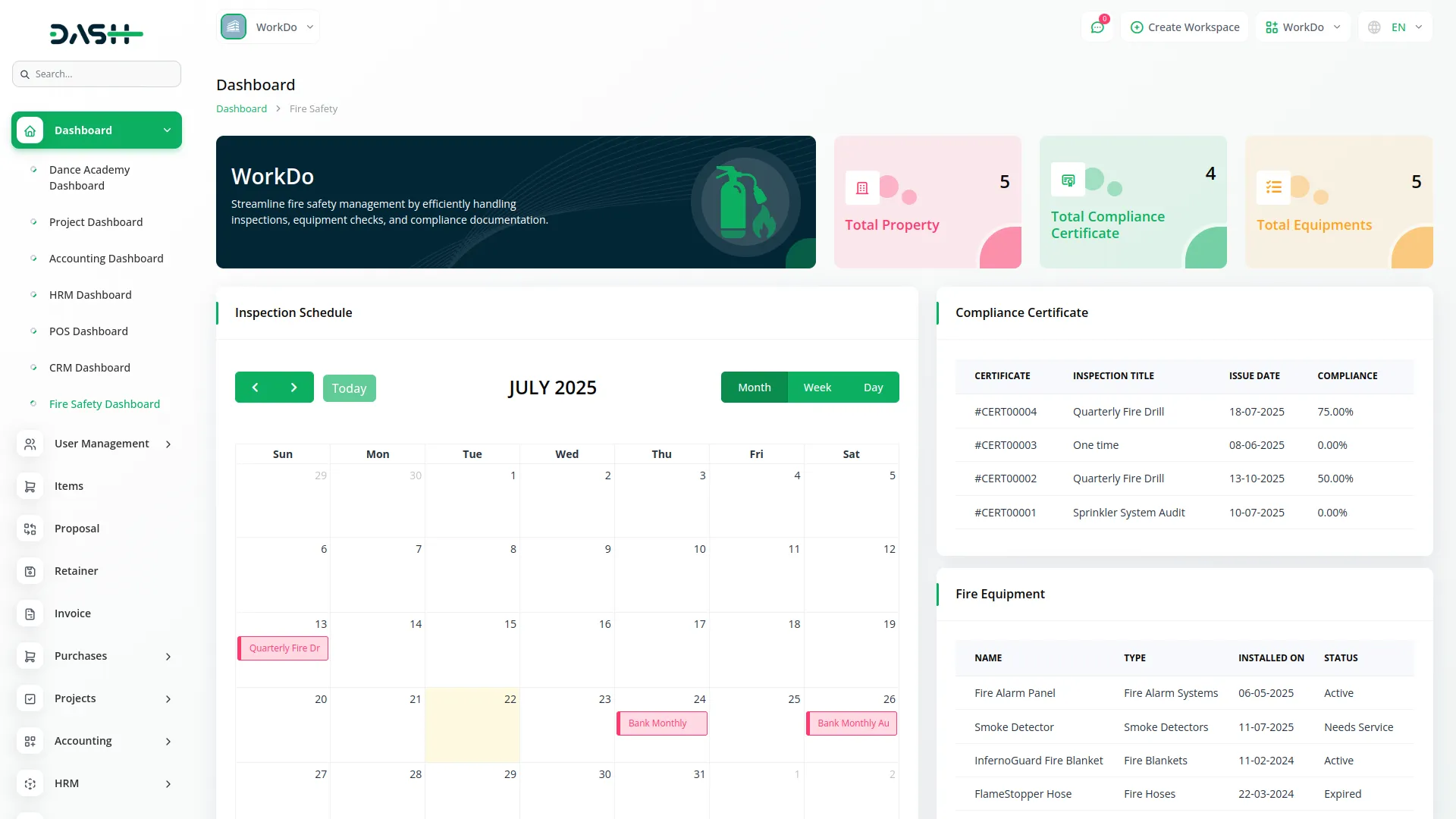
System Setup
The System Setup section allows you to configure basic settings that will be used throughout the fire safety system. This section has two main sections for setting up fire zones and equipment types.
Fire Zone
- To create a new Fire Zone, click the “Create” button on the fire zone page. Enter the Fire Zone Name in the form and click submit.
- The list page shows all fire zones in a table with a Fire Zone Name column. You can use the Create button to add new zones. Available actions include Edit to modify fire zone details and Delete to remove the fire zone from the system.
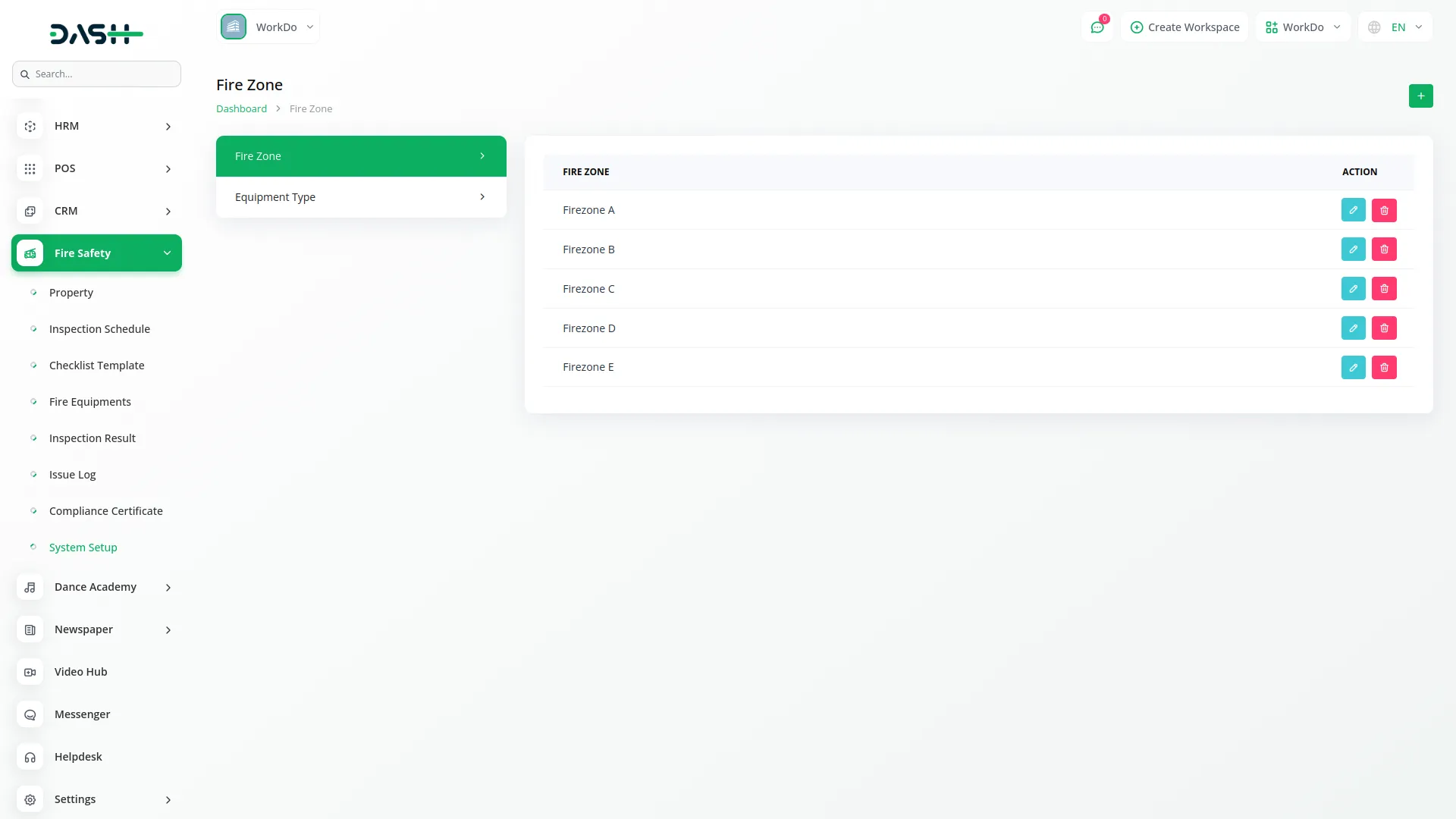
Equipment Type
- To create a new Equipment Type, click the “Create” button on the equipment type page. Enter the Equipment Type Name in the form and save.
- The list page displays all equipment types in a table with the Equipment Type Name column. Use the Create button to add new equipment types. Available actions include Edit to update equipment type information and Delete to remove the equipment type.
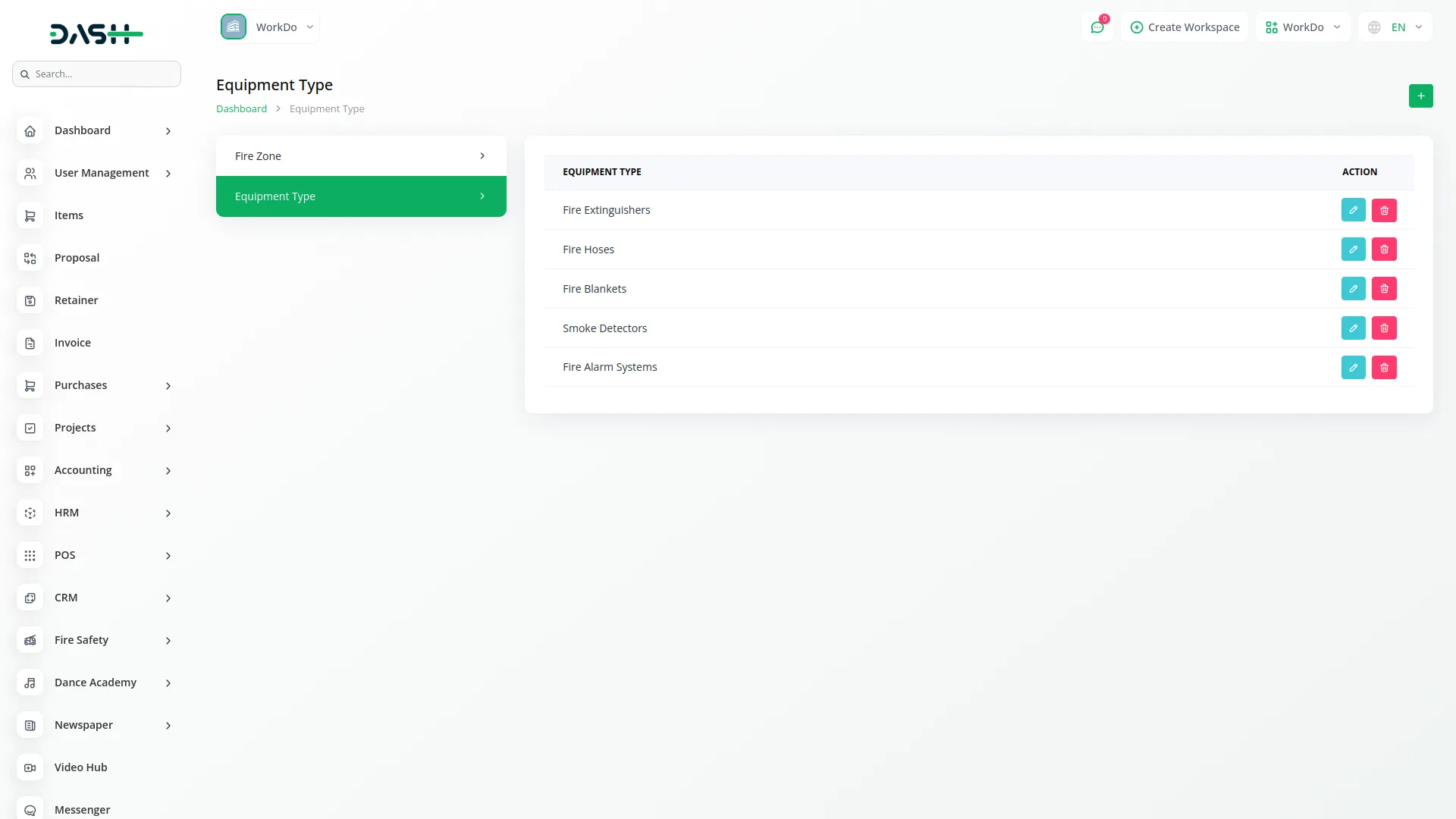
Property
- To create a new Property, click the “Create” button on the property page. Enter the Property Name, then select Fire Zone from the dropdown which comes from the system setup section. Choose Property Type from Residential, Commercial, Industrial, or Educational options.
- Select Fire Risk Category as Low, Medium, or High. Enter Total Area and Number of Floors for the property. Add Contact Person Name, Contact Phone, and Contact Email for communication.
- Select Safety Officer from the users dropdown and enter the complete Address information. Click submit to create the property.
- The list page shows all properties with Search, and Export buttons at the top. The table displays No, Location Name, Fire Zone from the system setup section, Type, Fire Risk, Contact Person, Phone, and Email columns.
- Available actions include Edit to modify location details, Delete to remove the property, History to view location inspection history, and Show to display complete property details.
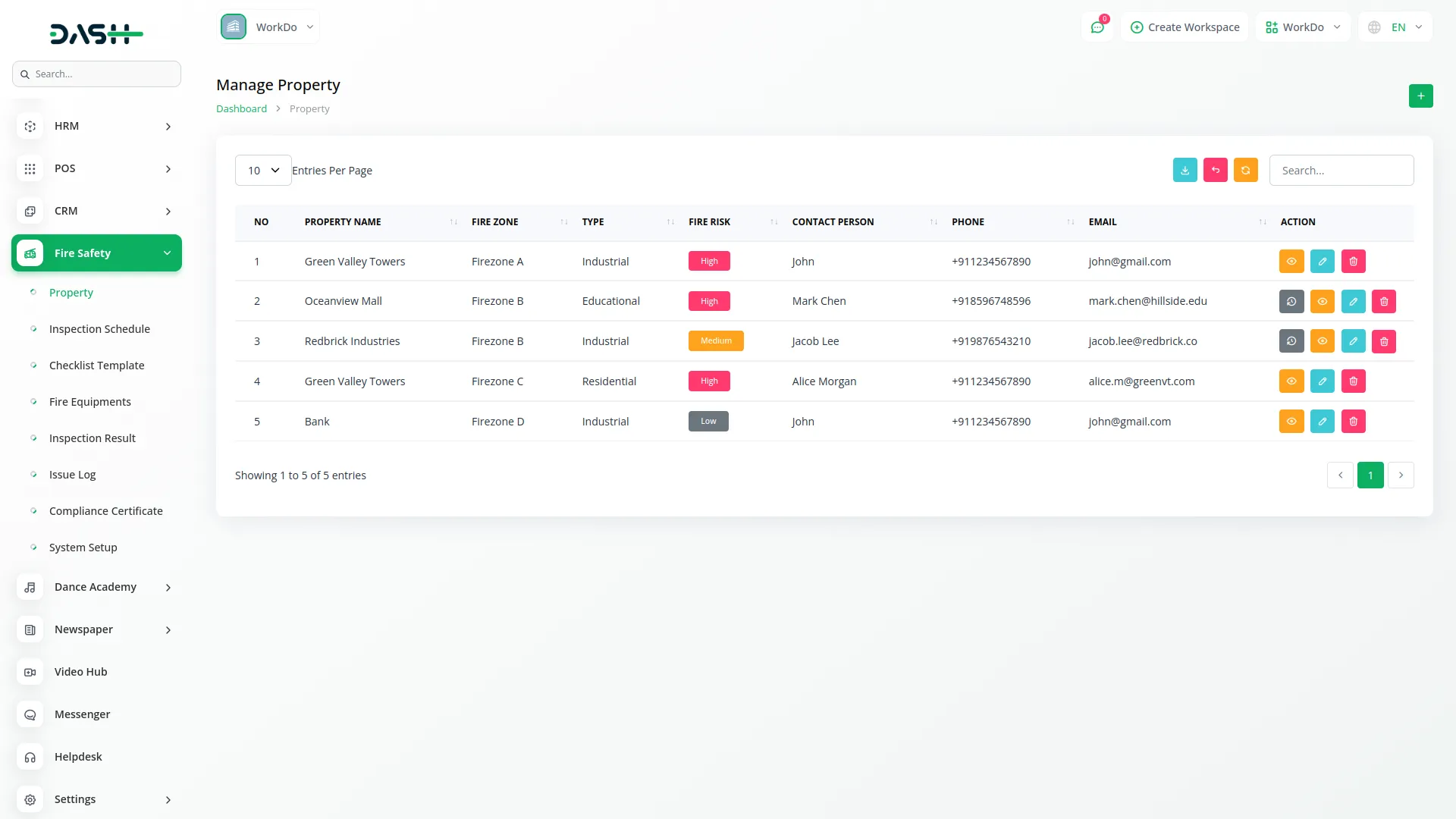
Inspection Schedule
- To create a new Inspection Schedule, click the “Create” button on the inspection schedule page. Enter the Inspection Title, then select Property from the dropdown which comes from the property section.
- Choose Checklist Template from the dropdown which comes from the Checklist Template section. Select Fire Zone from the dropdown which comes from the system setup section. Choose Inspector from the users dropdown.
- Select Frequency from One-time, Monthly, Quarterly, Half Yearly, or Yearly options. Set the Scheduled Date and choose Status from Pending, In-Progress, Completed, Overdue, or Canceled options. Add Notes if needed (this field is optional).
- The list page displays all inspection schedules with Search, and Export buttons. The table shows No, Title, Property from property section, Frequency, Scheduled Date, and Status columns.
- Available actions include Edit to modify inspection schedule, Delete to remove the schedule, Complete to mark inspection with current status and add to history while changing scheduled date based on frequency, Cancel to cancel the inspection and change status to “Canceled”, and Show to display inspection schedule details.
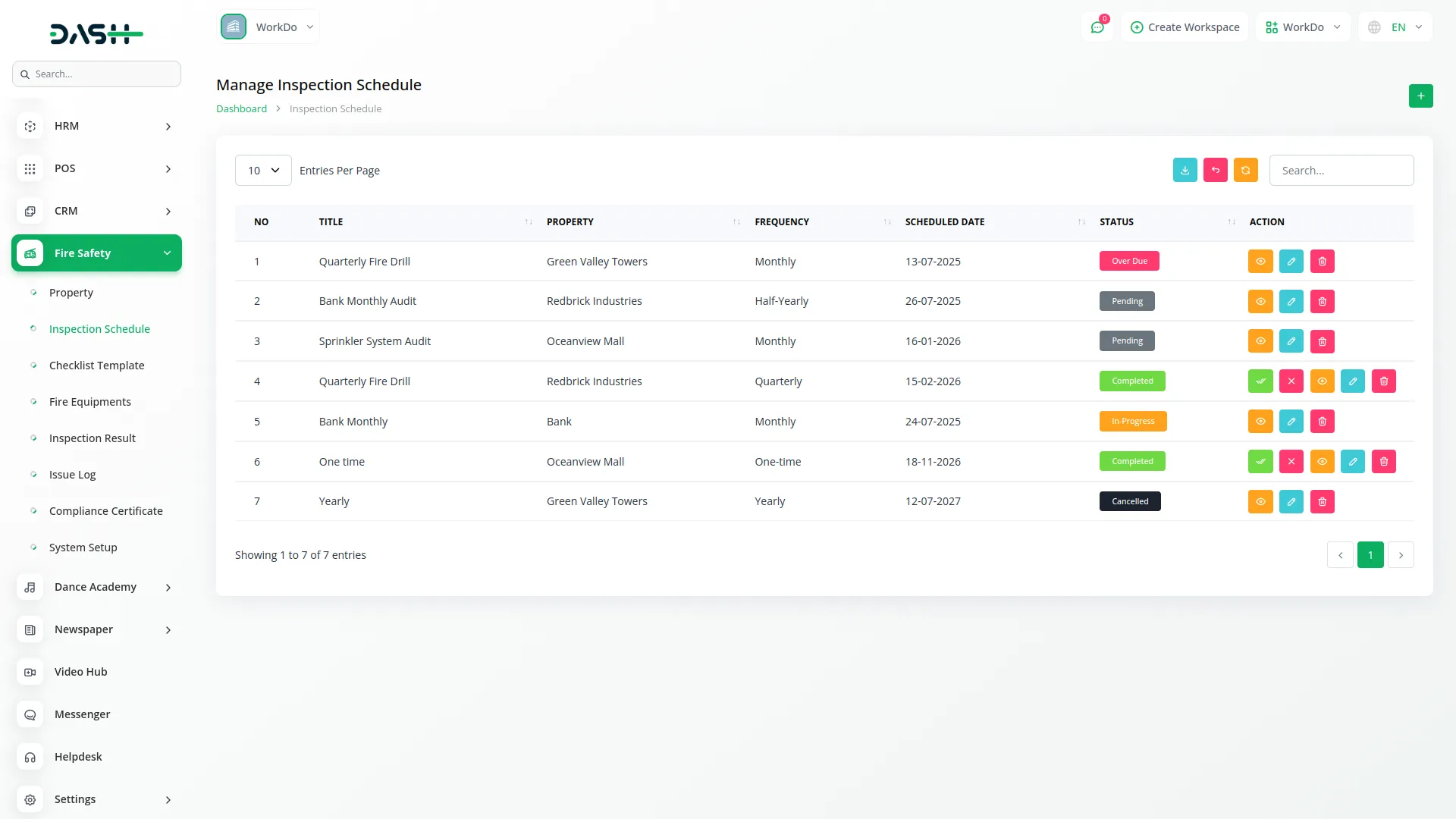
Checklist Template
- To create a new Checklist Template, click the “Create” button on the checklist template page. Enter the Template Name for identification.
- Select Item List from the dropdown which comes from the Fire Equipments section where status is Active. Add Comments if needed (this field is optional). You can also Attach Photos if required (this field is optional).
- The list page shows all checklist templates with Search, and Export buttons available. The table displays No, Name, and Item List from Fire Equipments section columns.
- Available actions include Edit to modify checklist template information, Delete to remove the template, and Show to display complete checklist template details.
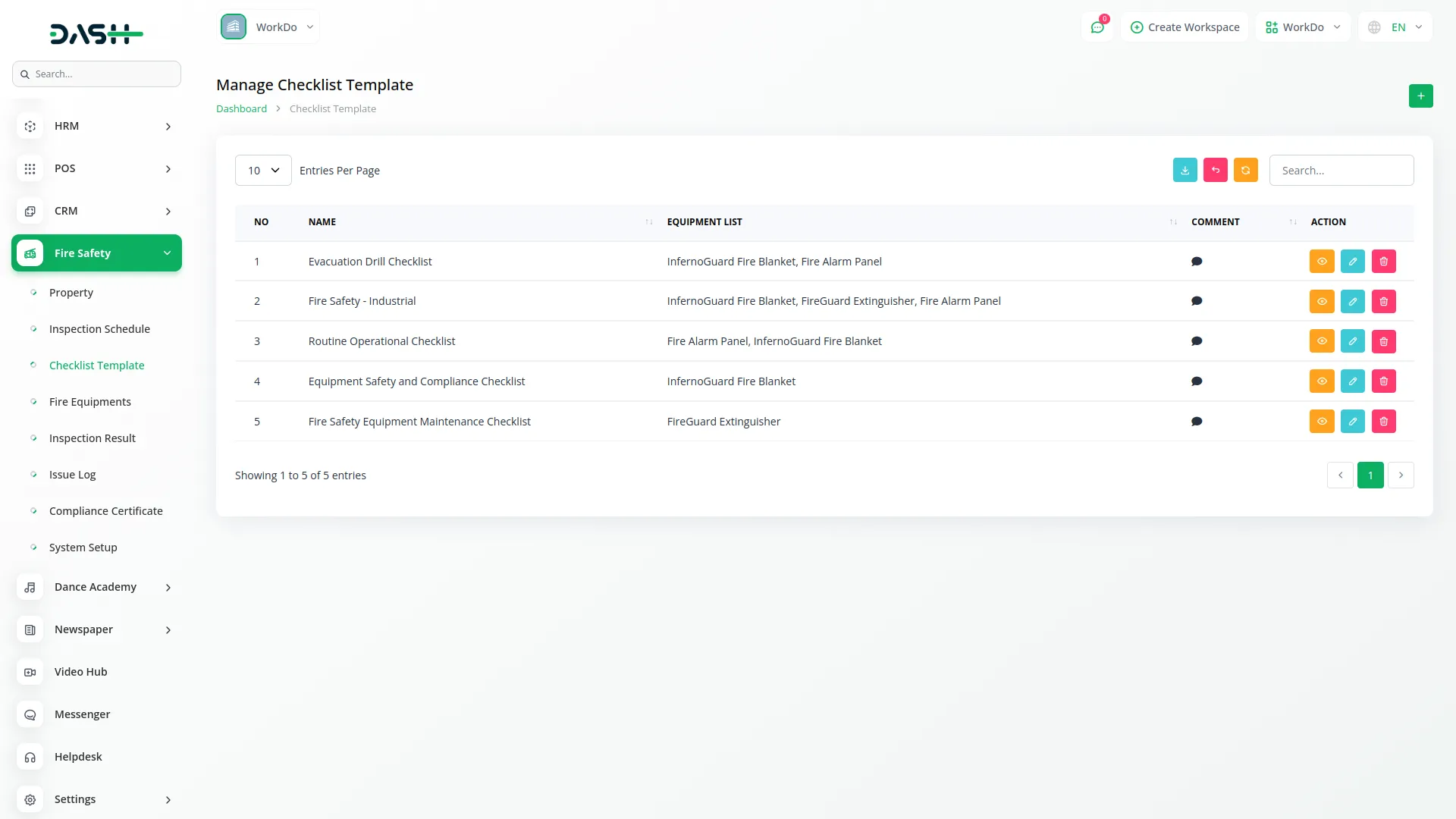
Fire Equipments
- To create a new Fire Equipment, click the “Create” button on the fire equipment page. The Equipment ID will be auto generated by the system. Enter the Equipment Name and select Equipment Type from the dropdown which comes from the system setup section.
- Set the Installation Date and Last Maintenance Date if available (this field is optional). Enter the Next Maintenance Due date and select Status from Active, Needs Service, or Expired options.
- Upload Images for the equipment and add Multiple Images if needed (this field is optional). Enter Description if required (this field is optional).
- The list page displays all fire equipment with Search, and Export buttons. The table shows No, Equipment No which is auto generated, Image, Name, Type from system setup section, Installed on, and Status columns.
- Available actions include Edit to modify fire equipment details, Delete to remove the equipment, and Show to display complete fire equipment information.
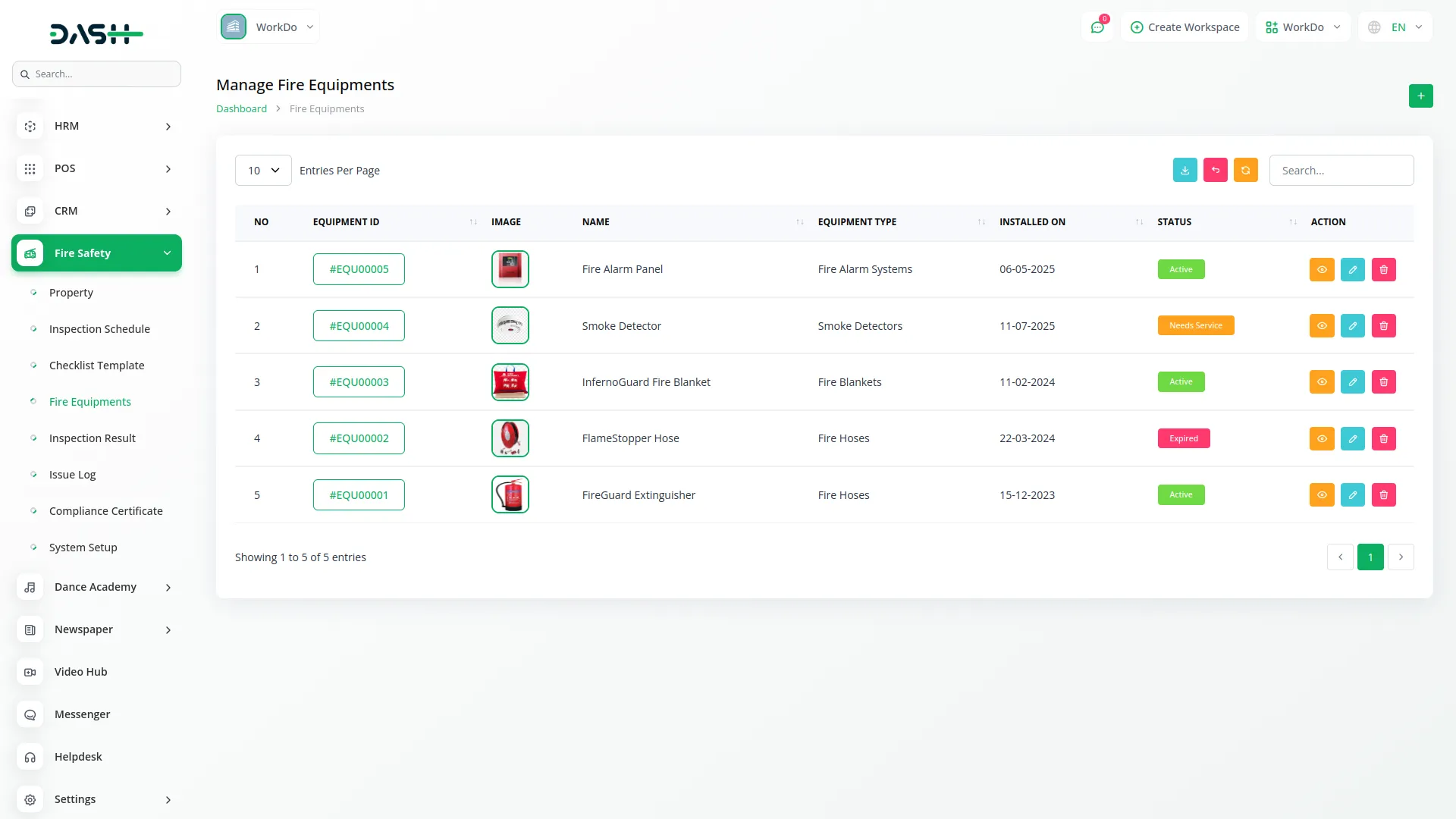
Inspection Result
- To create a new Inspection Result, click the “Create” button on the inspection result page. Select Inspection from the dropdown which comes from the inspection schedule section where status is completed.
- Choose Checklist Items from the dropdown which comes from checklist template using inspection with item status options of Compliant, Non-Compliant, Needs Repair, or Need to Replace. Add Comment if needed (this field is optional). Upload Images if required (this field is optional).
- The list page shows all inspection results with Search, and Export buttons available. The table displays No, Inspection Schedule from inspection schedule section, Checklist Items from fire equipment using checklist template and inspection, and Comment columns.
- Available actions include View to see inspection result information, Edit to modify inspection result details, Delete to remove the result, and Show to display complete inspection result details.
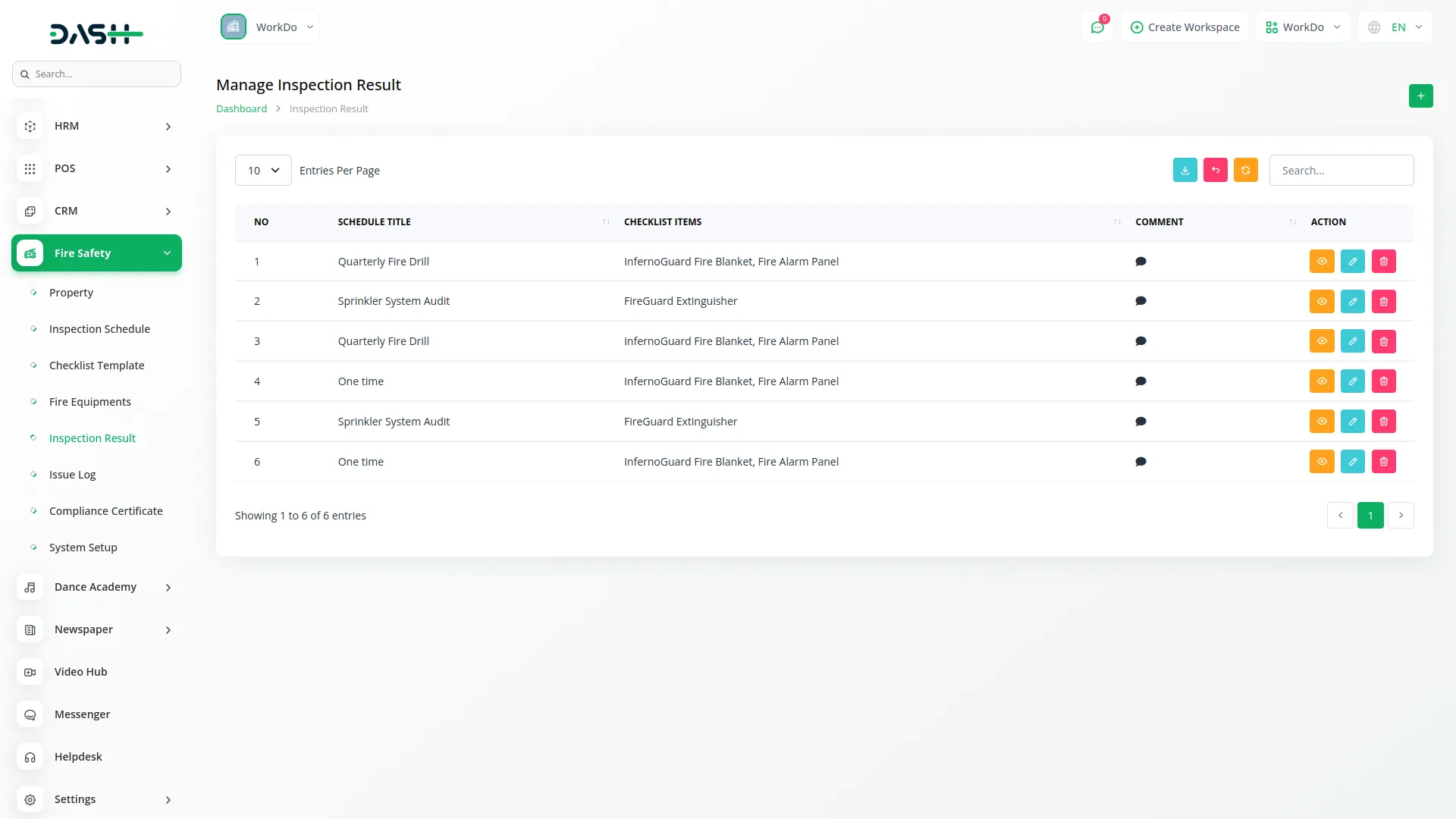
Violation / Issue Log
- To create a new Violation or Issue Log, click the “Create” button on the violation log page. Select Inspection from the dropdown which comes from the inspection schedule section where status is completed.
- Choose Assigned To from the users dropdown to assign responsibility. Select Priority as Low, Medium, or High from the dropdown options. Choose Status from Open, In Progress, or Resolved options.
- Set the Deadline for Fix date and enter a detailed Description of the violation or issue.
- The list page displays all issue logs with Search, and Export buttons. The table shows No, Inspection from inspection schedule section, Assigned To from users, Status, and Issue Fix Deadline columns.
- Available actions include Edit to modify issue log details, Delete to remove the log entry, and Show to display complete issue log information.
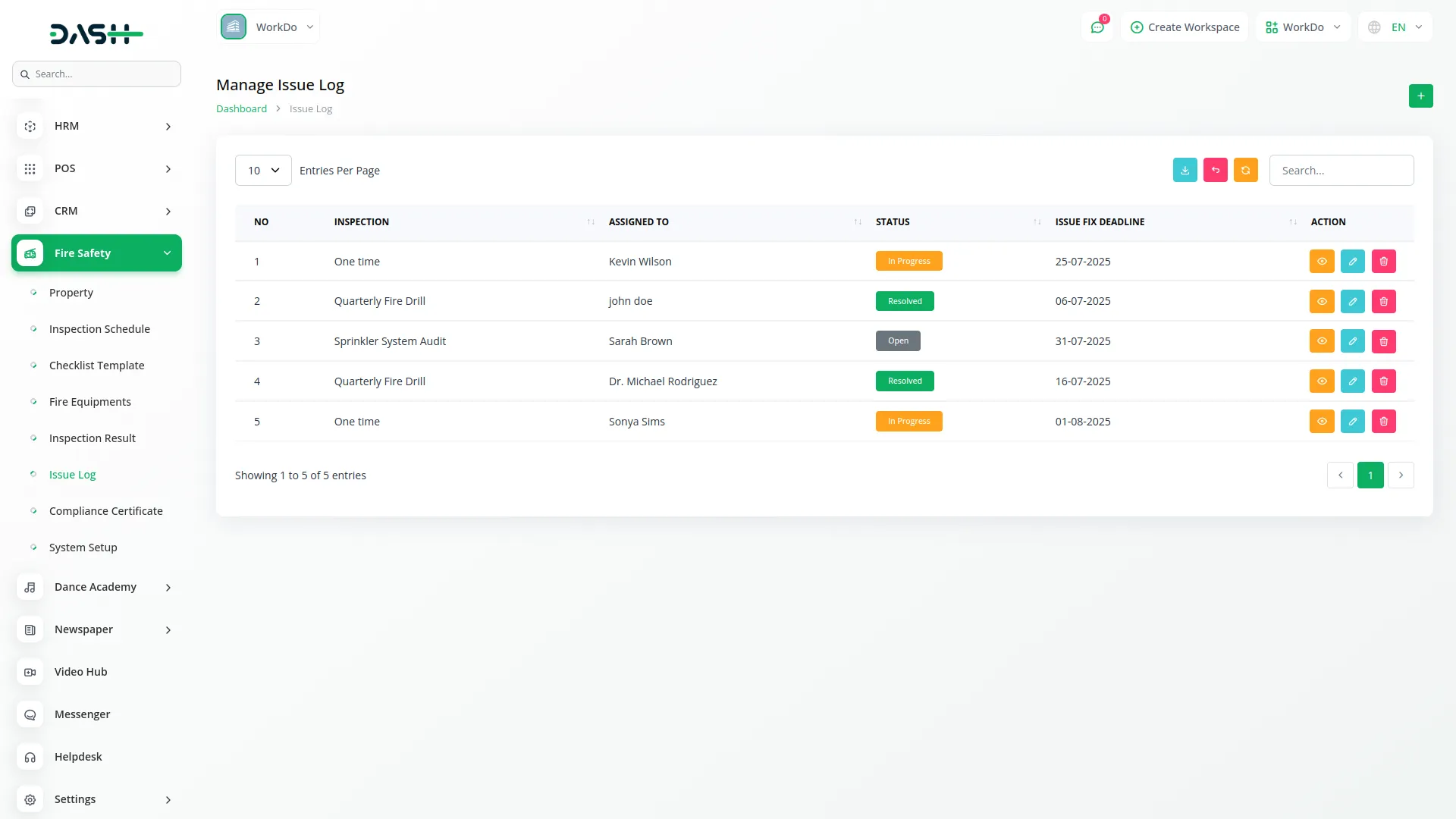
Compliance Certificate
- To create a new Compliance Certificate, click the “Create” button on the compliance certificate page. The Certificate No. will be auto generated by the system. Select Inspection from the dropdown which comes from the inspection schedule section where status is completed.
- Set the Issue Date and Expiry Date for the certificate. The Compliance % will be auto calculated using inspection result data. Select Approved By from the users dropdown.
- Add Remarks if needed (this field is optional).
- The list page shows all compliance certificates with Search, and Export buttons available. The table displays Certificate No. which is auto generated, Inspection from inspection schedule section, Compliance %, and Approved By from users columns.
- Available actions include View to see certificate details, Edit to modify certificate information, Delete to remove the certificate, and Show to display complete compliance certificate details.
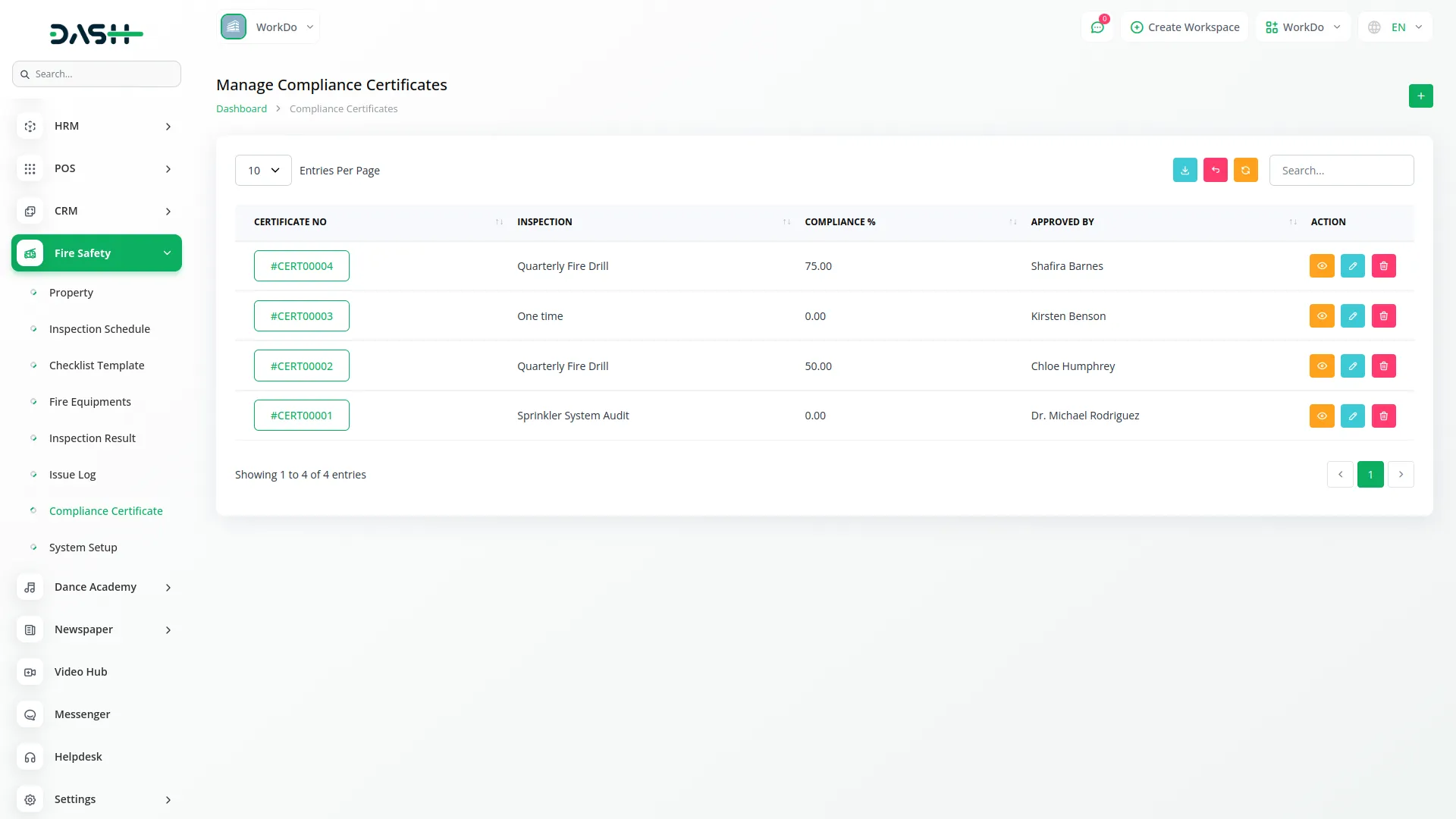
Categories
Related articles
- Document Template Integration in Dash SaaS
- Bulk Appointments Integration in BookingGo SaaS
- Queue Management Integration in Dash SaaS
- Sign-In with Github – eCommerceGo Addon
- Documentation For Installation
- Sign in With OutLook Module Integration in eCommerceGo SaaS
- Finding Email Credentials for the EMailbox Module in Dash SaaS
- Form Builder Integration in Dash SaaS
- Library Management Detailed Documentation
- Inventory Integration in Dash SaaS
- Helpdesk Module Integration in eCommerceGo SaaS
- App Download Integration in vCard SaaS
Reach Out to Us
Have questions or need assistance? We're here to help! Reach out to our team for support, inquiries, or feedback. Your needs are important to us, and we’re ready to assist you!


Need more help?
If you’re still uncertain or need professional guidance, don’t hesitate to contact us. You can contact us via email or submit a ticket with a description of your issue. Our team of experts is always available to help you with any questions. Rest assured that we’ll respond to your inquiry promptly.
Love what you see?
Do you like the quality of our products, themes, and applications, or perhaps the design of our website caught your eye? You can have similarly outstanding designs for your website or apps. Contact us, and we’ll bring your ideas to life.
