User Management
Learn how to set up multiple users and manage their roles with step-by-step instructions. Improve collaboration with management on WorkDo.io.
Role:
Upon selecting this option, you’ll get the list of created roles and the permissions assigned to the particular role. Here, you can either modify/ edit the current roles by clicking on icon or delete it by clicking on
icon or delete it by clicking on  icon.
To create new role, click on
icon.
To create new role, click on  and you’ll get the below
and you’ll get the below
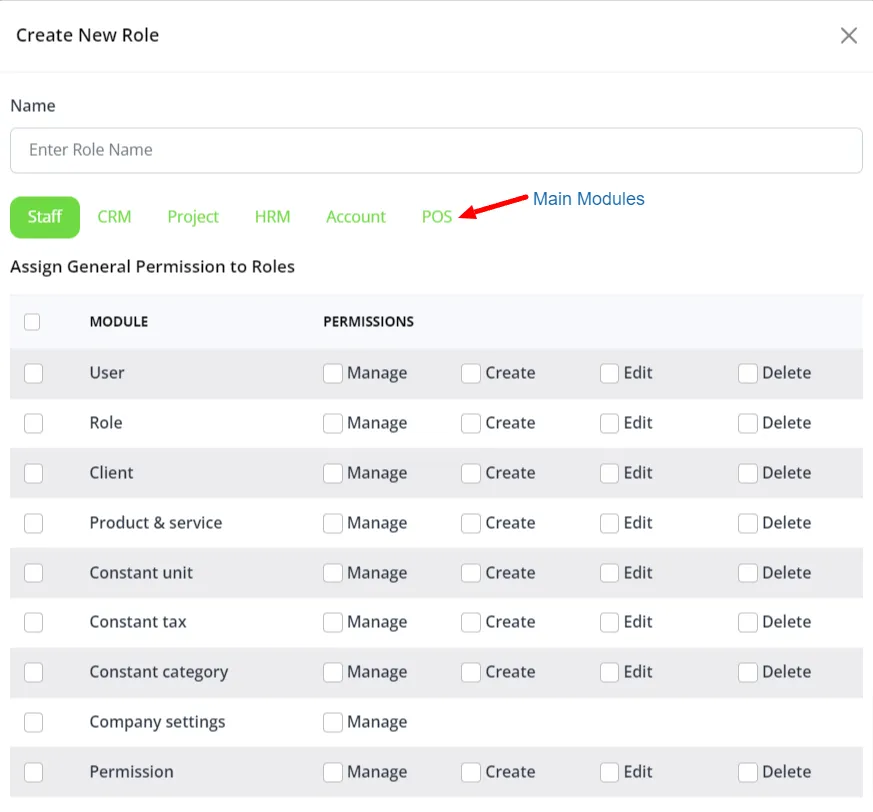
User:
Upon clicking on user, you get the list of users that exist already: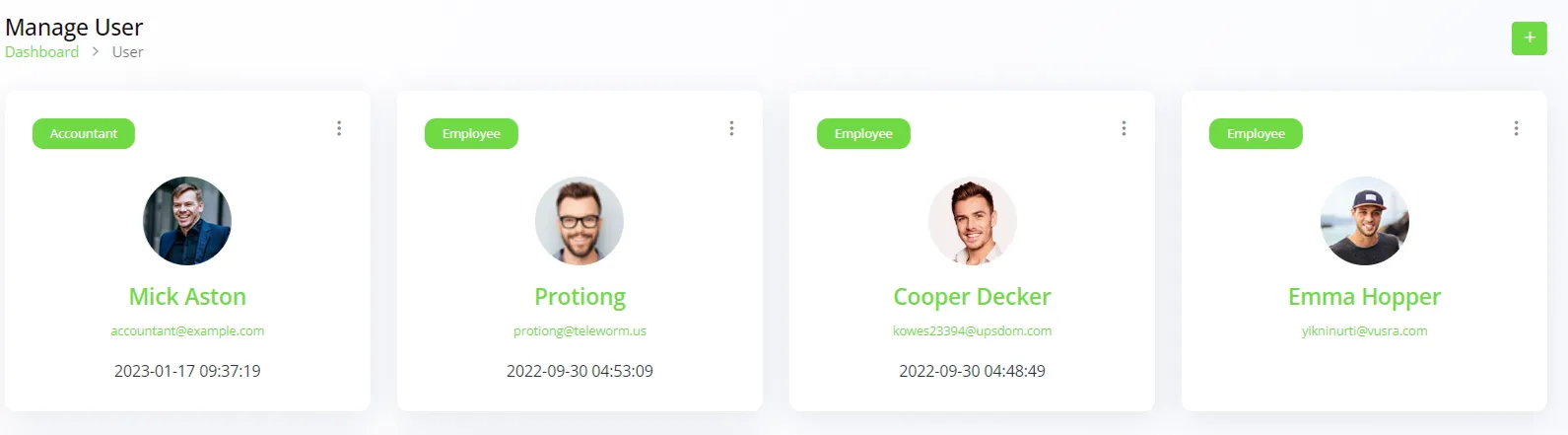
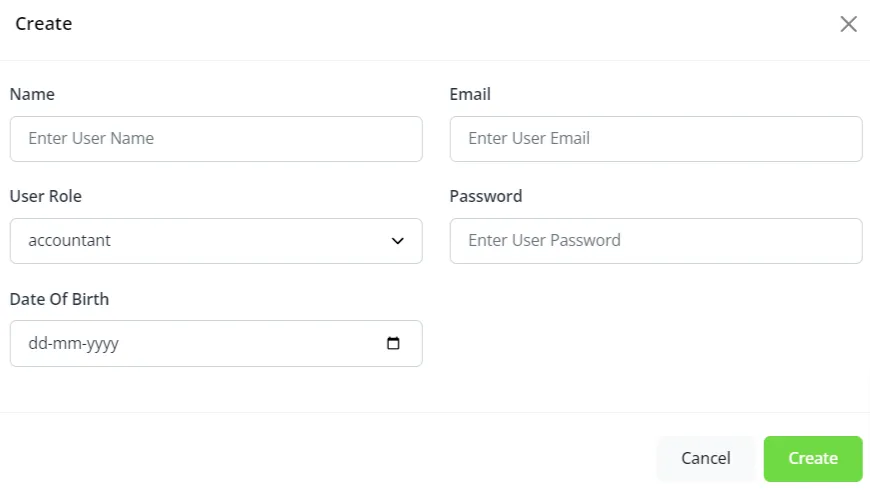
Categories
Related articles
- Sub-domain and Custom Domain Settings – White Label
- Estimates, Invoice, & Print Settings
- Customer & Vendor Statement
- Pusher
- Custom form builder
- Twilio Integration in AccountGo
- Module [Invoices, Revenue, Credit notes]
- Budget Planner in AccountGo
- Documentation For Installation
- PaySlip in HRMGo
- Project Report
- Store Settings
Reach Out to Us
Have questions or need assistance? We're here to help! Reach out to our team for support, inquiries, or feedback. Your needs are important to us, and we’re ready to assist you!


Need more help?
If you’re still uncertain or need professional guidance, don’t hesitate to contact us. You can contact us via email or submit a ticket with a description of your issue. Our team of experts is always available to help you with any questions. Rest assured that we’ll respond to your inquiry promptly.
Love what you see?
Do you like the quality of our products, themes, and applications, or perhaps the design of our website caught your eye? You can have similarly outstanding designs for your website or apps. Contact us, and we’ll bring your ideas to life.
