CinetPay Integration in Dash SaaS
Streamline payment transactions on your platform with seamless CinetPay integration in Dash SaaS. Enhance user experience and boost revenue potential.
Supported Country: Ivory Coast, Senegal, Mali, Burkina Faso, Benin, Guinea, Togo, Niger, Cameroon
Supported Currency: XOF, XAF, USD, EUR, GNF, CDF.
Benefits of CinetPay Payment Gateway
- Multiple Payment Options: CinetPay supports credit/debit cards, net banking, UPI, and wallets giving your customers flexibility in how they want to pay.
- Faster Checkout Process: With saved cards and quick UPI flows, transactions are completed faster, improving the user experience and reducing cart abandonment.
- Real-Time Payment Status Updates: The system provides instant confirmation of successful or failed transactions, so both you and your customers are always informed.
- Strong Security Measures: CinetPay is PCI-DSS compliant and uses encryption to secure all transactions, helping you build trust with your customers.
- Easy Refunds and Dispute Management: You can initiate refunds and handle chargebacks from within your dashboard, simplifying post-payment processes.
How to Access CinetPay Add-On?
- Visit the WorkDo Dash website: Go to www.workdo.io to access the WorkDo Dash platform.
- Navigate to Dash SaaS Add-Ons: Explore the “Dash SaaS Add-Ons” section on the website to discover available Add-Ons.
- Discover CinetPay Add-On: Browse the list of available Add-Ons and find the “CinetPay Payment Gateway”
- Activate the Add-On: Click the “Activate” button next to the CinetPay Add-On to enable it for your WorkDo Dash account.
How does CinetPay Work?
CinetPays serves as a versatile payment gateway by seamlessly integrating with your online platform. Customers are empowered to select their preferred payment method, and CinetPay handles the payment transaction with a strong emphasis on security and reliability. The platform features a user-friendly interface and is supported by a responsive customer service team, delivering a dependable and hassle-free payment experience, which makes it a trusted choice for merchants and customers alike.
Super Admin Settings (Plan Purchase by the Company):
The “Super Admin Settings” are typically accessible to the highest-level administrator or super administrator within a software platform or system. These settings allow the super admin to manage various aspects of the company’s usage and subscription plans. This may include:
- Purchasing or upgrading subscription plans for the entire company.
Here, you can manage the payment gateway keys from the “Settings” of the Super Admin Login.
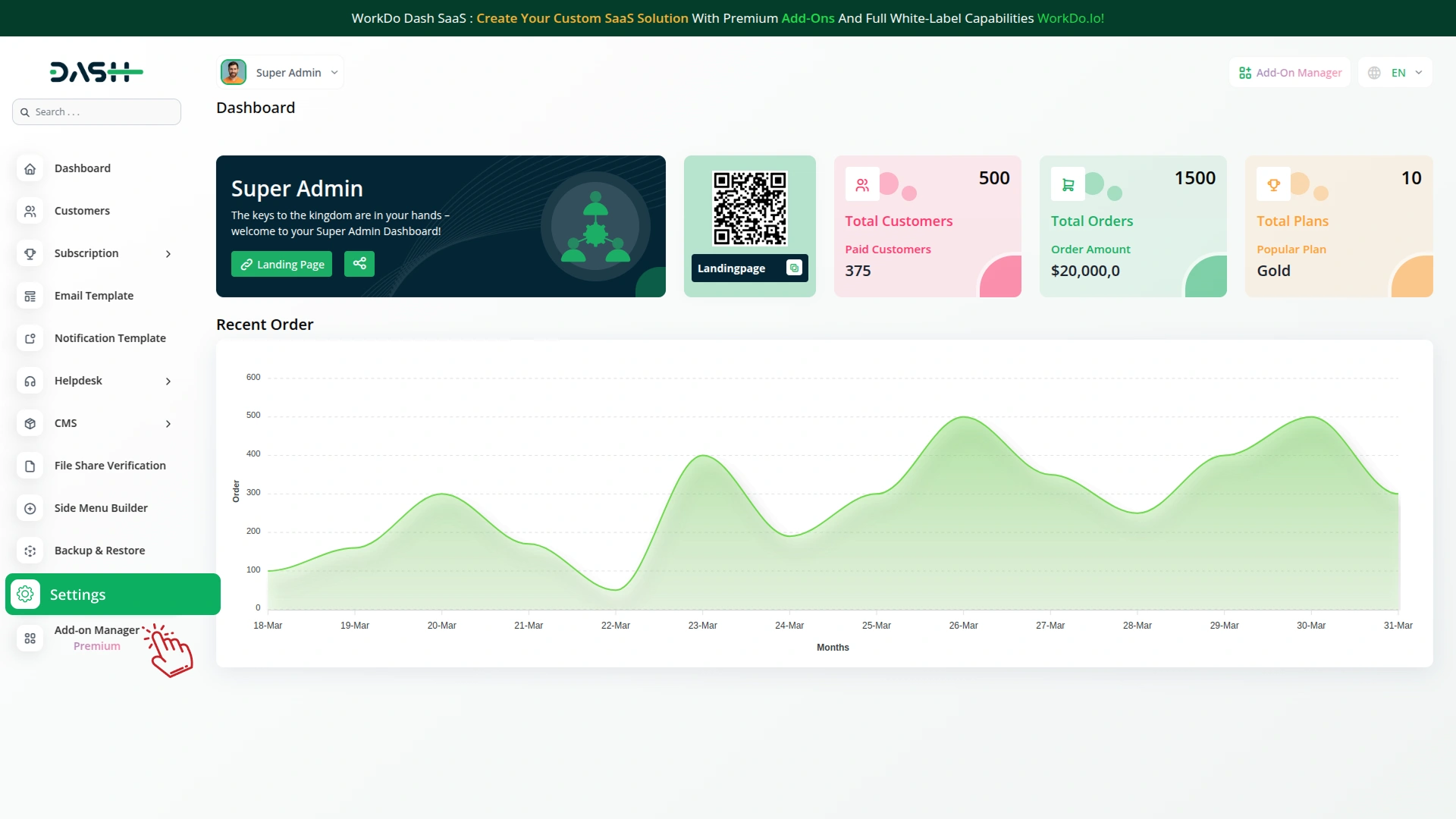
Company Settings (Invoices, Retainer, etc. Payment):
“Company Settings” in the context of invoices, retainers, and payments refer to the configuration options available to a company or organization for managing financial transactions. These settings may include:
- Configuring invoice templates and customization options.
- Setting up payment gateways for accepting payments from clients or customers.
- Defining retainer or deposit policies for services or products.
- Managing tax settings and compliance.
- Setting payment terms and conditions
- This Payment Gateway Supports
- Plan
- Invoice
- Retainer
- More +
Here, you can manage the payment gateway keys from the “System Settings” under “Settings” of the Company Login.
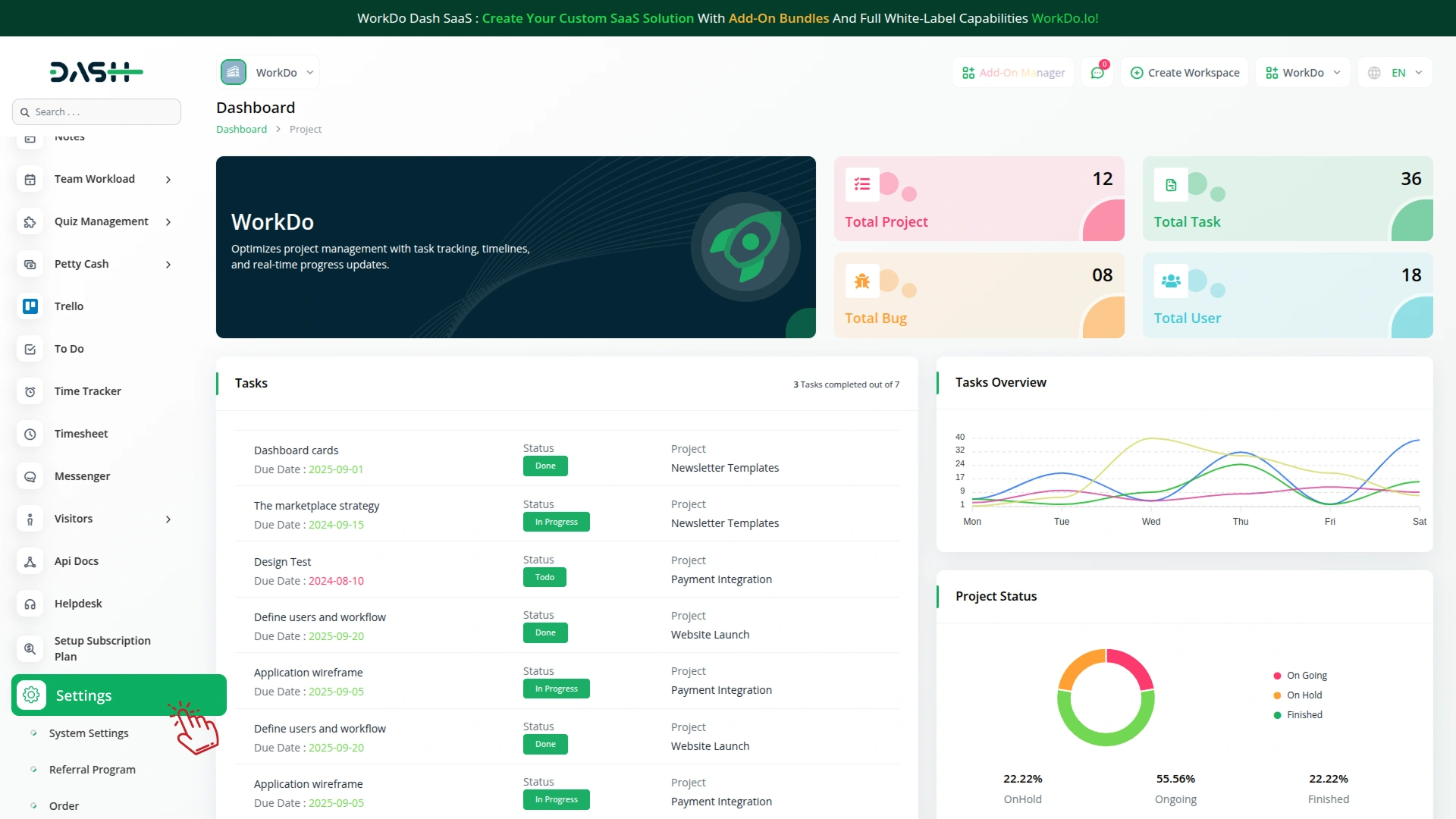
How to Generate a Key?
1. Generate API Key:
To integrate CinetPay with WorkDo Dash, you need to obtain credentials from your CinetPay merchant dashboard. Follow these steps:
1. Register a Developer Account
- Visit the official CinetPay site: https://www.cinetpay.com
- Sign up for a merchant account.
2. Access Your Sandbox Credentials
- After logging in, navigate to the “Integrations” section.
- Copy the provided API Key and Site ID.
2. Configure CinetPay Gateway :
- Log in to your account with administrator credentials.
- Navigate to the settings page.
3. Access Payment Settings:
- Within the settings page, locate and select the “Payment Settings” option.
4. Set Up CinetPay Gateway:
- Scroll down the page until you find the CinetPay Gateway option.
- Click on the CinetPay Gateway to access its configuration settings.
5. Enter Required Details:
- In the settings, provide the following essential details:
- API Key and Site ID
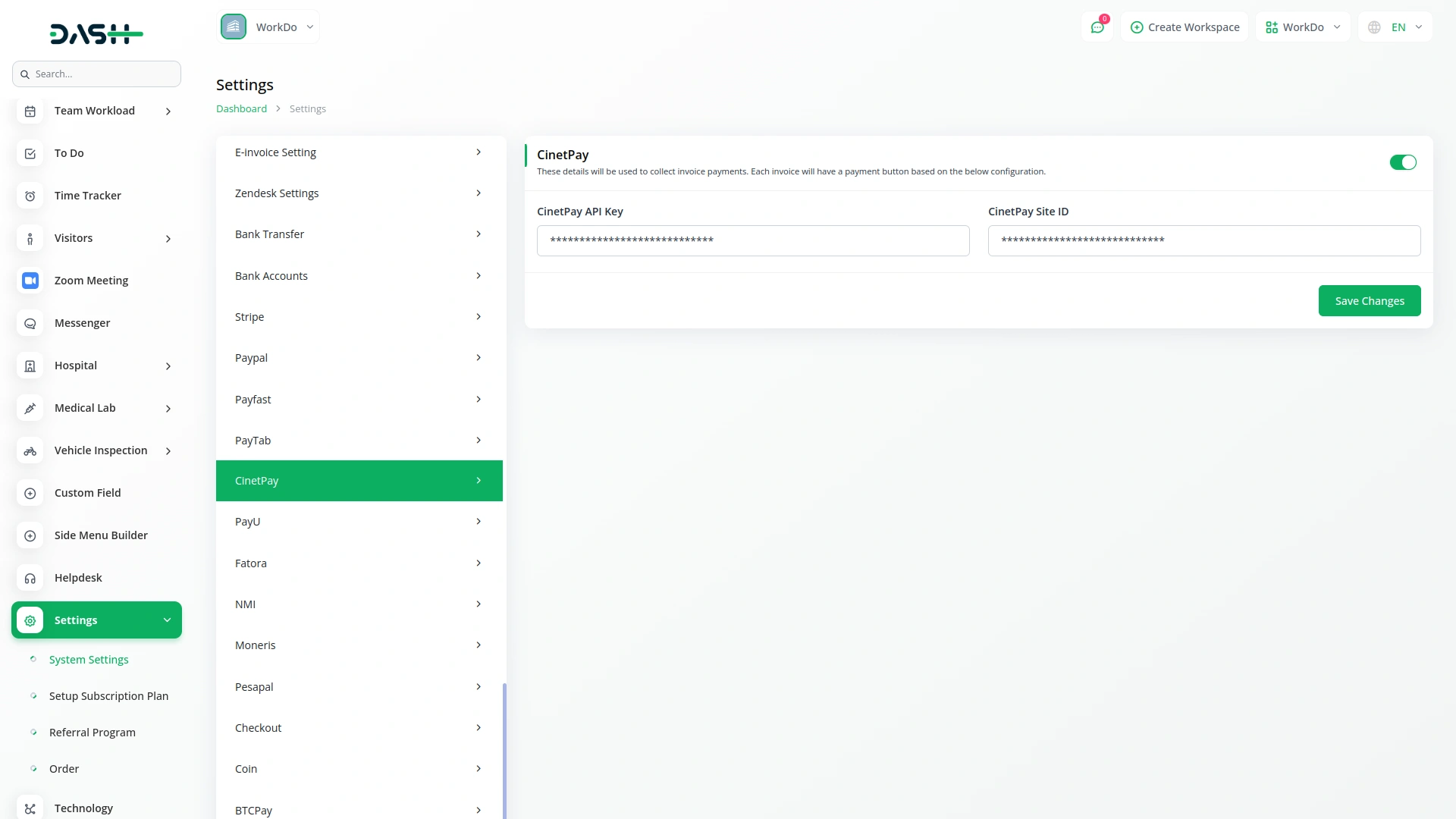
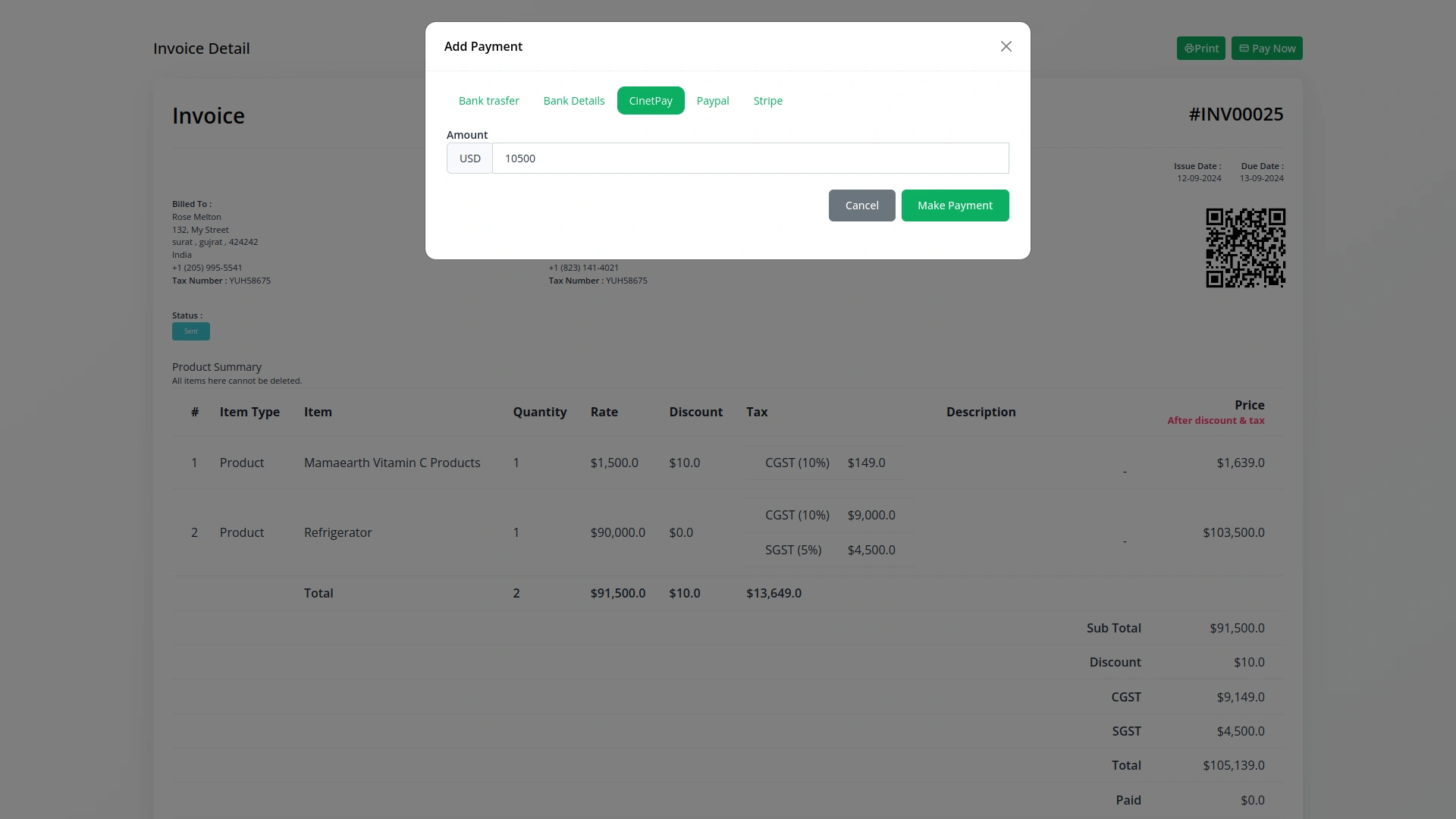
6. Save Your Settings:
- After entering the necessary details, save the settings to activate the CinetPay Payment Gateway within your (Product Name) platform.
This detailed documentation provides an overview of the CinetPay Payment Gateway Add-On, its CinetPays, and the Add-On process. By integrating the CinetPay Payment Gateway, businesses in Bahrain can offer their customers a secure and efficient payment experience while streamlining their payment processes.
Note : The CinetPay Add-On is a paid feature and can be accessed by users who have purchased it. By integrating the CinetPay Add-On into your WorkDo Dash SaaS account, you’ll provide a reliable and user-friendly payment gateway that supports global transactions.
Categories
Related articles
- Locker & Safe Deposit Integration in Dash SaaS
- Office Equipment Management Detailed Documentation
- Jitsi Meet Detailed Documentation
- Email Box Integration in Dash SaaS
- Instamojo Payment Gateway Detailed Documentation
- Google Authentication Integration in Dash SaaS
- Double Entry Integrational Entry Integration
- Sales Integration in Dash SaaS
- Hospital Management Integration in Dash SaaS
- Training Integration in Dash SaaS
- Warranty Add-On Detailed Documentation
- Movie & Tv Studio Integration in Dash SaaS
Reach Out to Us
Have questions or need assistance? We're here to help! Reach out to our team for support, inquiries, or feedback. Your needs are important to us, and we’re ready to assist you!


Need more help?
If you’re still uncertain or need professional guidance, don’t hesitate to contact us. You can contact us via email or submit a ticket with a description of your issue. Our team of experts is always available to help you with any questions. Rest assured that we’ll respond to your inquiry promptly.
Love what you see?
Do you like the quality of our products, themes, and applications, or perhaps the design of our website caught your eye? You can have similarly outstanding designs for your website or apps. Contact us, and we’ll bring your ideas to life.
