Call Hub Integration in Dash SaaS
Introduction
The Call Hub module is a powerful and indispensable tool designed to revolutionize communication and tracking for businesses of all sizes. In today’s fast-paced world, effective and efficient communication is paramount, and Call Hub steps up to the plate with a comprehensive set of features to streamline interactions with employees, customers, and clients. With this module, businesses can gain deep insights into their communication processes, allowing them to see who answered each call, the response times, and the duration spent on each call or SMS.
But Call Hub doesn’t stop at call tracking; it empowers businesses with the ability to save additional call details, offering the flexibility to choose between calls and SMS communications. This module automatically calculates the duration between the start and end times of interactions, assigns specific users responsible for these communications, and even allows the creation of custom messages to be sent to employees, clients, or customers. With one-click call functionality for instant contact and one-click send message functionality for immediate messaging, Call Hub is a game-changer for businesses looking to supercharge their communication strategies. What’s more, it provides robust reporting capabilities, enabling businesses to track the volume of calls and SMS sent in a month and analyze communication patterns for specific weeks, ultimately enhancing their overall communication efficiency and effectiveness.
Workflow
Installation
Step 1: Super Admin Access:
First, the super admin must add the Call Hub add-on by going through a few procedures.
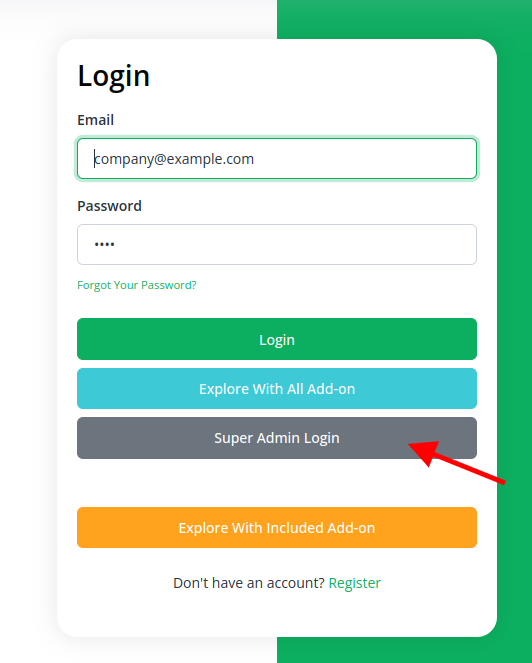
- Scroll down to “add-on manager” after logging in to the super admin side.
- To include the Add-On, click the “+” (Module Setup) button.
- You will see a box where you must attach the ZIP file for the “Call Hub Add-On.”
- You must enable the module once the setup procedure is finished in order for the remaining customers to purchase this add-on.
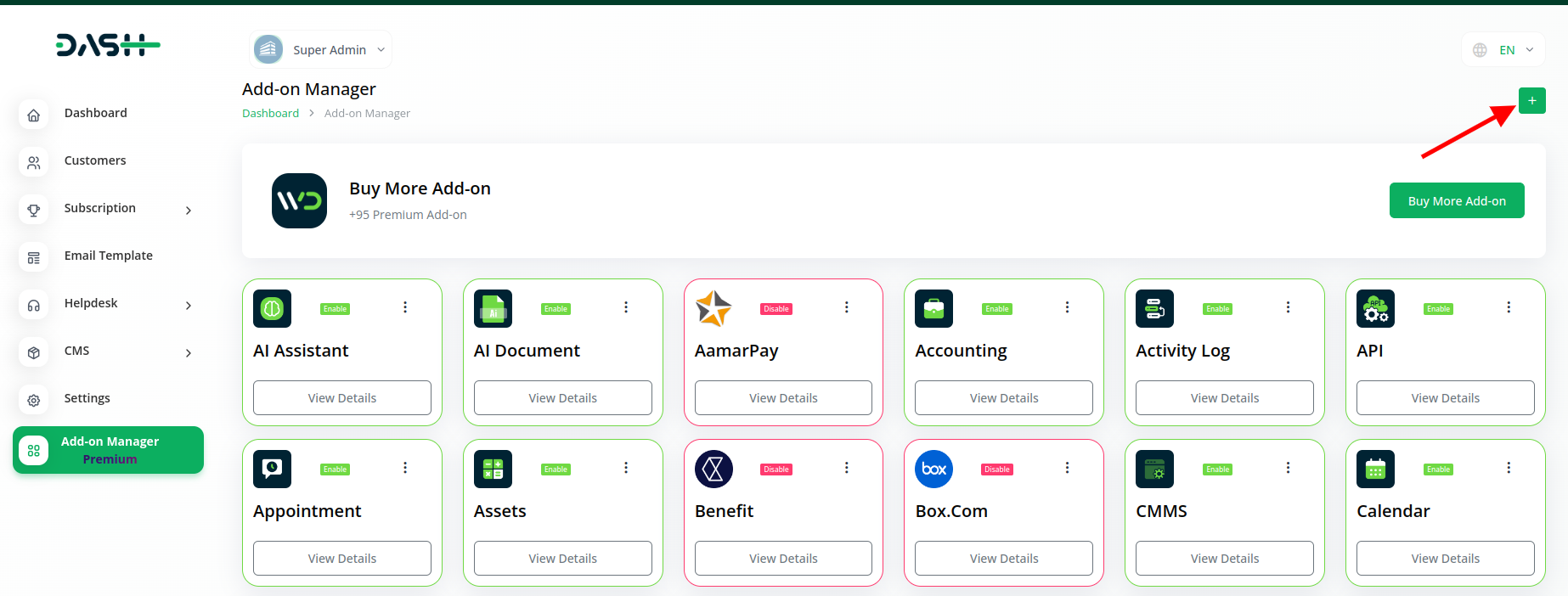
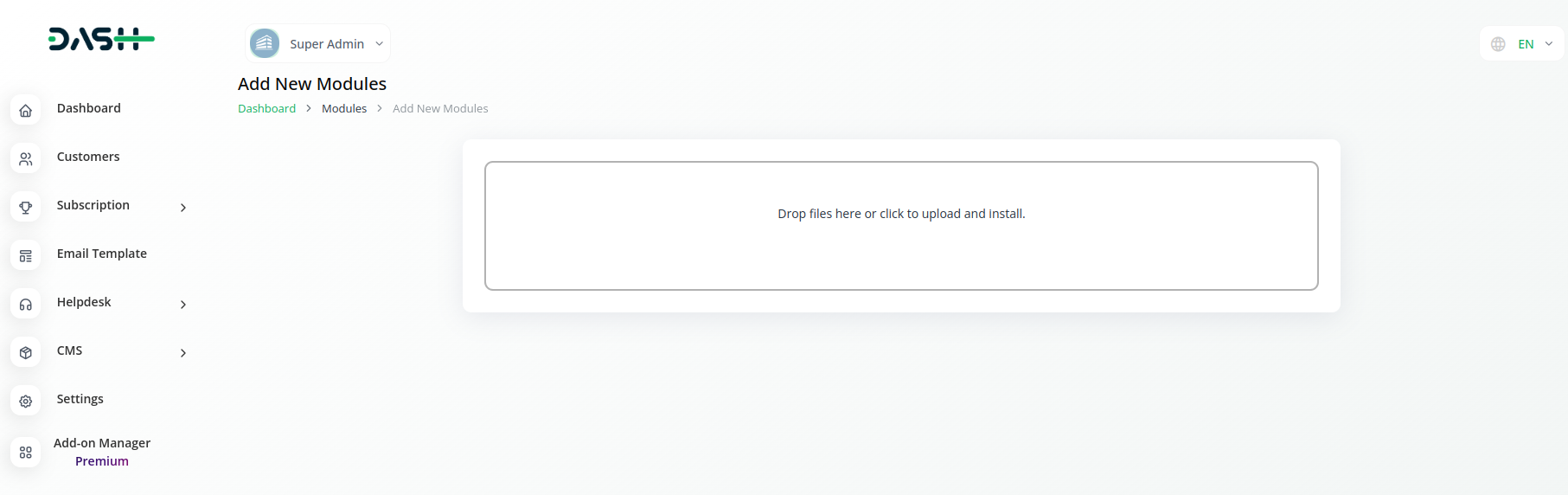
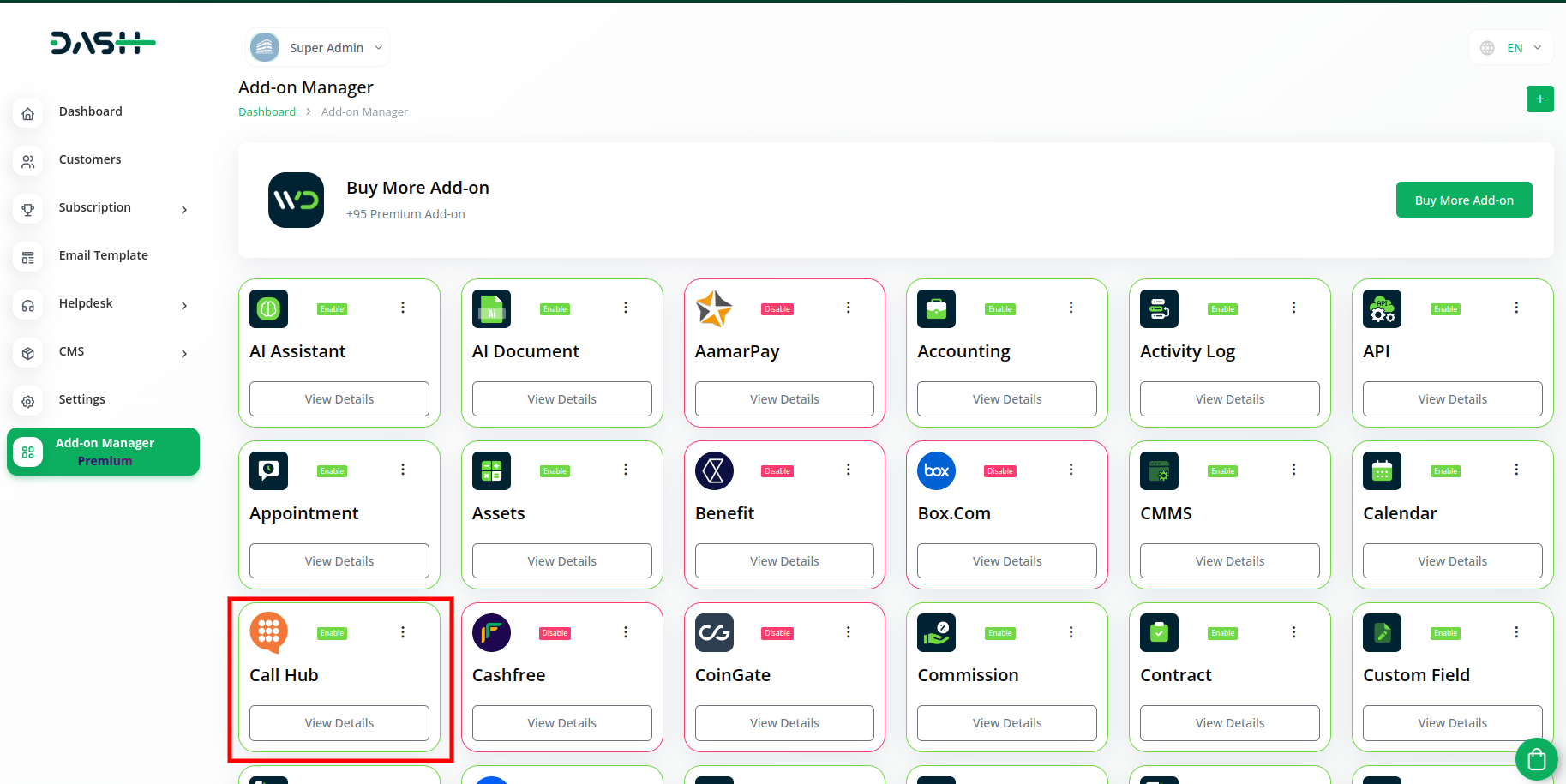
Step 2: Company Login Access:
After the super admin enables the add-on, the admins can purchase the add-on and have access to the Call Hub add-on by following the steps mentioned below.
- So, the admin has to first purchase the add-on by navigating to the “subscription plan” page and then you have to click the “usage plan” and find the Call Hub add-on and purchase it.
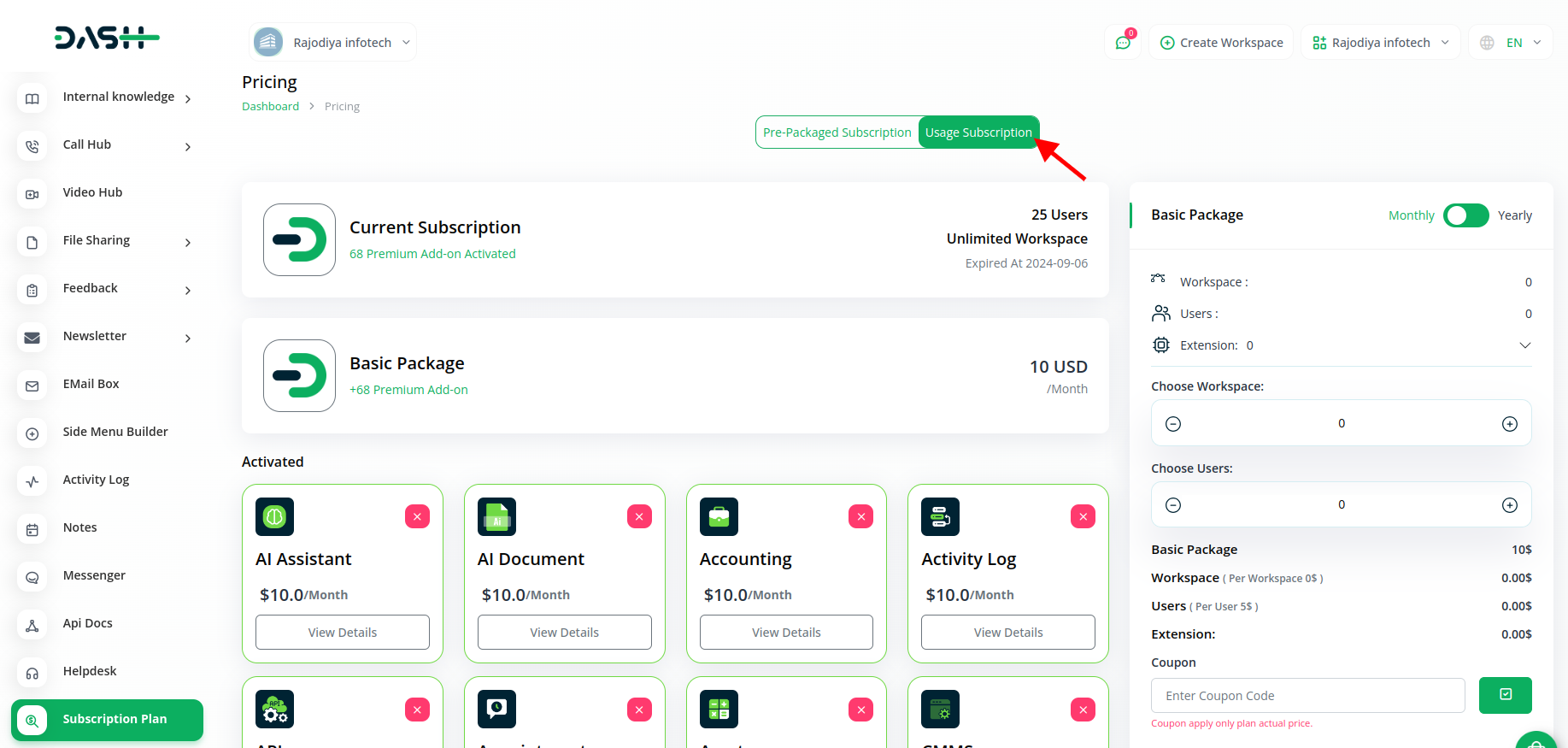
Step 3: How to use the Call Hub Add-on?
- After purchasing the call hub add-on, find it out in the menu.
- After you click on the call hub button, you will get to see four options call list, call history, report, and setup.
- On the call list page, the users can see the list of calls and also add and edit them whenever they want.
- On the call history page, the users can call history and edit them at their convenience.
- The third page is for call reports where the users can see the reports of the calls and SMS on a weekly and monthly basis, they can also search for the calls and SMS easily by entering the start date and end date. You can also see a particular month’s call reports by selecting the month.
- The last page is for set up, where you can set up call categories by clicking on the “+” button, and by entering the name of the “call type”.
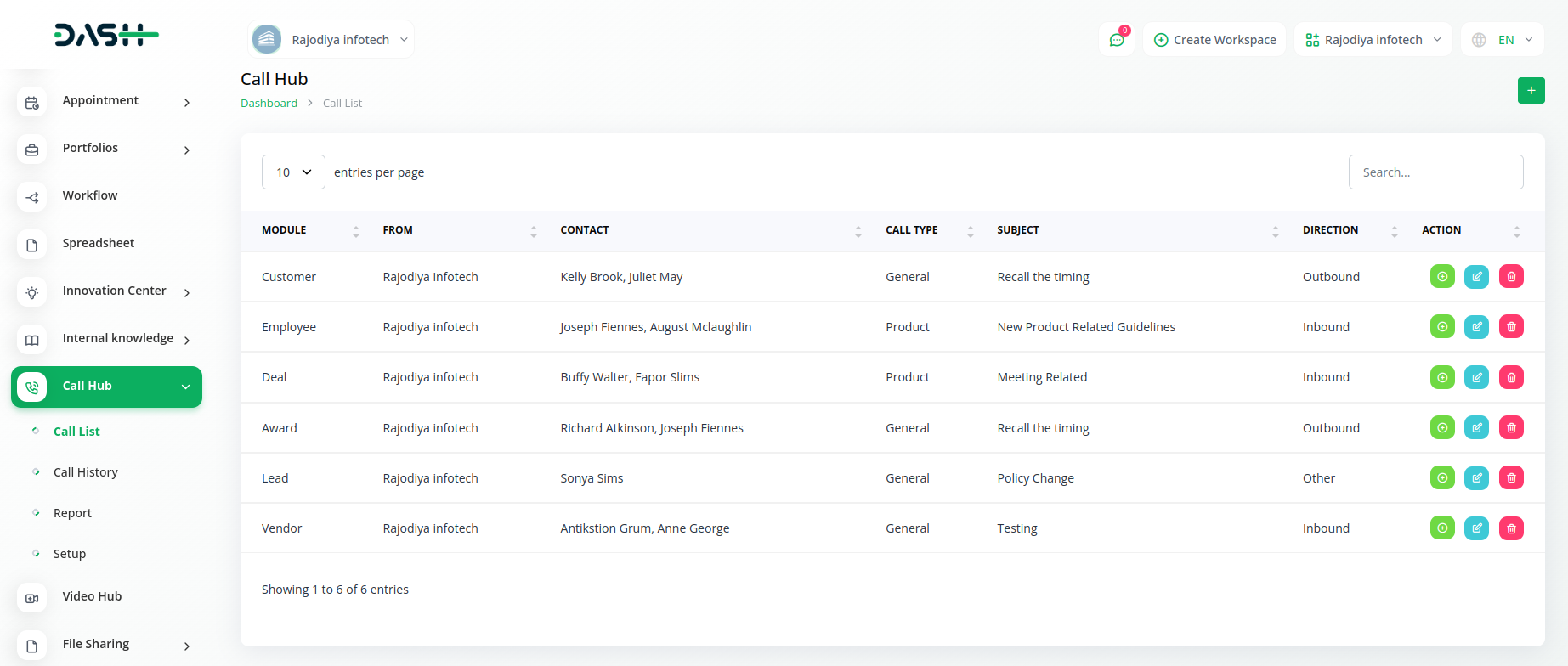
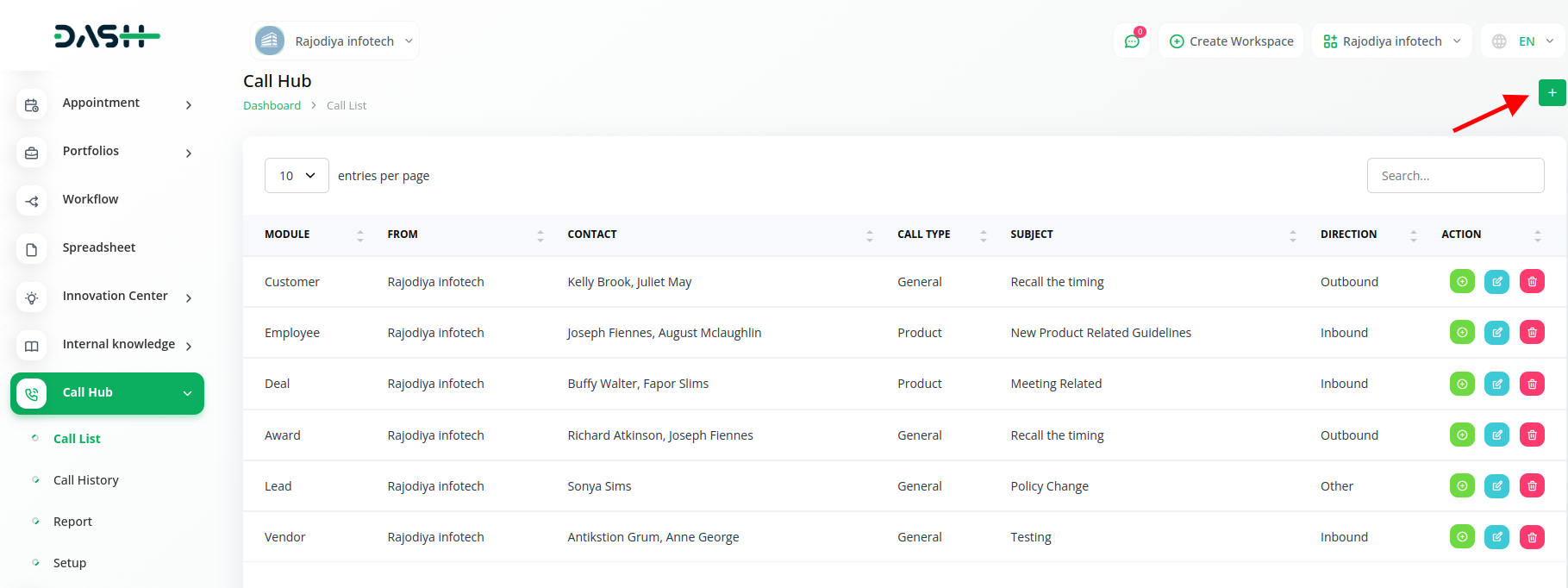
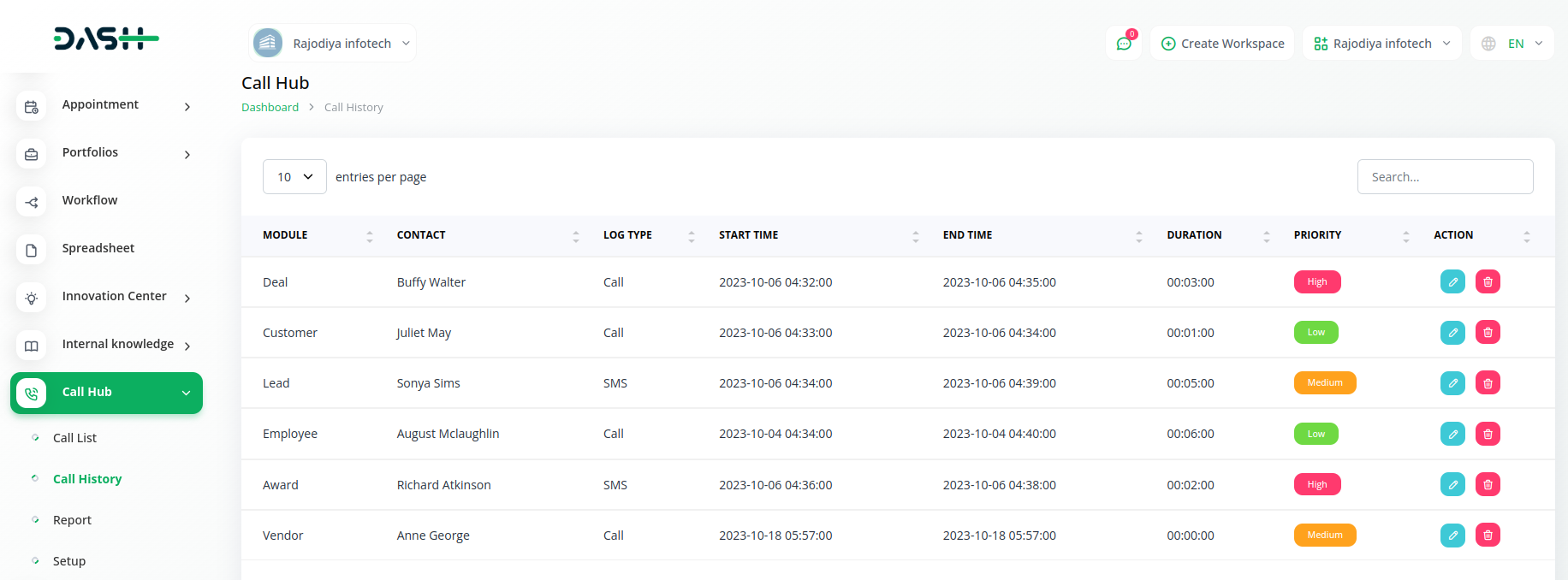
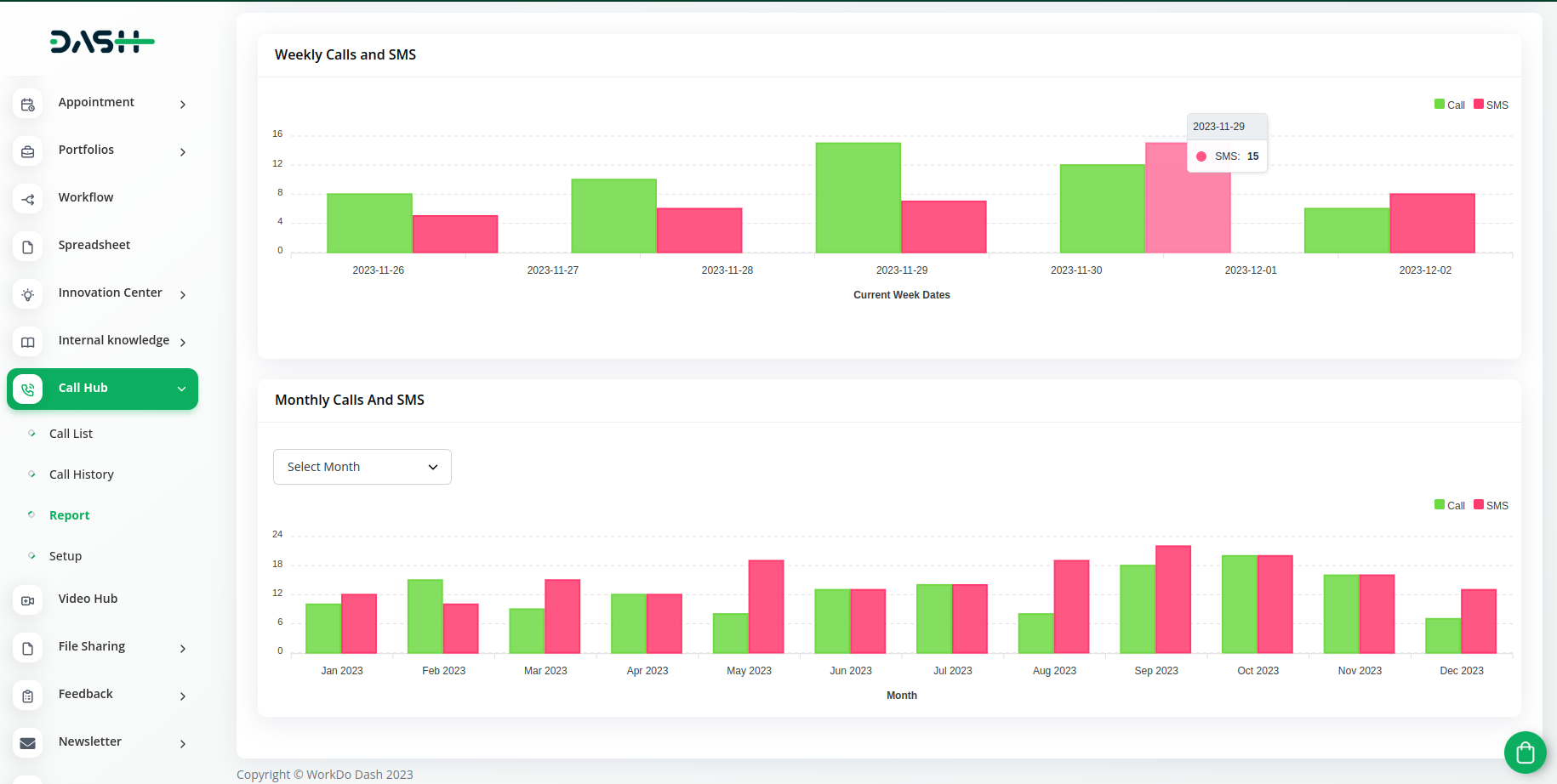
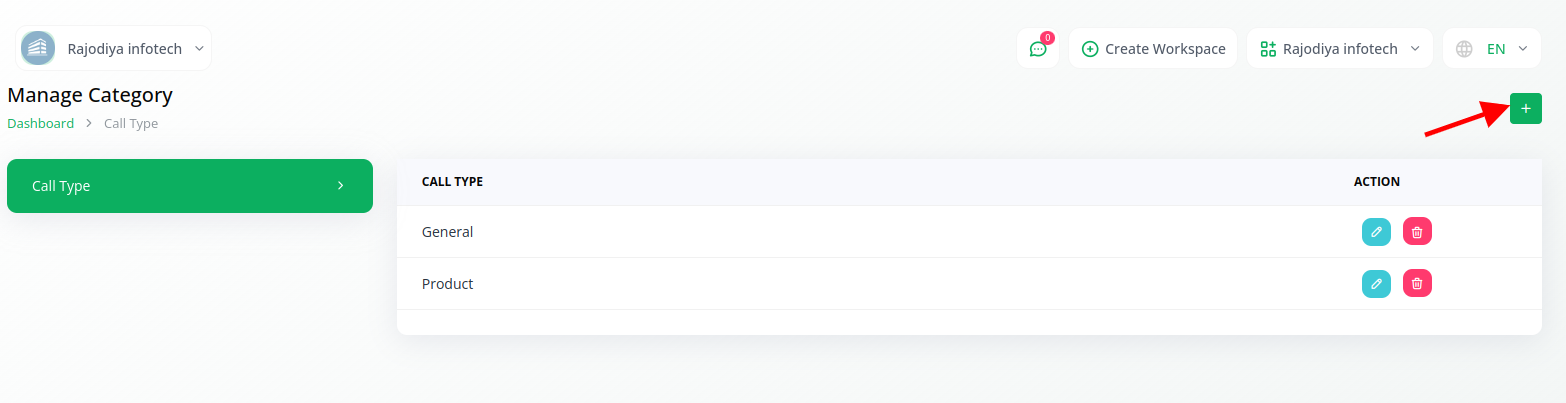
Following is the list of modules and sub-modules where you can integrate the Call Hub Add-on.
| Modules | Sub Modules |
|---|---|
| Account | Customer, Vendor |
| Lead | Lead, Deal |
| HRM | Employee, Award |
Note: You will be only able to send SMS, if your Twilio module is enabled.
So, the following are the easy steps with the help of which you can integrate the call hub add-on with Dash SaaS.
Related articles
- PhonePe Integration in Dash SaaS
- Google Calendar Integration in Dash SaaS
- e-Invoice Integration in Dash SaaS
- Zendesk Integration in Dash SaaS
- Parking Management Integration in Dash Saas
- Mobile Service Management Integration in Dash SaaS
- AI Image Integration in Dash SaaS
- Slack Integration in Dash Saas
- Beauty Spa Integration in Dash SaaS
- Car Dealership Integration in Dash SaaS
- Pharmacy Management Integration in Dash SaaS
- CinetPay Integration in Dash SaaS
Need more help?
If you’re still uncertain or need professional guidance, don’t hesitate to contact us. You can contact us via email or submit a ticket with a description of your issue. Our team of experts is always available to help you with any questions. Rest assured that we’ll respond to your inquiry promptly.
Love what you see?
Do you like the quality of our products, themes, and applications, or perhaps the design of our website caught your eye? You can have similarly outstanding designs for your website or apps. Contact us, and we’ll bring your ideas to life.

