Solar Hub Detailed Documentation
Solar Hub Management is a comprehensive software solution designed to streamline and manage all aspects of your solar business operations.
Introduction
Solar Hub Management is a comprehensive software solution designed to streamline and manage all aspects of your solar business operations. The system helps you manage products, inventory, orders, maintenance, inspections, and system configurations from a single platform. It handles everything from product catalog management to customer orders, maintenance scheduling, and financial tracking, making it easier to run your solar installation and service business efficiently.
How To Install The Add-On?
To Set Up the Solar Hub Add-On, you can follow this link: Setup Add-On.
How To Use The Solar Hub Add-On?
User Roles and Permissions
Client Role
Clients have limited access to specific features related to their orders and services:
Client Permissions:
- Products Management: Can view and manage product information
- Products Show: Can view detailed product information and specifications
- Client Order Management: Can create, view, and manage their own orders
- Client Order Show: Can view detailed information about their orders
- Client Maintenance Management: Can create, view, and manage their maintenance requests
- Client Maintenance Show: Can view detailed information about their maintenance requests
- Client Inspection Management: Can create, view, and manage their inspection requests
- Client Inspection Show: Can view detailed information about their inspection records
Staff Role
Staff members have broader access to manage assigned tasks and system operations:
Staff Permissions:
- Dashboard: Full access to the dashboard with all widgets and sections
- Products Management: Can create, edit, delete, and manage all products
- Products Show: Can view detailed product information and specifications
- Assurance Management: Can create, edit, delete, and manage assurance types and sub-types
- Assurance Show: Can view detailed assurance information
- Assigned Order Management: Can view and manage orders assigned to them
- Assigned Order Show: Can view detailed information about assigned orders
- Assigned Maintenance Management: Can view and manage maintenance requests assigned to them
- Assigned Maintenance Show: Can view detailed information about assigned maintenance requests
- Assigned Inspection Management: Can view and manage inspection requests assigned to them
- Assigned Inspection Show: Can view detailed information about assigned inspection records
Solar Hub Dashboard
- After purchasing the Add-On, go to the dashboard where you will see all the necessary details. The Total Orders widget shows your current order count. The Total Revenue widget displays your revenue amount.
- The Pending Payments widget shows outstanding payments. The Total Products widget displays your product catalog count. The Total Maintenance widget shows maintenance requests. The Inspections widget displays inspection records.
- The Pending Order section displays a table with Order ID, Service Type, Order Date, and Status columns. This shows orders requiring attention. Click on any Order ID to view details. The Status column shows current order status.
- The Installations section shows a table with Order ID, Service Type, Install Date, and Status columns. This tracks installation progress. Click on any Order ID to view details. The Status column shows current installation status.
- The Maintenance section displays Order ID, Delivery Date, Type, and Status columns. This tracks maintenance requests. Click on any Order ID to view details. The Type column shows “free” or paid maintenance. The Status column shows current maintenance status.
- The Inspections section shows Order ID, Date, Type, and Status columns. This monitors inspection activities. Click on any Order ID to view details. The Status column shows current inspection status.
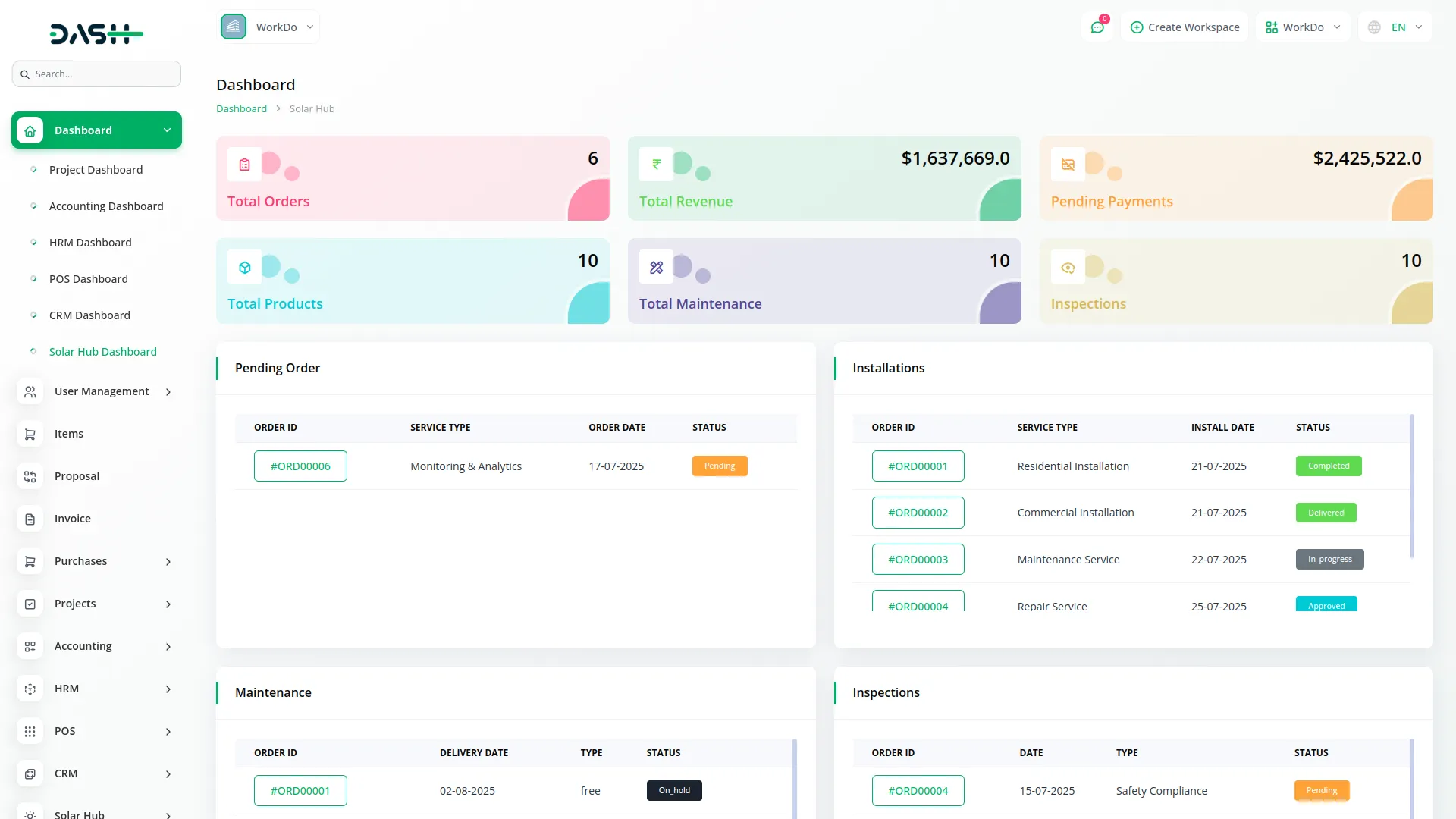
Manage Products
- To create a new product, click the “Create” button at the top of the products page. Enter the product details including Product Type (this will be selected from the product type section), Company Name, Model Name, Serial Number, Product Category, Capacity, Wattage, Efficiency (%), Weight, Max Voltage, Max Current, Purchase Price, Sale Price, Tax (this will be selected from the taxes section), Warranty Period (months), Warranty Covered, Warranty Not Covered, and Description.
- The list page shows all products in a table with columns for NO, Product Type (from product type section), Company Name, Model Name, Serial Number, Product Category, Purchase Price, and Sale Price. You can search for specific products, export the data, or perform actions like View (click to show product details), Edit, or Delete.
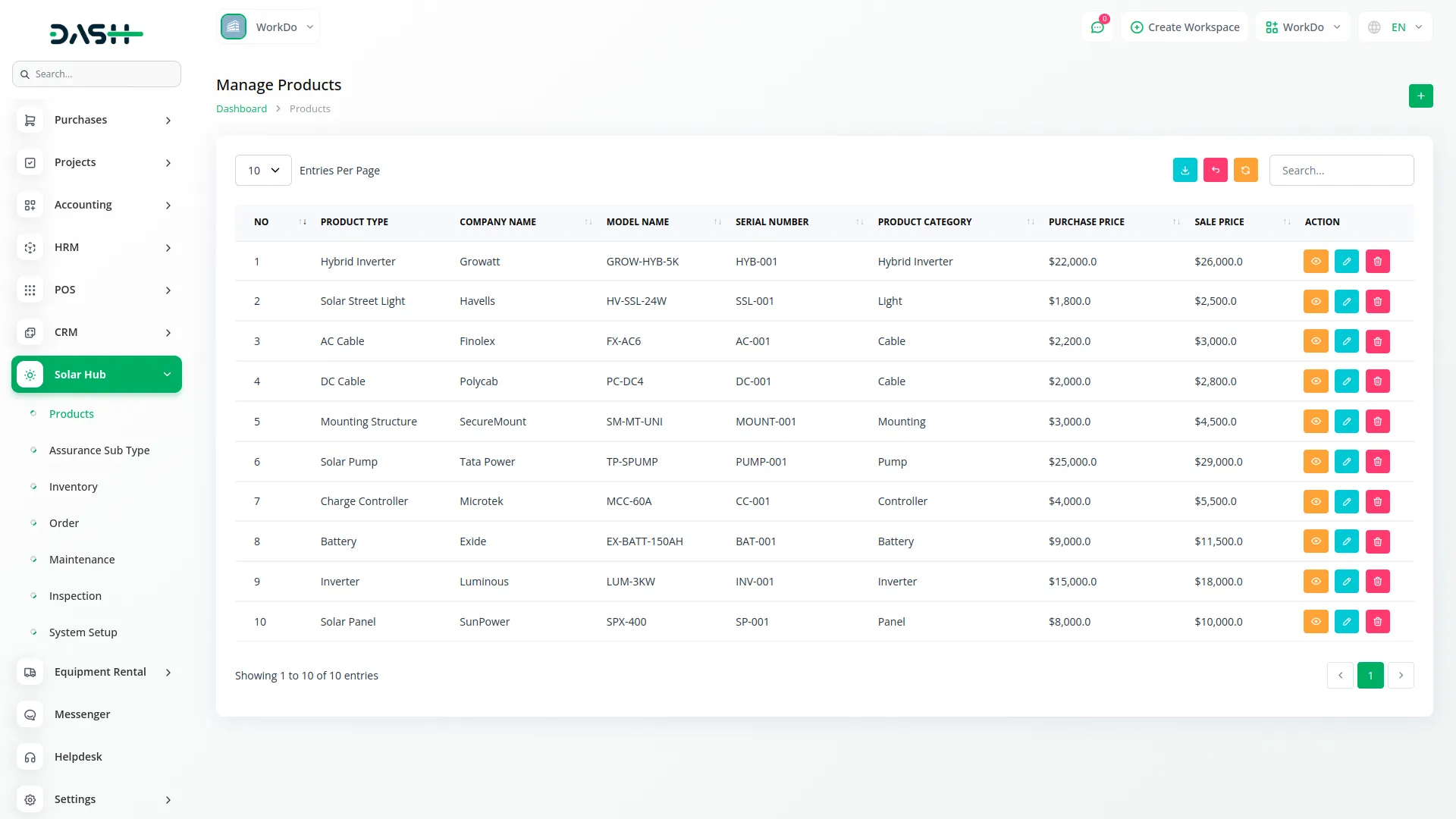
Manage Assurance Sub Type
- To add a new assurance sub type, click the “Create” button. Fill out the form by selecting the Assurance Type (this will come from the Assurance Type section), then enter the Assurance Sub Type, Unit, Price, Tax (this will come from the Taxes section), and Total Cost.
- The list page displays all assurance sub types with columns for NO, Assurance Type (from Assurance Type section), Assurance Sub Type, Unit, Price, Tax(%) (from Taxes section), and Total Cost. You can search, export data, or use actions like Edit or Delete.
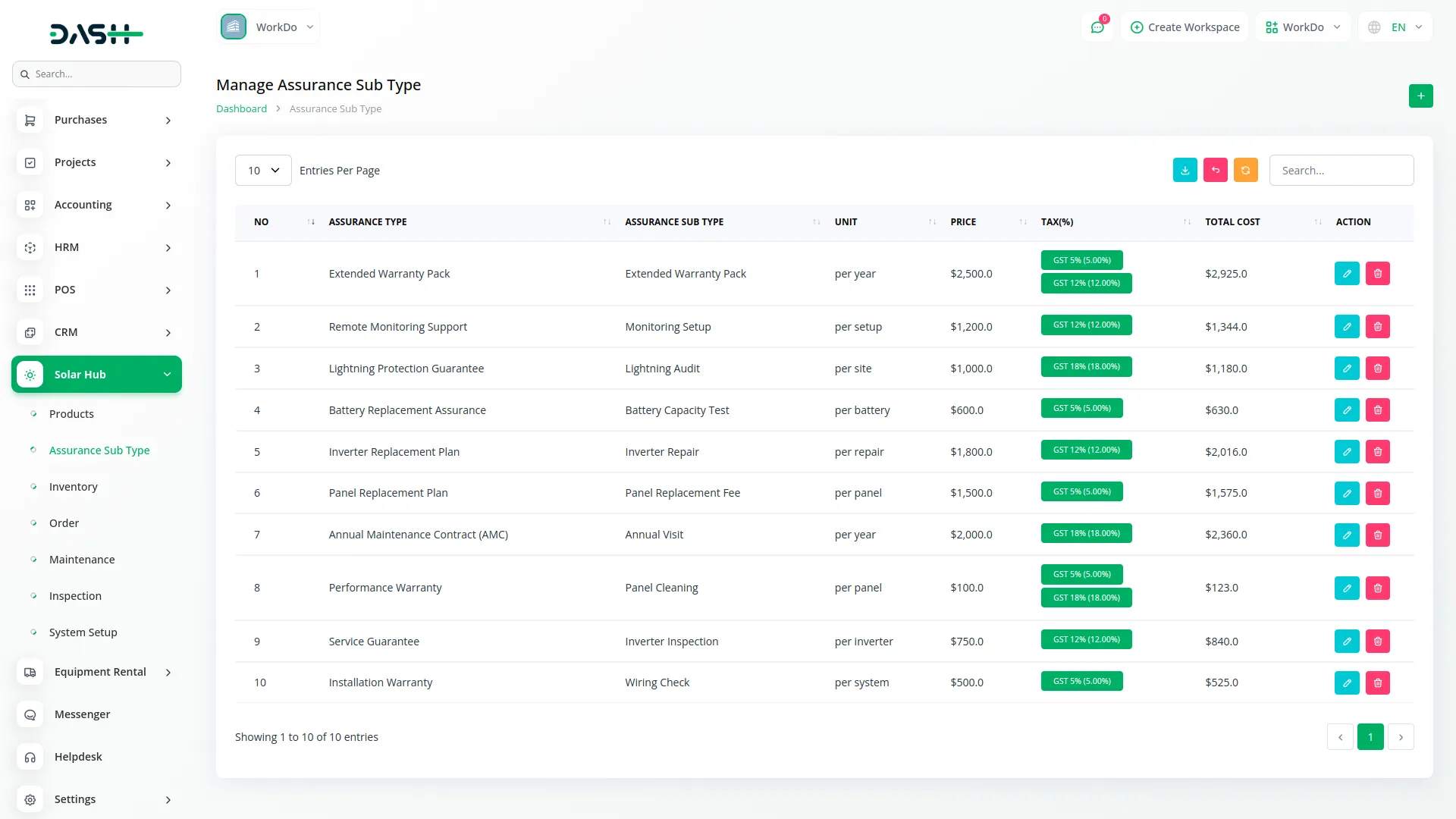
Manage Inventory
- To create a new inventory record, click the “Create” button. Select the Product Type (this will come from the product type section), then choose the Company (this will come from the product section), enter the Quantity, and add a Description.
- The list page shows all inventory items in a table with columns for NO, Product Type (from product type section), Company (from product section), Total Quantity, Available Quantity, and Status (Available, Low Stock, or Out of Stock). You can search, export, or perform actions like Edit or Delete.
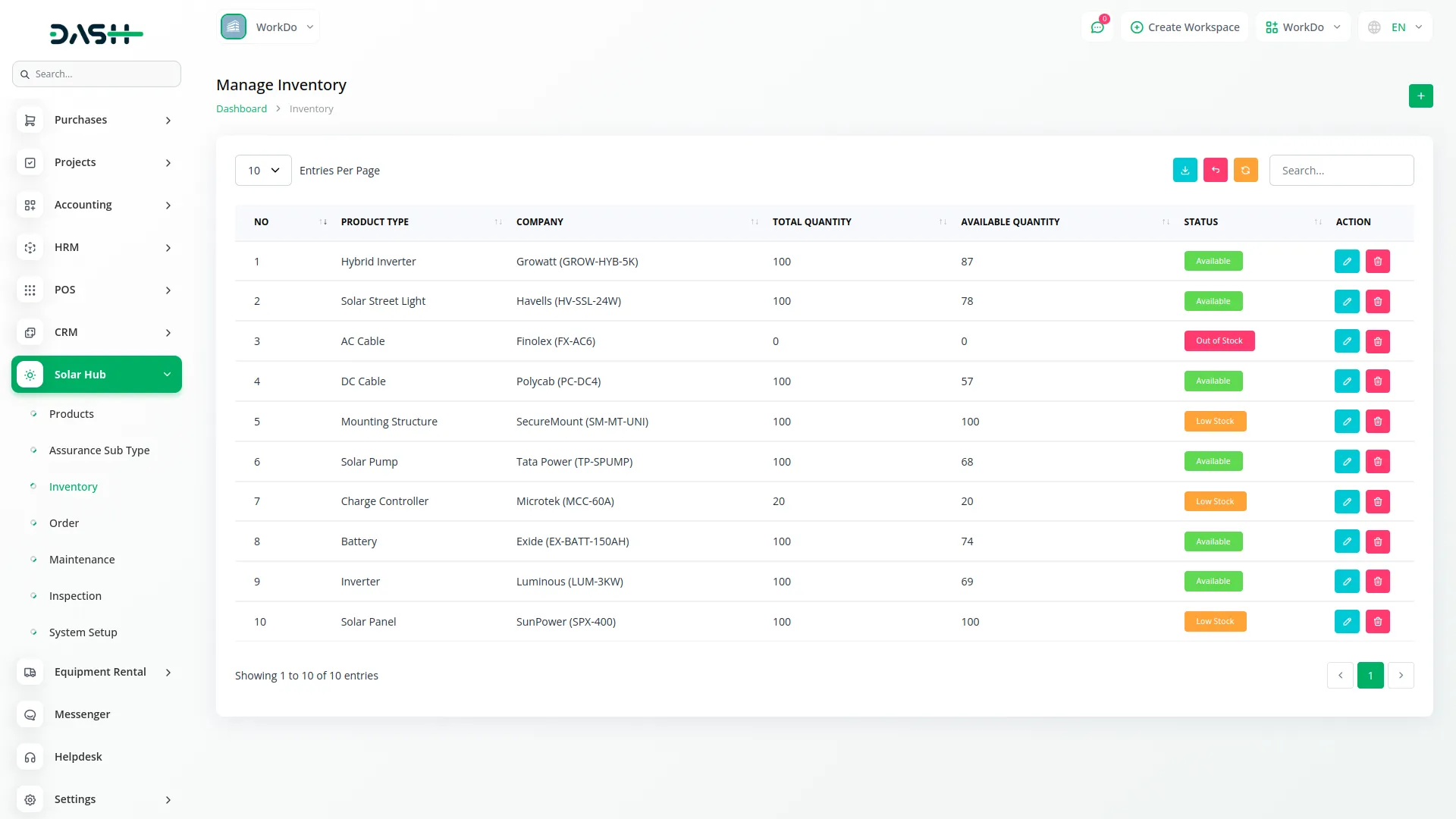
Manage Order
- To create a new order, click the “Create” button on the orders page. Fill in the basic order information including Customer (this will come from the users section), Service Type (this will come from the Service Type section), Property Type (this will come from the Property Type section), Load Demand (Kg), Order Date, Delivery Date, Installation Date, Assign User (this will come from the users section), Employee (this will come from the users section), and Description.
- Next, add Order Items by selecting Product Type (from product type section), Company (from product section), entering Quantity, Price (from product section), Tax (%) (from product section), and the Total will be automatically calculated (Quantity * Price * Tax = Total). Use the “Add Item” button to add more items to the same order.
- Then add Assurance Items by selecting Assurance Type (from Assurance type section), Sub Type (from Assurance Sub type section), entering Quantity, Price (from Assurance Sub type section), Tax (%) (from Assurance Sub type section), and the Total will be calculated automatically (Quantity * Price * tax = Total). Use the “Add Item” button to add more assurance items to the same order.
- The list page displays all orders with columns for NO, Order, Customer (from users section), Service (from Service Type section), Property (from Property Type section), Load Demand, Delivery, Installation, and Status (Pending, Approved, Assigned, In Progress, On Hold, Completed, Cancelled, Delivered). You can search, export, or perform actions like View (click to show order details), Edit, or Delete.
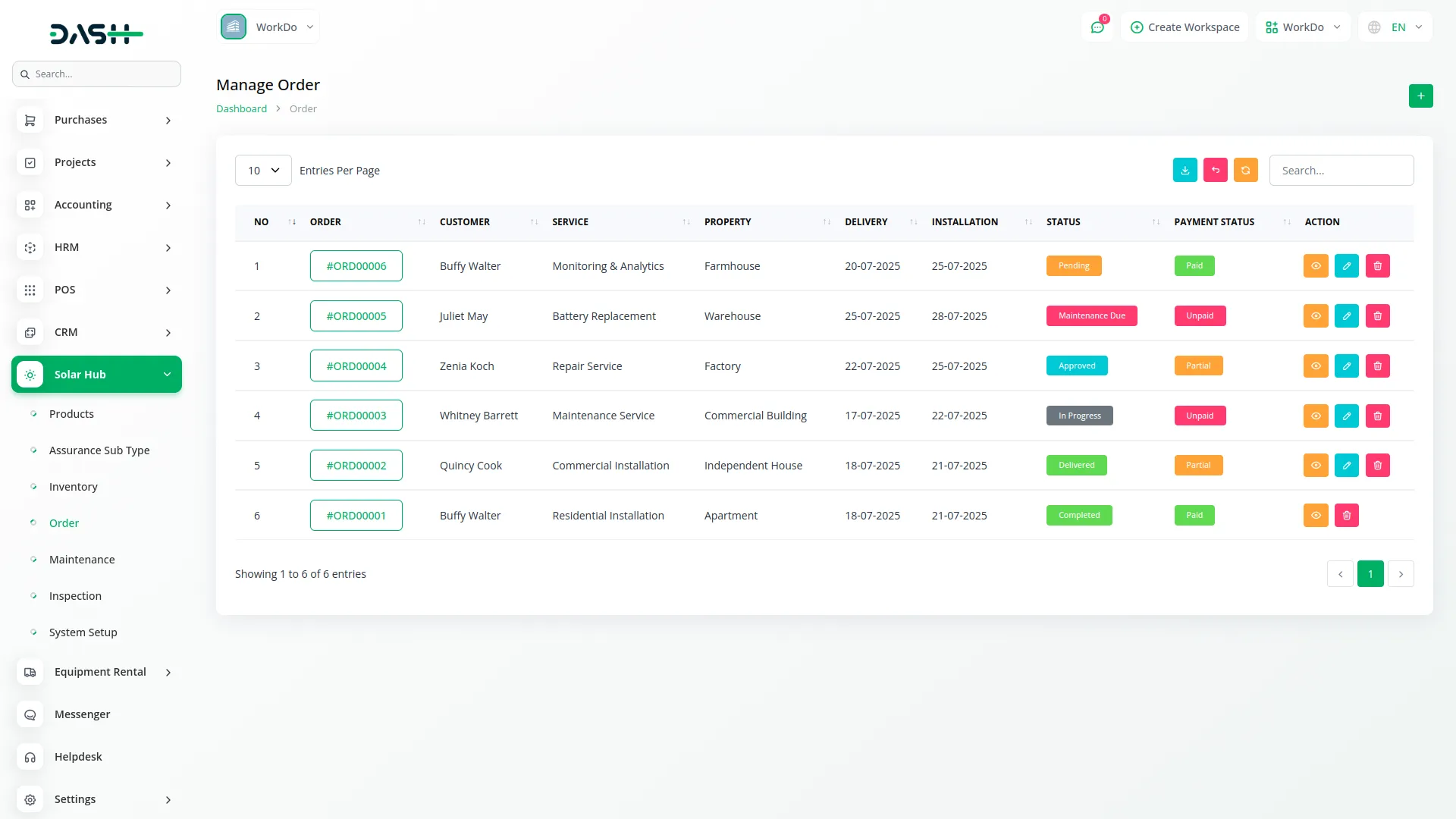
- When you click View, it shows the invoice details. The view page has a “Pay” button that opens a form to create payment with fields for Payment Method, Cash, Amount, Payment Date, Transaction ID, Attachment (optional), Note, and Status (Confirmed, Pending, Failed).
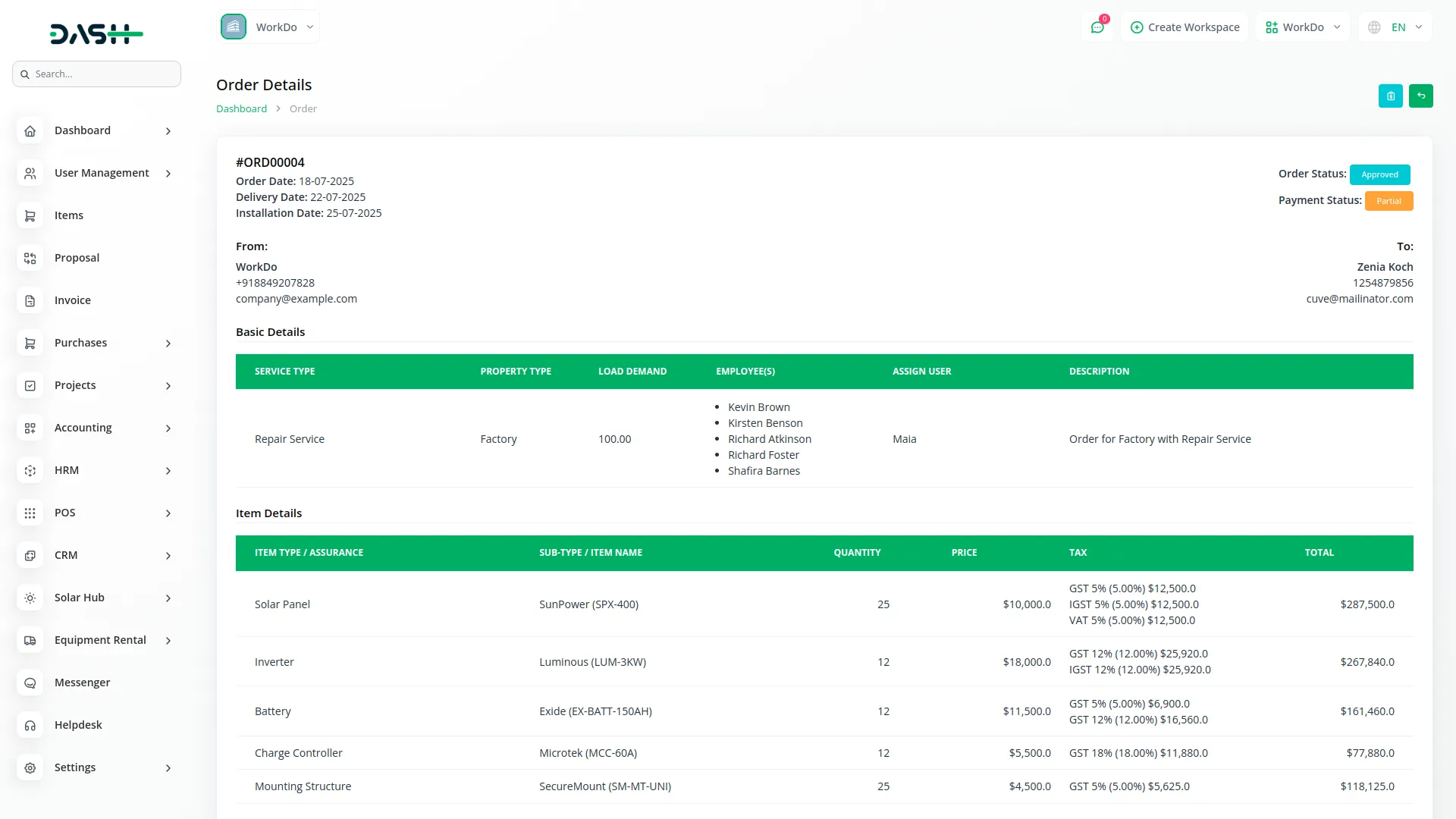
Manage Maintenance
- To create a new maintenance request, click the “Add” button. Select the Order (this will come from the Order section), Customer (this will come from the Users section), enter the Subject, Request Date, Delivery Date, select Maintenance Type (Paid or Free), and if you select “Paid” maintenance type, enter the Amount (this field will only show when Maintenance Type is set to Paid). Finally, add a Description.
- The list page shows all maintenance requests with columns for NO, Order (from Order section), Customer (from Users section), Subject, Maintenance (Paid or Free), Amount (shows the amount when Maintenance Type is Paid, shows 0 when Free), Status (Pending, Assigned, In Progress, Completed, Cancelled), and Request Date. You can search, export, or perform actions like View, Edit, or Delete.
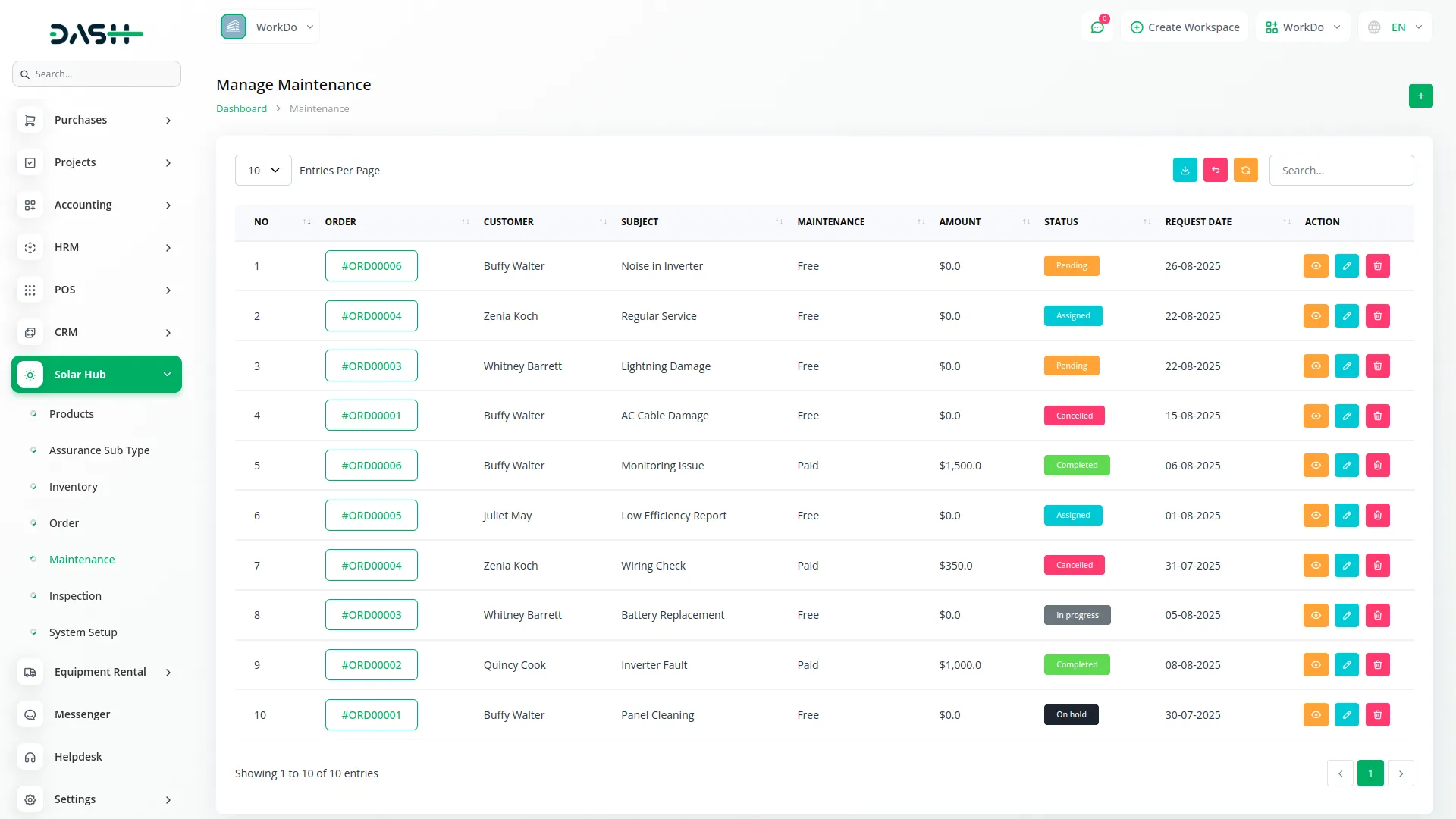
Manage Inspection
- To create a new inspection, click the “Add” button on the inspections page. Select the Order (this will come from the Order section), Customer (this will come from the Users section), Assign To (this will come from the Users section), enter the Inspection Date, select Inspection Type (such as Initial or Routine), enter the Subject, add Remarks, and optionally upload a Report File.
- The list page displays all inspections with columns for NO, Order (from Order section), Customer (from Users section), Subject, Type (such as Initial or Routine), Status (Pending, In Progress, Completed, Cancelled), and Date. You can search, export, or perform actions like View (click to show inspection details), Edit, or Delete.
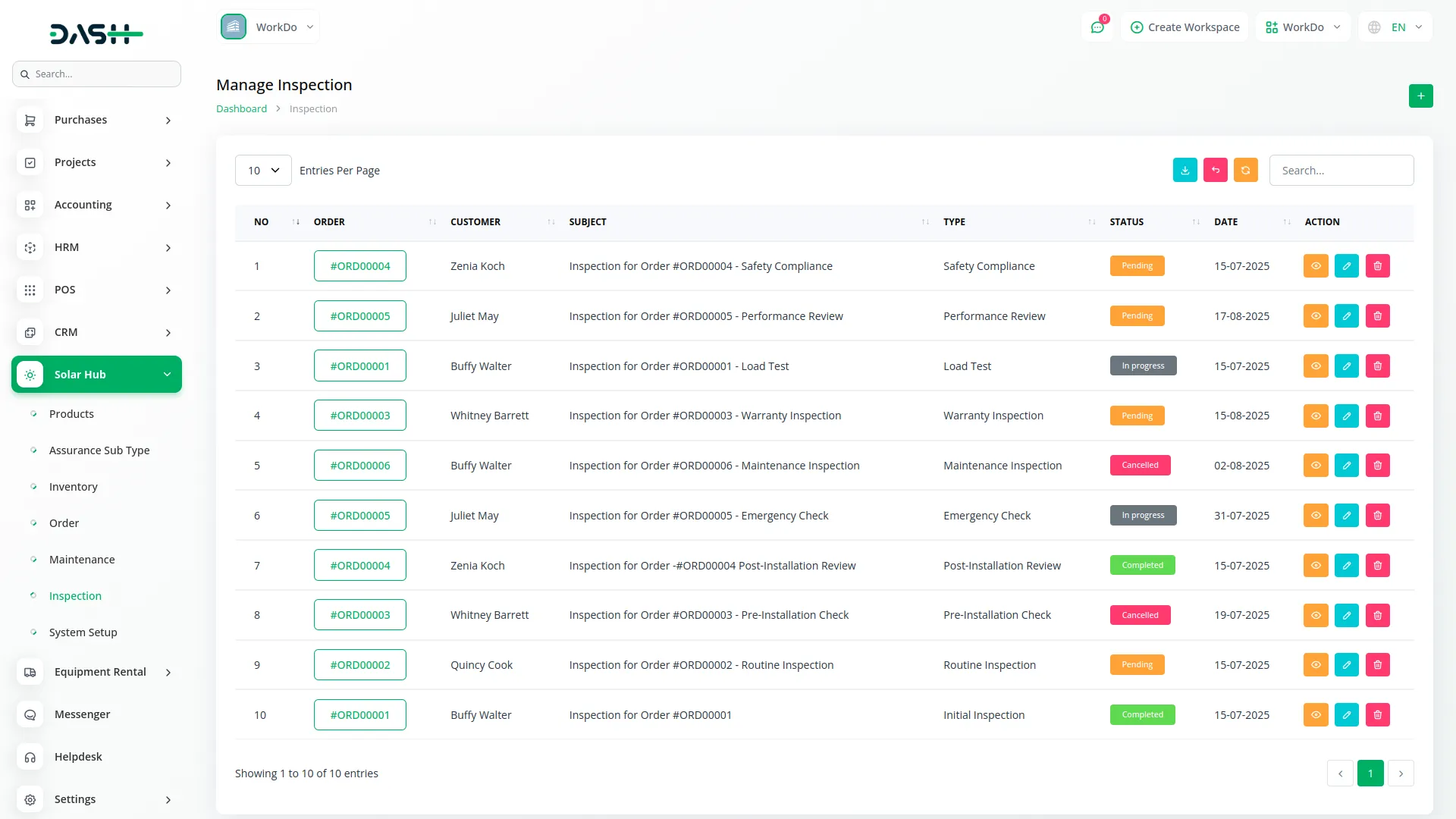
System Setup
Product Type
- To add a new product type, click the “Create” button. Enter the Name, Slug, and Description for the product type.
- The list page shows all product types with columns for Product Type, Product Slug, and Description. You can perform actions like Edit or Delete.
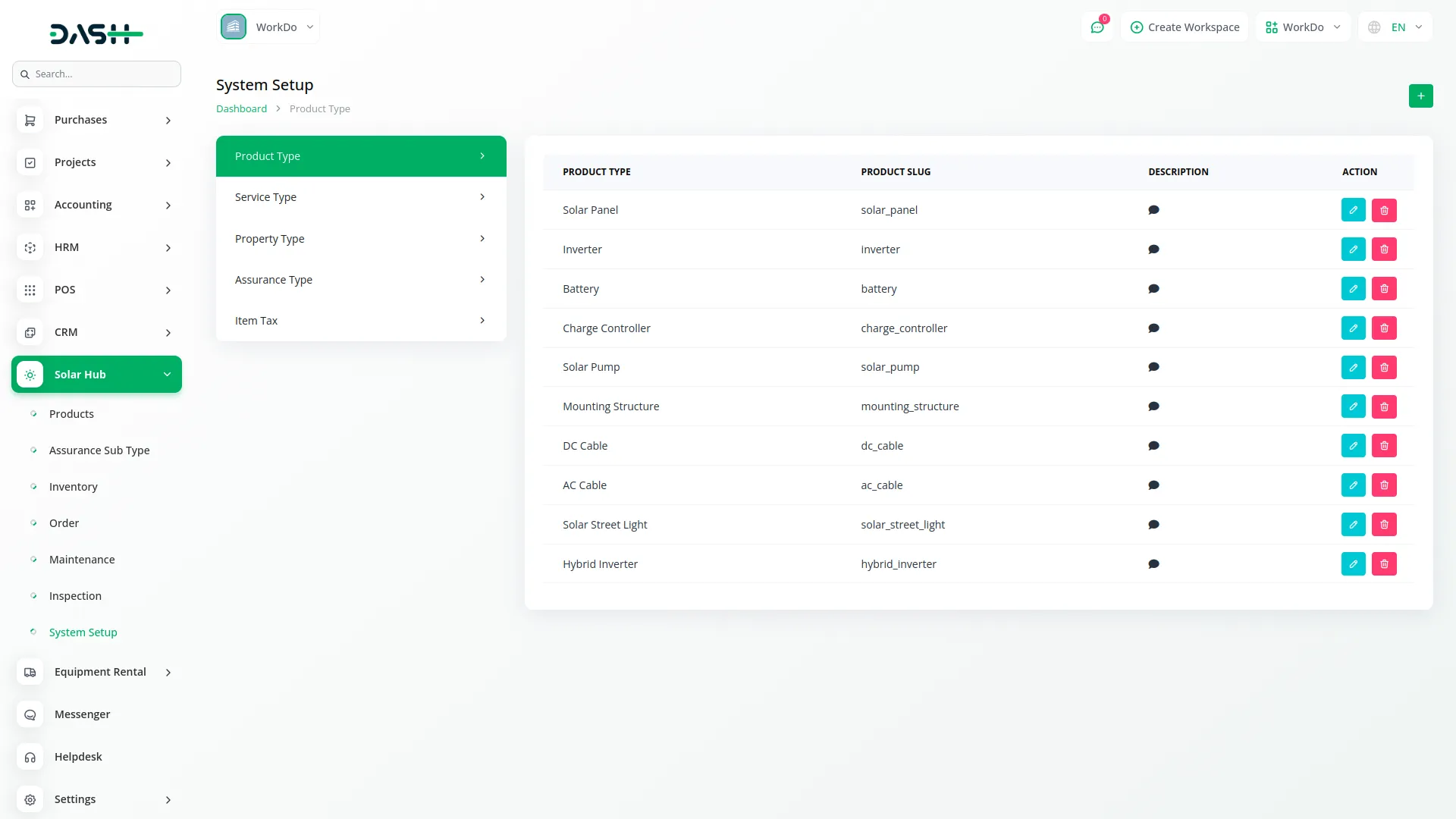
Service Type
- To create a new service type, click the “Create” button. Fill in the Name and Description for the service type.
- The list page displays all service types with columns for Service Type and Description. You can perform actions like Edit or Delete.
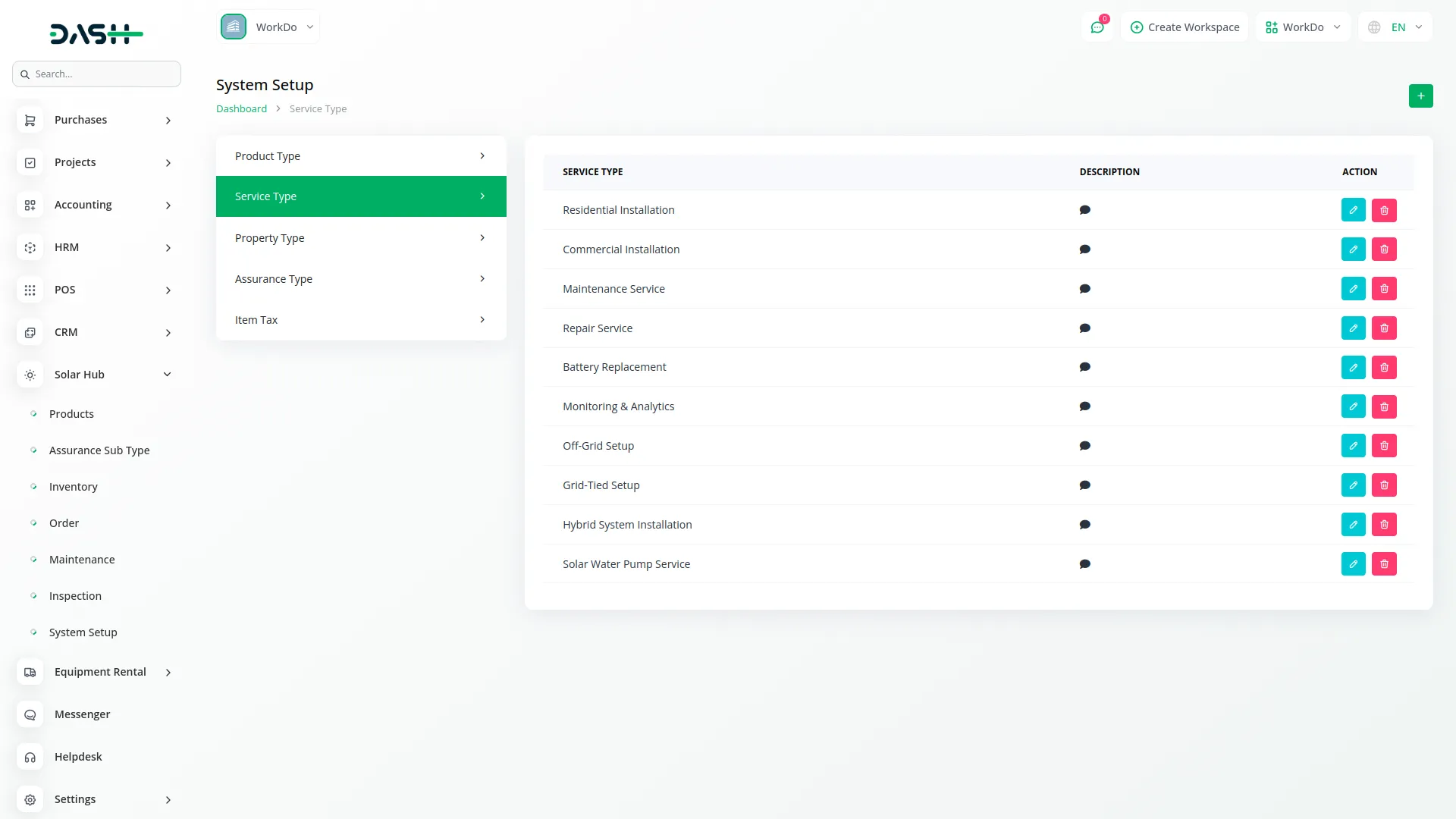
Property Type
- To add a new property type, click the “Create” button. Enter the Name and Description for the property type.
- The list page shows all property types with columns for Property Type and Description. You can perform actions like Edit or Delete.
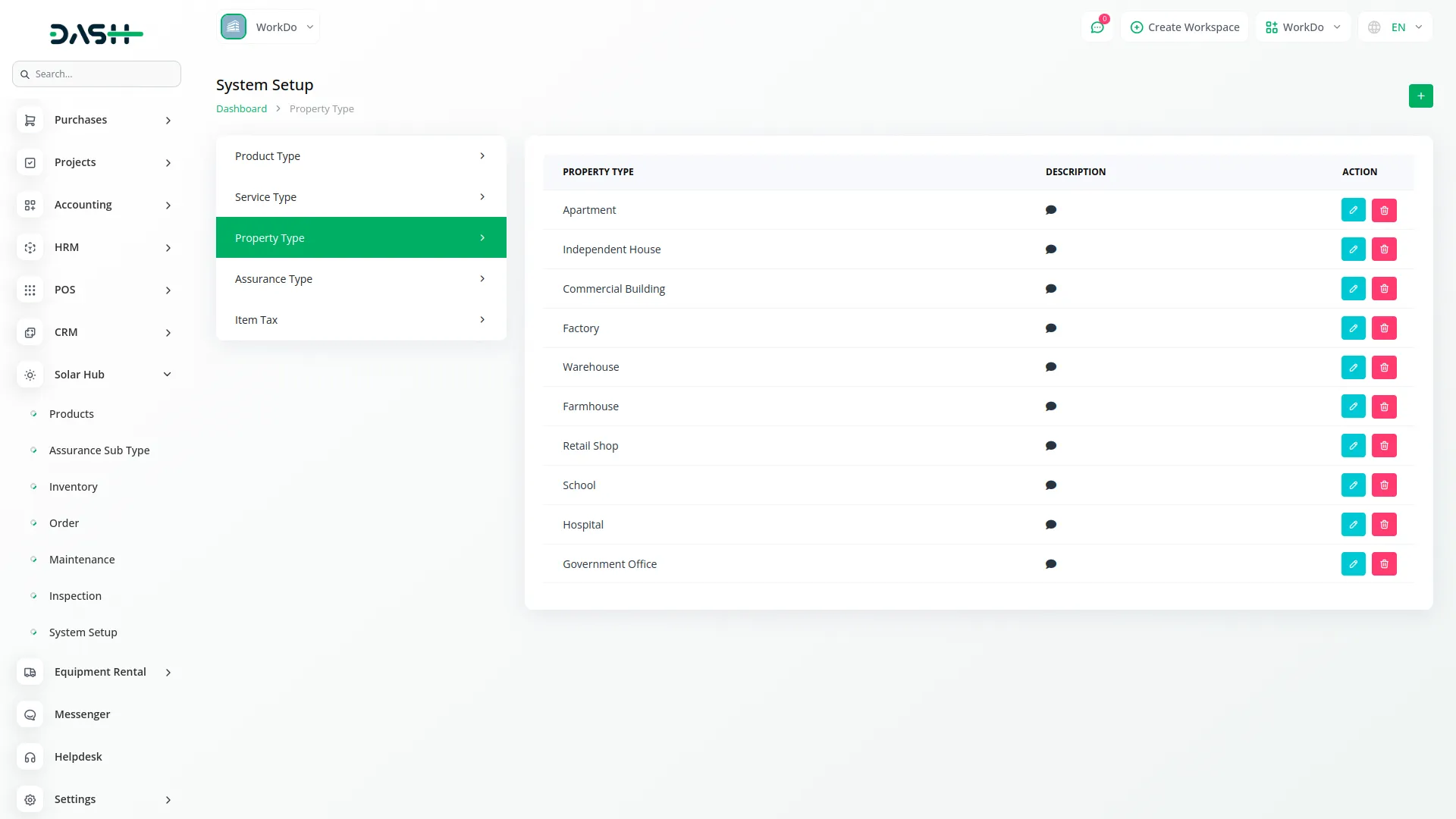
Assurance Type
- To create a new assurance type, click the “Create” button. Fill out the Name and Description for the assurance type.
- The list page displays all assurance types with columns for Assurance Type and Description. You can perform actions like Edit or Delete.
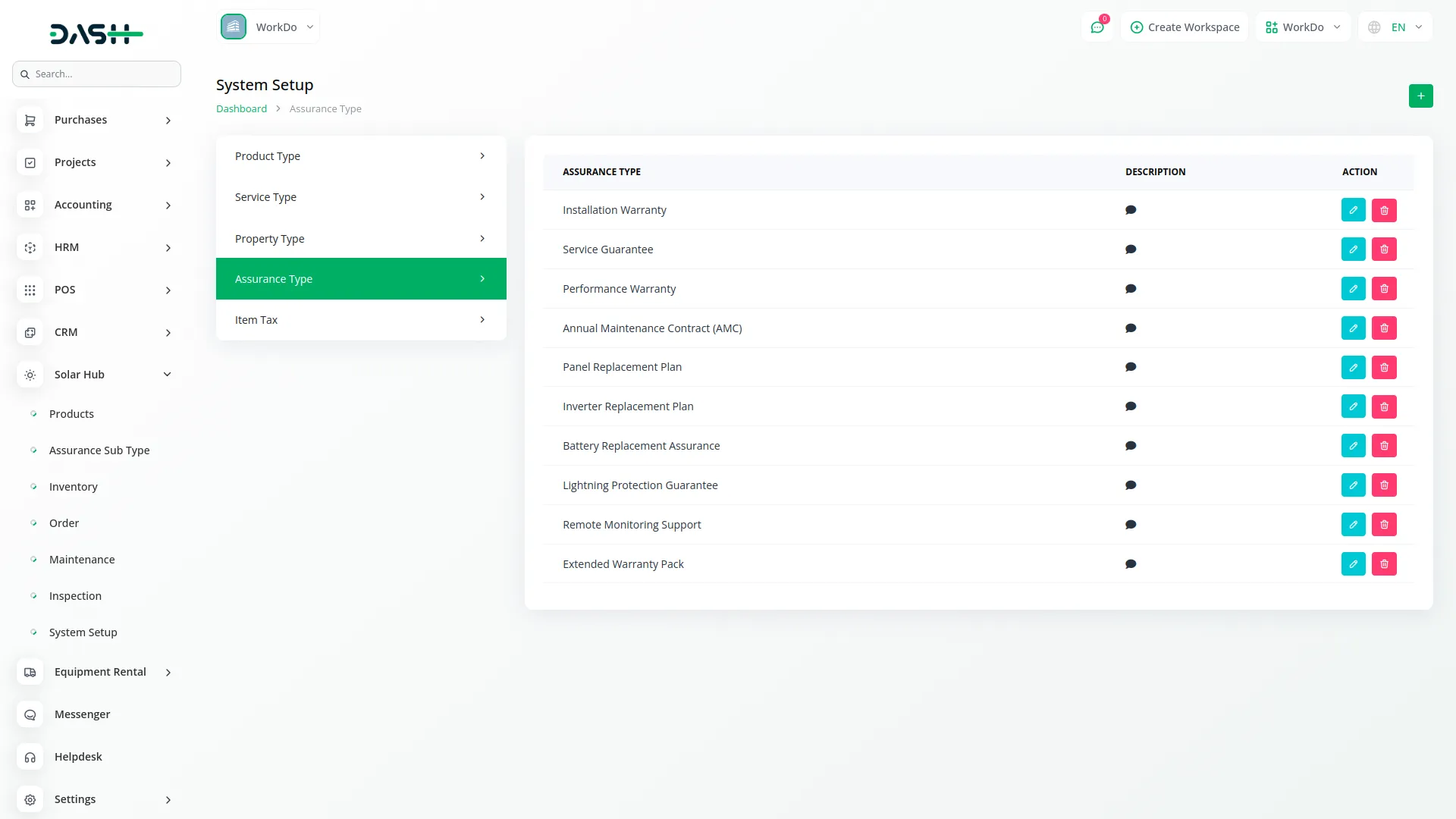
Taxes
- To add a new tax, click the “Create” button. Enter the Tax Name and Rate (%).
- The list page shows all taxes with columns for Tax Name and Rate (%). You can perform actions like Edit or Delete.
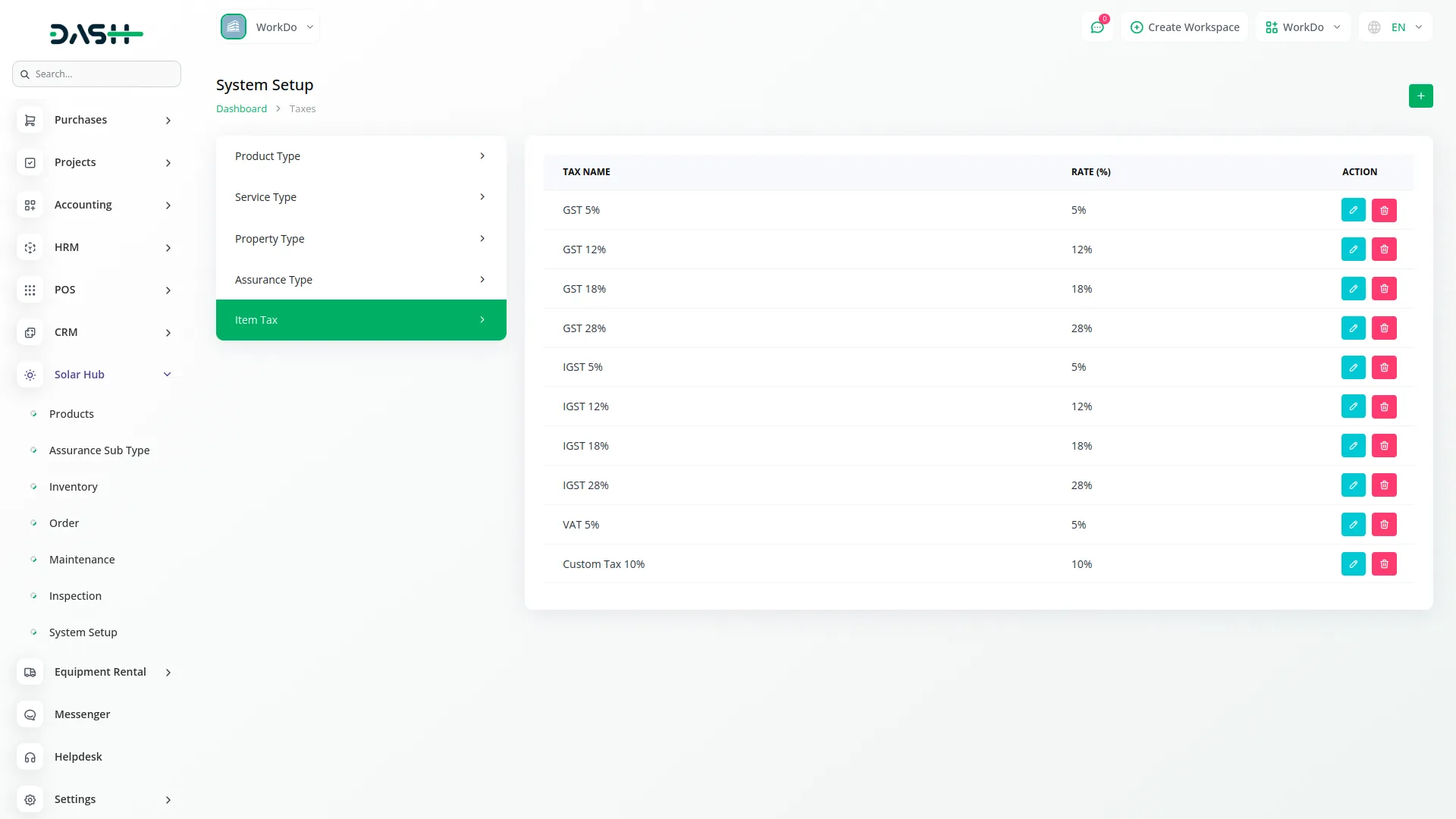
Categories
Related articles
- Retainer Integration in Dash SaaS
- Coupon Integration in vCard SaaS
- EaseBuzz Payment Gateway Detailed Documentation
- PWA Integration in BookingGo SaaS
- Dance Academy Integration in Dash SaaS
- Events Management Integration in Dash SaaS
- Legal Case Management Integration in Dash SaaS
- Facilities Integration in Dash SaaS
- AI Image Integration in Dash SaaS
- PowerTranz Payment Gateway in Dash SaaS
- Sign in With OutLook Module Integration in eCommerceGo SaaS
- Additional Field in Checkout – eCommerceGo Addon
Reach Out to Us
Have questions or need assistance? We're here to help! Reach out to our team for support, inquiries, or feedback. Your needs are important to us, and we’re ready to assist you!


Need more help?
If you’re still uncertain or need professional guidance, don’t hesitate to contact us. You can contact us via email or submit a ticket with a description of your issue. Our team of experts is always available to help you with any questions. Rest assured that we’ll respond to your inquiry promptly.
Love what you see?
Do you like the quality of our products, themes, and applications, or perhaps the design of our website caught your eye? You can have similarly outstanding designs for your website or apps. Contact us, and we’ll bring your ideas to life.
