School/Institute Management Integration in Dash SaaS
School / Institute Management Add-On revolutionizes administrative processes within educational institutions.
Introduction
School / Institute Management Add-On revolutionizes administrative processes within educational institutions. This Add-On provides various functionalities to simplify and enhance operations for administrators, teachers, students, and parents alike. With features like the Admission Page facilitating effortless student record management and personalized user logins catering to distinct roles, the module ensures a seamless experience tailored to the needs of each stakeholder. You can also manage the fee structure of your institute, transport management, health records, alumni, library, and events in one place. Let’s dive through the process of how this Add-On works and how it can be helpful to you.
How to Install the Add-On?
- To Set Up the School Institute Management Add-On you can follow this link: Setup Add-On
How to use the School/Institute Management Add-On?
Dashboard Overview
- Once you purchase and install the Add-On go to the sidebar and search for the School / Institute management Add-On. First you will see a dashboard.
- On the Dashboard, you will get to see the number of total students, total parents, total teachers, total classes, and total subjects. After that, you will get to see a list of assignments including all the details like image, title, class, subject, submission, content, and action. You can also download assignments if you want with the help of the download button given over there.
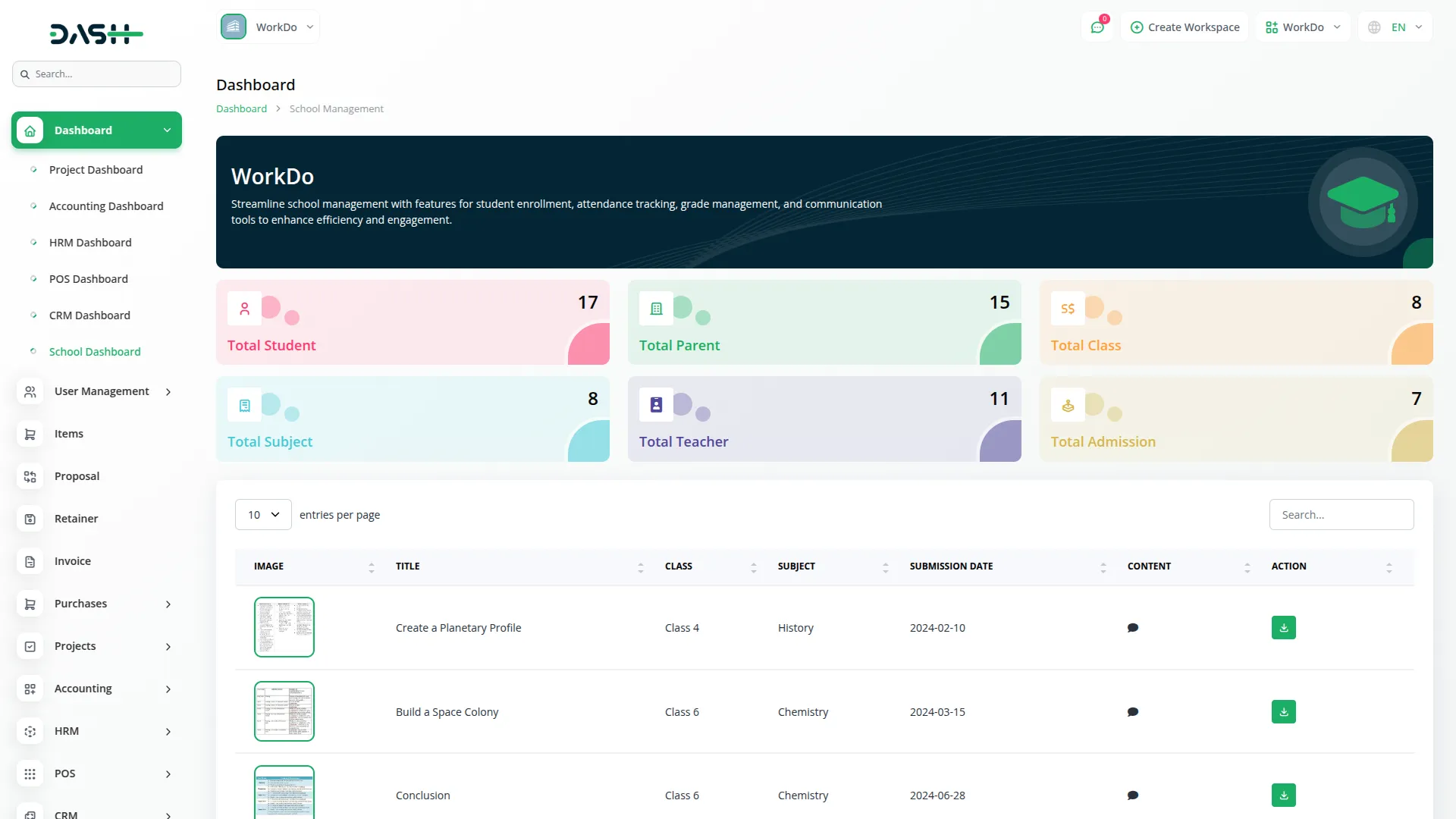
Admission Management
- To create a new Admission, click the “Create” button at the top of the admission page. Enter important details such as the number, date, student name, date of birth, gender, blood group, address, enter state, city, zip code, mobile number, email, password, previous school, choose the photo, and medical history.
- After that you need to add the details of father, add the name of the father, mobile number, occupation, email, password, select the father photo, and enter the address at last.
- Similarly, add the mother’s information. Add the mother’s name, mobile number, occupation, email, password, mother photo, address. After which you need to add the Guardian details, you can select between father, mother, and other. If you choose the option of guardian you need to enter the name, guardian relation, mobile number, occupation, email, address, and photo.
- If you choose father or mother, their information will autofill. After this you need to attach the necessary documents of the student like the leaving certificate, mark sheet of the last exam, birth certificate, enter the address proof, bonafide certificate, and click “Create” to record the admission. You will need to add the prefix from the settings.
- On the admission page, you can view the list of admissions, with options to edit, delete, or convert the admission to a student.
- You can also convert the admission into student. Just click on the convert button given in the action column, select the class from the dropdown, enter the student number, and at last select the grade from the dropdown.
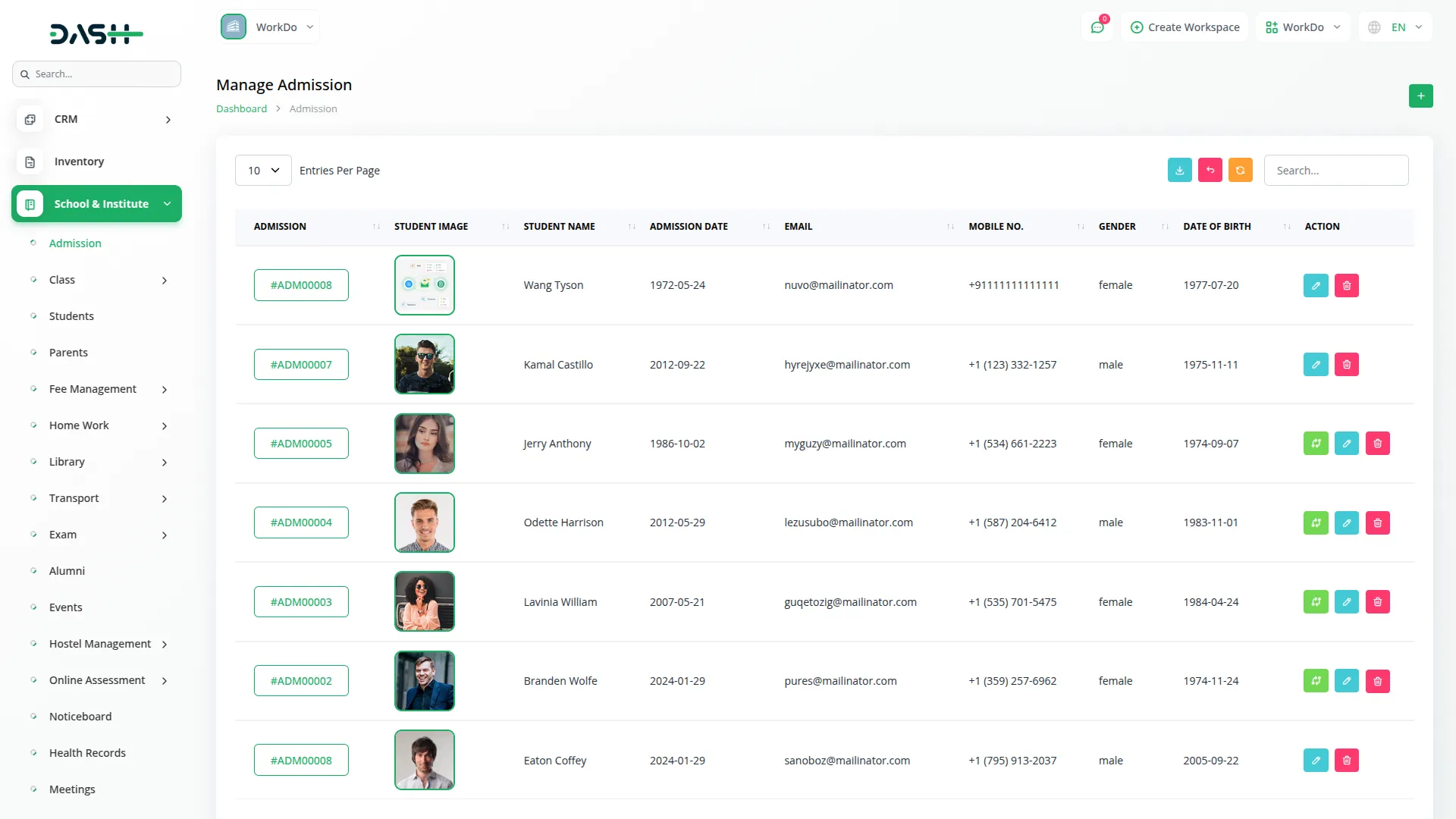
Class, and Timetable Management
- The second page in the Add-On is for class, with five sub-pages. The first sub-page is for grades, where you can create, edit, or delete grades using the “Create” button, and adding the name of the grade.
- The second sub-page is for classes, where you can create new classes by selecting a grade from the dropdown, entering the class name, and specifying the capacity. Additionally, existing classes can be edited or deleted as needed.
- The third sub-page is for subjects, where you can create new subjects by adding the subject code, name, selecting the grade, class, and teacher.
- The fourth sub-page is for class timetables, where you can create a timetable by adding the class time range, class, subject schedule, and day, which will also auto-generate the teacher’s timetable. You can also edit and delete the timetable, and changes done in the student’s timetable will be done in the teacher’s timetable automatically.
- The teachers can view their timetable on the teacher’s timetable page. The timetable is automatically generated based on the assigned class.
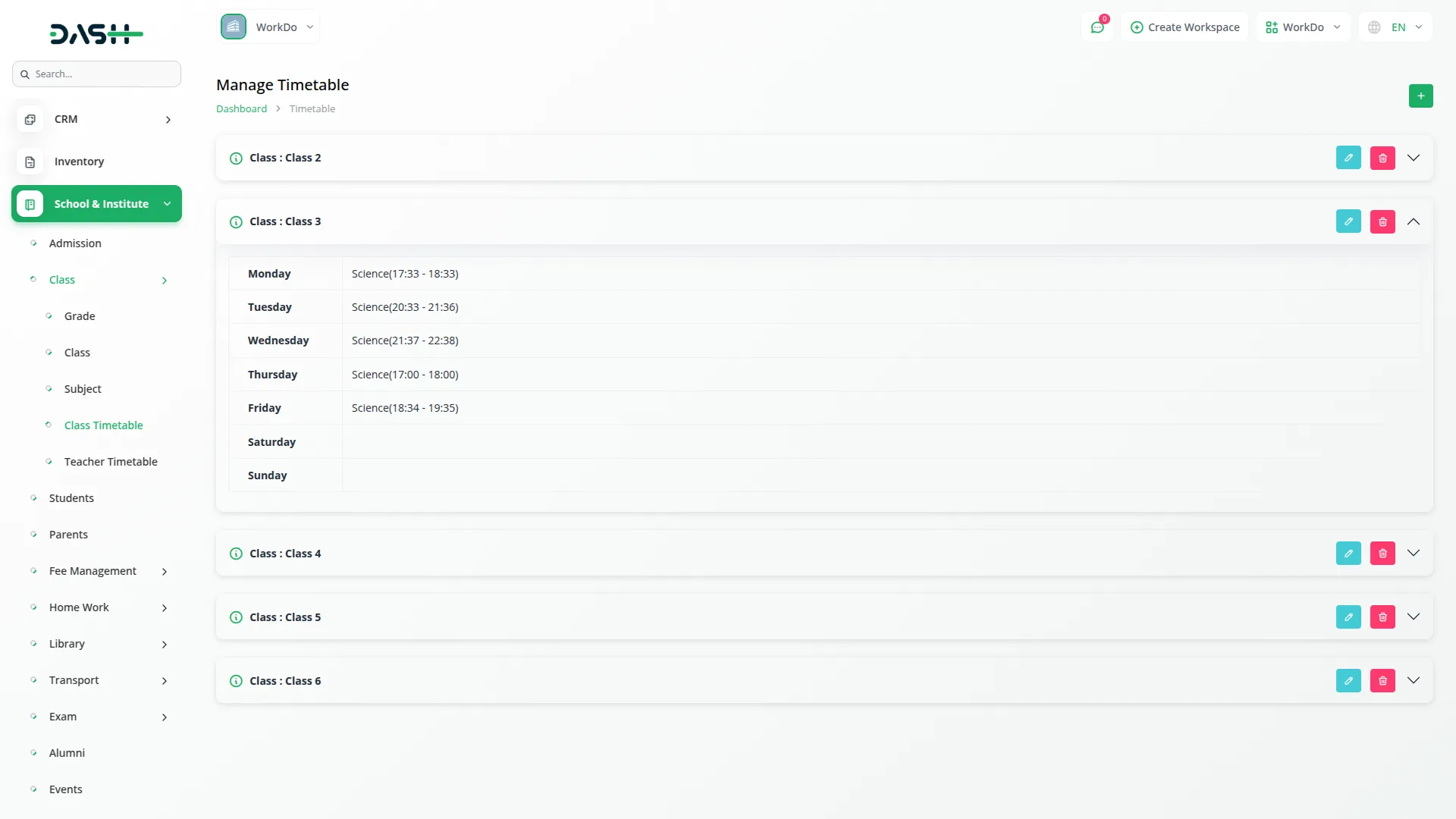
Teacher, Student, and Parent Login
- Once created, students, teachers, and parents can log in to the portal using their unique credentials to access their personalized accounts. The teacher’s data is connected with the HRM module.
- If the HRM Add-On is not enabled, teacher details are managed in the School/Institute Add-On. If the HRM Add-On is enabled, teachers are treated as employees and their details are managed from the HRM Add-On.
- You can view, edit or delete the student details at any time.
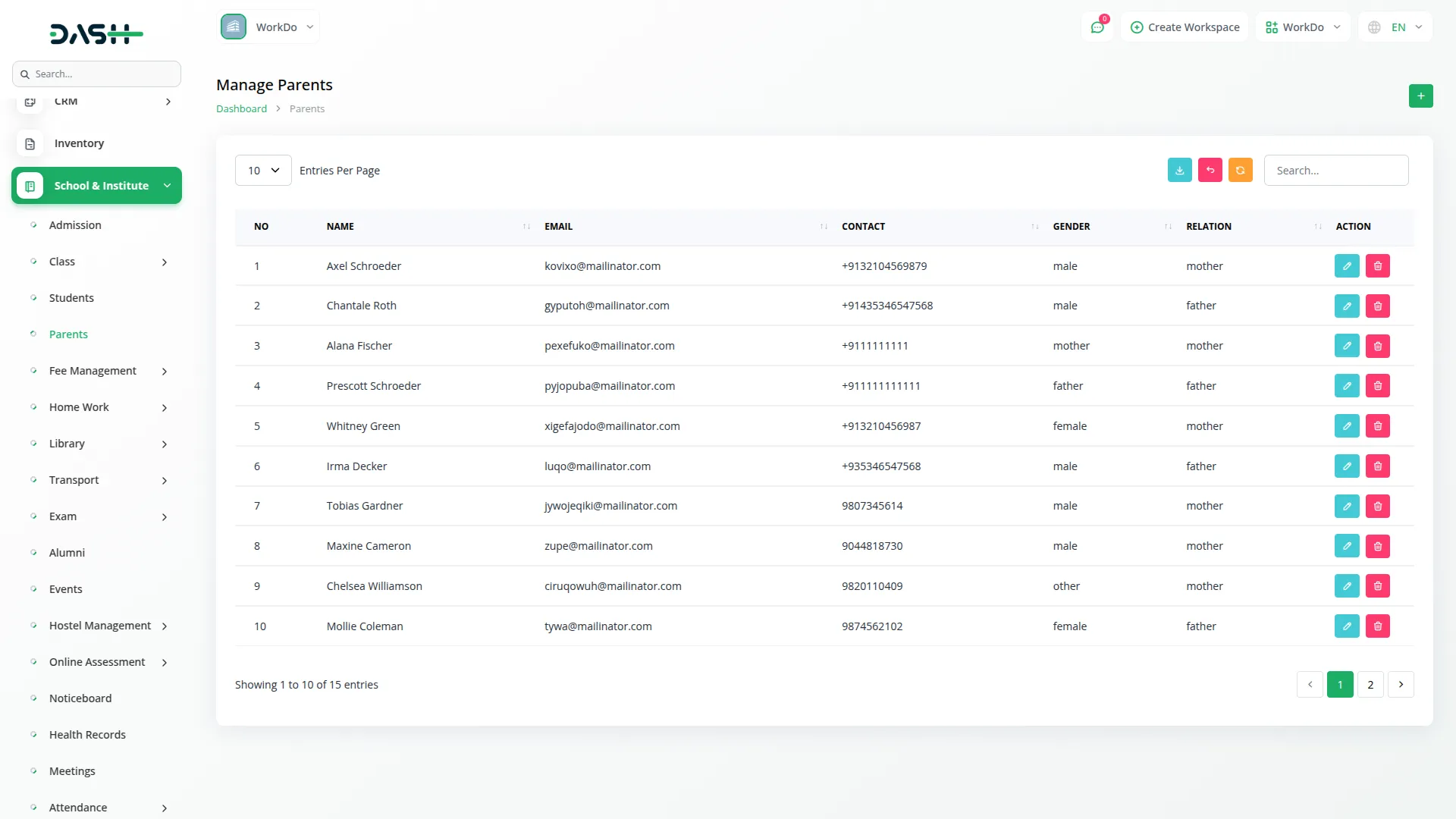
Student Management
- To create a new student, click the “Create” button and fill out the required student information. The form includes fields for student name, email, password, phone number, gender, date of birth, address, grade, class, and parent information. You can also upload a profile picture for the student.
- You can also enter father information and mother information to maintain complete family contact details.
- Students can view personal details and schedules, teachers can access class and student data, and parents can monitor their child’s progress and updates.
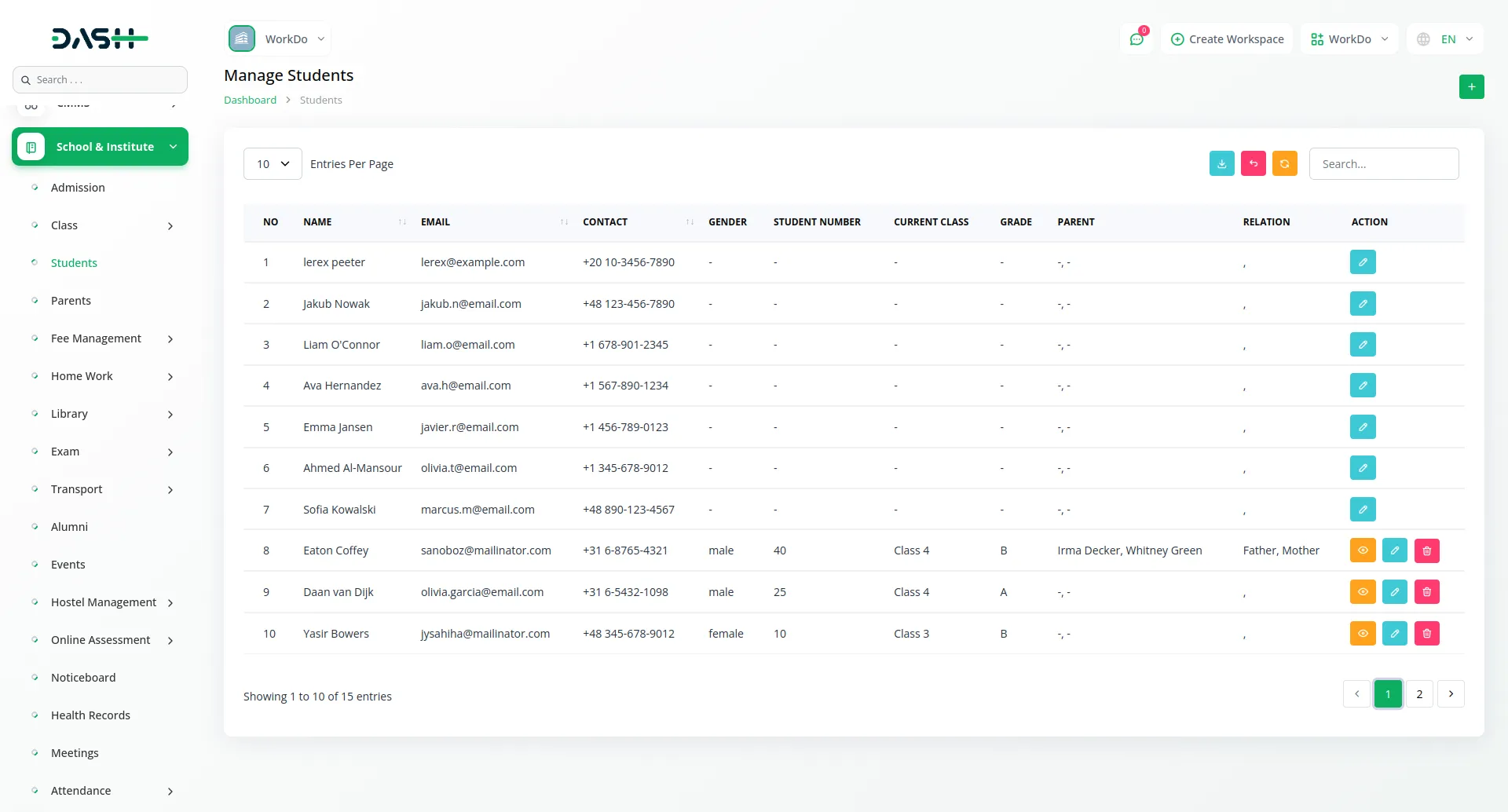
Parent Management
- To add a new parent, click the “Create” button and fill in the required parent details. The form includes fields for name, date of birth, select the student, phone number, gender, relation (father, mother), email, password, and address. You can also upload a profile picture for better identification.
- Parent records can be viewed, edited, or deleted whenever needed.
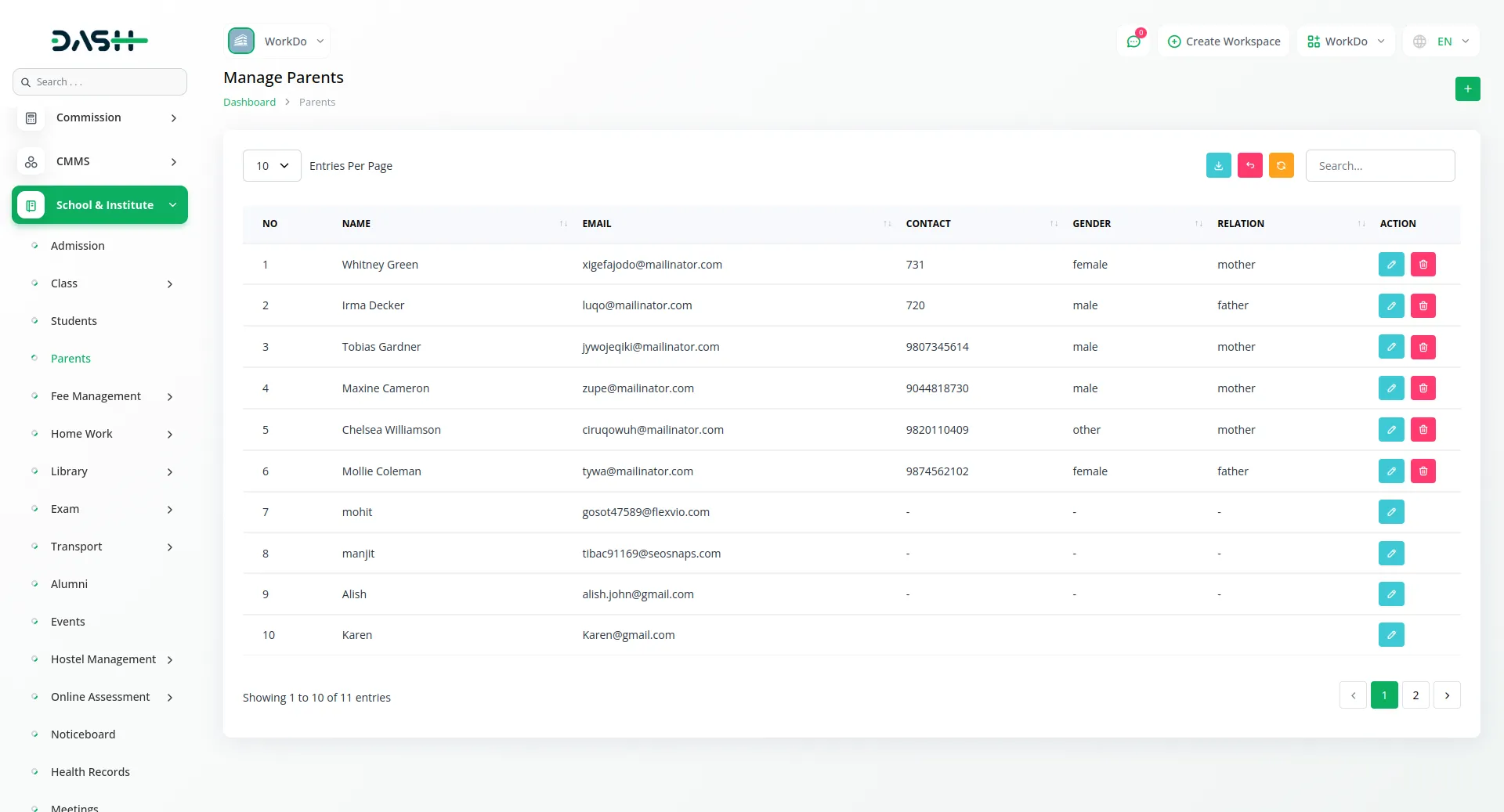
Fee Structure Management
- On the fees page, you can record student fee details by clicking the “Create” button, selecting the student, entering the amount, date, and status (paid or unpaid). You can also edit or delete the fee records anytime.
- On the fee structure page, you can create a fee structure by clicking the “Create” button, selecting the class and fee type, entering the amount, and setting the due date. The fee structure can be edited or deleted whenever needed.
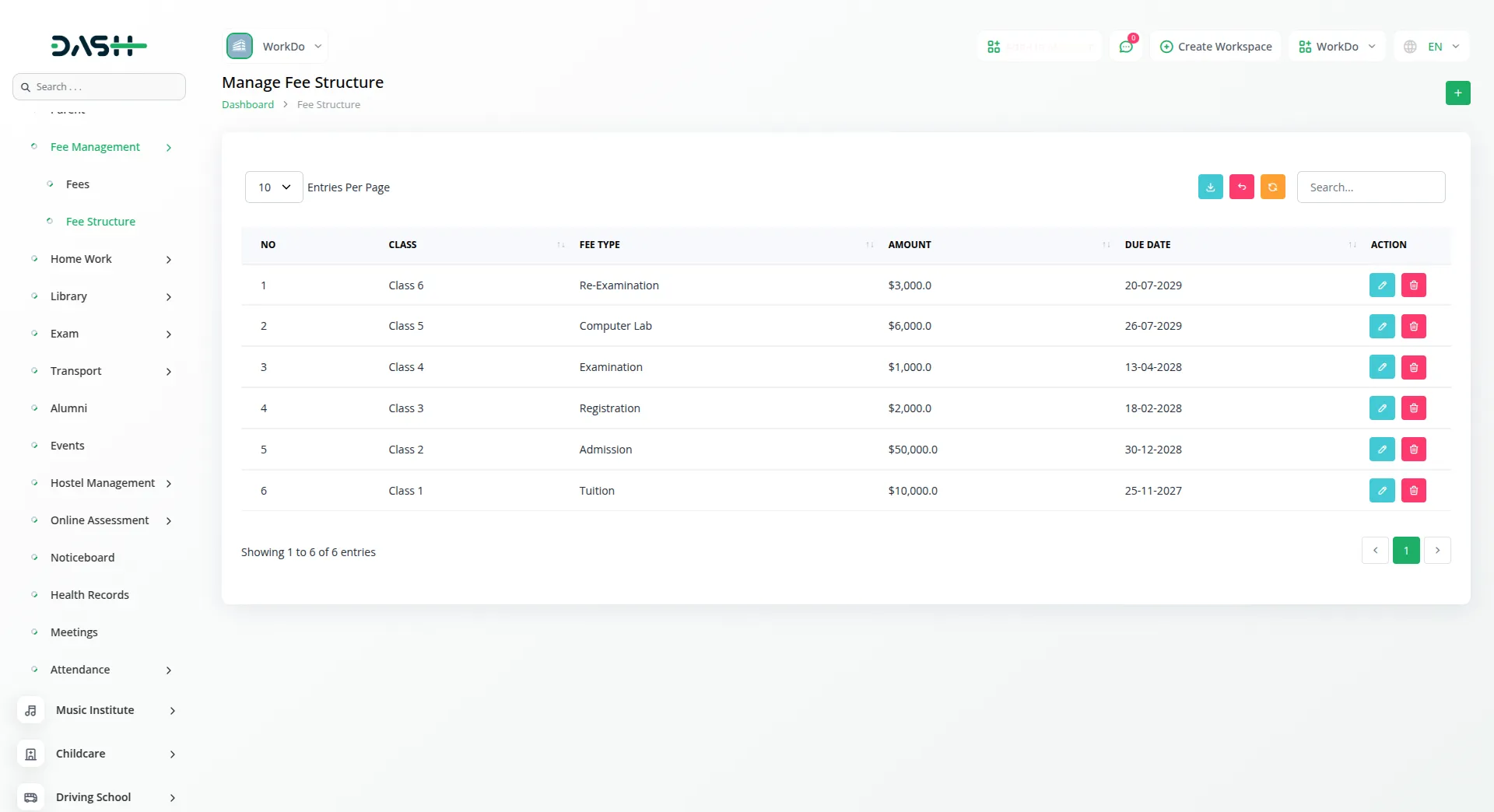
Homework Management
- On the homework page, you can add homework by clicking the “Create” button, entering the title, selecting the class, subject, and submission date, then adding the homework content and attaching any relevant files. Both teacher and company logins can create homework.
- Students can view and upload their completed homework, while parents can only view the homework but cannot create or upload it.
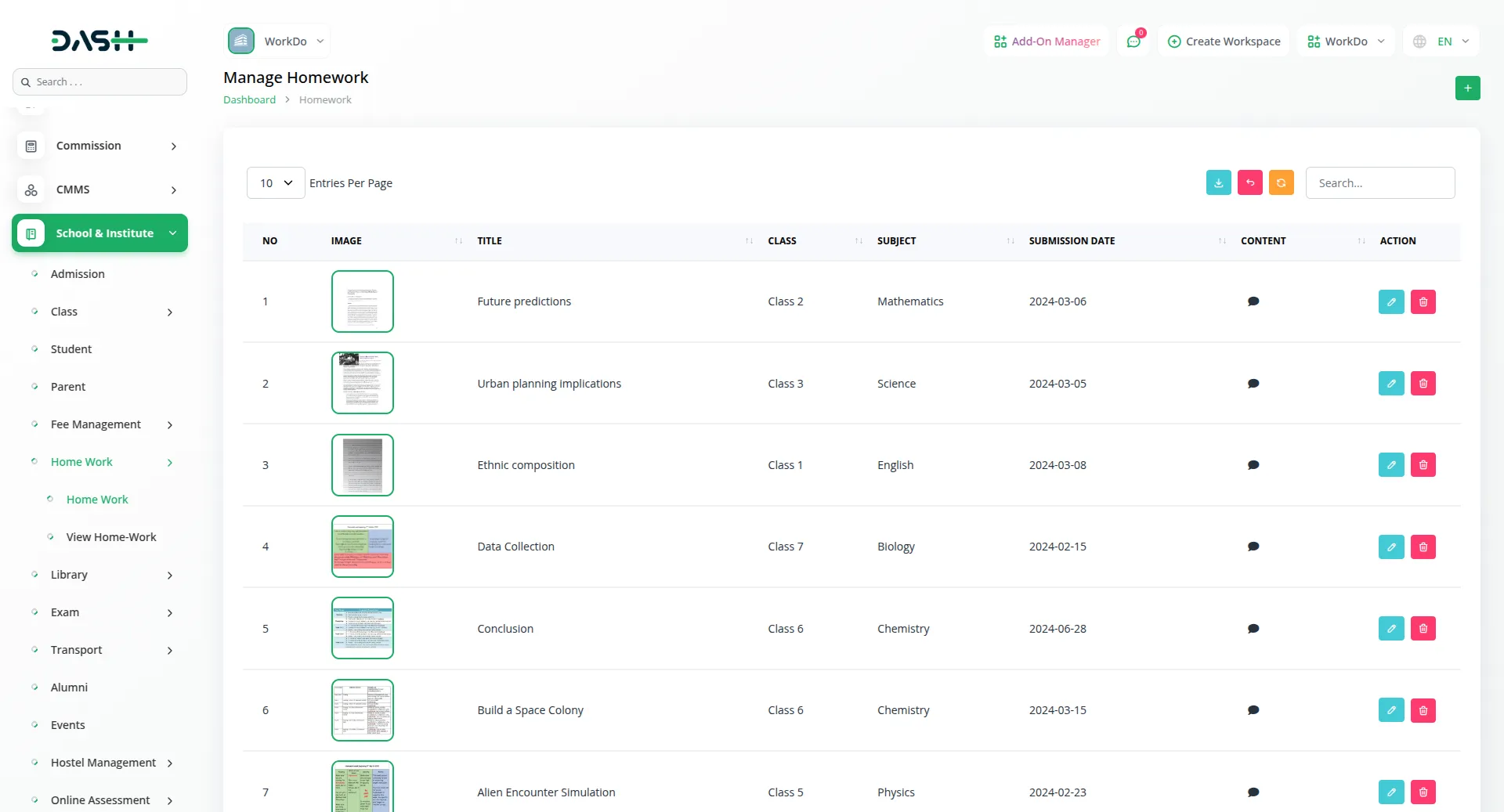
Library Management
- On the library page, you can create new books by clicking the “Create” button, entering the book title, author’s name, category, and availability status (available or issued). You can edit or delete the book details at any time.
- In the book issues page, you can record books issued to students by clicking the “Create” button, selecting the student, book, issue date, and return date. You can also edit or delete the issued book details whenever needed.
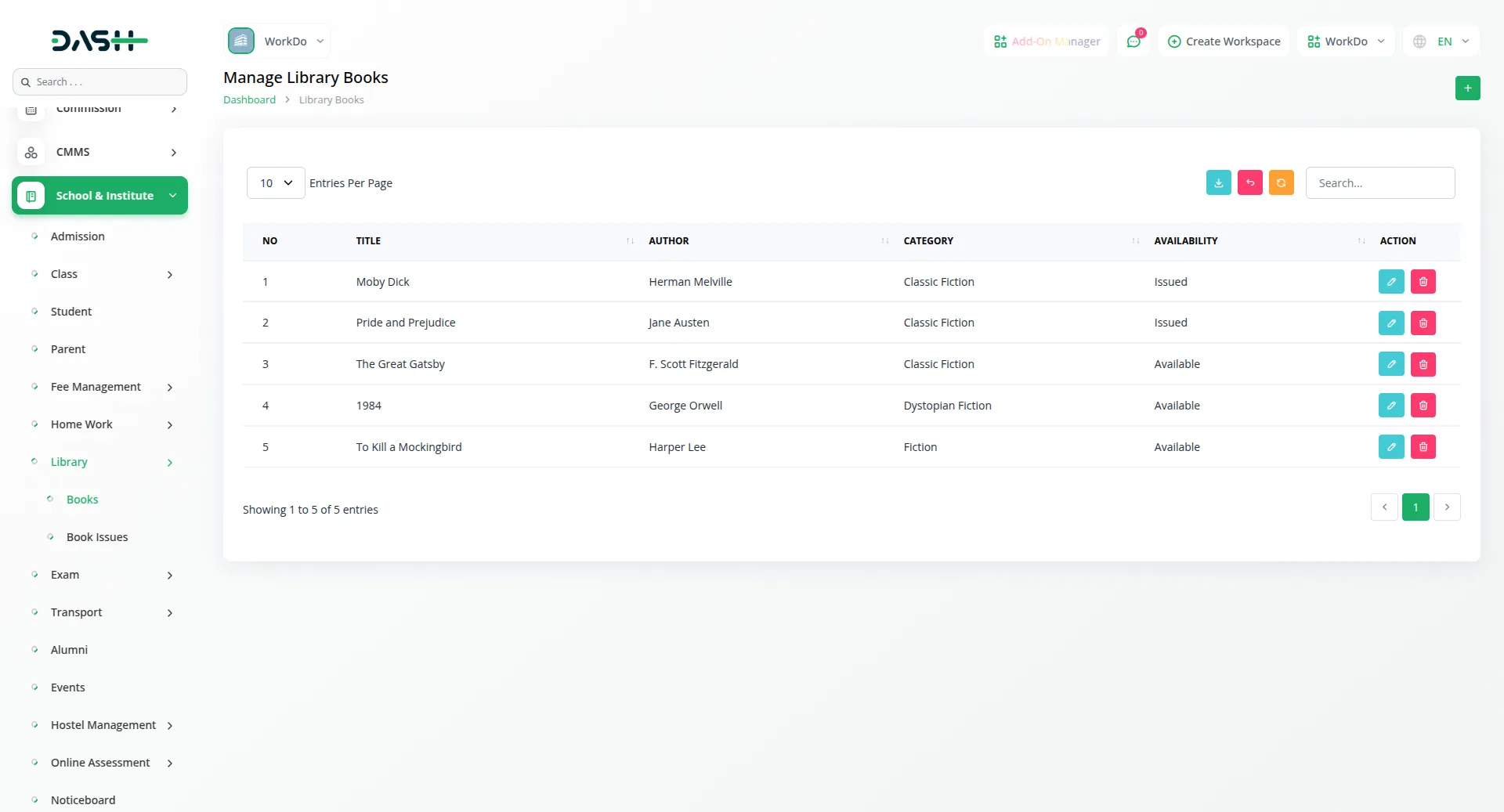
Transportation Management
- To add a new bus, click the “Create” button at the top of the page. Enter the necessary details, and the bus details will be successfully recorded. You can also edit or delete the bus details whenever needed.
- To manage routes, go to the Route page and click the “Create” button. Enter the required details, then select the bus that will follow that route. Once saved, the route details can be edited or deleted at any time.
- To track transport fees, click on the “Create” button. Select the necessary fields , and set the payment status as Paid or Unpaid. This helps in maintaining a proper record of transport fee collection.
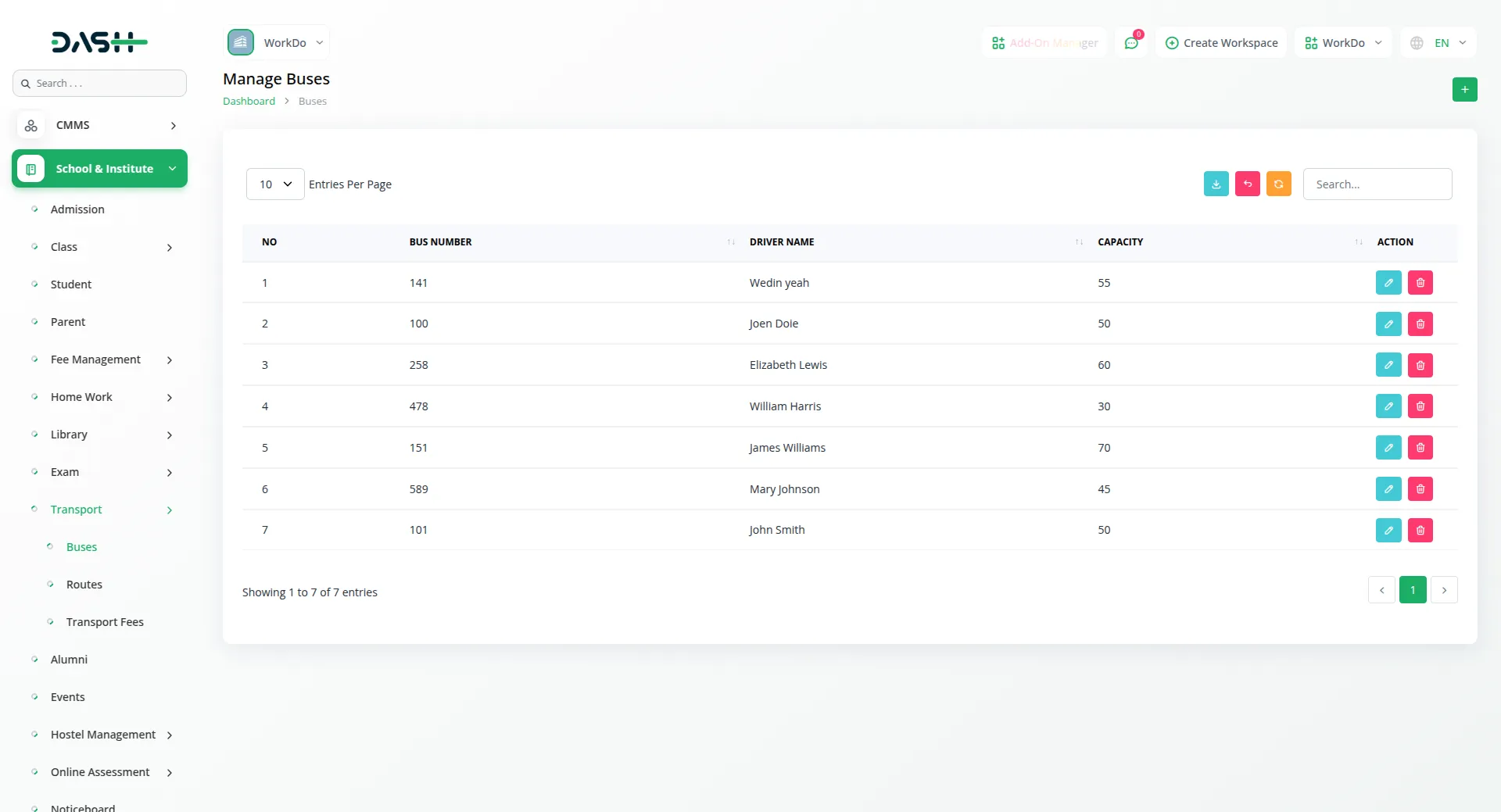
Alumni Details
- To manage alumni records, click the “Create” button to add a new alumni by selecting a student, entering email, batch year, current position and contact. You can edit the details anytime if updates are needed or delete the record if it is no longer required.
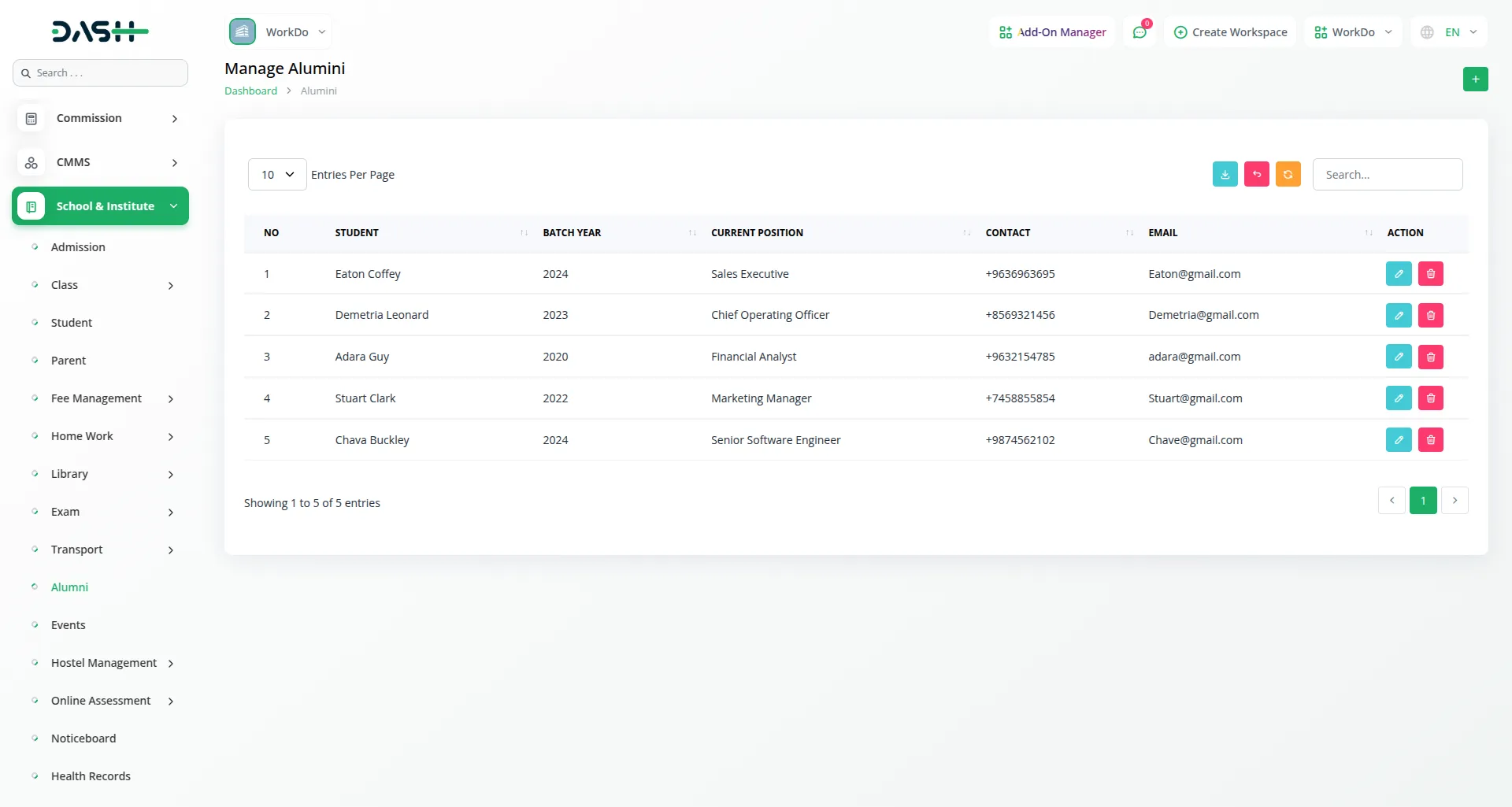
Event Management
- To create a new event, click the “Create” button at the top of the page. select the student,enter event name,date,location and description. You can edit or delete event details whenever needed. Additionally, you can view events in a calendar format for better organization and planning.
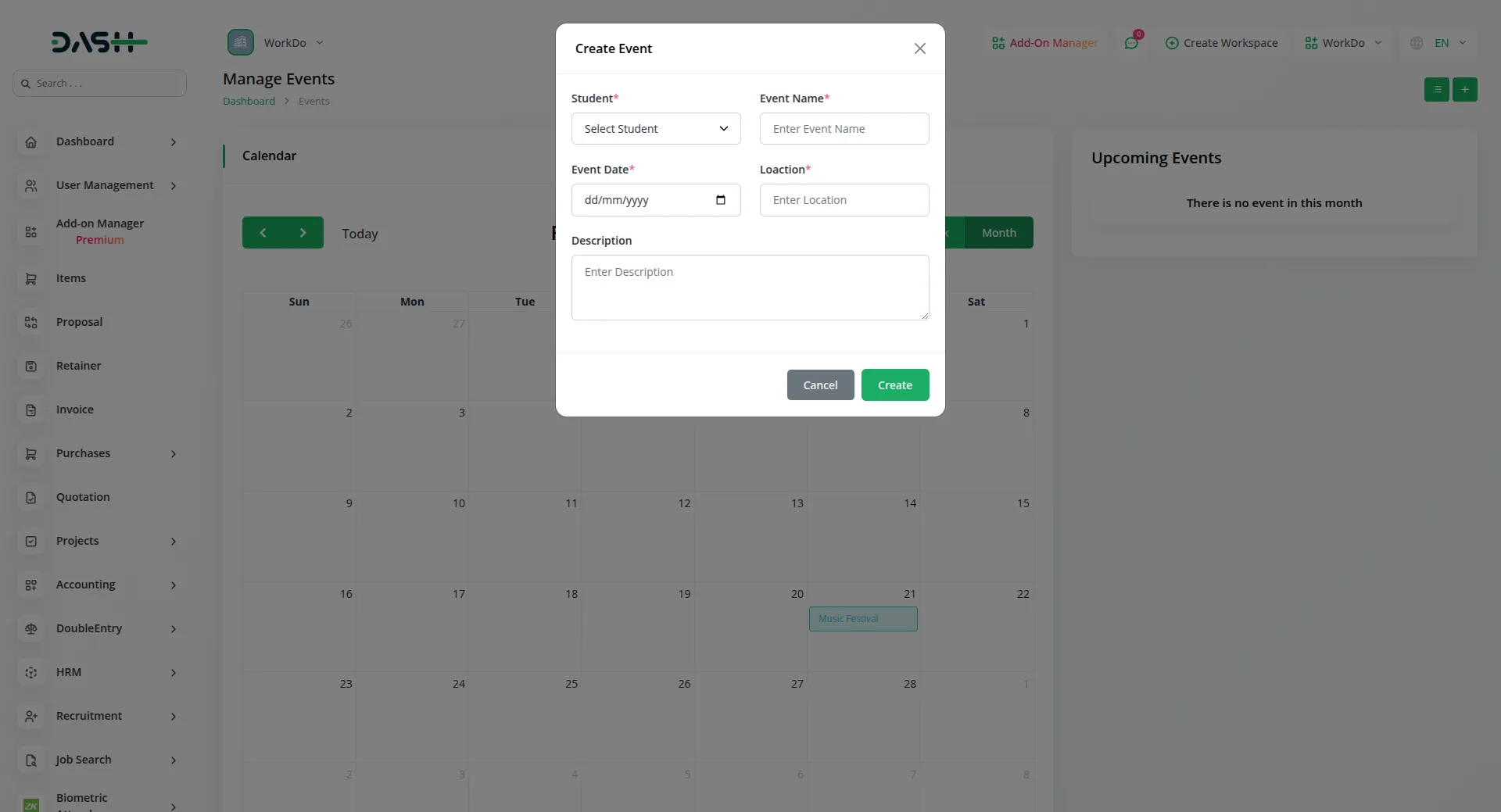
Hostel Management
- To manage hostels, click the ‘Create’ button on the Hostels page to add a new hostel. Enter the hostel name, location, and room capacity. You can edit or delete hostel details whenever needed.
- To manage rooms, you can add new rooms by specifying room number,select the hotel and enter capacity. room details can also be edited or deleted at any time.
- To manage hostel students, assign students to their respective rooms by selecting the hostel, room number, and student. You can edit or delete student assignments as required.
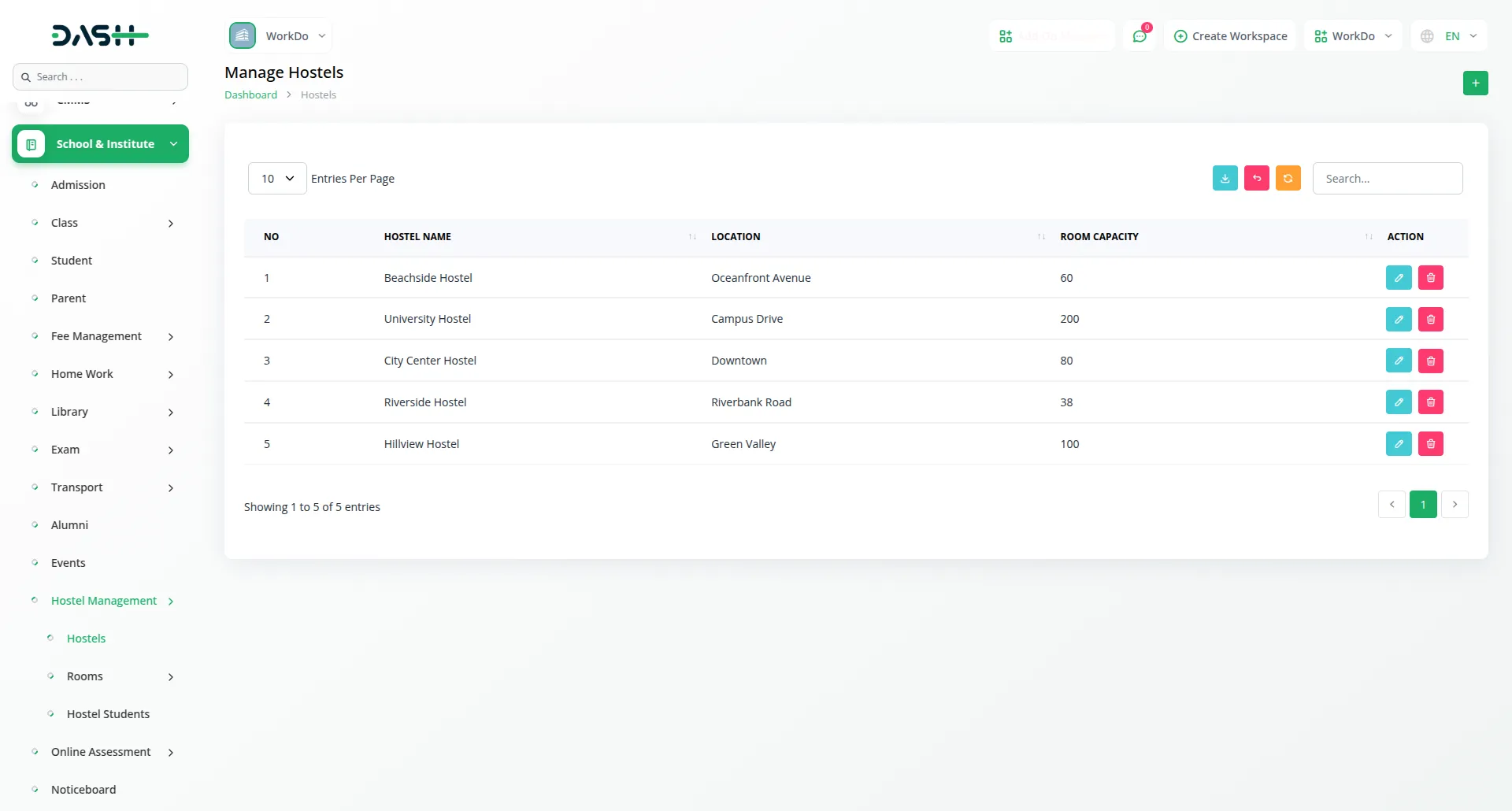
Online Assessment
- To manage online assessments, click the “Create” button to add a new assessment by entering the title, subject, class, due date, and description. You can edit or delete assessments whenever needed.
- students can take assessments online, and once submitted, results can be recorded and managed under the assessment results section.To manage results, select the assessment, student, and enter the marks and grade.
- assessment results can be viewed, edited, or deleted, allowing teachers to keep track of student performance efficiently.
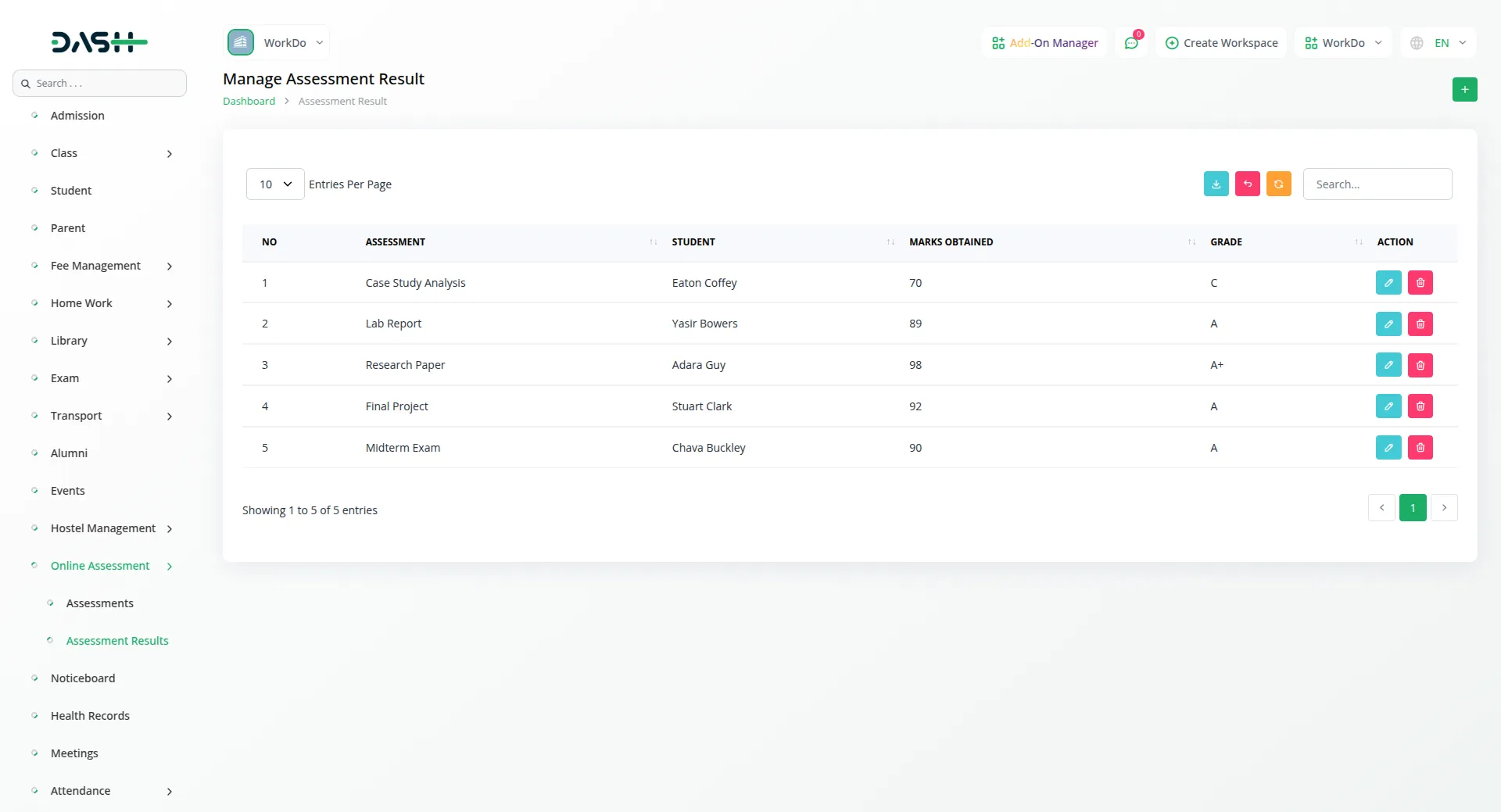
NoticeBoard, Health Records, and Meetings
- To manage NoticeBoards, click the “Create” button to add a new NoticeBoard by entering the necessary details and selecting the target audience. The form includes fields for title, posted By (selecting the teacher or staff member posting the notice), post date (the date it will be published), target audience (students, parents, or staff), and a description of the notice. After entering the information, click “Create” to publish the NoticeBoard.
- NoticeBoard can be edited or deleted as needed, ensuring that students, teachers, and parents stay informed about important updates.
- You can maintain student health records by adding important details such as student, checkup date, doctor name, diagnosis, treatment, and vaccination status. These records can be updated or deleted anytime, helping in efficient health monitoring and ensuring accurate tracking of each student’s medical history.
- To schedule meetings, click the “Create” button and fill in the required details, including parents, teacher, meeting date, and agenda. Meetings can be viewed, edited, or deleted as needed to ensure smooth communication and organization.
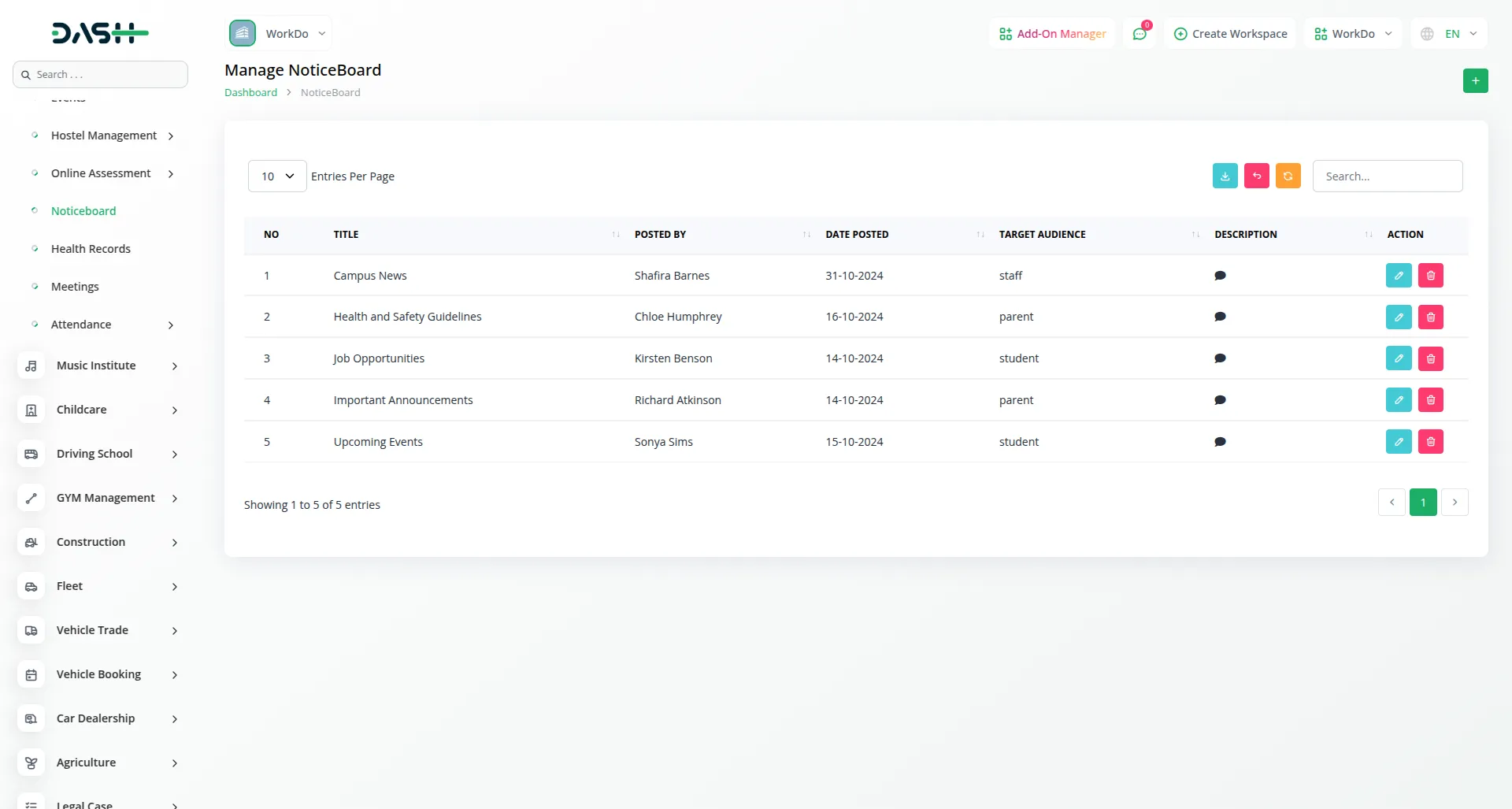
Attendance and Bulk Attendance Management
- On the Attendance page, you can mark and manage student attendance by selecting the student for each student.
- For faster record-keeping, use the bulk attendance feature to mark attendance for multiple students at once instead of updating them individually.
- Attendance records can be edited or deleted anytime, ensuring accurate tracking of student attendance.
- You can filter the attendance on both bulk attendance and mark attendance pages by choosing the attendance type (monthly or daily), selecting the desired month or date, picking the grade from the dropdown, and selecting the class. This helps you quickly find the required attendance data without excessive scrolling.
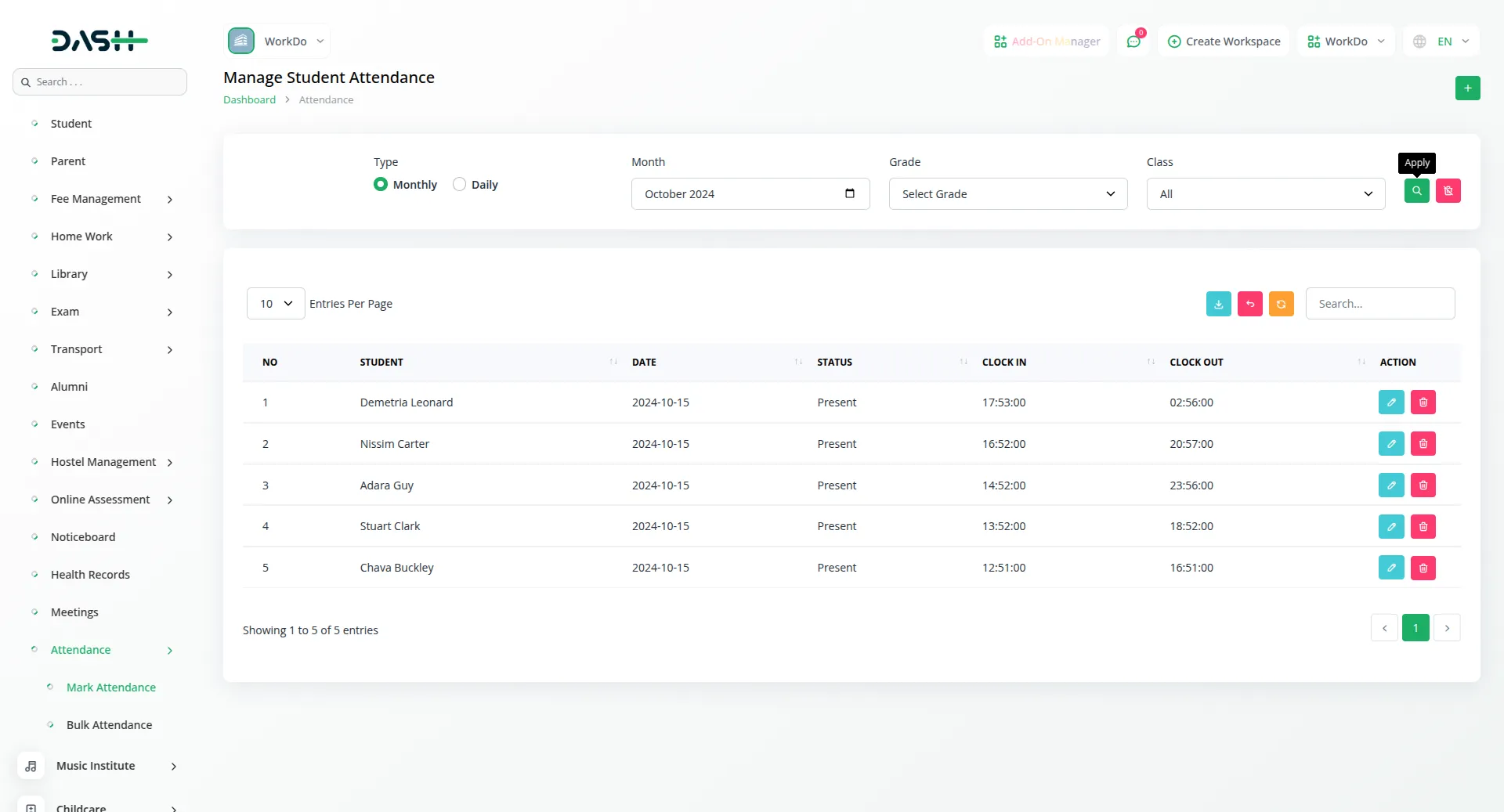
Categories
Related articles
- Signature Add-On Detailed Documentation
- Warranty Add-On Detailed Documentation
- How To Generate Credentials in GoTo
- Zatca Integration in Dash SaaS
- OneDrive Integration in Dash SaaS
- Sign-in With Bitbucket Detailed Documentation
- Medical Lab Management Integration in Dash SaaS
- WHMCS Detailed Documentation
- Security Guard Management Integration in Dash SaaS
- Quickbooks Integration in Dash SaaS
- OneNote Integration in Dash SaaS
- Audit Inspection Integration in Dash SaaS
Reach Out to Us
Have questions or need assistance? We're here to help! Reach out to our team for support, inquiries, or feedback. Your needs are important to us, and we’re ready to assist you!


Need more help?
If you’re still uncertain or need professional guidance, don’t hesitate to contact us. You can contact us via email or submit a ticket with a description of your issue. Our team of experts is always available to help you with any questions. Rest assured that we’ll respond to your inquiry promptly.
Love what you see?
Do you like the quality of our products, themes, and applications, or perhaps the design of our website caught your eye? You can have similarly outstanding designs for your website or apps. Contact us, and we’ll bring your ideas to life.
