Spreadsheet Integration in Dash SaaS
Streamline your tasks and boost productivity with seamless spreadsheet integration in Workdo.io’s Dash SaaS platform.
Introduction
In the world of workdo.io, spreadsheets are the unsung heroes that transform everyday tasks. From performing basic calculations to automating complex data analysis, spreadsheets provide a versatile toolkit that simplifies and enhances your daily operations. The Spreadsheet Dash SaaS Add-On takes this functionality to the next level, offering an indispensable resource for organizing, sharing, and manipulating data.
So, why are spreadsheets so valuable? They allow you to create subfolders within folders and share them with users. By associating various modules like projects, leads, deals, contracts, and more with these folders, you gain a seamless way to organize related data. What’s more, you can effortlessly share these folders directly within these modules, fostering easy access, and streamlining data management and collaboration. But the benefits don’t stop there. With spreadsheets, you have the power to manipulate, analyze, and visualize data as needed. They become your trusty companions for financial analysis, data tracking, and reporting, offering a structured and organized approach to working with data. In a world where data rules, spreadsheets are your secret weapon for success.
Installation
Workflow
Step 1 : Super Admin Access
- Login to the super admin side and scroll down to “add-on manager”.
-
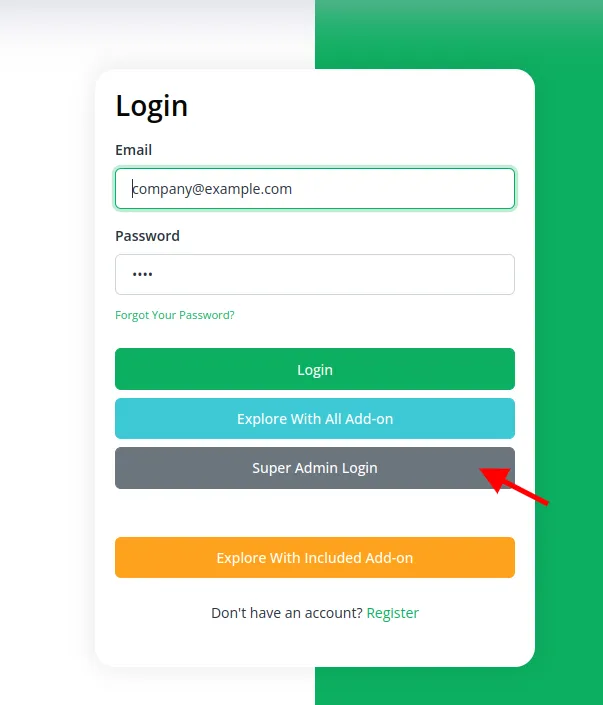
- Click on the “+” (Module Setup) button to add the Add-On.
-
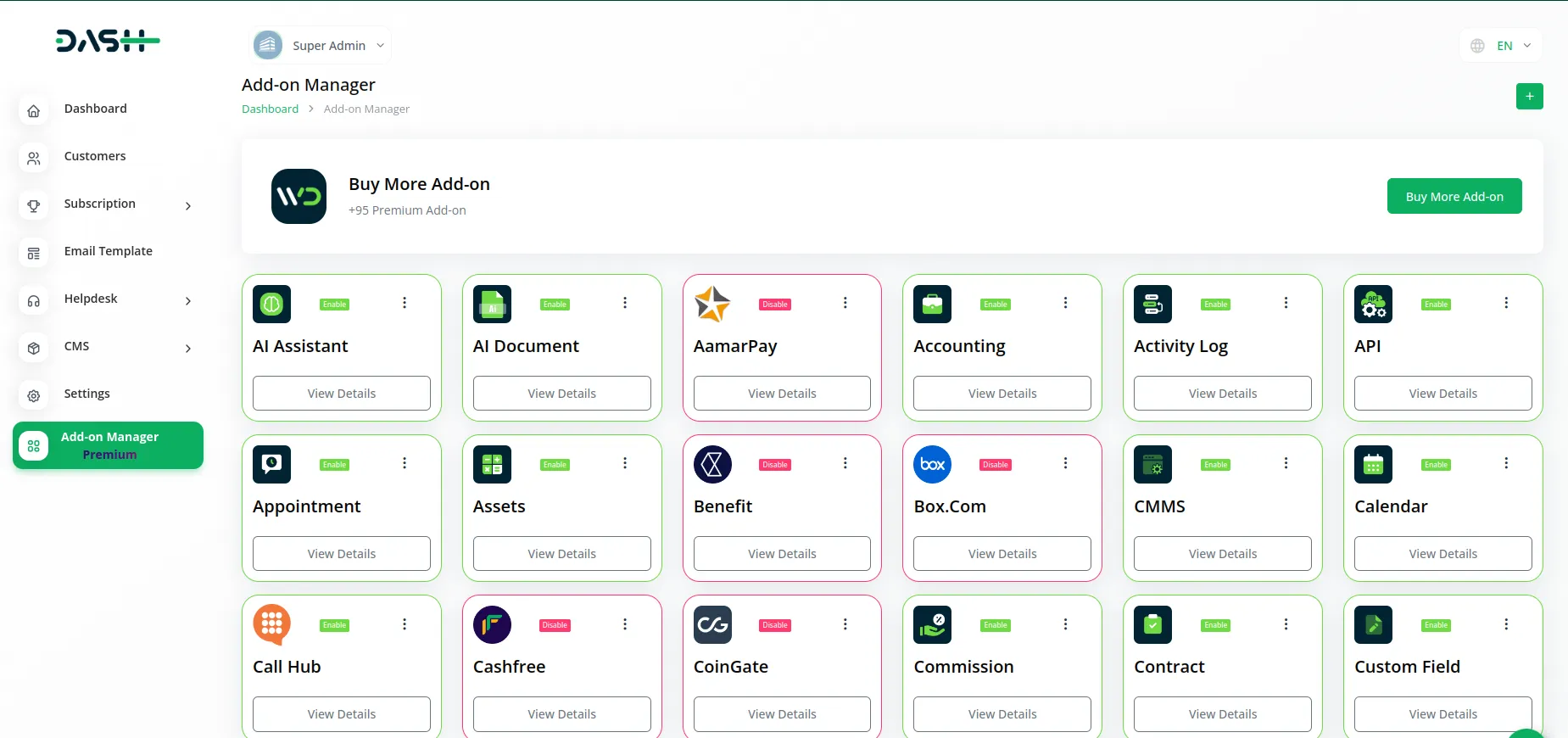
- You will find a box where you will have to attach the ZIP file of “Spreadsheet Add-On.”
-
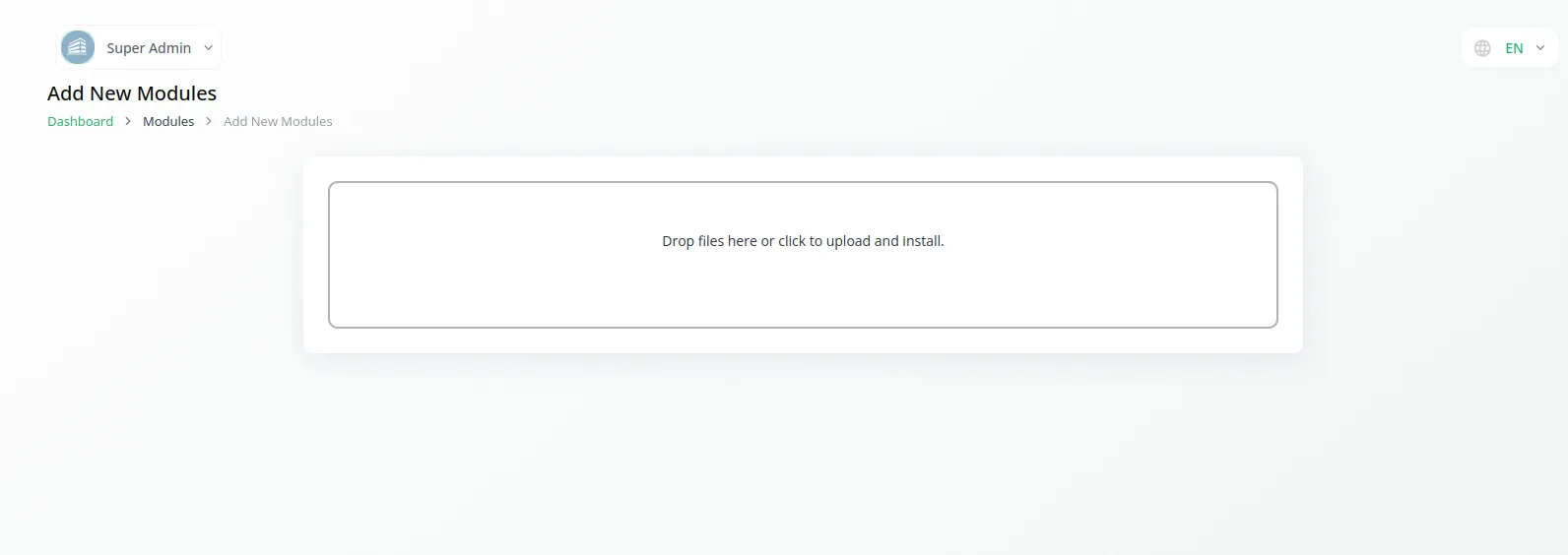
- After you complete the process of module setup, you have to enable it so that the rest of the customers can buy it.
-
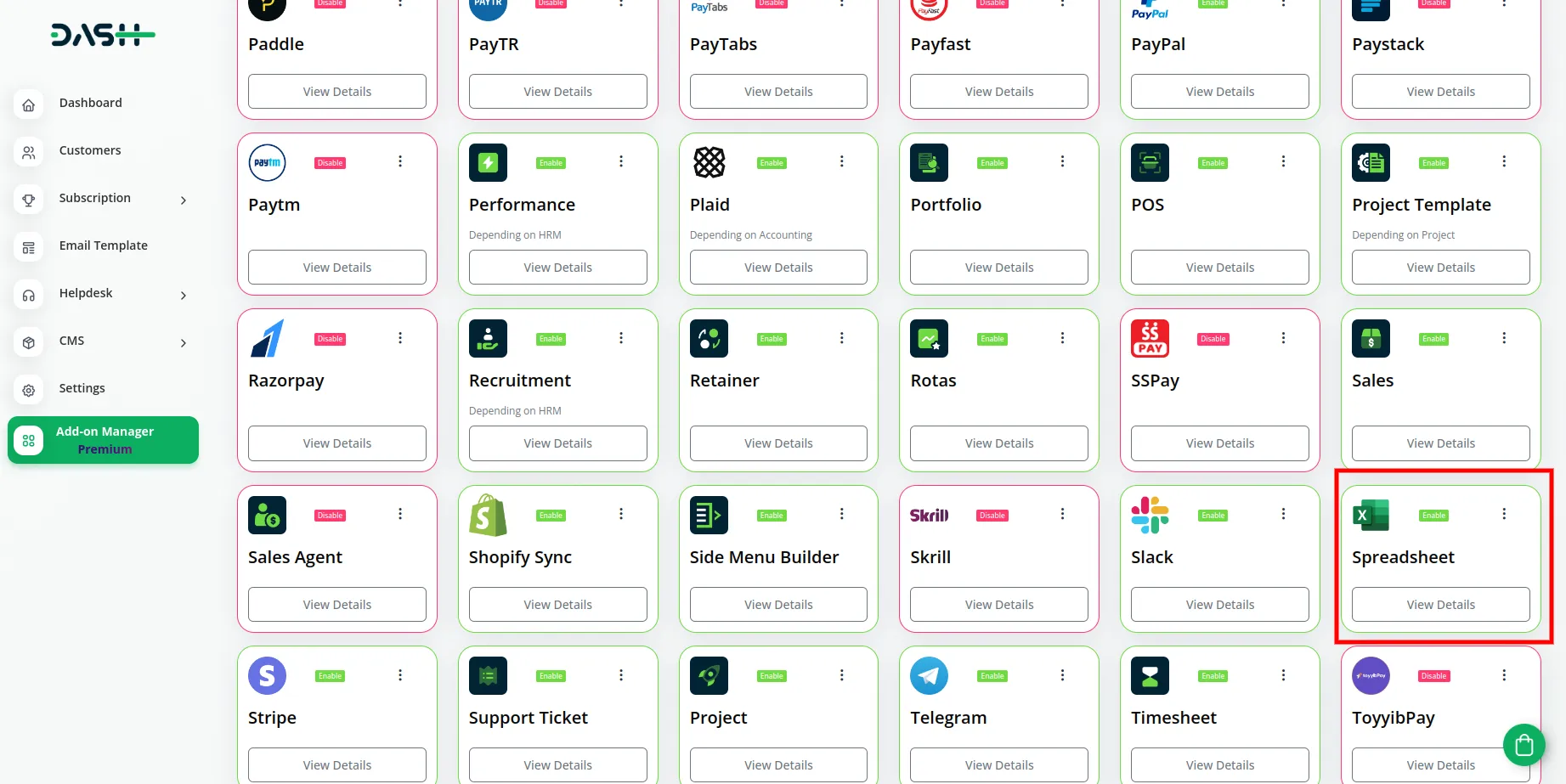
Step 2 : Company Login Access
- So, the admin has to first purchase the add-on by navigating to the “subscription plan” page and then you have to click the “usage plan” and find the Spreadsheet add-on and buy it.
-
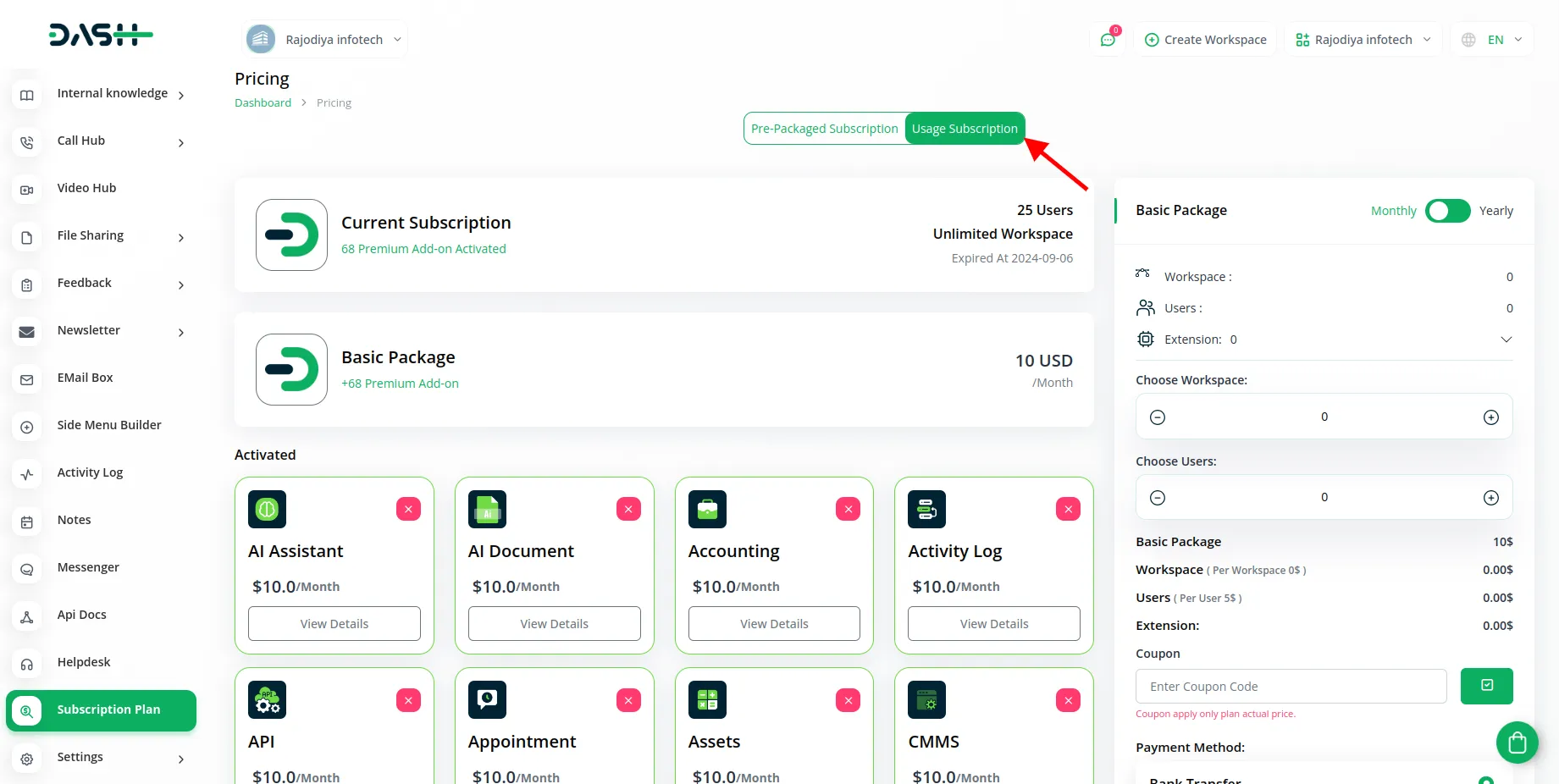
- Once you purchase the add-on, go to the menu and find out the spreadsheet add-on.
Step 3 : How to use the Spreadsheet Add-on?
- On the spreadsheet add-on, you can create new folders and files then and there only.
- You just have to click on the Create File button if you want to create the file directly, and the Folder button if you want to upload any folder.
-
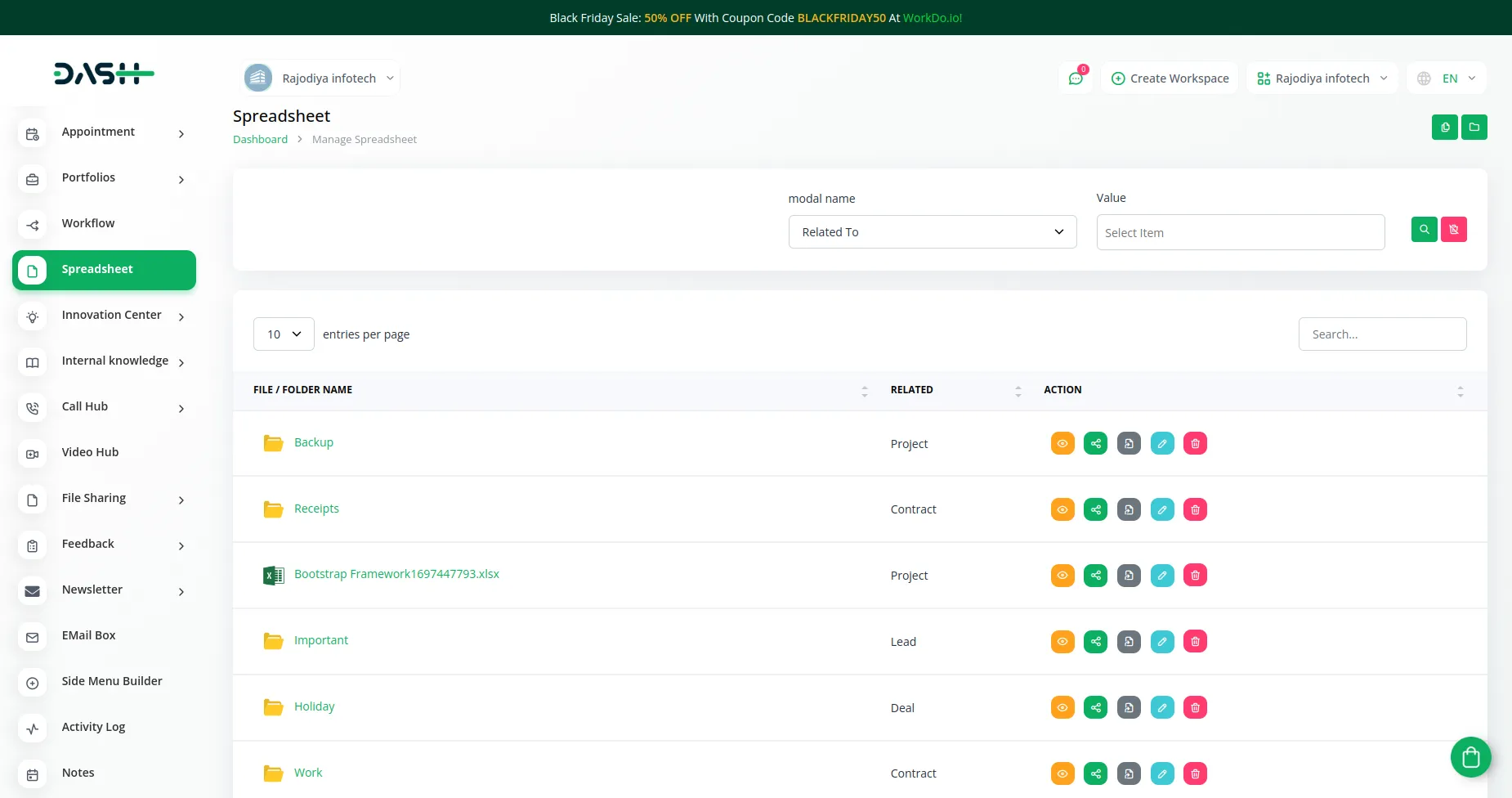
- You will have to select the module from the given list, and value.
- After that, you can also share the files and folder with employees with the help of the button given beside the name of the file and folder.
Here are the events with which you can integrate the spreadsheet Add-on
- Events
- Project
- Contract
- Lead
- Deal
So, this is how you can have access to the Spreadsheet add-on.
Categories
Related articles
- NMI Payment Gateway Integration in Dash SaaS
- Instagram Post Integration in Dash SaaS
- Custom Alert Detailed Documentation
- Contract Integration in Dash SaaS
- Dropbox Integration in Dash SaaS
- CinetPay Integration in Dash SaaS
- PayNow Payment Gateway Integration in Dash SaaS
- Dairy & Cattle Management Integration in Dash SaaS
- WhatsApp Twilio Integration Dash SaaS
- Tailoring and Fashion Design Detailed Documentation
- Vehicle Booking Management Integration in Dash SaaS
- UddoktaPay Payement Gateway in Dash SaaS
Reach Out to Us
Have questions or need assistance? We're here to help! Reach out to our team for support, inquiries, or feedback. Your needs are important to us, and we’re ready to assist you!


Need more help?
If you’re still uncertain or need professional guidance, don’t hesitate to contact us. You can contact us via email or submit a ticket with a description of your issue. Our team of experts is always available to help you with any questions. Rest assured that we’ll respond to your inquiry promptly.
Love what you see?
Do you like the quality of our products, themes, and applications, or perhaps the design of our website caught your eye? You can have similarly outstanding designs for your website or apps. Contact us, and we’ll bring your ideas to life.
