Rental Management Integration in Dash SaaS
The Rental Management Add-On is designed to simplify and automate rental operations across various sectors—whether it’s property, equipment, or service-based rentals.
Introduction :
The Rental Management Add-On is designed to simplify and automate rental operations across various sectors—whether it’s property, equipment, or service-based rentals. It enables users to create and manage rental orders with customizable durations, pricing, and product details. The system supports flexible rental types, recurring rentals, and seamless tracking of rental periods. With built-in invoicing, inventory tracking, and real-time updates, this module eliminates manual handling and ensures accuracy. Stay in control with detailed rental records, streamlined workflows, and efficient customer management all in one centralized solution.
How to Install the Add-On?
To install the Rental Management Add-On, you can follow this link: Setup Add-On
How To Use the Rental Management Add-On?
Once you purchase and install the Add-On, go to the sidebar and search for the Rental management Add-On. You will get to see many pages over there. To start creating rentals, you must first add items with the type “Rent.” After that, you can easily create and manage rental orders for those items.
Items
- Go to the sidebar and click on the Items, open the Items page, and click on the Create button at the top.
- Add the item, select the item type rent, name, SKU, taxes, select the item category, enter the price, quantity, Unit, image, select the income and expense account, and add a description.
- The newly created item will be listed on the page with options to view, edit, or delete it anytime.
-
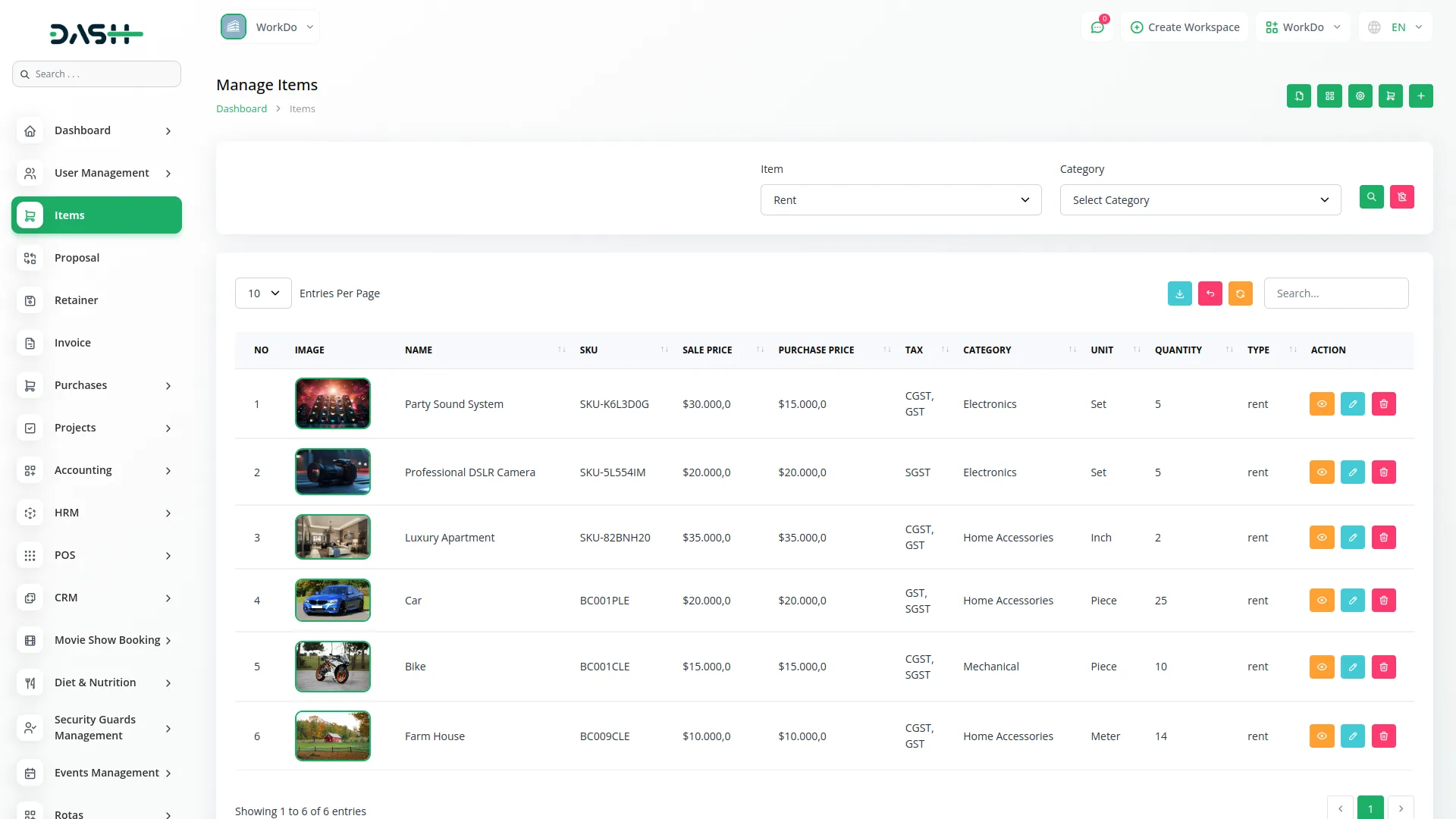
Rental
- Once the item is created, go to the sidebar, search for Rental, and click on it. The Rental page will appear, where you can manage and create rental customer details.
- To create a new rental customer, click on the Create button. Then, select the customer, rental type, and duration (the end date will adjust automatically based on the start date). The rental number will be generated automatically.
- Users can add multiple items by clicking the Add Item button. They must fill in the item information by selecting the item type, specific item, quantity, price, discount, and description. The tax and the final amount (after applying tax and discount) will be calculated automatically.
- Once submitted, on the rental page, you can view the list of rentals having options like convert to invoice, duplicate edit, view, or delete the rental.
- Use the edit button to update rental details or change the items.
- Use the delete button to remove the rental.
-

- You can use the duplicate option to easily create a copy of the existing rental.
-

-
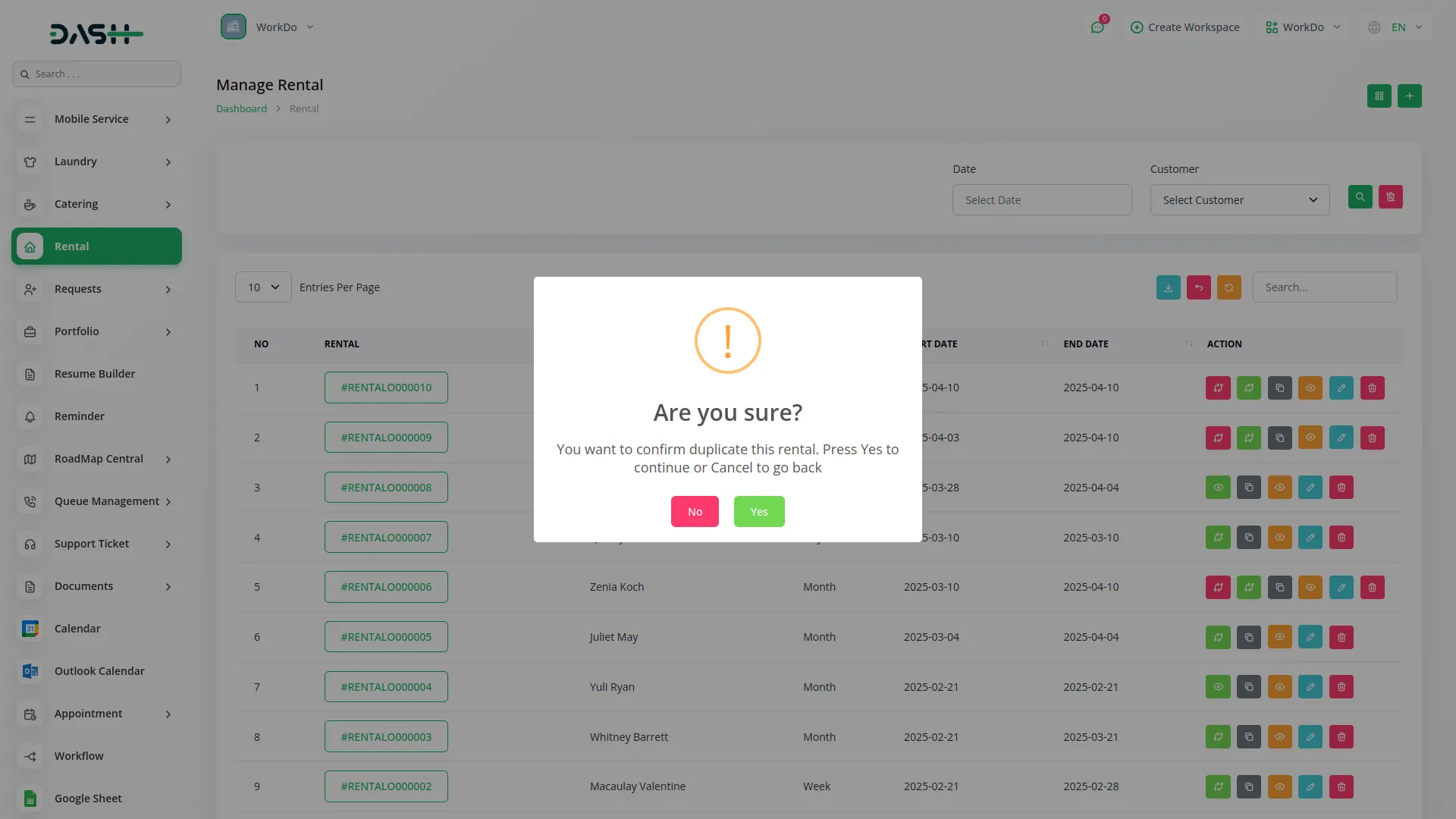
- In the action column, you can recursive rental using the recursive button.
-
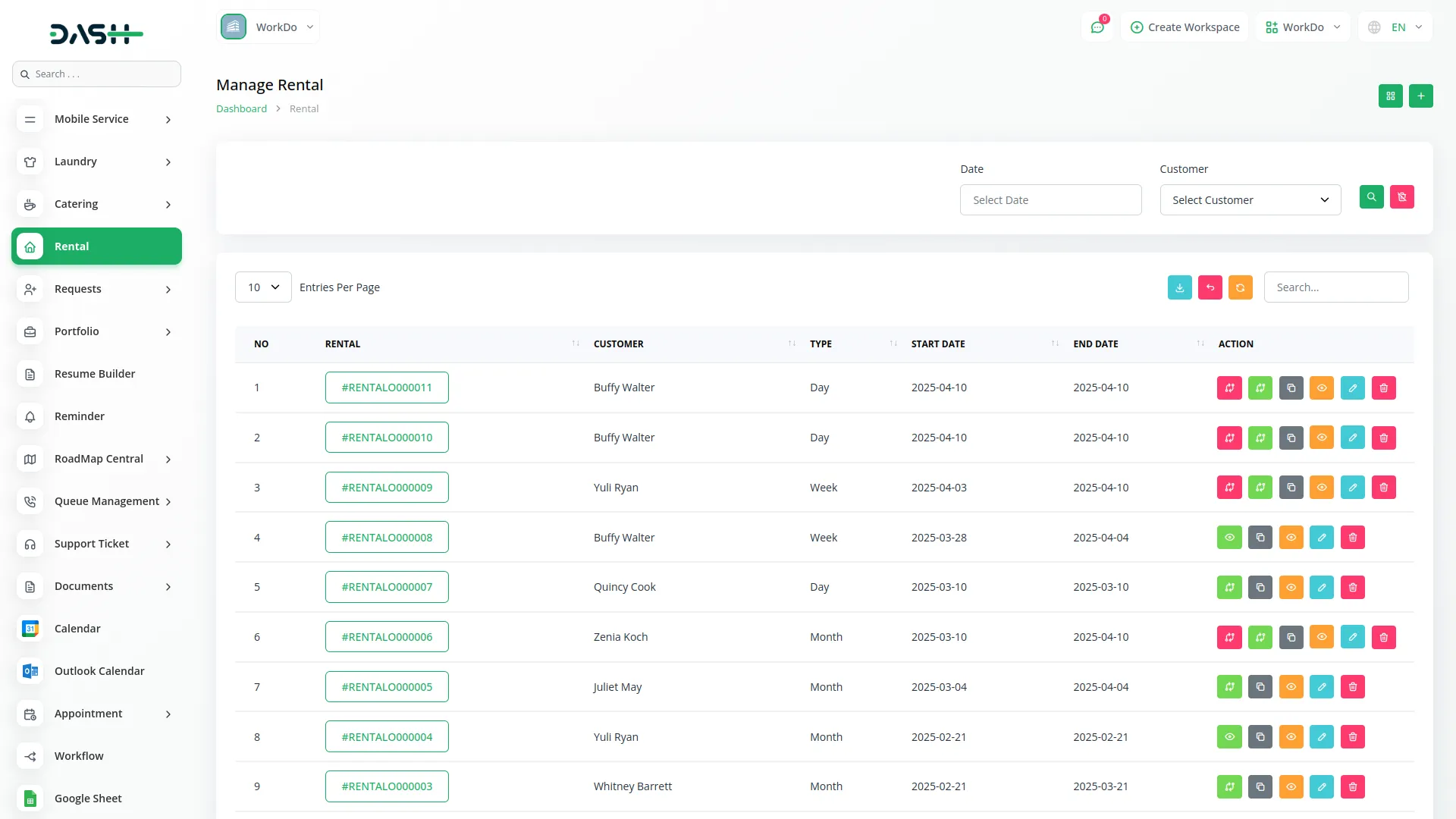
- Use the View button to see client information, rental details, and the list of items.
-
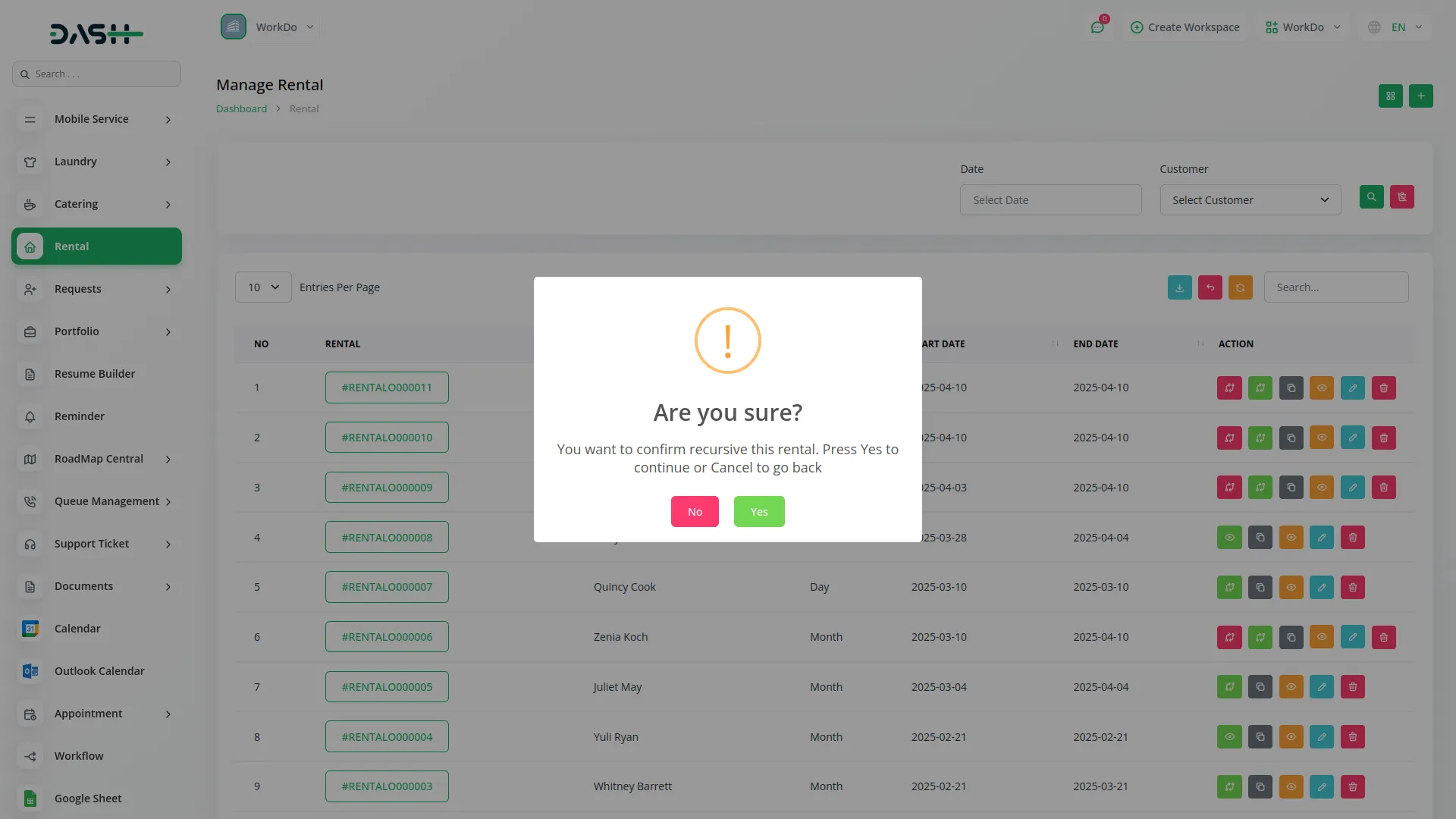
- Use the “Convert to Invoice” button to turn a rental into an invoice. Once clicked, the rental will be converted into an invoice under the “Rental Management” account type. You can then view the generated invoice in the list on the Invoices page.
-
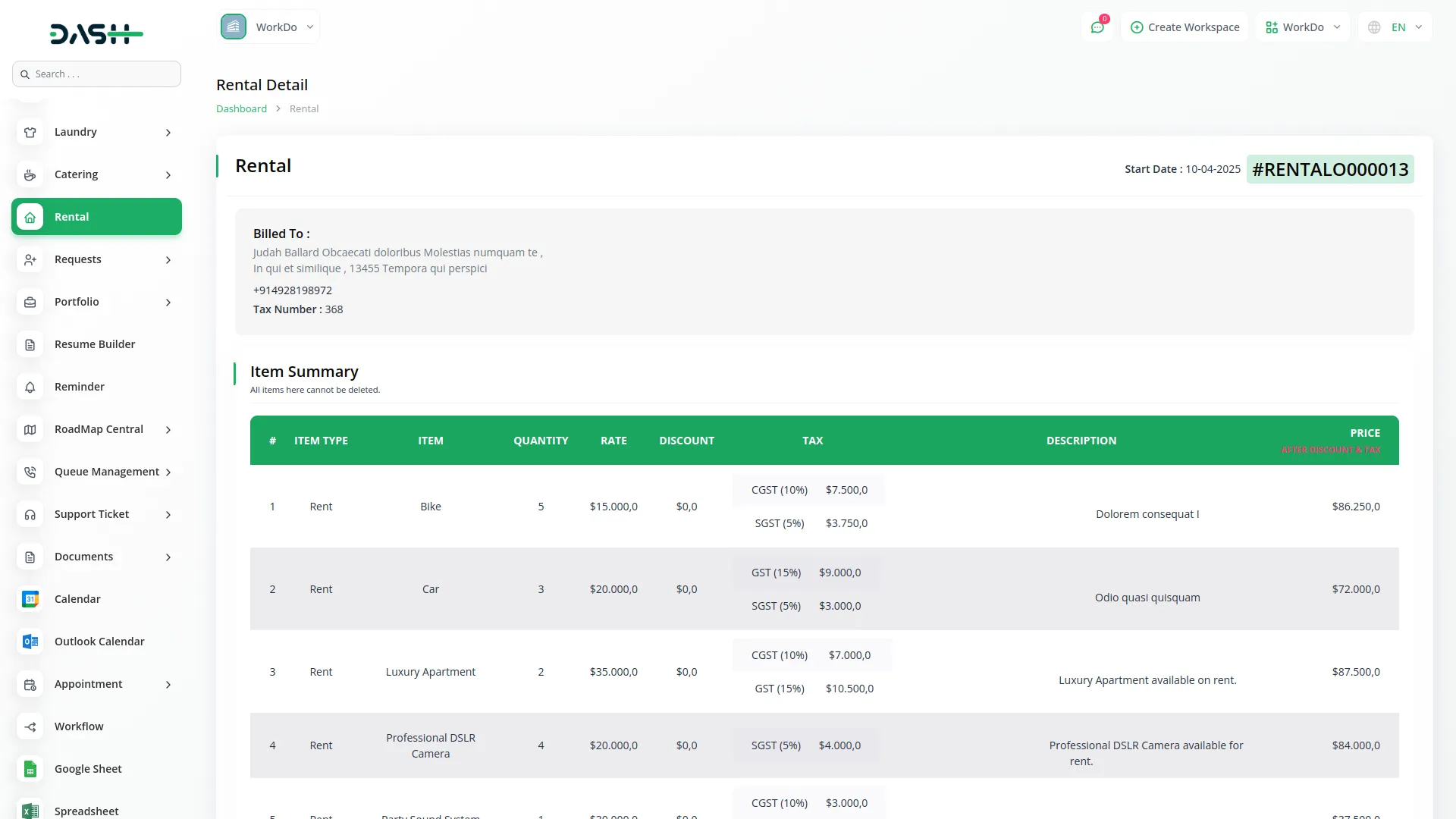
Categories
Related articles
- Microsoft To Do Integration in Dash SaaS
- Elderly Care Detailed Documentation
- Job Search Detailed Documentation
- Consignment Integration in Dash SaaS
- Visitor Management Integration in Dash SaaS
- Jitsi Meet Detailed Documentation
- Xero Integration in Dash SaaS
- Email Box Integration in Dash SaaS
- Asana Project Management Detailed Documentation
- Team Workload Integration in Dash SaaS
- Braintree Payment Gateway Detailed Documentation
- Zoom Meeting Integration in Dash SaaS
Reach Out to Us
Have questions or need assistance? We're here to help! Reach out to our team for support, inquiries, or feedback. Your needs are important to us, and we’re ready to assist you!


Need more help?
If you’re still uncertain or need professional guidance, don’t hesitate to contact us. You can contact us via email or submit a ticket with a description of your issue. Our team of experts is always available to help you with any questions. Rest assured that we’ll respond to your inquiry promptly.
Love what you see?
Do you like the quality of our products, themes, and applications, or perhaps the design of our website caught your eye? You can have similarly outstanding designs for your website or apps. Contact us, and we’ll bring your ideas to life.
