Form Builder Integration in Dash SaaS
Introduction
Form Builder is a versatile tool that simplifies the creation of customized forms for websites and applications. With its user-friendly interface, users can effortlessly drag and drop elements like Text, Email, Date Pickers, and Numeric Inputs to craft forms that align with their branding and design preferences. These forms are ideal for generating leads from various websites and managing essential forms with various field types, including Text, Email, Numeric, Date, and Description fields.
Publishing Your Form is a breeze with Form Builder. After creating your custom form using the intuitive interface, a single click on the “Publish” button generates a shareable link or embed code for easy integration into your website or application. This seamless process ensures that your forms are instantly accessible to users, making data collection, feedback, and inquiries a hassle-free experience. Form Builder simplifies the sharing and implementation of personalized forms, empowering users to engage with their audience efficiently.
Workflow
Installation
Step 1: Super Admin Access:
- Make sure your super admin has access to your system before you do anything else.
- Go to the “add-on manager” area of the super admin dashboard.
- To start the setup procedure, click the “+” (Module Setup) button.
- You will be asked to upload the ZIP file for the “Form Builder Add-On.”
- Don’t forget to enable the module after the setup is complete so that other people can buy it.
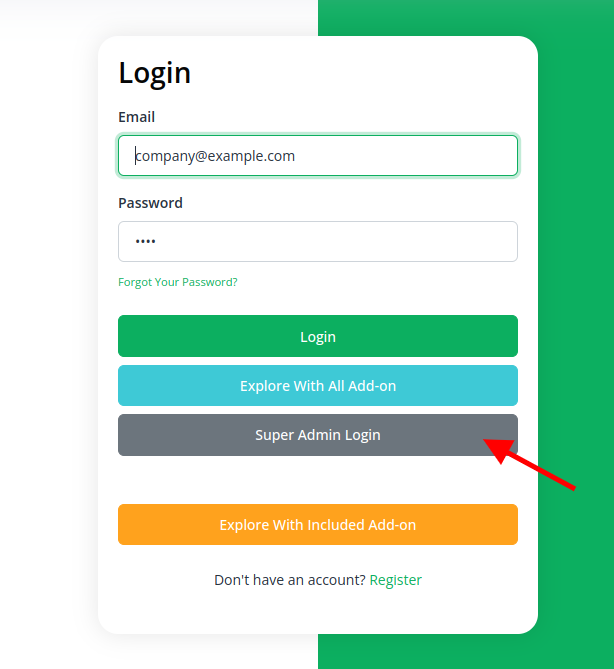
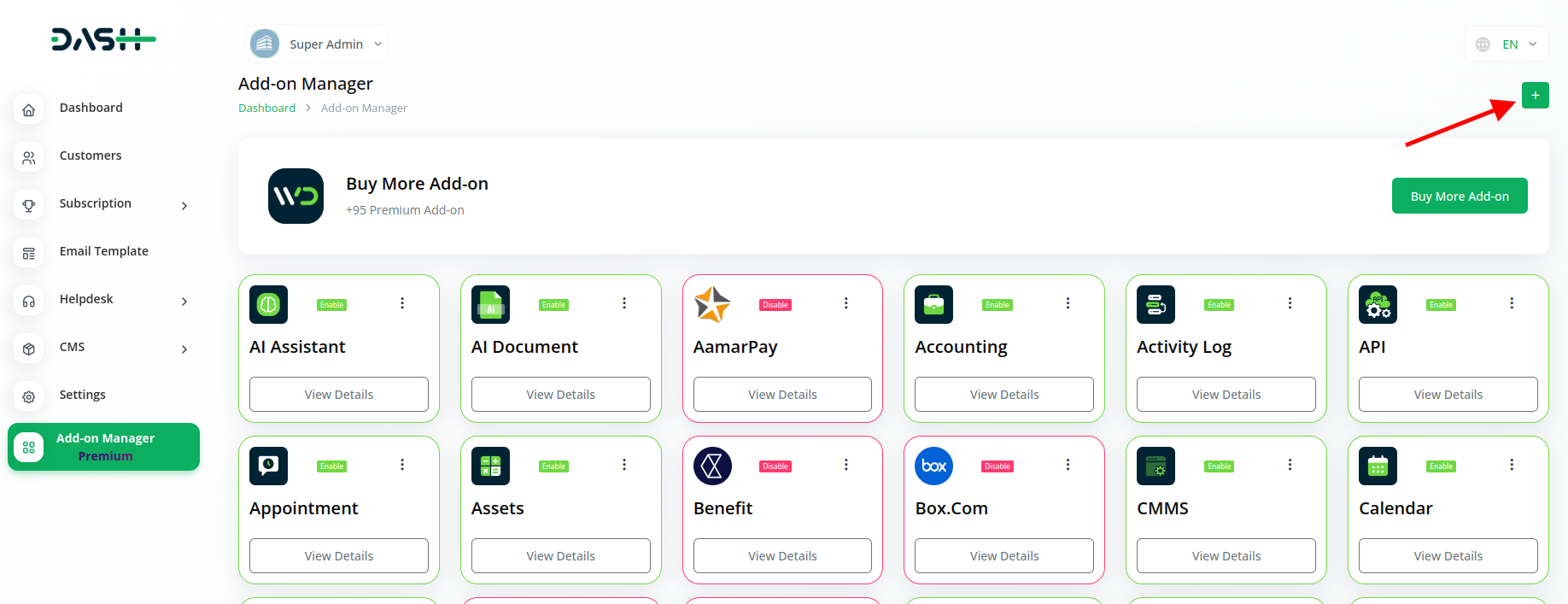
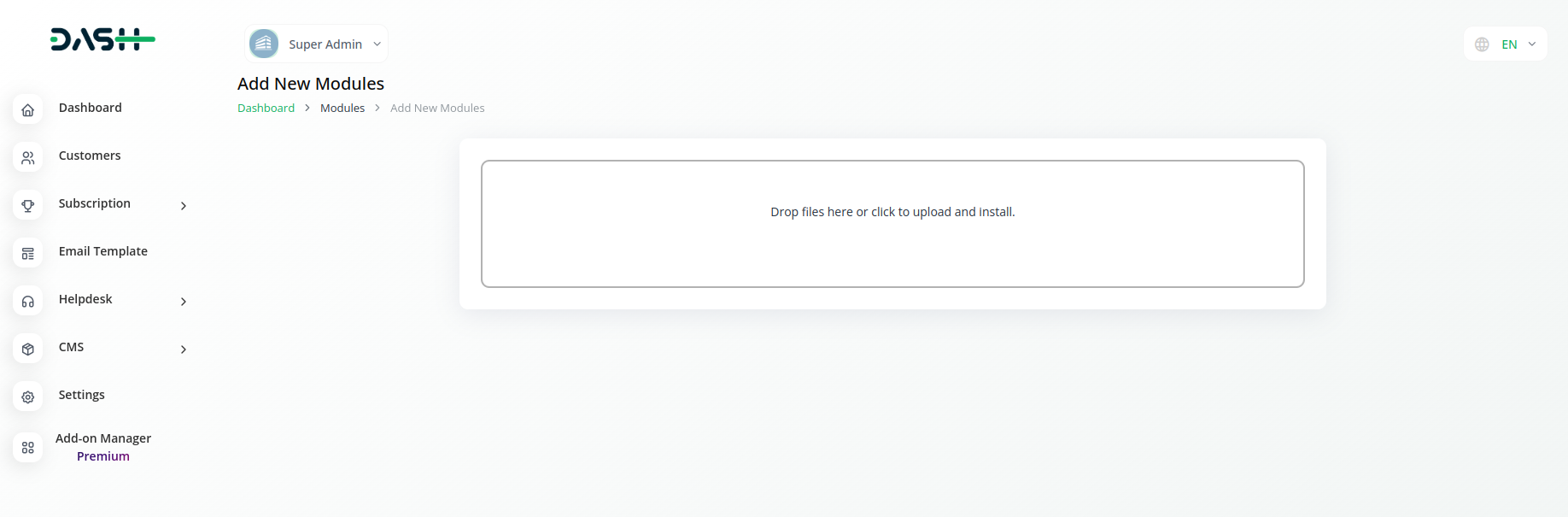
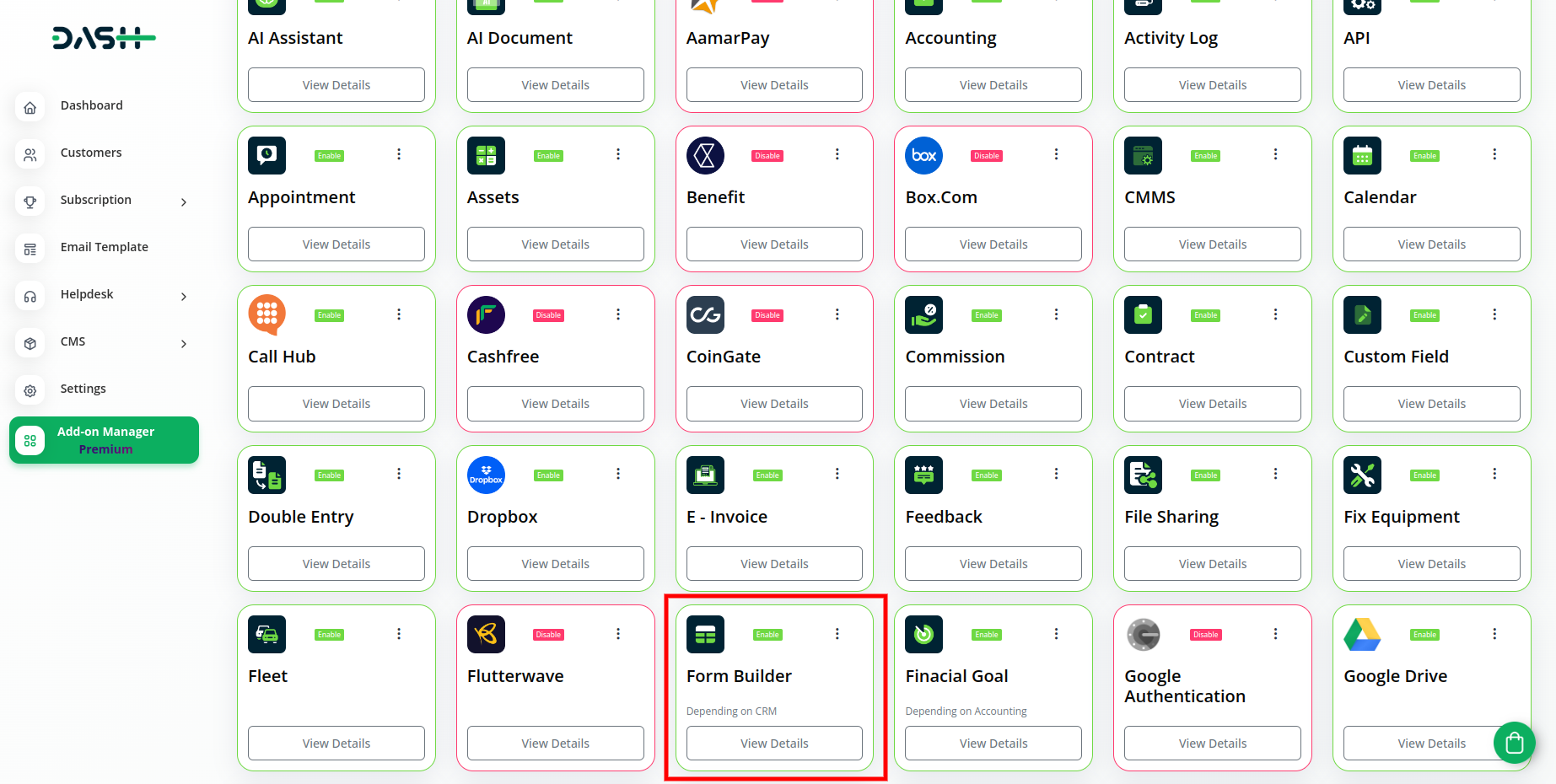
Step 2: Company Settings Steps:
- Once the super admin enables the Form Builder Add-On, company admins can proceed to purchase it and gain access.
- Start by heading to the “subscription plan” page and select the relevant “usage plan.”
- After that purchase the form builder add-on.

Step 3: How to use the Form Builder Add-on?
- After that go to the CRM module, and click on the form builder button.
- To create a form go to the “+” button, and add the name of the form.
- At last, you activate or deactivate the form by clicking on the “On” and “Off” buttons.
- On the form builder page, you will get to see the list of all the forms, their responses, and actions.
- In the actions section, you can copy the link to the form, edit/view the form field, view the response, convert in the lead set, and you can also covert it into CRM, if you convert the form into a lead then all the details of the form will be transferred to the lead column, and if you convert it into CRM, you will be able to fill the form at the frontend, at last you can also edit the form name if you want.
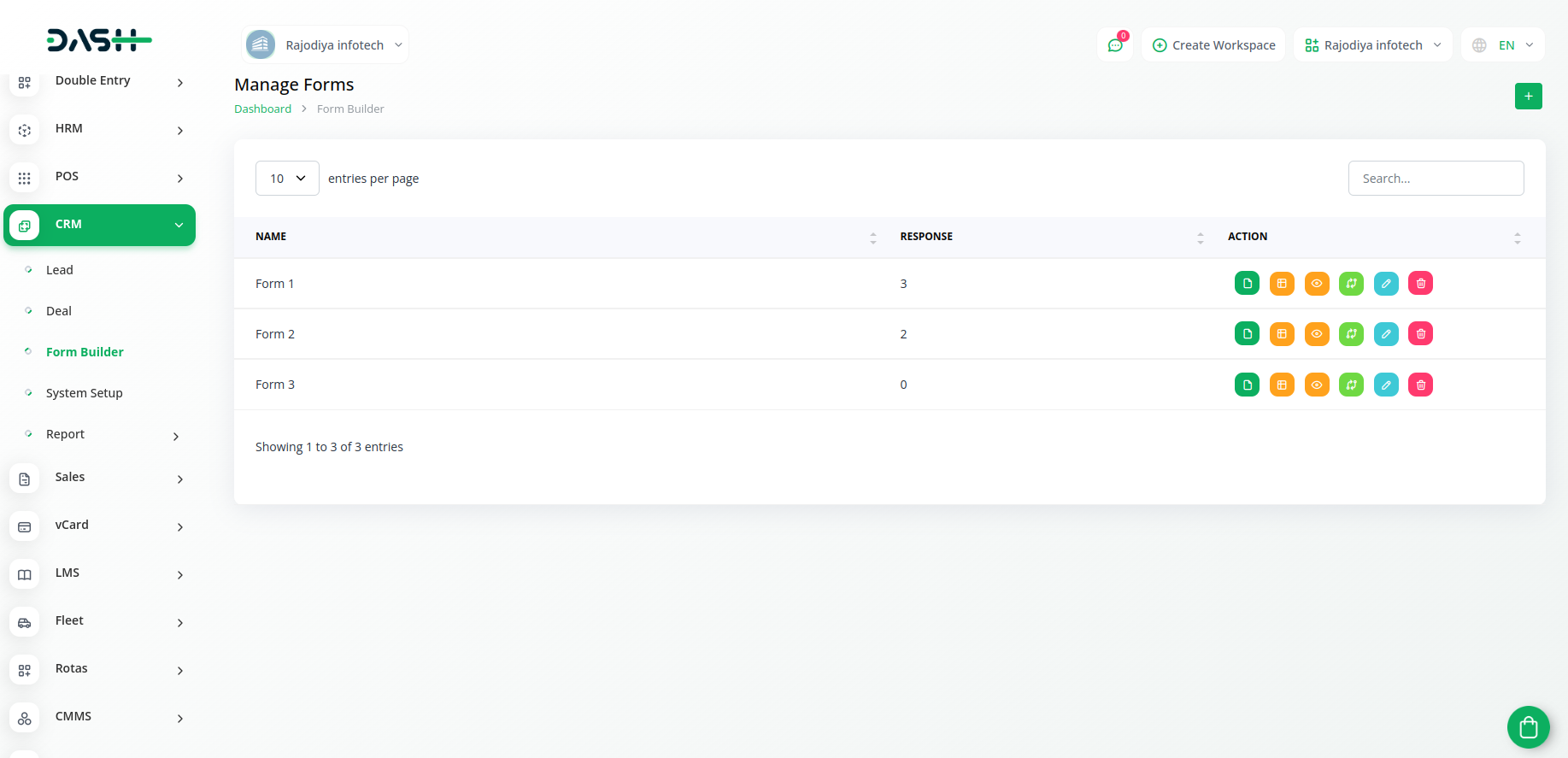
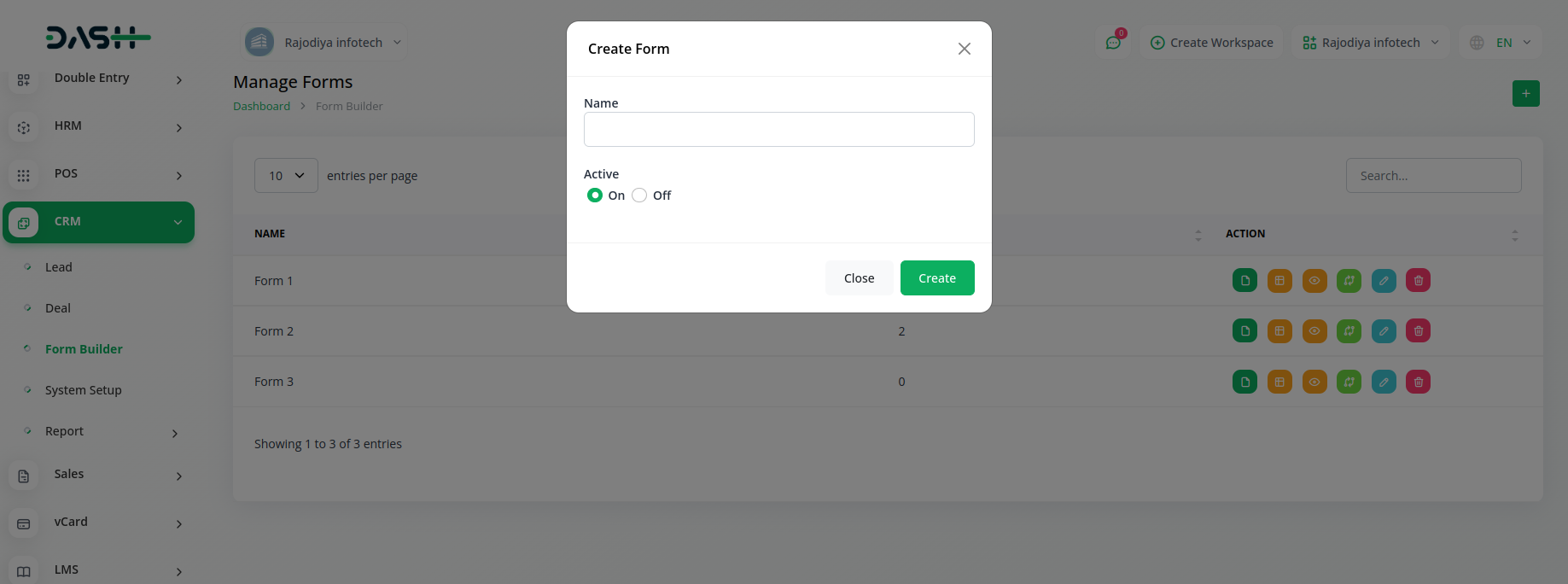
So, this is how you can have access to the form builder add-on.
Related articles
- OneDrive Integration in Dash SaaS
- Google Sheet Integration in Dash SaaS
- Rotas Integration in Dash SaaS
- LMS Integration in Dash SaaS
- WhatsApp API Integration Dash SaaS
- API WorkDo Dash SaaS Add-On
- Box.com Integration in Dash SaaS
- Google Authentication Integration in BookingGo SaaS
- HubSpot Integration in Dash SaaS
- Rental Management Integration in Dash SaaS
- Google Meet Integration in Dash SaaS
- Requests Integration in Dash SaaS
Need more help?
If you’re still uncertain or need professional guidance, don’t hesitate to contact us. You can contact us via email or submit a ticket with a description of your issue. Our team of experts is always available to help you with any questions. Rest assured that we’ll respond to your inquiry promptly.
Love what you see?
Do you like the quality of our products, themes, and applications, or perhaps the design of our website caught your eye? You can have similarly outstanding designs for your website or apps. Contact us, and we’ll bring your ideas to life.

