Reminder Module Integration in Dash SaaS
Boost productivity and never miss a deadline with our seamless integration of the reminder module into Dash SaaS.
Introduction
The Reminder System is a comprehensive notification management platform designed to automate communication across multiple channels and business modules. This system allows users to create automated reminders for invoices, bills, users, leads, and deals through various communication platforms including email, SMS, Slack, Telegram, Twilio, WhatsApp, and WhatsApp API. Users can configure reminders to trigger either at default intervals or on specific manual dates, ensuring timely notifications for important business processes. The system includes administrative controls for system-wide activation and requires proper cron job configuration for automated daily processing and reliable message delivery.
How To Install The Add-On?
To Set Up the Reminder Add-On, you can follow this link: Setup Add-On
How To Use The Reminder Add-On?
System Settings – Superadmin
- To configure reminder settings from the super admin side, navigate to the System Settings section. In the Reminder settings area, you must first enable the toggle button to start receiving daily notifications using the Reminder Add-On.
- Once the toggle is enabled, you need to set up a cron job on your server to ensure reminders are sent automatically on a daily basis. Follow the steps provided under “Reminder Cron Job Instruction” carefully to configure the cron job correctly on your server.
- This configuration is essential for the automated daily processing of reminder notifications across all companies and users in the system.
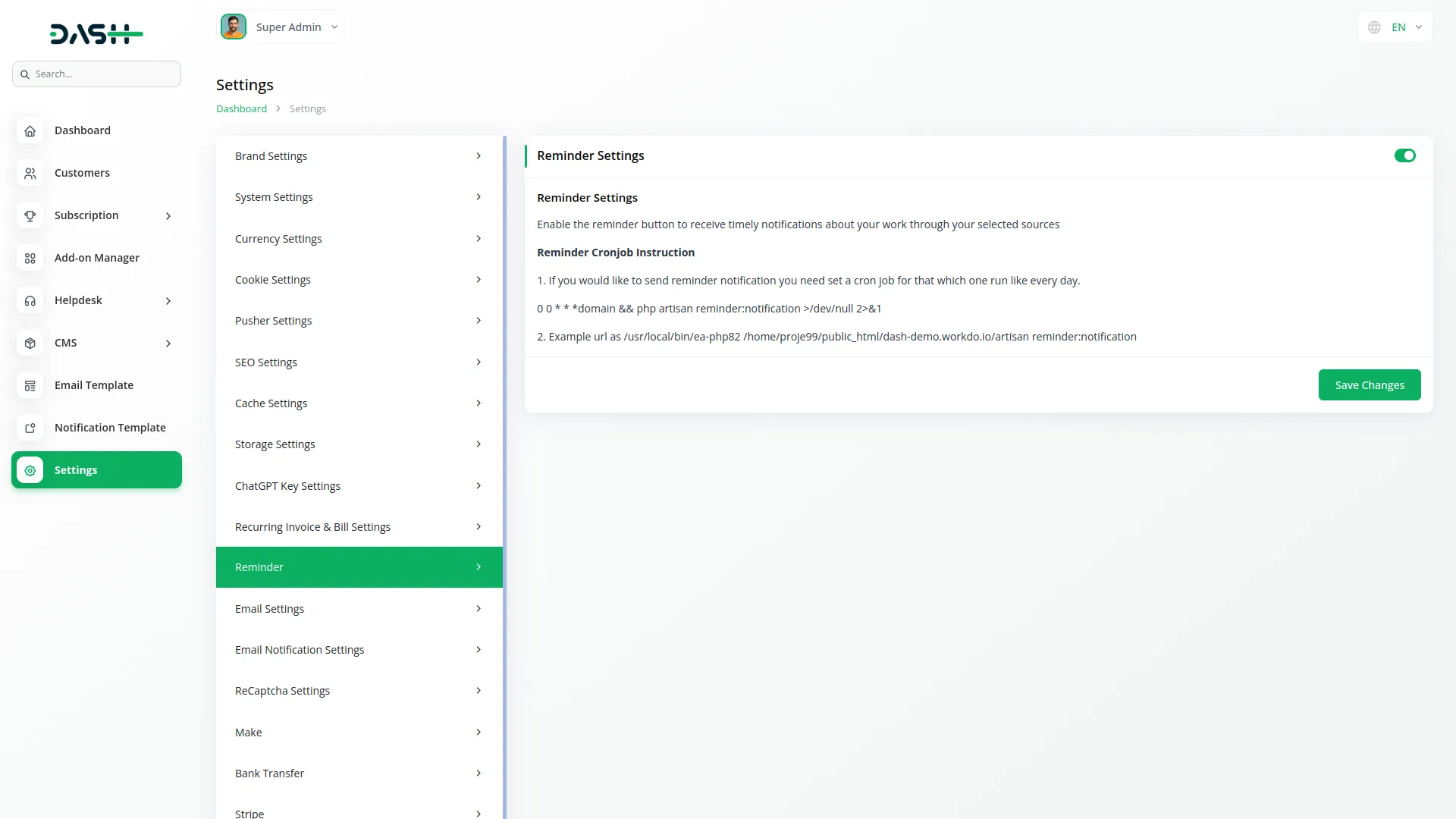
System Settings – Company
- To manage reminder settings from the company side, access the System Settings section and locate the Reminder settings area. Once the reminder toggle is enabled from the super admin side, the system will automatically check and send daily notifications to users based on their bookings or schedules.
- Ensure that the cron job is properly configured as per the instructions under “Reminder Cron Job Instruction” so that the system can trigger reminders on time without any manual action. This setup ensures the reminder Add-On works smoothly and consistently in the background, providing reliable automated notifications for your company’s business processes and user communications.
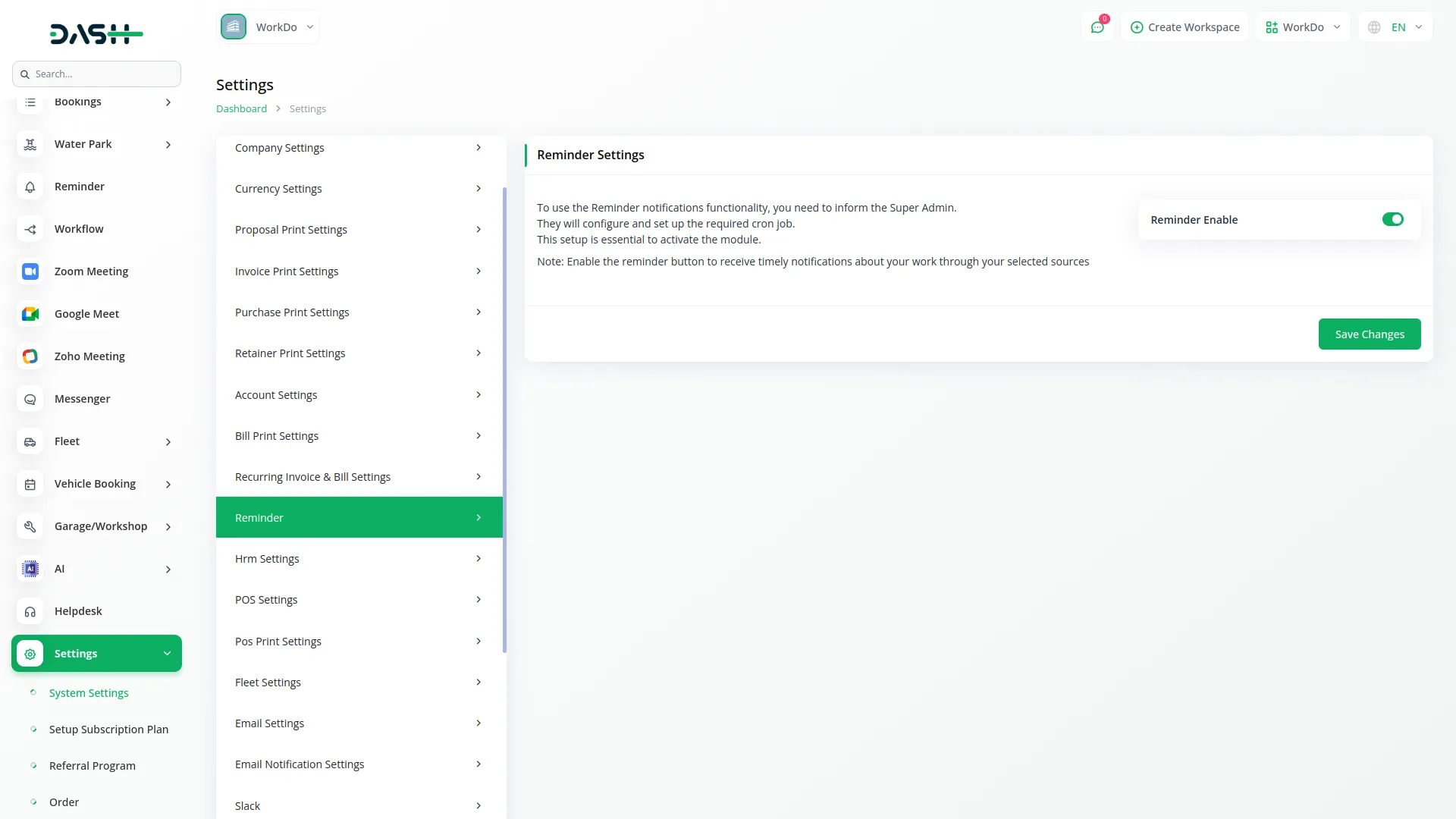
Reminder
- To add a new reminder, click the “Create” button on the reminder page. First, select the reminder type using the radio button options – choose “Default” to set automatic scheduling or “Manually” for specific date selection.
- If you select Default, you will see two additional fields: enter the number of days and select the day type for automatic scheduling. If you select Manually, a date field will appear where you can choose the specific date for the reminder.
- Next, select the Module from the dropdown menu which includes options for invoice, Bill, user, lead, or deal. Based on your module selection, a second dropdown will appear showing relevant options – Invoice number for invoice module, Bill number for bill module, Users for user module, lead for lead module, or deal for deal module.
- In the Action section, use the multi select dropdown to choose one or more communication methods. Available actions include Email, SMS, Slack, Telegram, Twilio, WhatsApp, and WhatsApp API. For each selected action, you will need to provide specific configuration details. For Email action, enter the email address.
- For SMS action, provide the phone number to send SMS. For Slack action, enter the Slack Webhook URL. For Telegram action, enter both the Telegram Access Token and Telegram ChatID.
- For Twilio action, provide the phone number to send Twilio SMS. For WhatsApp action, enter the phone number to send a Twilio WhatsApp message. For WhatsApp API action, provide the phone number to send WhatsApp API messages.
- Finally, use the textarea at the bottom to compose your custom message that will be displayed in the selected notifications and messages across all chosen communication channels.
- The list page displays all reminders with columns showing NO, Name, module, Action, and day/date. You can use the Search button to find specific reminders, Export to download reminder data, Reload to refresh the page, Reset to clear filters.
- Available actions for each reminder include Edit to modify reminder details and Delete to remove the reminder from the system
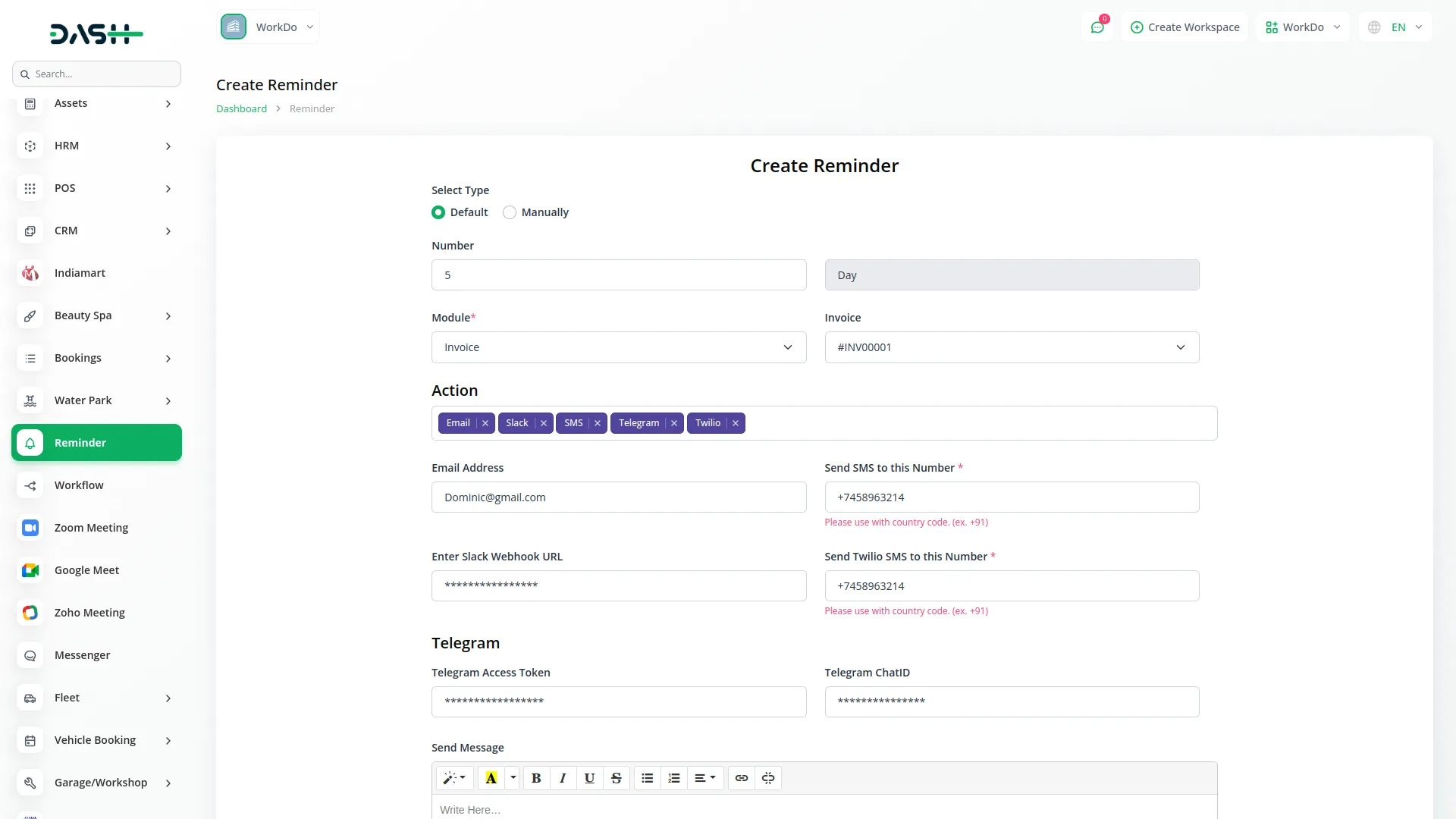
Categories
Related articles
- Ozow Payment Gateway in Dash SaaS
- Documentation For Installation
- Jitsi Meet Detailed Documentation
- Biometric Attendance Integration in Dash SaaS
- PhonePe Integration in Dash SaaS
- Coupon List Integration in eCommerceGo SaaS
- Recent Orders – eCommerceGo Addon
- Art Showcase Integration in Dash SaaS
- Work Permit Detailed Documentation
- Performance Indicator Integration in Dash SaaS
- Service Slot Scheduler Integration in BookingGo SaaS
- Telegram Integration in Dash SaaS
Reach Out to Us
Have questions or need assistance? We're here to help! Reach out to our team for support, inquiries, or feedback. Your needs are important to us, and we’re ready to assist you!


Need more help?
If you’re still uncertain or need professional guidance, don’t hesitate to contact us. You can contact us via email or submit a ticket with a description of your issue. Our team of experts is always available to help you with any questions. Rest assured that we’ll respond to your inquiry promptly.
Love what you see?
Do you like the quality of our products, themes, and applications, or perhaps the design of our website caught your eye? You can have similarly outstanding designs for your website or apps. Contact us, and we’ll bring your ideas to life.
