PhonePe Integration in Dash SaaS
Experience hassle-free and secure payments with PhonePe integration. Enjoy a smooth checkout process on our website.
Supported Country: India
Supported Currencies: INR
Benefits of phonepe Payment Gateway
- Seamless Checkout Experience: By integrating PhonePe’s secure payment gateway, we offer users a seamless checkout experience, reducing friction in the payment process and improving overall user satisfaction.
- Reliability and Security: PhonePe’s robust security measures ensure that transactions are safe and secure, providing peace of mind to both businesses and customers. This reliability helps build trust and credibility in our platform.
- Convenience: With PhonePe integration, users can make payments directly on our website, eliminating the need for third-party platforms or redirects. This convenience enhances user experience and encourages repeat transactions.
- Multiple Payment Options: PhonePe supports a wide range of payment methods including UPI, credit/debit cards, wallets, and net banking. This flexibility allows users to choose their preferred payment mode, improving conversion rates and customer satisfaction.
- Real-Time Transaction Updates: PhonePe provides instant payment confirmations and real-time transaction status updates. This helps streamline backend processes like order fulfillment, reduces delays, and enhances operational efficiency.
How to Access the PhonePe Add-on?
Ready to enhance your online payment capabilities with phonepe? Follow these simple steps to get started:
- Visit WorkDo Website: Head over to workdo.io and explore the extensive range of Dash SaaS Add-Ons.
- Discover PhonePe Add-on: Browse the list of available Add-ons and find the “PhonePe Payment Gateway”
- Activate the Add-on : Click the “Activate” button next to the PhonePe Add-on to enable it for your WorkDo Dash account.
How does PhonePe Work?
PhonePe serves as a versatile payment gateway by seamlessly integrating with your online platform. Customers are empowered to select their preferred payment method, and PhonePe handles the payment transaction with a strong emphasis on security and reliability. The platform features a user-friendly interface and is supported by a responsive customer service team, delivering a dependable and hassle-free payment experience, which makes it a trusted choice for merchants and customers alike.
Super Admin Settings (Plan Purchase by the Company):
The “Super Admin Settings” are typically accessible to the highest-level administrator or super administrator within a software platform or system. These settings allow the super admin to manage various aspects of the company’s usage and subscription plans. This may include :
- Purchasing or upgrading subscription plans for the entire company.
Here, you can manage the payment gateway keys from the “Settings” of the Super Admin Login.
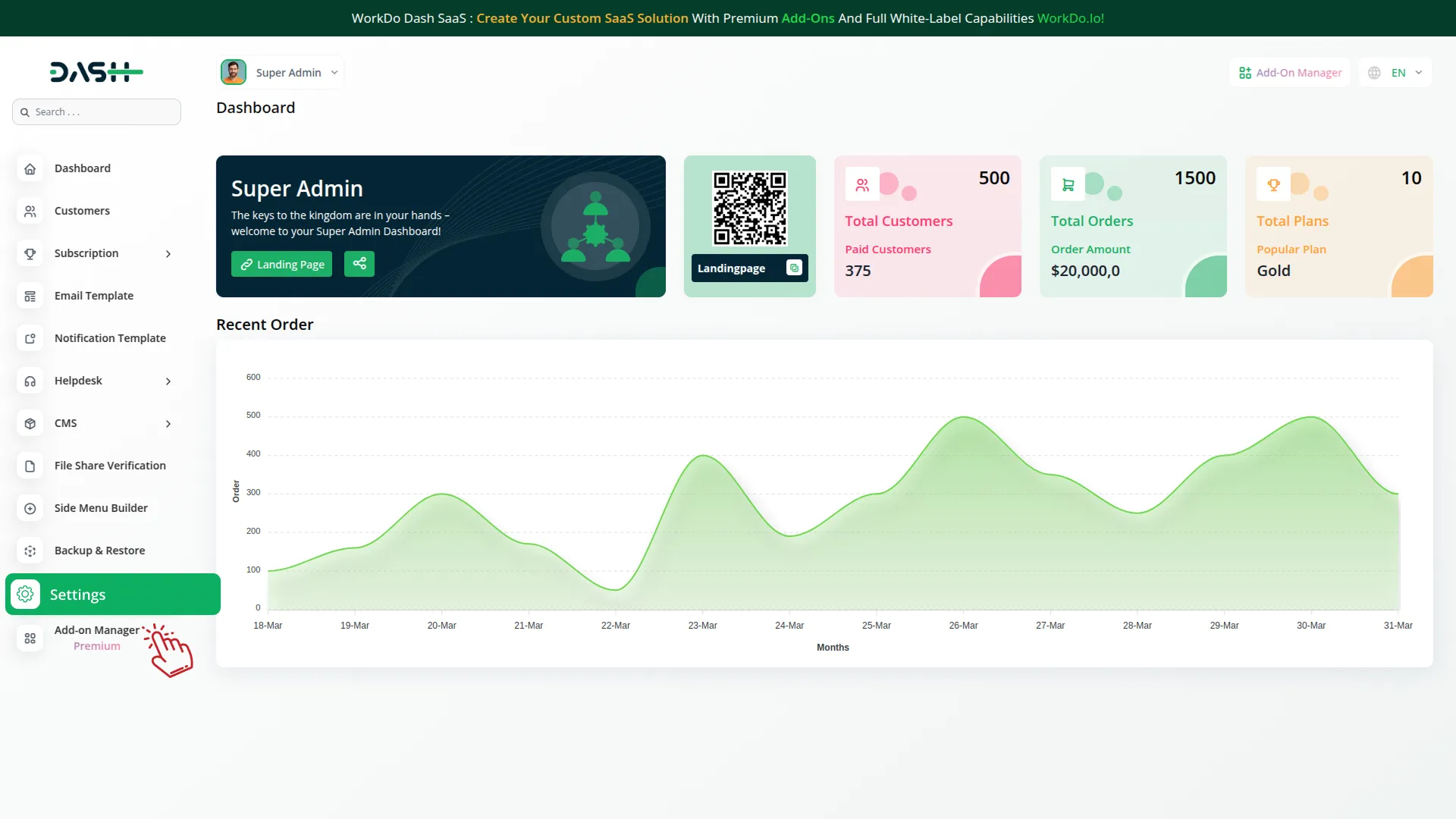
Company Settings (Invoices, Retainer, etc. Payment) :
“Company Settings” in the context of invoices, retainers, and payments refer to the configuration options available to a company or organization for managing financial transactions. These settings may include:
- Configuring invoice templates and customization options.
- Setting up payment gateways for accepting payments from clients or customers.
- Defining retainer or deposit policies for services or products.
- Managing tax settings and compliance.
- Setting payment terms and conditions
- This Payment Gateway Supports:
- Plan
- Invoice
- Retainer
- LMS
- Hotel And Room Management
- More +
Here, you can manage the payment gateway keys from the “System Settings” under “Settings” of the Company Login.
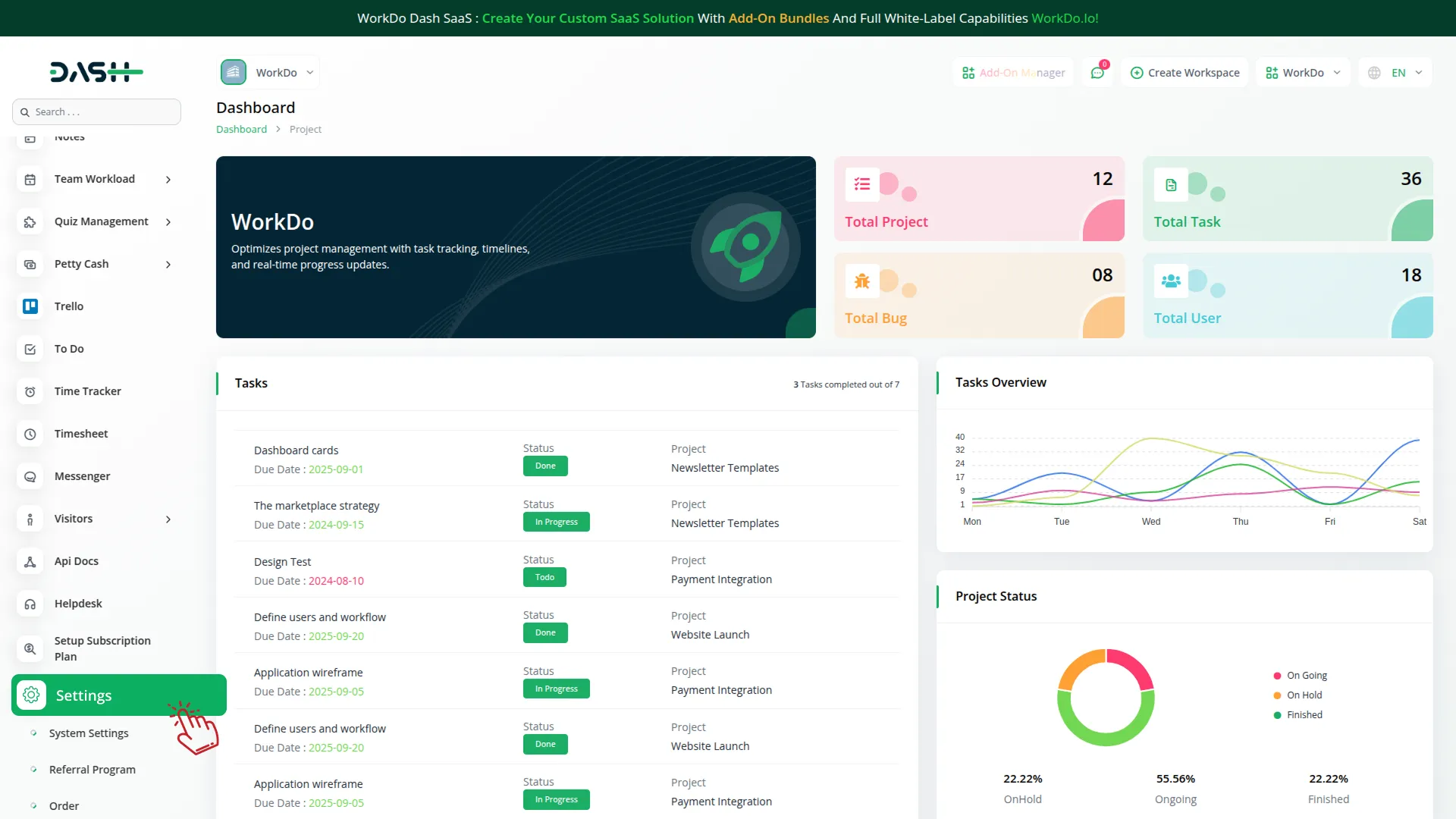
How to Generate Key ?
1. Generate API Key :
- To integrate PhonePe, follow these steps to get the credentials:
- Register on https://business.phonepe.com/login
After approval:
- Get your Merchant ID (MID).
- Get Salt Key.
- Get test/production API endpoint URLs.
2. Configure PhonePe Gateway:
- Log in to your account with administrator credentials.
- Navigate to the settings page.
3. Set Up PhonePe Gateway:
- Scroll down the page until you find the PhonePe Gateway option.
- Click on the PhonePe Gateway to access its configuration settings.
4. Enter Required Details:
In the settings, provide the following essential details:
- Merchant ID
- Salt Key
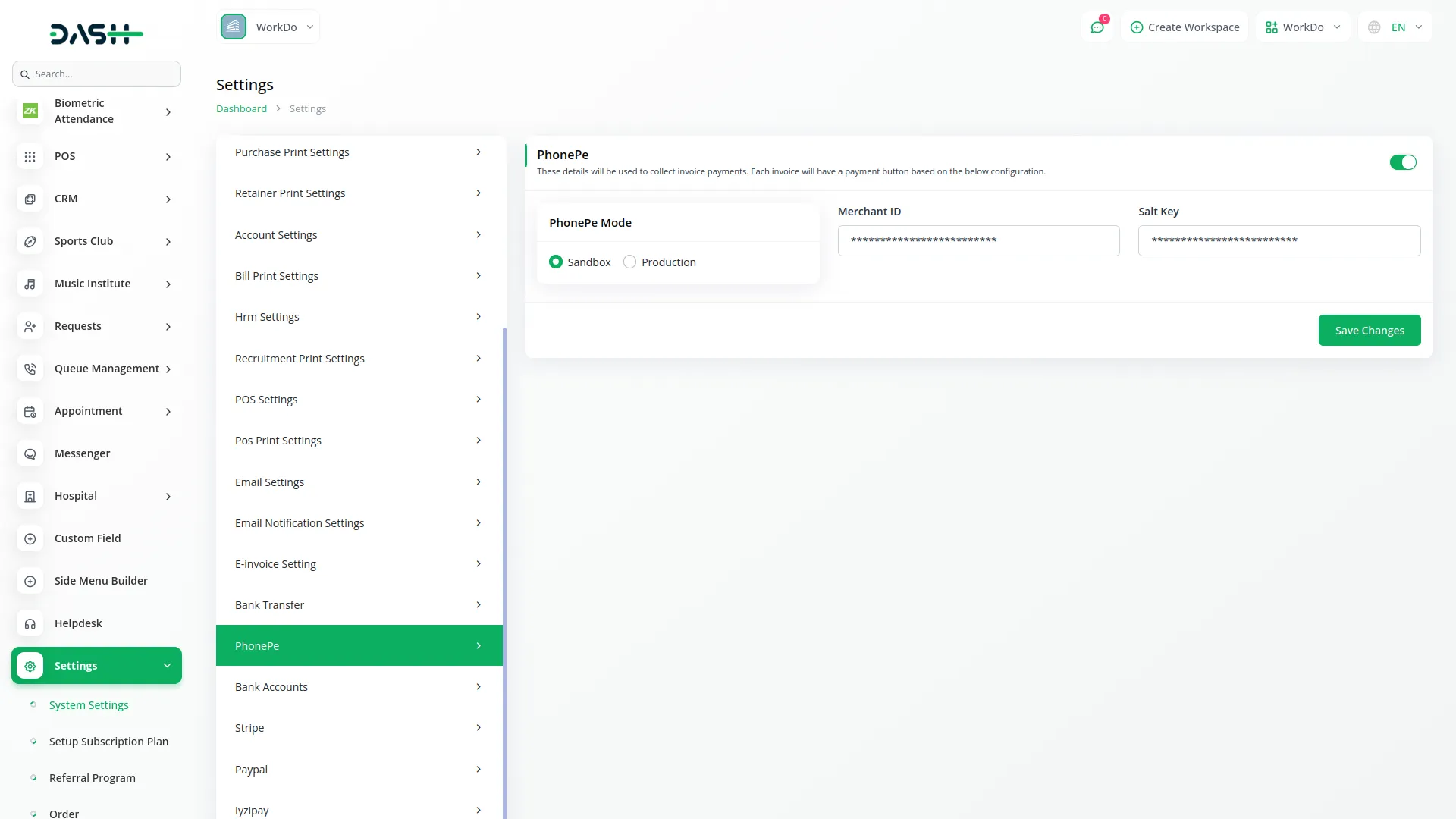
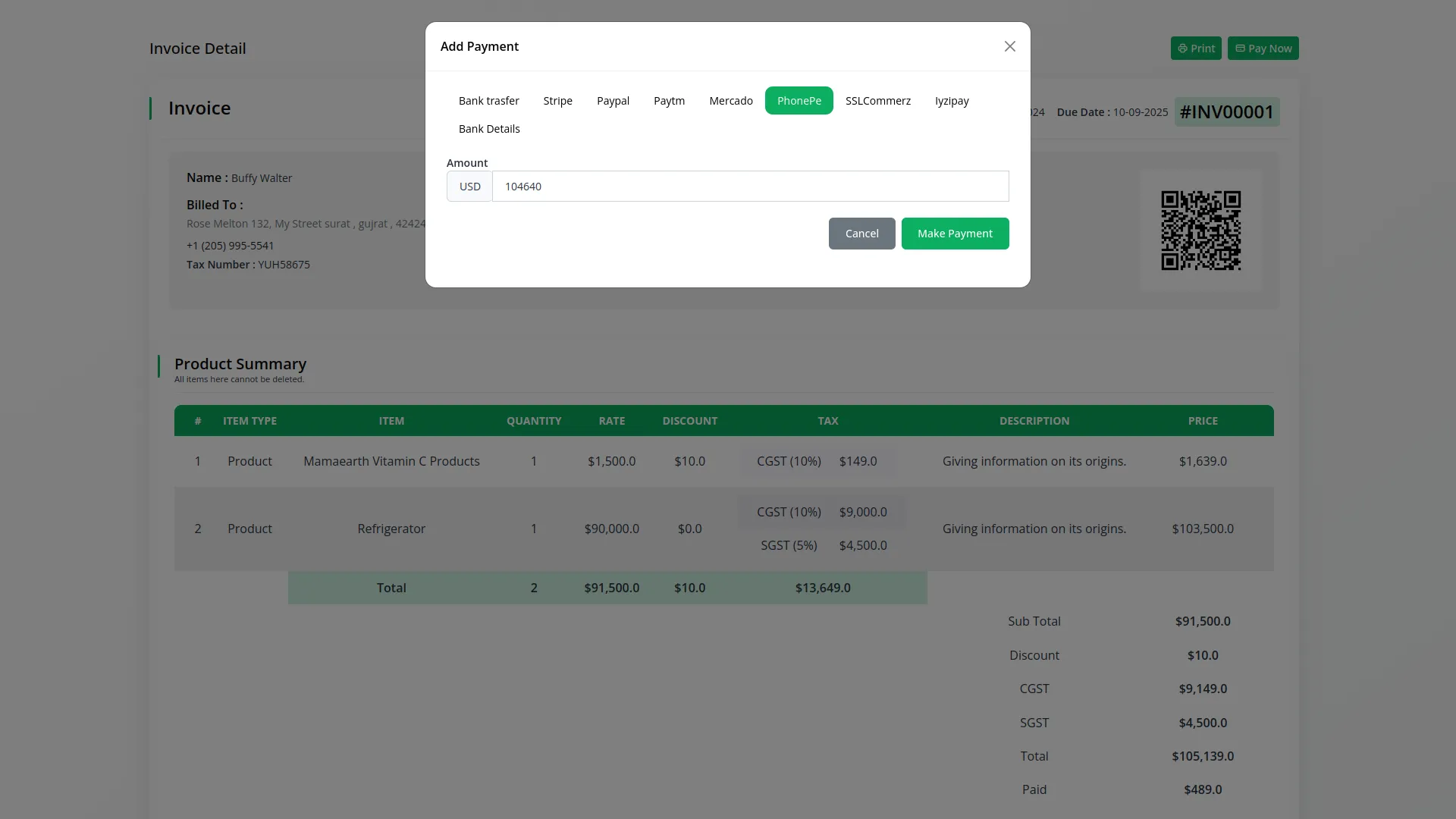
5. Save Your Settings:
After entering the necessary details, save the settings to activate the PhonePe Payment Gateway within your platform.
This detailed documentation overviews PhonePe Payment Integration, its benefits, and the integration process. By integrating PhonePe, businesses and organizations can offer their customers a secure and flexible payment experience while streamlining their payment processes.
Note: The PhonePe Add-On is a paid feature and can be accessed by users who have purchased it. By integrating the PhonePe Add-On into your WorkDo Dash SaaS account, you’ll provide a reliable and user-friendly payment gateway that supports global transactions.
Categories
Related articles
- Google Calendar Credentials Generate
- PESTEL Analysis Integration in Dash SaaS
- Planning Module Detailed Integration in Dash SaaS
- Tiffin Service Manager Integration in Dash SaaS
- PayNow Payment Gateway Integration in Dash SaaS
- Internal Knowledge Integration in Dash SaaS
- Work Permit Detailed Documentation
- Vonage SMS Module Detailed Documentation
- Procurement Integration in Dash SaaS
- Google Forms Integration in Dash SaaS
- To Do Integration in Dash SaaS
- NGO Management Integration in Dash SaaS
Reach Out to Us
Have questions or need assistance? We're here to help! Reach out to our team for support, inquiries, or feedback. Your needs are important to us, and we’re ready to assist you!


Need more help?
If you’re still uncertain or need professional guidance, don’t hesitate to contact us. You can contact us via email or submit a ticket with a description of your issue. Our team of experts is always available to help you with any questions. Rest assured that we’ll respond to your inquiry promptly.
Love what you see?
Do you like the quality of our products, themes, and applications, or perhaps the design of our website caught your eye? You can have similarly outstanding designs for your website or apps. Contact us, and we’ll bring your ideas to life.
