Machine Repair Management Integration in Dash SaaS
Enhance efficiency and oversight of machine repair processes with the Machine Repair Management Integration offered by Dash SaaS.
Introduction
The Machine Repair Management System is a comprehensive software solution designed to help businesses efficiently manage machine maintenance, repair requests, and service operations. The system provides tools for tracking machines, managing repair requests with priority levels, assigning staff members, maintaining service agreements, and generating invoices. It includes a dashboard with real-time analytics, calendar integration for scheduling, and complete repair history tracking to ensure smooth operations and customer satisfaction.
How to Install the Add-On?
To Set Up the Machine Repair Management Add-On, you can follow this link: Setup Add-On.
How to Use The Machine Repair Management Add-On?
Machine Repair Dashboard
- The dashboard serves as your main control center, providing instant access to key information and performance metrics for your machine repair operations.
- On the dashboard, you will find a Workspace Name Card with machine repair branding that identifies your workspace. The Statistics Cards display important metrics, including Total Repair Requests and Total Diagnoses, giving you an immediate overview of your current workload.
- The Repair Request Calendar uses FullCalendar integration to show all repair requests organized by date, making it easy to plan and schedule your repair activities. This calendar view helps you visualize your upcoming work and manage resource allocation effectively.
- The Diagnosis Report Area Chart displays diagnosis trends over the last 10 days, helping you track your team’s diagnostic activity and identify patterns in your repair workflow.
- Note that this Page depends on the Product & Service Add-On for invoice and diagnosis functionality to work properly.
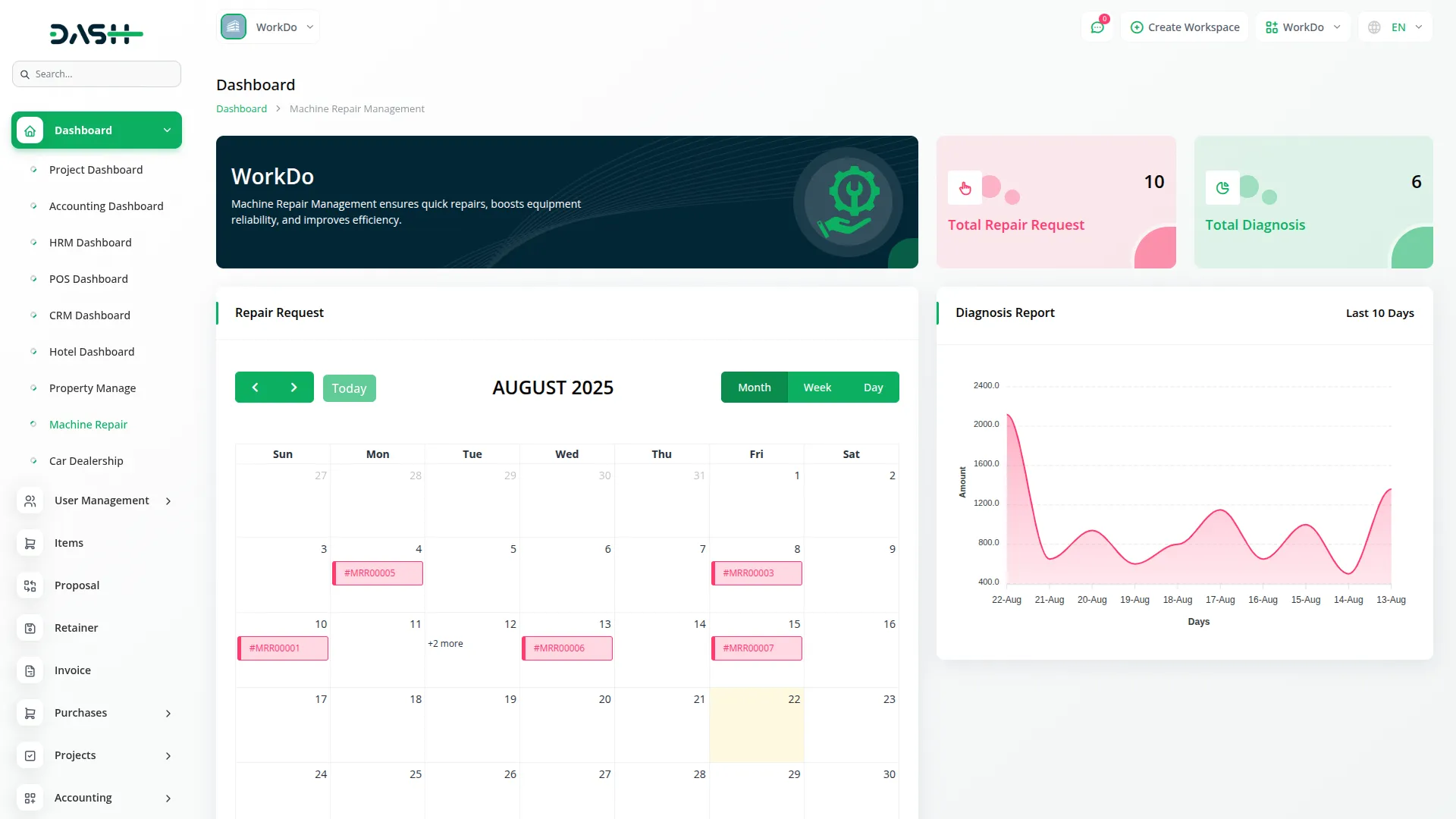
Machine Management
- Machine management is the foundation of your repair system, where you maintain detailed records of all equipment under your care.
- To create a new Machine, click the “Create” button. Fill in the Machine Name, select the Manufacturer, enter the Model information, set the Installation Date, choose the Status as either “Active” or “Inactive”, and provide a Description of the machine.
- The list page shows all your machines with buttons for Search, Reset, Reload, and Export. The table displays columns for No, Machine Name, Manufacturer, Model, Last Maintenance Date, Description, Status, and Action. Available actions include View, Edit, and Delete.
- Machine Status Management helps you track equipment availability. Active status means the machine is operational and available for service, while Inactive status indicates the machine is out of service or decommissioned.
- When you click “View”, you can view all machine details. The “Edit” action allows you to modify machine information, and “Delete” removes the machine record from the system.
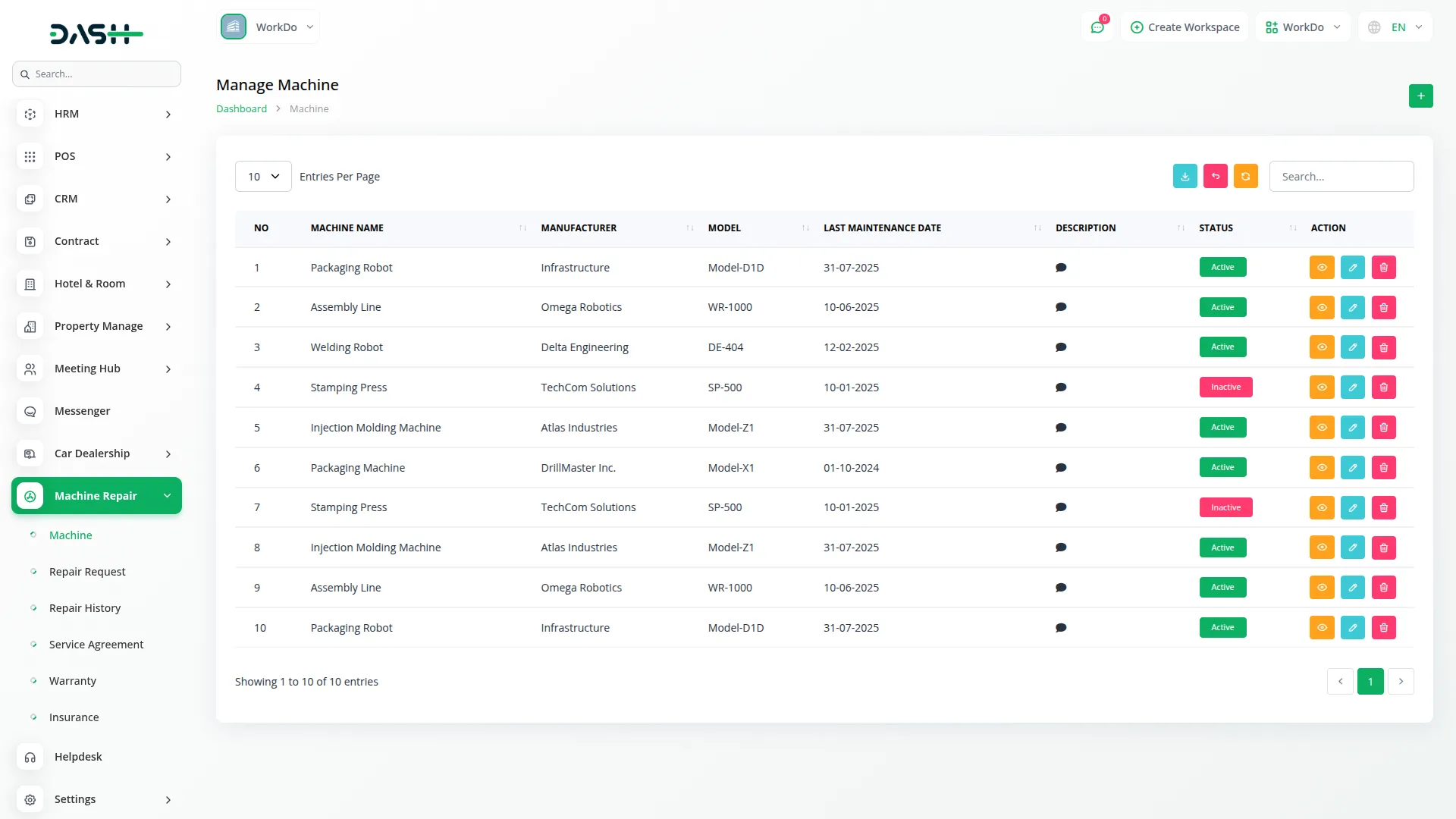
Repair Request
- Repair Request management handles the entire workflow from initial customer requests to completion, with priority-based processing and staff assignments.
- To create a new Repair Request, click the “Create” button. Select the Machine from the dropdown (which loads from your Machine records), enter the Customer Name and Customer Email, choose the Priority Level as Low, Medium, or High, and provide a Description of Issue.
- When editing a repair request, you have additional fields available: Staff Assignment (dropdown from Staff Users) and Status options including Pending, In Progress, and Completed.
- The list page includes buttons for Search, Export, Reset, Reload, and Add. The table shows columns for ID (auto-generated like #MRR00001), Machine, Customer Name, Staff, Date of Request, Priority Level, Status, and Action. Available actions are View, Edit, and Delete.
- The Request Workflow follows a specific process: Initial Creation sets the status to “Pending”, then an Admin assigns a staff member to handle the request, Progress Tracking updates the status to “In Progress” when work begins, and Completion sets the status to “Completed” when a diagnosis or invoice is created.
- When you click “View”, you can view complete request details. The “Edit” action allows you to update request information and assign staff, while “Delete” removes the request record.
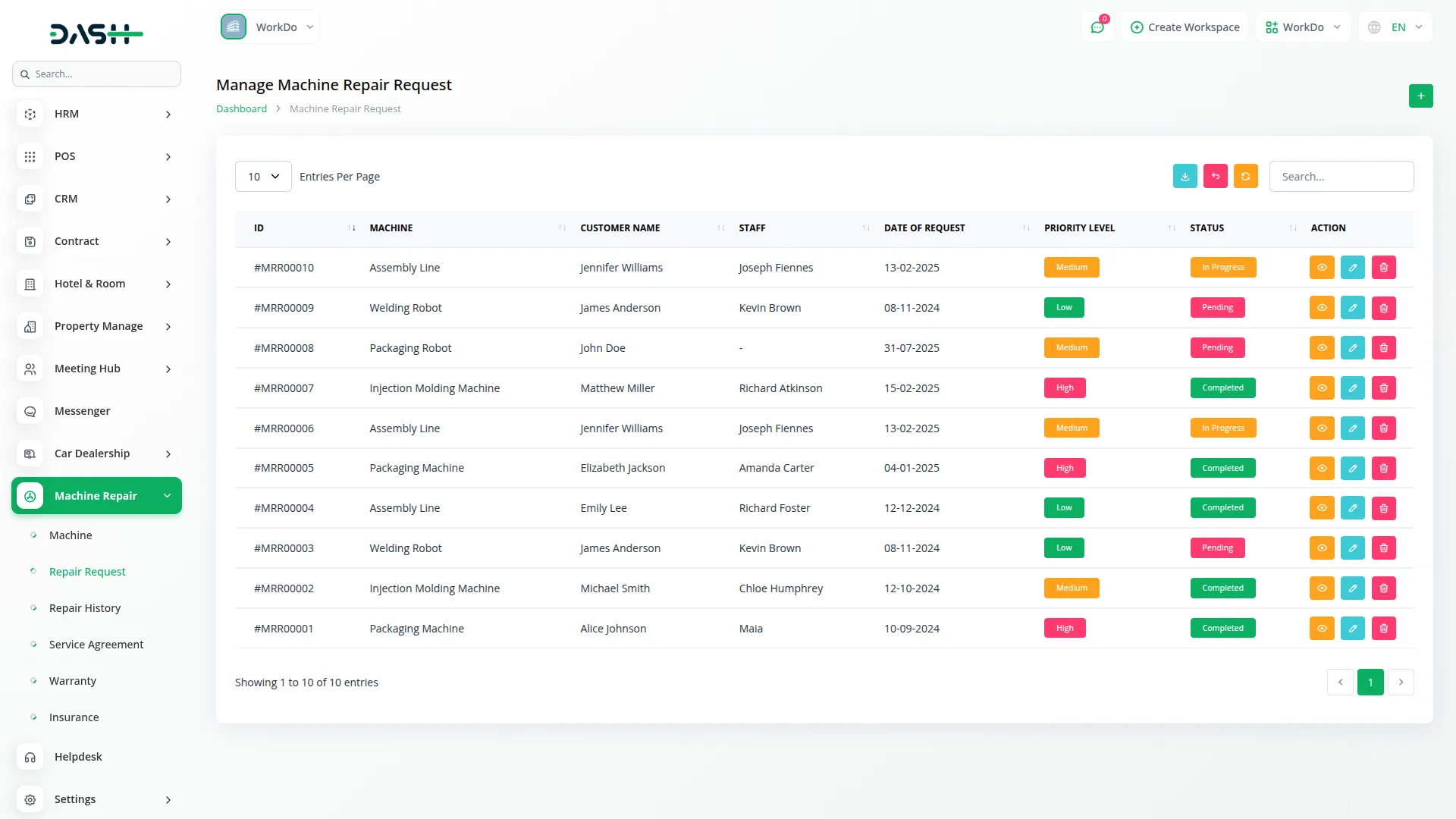
Repair History
- Repair History provides a complete record of all completed machine repair activities, serving as a valuable reference for tracking machine performance and service patterns.
- The list page displays a table with columns for No, Machine, Repair Request, Date of Request, Details, and Technician. This Page only shows completed machine repair history data, ensuring you have a clean record of finished work.
- The repair history automatically populates when repair requests are marked as completed, creating a permanent record of all maintenance and repair activities. This information is valuable for tracking machine reliability, technician performance, and maintenance patterns over time.
- You can use this historical data to identify recurring issues, plan preventive maintenance, and analyze the performance of different machines and technicians in your operation.
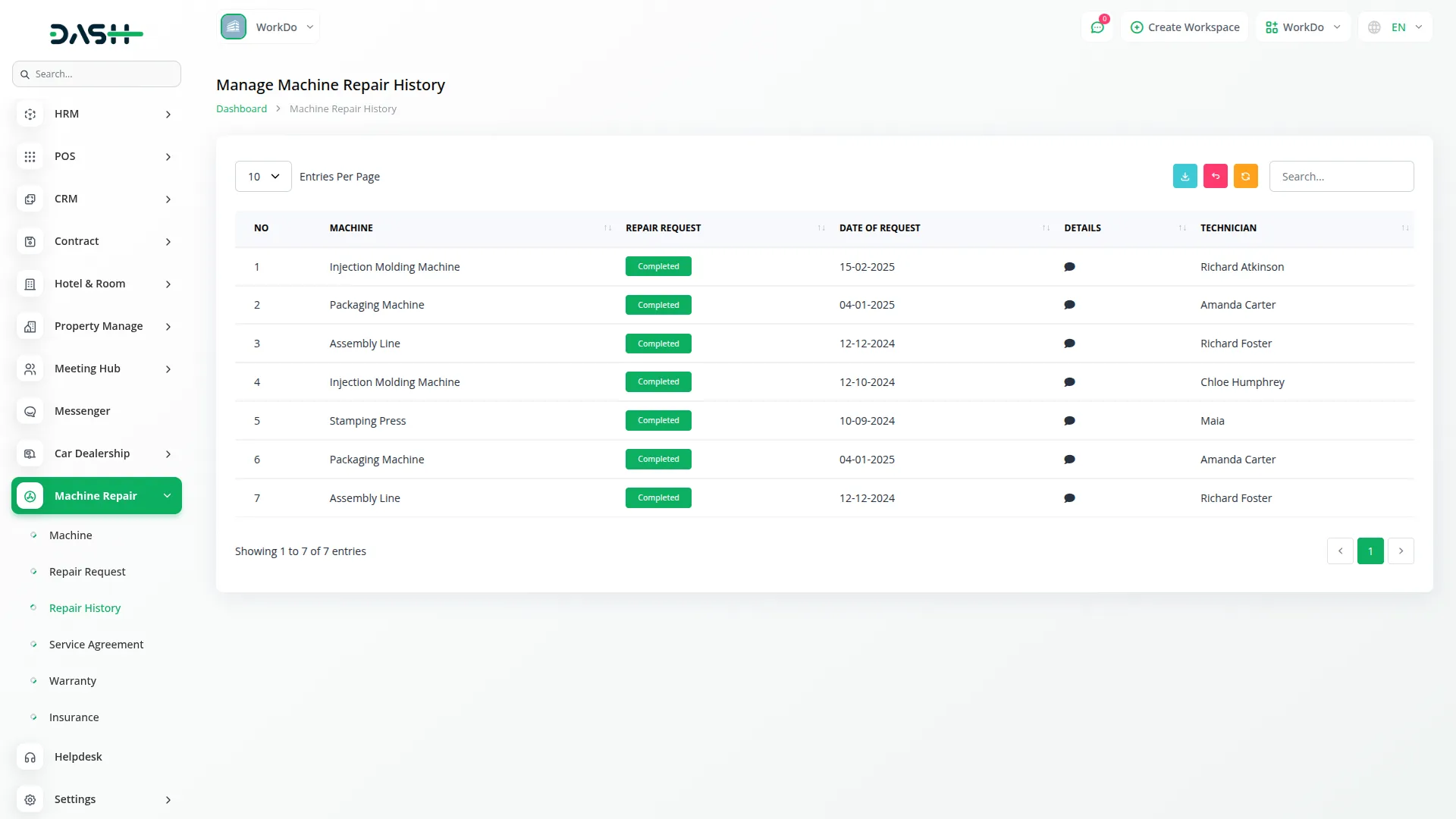
Service Agreement
- Service Agreement management helps you maintain contracts with customers, defining coverage terms and service periods for ongoing maintenance relationships.
- To create a new Service Agreement, click the “Create” button. Select the Customer, enter the Start Date and End Date for the agreement period, fill in the Coverage Details that specify what services are included, and add any additional Details about the agreement terms.
- The list page provides buttons for Search and Export. The table displays columns for No, Customer, Start Date, End Date, Coverage Details, Details, and Action. Available actions include Edit and Delete.
- Service agreements help you manage ongoing customer relationships and ensure a clear understanding of service coverage. When you click “Edit”, you can modify the service agreement. The “Delete” action removes the service agreement from your records.
- These agreements serve as reference documents when processing repair requests and help ensure that services provided align with contracted coverage details.
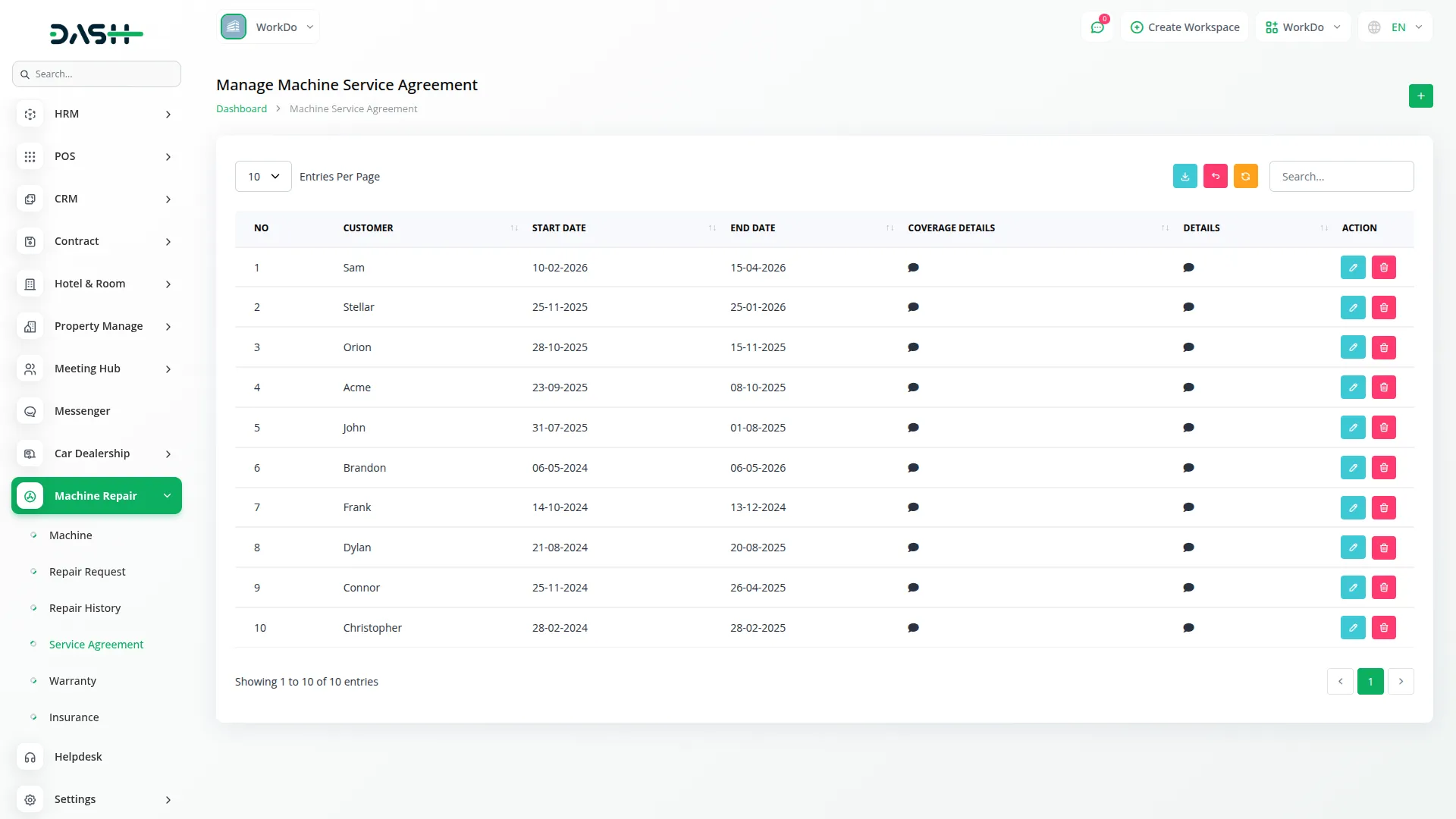
Warranty Management
- Warranty Management allows you to store and track warranty information for all your machines, ensuring that you never miss an expiry date and can quickly verify coverage details when needed.
- To create a new Warranty record, click the “Create” button. Select the Machine from the dropdown (dynamically loaded from Machines), enter the Warranty Provider, set the Start Date and End Date, and enter detailed Coverage Details.
- The list page includes buttons for Search, Export, Reset, and Reload. The table displays columns for Machine, Warranty Provider, Start Date, End Date, Coverage Details, and Action. Available actions are Edit and Delete. The “Edit” action allows you to modify warranty information, and “Delete” removes the warranty record from the system.
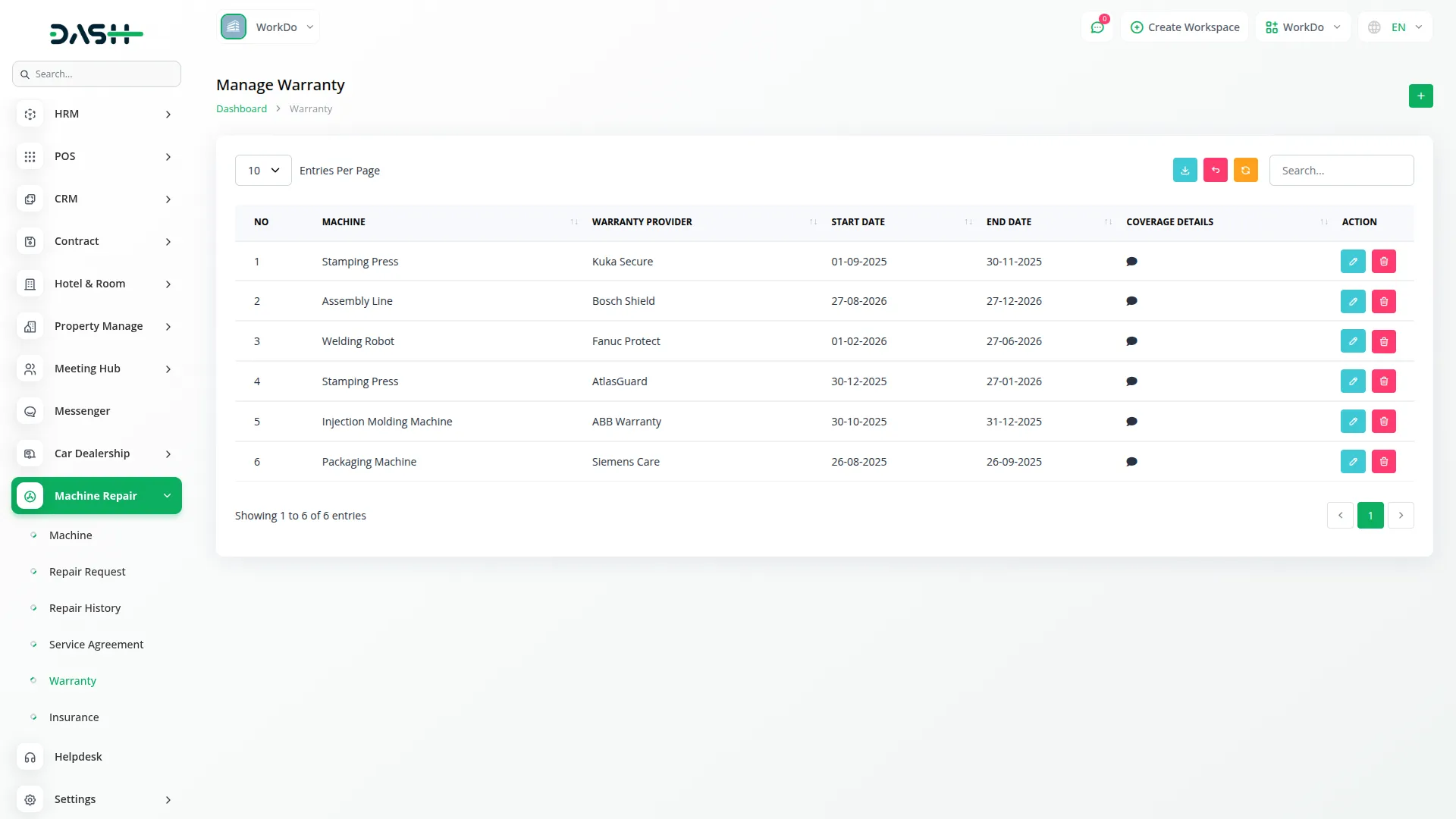
Insurance Management
- Insurance Management helps you manage and track all insurance policies for your machines, including policy coverage, premium payments, and expiry.
- To create a new Insurance record, click the “Create” button. Select the Machine from the dropdown (dynamically loaded from Machines), enter the Insurance Provider, add the Policy Number, set the Start Date and End Date, provide detailed Coverage Details, and specify the Premium Amount.
- The list page includes buttons for Search, Export, Reset, and Reload. The table displays columns for Machine, Insurance Provider, Policy Number, Start Date, End Date, Coverage Details, Premium Amount, and Action. Available actions are Edit and Delete. The “Edit” action allows you to modify insurance information, and “Delete” removes the insurance record from the system.
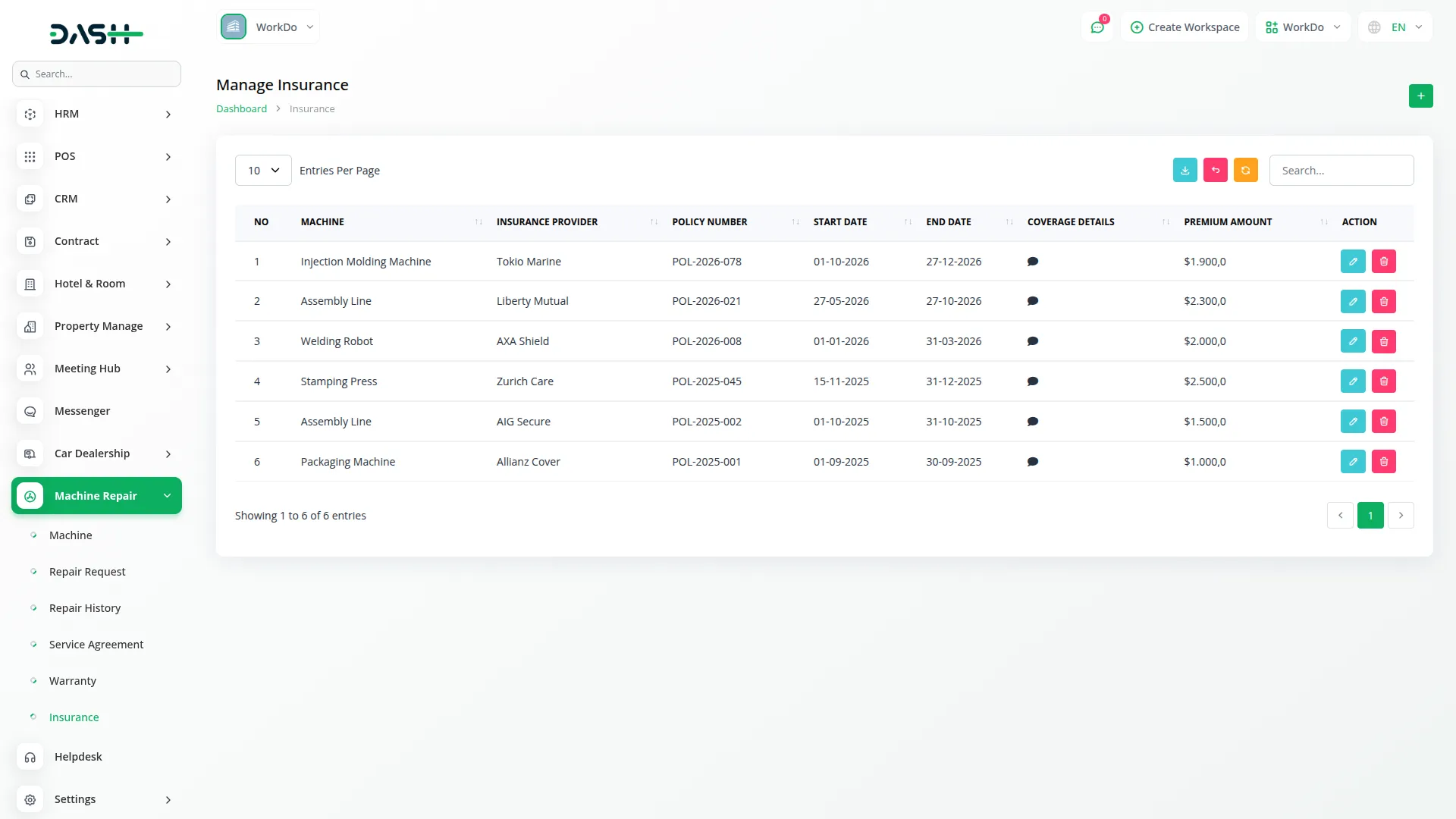
Machine Repair Management Invoice
- To create a new Invoice for machine repair services, click the “Create” button on the invoice page. During invoice creation, select “Machine Repair” as the account type to properly categorize the billing.
- You can link a specific Repair Request to the invoice, which creates a precise association between the billing and service records. The system allows you to add a Service Charge and multiple items or services to create comprehensive and itemized billing for each repair.
- This connection between invoices and repair requests ensures accurate billing and efficient financial tracking for all repair services provided.
- The invoice system integrates with the Machine Repair Dashboard, where invoice data with account type “Machine Repair” contributes to the Total Diagnosis card and Diagnosis area chart, providing comprehensive reporting and tracking for the repair management process.
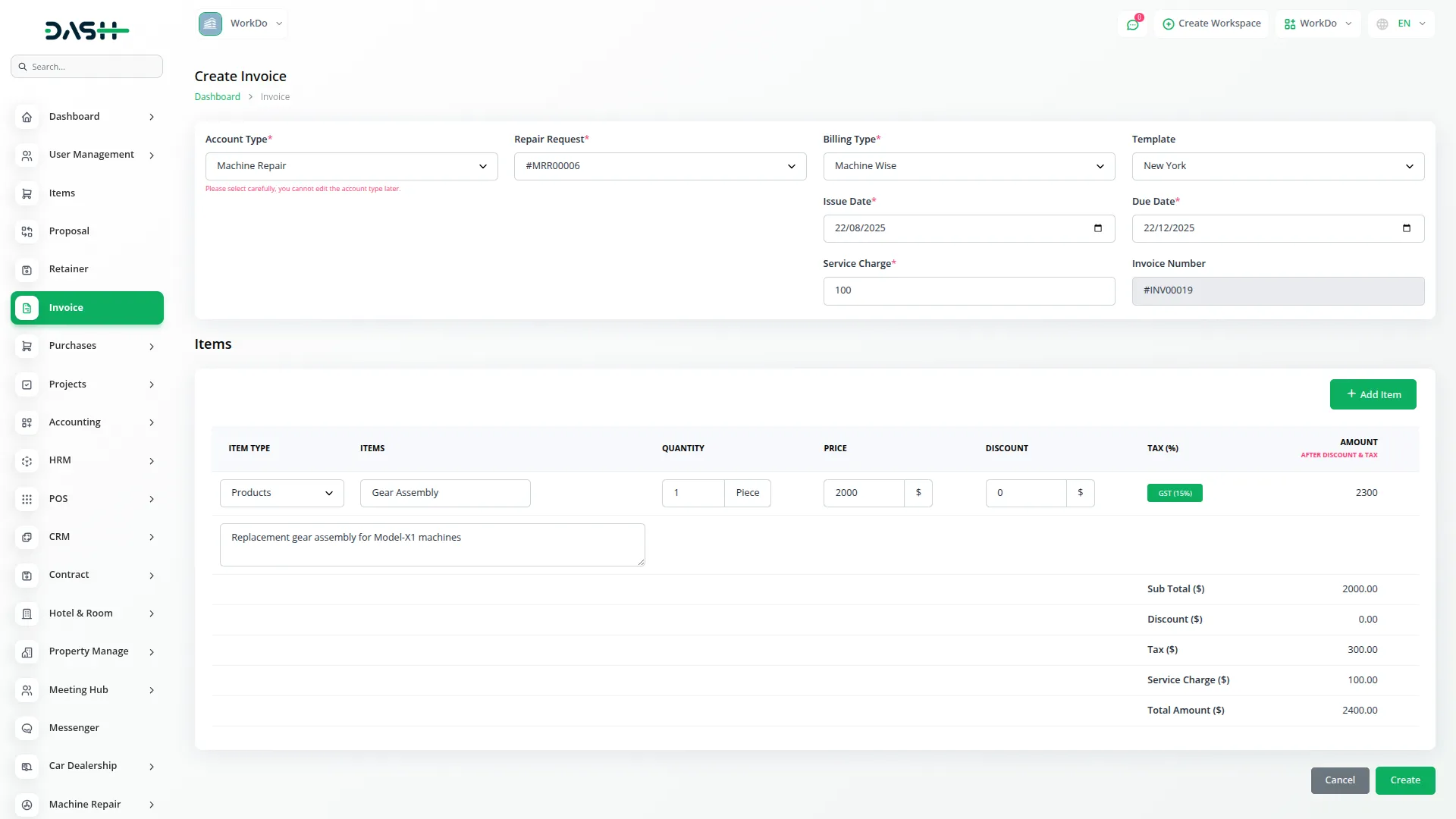
Categories
Related articles
- Checkout Integration in Dash SaaS
- NMI Payment Gateway Integration in Dash SaaS
- PayFort Add-On Integration in Dash SaaS
- Innovation Center Integration in Dash SaaS
- Google Calendar Integration in Dash SaaS
- Zendesk Integration in Dash SaaS
- Bulk SMS Detailed Documentation
- Hair And Care Studio Integration in Dash SaaS
- Locker & Safe Deposit Integration in Dash SaaS
- Scholarship Detailed Documentation
- Newsletter Integration in Dash SaaS
- Society Management Detailed Documentation
Reach Out to Us
Have questions or need assistance? We're here to help! Reach out to our team for support, inquiries, or feedback. Your needs are important to us, and we’re ready to assist you!


Need more help?
If you’re still uncertain or need professional guidance, don’t hesitate to contact us. You can contact us via email or submit a ticket with a description of your issue. Our team of experts is always available to help you with any questions. Rest assured that we’ll respond to your inquiry promptly.
Love what you see?
Do you like the quality of our products, themes, and applications, or perhaps the design of our website caught your eye? You can have similarly outstanding designs for your website or apps. Contact us, and we’ll bring your ideas to life.
