Finding Email Credentials for the EMailbox Module in Dash SaaS
Learn how to find email credentials and optimize your Dash SaaS EMailbox module for enhanced productivity on WorkDo.io.
Step 1: Log in to your server. (Note: The following instructions are based on the cPanel server, but similar steps can be followed for other server environments.)
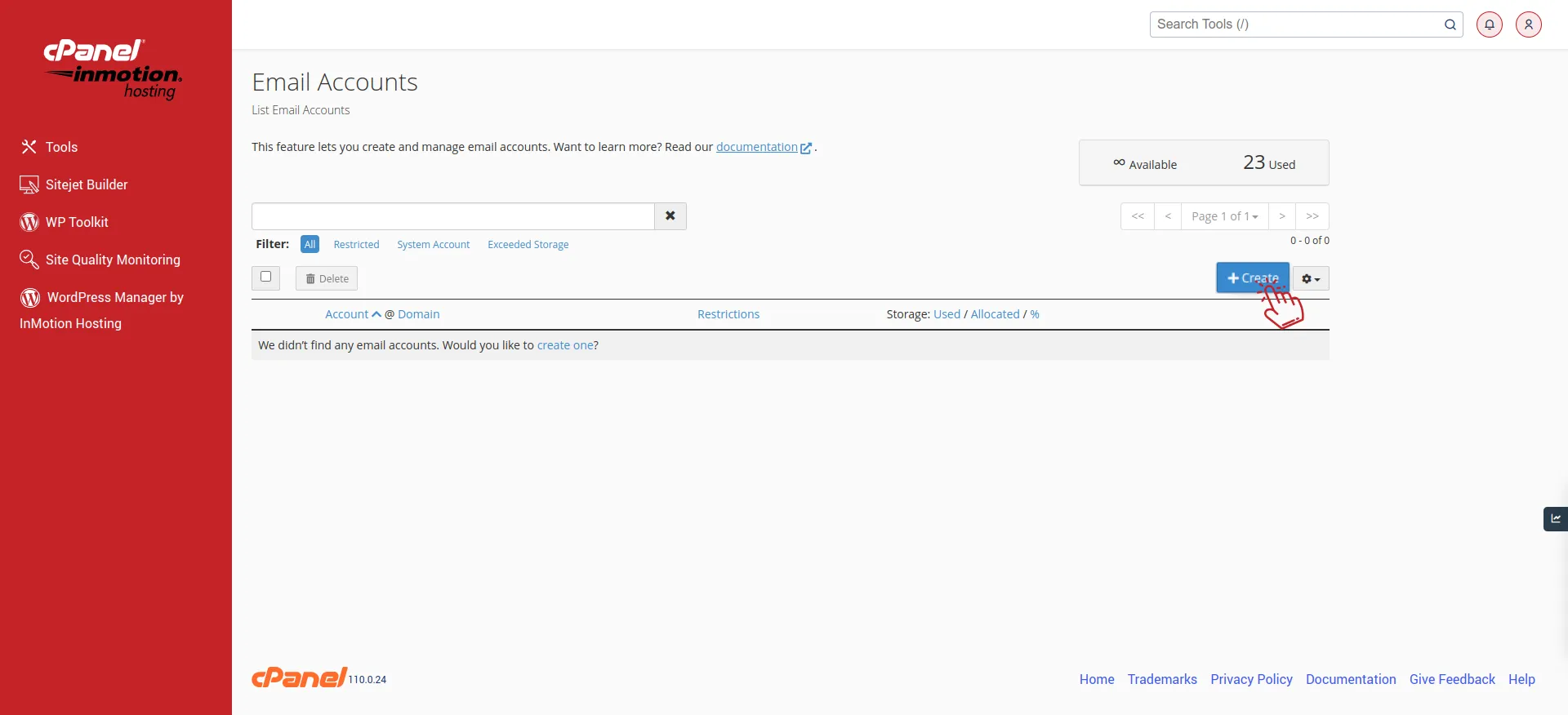
Step 2: Log in to your server. (Note: The following instructions are based on the cPanel server, but similar steps can be followed for other server environments.)
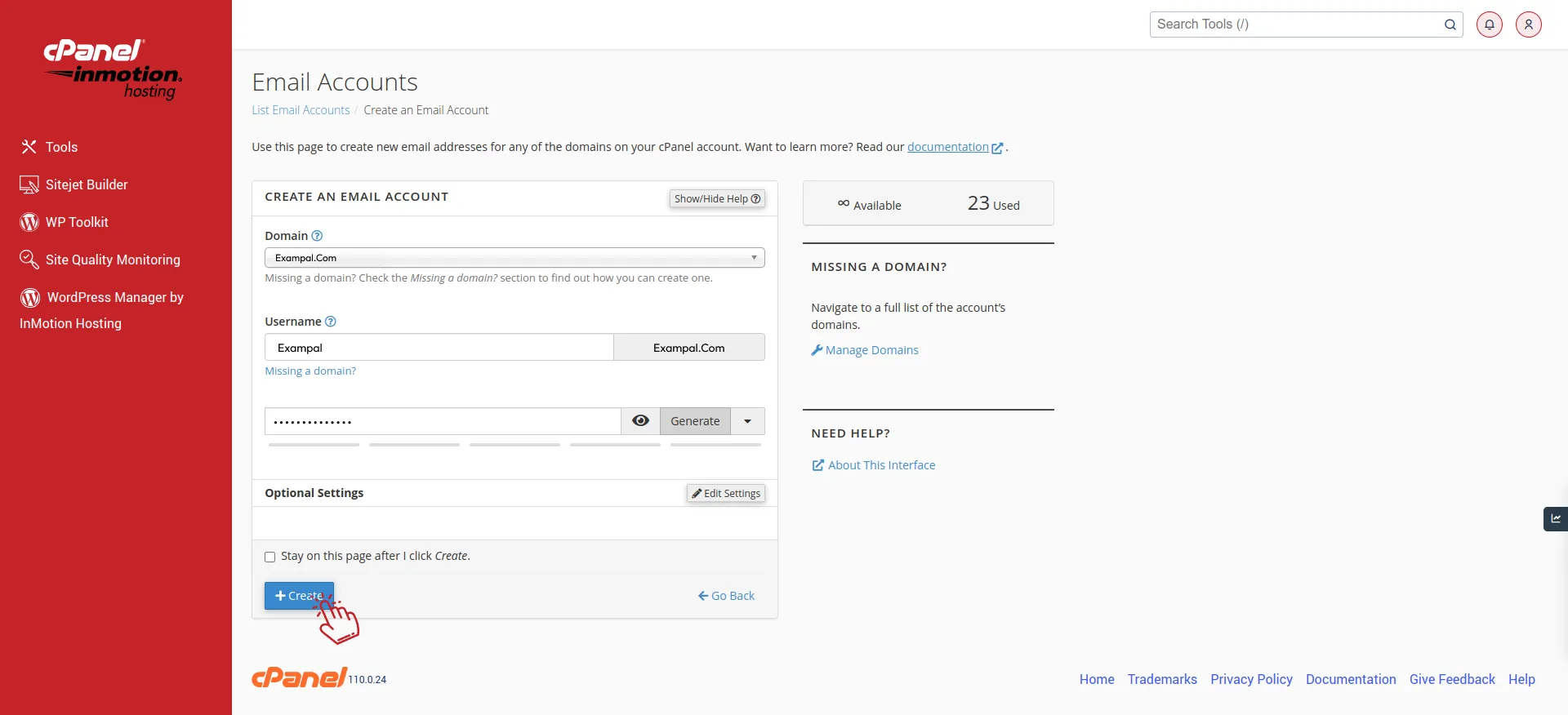
Step 3: Once you’ve created your email account, navigate to the email settings page where you can view your email address. Here, you’ll typically find options related to connecting devices or email clients. Click on the “Connect devices” button.
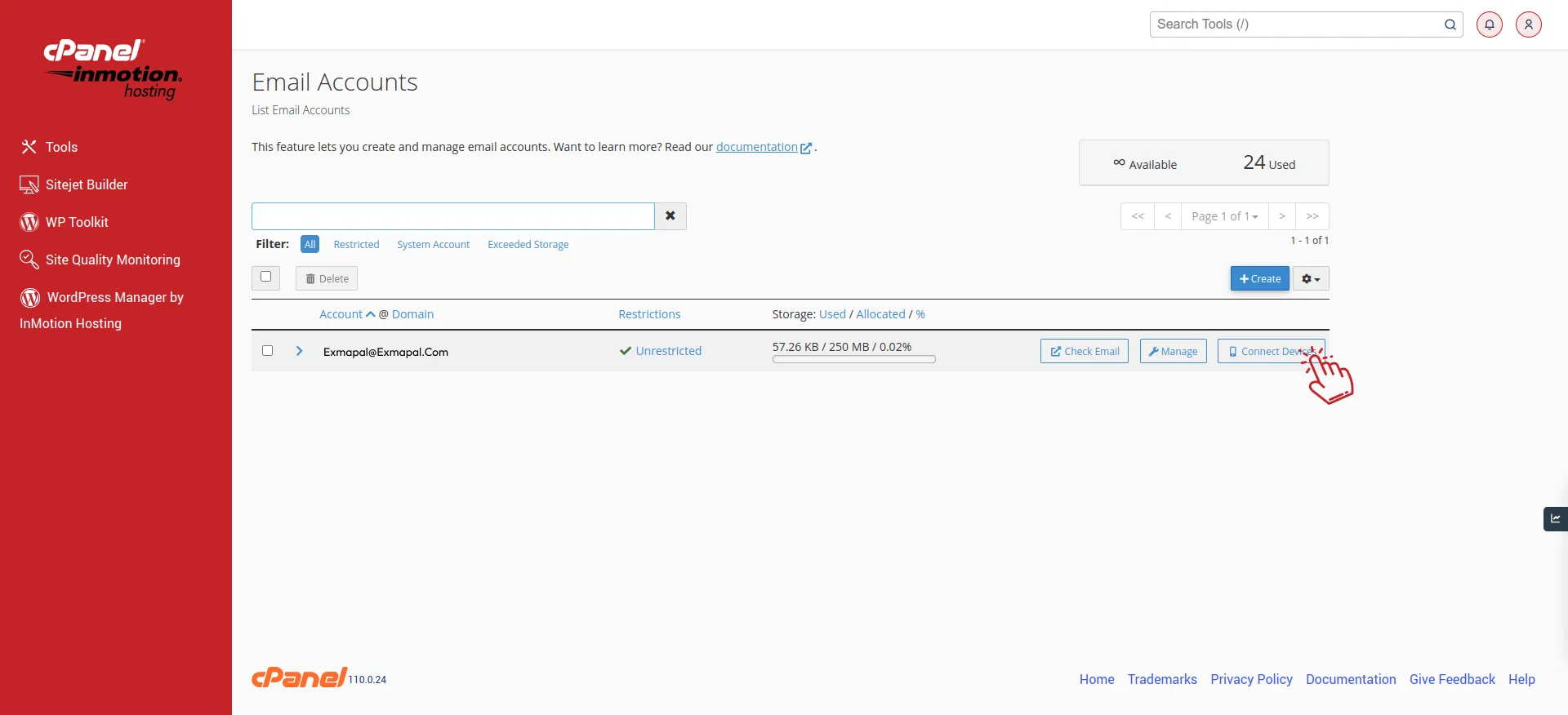
Step 4: You’ll be directed to a page displaying mail client manual settings. Here, you’ll find all the necessary credentials required for configuring your email client or module. This includes details such as the incoming and outgoing server settings, port numbers, and encryption methods.
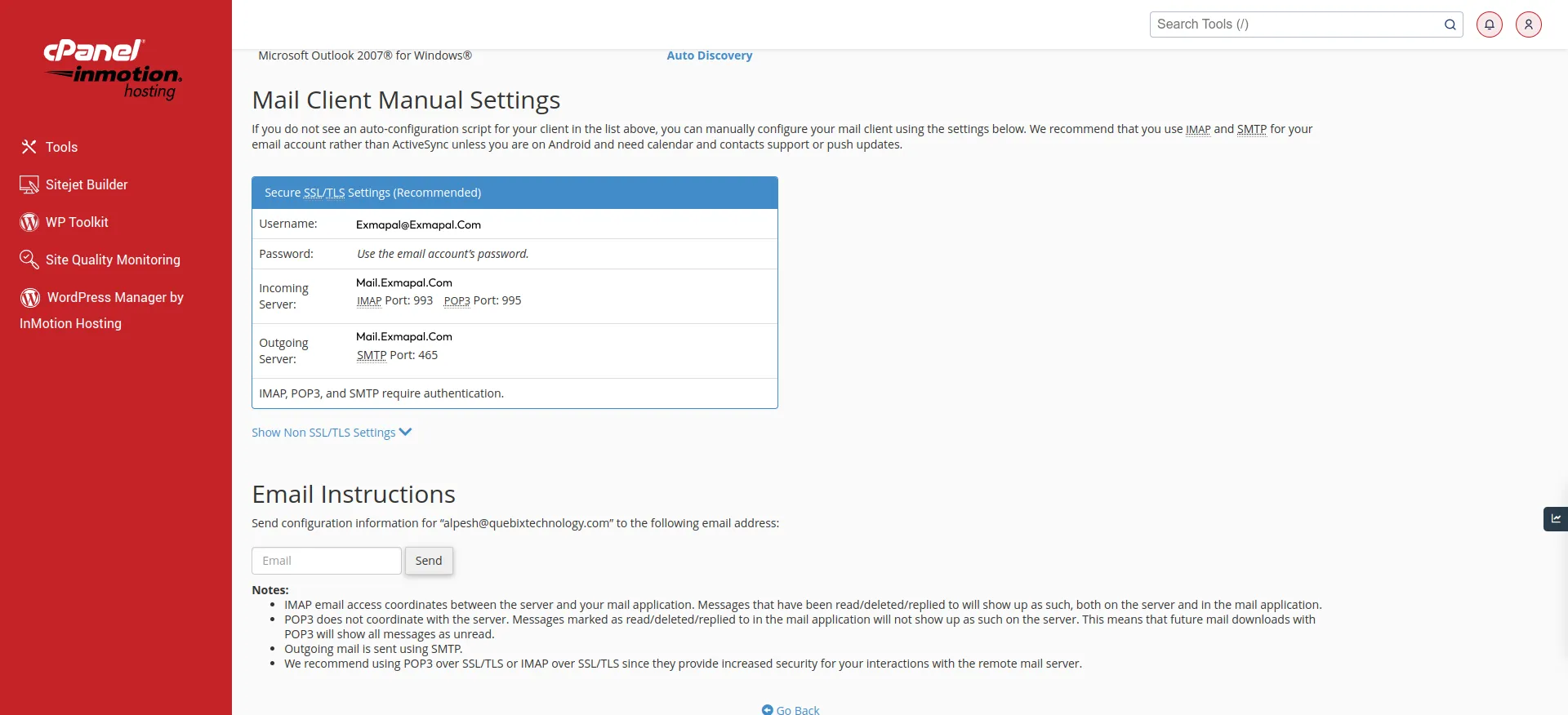
Step 5: Take note of your email credentials from this page. You’ll typically find details such as the Mail Driver, Mail Host (incoming and outgoing server addresses), Incoming Port (for IMAP or POP3), Outgoing Port (for SMTP), Mail Username, Mail Password, Mail Encryption method, Mail From Address, and Mail From Name.
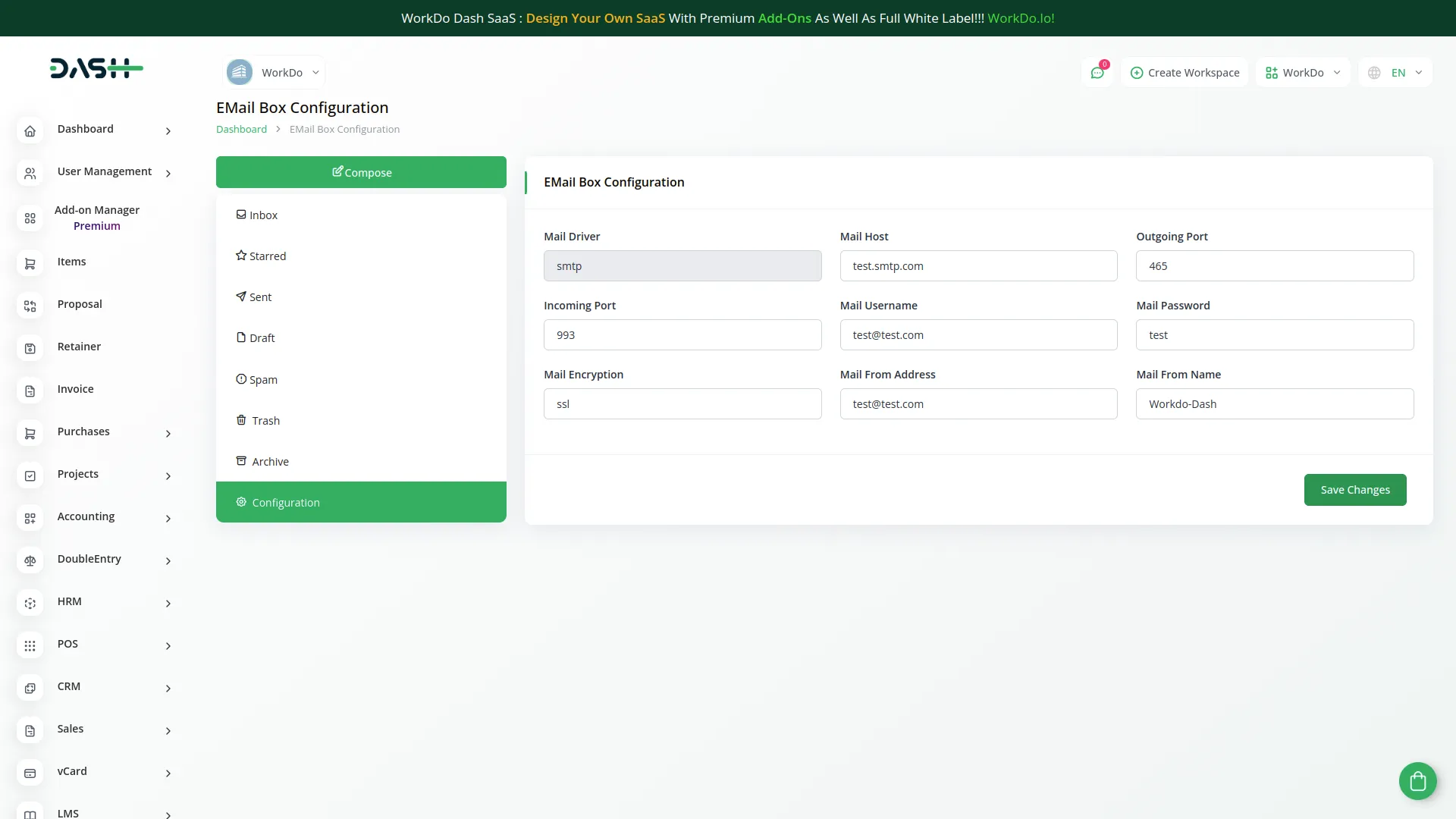
Step 6: In the EMailbox Module of Dash SaaS, enter the collected credentials in the respective fields. Ensure to input the correct details as per the settings provided on the mail client manual settings page. Enter the IMAP port number in the box designated for the incoming port, and input the SMTP port number in the box designated for the outgoing port.
Step 7: Complete all required fields including Mail Driver, Mail Host, Outgoing Port, Incoming Port, Mail Username, Mail Password, Mail Encryption, Mail From Address, and Mail From Name as per the information obtained from the mail client manual settings page.
By following these steps, you’ll be able to find and input your email credentials into the Mailbox Module of Dash SaaS, enabling seamless email functionality within your application.
Categories
Related articles
- Innovation Center Integration in Dash SaaS
- Square Payment Gateway in Dash SaaS
- Mailchimp Integration in Dash SaaS
- Tour & Travel Management Integration in Dash SaaS
- User Manual – HRM
- User Manual – POS SaaS
- How to Set up Add-On in WorkDo
- Affiliate Product Integration in eCommerceGo SaaS
- Product Enquiry Integration in eCommerceGo SaaS
- Additional Services Integration in BookingGo SaaS
- senangPay Payment Gateway Integration
- App Download Integration in vCard SaaS
Reach Out to Us
Have questions or need assistance? We're here to help! Reach out to our team for support, inquiries, or feedback. Your needs are important to us, and we’re ready to assist you!


Need more help?
If you’re still uncertain or need professional guidance, don’t hesitate to contact us. You can contact us via email or submit a ticket with a description of your issue. Our team of experts is always available to help you with any questions. Rest assured that we’ll respond to your inquiry promptly.
Love what you see?
Do you like the quality of our products, themes, and applications, or perhaps the design of our website caught your eye? You can have similarly outstanding designs for your website or apps. Contact us, and we’ll bring your ideas to life.
