eSewa Payment Gateway in Dash SaaS
Dash SaaS now seamlessly integrates with eSewa, a reliable payment gateway
solution, providing businesses with a secure platform to process online transactions efficiently.
Supported County: Nepal
Supported Currency: Nepalese Rupee (NPR)
Benefits of eSewa Payment Gateway
- Enhanced Accessibility: By incorporating eSewa, Dash SaaS opens up opportunities for users in Nepal to seamlessly transact using their preferred payment method. This accessibility not only caters to the needs of users in Nepal but also expands Dash SaaS’s global reach, attracting new customers and markets.
- Secure Transactions: eSewa Payment Gateway prioritizes security, offering users a trusted and reliable platform for conducting transactions within Dash SaaS. With eSewa’s robust security measures in place, users can have confidence in the safety of their financial data, reducing the risk of fraud or unauthorized access. This instills trust in the platform and fosters long-term relationships with users, ultimately contributing to higher customer satisfaction and retention rates.
How to Access eSewa Add-On?
Ready to enhance your online payment capabilities with eSewa ? Follow these simple steps to get started:
Visit WorkDo Website: Head over to workdo.io and explore the extensive range of Dash SaaS Add-Ons.
Discover eSewa: Navigate to the “Dash SaaS Add-Ons” section and locate the “eSewa Add-On”.
Activate the Add-On: Click the “Activate” button next to the eSewa Add-On to enable it for your WorkDo Dash account.
How does eSewa Work?
eSewa Payment Gateway operates by facilitating secure online transactions between merchants and customers. When a customer initiates a purchase, they select eSewa as their payment option and enter their payment details. eSewa securely transmits this information to the customer’s bank for authorization, where it undergoes verification for fund availability. Upon approval, eSewa notifies the merchant, and funds are transferred from the customer’s bank to the merchant’s account. Throughout this process, eSewa employs robust encryption and security measures to protect sensitive data and ensure transaction integrity, thereby providing a seamless and trustworthy payment experience for both parties involved.
Super Admin Settings (Plan Purchase by the Company):
The “Super Admin Settings” are typically accessible to the highest-level administrator or super administrator within a software platform or system. These settings allow the super admin to manage various aspects of the company’s usage and subscription plans. This may include:
- Purchasing or upgrading subscription plans for the entire company.
Here, you can manage the payment gateway keys from the “Settings” of the Super Admin Login.
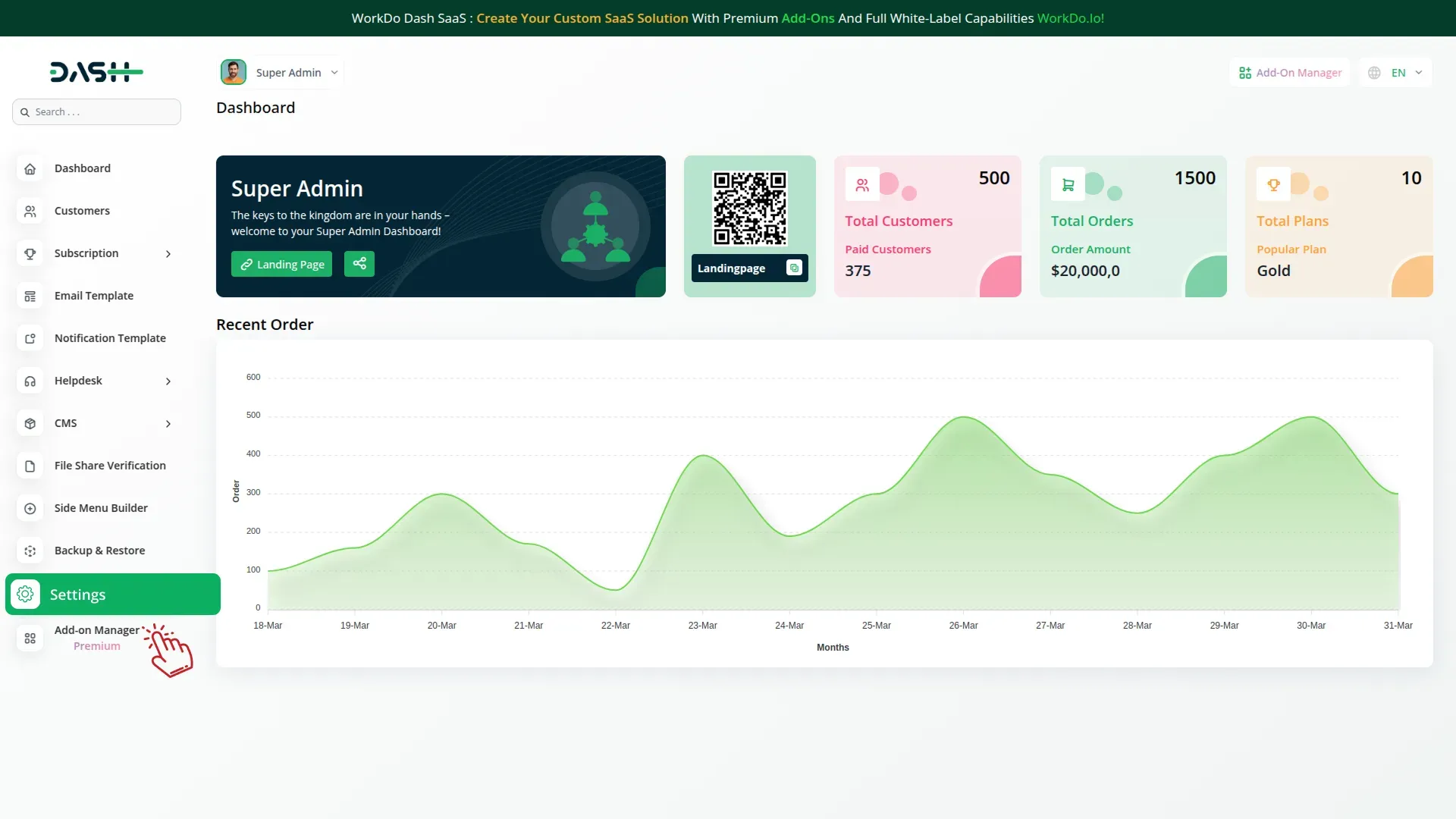
Company Settings (Invoices, Retainer, etc. Payment):
“Company Settings” in the context of invoices, retainers, and payments refer to the configuration options available to a company or organization for managing financial transactions. These settings may include:
- Configuring invoice templates and customization options.
- Setting up payment gateways for accepting payments from clients or customers.
- Defining retainer or deposit policies for services or products.
- Managing tax settings and compliance.
- Setting payment terms and conditions
-
This Payment Gateway Supports
- Plan
- Invoice
- Retainer
- LMS
- Movie & TV Studio
- More+
Here, you can manage the payment gateway keys from the “System Settings” under “Settings” of the Company Login.

How to Generate a Key?
1. Generate API Key:
- Generate your API key by visiting the eSewa API documentation: https://esewa.com.np/
2. Configure eSewa Gateway in Dash SaaS :
- Log in to your Dash Saas account with administrator credentials.
- Navigate to the settings page.
3. Access Payment Settings:
- Within the settings page, locate and select the “Payment Settings” option.
4. Set Up eSewa Gateway:
- Scroll down the page until you find the eSewa Gateway option.
- Click on the eSewa Gateway to access its configuration settings.
5. Enter Required Details:
In the settings, provide the following essential details:
- Merchant ID: Enter your eSewa Merchant ID.
- Secret Key: Enter your eSewa Secret key.
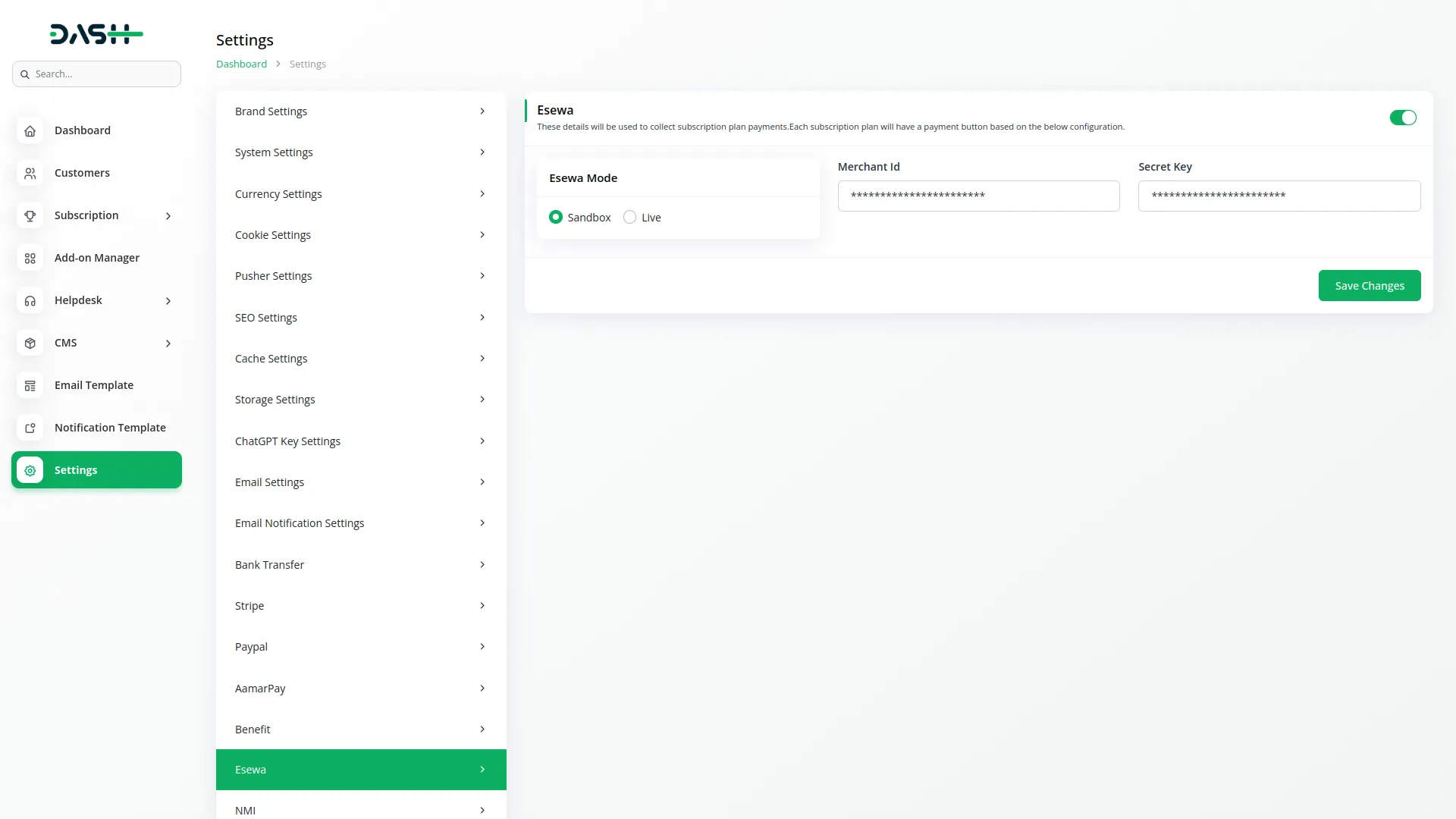
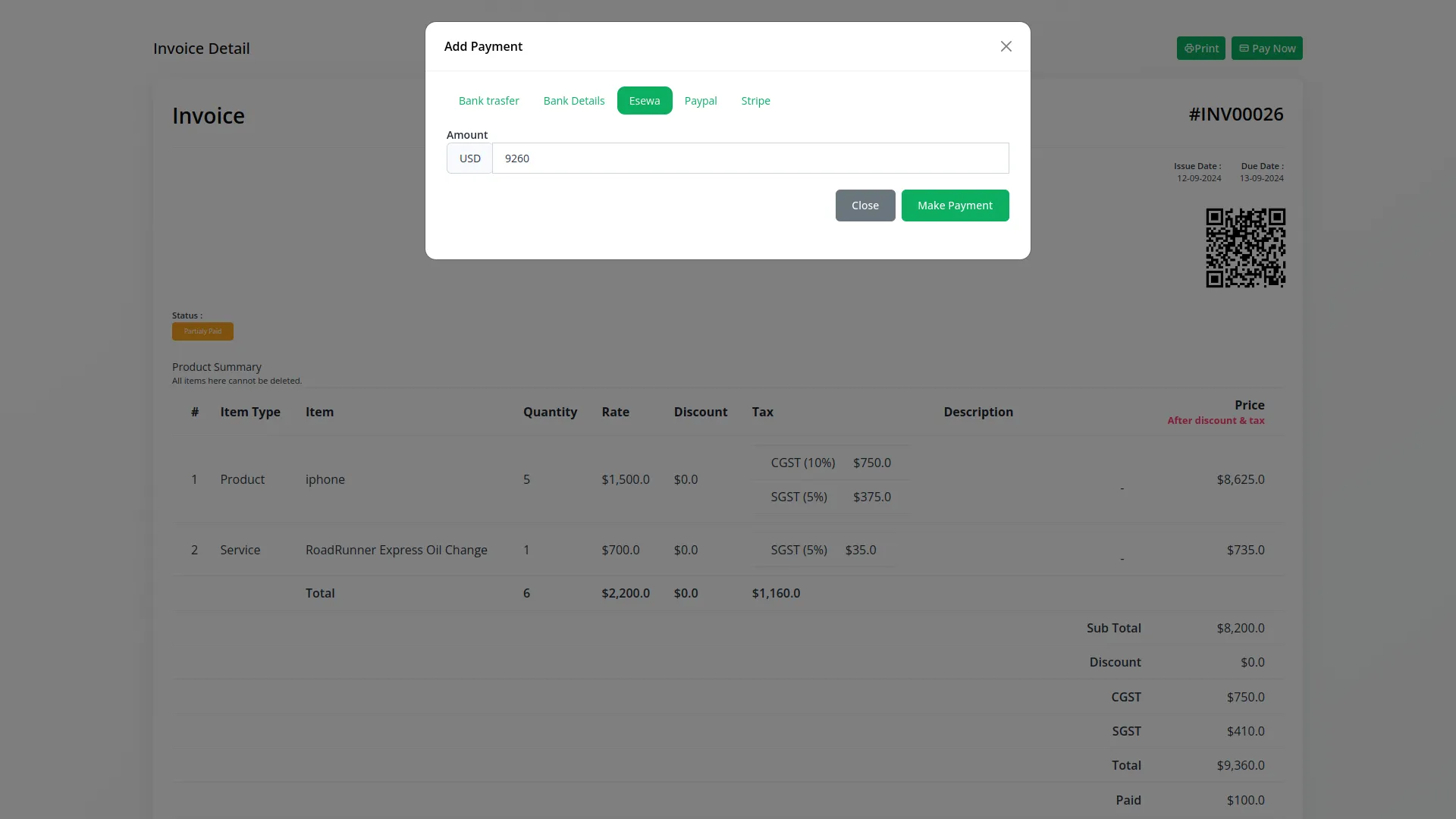
6. Save Your Settings:
- After entering the necessary details, save the settings to activate the eSewa Payment Gateway within your Dash Saas platform.
This detailed documentation provides an overview of eSewa Payment Integration, its benefits, and the integration process. By integrating eSewa, businesses, and organizations can offer their customers a secure and flexible payment experience while streamlining their payment processes.
Note: The eSewa Add-On is a paid feature and can be accessed by users who have purchased it. By integrating the eSewa Add-On into your WorkDo Dash SaaS account, you’ll provide a reliable and user-friendly payment gateway that supports global transactions.
Categories
Related articles
- Google Captcha Integration in Dash SaaS
- CinetPay Payment Gateway in BookingGo SaaS
- vCard Integration in Dash SaaS
- Braintree Payment Gateway in BookingGo SaaS
- Quickbooks Integration in Dash SaaS
- Tawk.to Messenger Integration in Dash SaaS
- MyFatoorah Payment Gateway in BookingGo SaaS
- Timesheet Integration in Dash SaaS
- Outlook Calendar Integration in Dash SaaS
- Paiement PRO Integration in BookingGo SaaS
- Instamojo Payment Gateway Detailed Documentation
- Zatca Integration in Dash SaaS
Reach Out to Us
Have questions or need assistance? We're here to help! Reach out to our team for support, inquiries, or feedback. Your needs are important to us, and we’re ready to assist you!


Need more help?
If you’re still uncertain or need professional guidance, don’t hesitate to contact us. You can contact us via email or submit a ticket with a description of your issue. Our team of experts is always available to help you with any questions. Rest assured that we’ll respond to your inquiry promptly.
Love what you see?
Do you like the quality of our products, themes, and applications, or perhaps the design of our website caught your eye? You can have similarly outstanding designs for your website or apps. Contact us, and we’ll bring your ideas to life.
