Payment Gateway Payfast
Supported County: South Africa
Supported Currency: South African Rand (ZAR)
Welcome to the world of enhanced convenience and versatility with the Payfast Add-on. By integrating Payfast into your WorkDo Dash SaaS platform, you open the doors to a comprehensive range of payment options, including credit and debit cards, instant EFT, and the streamlined Masterpass. With its user-friendly interface and seamless integration, Payfast revolutionizes your payment processes, ensuring smooth, secure, and hassle-free transactions for both you and your users.
Benefits
- Comprehensive Payment Options: Payfast offers an extensive array of payment choices, including credit and debit cards, instant EFT, and Masterpass. This variety empowers your users to make payments through their preferred methods.
- User-Friendly Experience: The intuitive interface of Payfast ensures that both you and your users can navigate the payment process effortlessly, contributing to an enhanced overall experience.
- Effortless Integration: Incorporating Payfast into your platform is seamless, requiring minimal effort while providing maximum results.
- Secure Transactions: Payfast prioritizes the security of transactions, allowing you to offer your users a safe and trustworthy payment environment.
How to Access Payfast Add-on?
- Visit the WorkDo Dash website: Go to www.workdo.io to access the WorkDo Dash platform.
- Navigate to Dash SaaS Add-ons: Explore the “Dash SaaS Add-ons” section on the website to discover available Add-ons.
- Discover Payfast: Browse the list of available Add-ons and find the “Payfast Add-on”.
- Activate the Add-on: Click the “Activate” button next to the Payfast Add-on to enable it for your WorkDo Dash account.
How Payfast Works?
Payfast functions as an Add-on in WorkDo Dash SaaS, enhancing payment processes for businesses. It offers a wide range of payment options, including credit and debit cards, instant EFT, and Masterpass, enabling users to choose their preferred payment methods. The user-friendly interface ensures a seamless payment experience for both businesses and users. Integrating Payfast into the platform is straightforward, and it prioritizes the security of transactions, offering a secure and reliable payment environment. This Add-on ultimately enhances the efficiency and security of online transactions for businesses and users.
Super Admin Settings (Plan Purchase by the Company):
The “Super Admin Settings” are typically accessible to the highest-level administrator or super administrator within a software platform or system. These settings allow the super admin to manage various aspects of the company’s usage and subscription plans. This may include:
- Purchasing or upgrading subscription plans for the entire company.
Here, you can manage the payment gateway keys from the “Settings” of the Super Admin Login.
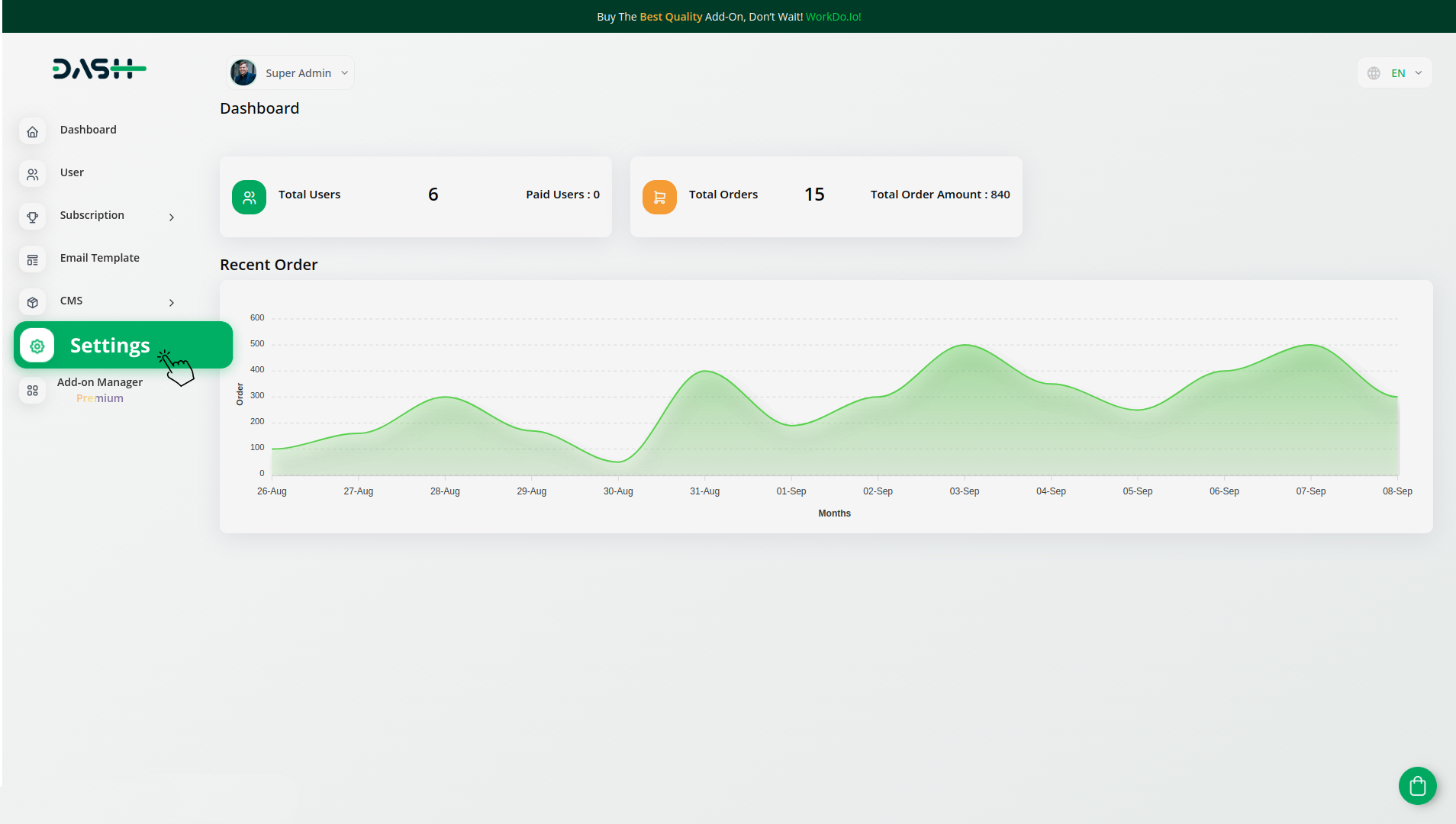
Company Settings (Invoices, Retainer, etc. Payment):
“Company Settings” in the context of invoices, retainers, and payments refer to the configuration options available to a company or organization for managing financial transactions. These settings may include:
- Configuring invoice templates and customization options.
- Setting up payment gateways for accepting payments from clients or customers.
- Defining retainer or deposit policies for services or products.
- Managing tax settings and compliance.
- Setting payment terms and conditions
- And many more…
Here, you can manage the payment gateway keys from the “System Settings” under “Settings” of the Company Login.
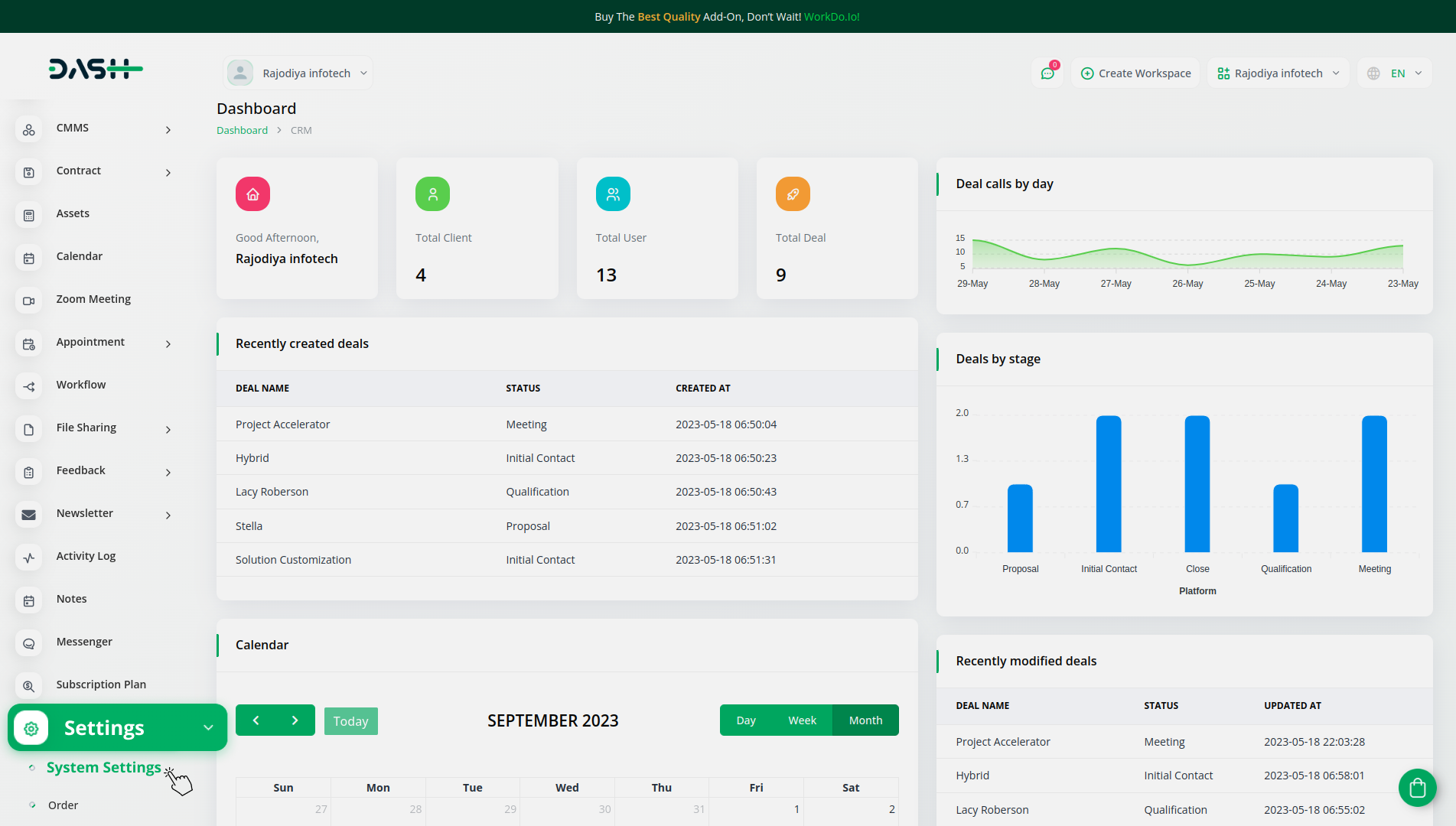
How to Generate Key?
1. Generate API Key:
- Click on the following link to log in to the Payfast portal: https://www.payfastindia.com/
- Access your account using your login credentials.
- To generate the API key, navigate to: https://developers.payfast.co.za/docs
- This resource will guide you through the process of generating the API key for Payfast.
2. Configure Payfast Gateway in (Product name):
- Log in to your (Product name) account as an administrator.
- Navigate to the settings page.
3. Access Payment Settings:
- Within the settings page, locate and select the “Payment Settings” option.
4. Set Up Payfast Gateway:
- Scroll down until you find the Payfast Gateway option.
- Click on the Payfast Gateway to access its configuration settings.
5. Enter Required Information:
In the Payfast settings, input the following details:
- Merchant ID: Enter your unique Merchant ID provided by Payfast.
- Merchant Key: Input your confidential Merchant Key.
- Salt Passphrase: Provide the Salt Passphrase for secure communication.
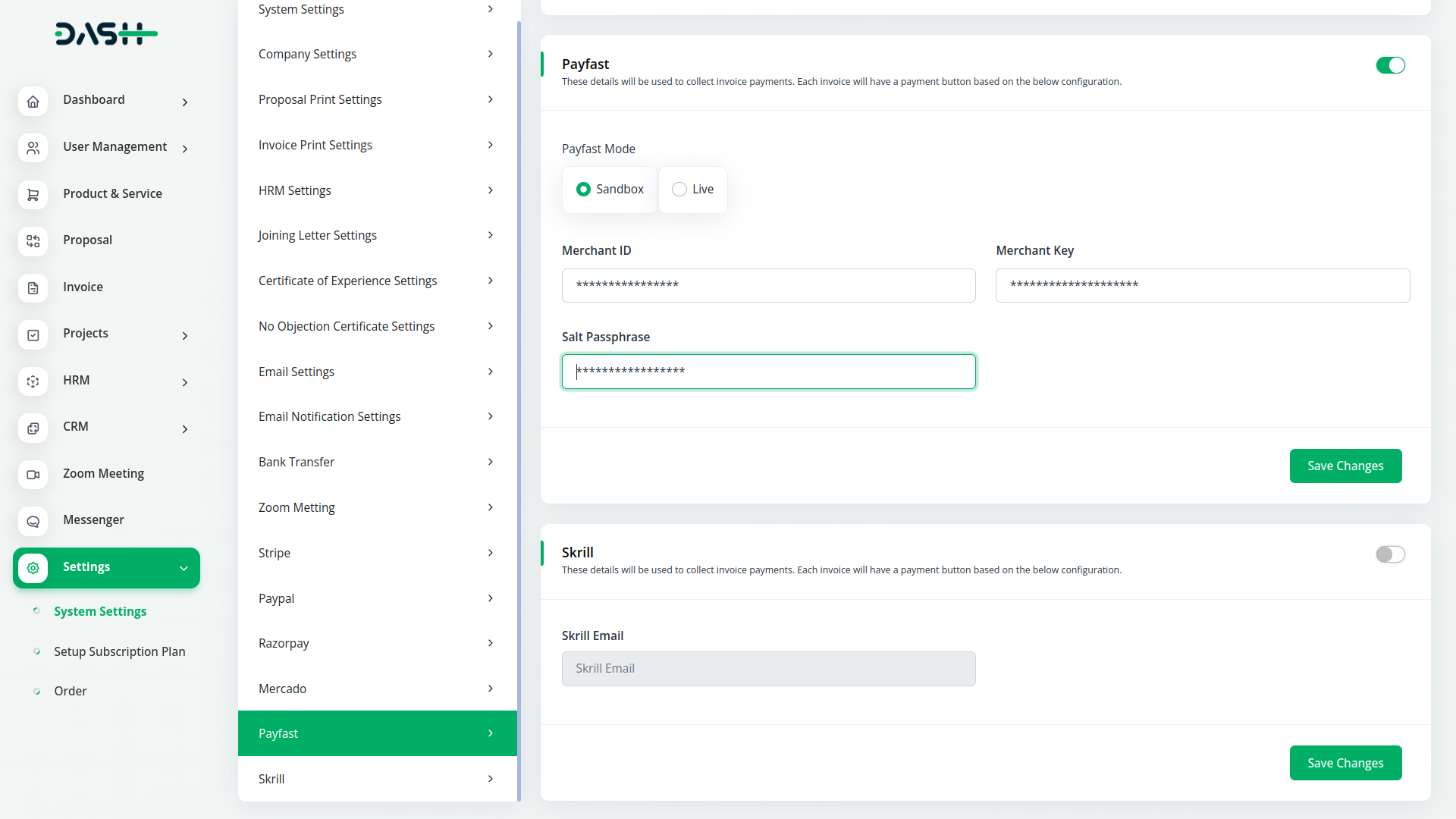
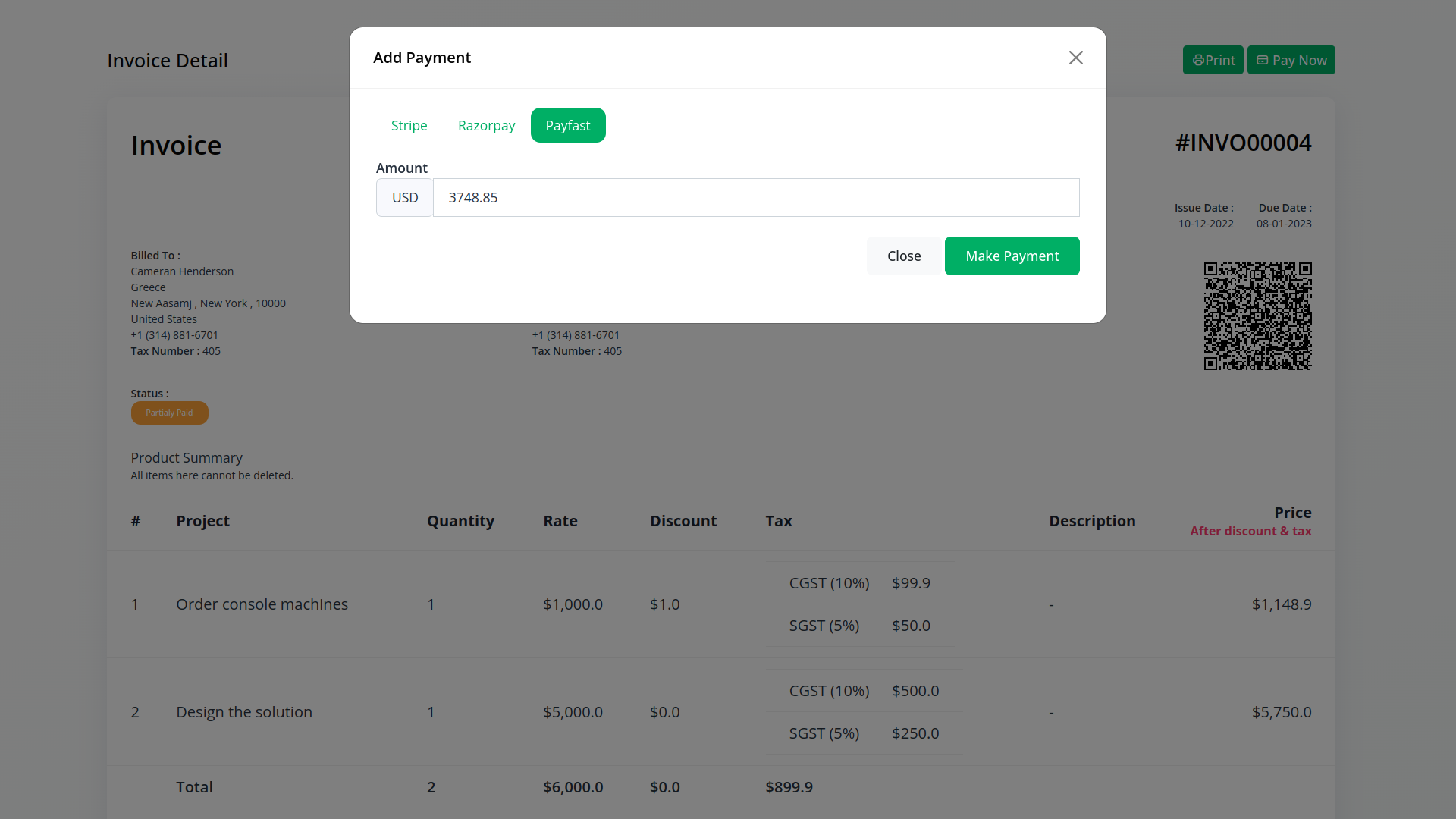
6. Save Settings:
- After entering the necessary information, save the settings to activate the Payfast Payment Gateway in (Product name).
By following these steps, you’ll have successfully logged in to Payfast, generated the API key, and configured the Payfast Gateway in your (Product name) application. This setup allows you to accept online payments through Payfast’s secure and convenient platform. If you require further assistance or have questions, please don’t hesitate to contact our dedicated customer support team.
Note: With the Payfast Add-on, you’re on the path to transforming payments into a seamless journey. Empower your platform with a versatile payment gateway that enhances user experiences and streamlines transaction processes. Should you require any assistance, guidance, or support, our dedicated team is ready to assist you at every step.
Related articles
- Payment Gateway Paypal
- Payment Gateway YooKassa
- Xendit Integration in Dash SaaS
- Flutterwave Payment Gateway in BookingGo SaaS
- Payment Gateway Paystack
- Payment Gateway Tap
- Authorize.Net Integration in Dash SaaS
- Payment Gateway PayTR
- Payment Gateway PayTabs
- Payment Gateway Mollie
- Payment Gateway Razorpay
- Payment Gateway Ozow
Need more help?
If you’re still uncertain or need professional guidance, don’t hesitate to contact us. You can contact us via email or submit a ticket with a description of your issue. Our team of experts is always available to help you with any questions. Rest assured that we’ll respond to your inquiry promptly.
Love what you see?
Do you like the quality of our products, themes, and applications, or perhaps the design of our website caught your eye? You can have similarly outstanding designs for your website or apps. Contact us, and we’ll bring your ideas to life.

