Car Dealership Integration in Dash SaaS
Streamline operations, monitor metrics, and optimize performance with our Car Dealership Integration Add-On in Dash SaaS.
Introduction
The Car Dealership Integration Add-On serves as a centralized platform for automotive business management, enabling dealerships to monitor and optimize core performance indicators effectively. The Add-On unified dashboard delivers crucial insights into customer demographics, supplier networks, car acquisition, and sales activity, equipping teams with data-driven clarity to enhance operational efficiency. By streamlining processes such as product procurement, purchase orders, and sales management, it simplifies complex workflows and ensures seamless coordination of inventory and transactions. Additionally, real-time data visualizations enable dealerships to detect trends, adjust inventory levels promptly, and fine-tune financial performance, fueling adaptability and success within the dynamic automotive marketplace.
How to Install the Add-On?
To Set Up the Car Dealership Add-On, you can follow this link: Setup Add-On.
How to Use The Car Dealership Add-On?
Dashboard
- The Car Dealership Dashboard provides a comprehensive overview of your supplier engagement, key operational metrics, and current status.
- The dashboard features eight Key Performance Indicator cards that display the total registered customers, vendors, car purchases, and car sales, along with metrics for monthly and daily purchase and sales activity.
- You can view the Car Sale & Car Purchase graph that includes all the data for the current year. You can view the cash flow graph that includes all amounts of the data for the last 15 days.
- You can view the Recent Car Purchases List that shows purchase ID, vendor, status, and issue or due dates for quick reference.
- You can view the Recent Car Sale List that shows sale ID, customer, status, and bill or due dates for quick reference.
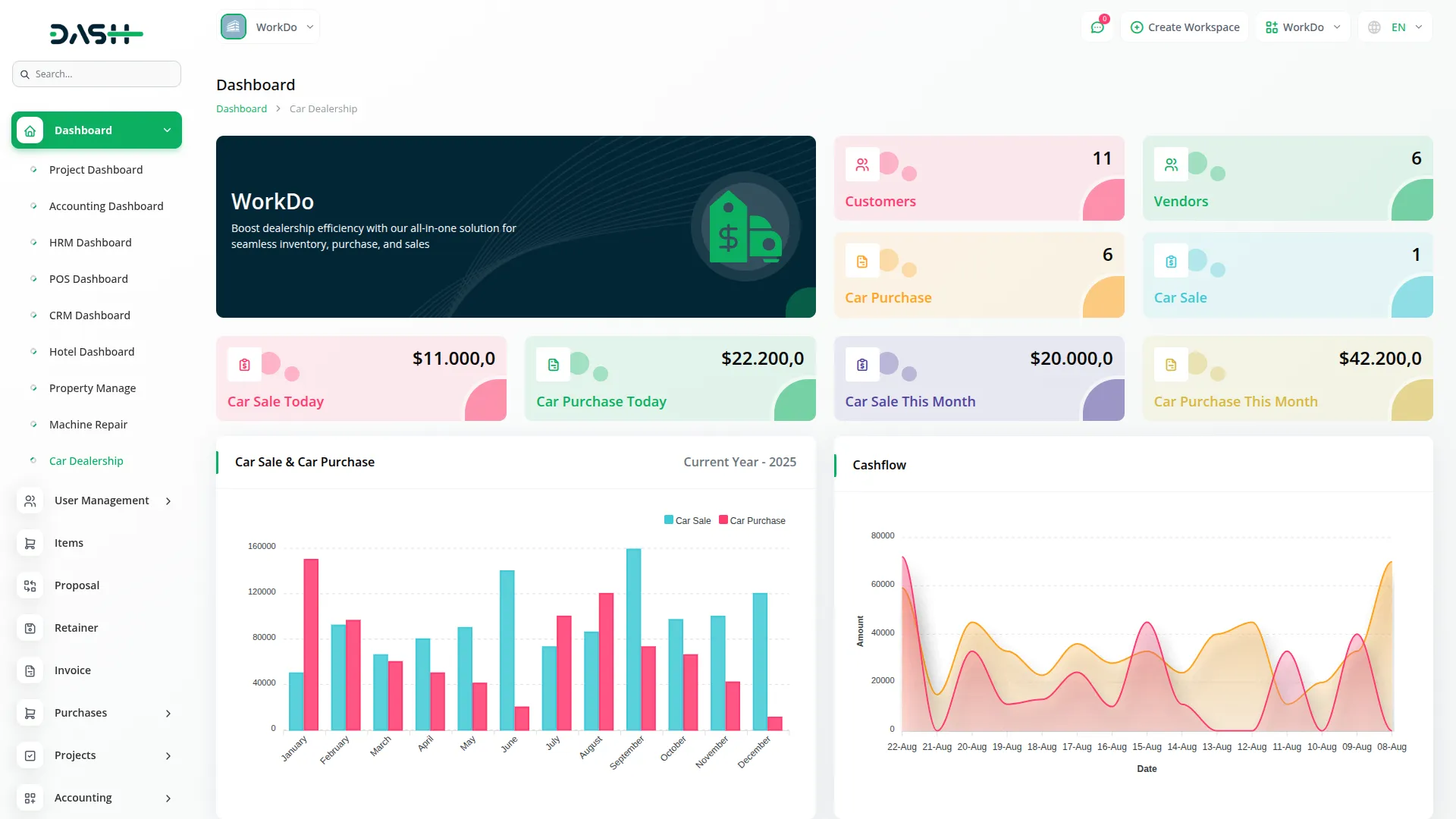
System Setup
Car Category
- To create a new car category, click the “Create” button. Enter the car category name in the provided field and choose a color for the car category from the available options in the actions column.
- You can click the Edit button to modify existing category information or the Delete button to remove categories from the system.
Tax
- To create a new tax rate, click the “Create” button. Enter the tax rate names and percentages.
- You can click the Edit button to modify existing tax data or the Delete button to remove a tax record from the system.
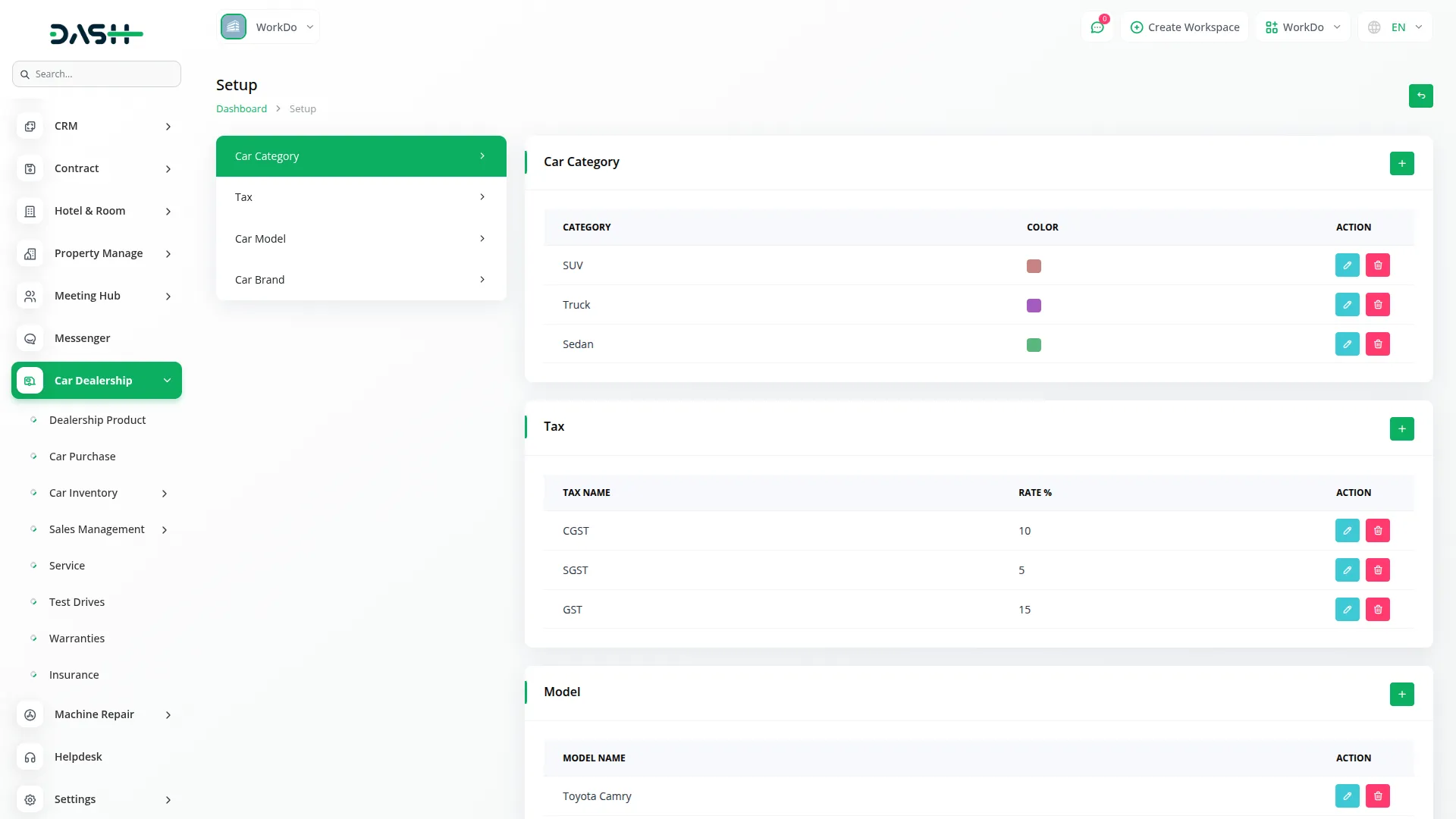
Car Model
- To create a new car model, click the “Create” button. Enter the model name in the actions column.
- You can click the Edit button to modify the existing car model record or the Delete button to remove data from the system
Car Brand
- To configure your brand, click the “Create” button. and enter the brand name.
- You can click the Edit button to update existing brand information or the Delete button to remove the brand from the system.
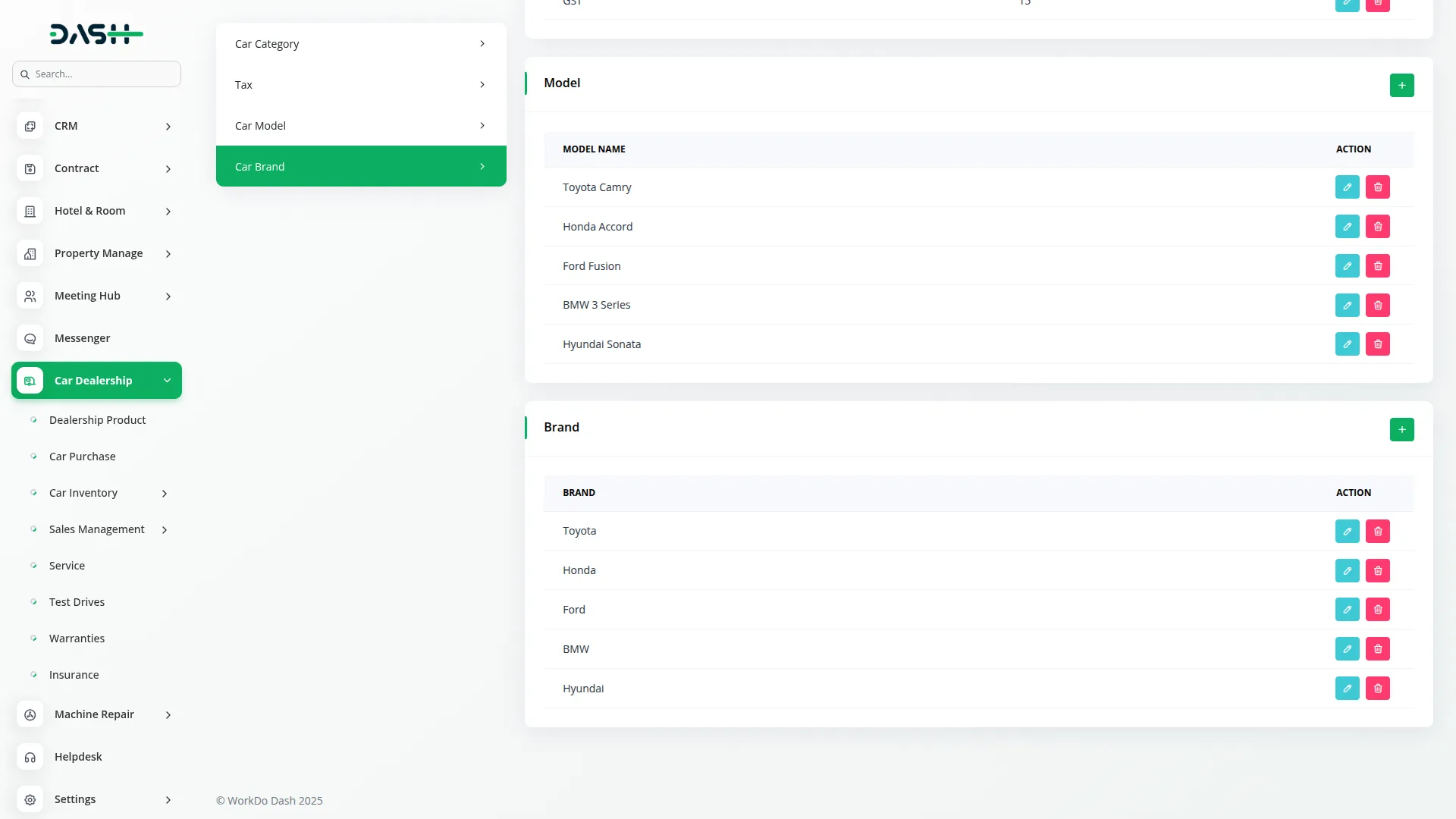
Product Dealership
- To create a new product record, click the Create button at the top of the Dealership Product page. First, fill in the required details, such as name, select the tax from the dropdown menu populated from the system setup, SKU, and select the category from the dropdown menu populated from the system setup, and add the description. Next, in pricing, enter the sale price, purchase price, and quantity. Then, upload the image to complete the media requirements.
- This page has the system setup button.
- On the list page, product dealerships are shown in a table with columns image, name, SKU, sale price, purchase price, tax, category, and quality.
- You can select a category from the dropdown and click Apply. The interface will then update to View data specific to the selected category and reset the page.
- You can search for a specific car name, export the record, reset, or reload using the buttons at the top. For each record, you can view, edit, or delete using the action buttons.
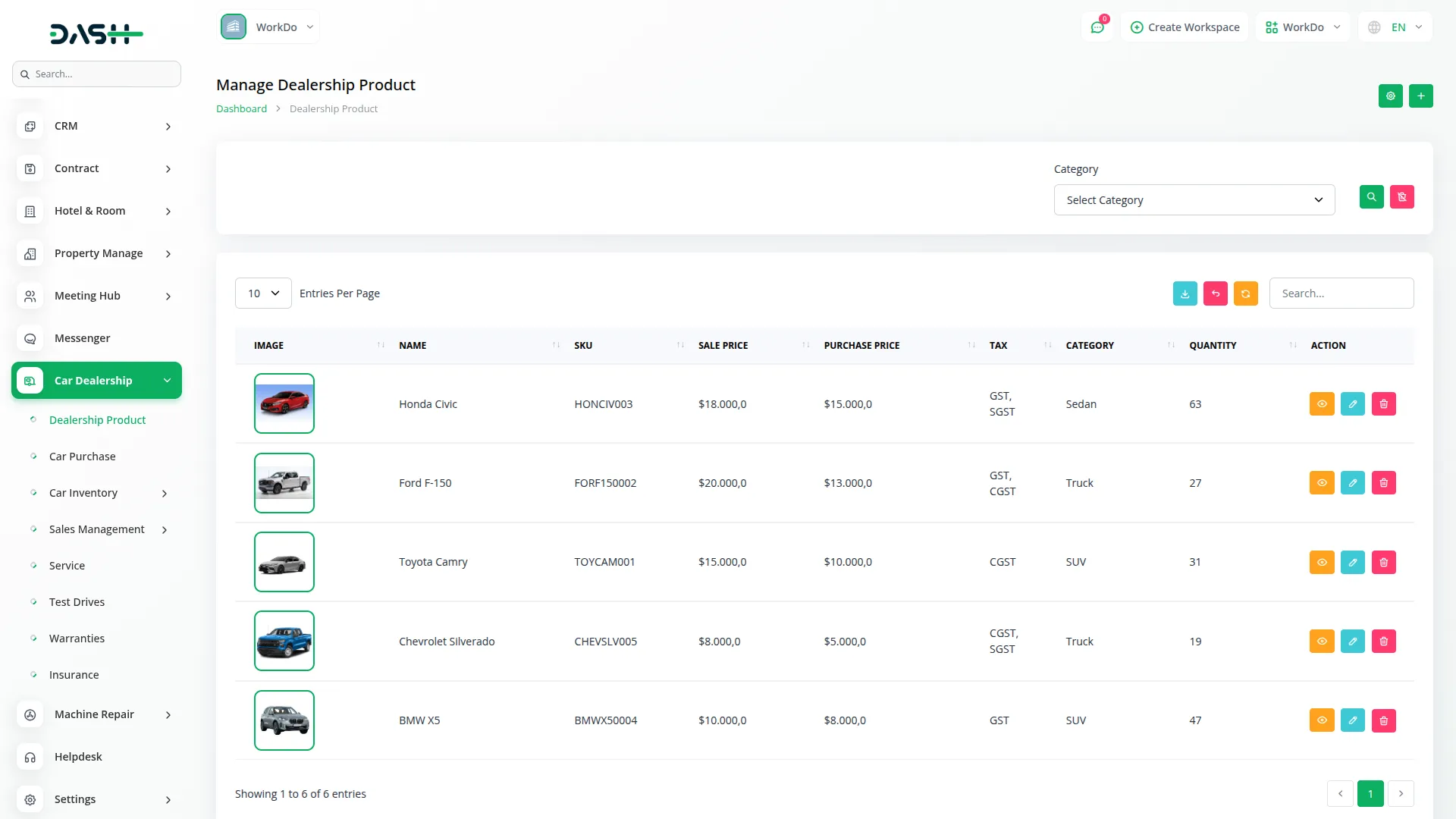
Car Purchase
- To create a car purchase, click the “Create” button. First, select the vendor from the dropdown menu populated from the Accounting section’s Vendors page. Then, fill in purchase details such as purchase date, due date, and the auto-generated purchase number. In the item section, choose items from the dropdown menu populated from the Dealership Product.
- For each item, enter quantity, price, discount, and tax percentage. The amount is calculated automatically. Use the “Create Item” button to add multiple products. The system calculates totals including discounts and taxes. Purchase statuses include Draft, Unpaid, Partially Paid, and Paid.
- On the list page, all purchases appear in a table with columns Purchase, Vendor, Purchase Date, Due Date, Due Amount, Status, and Action. Actions available are View, Edit, and Delete. The page also has filters for Date Range, Vendor, and Status, with Apply and Reset buttons. Other buttons are Search, Export, Reset, Reload, Add, Grid View, and System Setup.
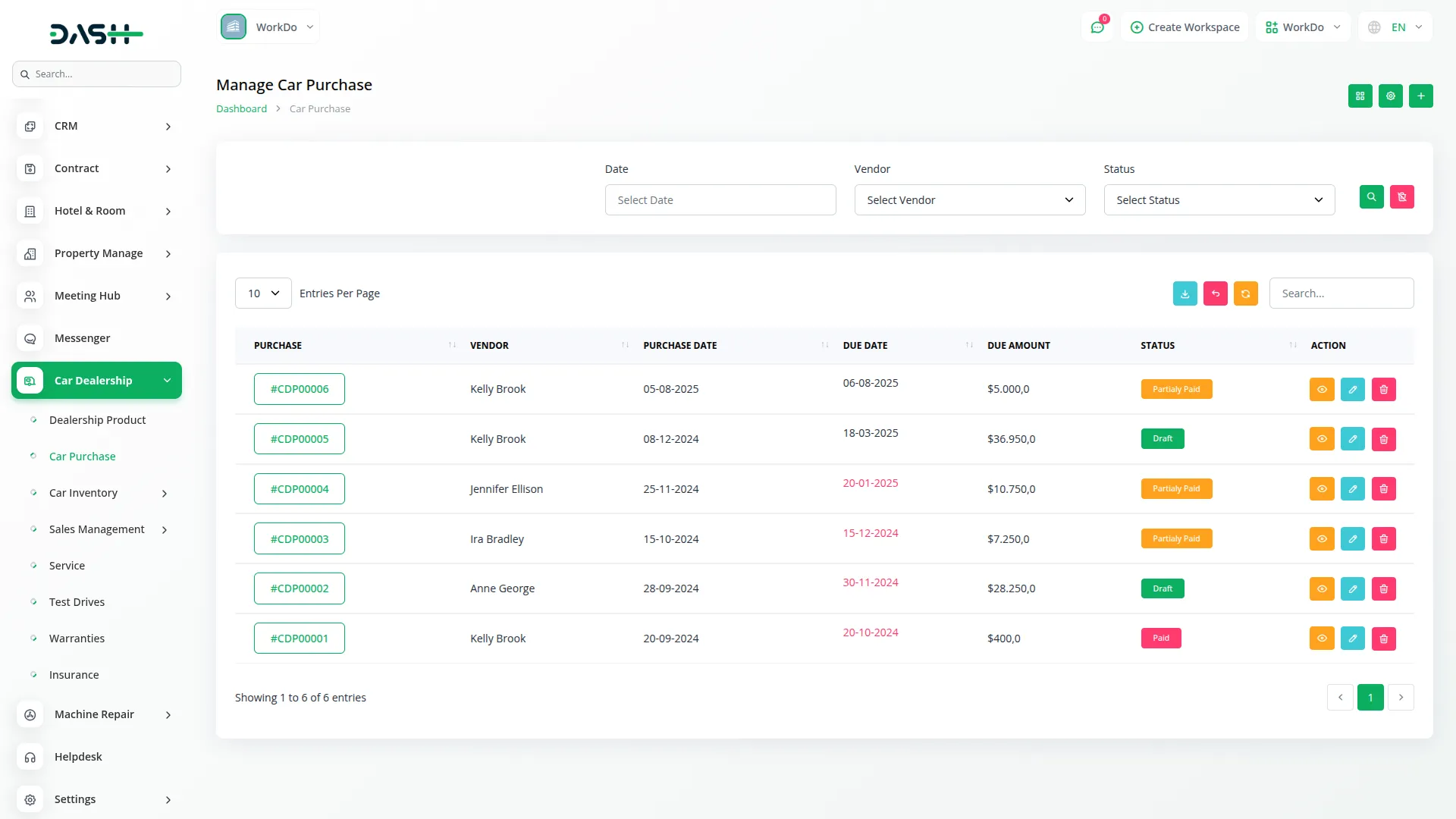
- In Grid View, purchases are shown as cards with Status, Purchase ID, Total Amount, Due Amount, Issue Date, Due Date, Vendor profile, and Action. Actions remain View, Edit, and Delete. The page also has filters for Date Range, Vendor, and Status, with Apply and Reset buttons.
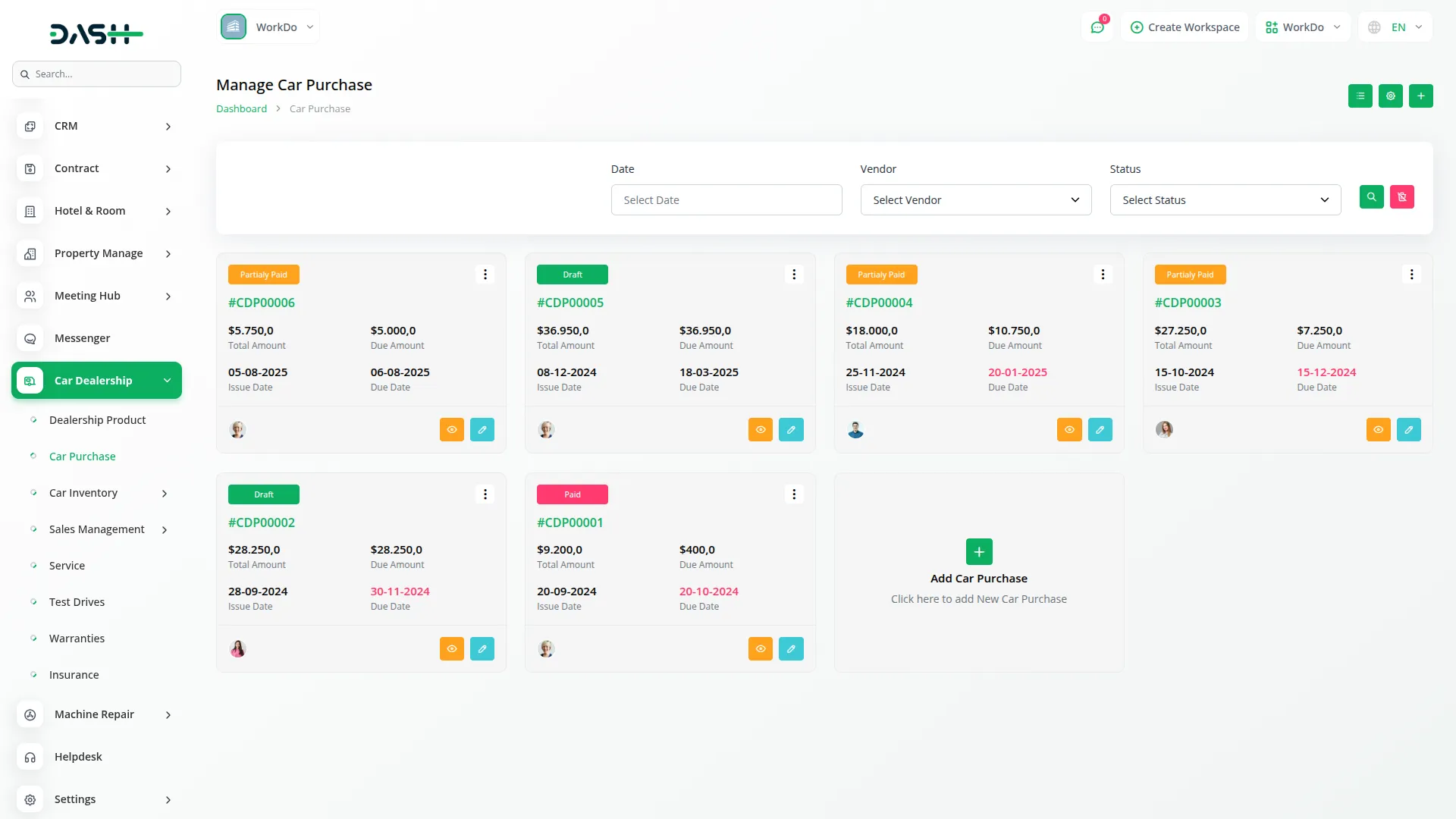
- Clicking “View” opens the purchase details page with two tabs: Car Purchase and Payment Summary. The Car Purchase tab displays vendor details, purchase information, and item breakdown. The Payment Summary tab lists payments with columns Payment Receipt, Date, Amount, Reference, Description, and Action (Delete).
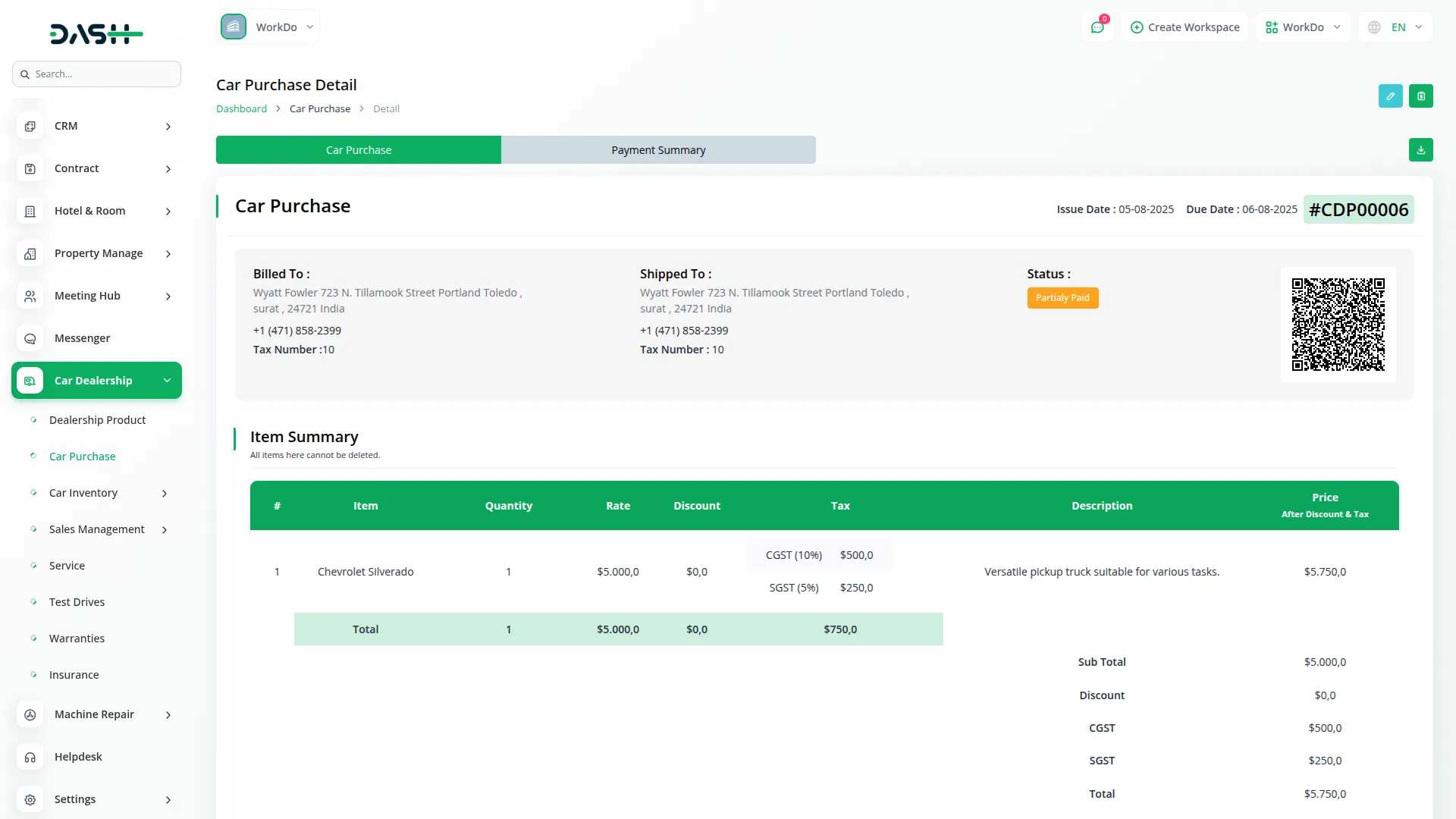
- At the top, you can edit the purchase or click “Add Payment”. The Add Payment form includes payment date, amount, reference, description, and receipt upload. Status updates automatically after payment. You can also download a PDF of the purchase.
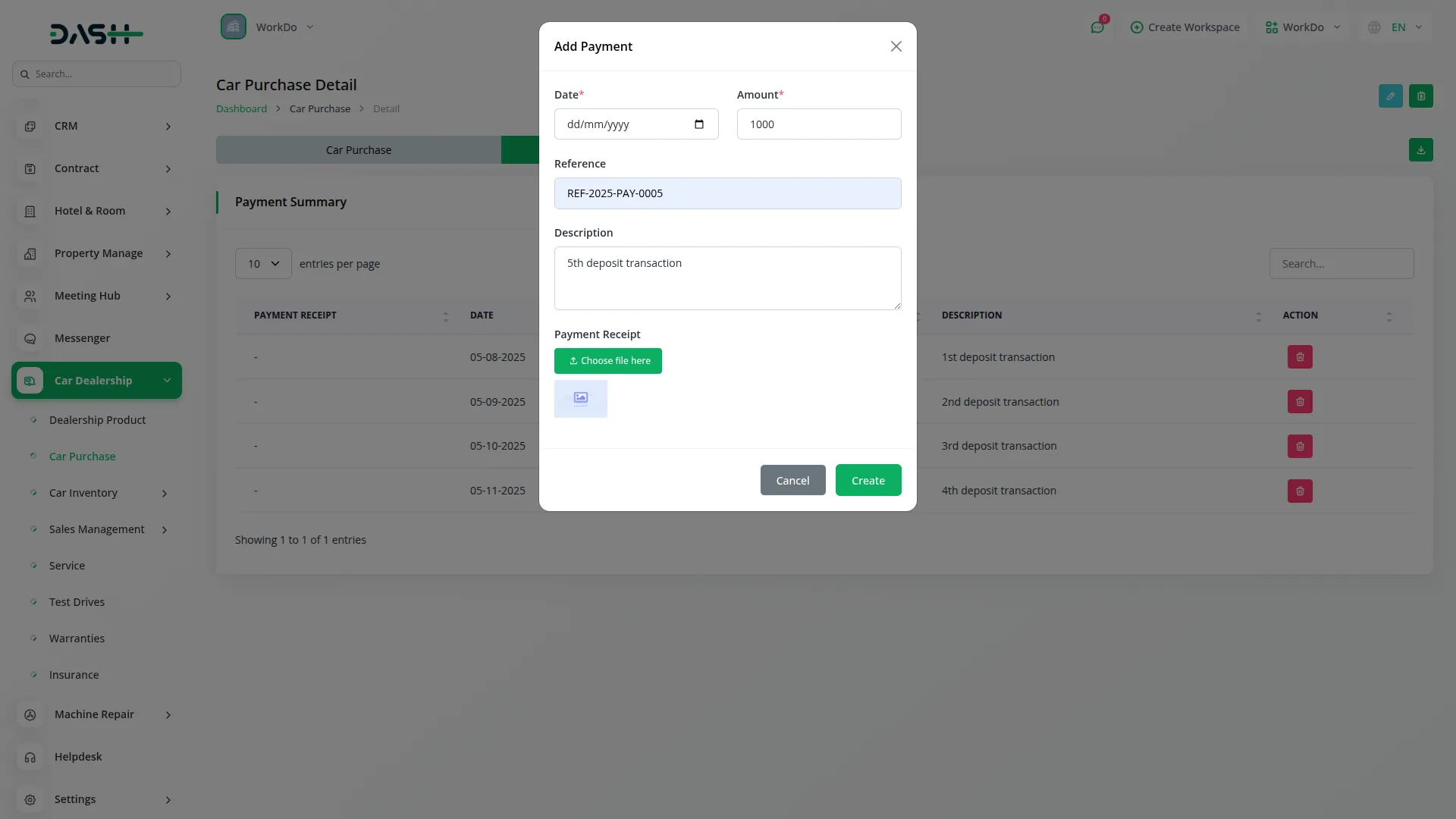
Manage Cars
- To add a car, click the Create button on the car page. To add a new car select the model and brand from the dropdown menus populated from the System Setup, then enter variant, stock quantity, location, year, and price to complete the record.
- On the list page, cars are shown in a table with columns no, model, variant, stock qty, price, location, brand, and year. You can search for specific cars, export, reset, or reload the data. Each car record has View, Edit, and Delete options in the Actions column.
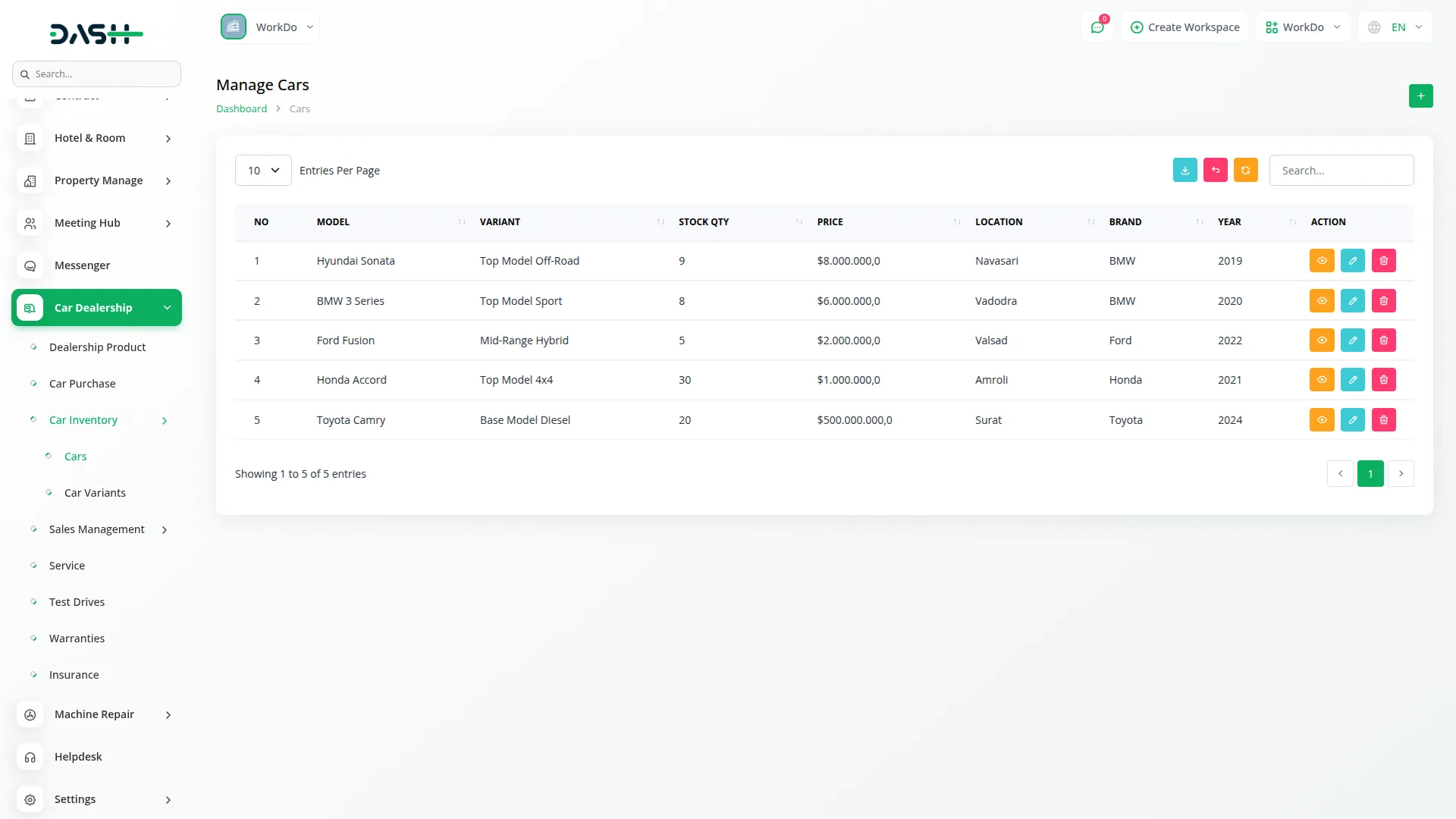
Car Variants
- To add a car variant, click the Create button on the Car Variants. Select the model from the dropdown menu populated from the system setup, name, and price.
- On the list page, car variants are shown in a table with columns no, model, variant name, and price. You can search for a specific car variant, export, reset, or reload the data. Each car record has been modified with Edit and Delete options in the Actions column.
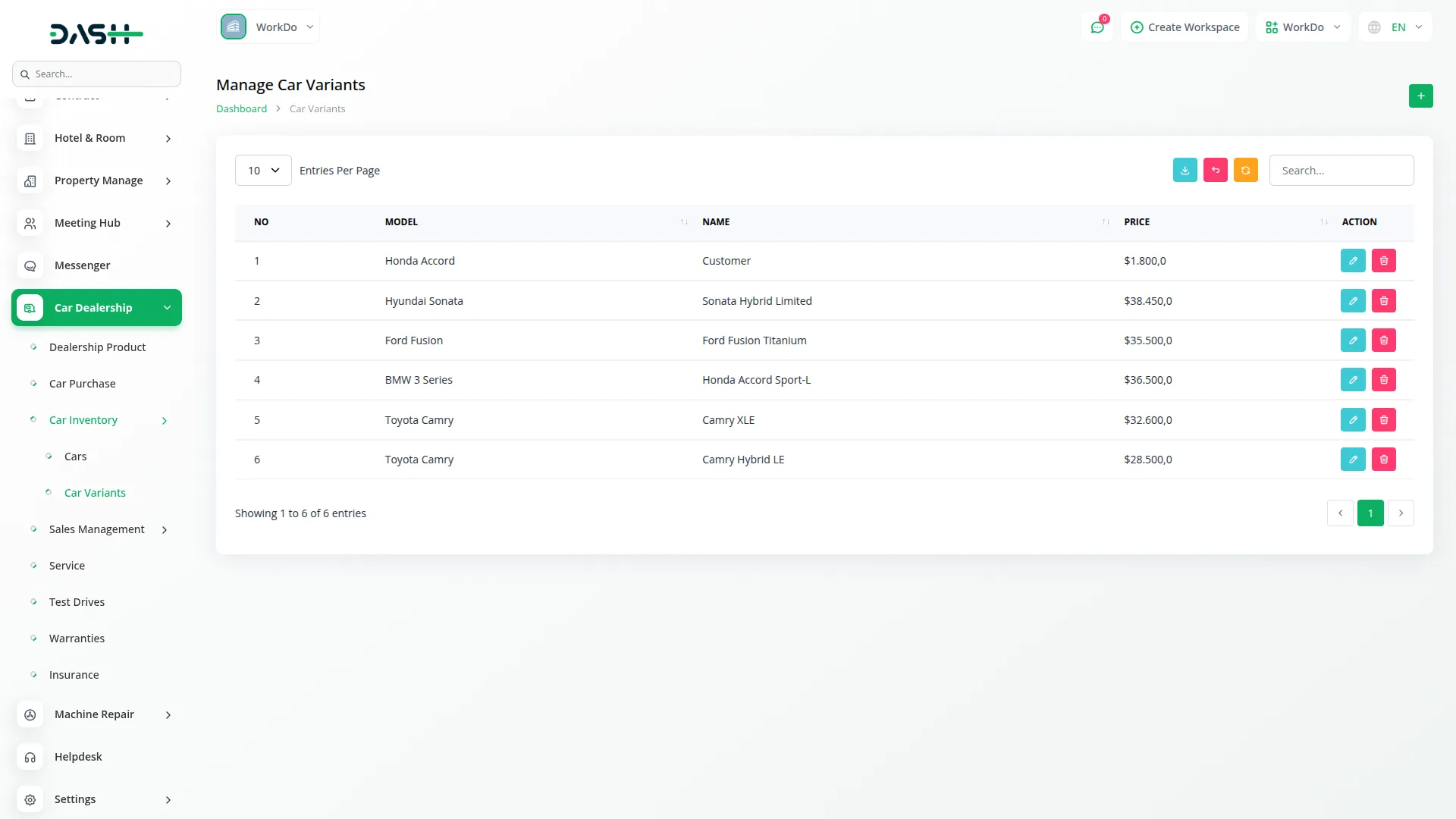
Car Sales
- To add a sale, click the Create button on the sales page. Select the car from the dropdown menu populated from the car inventory, select the customer from the dropdown menu populated from the Accounting section’s Customers page, and then choose the sale date and sale price.
- On the list page, sales are shown in a table with columns car, customer, sale date, and sale price. You can search for a specific car variant, export, reset, or reload the data. Each fresh sale modification record has Edit and Delete options in the Actions column.

Sales Payment
- To add a sales payment, click the Create button on the sales payment page. Select the car from the dropdown menu populated from the car inventory, select the customer from the dropdown menu populated from the Accounting section’s Customers page, and then choose the payment date and amount, and select the payment option (online or offline).
- On the list page, sales payments are shown in a table with columns car, customer, payment date, amount, and payment method. You can search for a specific payment, export, reset, or reload the data. The Fresh sale payment modification record has Edit and Delete options in the Actions column.
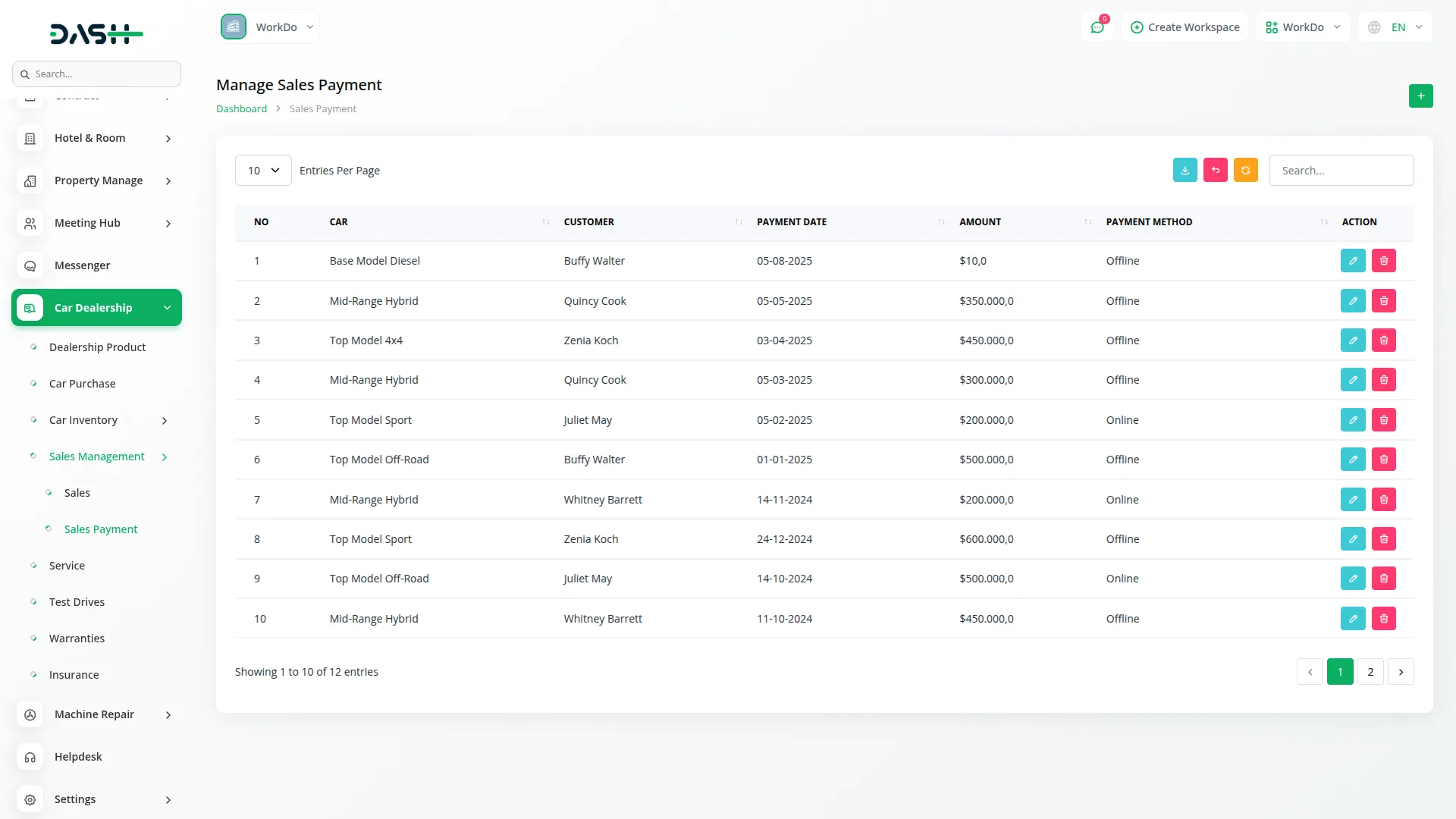
Car Service
- To add a car service, click the Create button on the car services page. Select the car from the dropdown menu populated from the car section, set the service date, enter the service type and cost, and select the status (pending or completed) and description.
- On the list page, car services are shown in a table with columns car, service date and type, cost, status, and description. You can search for a specific car, export, reset, or reload the record. Each car service record has view, edit, and delete options in the Actions column.
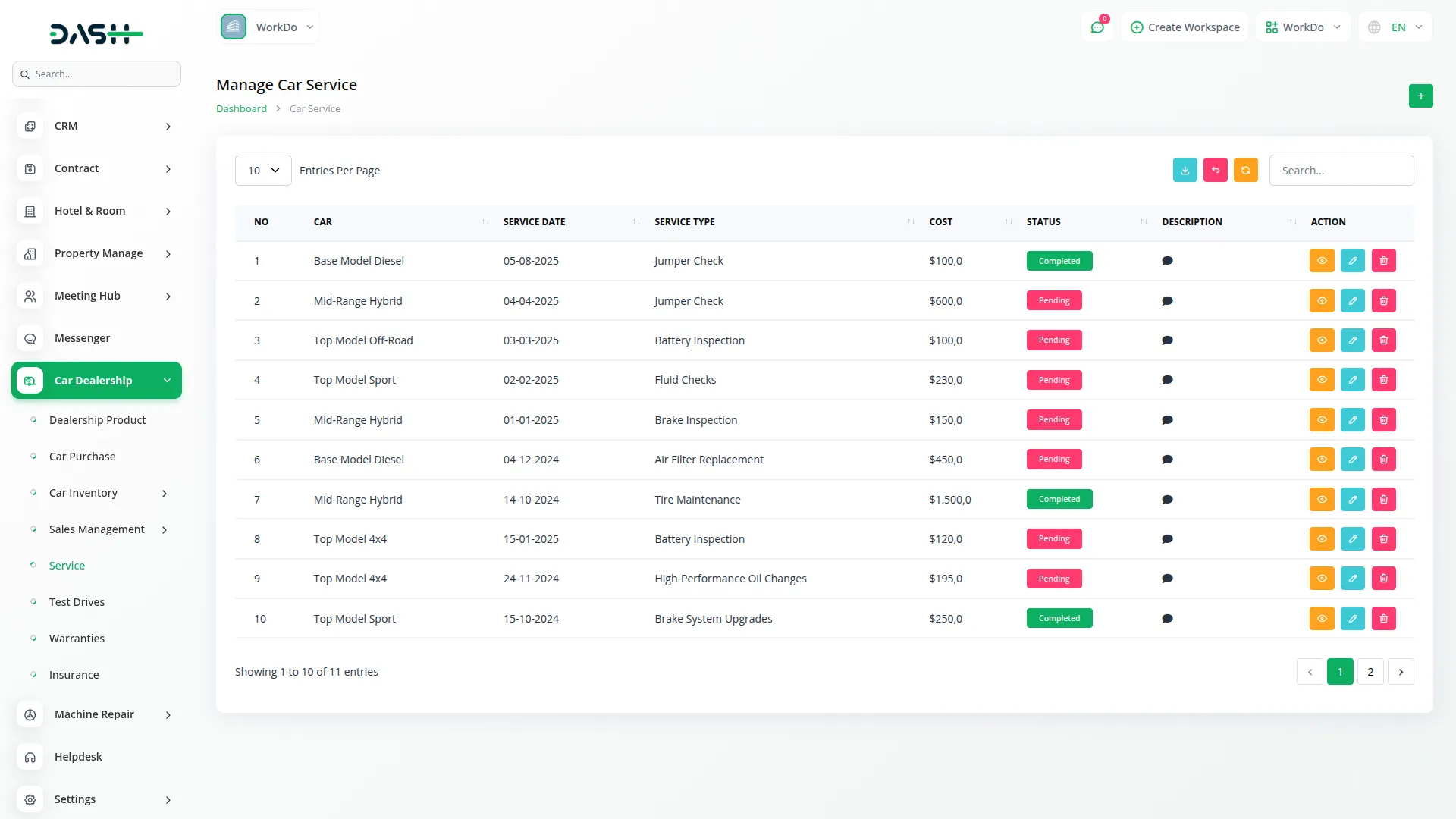
Test Drive
- To add a test drive, click the Create button on the test drive page. Select the car from the dropdown menu populated from the car section, enter the name, set the scheduled date, and select the status (pending or completed).
- On the list page, test drives are shown in a table with columns car, name, schedule date and type, and status update. You can search for a specific car, export, reset, or reload the record. Each car service record has edit and delete options in the Actions column.
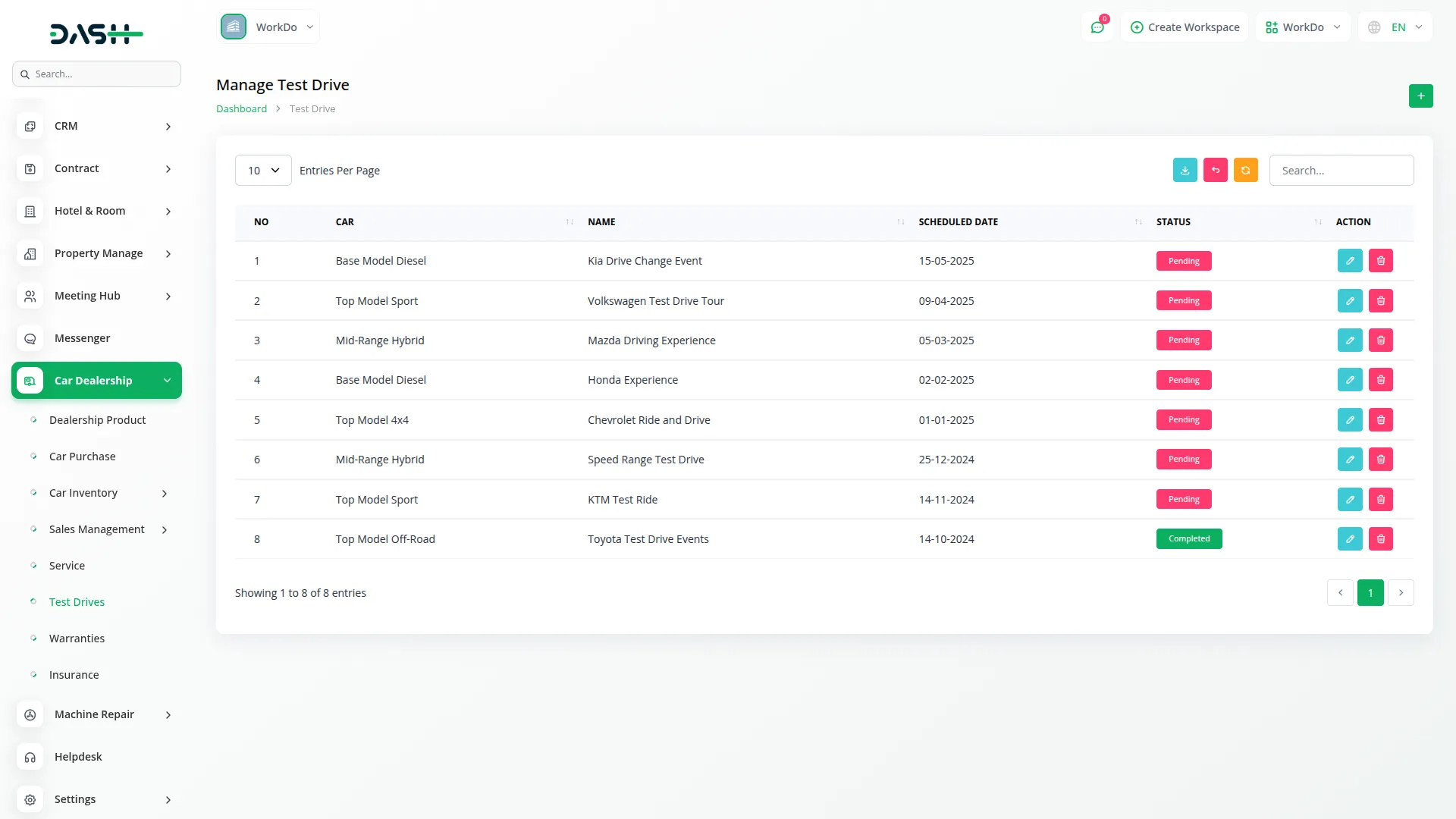
Warranties
- To add a warranty, click the Create button on the warranties page. Select the car from the dropdown menu populated from the car section, set the start and end date, and coverage details.
- On the list page, warranties are shown in a table with columns car, start date, end date, and coverage detail. You can search for a specific car, export, reset, or reload the record. Each car service record has edit and delete options in the Actions column.
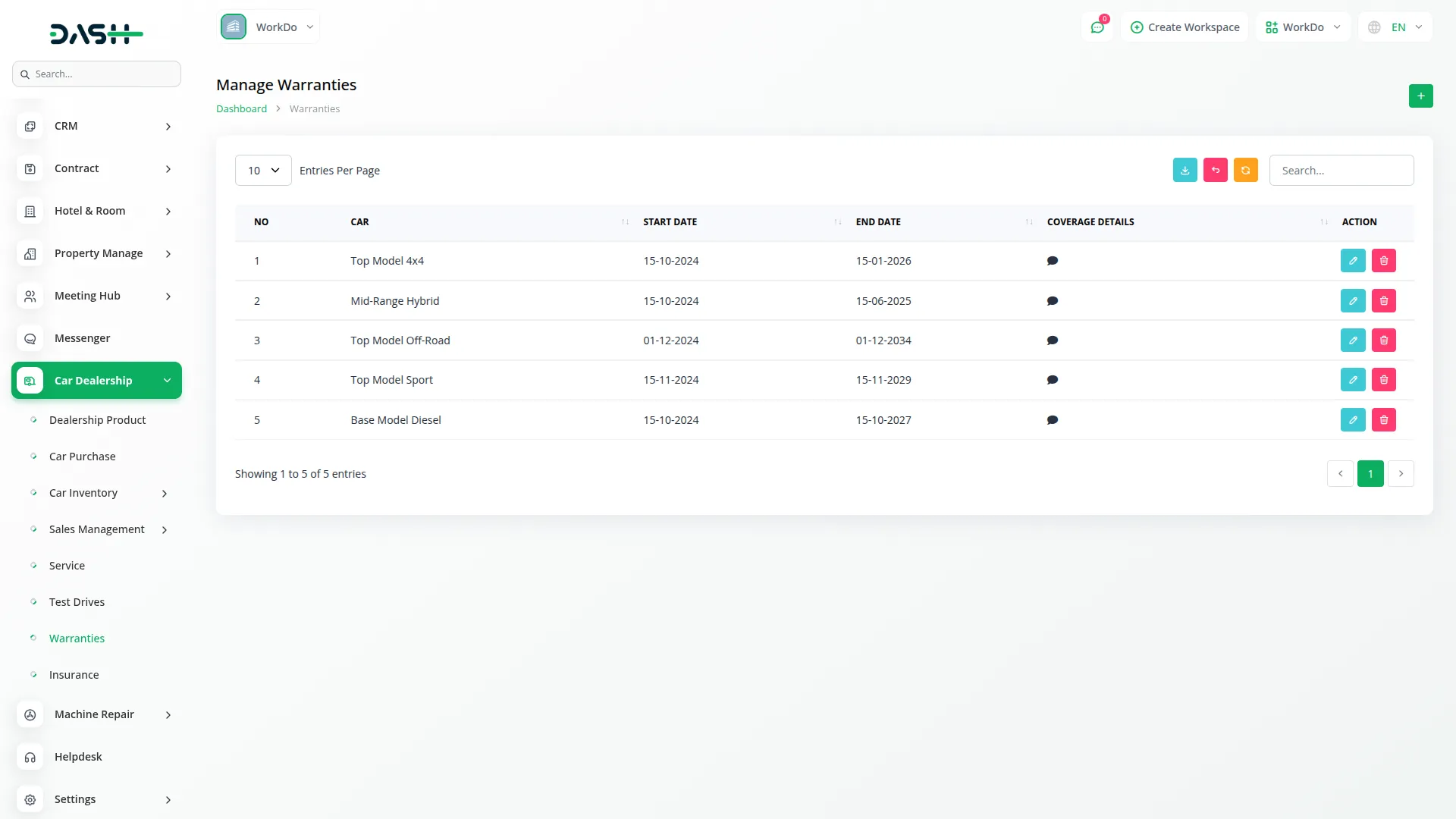
Insurance
- To add insurance, click the Create button on the insurance page. Select the car from the dropdown menu populated from the car section, enter the insurance company and policy number, and enter coverage details.
- On the list page, insurances are shown in a table with columns car, insurance company, policy number, and coverage detail. You can search for a specific car, export, reset, or reload the record. Each car service record has edit and delete options in the Actions column.
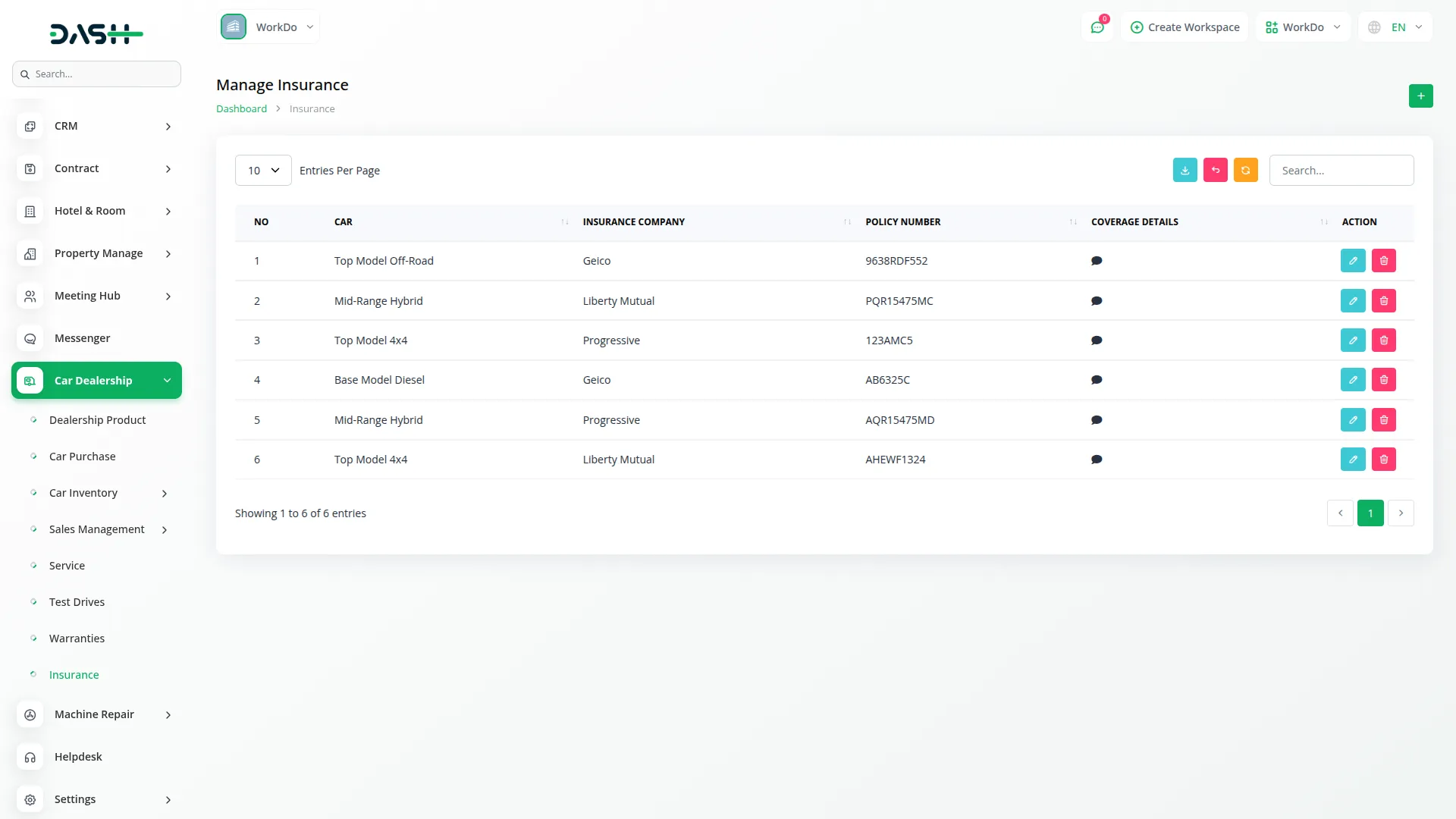
Car Dealership Management Invoice
- To create a new Invoice for car dealership sales, click the “Create” button on the invoice page. During invoice creation, select “Car Dealership” as the account type to properly categorize the billing for car transactions.
- You can link a specific Sale Record to the invoice, which creates a precise association between the billing and sales records. The system allows you to add multiple items which are dynamic from the Dealership Product module, apply discounts and taxes, and create comprehensive and itemized billing for each car sale.
- This connection between invoices and sale records ensures accurate billing and efficient financial tracking for all dealership sales transactions provided.
- The invoice system integrates with the Car Dealership Management Dashboard, where invoice data with account type “Car Dealership” contributes to the sales analytics and reporting charts, providing comprehensive tracking and performance metrics for the dealership management process.
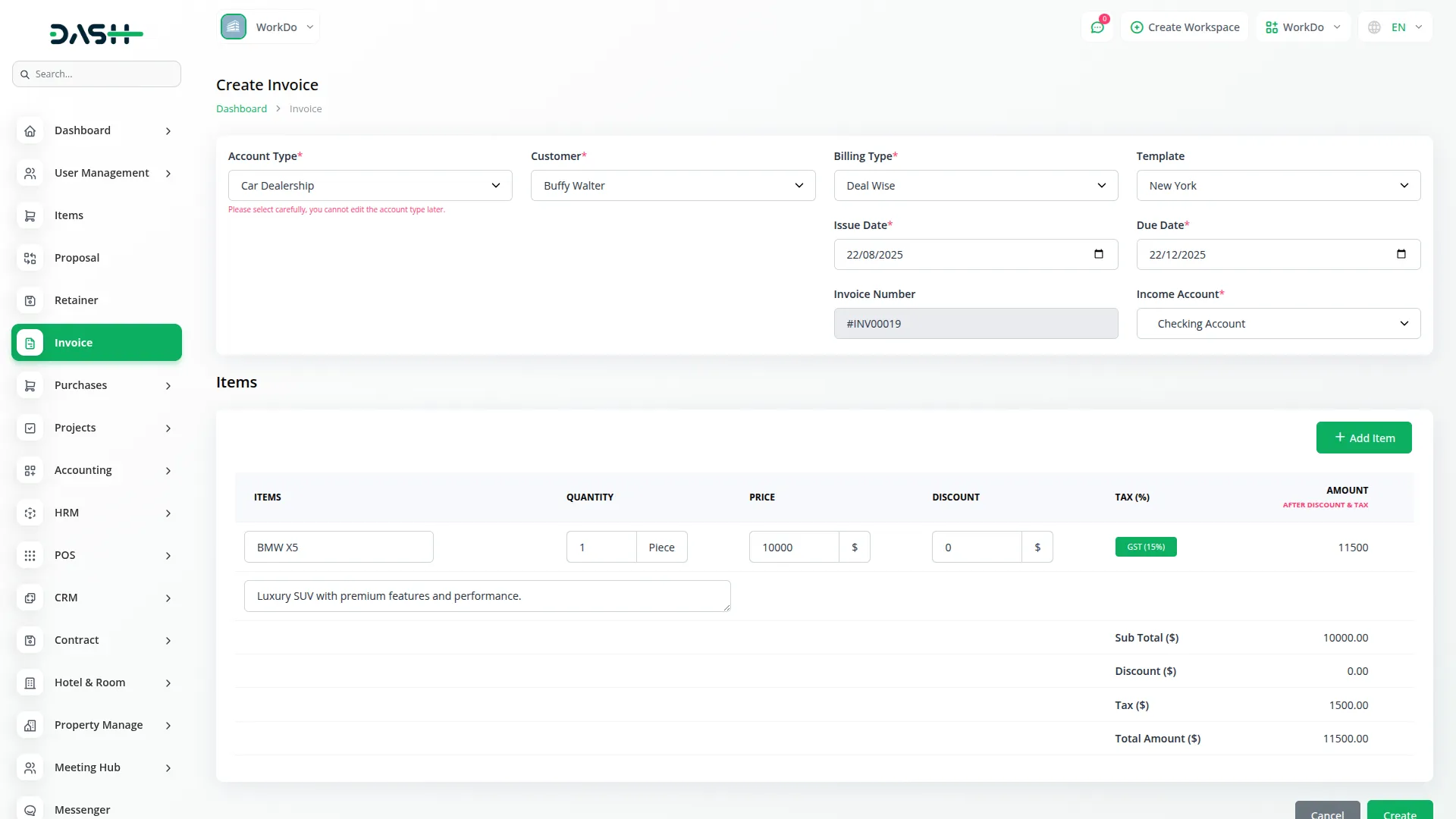
Categories
Related articles
- Custom Alert Detailed Documentation
- Zulip Chat Add-On Detailed Documentation
- n8n Detailed Documentation
- Click Send Integration in Dash SaaS
- SalesForce Integration in Dash SaaS
- Recurring Invoice/Bills Integration in Dash SaaS
- How to Generate the Credentials from Rocket.Chat
- Instagram Post Integration in Dash SaaS
- Spreadsheet Integration in Dash SaaS
- PayNow Payment Gateway Integration in Dash SaaS
- Waste Management Integration in Dash SaaS
- Events Management Integration in Dash SaaS
Reach Out to Us
Have questions or need assistance? We're here to help! Reach out to our team for support, inquiries, or feedback. Your needs are important to us, and we’re ready to assist you!


Need more help?
If you’re still uncertain or need professional guidance, don’t hesitate to contact us. You can contact us via email or submit a ticket with a description of your issue. Our team of experts is always available to help you with any questions. Rest assured that we’ll respond to your inquiry promptly.
Love what you see?
Do you like the quality of our products, themes, and applications, or perhaps the design of our website caught your eye? You can have similarly outstanding designs for your website or apps. Contact us, and we’ll bring your ideas to life.
