Bulk SMS Detailed Documentation
The Bulk SMS Add-On enables users to send mass text messages directly from the system, making communication faster and more streamlined.
Introduction
The Bulk SMS Add-On enables users to send mass text messages directly from the system, making communication faster and more streamlined. Ideal for sending notifications, updates, or alerts to employees, clients, or partners, this add-on integrates smoothly with core areas such as HRM and CRM. With a simple interface and single-gateway setup, it offers an efficient way to manage SMS campaigns, ensuring messages are delivered promptly and accurately. The Bulk SMS Add-On is a powerful tool for businesses looking to improve outreach and maintain consistent communication from within the platform.
How To Install Bulk SMS Add-On?
To Set Up the Bulk SMS Add-On you can follow this link: Setup Add-On
How to Use the Bulk SMS Add-On?
System Settings
- After purchasing the Bulk SMS Add-On, go to the sidebar and navigate to the system settings.
- On the system settings page, find out Bulk SMS Settings and add your Bulk SMS Username, and password.
- You need to add the username and password that you have used on the https://www.bulksms.com/while creating the account.
- Once you add these credentials, search for the Bulk SMS page in the sidebar. Here you will see three pages.
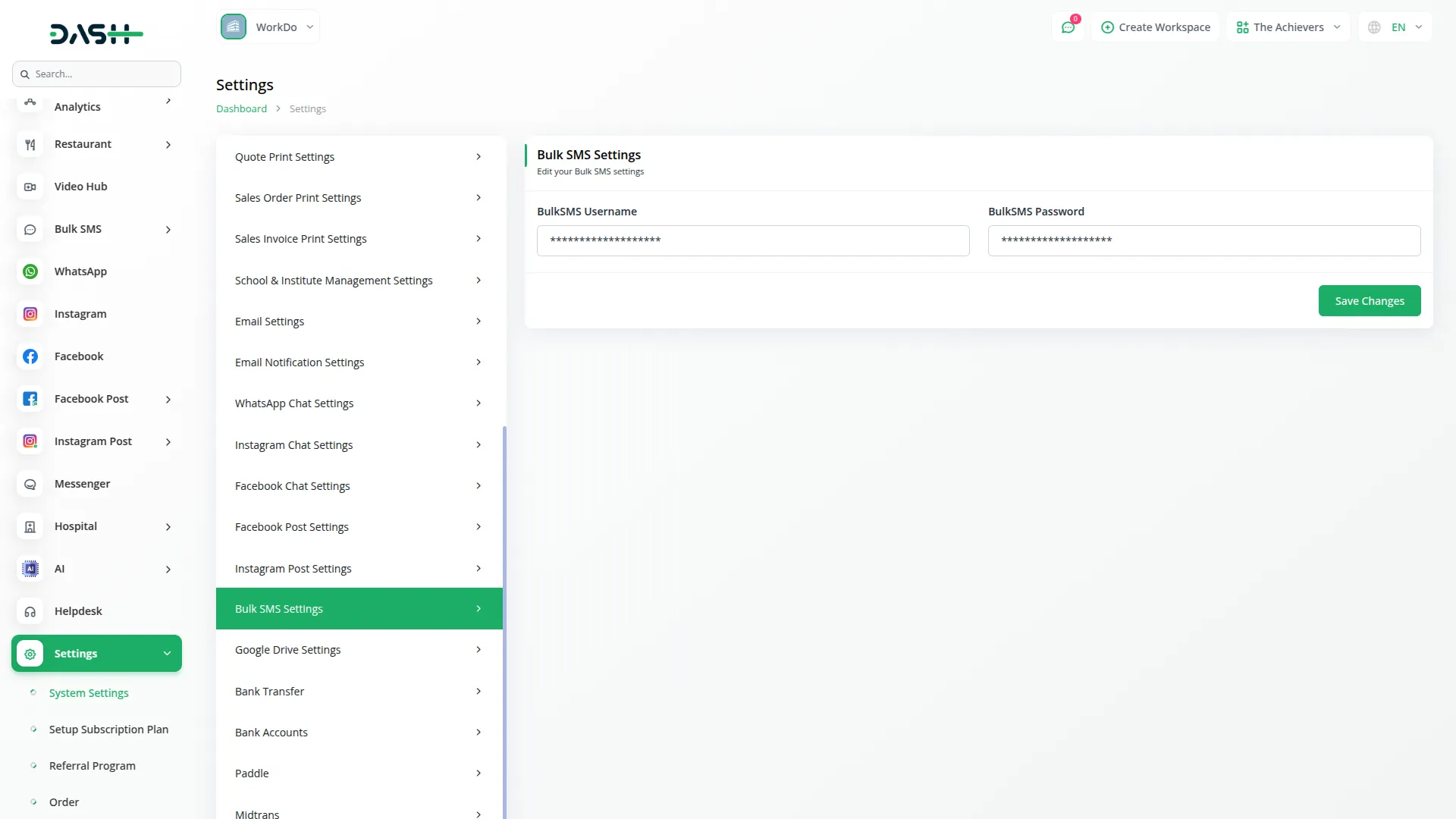
Manage Contacts
- The first page is for contacts where you can add the contacts you need to send SMS. Just click on the “Create” button given at the top, enter the name of that person, email id, mobile number, city, state, and zip code. Once you save all these details it will be visible on the contact list page including all the necessary details and an action column from where you can easily edit, or delete the contacts whenever you want. You can also import the list of contacts whenever you want.
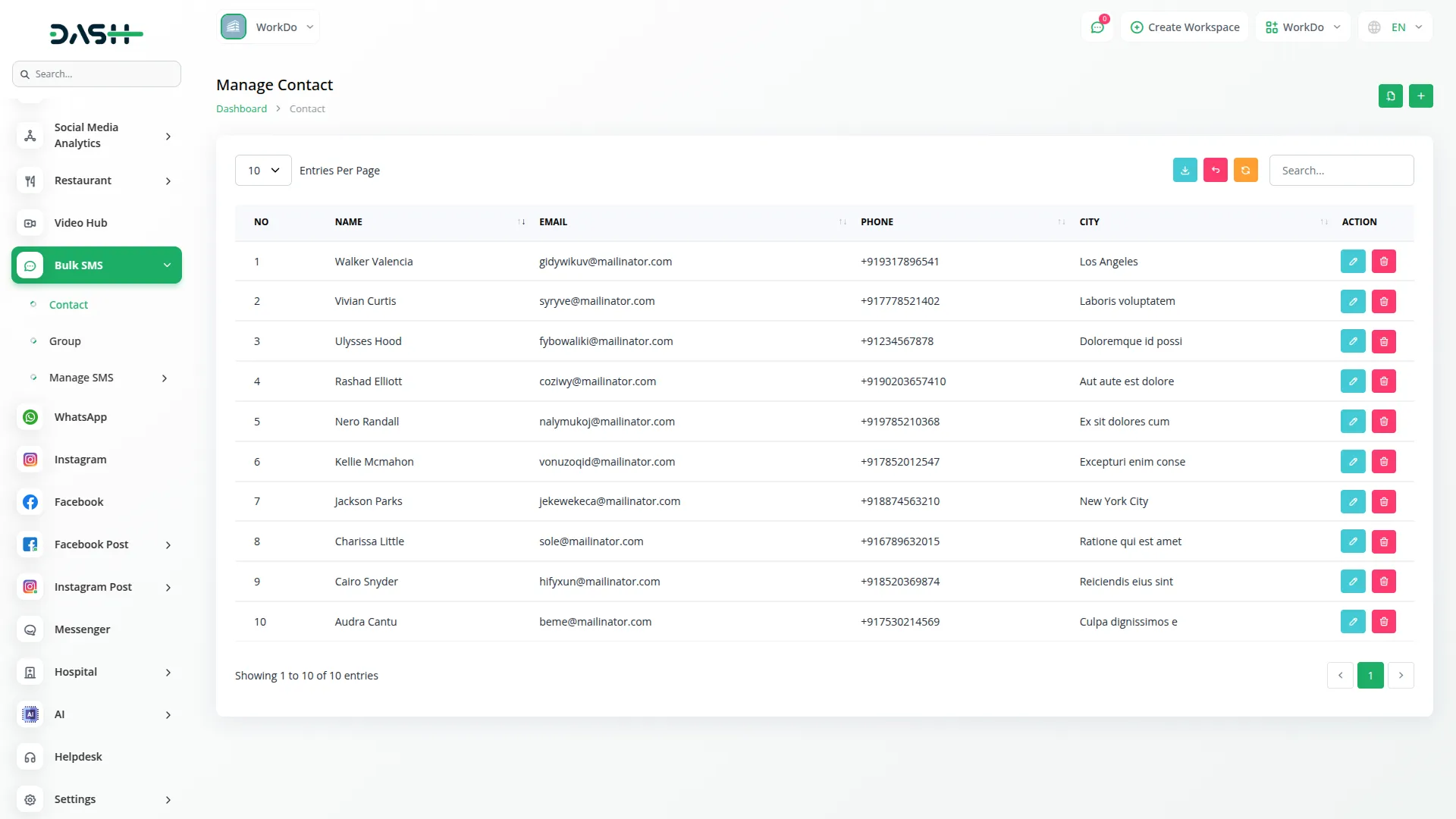
Manage Groups
- The second page is for groups, here you can easily add new groups. For example, if you want to send a particular message to a particular group of people then you can simply select that group and send the message to those people.
- To create a group just click on the create button given at the top, add the group name, and select the contacts from the list that will be generated from the contacts page. Once you create the group the entry of that group will be done on the group list page, with the help of an action column you can easily view, edit or delete the group details easily.
- If you click on the view button, you will see the list of contact numbers included in the group, and you can also delete the contacts whenever you want.
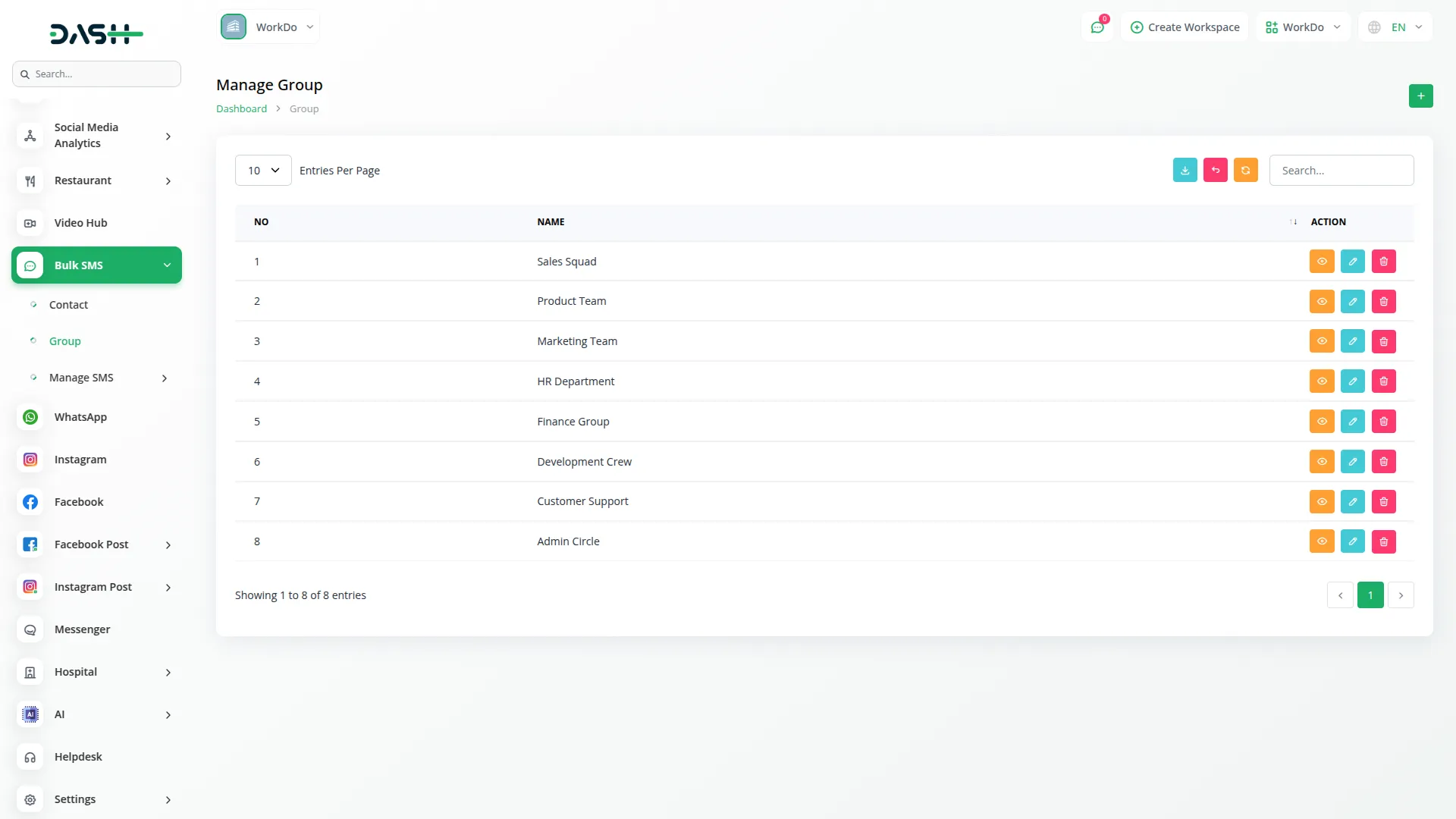
Manage Single and Group SMS
- The last page is for managing sms, under which there are two sub pages. The first sub page is for sending single sms. Suppose if you can to send any sms to any particular person then you can navigate to this page, click on the “create” button, select the name of that person from the dropdown that will be generated from the contacts page, and if you select the name the phone number will be generated automatically.
- After this type the sms that you are willing to send, after which the message will be sent to that particular person. Once the message is sent, the entry of that message will be done on that particular page including the necessary contact details, status, and the message that you have sent. Beside this there is an action column from where you can delete the message if you want.
- Then the second sub page is for sending bulk messages, here you can send the messages to more than one person. Simply click on the “create” button given at the top, select the group from the dropdown list that will be generated from the groups page. Write the SMS that you want to send, and the message will be sent to that group. Once the message is sent the entry of that message will be done on the list page including all the necessary details along with an action column from where you can view and delete the sms whenever you want.
- If you click on the view button, you will see the list of contact numbers included in the group, and you can also delete the contacts whenever you want.
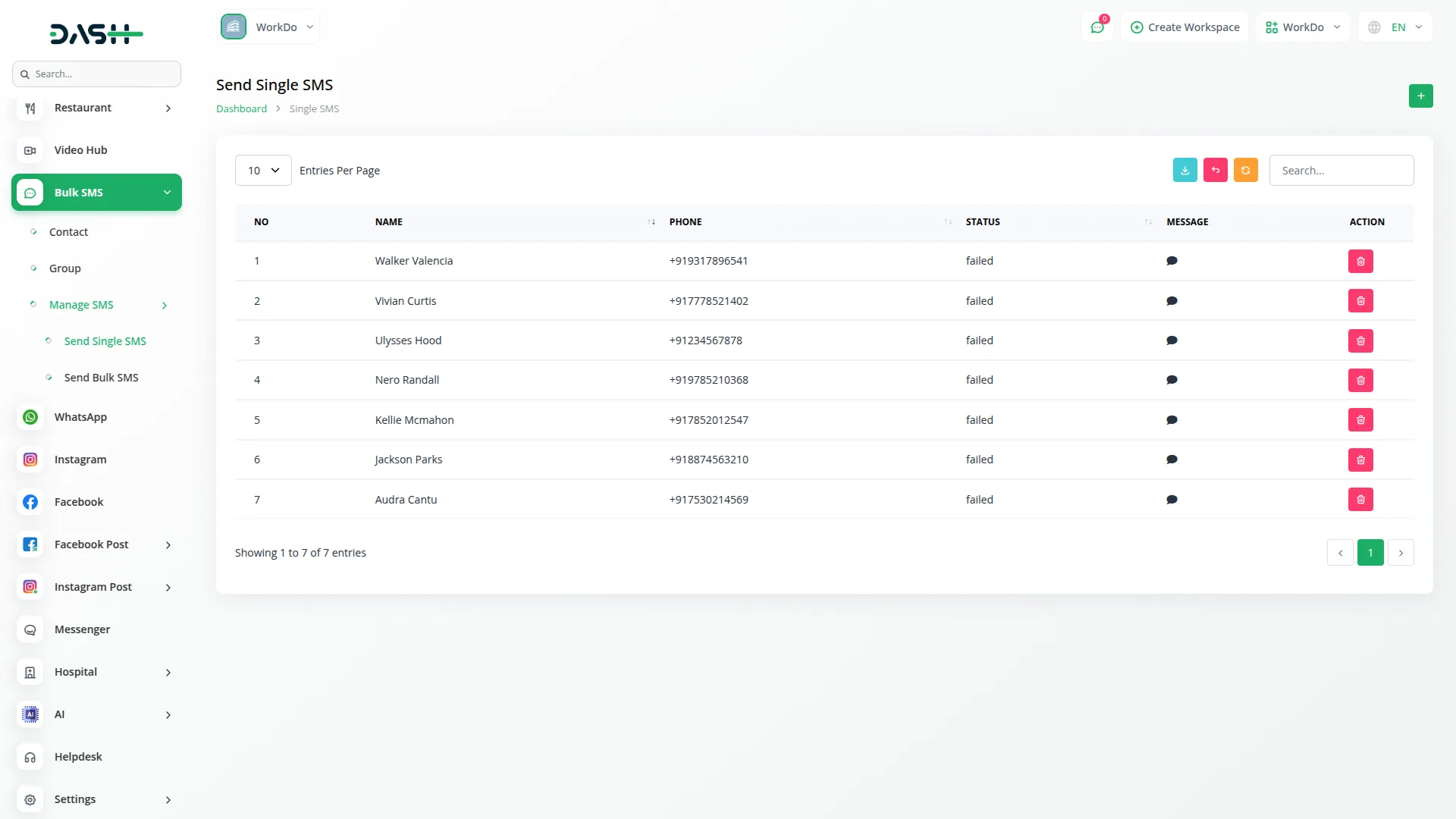
Categories
Related articles
- Gym Management Integration in Dash SaaS
- Notes Integration in Dash SaaS
- Equipment Rental Detailed Documentation
- Dance Academy Integration in Dash SaaS
- Jewellery Store Management Detailed Documentation
- Blood Bank Integration in Dash SaaS
- Consignment Integration in Dash SaaS
- Activity Log integration in Dash SaaS
- Google Sheet Integration in Dash SaaS
- Scholarship Detailed Documentation
- Fatora Integration in Dash SaaS
- Google Meet Integration in Dash SaaS
Reach Out to Us
Have questions or need assistance? We're here to help! Reach out to our team for support, inquiries, or feedback. Your needs are important to us, and we’re ready to assist you!


Need more help?
If you’re still uncertain or need professional guidance, don’t hesitate to contact us. You can contact us via email or submit a ticket with a description of your issue. Our team of experts is always available to help you with any questions. Rest assured that we’ll respond to your inquiry promptly.
Love what you see?
Do you like the quality of our products, themes, and applications, or perhaps the design of our website caught your eye? You can have similarly outstanding designs for your website or apps. Contact us, and we’ll bring your ideas to life.
