Boutique and Design Add-On Detailed Documentation
Boutique & Studio is a comprehensive management Add-On designed for boutique and designer studio businesses.
Introduction
Boutique & Studio is a comprehensive management Add-On designed for boutique and designer studio businesses. This system helps you manage your outfit inventory, handle customer reservations, track inquiries, process payments, and maintain your online presence. The software includes a customer-facing website where clients can browse outfits, make inquiries, and book reservations, along with a complete backend management system for tracking all business operations, including cleaning schedules, damage reports, and financial transactions.
How To Install the Boutique & Designer Add-On?
To Set Up the Boutique and Designer Add-On, you can follow this link: Setup Add-On
How to Use the Boutique & Designer Add-On?
Boutique & Studio Dashboard
- The Dashboard provides a complete overview of your business operations with key performance indicators and quick access tools.
- To access your booking link, click the “Copy Store Link” button to get your website URL that you can share with customers.
- The dashboard displays three main summary cards showing Total Reservations, Total Inquiries, and Total Outfits to give you instant insights into your business performance.
- View your top 5 most popular outfits in the Top Outfit list section to understand customer preferences and manage inventory accordingly.
- The Outfit Wise Inquiries line chart shows inquiry trends for the last 7 days, helping you track customer interest patterns.
- The Month Wise Reservation Data bar chart displays booking patterns throughout the month for better business planning.

Boutique & Studio (Website)
- The customer-facing website allows clients to browse and book outfits directly online.
- The header section displays your boutique logo and provides language selection options for customers.
- Each product card shows the outfit image, product name, rental price, category, and gender. Customers can click the “Inquiry” button, “Quick View” button, or “Booking” button for different actions.
-
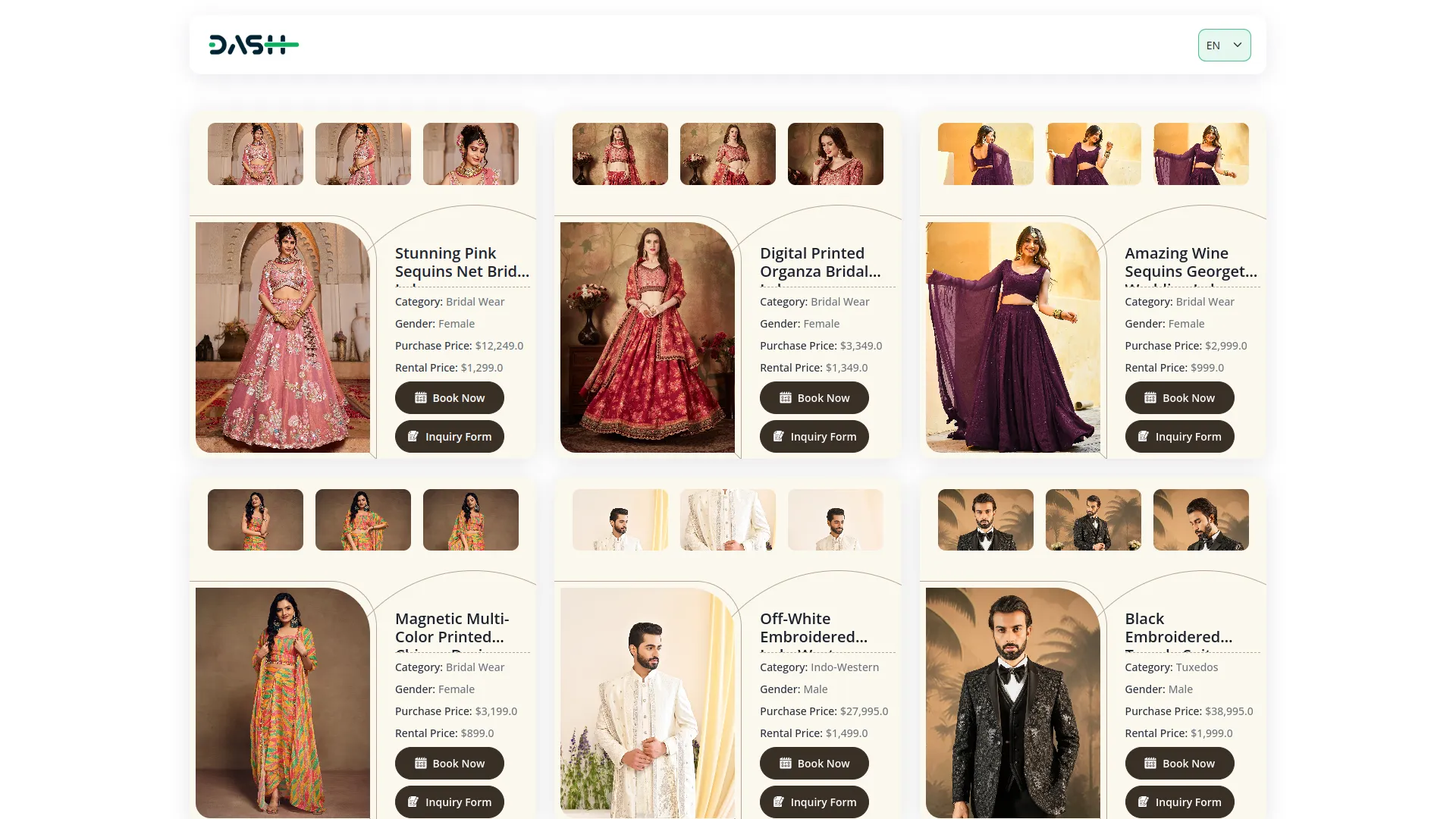
- When customers click the Inquiry button, they fill out a form with Customer Name, Phone Number, Email, Outfit Name, Inquiry Date (automatically set to today’s date), Inquiry Details, and Status (automatically set to New).
-
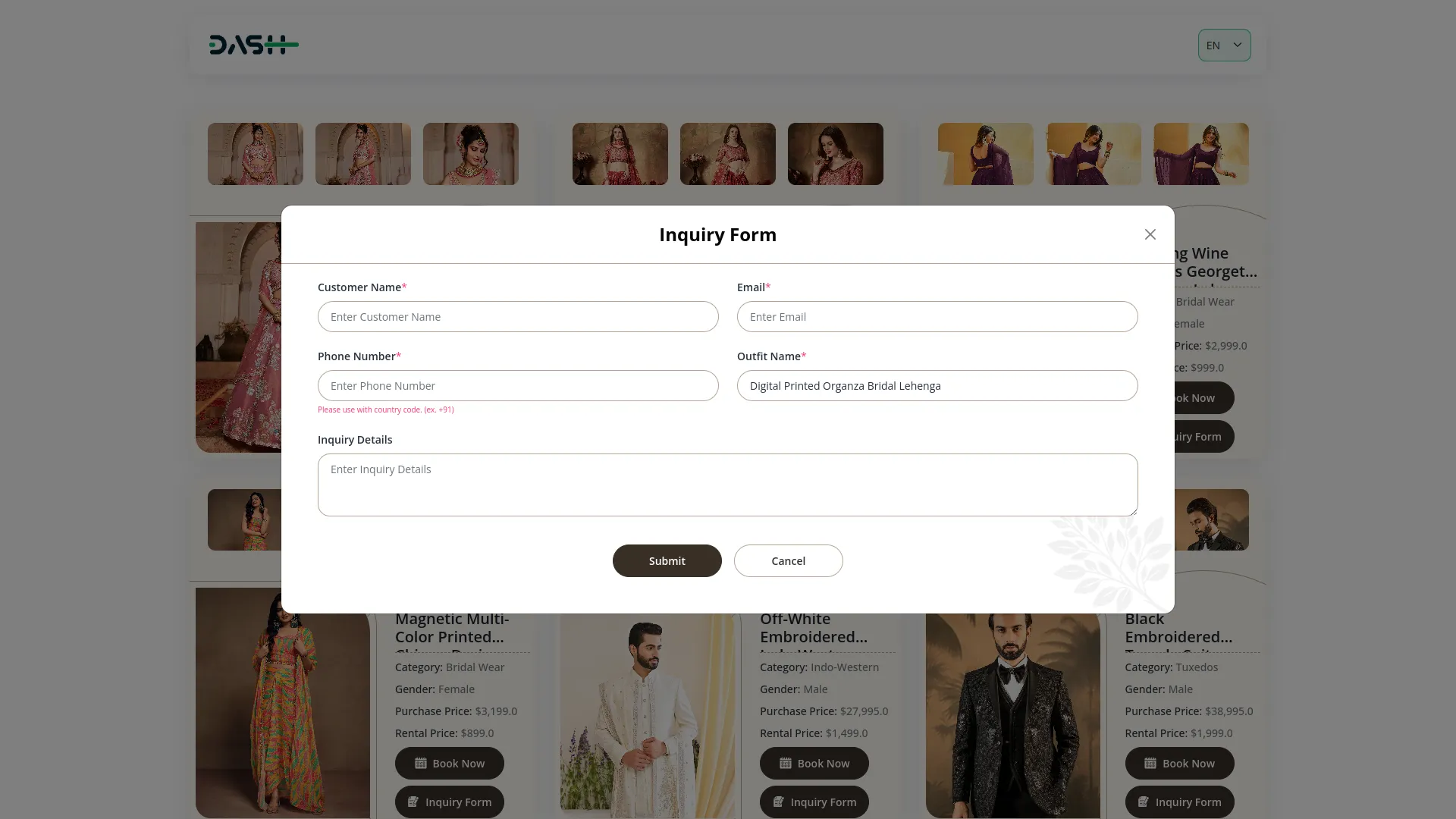
- The Book button opens a reservation form where customers enter Customer Name, Contact No, Email, Outfit Name, view selected product images, choose Reservation Date, Pickup Date (same as or before reservation date), Return Date (same as or after reservation date), Rent Amount, Outfit Size, Address, and Status (automatically set to Reserved). They can then click “Add Payment” to proceed.
-

- In the payment section, customers select their Payment Method (Cash or Online payments) and review the Order Summary, showing the Outfit name and total price.
-
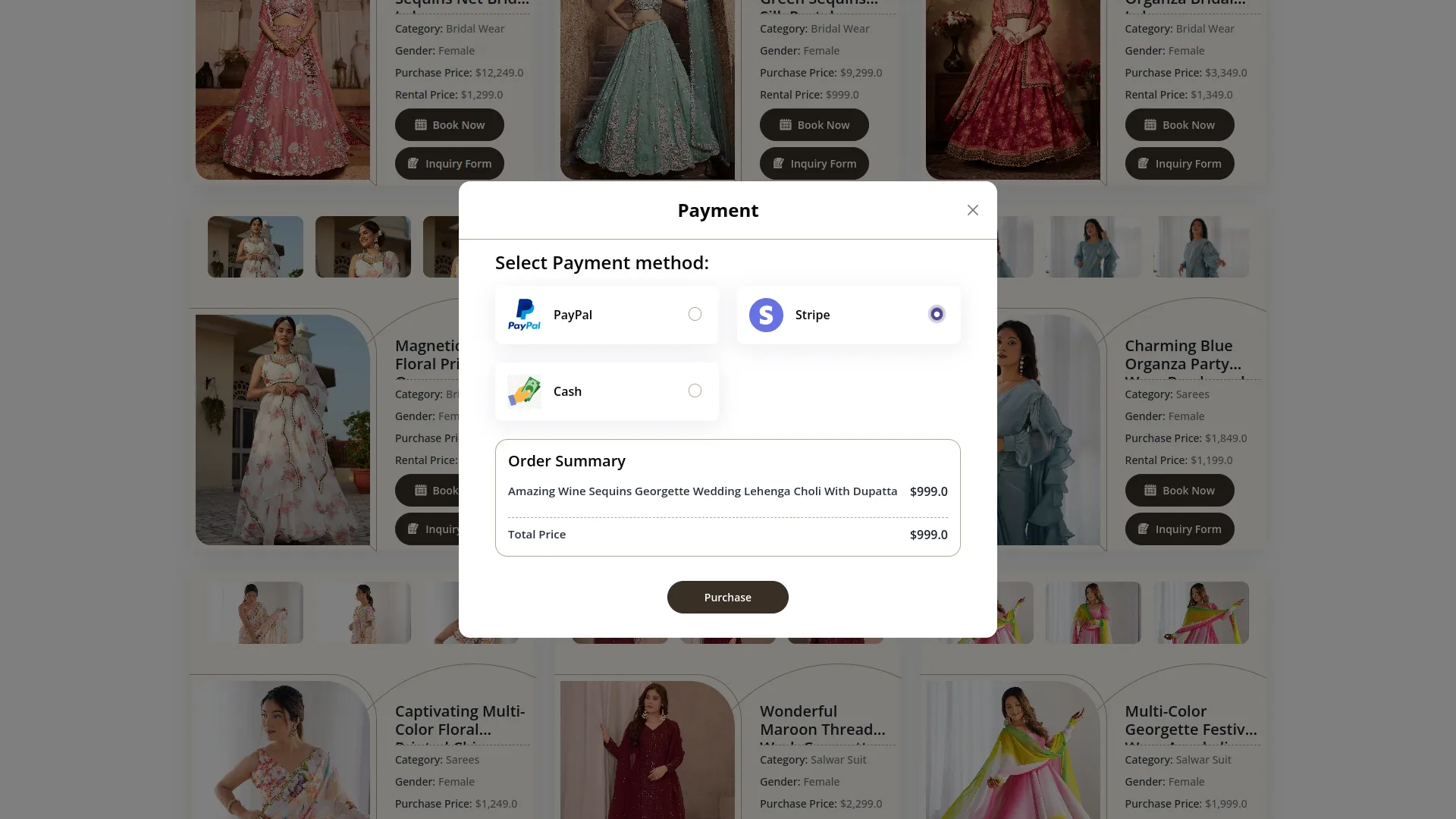
- The Quick View button displays a product gallery slider with outfit images, product name, rental price, category, gender, color, size selection options, and availability status. From here, customers can click “Inquiry” to go to the inquiry form or “Book” to go to the reservation form.
-

- The Google location section displays the map iframe that you set up in the Boutique & Designer Studio Setup section.
- The footer shows your boutique logo, description from your setup, opening hours with open days and times, and contact information including email, contact number, and address from your Boutique & Designer Studio Setup.
Boutique & Designer Studio Setup
- This section contains three main setup sections for configuring your boutique operations.
- Size Setup: To add a new size option, click the “Create” button. Enter the Size Type and Description in the form. The list page displays all sizes in a table with Size Type and Description columns. You can Edit or Delete existing size entries using the actions column.
- Cleaning Type: To create a new cleaning type, click the “Create” button. Fill in the Cleaning Type name and Description. The list page shows all cleaning types with Size Type and Description columns. Use the Edit or Delete actions to modify existing cleaning types.
- Boutique & Designer Studio Setup: Configure your main boutique information by entering Boutique Name, Contact No, Email, Open Days, Open & Close Times, Google Map Iframe URL, Address, and Description. This information appears on your website footer and other customer-facing areas.
-
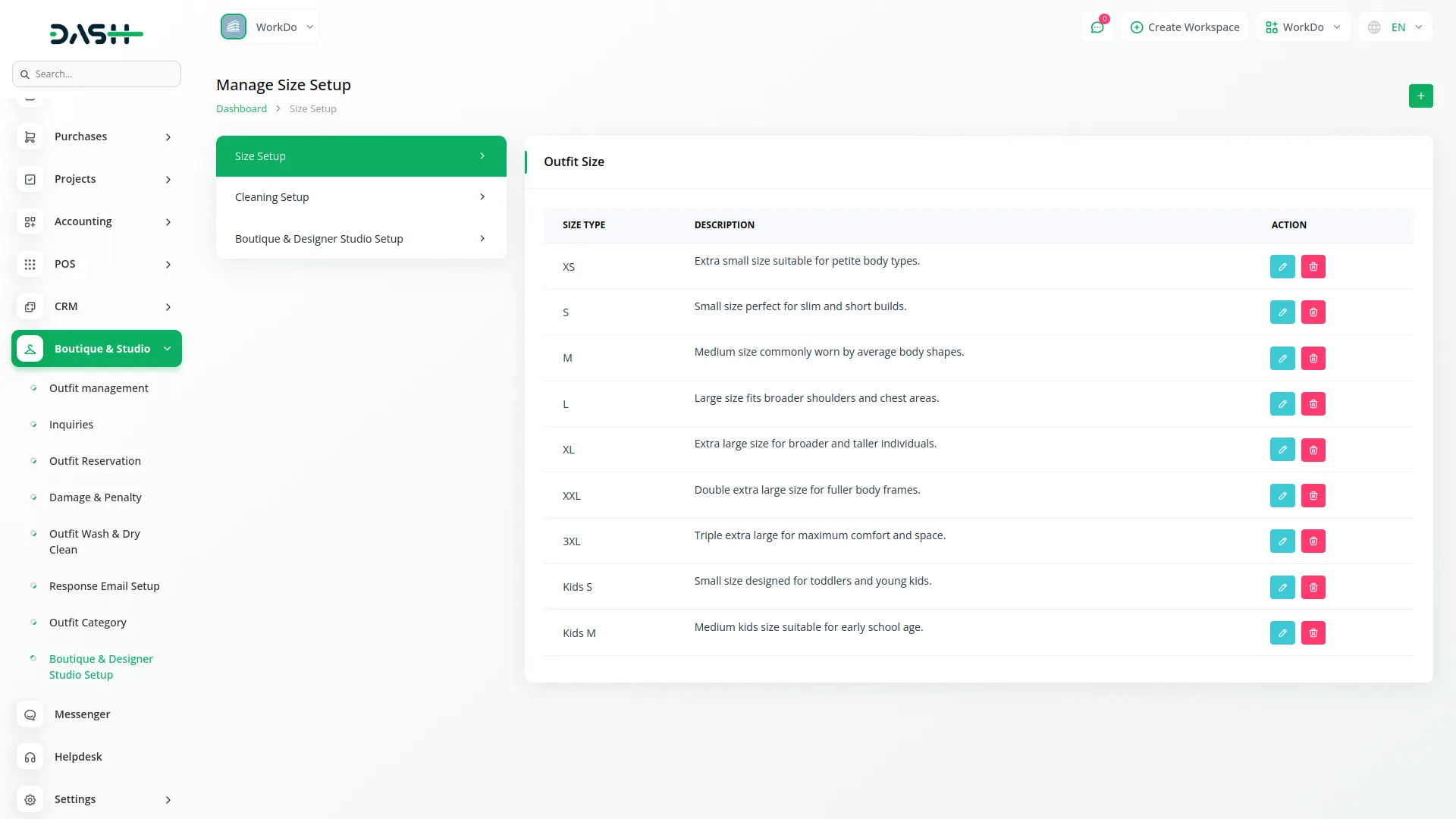
Outfit Category
- To create a new outfit category, click the “Create” button at the top of the page. Enter the Category Name and Description in the form fields.
- The list page shows all categories with buttons for Search, Export, and Add new categories. The table displays Category Name and Description columns, where clicking on the description opens a pop-up with full details.
- You can Edit or Delete existing categories using the actions in the rightmost column.

Outfit Management
- To add a new outfit, click the “Create” button and fill out the comprehensive form with three main sections.
- In the Details section, enter Outfit Name, Outfit Design No, select Category from your Outfit Category section, choose multiple Size options from your Size setup available in the system setup, specify Color, Gender, and select multiple Cleaning Types from your Cleaning Type available in the system setup.
- The Pricing section requires Outfit Price, Rental Price, Outfit Worked Type, Condition Status, Fabric Type, and Description.
- In the Media section, upload the Main image and multiple additional Outfit Images to showcase the product.
- The list page provides Search, Export, and Add buttons at the top. The table shows columns for No, Image thumbnail, Outfit Name, Gender, Category, Outfit Price, Rental Price, and Availability Status (automatically shows Available, Under Maintenance, based on current reservations and condition, the under maintenance status will be updated automatically from the outfit wash & dry clean).
- You can view outfit details, Edit the outfit information, or Delete outfits using the actions column. Note that availability status updates to under maintenance automatically based on current outfit wash & dry cleaning.
-

Manage Inquiries
- To create a new inquiry, click the “Create” button at the top of the inquiries page. Fill out the form with Customer Name, Email, Contact No, select an Outfit from your Outfit Management section, choose Status (new, in progress, responded, closed), and enter Inquiry Details.
- The list page provides Search, Export, and Add buttons for easy navigation. The table displays Inquiry ID (same format as view), Customer Name, Email, Phone No, Outfit Name, Inquiry Date, Inquiry Details (click to open a popup with full details), and Status (new, in progress, responded, closed).
- You can view inquiry details, Edit inquiry information, or Delete inquiries using the actions column.

Outfit Reservation
- To create a new reservation, click the “Create” button and complete the reservation form. Enter Customer Name, Email, Contact No, select an Outfit from your Outfit Management section, and fill in the customer’s Address.
- The Outfit Image automatically populates from the selected outfit in your Outfit Management section. Choose the Reservation Date, then set the Pickup Date (same as or before the reservation date) and Return Date (same as or after the reservation date).
- Enter the Rent Amount and set Reservation Status (Reserved, Picked, Returned). The Payment Status defaults to unpaid and can be changed to paid. Select the Payment Method (Card, Cash, Online).
- The list page offers Search, Export, and Add buttons at the top. The table shows Reservation ID (same format as view), Image, Reservation Date, Pickup Date, Return Date, Rental Price, Status (click to open Edit Outfit Reservation Status form to edit status), Payment Status (paid, unpaid), and another Status column (paid, unpaid).
- You can view reservation details, Edit reservations (only when payment status is unpaid), Delete reservations, or process Payment (only when payment status is unpaid) using the actions column.

Damage & Penalties
- To create a damage report, click the “Create” button and fill out the damage form. Select Customer Reservation ID from your Outfit Reservation section, which automatically populates the Customer Name and the Outfit Name from your Outfit Management section.
- Enter the Damage Type, Repair Cost, and Penalty Fee. The Status defaults to pending and can be changed to resolved automatically after the payment is paid. Payment Status defaults to unpaid and can be updated to paid.
- The list page provides Search, Export, and Add buttons for management. The table displays Damage Report ID (same format as view), Reservation ID, Customer Name, Outfit Name, Damage Type, Repair Cost, Status column (pending, resolved), and Payment Status (paid, unpaid).
- You can view damage details, Edit damage reports (only when payment status is unpaid), Delete reports, or process Payment (only when payment status is unpaid) using the actions column.

Outfit Wash & Dry Clean
- To schedule outfit cleaning, click the “Create” button and complete the cleaning form. Select an Outfit from your Outfit Reservation section and set the Cleaning Date.
- Enter the Cleaning Cost, Next Cleaning Due Date, and any Notes. The Status defaults to pending and can be changed to in progress or completed in the edit form. Payment Status defaults to unpaid and can be updated to paid.
- The list page includes Search, Export, and Add buttons at the top. The table shows Cleaning Report ID by clicking on which you can view the reports, Outfit Name, Cleaning Type, Cleaning Date, Cleaning Cost, Next Cleaning Due Date, Status (pending, in progress, completed), Payment Status (paid, unpaid), and Notes (click to open popup with full cleaning notes).
- You can view cleaning details, Edit cleaning records (only when payment status is unpaid), Delete records, or process Payment (only when payment status is unpaid) using the actions column.

Reservation Response Setup
- This section contains two response message configurations for automated customer communications.
- Reservation Response: Configure the Response Message that customers receive via email when they submit a reservation through your Boutique and Designer Studio website. This message appears in the automated response email sent to customers after booking.
- Inquiry Response: Set up the Response Message that customers receive via email when they submit an inquiry through your Boutique and Designer Studio website. This message appears in the automated response email sent to customers after making an inquiry.
- Both response messages help maintain professional communication and provide customers with confirmation of their requests.

Categories
Related articles
- Agriculture Managemet Integration in Dash SaaS
- Backup & Restore Integration in Dash SaaS
- To Do Integration in Dash SaaS
- Dropbox Integration in Dash SaaS
- Pharmacy Management Integration in Dash SaaS
- Biometric Attendance Integration in Dash SaaS
- Nepalste Integration in Dash SaaS
- Queue Management Integration in Dash SaaS
- Google Drive Integration in Dash SaaS
- ZitaSMS Integration in Dash SaaS
- Plaid Integration in Dash SaaS
- Courier Management Integration in Dash SaaS
Reach Out to Us
Have questions or need assistance? We're here to help! Reach out to our team for support, inquiries, or feedback. Your needs are important to us, and we’re ready to assist you!


Need more help?
If you’re still uncertain or need professional guidance, don’t hesitate to contact us. You can contact us via email or submit a ticket with a description of your issue. Our team of experts is always available to help you with any questions. Rest assured that we’ll respond to your inquiry promptly.
Love what you see?
Do you like the quality of our products, themes, and applications, or perhaps the design of our website caught your eye? You can have similarly outstanding designs for your website or apps. Contact us, and we’ll bring your ideas to life.
