AI Assistant Integration in Dash SaaS
One of the key benefits of AI Assistant is its ability to generate high-quality content that strikes the perfect balance between informativeness and engagement.
Introduction
The AI Assistant Add-On is a comprehensive AI-powered content generation tool designed to help users create professional content across various business Add-Ons. This system integrates with multiple Add-Ons including HRM, Sales, Support Tickets, Accounting, and many others to provide intelligent content generation assistance. The AI Assistant uses advanced AI technology to generate customized content based on user preferences for language, tone, creativity level, and length requirements. Once configured by the Superadmin and enabled for companies, users can access AI-powered content generation directly within their existing forms and workflows.
How To Install The Add-On?
To Set Up the AI Assistant Add-On, you can follow this link: Setup Add-On
How To Use The AI Assistant Add-On?
Settings Configuration (Superadmin)
ChatGPT Key Settings
- To configure the AI Assistant system, the Superadmin needs to set up the ChatGPT Key Settings first. Navigate to the Settings Configuration section in the Superadmin panel.
- Click on “ChatGPT Key Settings” to access the configuration page. Add your ChatGPT Key using the repeater field to input multiple keys if needed.
- Select the ChatGPT Model from the dropdown options which include GPT-4o, GPT-4-Turbo, GPT-4, GPT-4.1-Nano, GPT-3.5-Turbo, and GPT-3.5-Turbo-Instruct.
- Save the configuration to enable AI Assistant functionality across all company accounts that have purchased and enabled the AI Assistant Add-On.
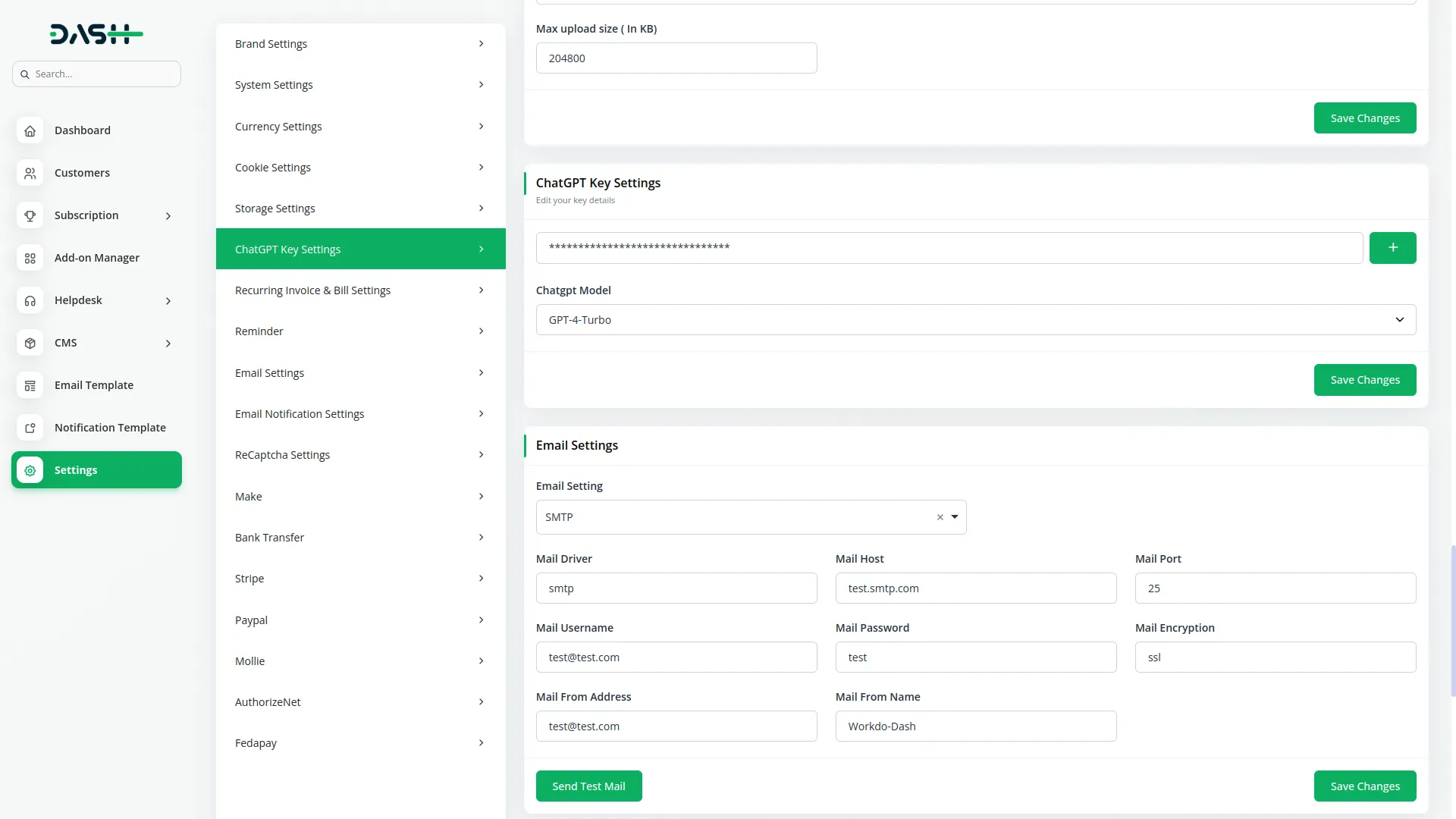
AI Assistant Works
- Once the ChatGPT Key Settings are configured by the Superadmin and the AI Assistant Add-On is purchased and enabled on the company side, users can access AI content generation features directly within their existing Add-On forms.
- The AI Assistant appears as a “Generate With AI” button in both Create and Edit forms across supported Add-On. When you click this button, a content generation form opens with various customization options.
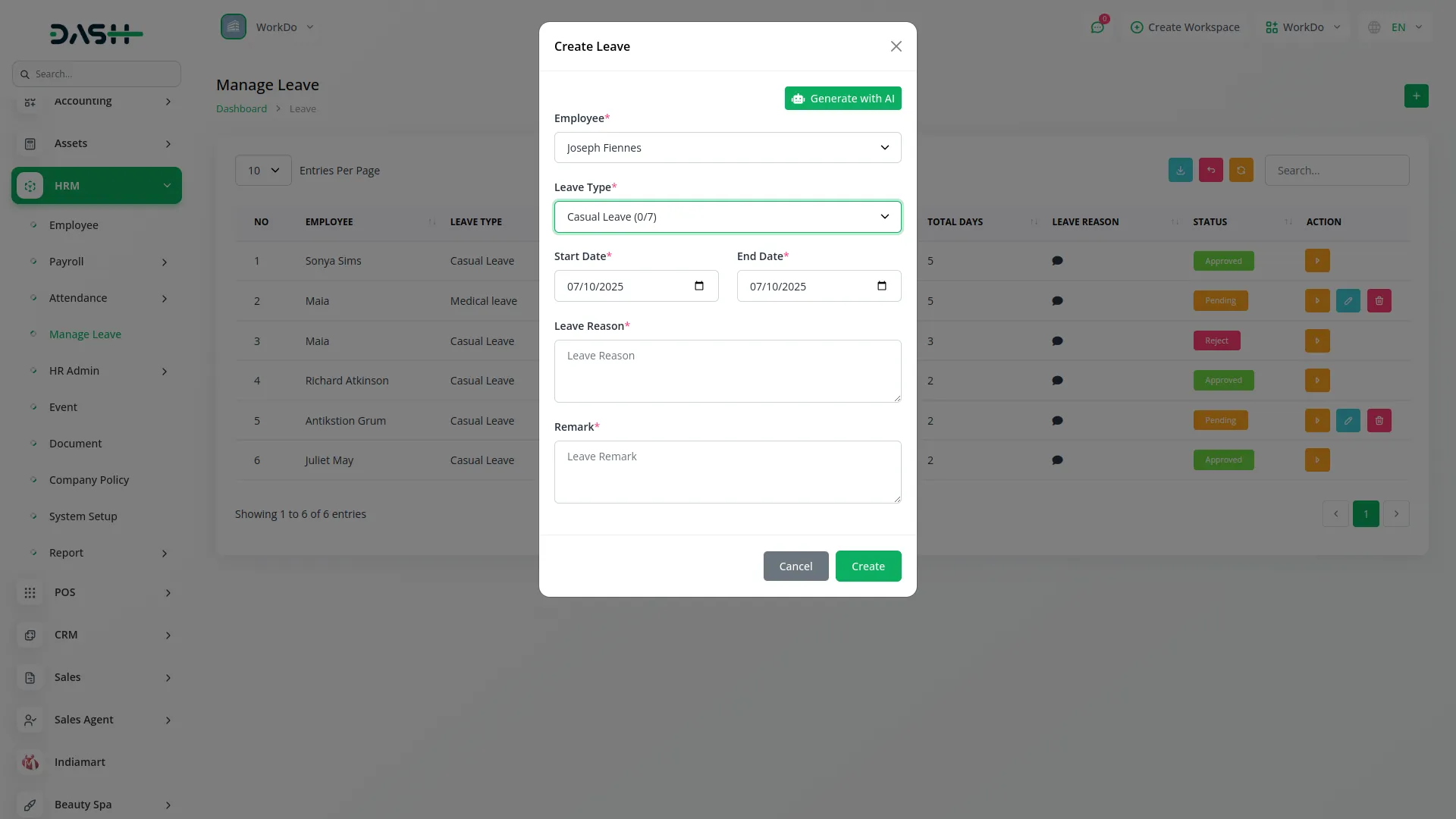
Generate With AI Form
- When you click the “Generate With AI” button in any supported form, a new form opens with the following options for customizing your AI-generated content.
- Select your preferred Language from the dropdown which includes AR, AD, DE, ES, FR, IT, JA, NL, PL, RU, PT, EN, TR, and PT-BR options. This determines the output language for your generated content.
- Choose the Tone from the dropdown options including funny, casual, excited, professional, witty, sarcastic, feminine, masculine, bold, dramatic, grumpy, and secretive. This sets the writing style and personality of the generated content.
- Set the AI Creativity level by selecting High, Medium, or Low from the dropdown. This controls how creative and varied the generated content will be.
- Choose the Number of Results from the dropdown with options 1 through 10. This determines how many different content variations the AI will generate for you to choose from.
- Enter the Maximum Result Length as a number to specify the character limit for the generated content output.
- The form will also include specific fields relevant to the Add-On you are working in. For example, in the HRM Leave Add-On, you will see a Leave Reason field.
- Use the three action buttons available: Generate to create content using your specified details, Copy Selected Text to copy your chosen content, and Copy Text to automatically paste the content into the relevant form field.
- Review the generated content in the Description section and select the version that best meets your needs
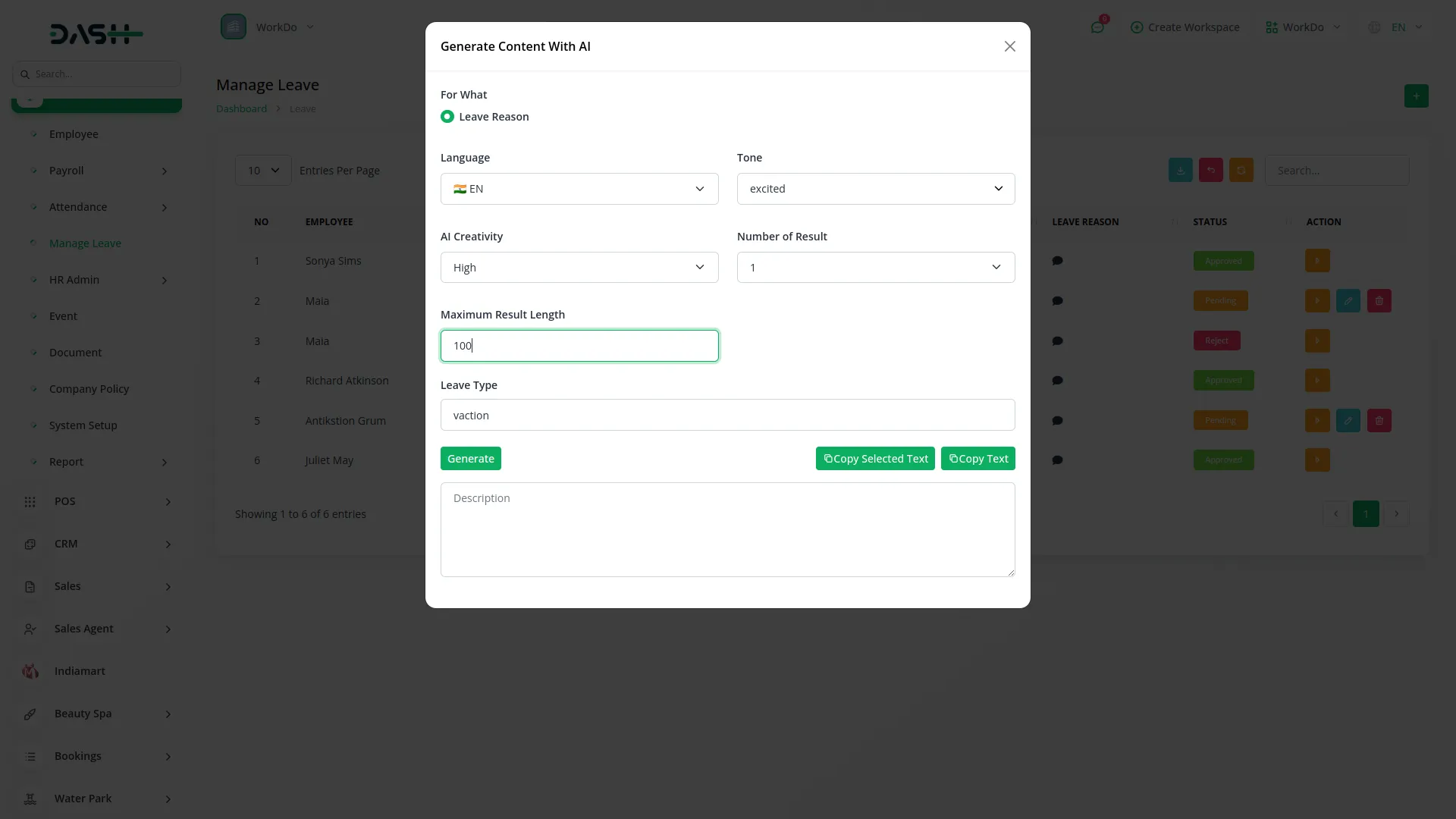
CMMS
- work order
- wos logtime
- wos invoice
- wos comment
- components
- components logtime
- parts
- parts logtime
- pms
- pms invoice
- pms logtime
HRM
- leave
- award
- transfer
- resignation
- trip
- promotion
- complaint
- warning
- termination
- announcement
- holiday
- event
- document
- company policy
- joining letter settings
- experience certificate settings
- noc settings
CRM
- Lead
- lead call
- lead notes
- lead email
- deal
- deal call
- deal notes
- deal email
- deal task
Pos
- warehouse
Product & Service
- product
Sales
- sales account
- New Opportunities
- Quote
- quote item
- sales invoice
- sales invoice item
- salesorder
- sales order item
- cases
- ales document
- call
- meeting
Project
- Project
- Milestone
- Project Task
- Project Bug
Categories
Related articles
- PayNow Payment Gateway Integration in Dash SaaS
- SSLCommerz Detailed Documentation
- Meeting Hub Integration in Dash SaaS
- Trello Integration Detailed Documentation
- Recurring Invoice/Bills Integration in Dash SaaS
- Consignment Integration in Dash SaaS
- Google Sheet Integration in Dash SaaS
- Facilities Integration in Dash SaaS
- NGO Management Integration in Dash SaaS
- Warranty Add-On Detailed Documentation
- Vehicle Booking Management Integration in Dash SaaS
- Work Permit Detailed Documentation
Reach Out to Us
Have questions or need assistance? We're here to help! Reach out to our team for support, inquiries, or feedback. Your needs are important to us, and we’re ready to assist you!


Need more help?
If you’re still uncertain or need professional guidance, don’t hesitate to contact us. You can contact us via email or submit a ticket with a description of your issue. Our team of experts is always available to help you with any questions. Rest assured that we’ll respond to your inquiry promptly.
Love what you see?
Do you like the quality of our products, themes, and applications, or perhaps the design of our website caught your eye? You can have similarly outstanding designs for your website or apps. Contact us, and we’ll bring your ideas to life.
