Midtrans Integration in Dash SaaS
Discover the power of secure and efficient Midtrans integration in Dash SaaS to streamline your payment processing.
- Supported Countries: Indonesia
- Supported Currencies: Indonesian Rupiah (IDR)
Benefits of Midtrans Payment Gateway
- Wide Regional Coverage: Midtrans primarily serves Southeast Asia, making it an ideal choice for regional businesses. It supports a variety of countries, allowing you to tap into a diverse customer base.
- Multi-Currency Support: Midtrans can process transactions in multiple currencies, which is beneficial for businesses that serve customers from different countries, simplifying international transactions.
- Multiple Payment Methods: Midtrans supports a range of payment options, including credit cards, debit cards, bank transfers, digital wallets, and various local payment methods, ensuring convenience for customers.
- Security and Fraud Prevention: Midtrans incorporates robust security measures to protect against fraudulent transactions, assuring both businesses and customers of safe payment processing.
How to Access Midtrans Add-on?
Ready to enhance your online payment capabilities with Midtrans? Follow these simple steps to get started:
- Visit WorkDo Website: Head over to WorkDo.io and explore the extensive range of Dash SaaS Add-ons.
- Discover Midtrans:Navigate to the “Dash SaaS Add-ons” section and locate the “Midtrans Add-on”.
- Activate the Add-on: Click the “Activate” button next to the Midtrans Add-on to enable it for your WorkDo Dash account
How does Midtrans work?
Midtrans operates as a versatile payment gateway that seamlessly integrates with your online platform. Customers can choose their preferred payment method, and Midtrans securely manages the payment transaction with a strong focus on security and dependability. The platform is designed with a user-friendly interface and is backed by a responsive customer support team, ensuring a reliable and smooth payment experience, and making it a trusted and favored choice for both merchants and customers.
Super Admin Settings (Plan Purchase by the Company):
The “Super Admin Settings” are typically accessible to the highest-level administrator or super administrator within a software platform or system. These settings allow the super admin to manage various aspects of the company’s usage and subscription plans. This may include:
- Purchasing or upgrading subscription plans for the entire company.
Here, you can manage the payment gateway keys from the “Settings” of the Super Admin Login.
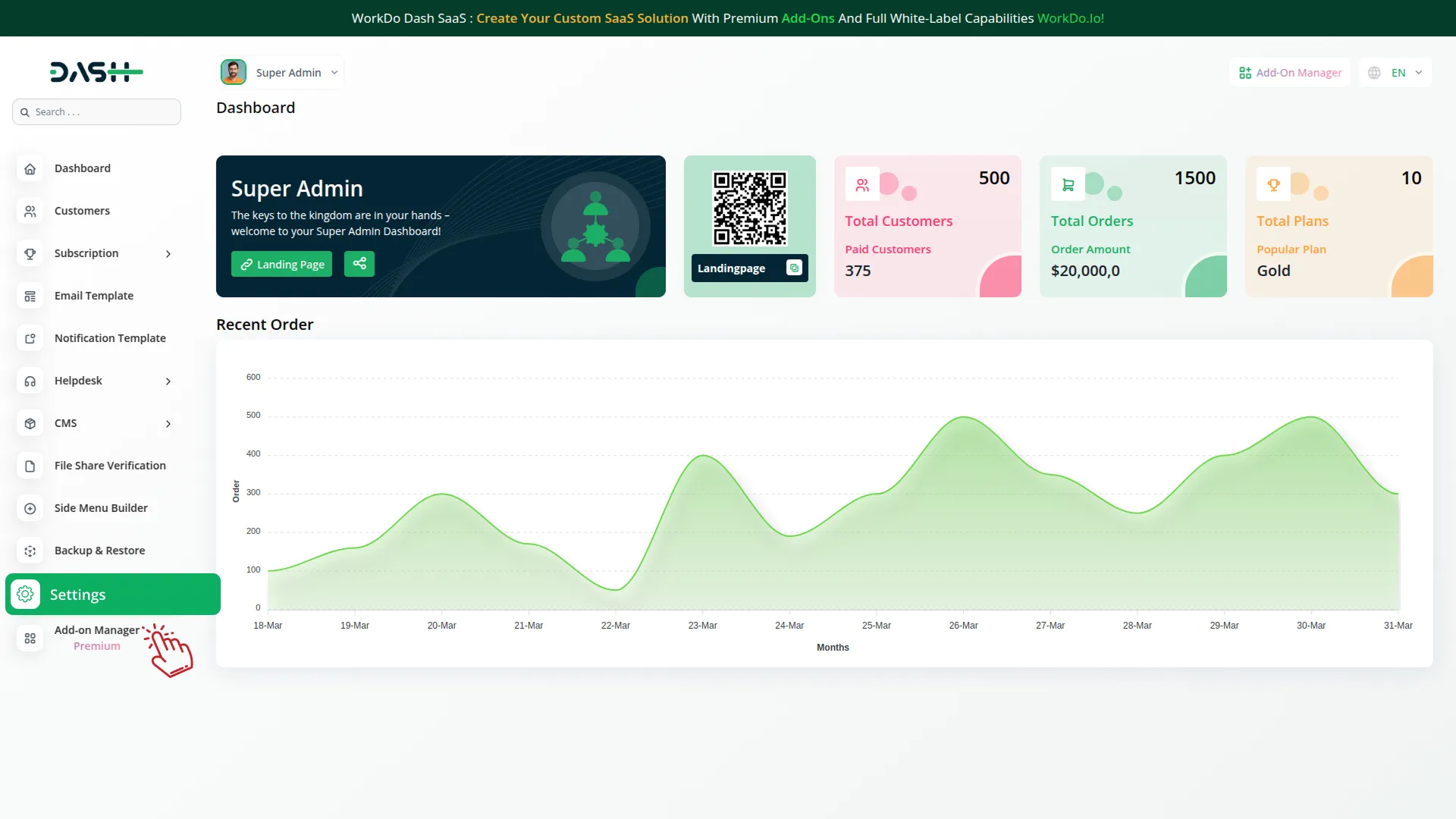
Company Settings (Invoices, Retainer, etc. Payment):
“Company Settings” in the context of invoices, retainers, and payments refer to the configuration options available to a company or organization for managing financial transactions. These settings may include:
- Configuring invoice templates and customization options.
- Setting up payment gateways for accepting payments from clients or customers.
- Defining retainer or deposit policies for services or products.
- Managing tax settings and compliance.
- Setting payment terms and conditions
This Payment Gateway Supports
- Plan
- Invoice
- Retainer
- LMS
- Hotel&Room Management
- More +
Here, you can manage the payment gateway keys from the “System Settings” under “Settings” of the Company Login.
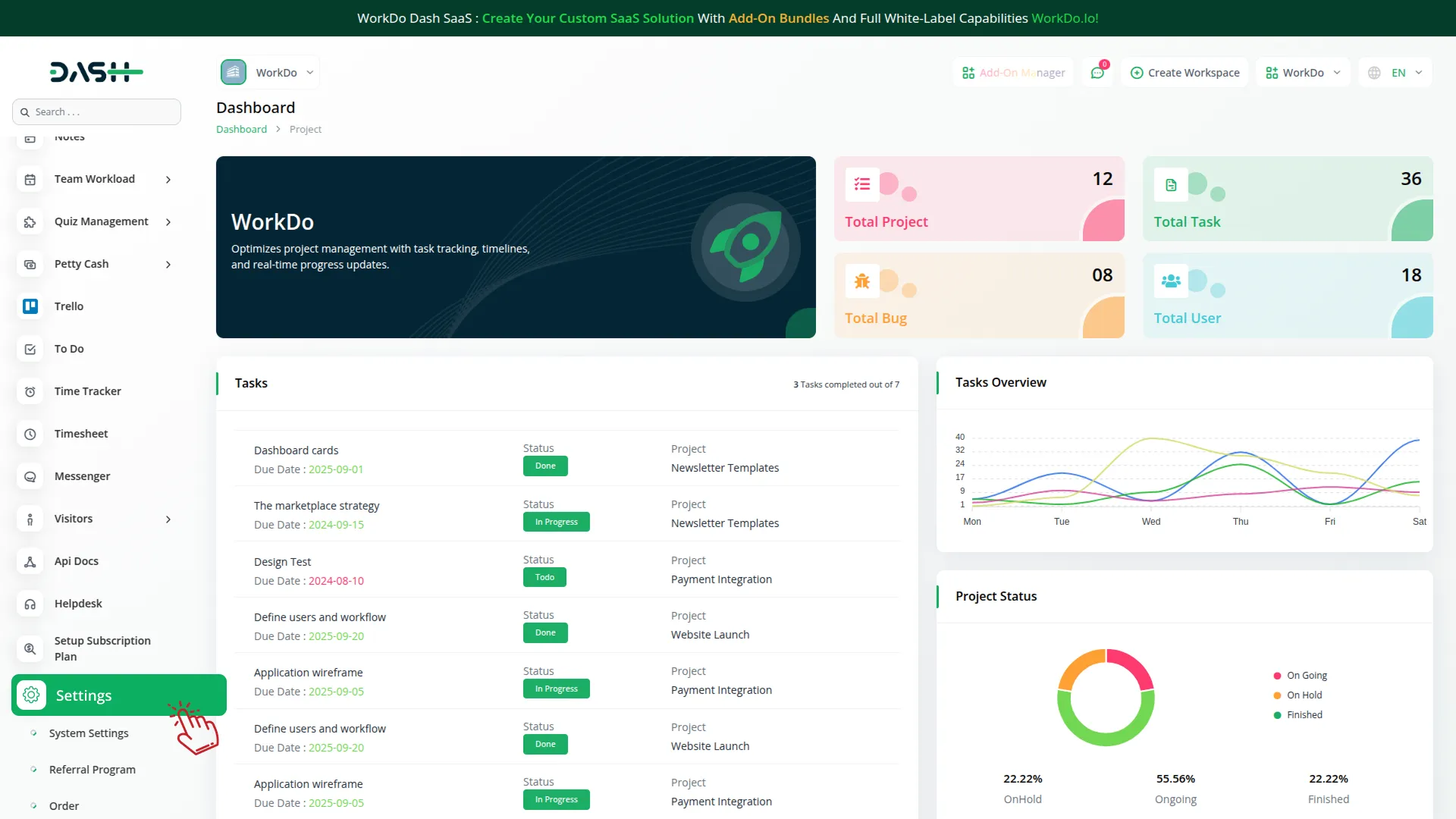
How to Generate Key
1. Generate API Key:
- Log in to your Midtrans account or create one if you don’t have an account yet.
- Obtain comprehensive information about Midtrans.
- To learn how to generate the secret key you can follow this link: https://docs.midtrans.com/docs/midtrans-account
2. Configure Midtrans Gateway in (Product Name):
- Log in to your (Product Name) account with administrator credentials.
- Navigate to the settings page.
3. Set Up Midtrans Gateway:
- Scroll down the page until you find the Midtrans Gateway option.
- Click on the Midtrans Gateway to access its configuration settings.
4. Enter Required Details:
In the settings, provide the following essential details:
- Midtrans Secret Key.
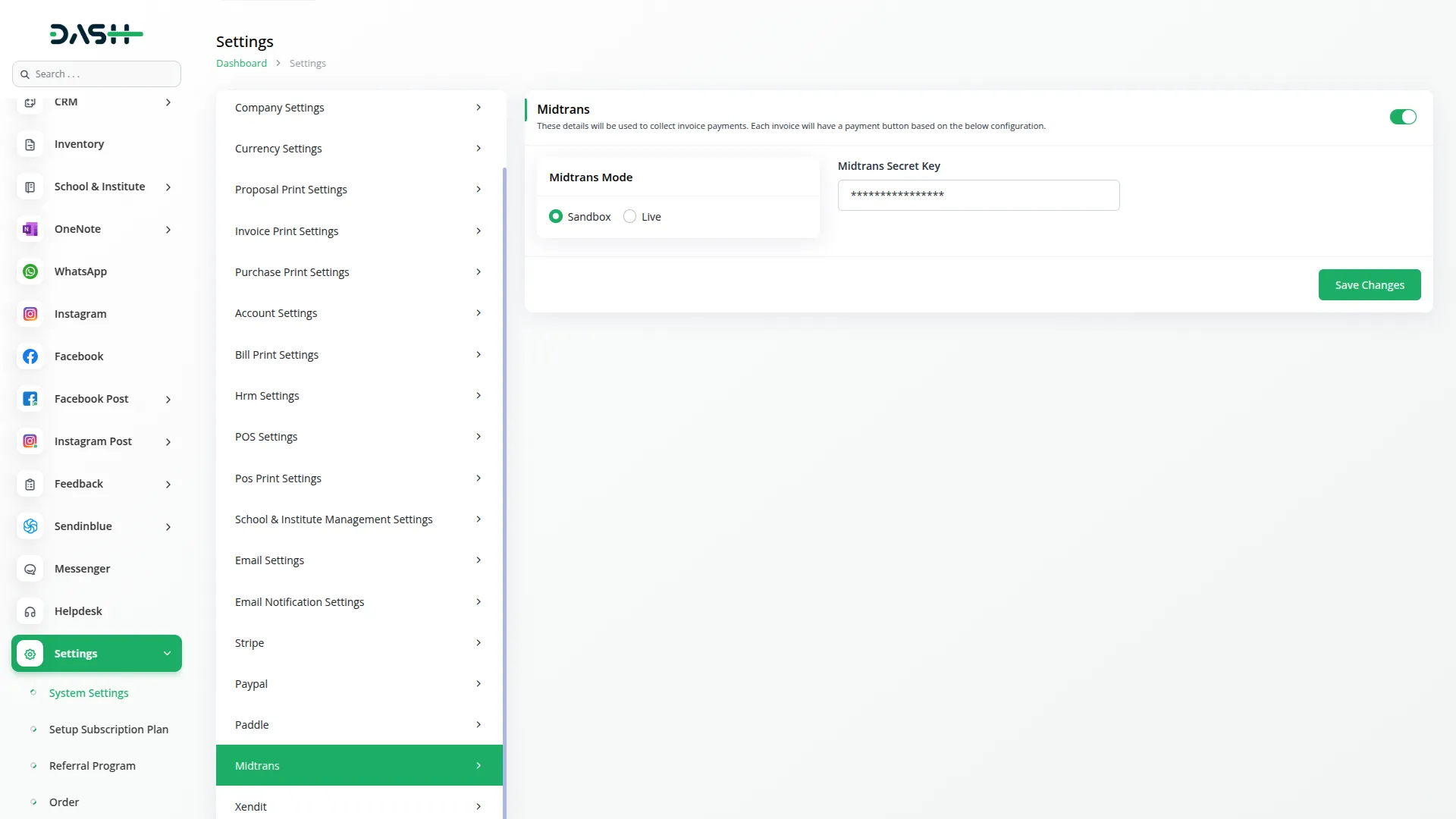
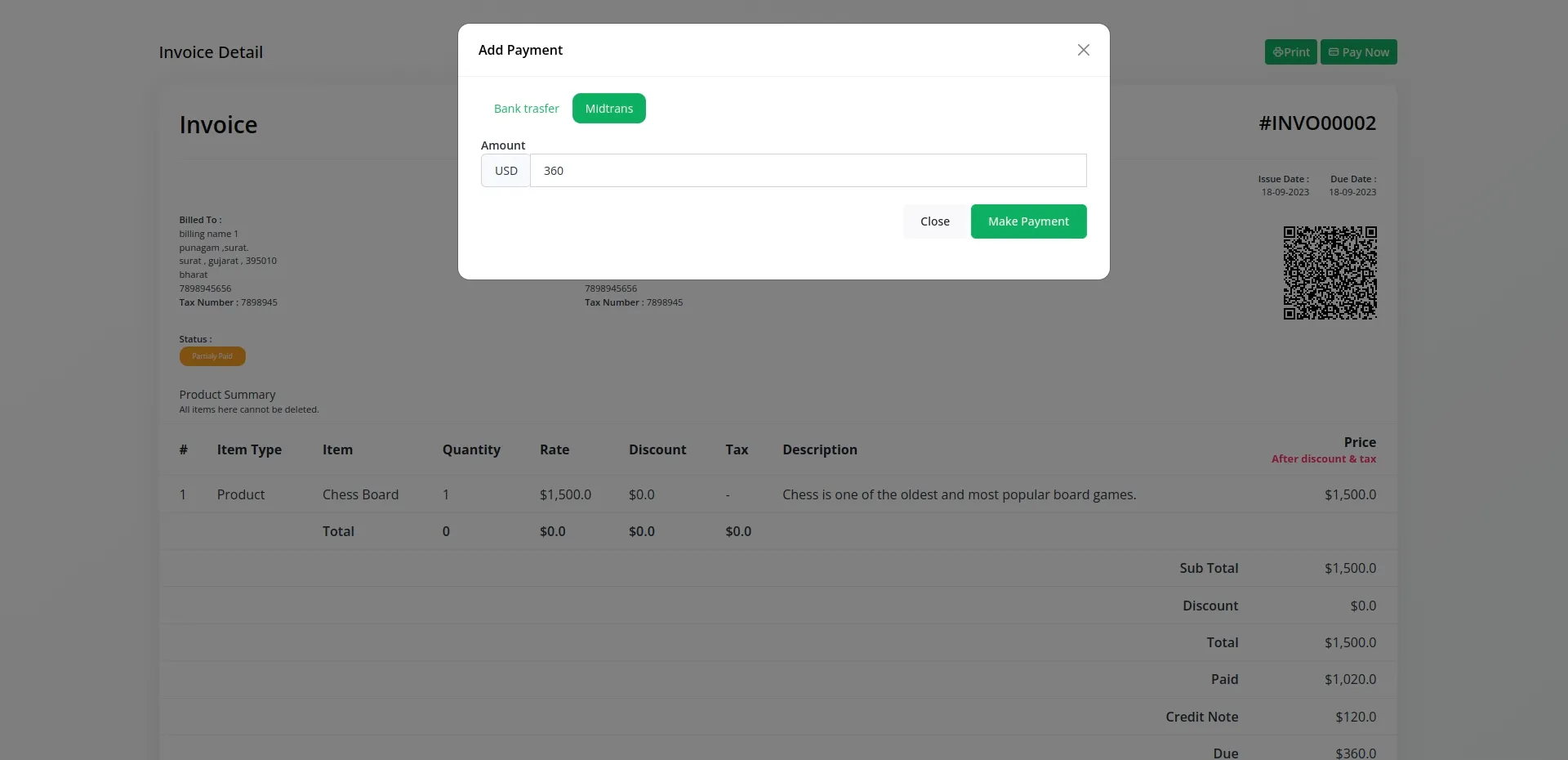
5. Save Your Settings:
- After entering the necessary details, save the settings to activate the Midtrans Payment Gateway within your (Product Name) platform.
This detailed documentation overviews Midtrans Payment Integration, its benefits, and the integration process. By integrating Midtrans, businesses, and organizations can offer their customers a secure and flexible payment experience while streamlining their payment processes.
Note: The Midtrans Add-On is a paid feature and can be accessed by users who have purchased it. By integrating the Midtrans Add-On into your WorkDo Dash SaaS account, you’ll provide a reliable and user-friendly payment gateway that supports global transactions.
Categories
Related articles
- YooKassa Payment Gateway in BookingGo SaaS
- Authorize.Net Integration in Dash SaaS
- Payment Gateway Ozow
- aamarPay – BookingGo Detailed Documentation
- Mercado Pago Payment Gateway – BookingGo
- Xendit Integration in Dash SaaS
- Moyasar Payment Gateway in BookingGo SaaS
- Plisio Payment Gateway Integration in BookingGo SaaS
- EaseBuzz Payment Gateway – BookingGo
- Xendit Payment Gateway in BookingGo SaaS
- eSewa Payment Gateway in Dash SaaS
- MyFatoorah Payment Gateway in BookingGo SaaS
Reach Out to Us
Have questions or need assistance? We're here to help! Reach out to our team for support, inquiries, or feedback. Your needs are important to us, and we’re ready to assist you!


Need more help?
If you’re still uncertain or need professional guidance, don’t hesitate to contact us. You can contact us via email or submit a ticket with a description of your issue. Our team of experts is always available to help you with any questions. Rest assured that we’ll respond to your inquiry promptly.
Love what you see?
Do you like the quality of our products, themes, and applications, or perhaps the design of our website caught your eye? You can have similarly outstanding designs for your website or apps. Contact us, and we’ll bring your ideas to life.
