AI Document Integration in Dash SaaS
Revolutionize content creation with AI document integration in Dash SaaS. Scale content generation for articles, blogs, and social media with WorkDo.io.
Introduction
The AI Document System is a comprehensive AI-powered content generation platform designed to help users create professional documents across various categories and languages. This system allows you to generate high-quality content using advanced AI technology with customizable templates, multiple language support, and various tone options. The platform includes template management, document generation, content customization, and history tracking features. Users can create content for blogs, websites, social media, emails, videos, and other purposes while maintaining complete control over language, creativity, and tone settings.
How To Install The Add-On?
To Set Up the AI Document Add-On, you can follow this link: Setup Add-On
How To Use The AI Document Add-On?
Settings Configuration (Superadmin)
- The Settings Configuration allows Superadmin users to set up the AI system with ChatGPT integration for content generation. This module must be configured before users can generate documents.
- To configure ChatGPT Key Settings, access the Settings Configuration section from the Superadmin panel. Add your ChatGPT Key using the repeater field to input multiple keys if needed for system redundancy.
- Select the ChatGPT Model from the dropdown options which include GPT-4o, GPT-4-Turbo, GPT-4, GPT-4.1-Nano, GPT-3.5-Turbo, and GPT-3.5-Turbo-Instruct based on your requirements and subscription.
- Save the configuration to enable AI document generation functionality for all users in the system.
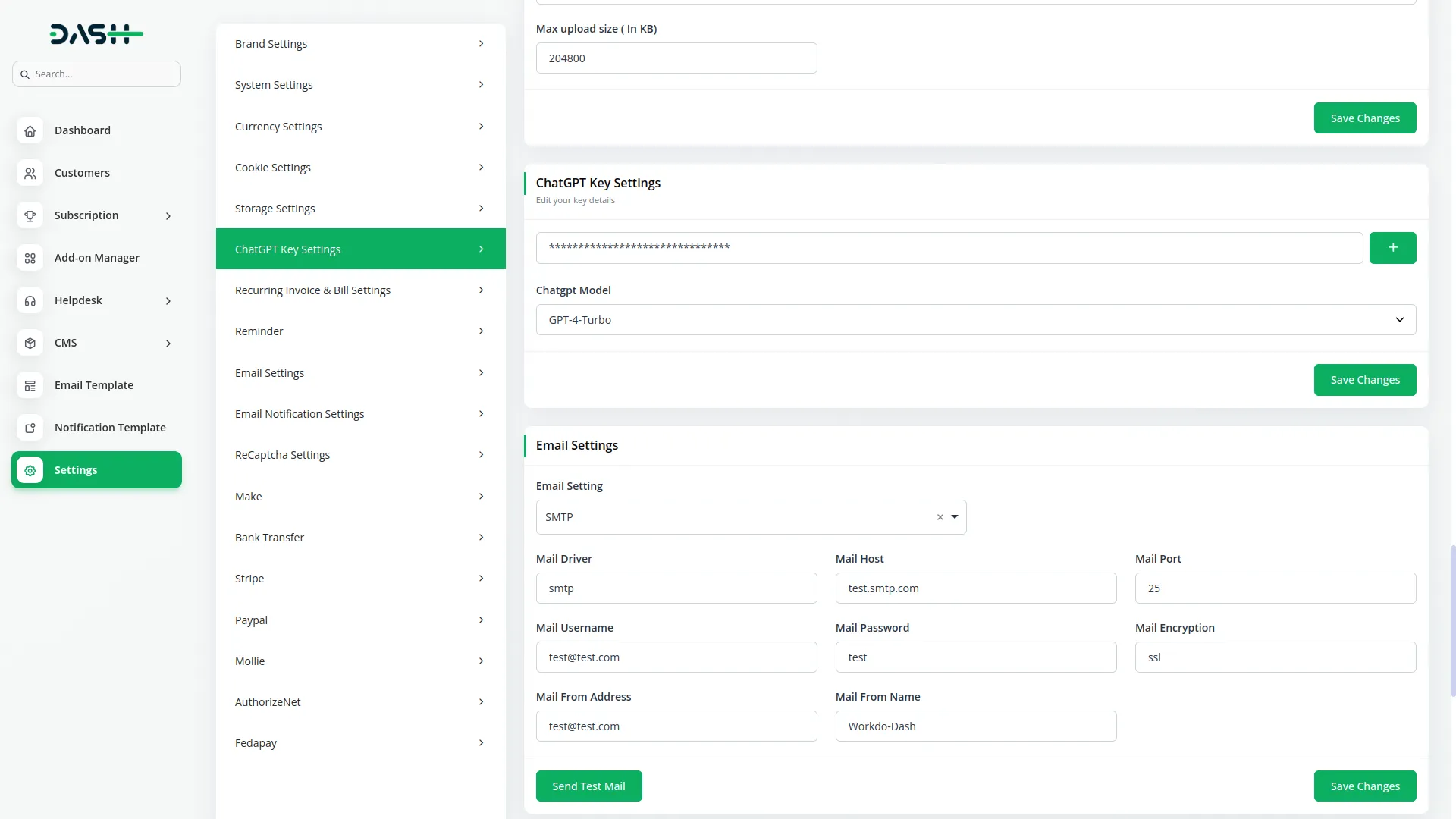
Document Template
- The Document Template provides organized access to various content templates categorized by type and purpose. This connects to the Document Generate Page for template-based content creation.
- View the template library which displays templates as cards for easy browsing and selection. Use the category tabs including All, Content, Blog, Website, Social Media, Email, Video, and Other to filter templates by specific content types.
- Click on any category tab to filter the displayed templates according to your content needs. Each category shows relevant templates designed for that specific purpose.
- Select a template by clicking on the template card. This action will redirect you to the Document Generate Page with the selected template ready for customization and content generation.
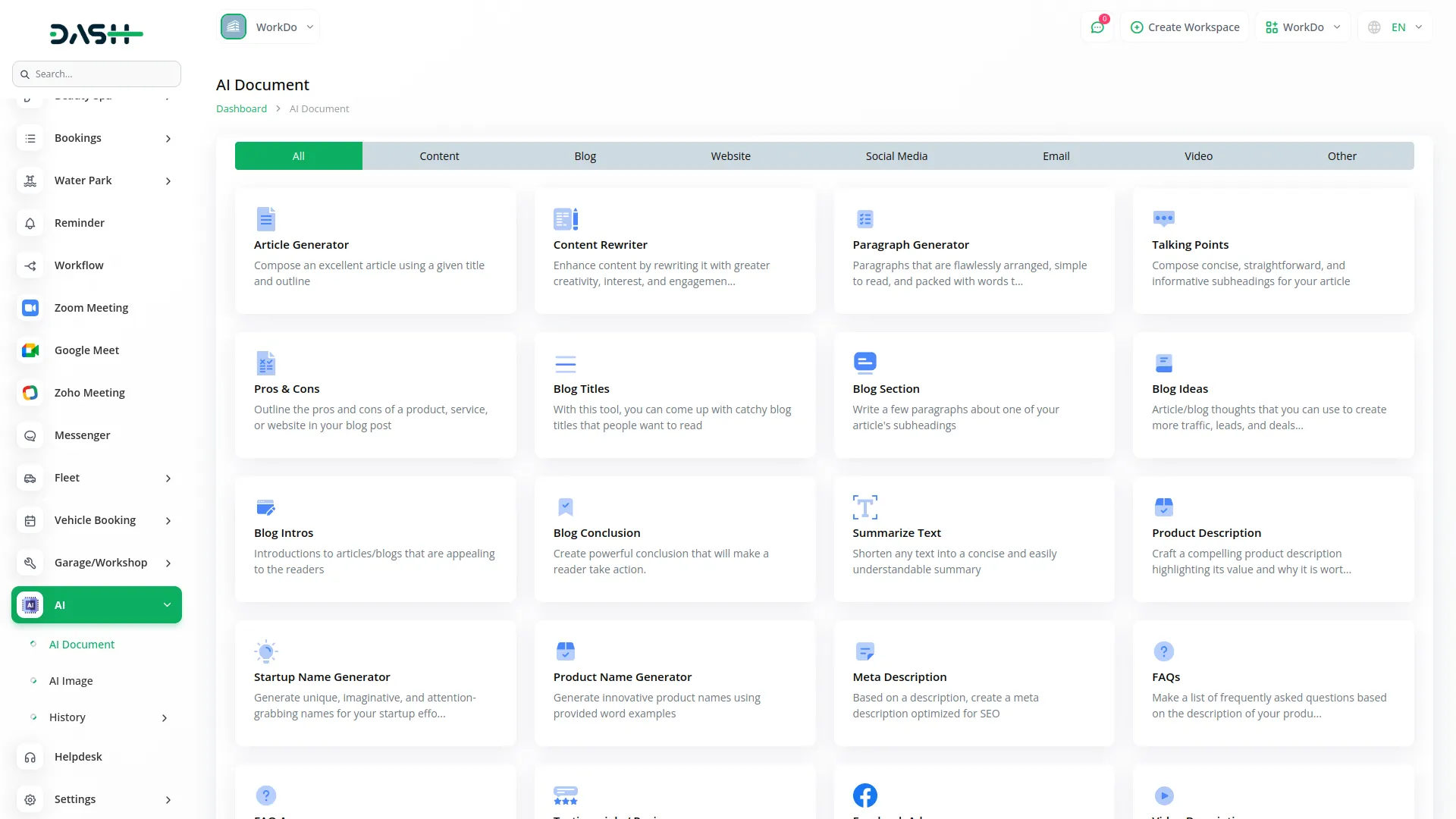
Document Generate Page
- The Document Generate Page is the main content creation interface where users customize their AI-generated content. This works with templates selected from the Document Template Add-On.
- On the left side of the page, start by selecting your preferred Language from the comprehensive dropdown menu including various languages.
- Enter your Article Title in the designated field and add Focus Keywords separated by commas for SEO optimization. Choose the Creativity level from Low, Average, or High dropdown options to control the AI’s creative approach.
- Select your preferred Tone of Voice from the dropdown including funny, casual, excited, professional, witty, sarcastic, feminine, masculine, bold, dramatic, grumpy, and secretive options. Set the Number of Results from 1 to 5 to generate multiple content variations.
- Enter the Max Result Length as the number of characters to control the content length. Click the “Generate Text” button to create your document using all the specified details.
- On the right side output panel, enter a Document Name for saving purposes. Review the generated content in the output area and use the available buttons: Save Document to store your content, All Response Export as Word Document to download as a Word file, or Copy All Response to copy the content to your clipboard.
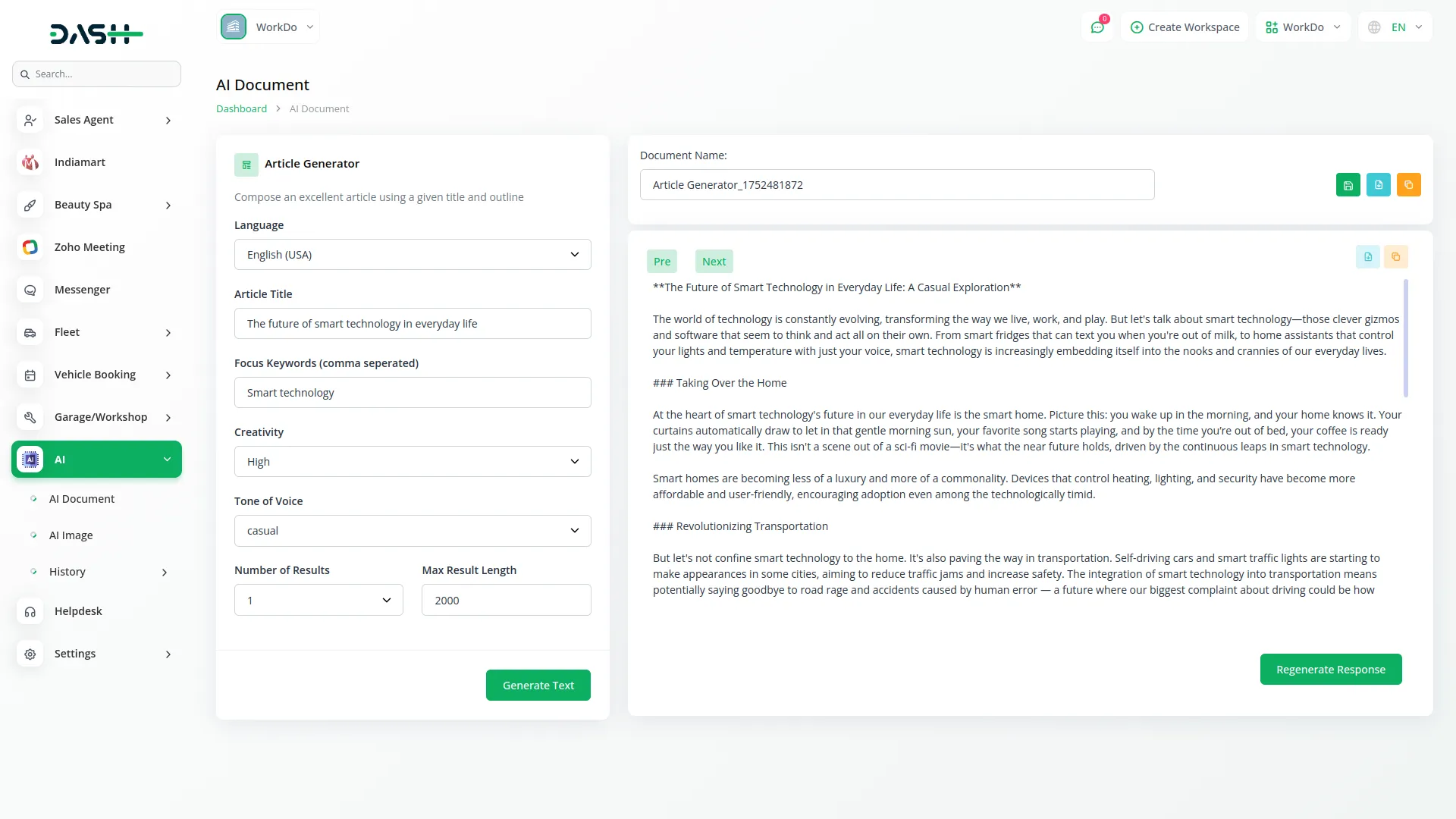
AI Document History
- The AI Document History module provides a comprehensive view of all previously generated documents with management capabilities. This module stores data from documents created in the Document Generate Page.
- Access the document history to view all your previously generated content in a table format. The table displays Document Name, Category, Language, Word Used, and Created On columns for easy tracking and organization.
- Use the search and sort functionality to find specific documents based on your criteria. The table shows complete information about each generated document including usage statistics and creation timestamps.
- Perform actions on your documents using the available options in the Action column. Click Edit to modify document details or Delete to remove documents from your history permanently.
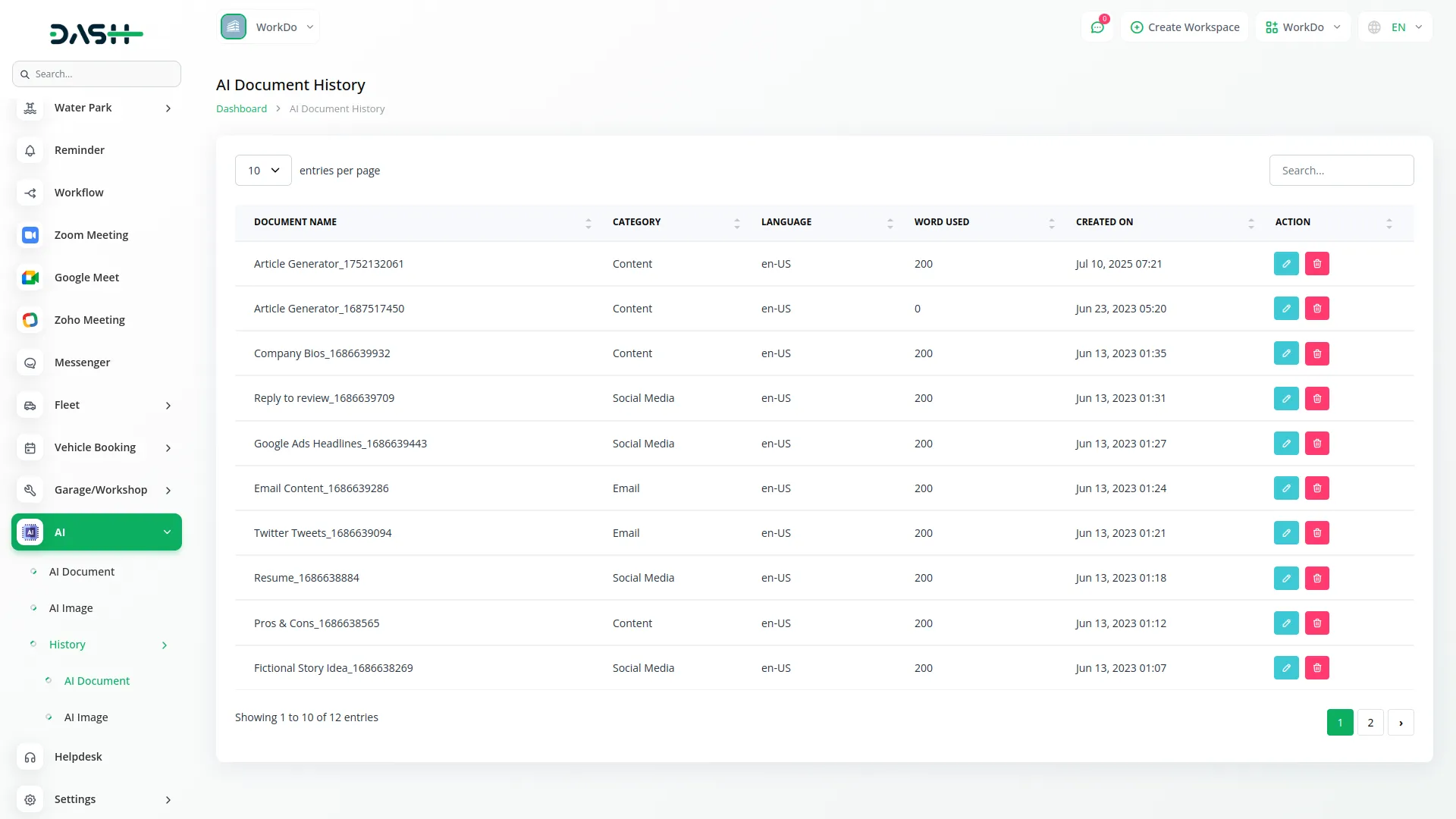
- You can write content with the help of AI Document in Add-Ons available in the list below. You will see a button for AI Document at the top of each Add-On with the help of which you can add or update content in AI Document.
Content
- Article Generator
- Content Rewriter
- Paragraph Generator
- Talking Points
- Pros & Cons
- Summarize Text
- Product Description
- Startup Name Generator
- Product Name Generator
- Academic Essay
- Creative Stories
- Grammar Checker
- Summarize for 2nd Grader
- Article Rewriter
- Content Rephrase
- Text Extender
- Content Shorten
- Quora Answers
- Bullet Point Answers
- Definition
- Answers
- Questions
- Passive to Active Voice
- Rewrite With Keywords
- Grammar Correction
- Company Vision
- Company Mission
- Company Bios
Blog
- Blog Titles
- Blog Section
- Blog Ideas
- Blog Intros
- Blog Conclusion
Website
- Meta Description
- FAQs
- FAQ Answers
- Testimonials / Reviews
- Problem-Agitate-Solution
- App and SMS Notifications
Social Media
- Facebook Ads
- Instagram Captions
- Instagram Hashtags Generator
- Social Media Post (Personal)
- Social Media Post (Business)
- Facebook Headlines
- Google Ads Headlines
- Google Ads Description
- Google Ad Titles
- LinkedIn Posts
- LinkedIn Ad Descriptions
- LinkedIn Ad Headlines
- YouTube Outlines
- Twitter Thread
- Social Post Caption
- YouTube Intro
- Video Tags
- Article Outlines
- SEO Meta Tags (Blog Post)
- SEO Meta Tags (Homepage)
- SEO Meta Tags (Product Page)
- Amazon Product Titles
- Amazon Product Features
- Advertisement Idea
- Startup Idea
- Job Description Generator
- Resume
- Food Recipe
- Creative Poetry
- Progress Report
- Fictional Story Idea
- Webinar Title Ideas
- Snapchat Ad Title
- Shopify Product Description
- Personal Bio
- Pinterest Caption
- Pinterest Pin Title
- Pinterest Bio
- Reply to Review
- Slogan Generator
- TikTok Bio
- Cover Letter
- Personal Intro
- Motivational Quote
- Motivational Speech
- Generate Wishes
- Bid on Project
Video
- Video Descriptions
- Video Titles
- Youtube Tags Generator
- Video Scripts
Other
- Amazon Product Description
- Emails
- Emails V2
- Email Subject Lines
- Email Content
- Welcome Email
- Cold Email
- Follow-Up Email
- Twitter thread
Categories
Related articles
- Exam Module Integration in Dash SaaS
- Security Guard Management Integration in Dash SaaS
- Solar Hub Detailed Documentation
- EaseBuzz Payment Gateway Detailed Documentation
- Locker & Safe Deposit Integration in Dash SaaS
- API WorkDo Dash SaaS Add-On
- Office Equipment Management Detailed Documentation
- LinePay Payment Detailed Documentation
- Documentation For Set Up
- Fast2SMS Add-On Integration in Dash SaaS
- Documents Integration in Dash SaaS
- Spreadsheet Integration in Dash SaaS
Reach Out to Us
Have questions or need assistance? We're here to help! Reach out to our team for support, inquiries, or feedback. Your needs are important to us, and we’re ready to assist you!


Need more help?
If you’re still uncertain or need professional guidance, don’t hesitate to contact us. You can contact us via email or submit a ticket with a description of your issue. Our team of experts is always available to help you with any questions. Rest assured that we’ll respond to your inquiry promptly.
Love what you see?
Do you like the quality of our products, themes, and applications, or perhaps the design of our website caught your eye? You can have similarly outstanding designs for your website or apps. Contact us, and we’ll bring your ideas to life.
